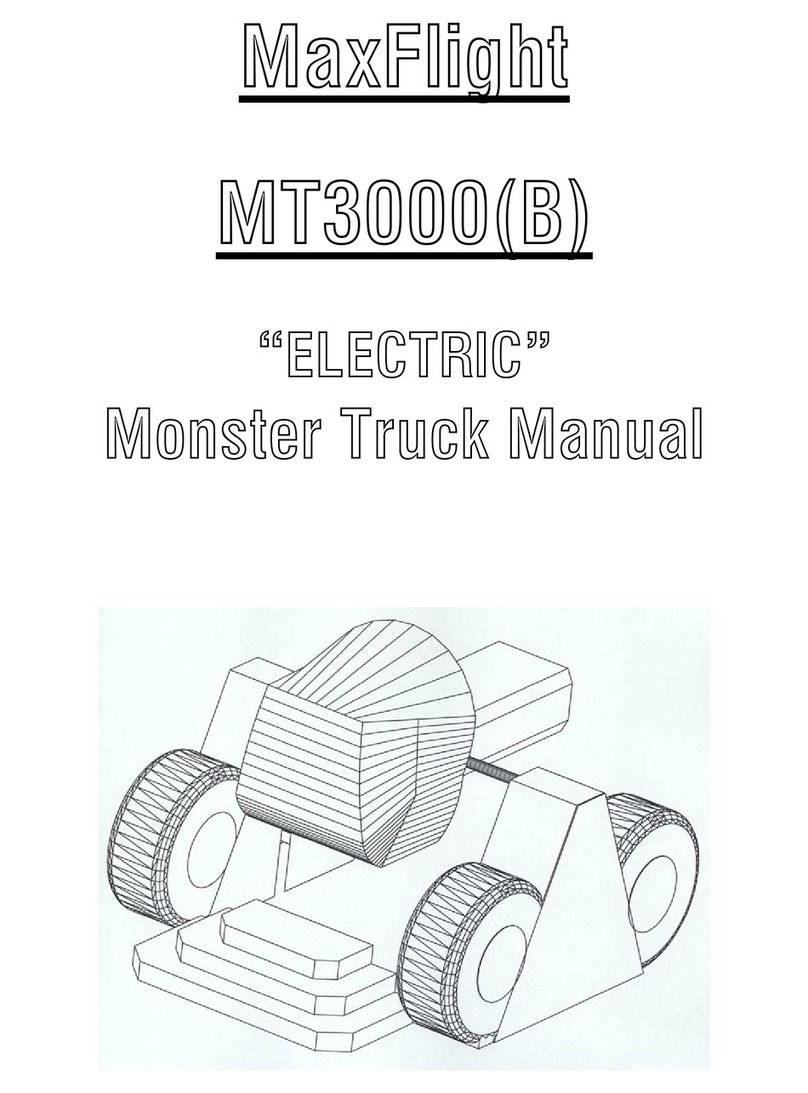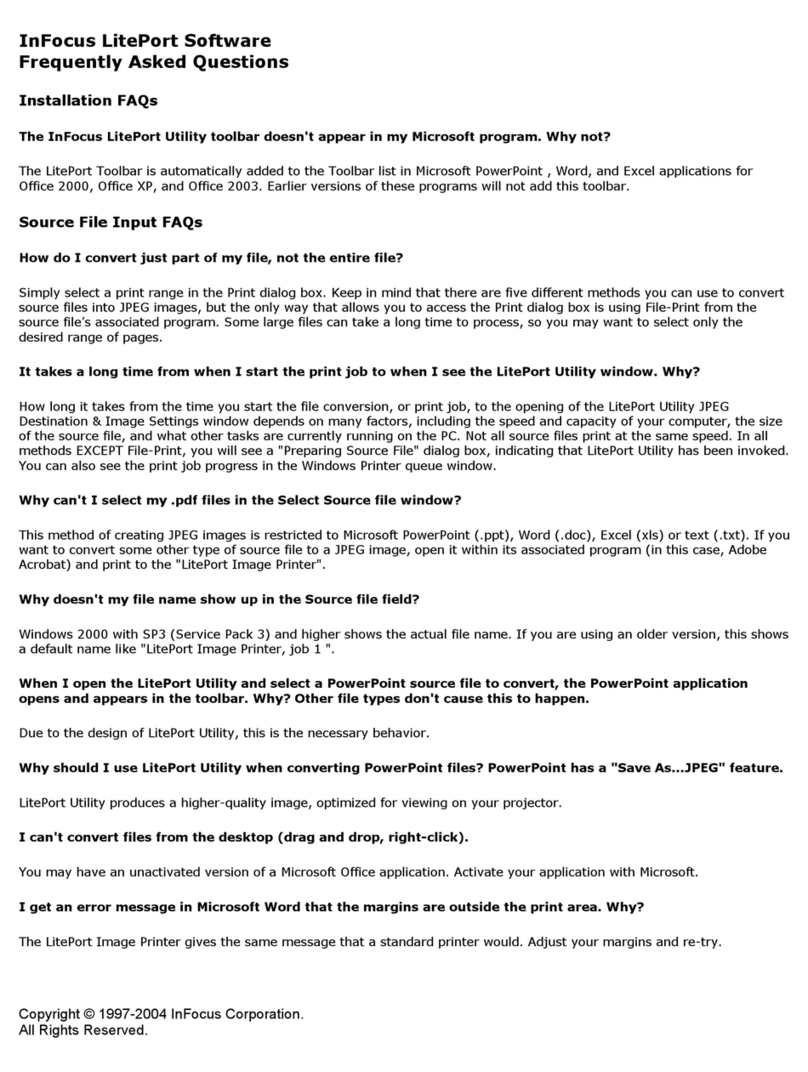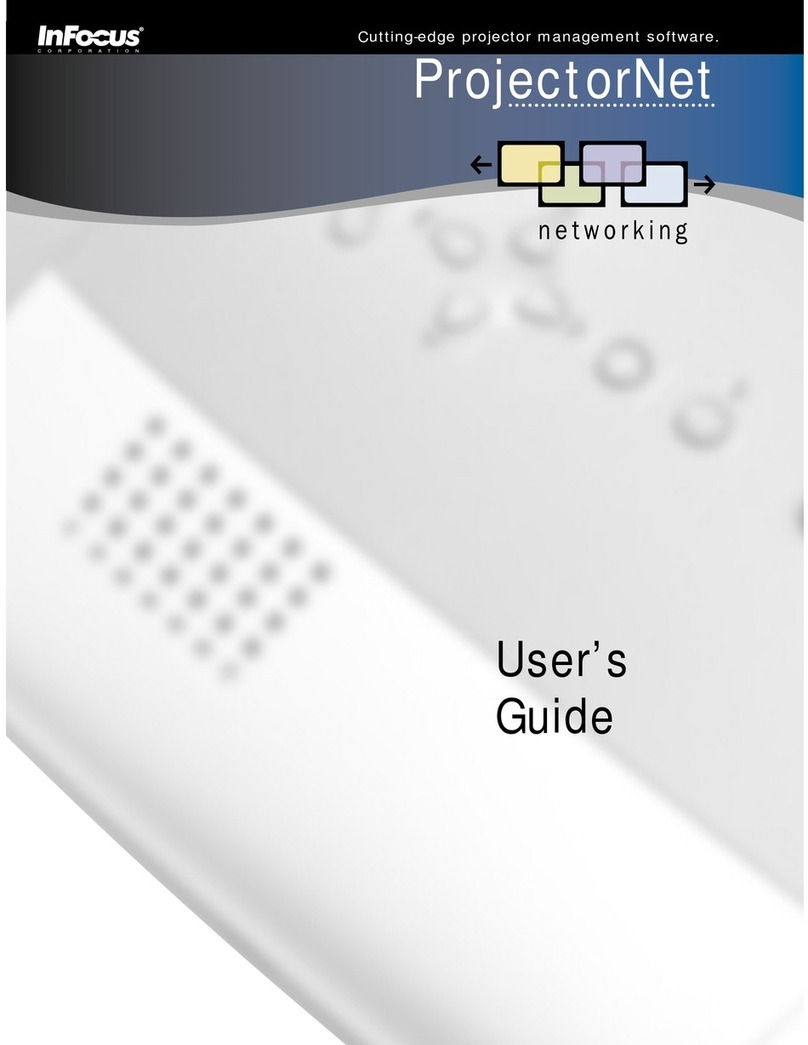3
DisplayLink on Macintosh
System requirements
Apple OS X, Tiger 10.4.11, or Leopard 10.5.5
Supported models include Intel-based Mac Mini and Intel-based iMac, as well as MacBook, MacBook Pro,
MacBook Air, and Mac Pro. PowerPC-based models are not supported.
Installing the DisplayLink driver
First, plug the USB cable into the projector’s DisplayLink connector and your Mac. Then, do one of the
following:
•If a folder opens which contains a file named DisplayLink Installer.pkg: Open that file and follow the
instructions on the screen.
•Or, if instead a Projector icon appears on the desktop: Go to www.infocus.com/support/displaylink
and download and open the latest Mac OS X DisplayLink driver, then follow the instructions on the
screen.
Using the DisplayLink driver
DisplayLink software for Macintosh is provided as a driver only (DisplayLink Manager software is not
included).
Once the driver is installed and your projector is connected, the driver will appear as another monitor
connected to your Mac. To adjust the resolution and other properties of this monitor, go to System
Preferences (in the Apple menu) and open Displays.
If your projector supports audio over USB, you can also control whether sound plays from the projector;
go to System Preferences and open Sound, and select USB Audio DAC as the output device.
Download detailed instructions for using the Macintosh DisplayLink driver
To download detailed instructions for using the Macintosh driver, go to
www.infocus.com/support/displaylink
Troubleshooting (Windows and Macintosh)
For up-to-date troubleshooting and support information, go to www.infocus.com/support/displaylink
No picture, or (on Windows only) DisplayLink Manager icon does not appear in taskbar:
•Use the projector’s remote or keypad to show the projector’s Setup menu, then make sure ‘Standby
Power Save’ is ‘Normal’, and ‘DisplayLink Source’ is ‘On’ (some projectors may not include one or
both of these settings).
•Unplug the USB cable, wait several seconds, and then re-plug the cable. If your computer warns you
about running a program, you must allow the program to run (this will ensure that the required
software is installed).
Note: If you are using the InFocus DisplayLink Extender or InFocus Wireless DisplayLink Adapter:
•It may help to isolate the problem if you temporarily directly connect the projector and computer
using a USB cable, instead of using the extender or wireless adapter.
•For additional troubleshooting information for DisplayLink Extender or Wireless DisplayLink
Adapter, download the User’s Guides for these products from
www.infocus.com/support/displaylink