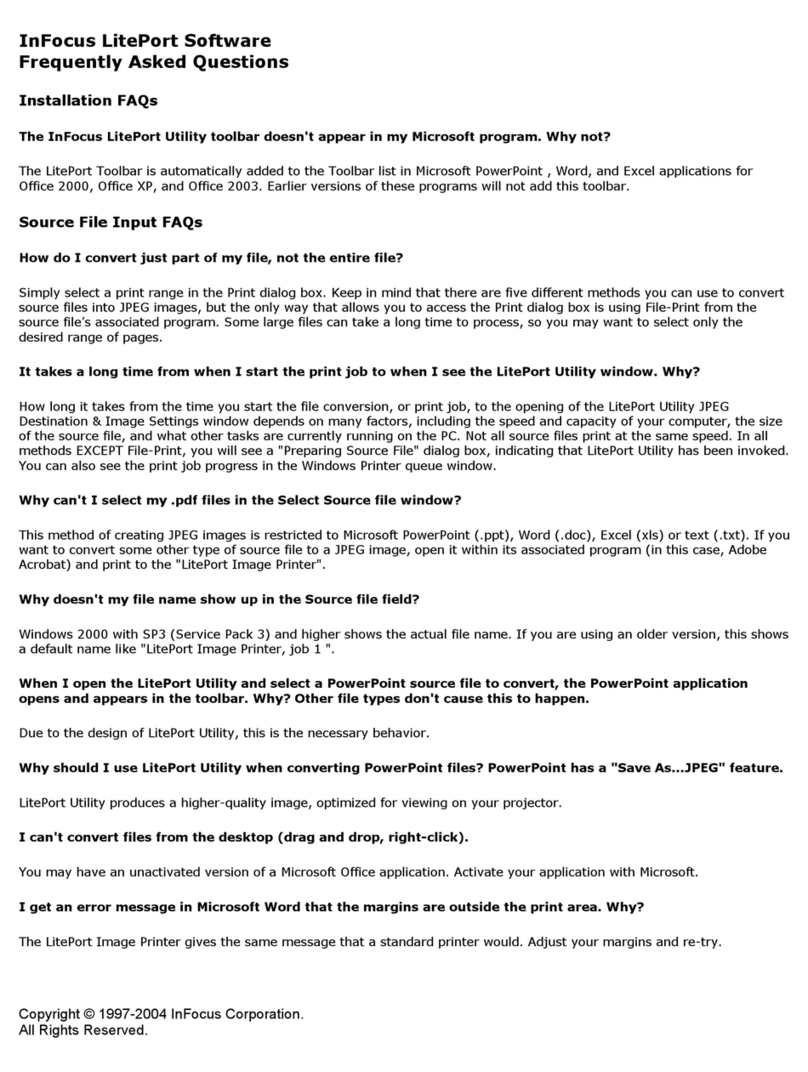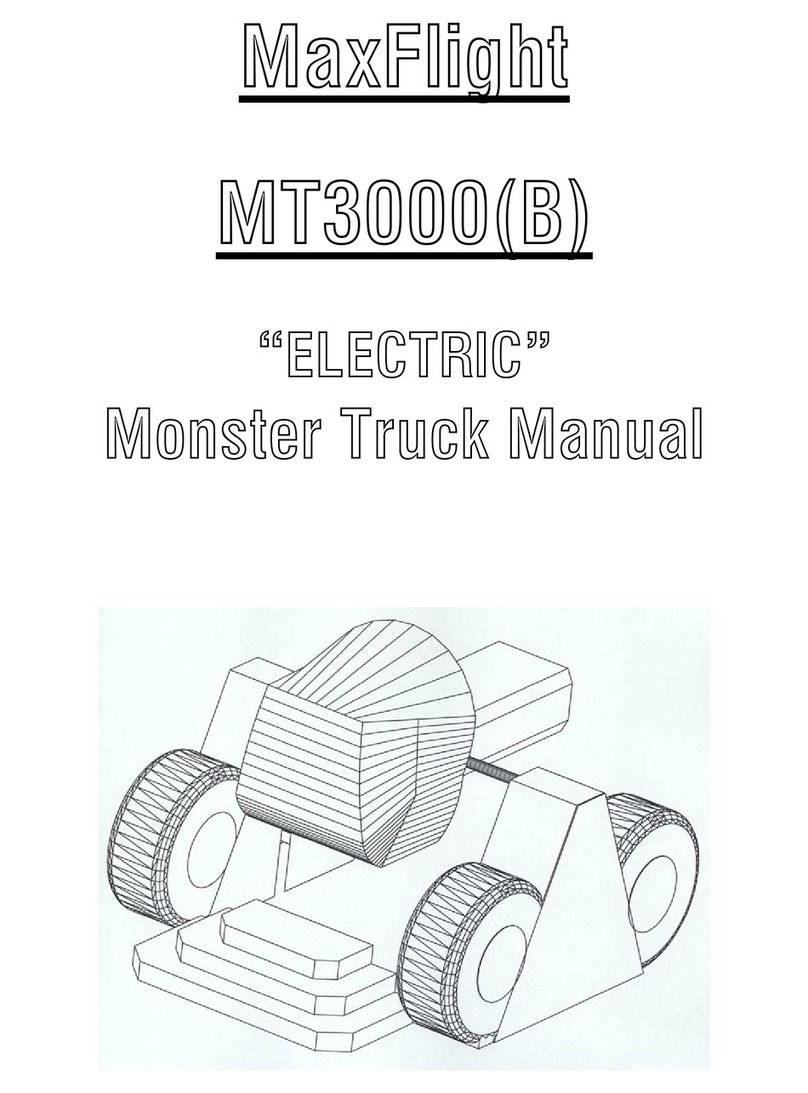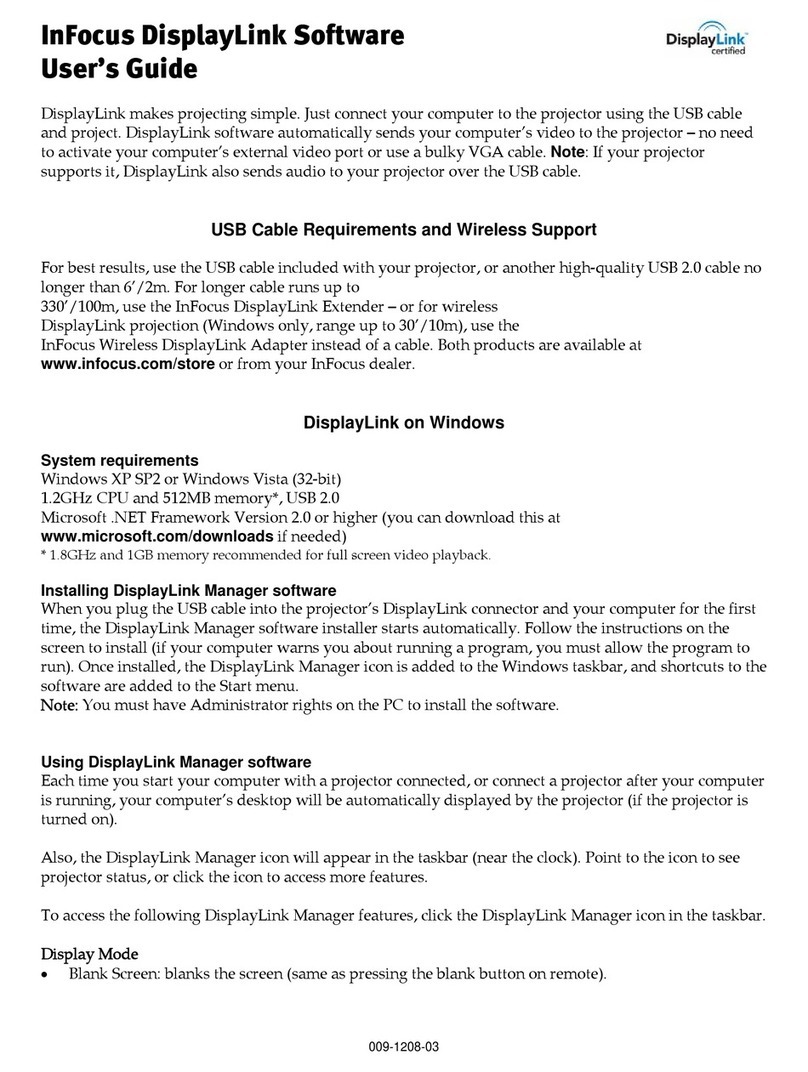1
INTRODUCTION
ProjectorNet support, upgrades,
and other helpfull information can
be found on the Worldwide Wed
at www.infocus.com/projectornet.
The InFocus®ProjectorNetsystem is a complete projector net-
working solution. It is designed to extend the life of projectors,
prevent projector theft, avoid projector downtime, and provide
warnings on issues such as low lamp life and projector errors. By
utilizing client/server software, it allows the control of projectors
with built-in network capability, and through the use of optional
Network Adapters it allows the control of legacy InFocus, ASK,
and Proxima projectors that do not have network capabilities.
Be sure to read the “Readme” file
included on the ProjectorNet CD
for the latest information regarding
installing and setting up Projector-
Net.
ProjectorNet is designed to enable IT Administrators to install,
set up and maintain the ProjectorNet system. It also allows end-
users designated as Help Desk and Facilities personnel to
remotely monitor, control, and troubleshoot multiple projectors
widely distributed throughout an organization by connecting
them to the corporate Local Area Network (LAN).
ProjectorNet operates as a snap-in within the Microsoft®Man-
agement Console (MMC), an existing graphical user interface
concept.
The ProjectorNet User’s Guide
This User’s Guide can be printed
out as a double-sided document
from the “ProjectorNet.pdf” File
available on the ProjectorNet CD
and the ProjectorNet directory on
the server.
This User’s Guide is written for both the ProjectorNet Adminis-
trator and the ProjectorNet end-user, such as Help Desk and
Facilities personnel. Please note that the majority of the chapters
in this User’s Guide are intended to be read and used by your
network administrator or IT professional (the ProjectorNet
Administrator) who is to install, set up, and maintain Projector-
Net on a corporate LAN.
A single chapter, “ProjectorNet for End-Users,”focuses on actu-
ally using ProjectorNet, and is designed for the Help Desk and
Facilities personnel who perform the projector monitoring and
troubleshooting duties via ProjectorNet.