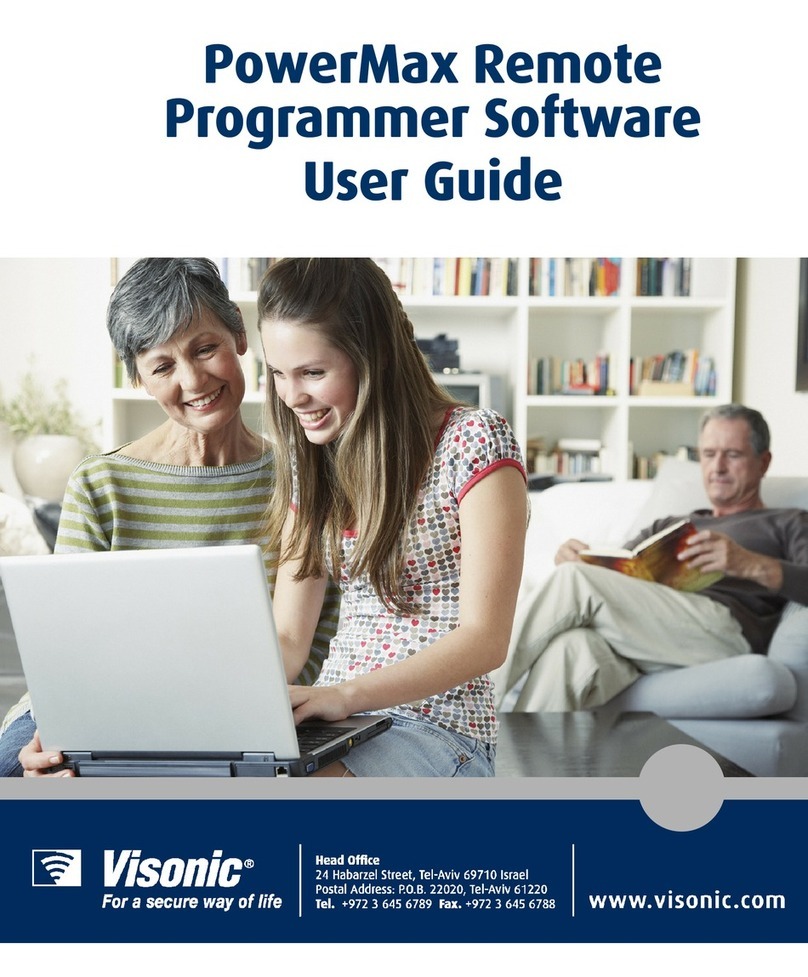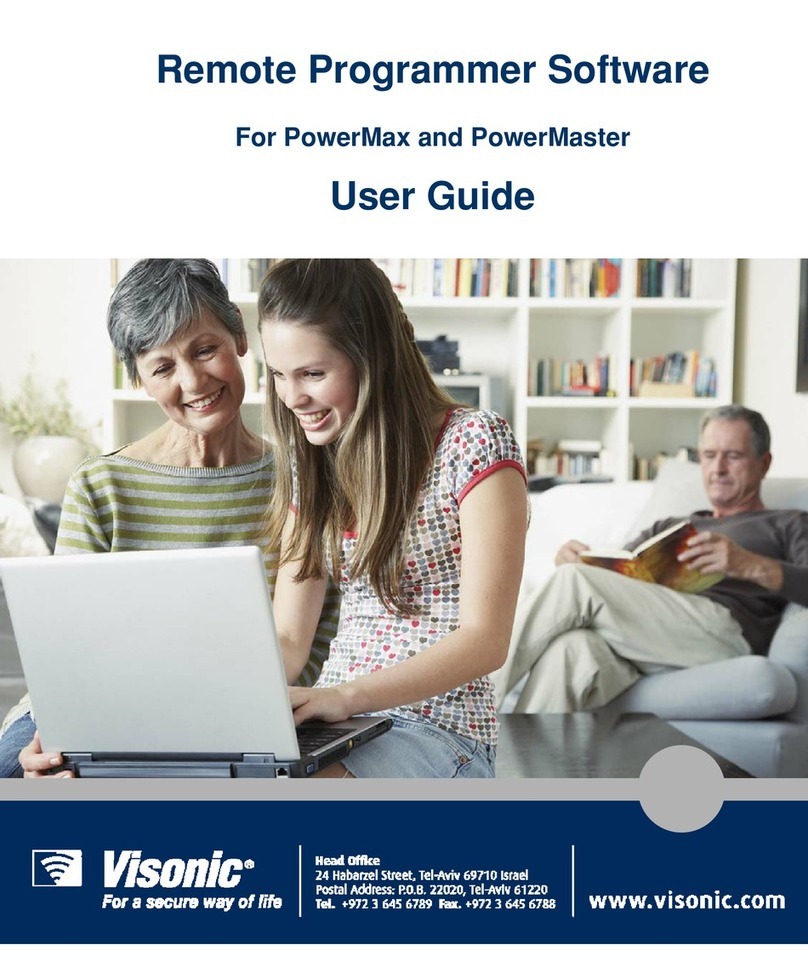Table of Contents
3
Security System Pane ..........................................................................................19
Chapter 4: Managing Alerts and Alarms ............................................................................ 19
System Alerts...........................................................................................................19
System Alarms.........................................................................................................19
Viewing Cameras during an Alarm.....................................................................19
Closing the Alarm Mode Screen..........................................................................19
Chapter 5: Managing Home Devices ................................................................................. 19
Viewing Device Information...................................................................................19
Filter by Device Status.........................................................................................19
Filter by Device Type..........................................................................................19
Filter by Location ................................................................................................19
Editing Device Setup...............................................................................................19
Searching for a Specific Device by Name...............................................................19
Chapter 6: Managing Video Cameras................................................................................ 19
Camera Configuration..............................................................................................19
Adding / Removing Cameras...............................................................................19
Chapter 7: Managing the Security System......................................................................... 19
Arming the PowerMax+ / PowerMax PRO Security System..................................19
Security Information................................................................................................19
Detectors..............................................................................................................19
Accessories..........................................................................................................19
Chapter 8: Managing Users ............................................................................................... 19
Adding / Removing Users........................................................................................19
Editing User Profiles................................................................................................19
Chapter 9: Managing System Configuration...................................................................... 19
System Configuration..............................................................................................19
Editing System Configuration .................................................................................19
Management ........................................................................................................19
Network ...............................................................................................................19
Users ........................................................................................................................19
Home Devices......................................................................................................19
Cameras ...............................................................................................................19
Security....................................................................................................................19
Resetting to Factory Settings...................................................................................19
Chapter 10: Cellular Web Interface...................................................................................... 19
Logging into PowerLink......................................................................................19
Viewing the security status..................................................................................19