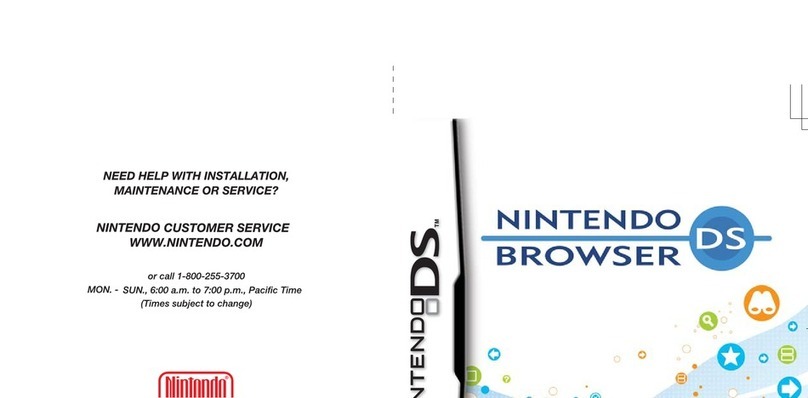WEAKER STRONGER
0 1 2 3
24 25
26 27
2322
TROUBLESHOOTING
WIRELESS COMMUNICATION GUIDELINES
Wireless Signal Strength
During wireless communication setup or game play, an icon will appear on
the upper or lower Nintendo DS screens showing the strength of the wireless
signal. The icon has four modes depending on the signal strength:
For optimal communication, keep the signal strength at 2 or 3 by moving
closer to the wireless access point if necessary.
Follow these guidelines to maintain a strong signal:
• Keep the maximum distance between systems and the access point at
30 feet (10 meters) or less.
• The DS systems should face the access point as directly as possible.
• Avoid having people or other obstructions between the DS systems and
the access point.
•
Avoid interference from other devices. If communication
seems to be
affected by other devices (wireless LAN, microwave ovens, cordless
devices, computers), move to another location if possible or turn off the
interfering device.
TERMS OF USE AGREEMENT
TERMS OF USE AGREEMENT (cont.)
TERMS OF USE AGREEMENT (cont.)
The Nintendo DS System (“DS”) comes equipped with the ability for wireless game play through the use of the Nintendo Wi-Fi Connection service
(the "Service") which is a service of Nintendo of America Inc., together with its subsidiaries, affiliates, agents, licensors and licensees (collectively,
"Nintendo," and sometimes referenced herein by "we" or "our"). Nintendo provides the Service to you subject to the terms of use set forth in this
agreement ("Agreement").
PLEASE READ THIS AGREEMENT CAREFULLY BEFORE USING THE SERVICE AND/OR DS. BY USING THE SERVICE
AND/OR DS, YOU ARE AGREEING TO BE BOUND BY THIS AGREEMENT.
The terms of use contained in this Agreement shall apply to you until you no longer use or access the Service, or until your use of the Service is
terminated. If at any time you no longer agree to abide by these or any future terms of use, your only recourse is to immediately cease use of the
Service. We reserve the right, at our sole discretion, to change, modify, add, or delete portions of this Agreement and to discontinue or modify the
Service at any time without further notice. Your continued use of the Service after any such changes, constitutes your acceptance of the new terms
of use. It is your responsibility to regularly review this Agreement. You can review the most current version of this Agreement at any time by
visiting www.NintendoWiFi.com/terms.
User Conduct
It is important that you do your part to keep the Service a friendly and clean environment. In particular, you may not use the Service to:
• Upload, transmit, or otherwise make available any content that is unlawful, harmful, harassing, or otherwise objectionable;
• harm minors in any way;
• misrepresent your identity or impersonate any person, including the use or attempt to use another’s user ID, service or system;
• manipulate identifiers in order to disguise the origin of any content transmitted through the Service;
• upload, post, email, transmit or otherwise make available: (a) any content that you do not have a legal right to make available; (b) any
content that infringes any patent, trademark, trade secret, copyright or other proprietary rights of any party; (c) any unsolicited or
unauthorized advertising or promotional materials (e.g. "spam"); or (d) any material that contains software viruses or similar code or
programs designed to interrupt, destroy or limit the functionality of any computer software or hardware or telecommunications equipment.
• use any portion of the Service for any unlawful purpose;
• engage in any activity that disrupts, diminishes the quality of, interferes with the performance of, or impairs the functionality of, the Services
or networks connected to the Service; or
• undertake any other act that we determine to be harmful or disruptive to Nintendo, the Service, any user, or any other third party, as set
forth in a revised version of this Agreement.
Further, you agree not to post, reveal or otherwise make available any personal information, such as your real name, birth date, age, location,
e-mail address or any other personally identifiable information ("Personal Information"), on or through the Service, as any Personal Information
provided by you may be visible to others.
Submissions
All User Content posted on, transmitted through, or linked from the Service, whether or not solicited by Nintendo (collectively, "Submissions"), is
the sole responsibility of the person from whom such Submissions originated. Nintendo is not obligated: (a) to maintain any Submissions in
confidence; (b) to store or maintain the Submissions, electronically or otherwise, (c) to pay any compensation for any Submissions or any use
thereof; or (d) to respond to any user in connection with or to use any Submissions. Nintendo shall not be liable for any use or disclosure of any
Submissions.
Disclaimer of Warranty; Limitation of Liability; Indemnification
THE SERVICE AND THE NINTENDO CONTENT, USER CONTENT, DATA OR SOFTWARE AVAILABLE THROUGH IT (COLLECTIVELY, THE "CONTENT")
ARE PROVIDED ON AN “AS IS” AND “AS AVAILABLE” BASIS. USE OF THE SERVICE, INCLUDING ALL CONTENT, DISTRIBUTED BY, DOWNLOADED
OR ACCESSED FROM OR THROUGH IT, IS AT YOUR SOLE RISK AND NINTENDO ASSUMES NO RESPONSIBILITY FOR THE CONTENT OR YOUR
USE OR INABILITY TO USE ANY OF THE FOREGOING. WE DO NOT GUARANTEE THE CONTENT ACCESSIBLE OR TRANSMITTED THROUGH, OR
AVAILABLE FOR DOWNLOAD FROM THE SERVICE WILL REMAIN CONFIDENTIAL OR IS OR WILL REMAIN FREE OF INFECTION BY VIRUSES,
WORMS, TROJAN HORSES OR OTHER CODE THAT MANIFESTS CONTAMINATING OR DESTRUCTIVE PROPERTIES. TO THE FULLEST EXTENT
PERMISSIBLE PURSUANT TO APPLICABLE LAW, NINTENDO DISCLAIMS ALL WARRANTIES OF ANY KIND, WHETHER EXPRESS OR IMPLIED,
WITH RESPECT TO THE SERVICE AND ALL CONTENT AVAILABLE THROUGH THE SERVICE, INCLUDING WITHOUT LIMITATION ANY WARRANTY
OF MERCHANTABILITY, FITNESS FOR A PARTICULAR PURPOSE OR NON-INFRINGEMENT.
NINTENDO ASSUMES NO RESPONSIBILITY FOR ANY DAMAGES SUFFERED BY A USER, INCLUDING, BUT NOT LIMITED TO, LOSS OF DATA
FROM DELAYS, NONDELIVERIES OF CONTENT, ERRORS, SYSTEM DOWN TIME, MISDELIVERIES OF CONTENT, NETWORK OR SYSTEM OUTAGES,
FILE CORRUPTION, OR SERVICE INTERRUPTIONS CAUSED BY THE NEGLIGENCE OF NINTENDO OR A USER’S OWN ERRORS AND/OR
OMISSIONS EXCEPT AS SPECIFICALLY PROVIDED HEREIN. YOU UNDERSTAND AND AGREE THAT YOU WILL BE SOLELY RESPONSIBLE FOR ANY
DAMAGE TO YOUR DS OR LOSS OF DATA THAT RESULTS FROM THE DOWNLOAD OF ANY CONTENT.
UNDER NO CIRCUMSTANCES, INCLUDING, WITHOUT LIMITATION, NEGLIGENCE, SHALL NINTENDO OR ITS OFFICERS, DIRECTORS, OR
EMPLOYEES BE LIABLE FOR ANY DIRECT, INDIRECT, INCIDENTAL, SPECIAL OR CONSEQUENTIAL DAMAGES ARISING FROM OR IN CONNECTION
WITH THE USE OF OR THE INABILITY TO USE THE SERVICE OR ANY CONTENT CONTAINED THEREON, OR RESULTING FROM UNAUTHORIZED
ACCESS TO OR ALTERATION OF YOUR TRANSMISSIONS OR CONTENT THAT IS SENT OR RECEIVED OR NOT SENT OR RECEIVED, INCLUDING BUT
NOT LIMITED TO, DAMAGES FOR USE OR OTHER INTANGIBLES, EVEN IF NINTENDO HAS BEEN ADVISED OF THE POSSIBILITY OF SUCH
DAMAGES.
You agree to indemnify, defend and hold harmless Nintendo and its service providers from and against all liabilities, losses, expenses, damages
and costs, including reasonable attorneys' fees, arising from: (1) any violation of this Agreement by you; (2) your violation of any rights of a
third party; (3) your violation of any applicable law or regulation; (4) information or content that you submit, post, transmit or make available
through the Service, or (5) your use of the Service or the DS.
Access to Third Party Content
Through your access to the Service, you may obtain, or third parties may provide, access to other World Wide Web resources where you may be
able to upload or download content, data or software. Because Nintendo has no control over such sites and resources, we explicitly disclaim any
responsibility for the accuracy, content, or availability of information found on such sites or through such resources. We do not make any
representations or warranties as to the security of any information (including, without limitation, credit card and other Personal Information) you
may provide to any third party, and you hereby irrevocably waive any claim against us with respect to such sites and third-party content.
Friend Roster
As part of the Service, Nintendo may provide you with access to and use of a friend roster where you may store user IDs provided to you by others
(“Friend Roster”). We cannot and do not represent the security of the contents of such Friend Roster from unauthorized third parties. Transfer or
disposal of your DS, or failure to safeguard your DS from loss or misuse, may lead to unauthorized access to and use of your Friend Roster. In
addition, unauthorized persons may gain access to one or more Friend Rosters that contain your information without your knowledge. Nintendo
will not monitor use of or access to individual Friend Rosters and it is your responsibility to monitor your interactions with other users of the Service.
Privacy
Nintendo cares about the privacy of its users. By using the Service you agree to our Privacy Policy which is available at www.nintendo.com/privacy.
Disclaimer of Responsibility for User Content and Submissions
We have the right, but are not obligated, to strictly enforce this Agreement through self-help, active investigation, litigation and prosecution.
Nintendo does not warrant, verify or guarantee, and is not liable for, the quality, accuracy or integrity of any User Content or Submissions that
you may access. However, we reserve the right to, at our sole discretion, remove, take down, destroy or delete any User Content or Submissions
at any time and for any reason. We may access, use and disclose any Submissions or User Content transmitted by you via or in connection with the
Service, to the extent permitted by law, in order to comply with the law (e.g., a lawful subpoena); to protect our rights or property, or to protect
users of the Service from fraudulent, abusive, or unlawful use of the Service. Any use of the Service in violation of the foregoing is in violation of
these terms and may result in, among other things, the termination or suspension of your rights to use the Service.
General
This Agreement constitutes the entire agreement between you and Nintendo and governs your use of the Service, superseding any prior
agreements between you and Nintendo with respect to use of the Service. You also may be subject to additional terms and conditions that may
apply when you use affiliate services, third-party content or third-party software. Nintendo’s failure to exercise or enforce any right or provision
of this Agreement shall not constitute a waiver of such right or provision. By using the Service, you agree that the laws of the State of
Washington, without regard to principles of conflict of laws, will govern this Agreement and any dispute of any sort that might arise between you
and Nintendo. If any of the terms of this Agreement shall be deemed invalid, void or for any reason unenforceable, that term shall be deemed
severable and shall not affect the validity and enforceability of any remaining terms. Nintendo may terminate this Agreement, or terminate or
suspend your access to the Service at any time, with or without cause, with or without notice.
Contact Us: Nintendo of America Online Privacy Administrator, 4820 150th Ave NE, Redmond, WA 98052 or visit www.nintendowifi.com.
You may need to check your router settings to troubleshoot the following errors. See your
router manual for how to access your settings. You may also check the manufacturers
website or visit www.nintendowifi.com for additional information on router settings.
Your Access Point is not listed when "Search for Access Point" is selected (p. 6).
• Make sure your access point is powered on.
• Move closer to the access point or re-orient yourself so there is nothing between you
and the access point. Review wireless communication guidelines on page 24.
• Your access point may not be broadcasting its SSID. Check your router settings
through your computer and either set your router to broadcast SSID, or manually
enter the SSID into the Manual Setup screens of the Nintendo DS (see pages 10-13).
Connection test unsuccessful, check connections settings and router settings.
• Move closer to the access point or re-orient yourself so there is nothing between you
and the access point. Review wireless communication guidelines on page 24.
• Your access point may have Mac Filtering enabled. Check your router settings
through your computer. You may need to enter your Nintendo DS MAC Address (see
pages 17-19, on how to find your DS MAC Address).
Enter WEP Key / WEP Key incorrect (Access Point lock icon is red, p. 7).
• You will need to check your router settings through your computer to get your WEP Key.
Many routers offer multiple WEP Key entry areas (usually numbered 1 through 4).
The Nintendo DS is only compatible with the WEP Key entered in the first (#1) area.
Make sure you are entering the actual WEP Key and not a Pass Phrase.
If the WEP Key in your router settings is hidden (i.e. *****), then you may need to
manually enter a WEP key. Use a 10 digit number that is easy for you to remember.
Security Setting is incompatible or not valid (Access point lock icon is grey, p. 7).
• WEP is the only security that Nintendo WFC is compatible with. You will need to
change the security on your router to WEP or you might consider purchasing a
Nintendo Wi-Fi USB Connector (see page14). This will allow you to access the
internet without impacting the security settings of your home router.
Unable to obtain IP address, check DHCP settings.
• Check the DHCP settings of your router. If your network is set up to assign static IP
addresses to devices on your network, you will need to manually enter the IP Address
in the Manual Setup of your DS (see pages 10-13).
Settings Invalid.
• Check the Manual Setup on your Nintendo DS. Information may have been
entered that is not needed, or the information entered is incorrect. Check your
Manual Setup (see pages 10-13). Enter WEP Key / WEP Key incorrect
Connected to access point, unable to connect to server.
• The server for Nintendo WFC may be down, check www.nintendowifi.com for the status.
• You may need to enter the Primary and Secondary DNS information from your router
settings into the Manual Setup of the Nintendo DS (see pages 10-13).
Connection to Nintendo WFC is lost.
• Check signal strength. Move closer to the access point or re-orient yourself so there is
nothing between you and the access point. Review wireless communication guidelines
on page 24.
• The server for Nintendo WFC may be down, check www.nintendowifi.com for the
status or try again later.
• If you are at a Hot Spot, the server may be down. Try again later.
For assistance with Nintendo WFC troubleshooting, visit www.nintendowifi.com
(USA, Canada, and Latin America) or call 1-800-895-1672 (USA and Canada only).