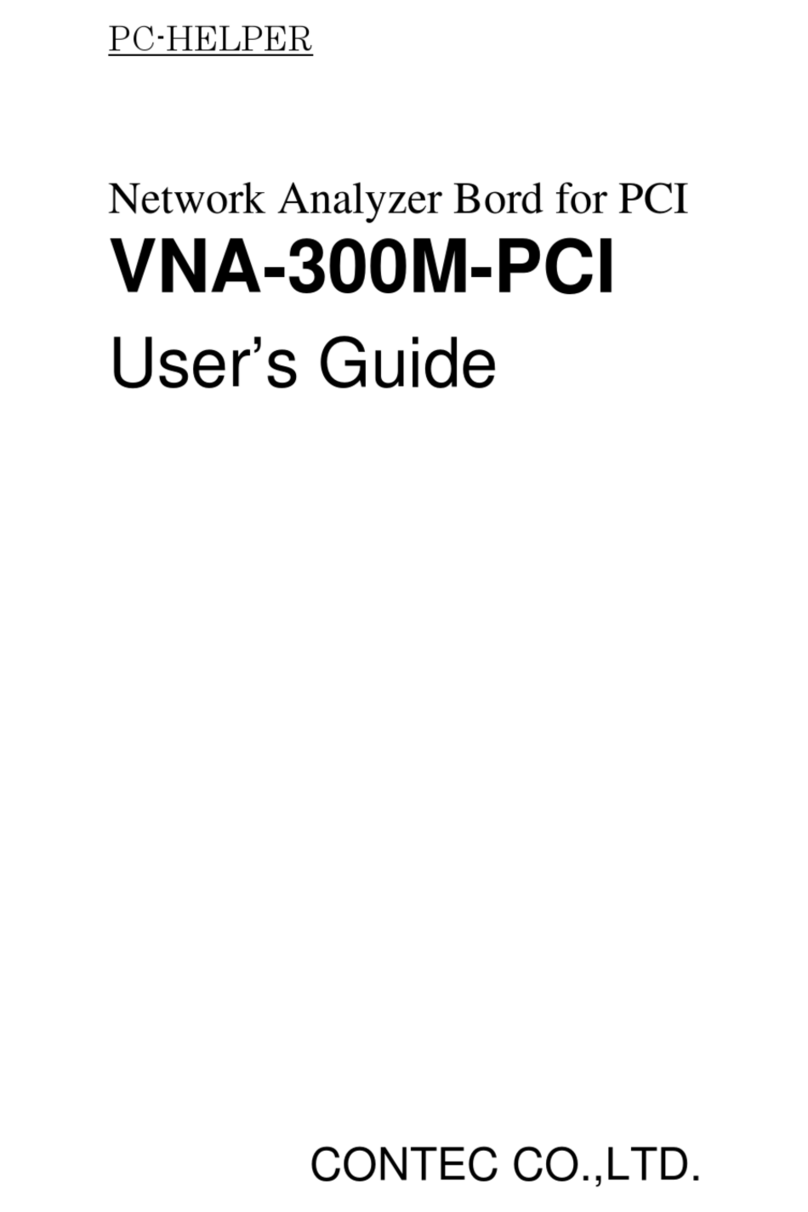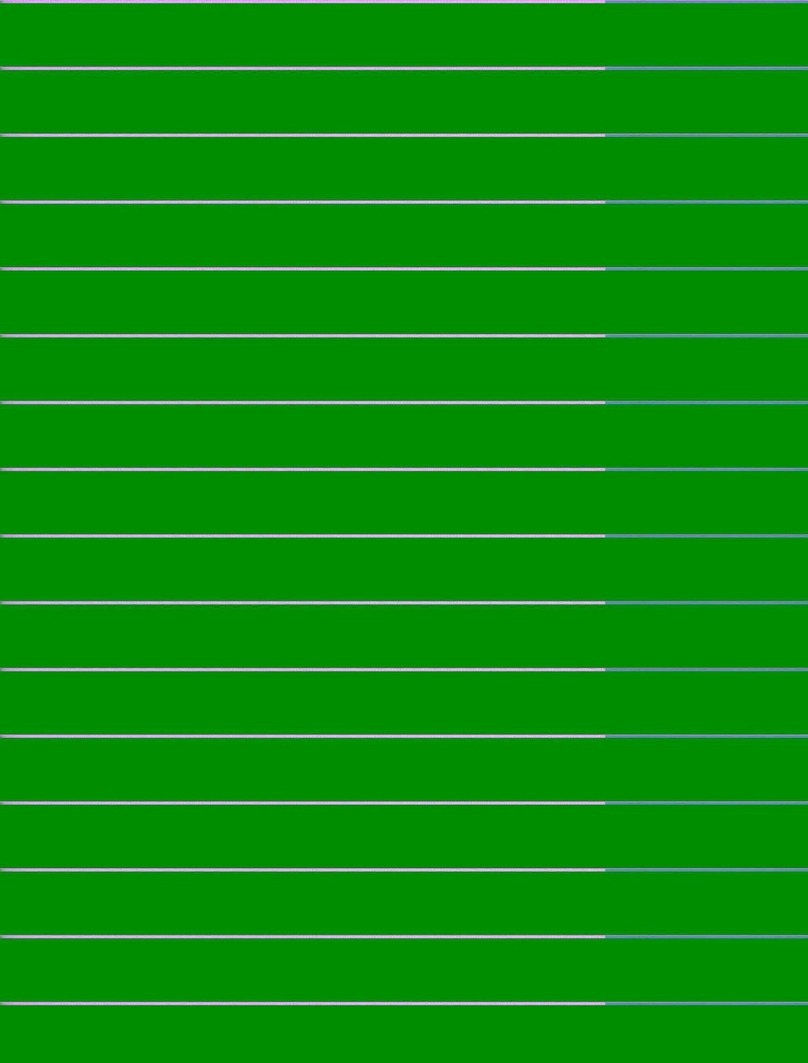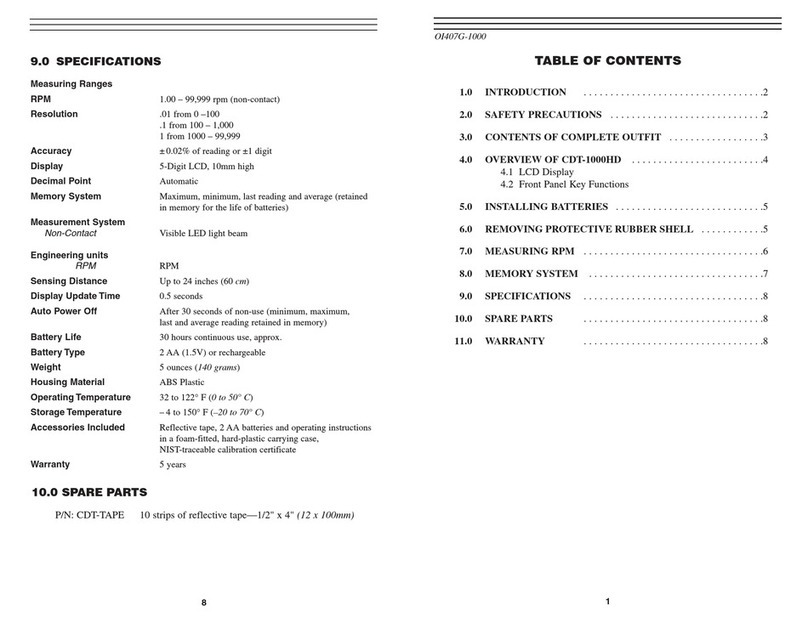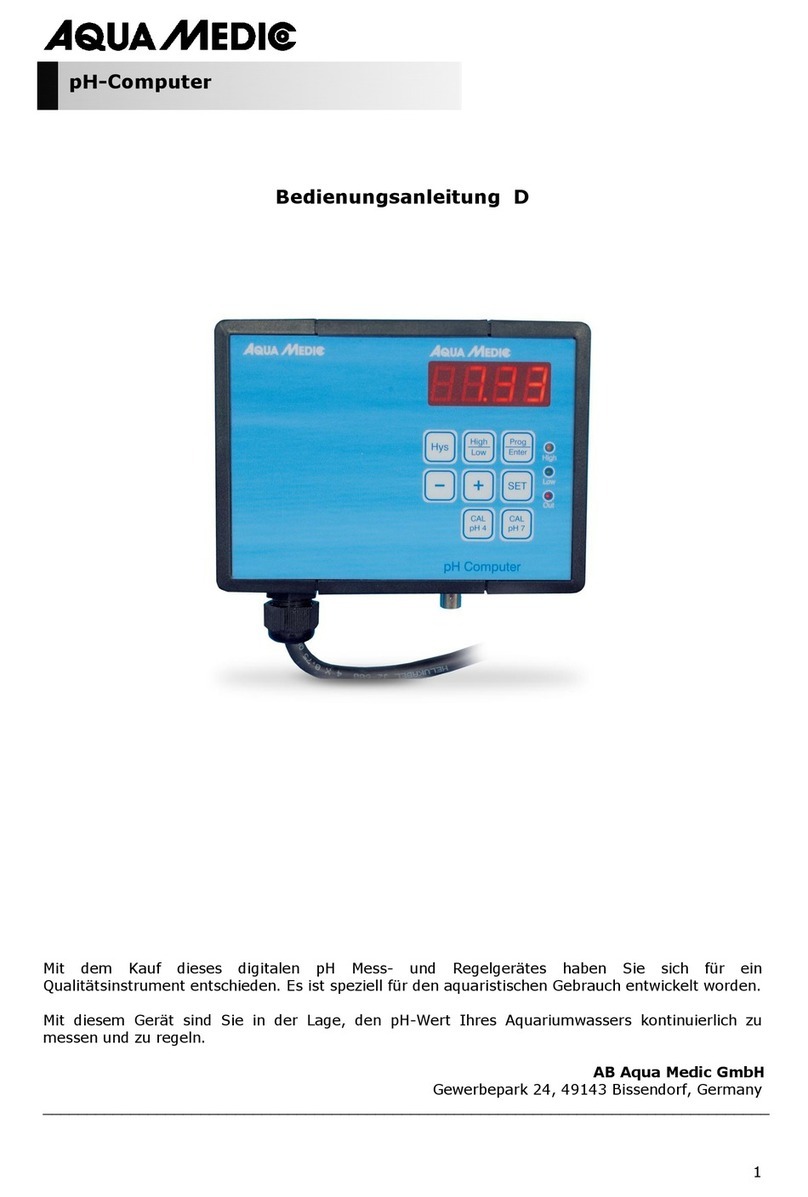INFRA-E-MOTION MOUSE-E-MOTION User manual

activity
monitoring systems
INFRA
E
MOTION
Mobile infrared activity-data logger with integrated clock
MOUSE
E
MOTION
Operating Instructions
Hagendeel 33
D-22529 Hamburg
Tel.: (0173) 6 13 91 85
Fax: (0 41 93 ) 75 45 59
e-mail: [email protected]www.infra-e-motion.de
GmbH

- TABLE OF CONTENTS -
1. FEATURES
2. NAMES AND FUNCTIONS OF PARTS
3. POWER SUPPLY
3.1 Battery Usage
3.2 Battery Recharge
4. OPERATION
4.1 Power
4.2 Start data logging
4.3 Stop data logging
4.4 Data transmission
4.5 Erase stored data
5.
DEVICE STATUS
6. USAGE
6.1 Usage on top of a cage
6.2 Stand-alone usage
6.3 Usage with external sensor
7. CONNECTION TO PC
8. TECHNICAL SPECIFICATIONS
Page - 2 -
Mobile infrared activity data-logger with integrated clock
MOUSE
E
MOTION
3
3
4
5
6
7
8
9
10

Page - 3 -
Bottom view:
2. Names and Functions of Parts
Infrared sensor
ON / OFF
(blue)
Battery
recharge
Data output
(red)
Start/Stop logging
(yellow)
Indicator for IR-
interface function
Square LED
(general purpose + battery charge)
Reversed triangle LED
(„input“)
Upright triangle LED
(„ouput“)
1. Features MOUSE-E-MOTION
is a battery-powered system monitoring the
motion of bodies and objects emitting infrared warmth radiation.
The collected activity data are recorded to the systems‘s built-in
memory. Data are permanently stored, unaffected of the device‘ s
power status, so there is no risk of data loss if the system runs
out of power. Recordings are possible up to a maximum period
of 22 days (battery runtime limit). The recorded data can be easily
transferred to a PC via a cordless infrared connection.
Serial cable
interface
External sensor
connector
Red / Brown switch
(beneath battery
compartment cover)

3. POWER SUPPLY
3.1 Battery Usage
3.2 Battery Recharge
1.5V x 2 (Mignon / AA / IEC R6 or equivalent, 1400mAh, e.g.
Varta „AccuPlus Ultra“ No. 5606).
Use rechargeable batteries only. NEVER use normal alkaline
batteries!
A T T E N T I O N !
Never try to charge normal alkaline batteries as there is the
risk of explosion!
Place the batteries into the compartment in the rear bottom part
of the device. Make sure that the polarity of the batteries (+/-)
coincides with the respective marks on the bottom of the com-
partment. The device is ready after a period of 10 seconds and
the status-LED starts ashing. Wrong insertion of batteries will
cause a failure of the device‘s function and batteries will be totally
discharged after about one hour. The device will not be dama-
ged.
To (re-)charge the batteries plug the cord of the AC power adap-
tor to the device‘s power connector. The device will switch off
automatically. The normal charging period is 3.5 hours. The elec-
tronic charging system ensures that the batteries are always
completely charged and can never be overcharged.
U
se the sup-
plied power adaptor only,
oth
erwise the internal electronics may
be damaged!
The charging process is indicated by blinking of the square-LED
on the devices front. The LED will extinguish if charging is com-
pleted.
Very deeply discharged batteries cannot be recognized by the
electronic charging system and thus will not be recharged. Please
remove such batteries and recharge them with a suitable battery
charger.
Page - 4 -

Press the blue button to switch the device ON and OFF.
Press the yellow button. The reversed triangle LED will light up for
2s:
Data recording will begin after the reversed triangle LED has
extinguished or, if the device‘s default settings have been changed
via software conguration, after the specied initial delay period.
When the initial delay period (if any) has passed the device status
changes to logging mode.
It is not possible to start logging if there are currently data stored
in the device‘s data storage. If this is the case the reversed tri-
angle LED will be blinking 10 times:
You then have to erase the stored data (see 4.5) prior to be able
to start logging.
It is also not possible to start logging if the device‘s memory is
not completely erased because an erasing process has not suc-
cessfully been completed . If this is the case the upright triangle
LED will be blinking 10 times:
You then have to erase again the stored data (see 4.5) and make
sure that the process is completed successfully prior to be able
to start logging.
Press the yellow button for at least 2s. The square LED will light
up when logging has been terminated:
You can also just switch off the device with the power button. This
will not affect the collected data in any way.
(It is not possible to stop logging when the device is waiting for
an initial delay to pass. If you want to cancel logging within this
period you have to switch off and on the device with the power
button.)
4.0 Operation
4.1 Power
4.2 Start data logging
4.3 Stop data logging
Page - 5 -
10x
10x

4.4 Data transmission
4.5 Erase stored data
The device has to be in standby mode to be able to execute the
data transmission. If it is currently in logging mode, you have to
stop the logging task by pressing the yellow button or switching
the device off and on again (see 4.3). Press the red button until
the upright LED lights up:
Data transmission will continue as long as the LED is active so
ensure that the connection to the PC (via either cable or infrared
adaptor) will not be disrupted. After the transmission has been-
completed the device returns to standby mode.
Press the red and the yellow button simultaneously until the tri-
angle LEDs begin to blink alternately:
When the blinking has stopped the device‘s memory is prepared
to store new data.
You won‘t be able to erase stored data if not data output has been
commited at least once. This will be indicated by blinking of the
square LED for 10 times:
So, if you have collected some data which are of no interest for
you and thus shall be erased, it is necessary to press the red
button and wait until the data transmission has nished to be able
to erase these data. (This has been implemented to reduce the
risk of unintended erase of data.)
Page - 6 -
10x

5.
DEVICE STATUS
5.1 Stand-by mode
5.2 Logging mode
The device‘s power status is indicated by pulses of the square
LED:
3 pulses:
Battery charge is 75% to 100%
2 pulses:
Battery charge is 50% to 75%
1 pulse:
Battery charge is 25% to 50%
No pulse (but periodic blinking of the
IR-interface LED indicating
that the device is switched on):
Battery charge is less than 25%
Each single motion detection is indicated by a ash of the
reversed triangle:
This can be turned off if the device‘s default settings are changed
via software conguration. Additionally an indication for the
device‘s power status can be turned on. If this is the case the
square LED ashes each time the waitstate period is passed as
long as the battery charge is more than 25%.
Page - 7 -

MOUSE-E-MOTION
is especially designed to be applied with the
commonly used type 2 mouse cages. Usage of the device and
the metal holder in connection with this cage type will exclude
false detections of movements outside the cage. If you are in
doubt with your special location, perform a test in place.
For type 2 mouse cages the supplied stainless steel metal holder
can be used. Press the rubber feet into the 4 pre-drilled holes
of the metal holder. Place the metal holder on top of the cage.
The lateral straps t into the gaps of the cage. Ensure that the
side with the screw faces the front side of the cage. Place
the
device with the sensor directed to the bottom
onto the rubber feet
of the metal holder. Pay attention to the metal holder‘s screw: to
ensure proper positioning of the device above the cage it has
to t exactly into the little hole on the bottom front side of the
device.
Objects placed on top of the cage (e.g. food, water bottles) may
hinder a correct motion detection and cause false values.
6.1 Usage on top of a cage
Page - 8 -
6.2 Stand-alone usage
The device is capable of monitoring all kinds of motion occuran-
ces that can be detected by a passive infrared sensor. In general,
all living things and nearly all material objects having a tem-
perature different from their surrounding will trigger a detection
signal.
The infrared sensor‘s range is about 5m with a detection angle of
about 30 degrees (also see 8.0). The area covered has a rectan-
gular shape.
Objects whose temperature is not signicantly different from the
surrounding, or objecs moving very slowly (e.g. snails), are not
suited to be monitored with
MOUSE-E-MOTION
.
6. USAGE
6.3 Usage with external sensor
The device may be applied to detect motion within the detection
area of an internal or an additionally applicable external motion
sensor. The external motion snesor has to be plugged in at the
9-pin connector at the side of the device. If you want to exclusi-
vely use the external sensor you can disable the internal sensor,
so that only data of the external sensor will be noticed. For this
purpose move the red switch (accessible by opening the battery
compartment) to the OFF position. (Do not forget to move it back
to the ON position if you want to use the internal sensor again.)
If an external sensor is connected and the internal sensor is not
switched off, the signals of both sensors are noticed and it is not
possible to differentiate the origin of the resulting data.

The easiest way to transmit collected data to a personal compu-
ter for further analysis is to use the supplied infrared adaptor.
Connect the adaptor to an unused serial port of your IBM-com-
patible PC.
Place the device from which you want to transfer data to your PC
with its front panel pointing directly towards the infrared adaptor‘s
transceiver face (for best performance distance should be not
more than 10cm). Start the
MOUSE-E-MOTION
software (refer
to the
MOUSE-E-MOTION
software documentation on how to
install and use the software). Click on the ‚AutoDownload‘ button
to automatically download data with the preset default parame-
ters or click on the ‚Data Download‘ button if you want to manually
download data and dene certain parameters yourself.
After a successfull data transmission you may delete data in the
MOUSE-E-MOTION
device.
7.0 Data transmission to PC
Page - 9 -

Page - 10 -
If the device‘s default settings have not been changed via soft-
ware conguration the infrared sensor will detect movements
once a second. Every 240 seconds (4min), activity data will
be summarized and stored to the device‘s memory. MOUSE-
E-MOTION is capable of storing 8185 single values (by this
covering a period of up to 22 days). Data are permanently stored,
unaffected by the device‘ s power status, so there is no risk of
data loss if the system runs out of power.
The internal clock can be synchronized with the clock of a PC
via the MOUSE-E-MOTION software conguration (refer to the
MOUSE-E-MOTION software documentation).
Operating Temperature Range: -10 to +40 °C
StorageTemperature Range: -20 to +50 °C
Batteries:
1.5V x 2, Mignon / AA / IEC R6 or equivalent, 1400-1600mAh,
(e.g. Varta „AccuPlus Ultra“, No. 5606)
Charging period: 3,5 hours
Charging current: 0,5A
(Accumulators with higher capacity may be used, but 100%
charge is not guaranteed as the electronic charging system ter-
minates charging after 3,5 hours. High-capacity accumulators
may not be fully charged after this period.)
Minimum operating time using fully charged batteries: 14 days
(Experience shows that new batteries that are freshly charged
will last for up to 22 days if the device is running in logging
mode).
Precision of internal clock: 10 ppm at 20 °C (5min per year)
Precision of 1-second-interval: 30 ppm at 20 °C (2.6s per day)
Internal clock‘s battery life span: minimum 6 years at 20 °C
Power adaptor:
6V, 500 mAh, DC stabilized
8.0 Technical Specications
For further information, please visit our website:
www.infra-e-motion.de
or send an e-mail to:
Table of contents
Popular Measuring Instrument manuals by other brands

HIK VISION
HIK VISION Black Body DS-2TE127-G4A user manual

Digi-Sense
Digi-Sense 20250-57 user manual
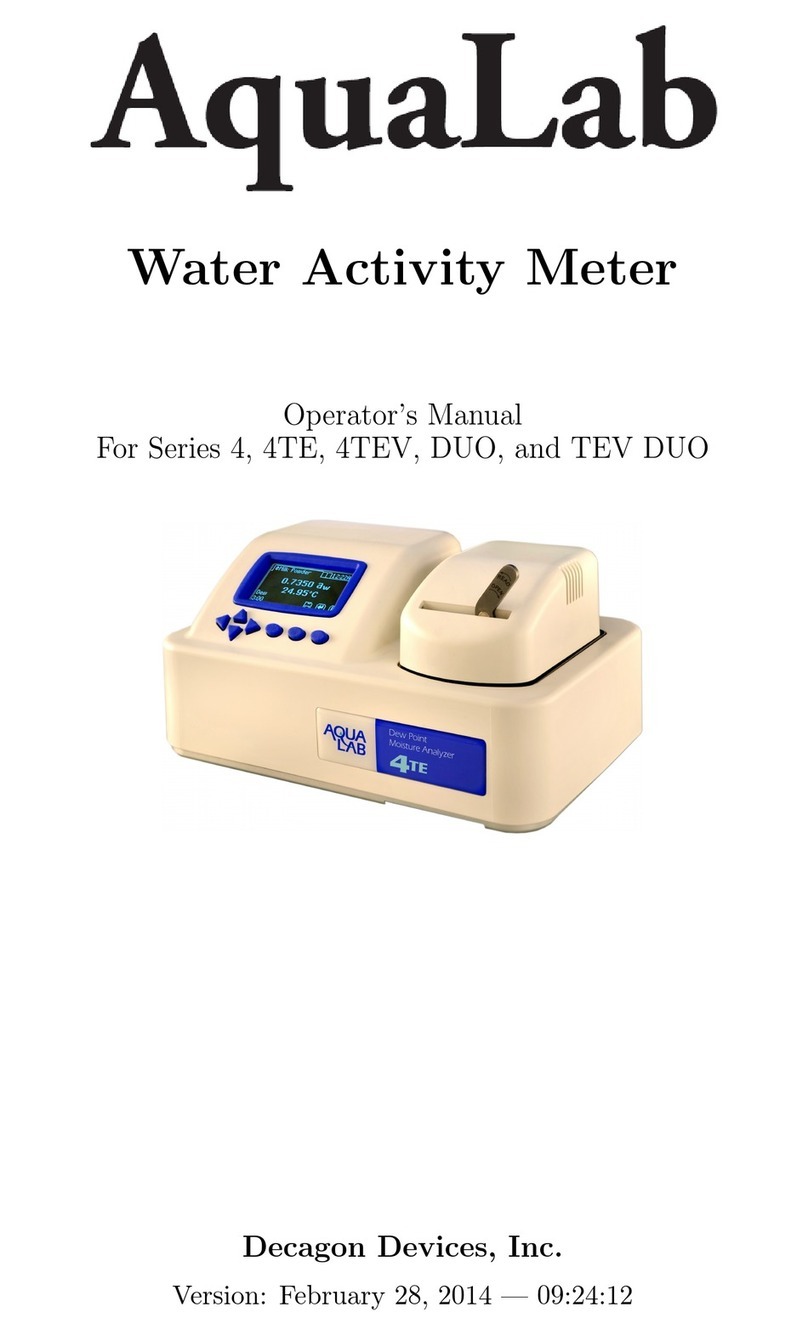
AquaLab
AquaLab 4TE Series Operator's manual

Checkpoint
Checkpoint LDM100 user manual

Challenger Optics
Challenger Optics CO-OPM-18 operating manual
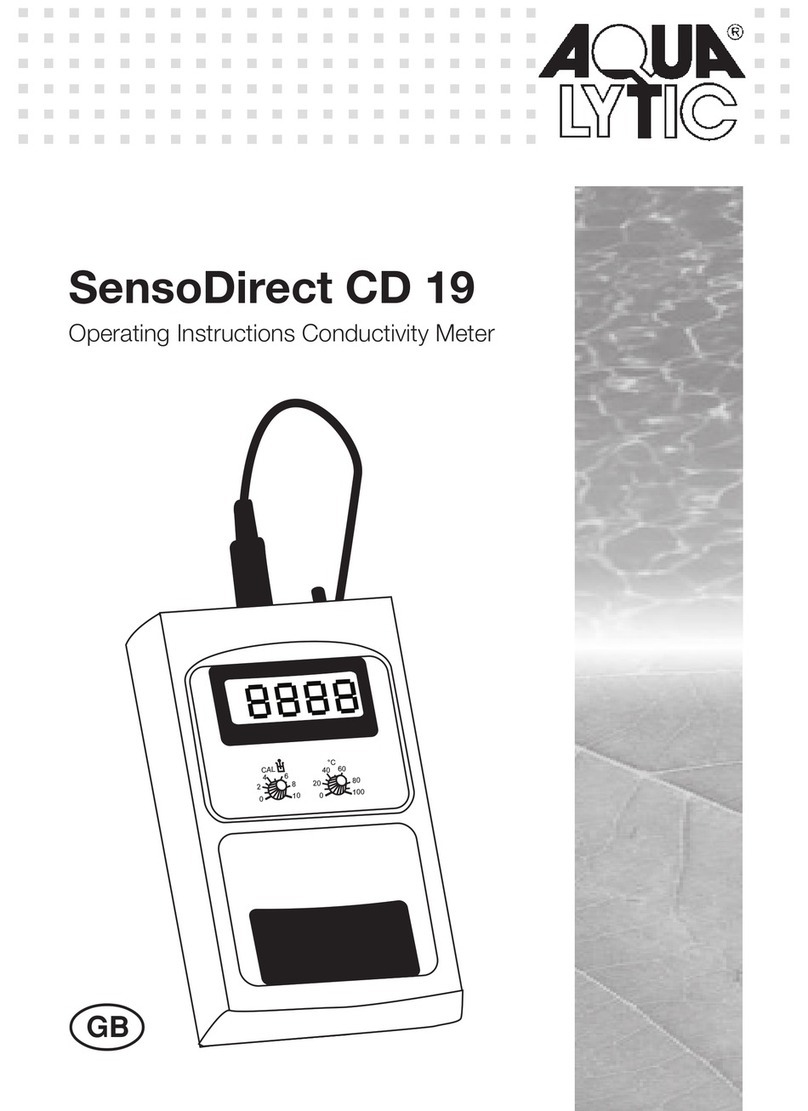
Aqualytic
Aqualytic SensoDirect CD 19 operating instructions