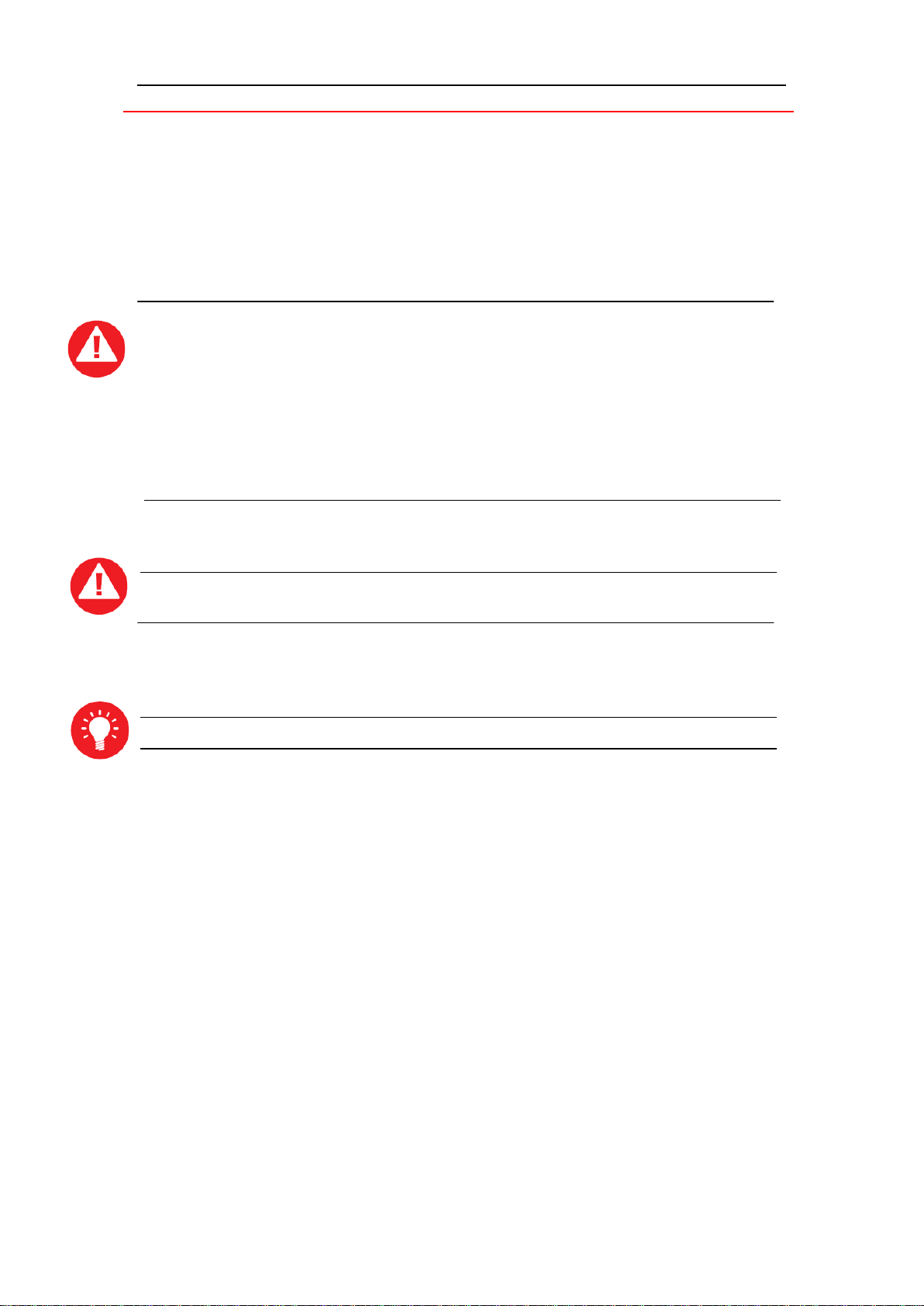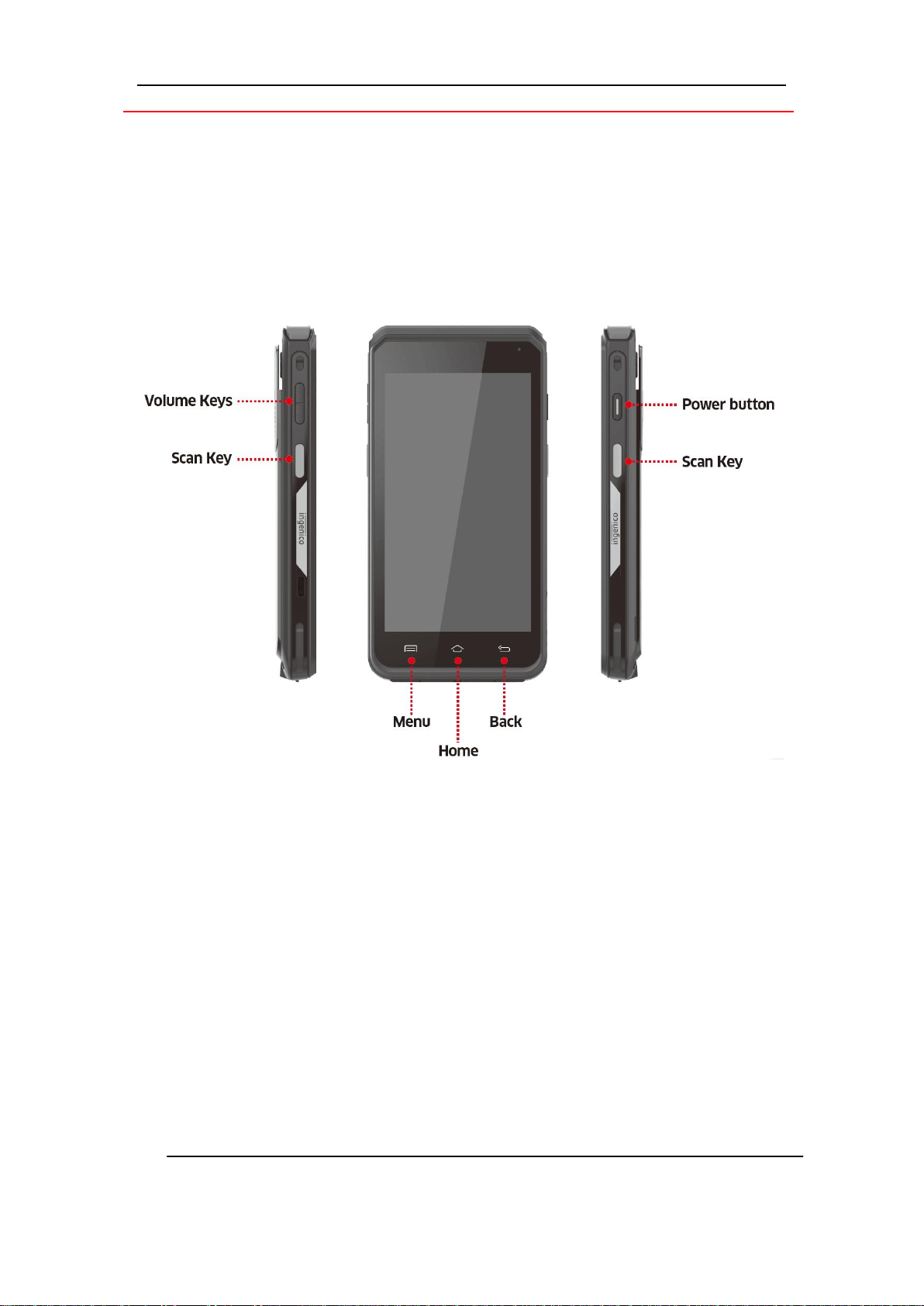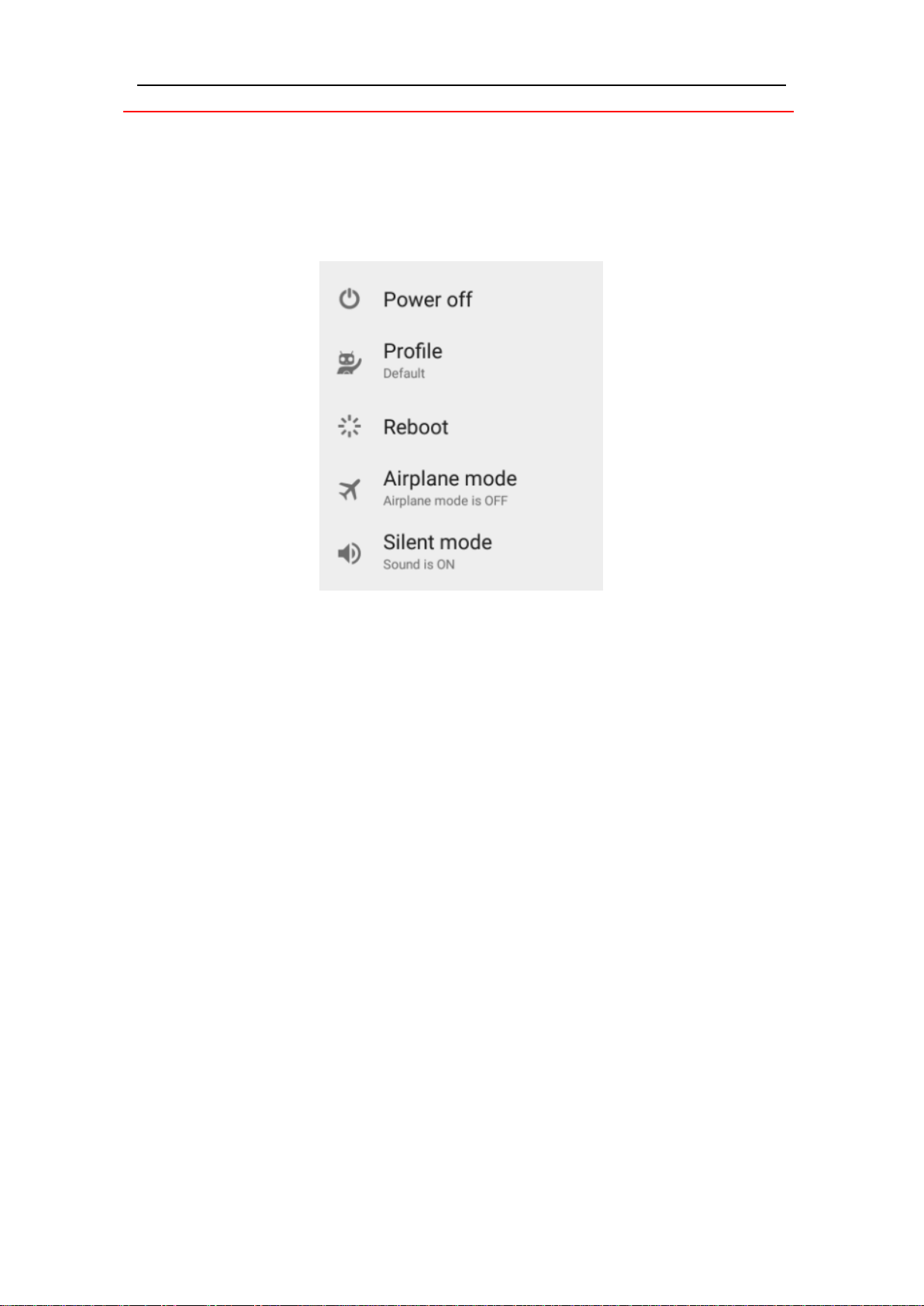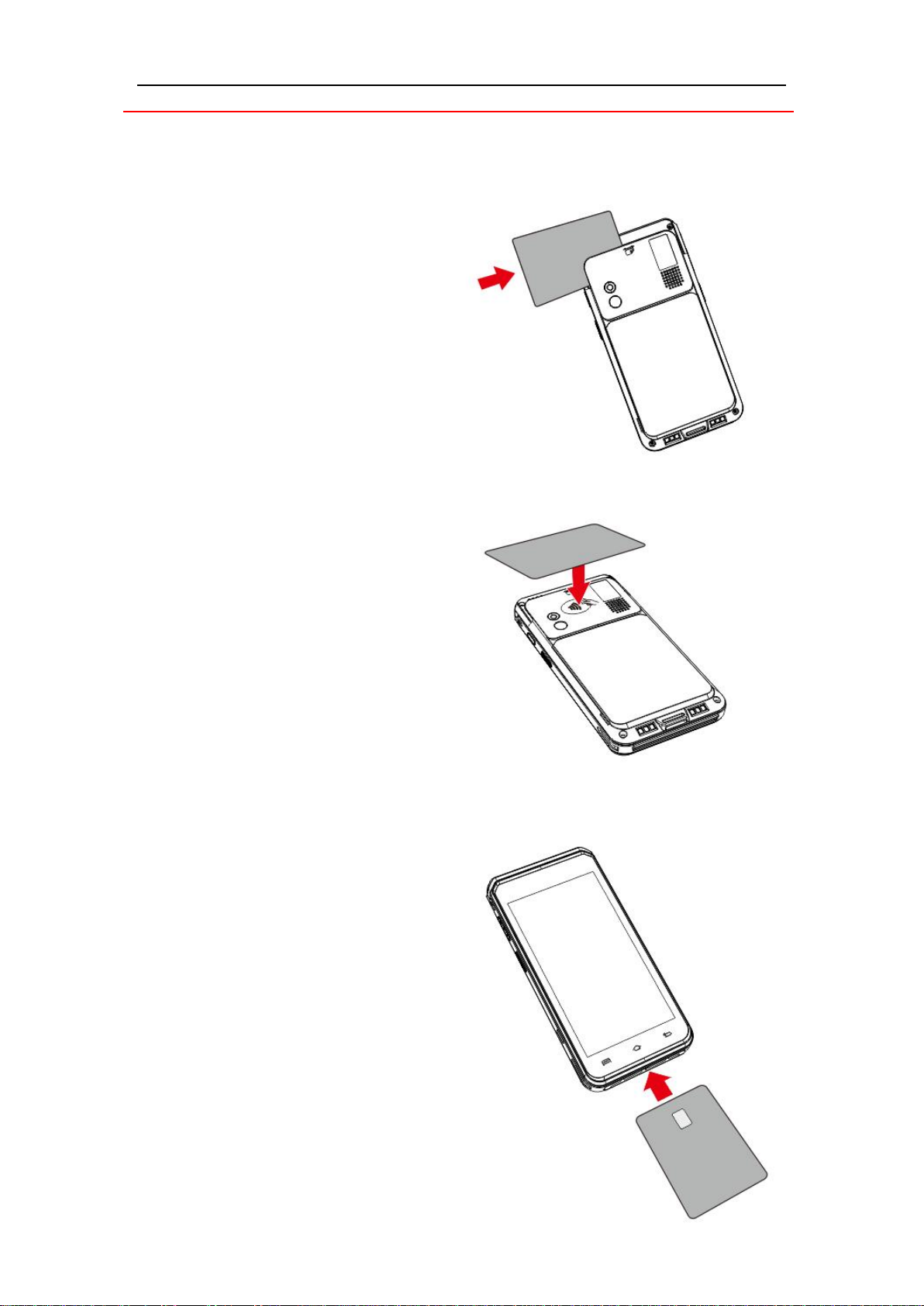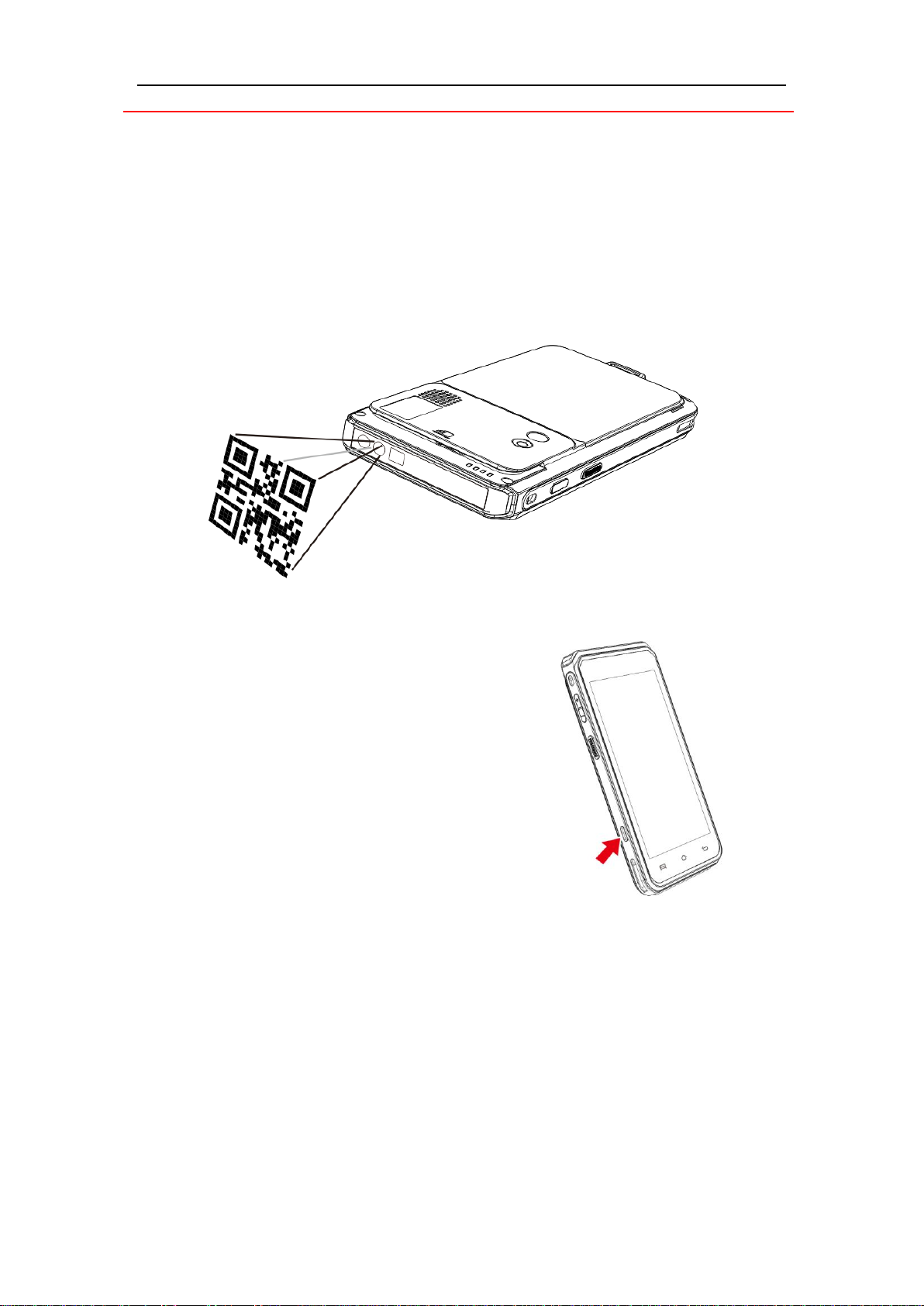2/ 25
Contents
1. Introduction ..................................................................................................................... 3
2. Presentation..................................................................................................................... 4
2.1 Content of the box.................................................................................................... 4
2.2 Overview of AXIUM EX6000..................................................................................... 5
2.3 Keypad Functions...................................................................................................... 7
2.4 Touch Panel ............................................................................................................... 7
3. Use of the terminal .......................................................................................................... 7
3.1 Power on/Power off the terminal ............................................................................ 8
3.2Reading cards............................................................................................................ 9
3.3 Usage of Front scanner........................................................................................... 10
3.4 USB type-C............................................................................................................... 10
4. Installation...................................................................................................................... 11
4.1 Recommendations.................................................................................................. 11
4.2 Installing modules ................................................................................................... 11
4.3 Battery ..................................................................................................................... 13
4.4 Visual Impaired Accessory ...................................................................................... 14
5. Recommendations......................................................................................................... 15
5.1 Safety....................................................................................................................... 15
5.2 Security of your terminal ........................................................................................ 18
5.3 Fixed installation ..................................................................................................... 19
5.4 Cleaning the terminal.............................................................................................. 20
5.5 Transport and storage ............................................................................................ 20
6. Standard ......................................................................................................................... 21
7. Troubleshooting............................................................................................................. 24