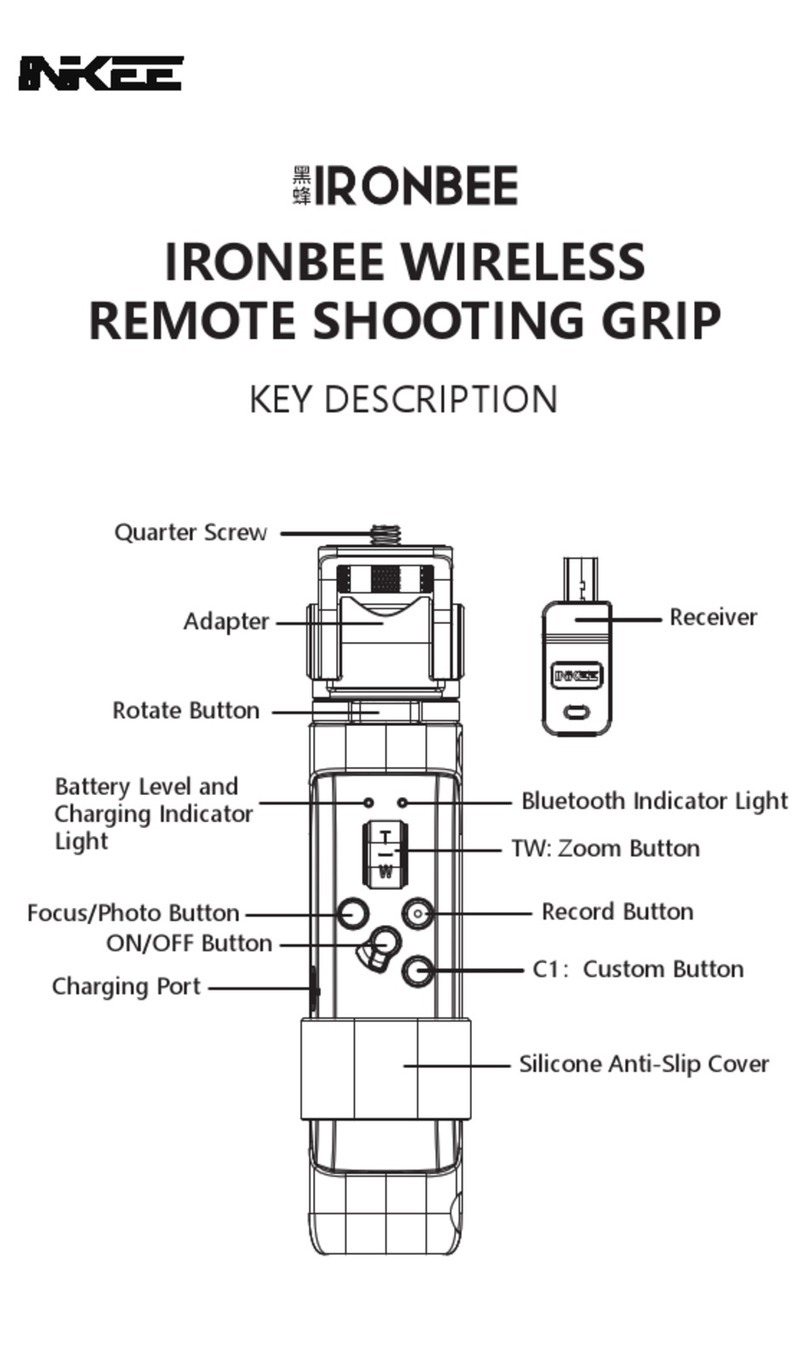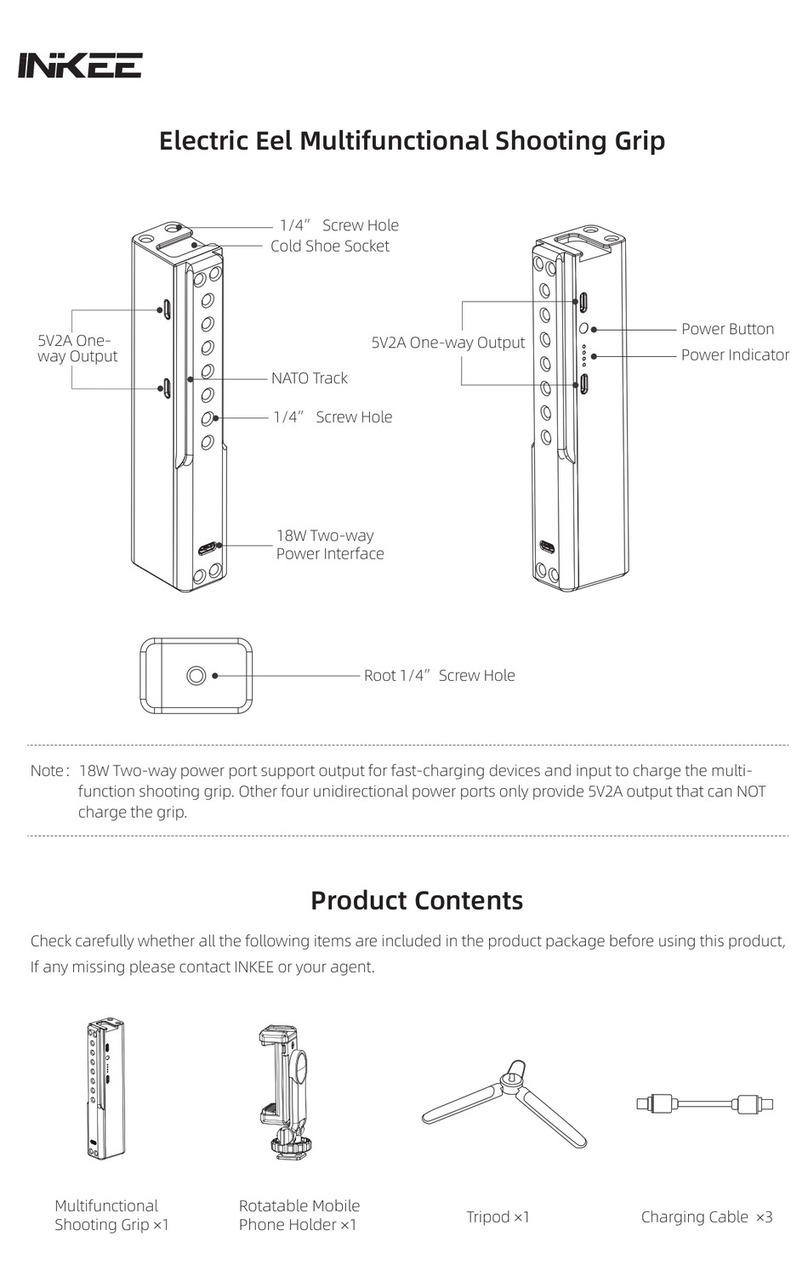Inkee Falcon Plus User manual

Falcon Plus User Manual
V1.1
2021.12

Falcon Plus is a hand-held stabilizer specially designed for cameras, which supports
most of Action Cameras on the existing market, Through the three-axis motion
compensation to stabilize the Action Camera to get a stable effect.
Product Contents
Charging Cable*1
Storage Bag(at the bottom
of the package)*1
Tripod *1
Falcon User Manual
Introduction
1
Hexagon Wrench *2Screw*1
Stabilizer *1
2021 INKEE Falcon All Rights Reserved
Screw to fix camera*1
Quick Start Guide *1

Falcon diagram
Falcon User Manual
2
Camera not included.
Trigger Button
Charging Interface
Tilt Axis
Screw
Status Indicator light
Joystick
Mode Button
ON/OFF Button/ Power Display Button
Roll Axis
Pan Axis
Handle
Shoot Button
Time-lapse Button
REC Button
Camera Mounting
Plate
Front and Rear Balance
Adjusting Lock
2021 INKEE Falcon All Rights Reserved
Left and Right Balance
Adjustment Lock

Falcon Plus User Manual
Product Usage
Make sure to fully charge the stabilizer when use for the first time.
Please charge the stabilizer immediately if the power is too low and the
red-light flashes slowly.
Turn off the power if not in use.
Charging
Use Type-C cable to charge. Blue light flashes during charging. All the four lights are always
on when fully charged.
Take GoPro HERO 10 + MEDIA MOD as an example:
① Pull apart the bottom mounting buckle of the action camera and install it on the stabilizer.
② Insert the screw into the hole corresponding to the stabilizer and then tighten the screw.
(*If the installed camera is GoPro hero 8 or GoPro hero 9, it may cause camera lock virtual
position. Please adjust the position of the camera)
Installation of camera
is completed.
Installation of Action Camera
3
PF HL
FPV
FL
Note :
2021 INKEE Falcon All Rights Reserved
Tip: when installing the
camera, keep the camera
as close as possible to the
camera mounting base.

Falcon Plus User Manual
4
2021 INKEE Falcon All Rights Reserved
Balance Adjustment
Determine the center of gravity of the camera. If the camera tilts to the left, it means that
the center of gravity of the camera is to the left. Loosen the left and right balance
adjustment locking screw ①, and move the mounting base and the camera to the right
until it can keep level with the ground when it is still; If the camera is tilted to the right,
move the mounting base and the camera to the left until it is horizontal with the ground
when it is still, and then tighten the screw.
1. Left and Right Balance Adjustment Lock
Flip the camera so that the lens is vertically up. Determine the center of gravity of the camera.
When the camera lens is tilted forward, the mounting base and the camera should be moved
backward until it can keep level with the ground when it is still, and then the screw can be
tightened; If the camera lens is tilted backward, the mounting base and the camera should
be moved forward until it can keep level with the ground when it is still, and then the screw
can be tightened.
2. Front and Rear Balance Adjustment
①

The Action Camera can only be turned on after it is firmly installed.
① Under the condition of power on or off, Long press two seconds the power button to turn
on or turn off the gimbal.
② Under the condition of power on or off, single press the power button to display the
power of stabilizer.
③ In the boot state, double press the power button into standby mode, and then single
press any button to restore the working state of the stabilizer.
④ In the boot state, continuously and quickly press eight times to clear the remote-control
pairing. Too slow will trigger standby.
Power Button
Falcon Plus User Manual
Power Button
Note:
5
Shutter Button
PF HL
FPV
FL
Shooting Button
Time-lapse Button
REC Button
Shooting Button: Single press to shoot
REC Button: Single press to start recording or stop.
Time-lapse Button: Single press the button to start time-lapse shooting or stop.
PF HL
FPV
FL
2021 INKEE Falcon All Rights Reserved

Falcon Plus User Manual
6
Indicator
Light Status Description
Indicator Light Status
In shutdown and standby mode, the current power is 0-25%, 25-50%,
50-75%, 75-100% from the left.
Blue LED Light Represent the mode state after Turning on, in proper sequence from left to
right are: PF mode, HL mode, FPV mode, Flashlight mode(FL), under Lock
mode(GL) the LED all bright, Vertical Shooting Mode (FL flashes).
Green LED Light
Display the Bluetooth connection status. It is always on when the Bluetooth
is connected while it is always off when no connection. After pairing is
cleared, the light will flash slowly during the Bluetooth scanning, if there is
connected then always on if not then off light.
Red LED Light
Display the current upgrade status. The red-light flashes rapidly during
upgrade, and it will turn off after three seconds when upgrade completed.
When the power is lower then 10% the red-light flashes slowly, Red light
flashing indicates upgrade failure
影器Falcon版权所有
2021 INKEE Falcon All Rights Reserved
Mode Switch Button
1、Illustration
① Single click to switch PF-HL-FPV mode.
② Double click to enter vertical shooting mode, double click again to ener Flashlight Mode.
Single click to exit to HL mode.
③ Long press the Trigger Button to enter GL Mode(Lock Mode), release to back to previous
mode(GL Mode works only under PF or HL Mode).
2、The current mode of the stabilizer can be identified by the status of the indicator light.
PF Pan Following HL Pan/Tilt Following FPV Three axis all Following
PF HL FPV FL
PF HL FPV FL PF HL FPV FL

Falcon Plus User Manual
7
2021 INKEE Falcon All Rights Reserved
Vertical Mode
(the indicator light flashes)
Lock ModeFlashlight Mode
PF HL FPV FL PF HL FPV FL
HL FPV FL
PF
Function Operation
Pan Following Mode
Single press Mode Button
Pan and Tilt Following Mode
Single press the Mode
Button again
Mode Function
Following
Rotation
Following
Rotation
Following
Rotation
Single press the Mode
Button again
Full Following Mode
① Following Mode
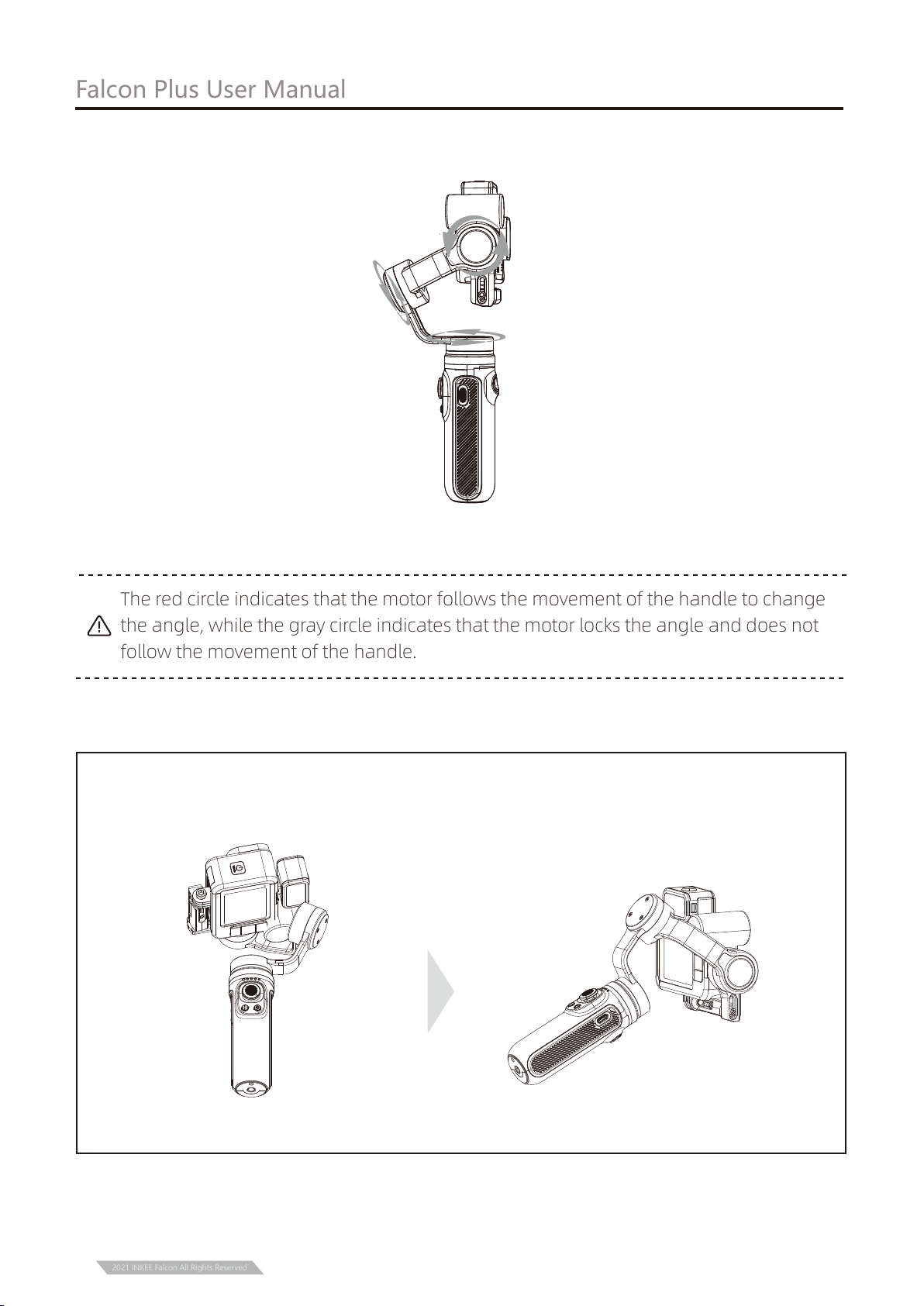
Falcon Plus User Manual
8
2021 INKEE Falcon All Rights Reserved
The red circle indicates that the motor follows the movement of the handle to change
the angle, while the gray circle indicates that the motor locks the angle and does not
follow the movement of the handle.
② Lock Mode
Pan and Tilt Locked Mode
Long press trigger button
Locked direction
Double click to enter vertical shooting mode, double click again to ener Flashlight
Mode. Single click to exit to HL mode.
Vertical Shooting Mode Flashlight Mode
③ Vertical shooting Mode and Flashlight Mode

Falcon Plus User Manual
9
Status Indicator
Light
ON/OFF Button/ Power
Display Button
Mode Button
Four-directional Joystick
Four-directional Joystick Operation
Left
Up
Right
PF HL FPV FL
Down
PF HL FPV FL
Push upwards /downwards
Joystick Operation Description
Push left/right
Tilt axis rotates up or down
Pan axis rotates left or right.
2021 INKEE Falcon All Rights Reserved
Pan Follow (PF)
Horizontal Lock (HL)
(Default Mode)
First Person View (FPV)
Tilt axis and roll axis keep the same direction, and the lens
rotates with the direction of the handle.
The lens follows the projection direction of the handle to
simulate the first-person visual effect.
Roll axis remains horizontal, and the lens rotates in the
direction of the handle.
Mode
Flashlight Mode (FL)
Global Lock (GL)
When the handle is parallel to the ground, vertical shooting
with 360 rotation can be carried out.
Press and hold the trigger button to enter into full lock
under PF/HL mode.
Vertical Shooting Assist the camera to shoot vertically.
Description

Trigger Button
Trigger Button
Operation Description
Into GL mode (release will back to previous mode)
Angle reset (Tilt axis and Pan axis return to initial position)
Selfie mode (Pan axis rotate 180 relative to initial position, Tilt axis
reset at the same time )
Three-times press
Double press
Press and hold
Falcon Plus User Manual
Trigger Button Operation
10
2021 INKEE Falcon All Rights Reserved
Grasp the camera and pull it to the specified angle in the tilt direction, stay for half a second
and then lock the current angle.
Manual Lock
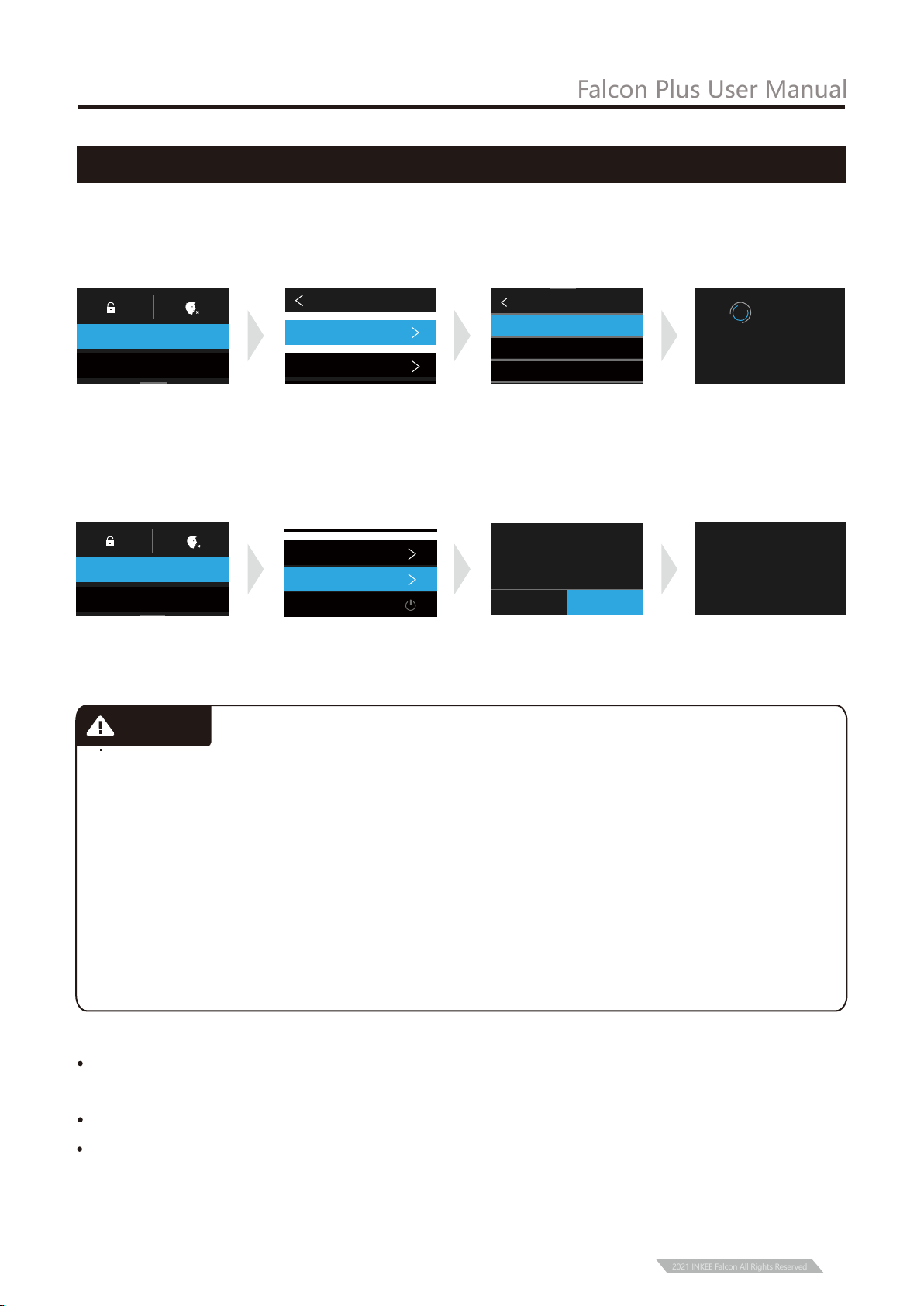
Disclaimer
The contents mentioned in this article are related to your safety, legal
rights, and responsibilities. Please read them carefully and set up and use this product
correctly according to the instructions. If you do not follow the instructions and warnings
in this article, it may cause harm to you and the people around you and damage the
product or the products around you. Any illegal use by any user is prohibited. The user
will be responsible for all actions of purchasing and using the product. For this product,
the company does not bear all the risks and responsibilities (including direct, indirect, or
third-party losses) of the end customers during the debugging and use of this product.
Our company will not provide any service for any products obtained from abnormal
channels or for unknown purposes.
Falcon Plus User Manual
Warning
11
2021 INKEE Falcon All Rights Reserved
Connect to device
* Turn on the gimbal before connect to a device.
① Pull out the Selection Box from top to bottom, Click on “CONNECT”,
② Click on “Connect New Device”, ③ Click on“GOPRO APP”.
* If the above operation fails to connect the device, remove the pairing and make the
following steps, and once again repeat the above steps.
① Pull out the selection box from top to bottom, click on “CONNECT”,
②Click on “Reset Connections ”, ③ Click on “RESET”.
CONNECT NEW DEVICE
GOPRO App
Reom(Voice Remote )
Smart Remote
Return to
GoPro app and
follow Instructions
CANCEL
CAMERA NAME
GP********
PASSWORD
********
Connect New Device
CONNECTED DEVICES
CAMERA INFORMATION
Name & Password
CONNECT
CONNECT
PREFERENCES
CANCEL
RESET CONNECTIONS
Clear your connection list
(reconnect GoPro to the
required device)
RESET
ALL CONNECTIONS RESET
CONNECTED DEVICES
CAMERA INFORMATION
Name & Password
Reset Connections
Wireless Connections
CONNECT
PREFERENCES
Ensure that the motor rotation is not blocked by external force during and after the
stabilizer is powered on.
Make sure that the stabilizer is not exposed to water or other liquids.
Do not disassemble the whole stabilizer. If it is disassembled carelessly and causes
abnormal operation, please send it back for re-debugging. All the expenses arising
therefrom shall be borne by the customer.
Note:

Long time continuous operation may cause the surface temperature of the motor to rise,
please operate with caution.
It is strictly forbidden to fall or collide. Falling or colliding the stabilizer may damage it
and cause abnormal operation. In case of abnormal work caused by falling or collision,
please contact the after-sales department in time.
Storage and Maintenance
Falcon Plus User Manual
12
Please keep this product out of the reach of children and pets.
It is forbidden to place the product near the heat source (furnace or heater, etc.) and in
the car in hot weather.
Please store in a dry environment.
Do not overcharge or over discharge the battery, otherwise it will cause damage to the cell.
Do not use this product in too high or too low temperature environment.
2021 INKEE Falcon All Rights Reserved
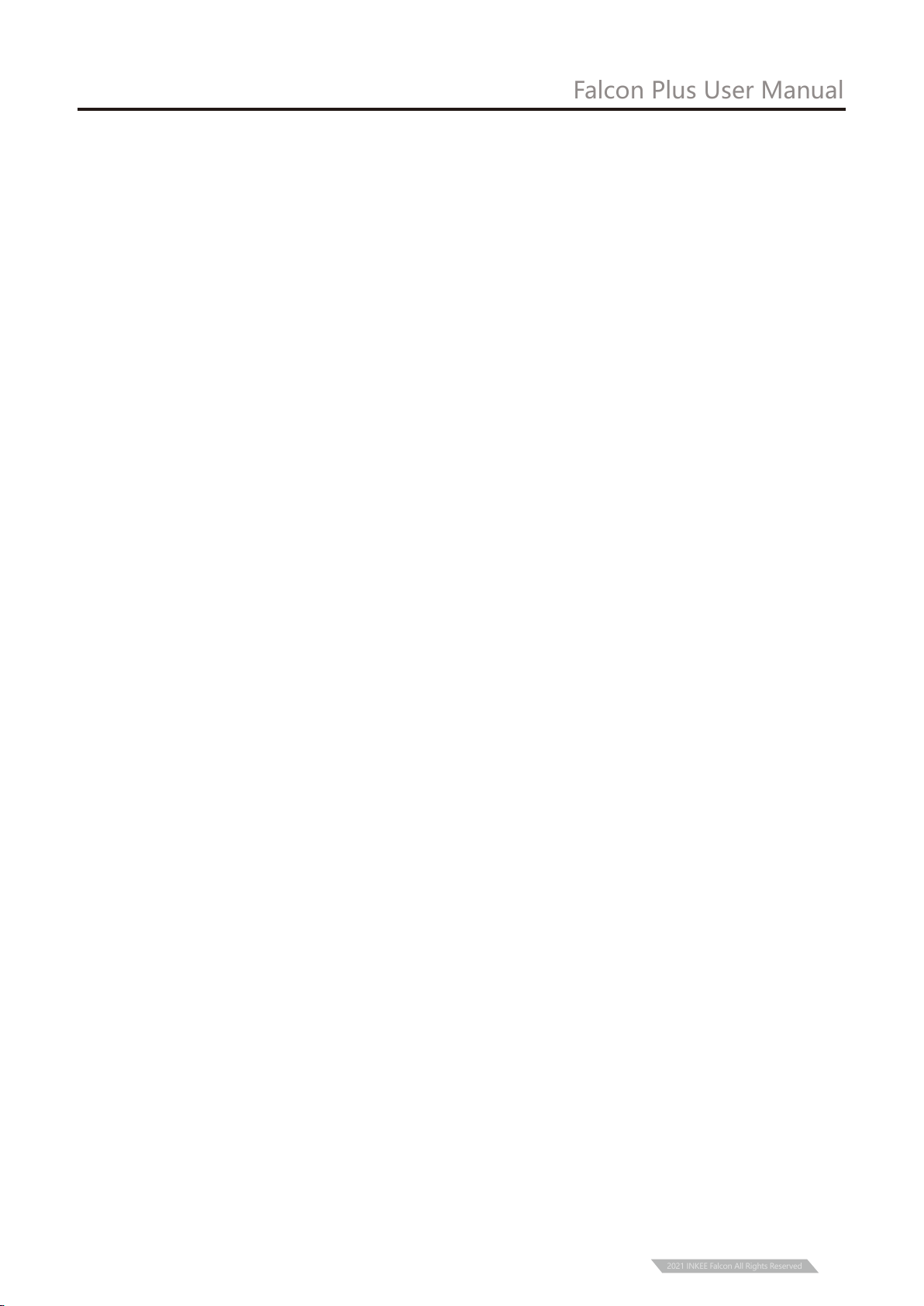
13
2021 INKEE Falcon All Rights Reserved
Falcon Plus User Manual
1、How to connect to GoPro?
① Gimbal: Continuous and fast "click eight times the power button of the gimbal”.
② GoPro: Need to “Reset the connection”
③ GoPro Hero 5:Connect -> Connect to new device -> GoPro APP
GoPro Hero 6:Connect -> GoPro APP
GoPro Hero 7:Preferences –> Connect -> Wireless connect -> Open ->
Connect to the device -> GoPro APP
GoPro Hero 8:Preferences -> Connect -> Wireless connect -> Connect ->GoPro APP
GoPro Hero9: New device connection: Connect - > Wireless connect -> Open ->
Connect-> GoPro APP
Connected device connection: Connect ->Connect to the device ->GoPro App
GoPro Hero 10:Connect-> Wireless connect -> Open -> Connect to the device->
GoPro Quik APP
④ After successfully connect to the GoPro camera, the connection indicator of the gimbal will
be steady green.
2、Why cannot the gimbal turn on?
It maybe that the power of the gimbal is too low. Please charge for 10 minutes and then turn
it on.
3、The gimbal boots vibrating?
① Check whether the installation is leveled and whether the screws are tightened. If the
screws are not tightened, the gimbal may vibrate.
② If the firmware is older, please update the firmware.
4、Why does not it take effect when you press the button to take a picture,
record a video or delay a photo?
Since switching from one mode to another may only trigger the mode switching without
triggering the operation, please press the corresponding mode again to trigger the
operation (for example, switching from the photographing mode to the video mode, the
gimbal only switches to the video mode without performing the video operation, so you
need to press the video button again, GoPro camera can perform recording operation).
5、What is the reason that the boot is still crooked after the installation
of the gimbal?
① If the installed camera is GoPro hero 8 or GoPro hero 9, it may be caused by the virtual
position of the camera lock, please adjust the position of the camera.
② Connect the gimbal to the Falcon app and perform "static calibration" and "horizontal
calibration".
FAQ

14
2021 INKEE Falcon All Rights Reserved
Falcon Plus User Manual
6、 Which GoPro Action cameras are compatible with?
① Cameras can be installed: DJI Osmo action, GoPro hero 10 / 9 / 8 / 7 / 6 / 5 / 4,
Sony RX0, YI, SJCAM and other similar size and weight motion cameras;
② Installable and controllable camera: GoPro hero 10 / 9 / 8 / 7 / 6 / 5.
7、If FALCON APP can not connect to the gimbal?
Method 1:
① Restart the gimbal;
② Find the Bluetooth name of the gimbal in the phone setting, click “Cancel pairing/
Cancel Saving”;
③ Open the app of Falcon again, go to the Bluetooth connection interface to connect to
the gimbal Bluetooth.
Method 2:
① Search for the Bluetooth of your phone and Click “Cancel Pairing” when you find it.
② After successfully cancel the pairing, connect to the Bluetooth again.
③ Turn on Falcon gimbal, search for the Bluetooth of the gimbal and connect to it.
8、Why does the gimbal power-on connection indicator blink red?
During the upgrade process, the upgrade interruption will cause the gimbal to boot into
BOOT mode, thus the red light will flash. Upgrade again to solve the problem.
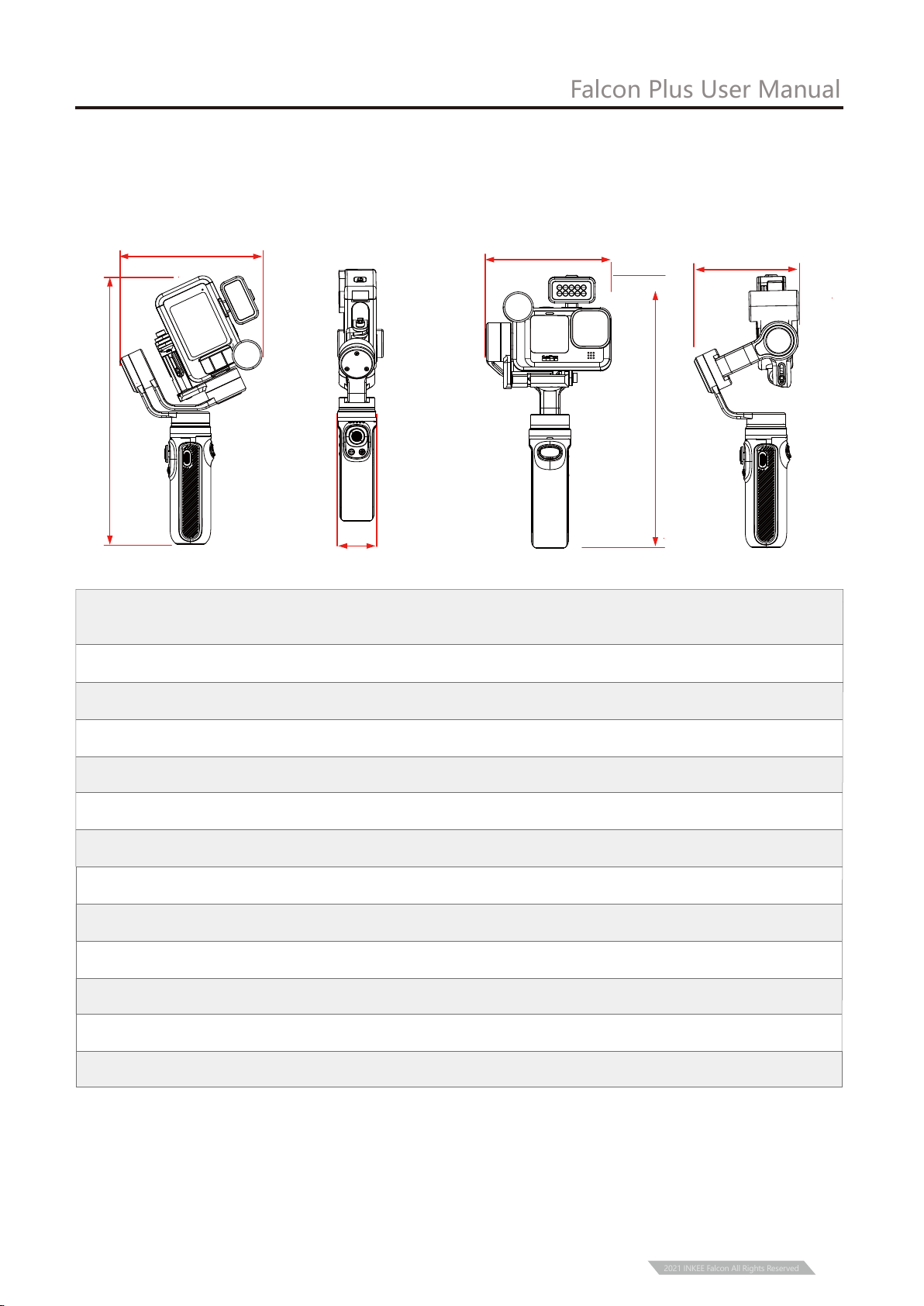
Product Parameter
235mm×125mm×37mm ( Folded Status )
111mm×240mm×93mm ( Service Status )
Gimbal Stabilizer for Action Camera
Product Material:
Charging Mode:
Charging Voltage:
Bluetooth Version:
Product Dimension:
Battery Capacity:
Product Name:
Aluminium Alloy
5V2A
5V2A
2500mAh
Bluetooth 5.0
200gProduct Load:
Product Weight:
Remote control distance:
Endurance Time:
Bluetooth Device Name:
Laboratory stationary placement test results are 9 hours.
292.5g (Battery included and Tripod is not included.)
Within 10M
INKEE 061 + Last four digits of serial number
Energy: 9Wh
Falcon Plus User Manual
15
2021 INKEE Falcon All Rights Reserved
235
125
37
111
240
93

Shenzhen Yingzhiqi Technology Co., Ltd
This manual is subject to update without prior notice. If you have
any questions or suggestions about the manual, please contact
us at the following email address:
Latest version of the User Manual is available at Official Website:
https://www.in-kee.com/en/falcon/
Address: 18A, Ruijun Business Building, No.108,Central Road,
Xinqiao Street, Bao’an District, Shenzhen,
Guangdong Province
Tel:+86 40096 80096
Website:www.in-kee.com
Official website QR code WeChatSubscription
16
2021 INKEE Falcon All Rights Reserved
Falcon Plus User Manual
This manual suits for next models
1
Table of contents
Other Inkee Camera Accessories manuals
Popular Camera Accessories manuals by other brands

Trojan
Trojan GC2 48V quick start guide

Calumet
Calumet 7100 Series CK7114 operating instructions

Ropox
Ropox 4Single Series User manual and installation instructions

Cambo
Cambo Wide DS Digital Series Main operating instructions

Samsung
Samsung SHG-120 Specification sheet

Ryobi
Ryobi BPL-1820 Owner's operating manual