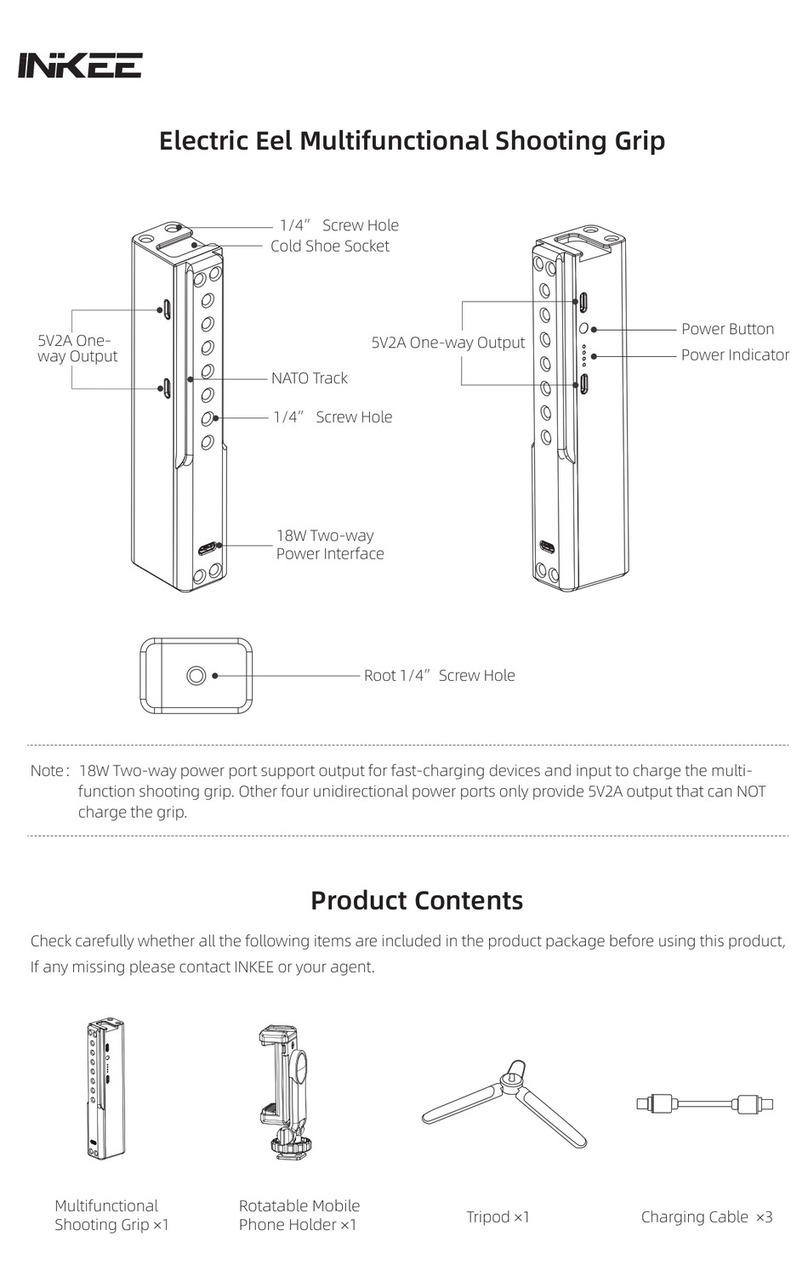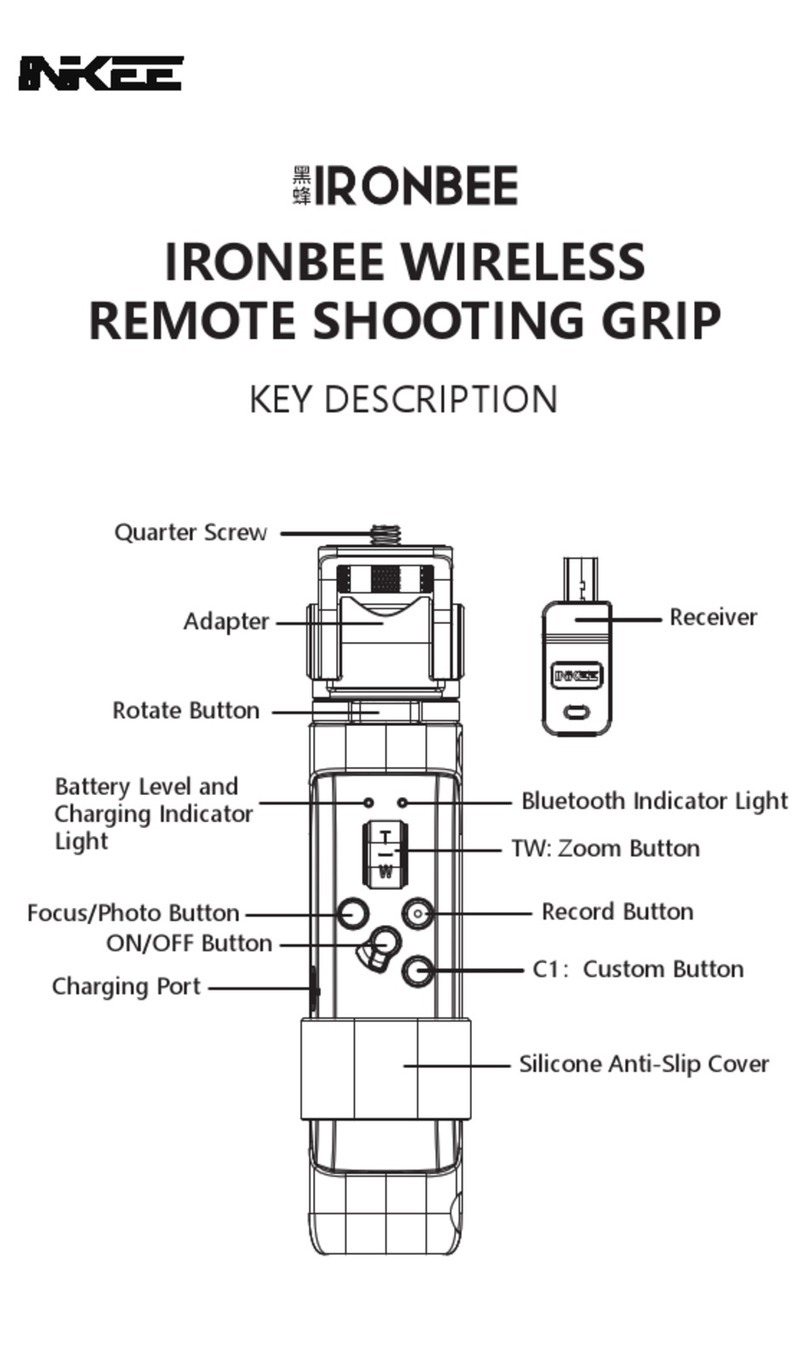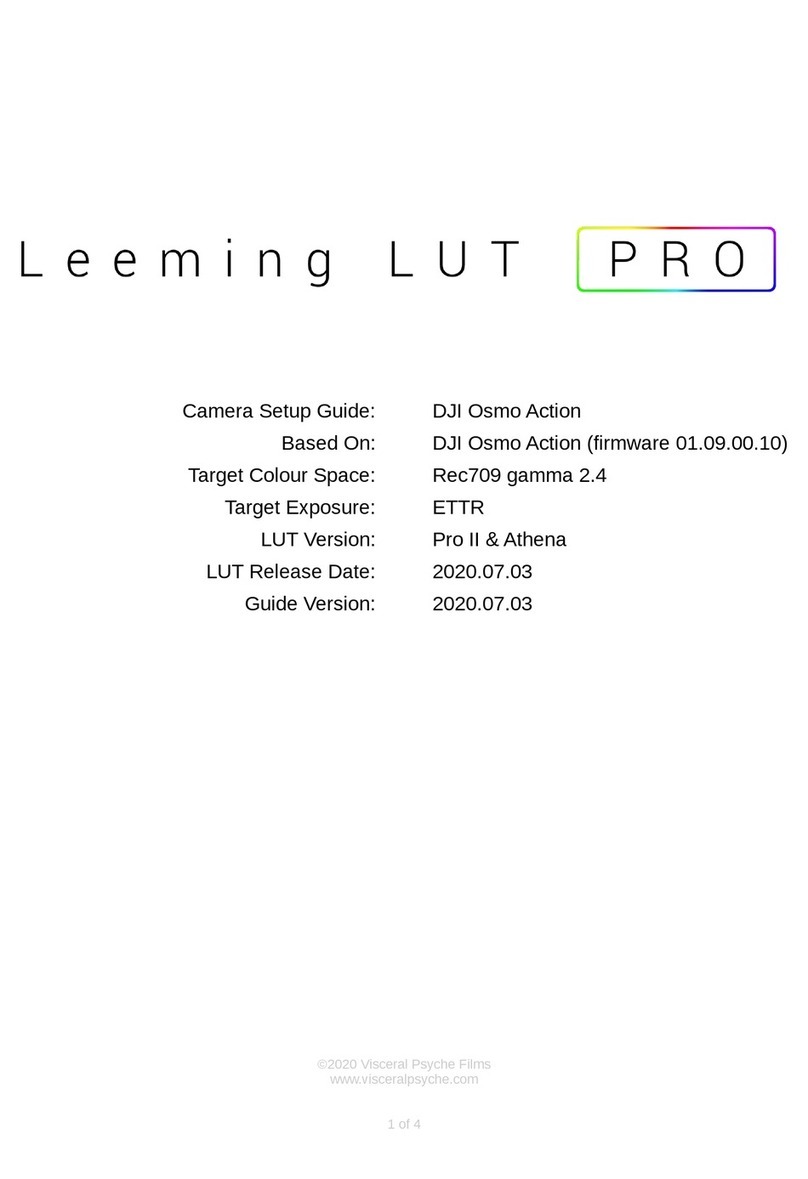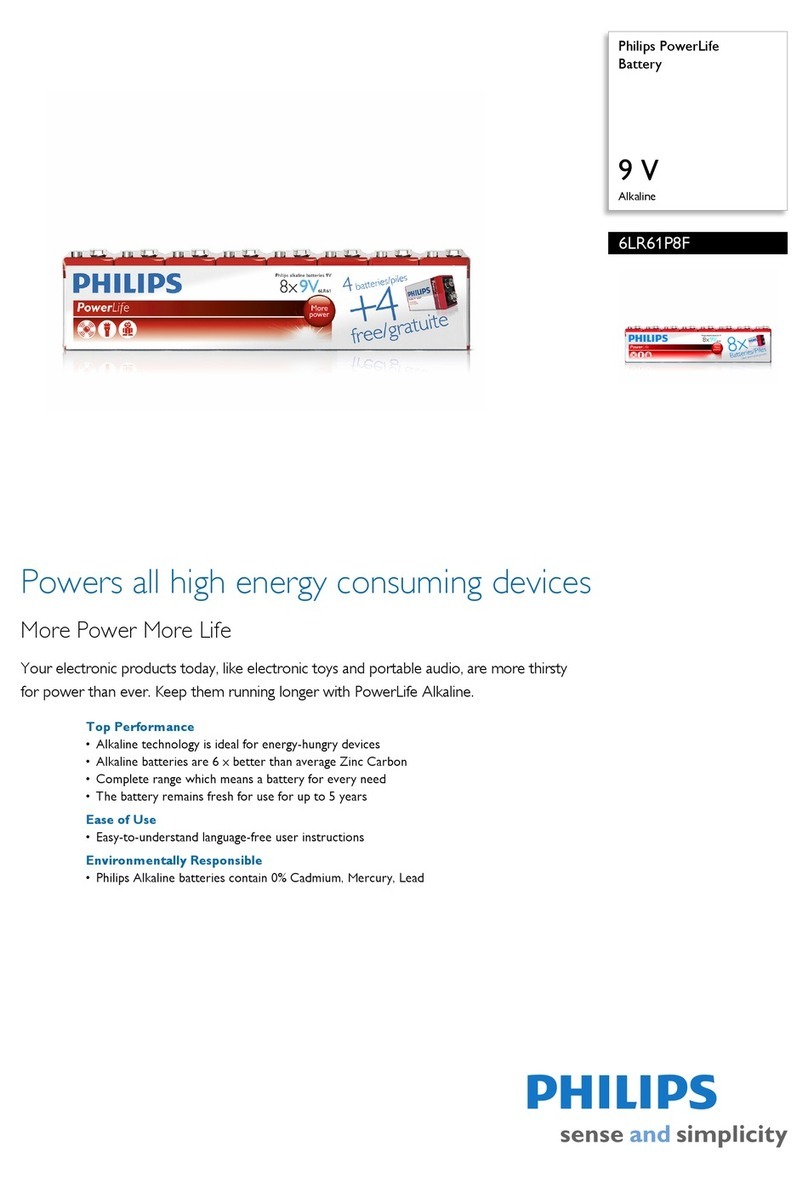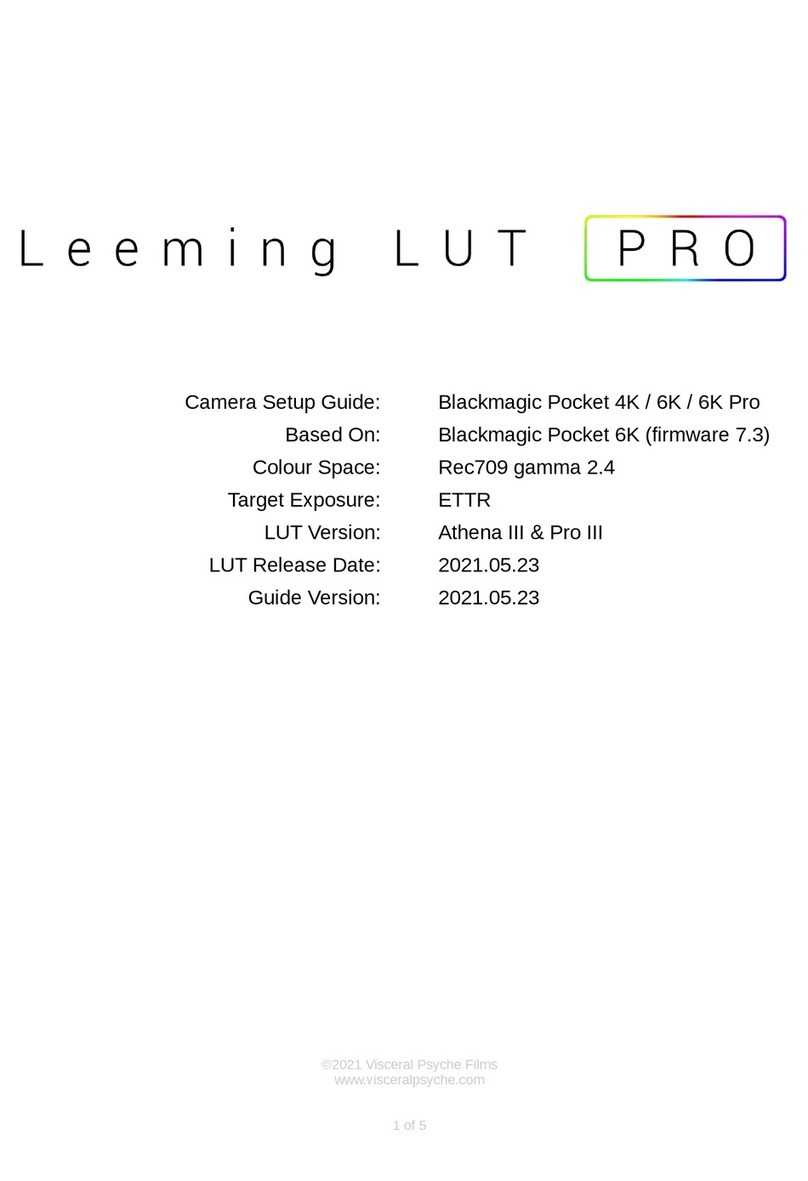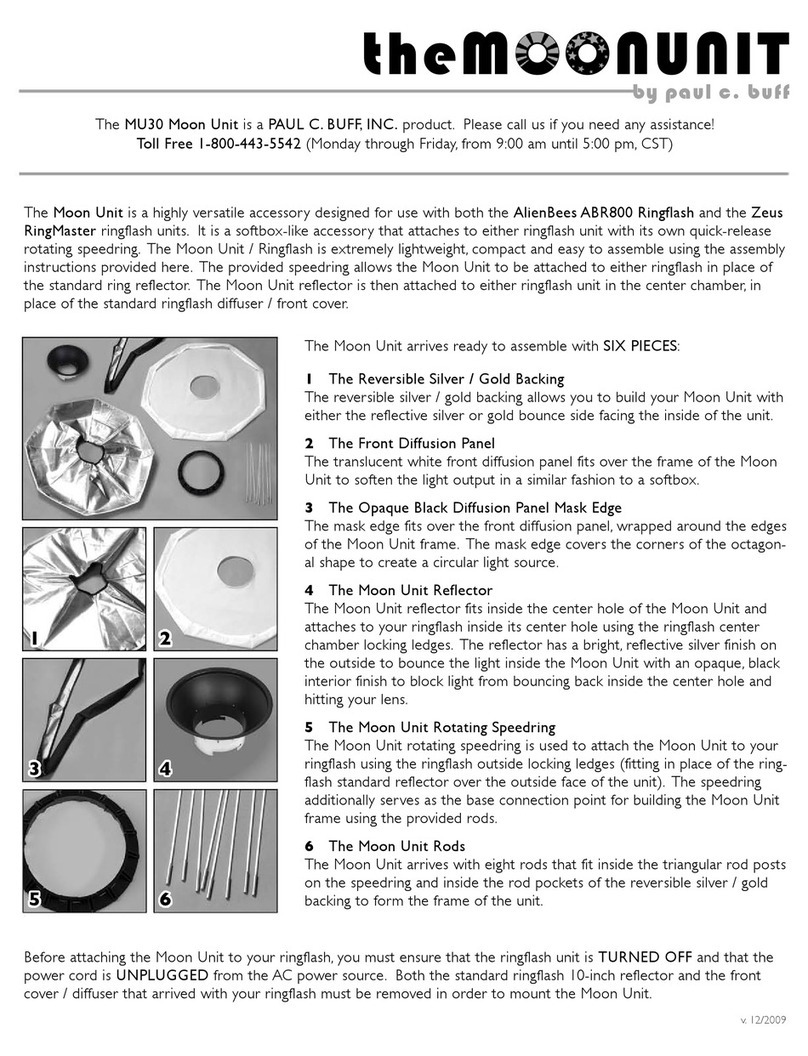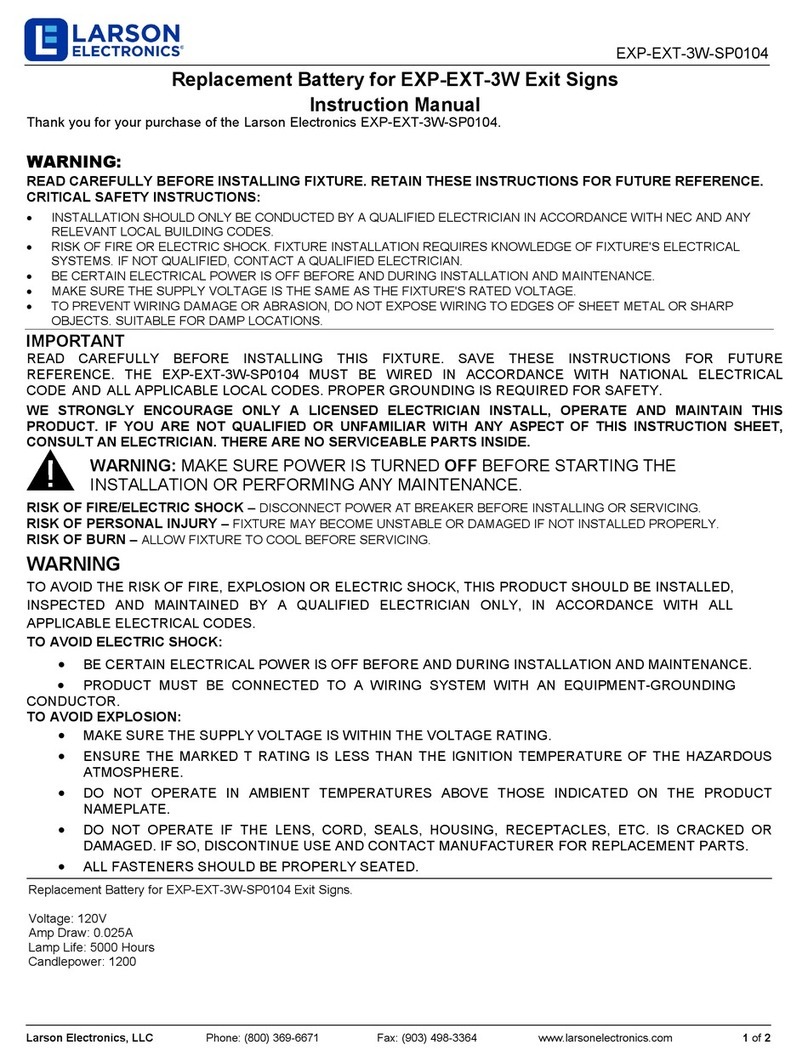Inkee Falcon User manual

Falcon Quick Start Guide
V1.2
2021.01
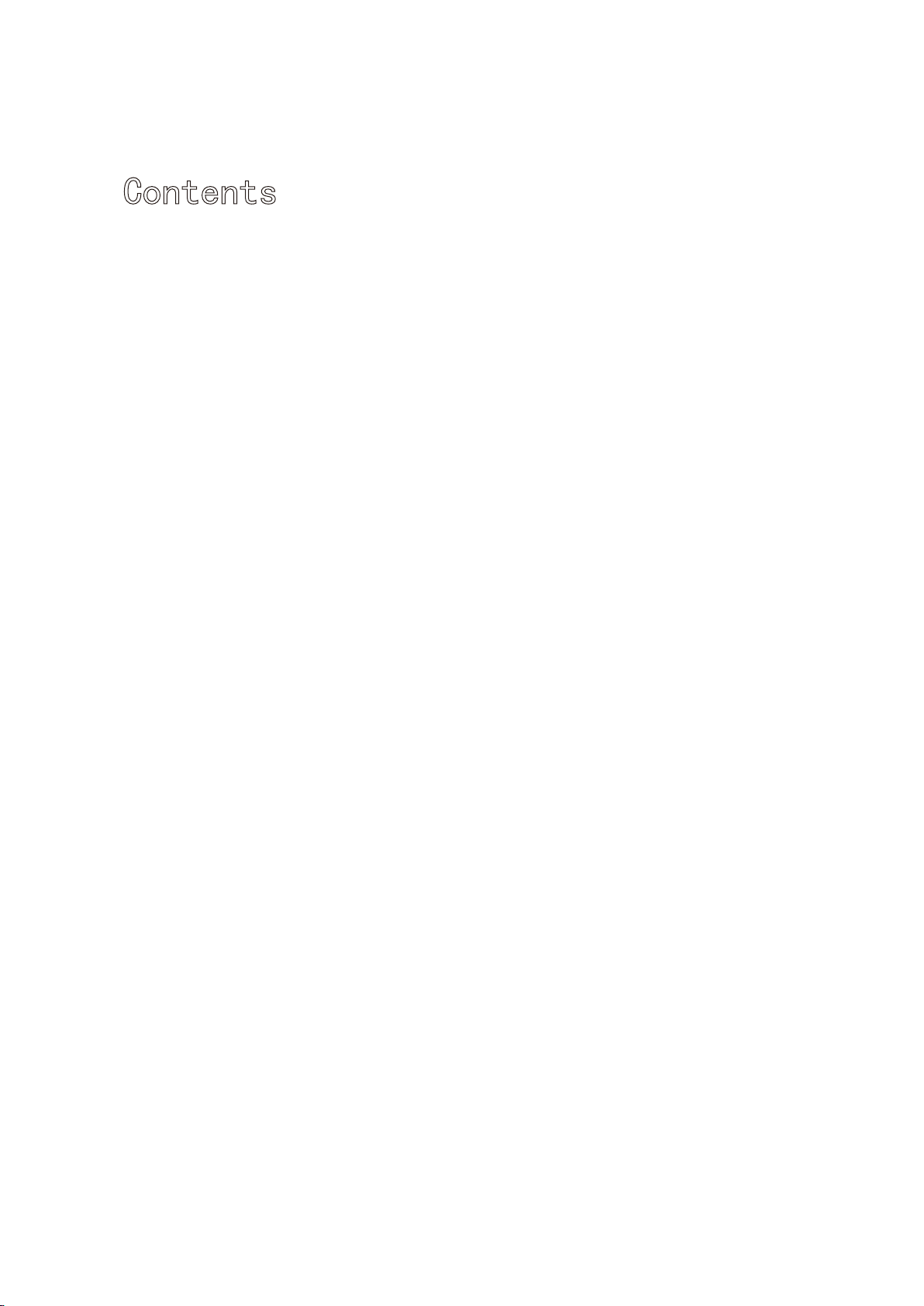
Contents
Introduction
Product Contents
1
1
Falcon diagram 2
Product Usage 3
Charging
Installation of Action Camera
3
3
Power Button 4
Mode Function
5
Function Operation
5
Four-directional Joystick Operation
Mode Switch Button
7
7
Trigger Button Operation 8
Manual Lock
Indicator Light Status 9
Disclaimer
Product Parameter
10
11
9
Shutter Button 4

Falcon is a hand-held stabilizer specially designed for cameras, which supports most
of Action Cameras on the existing market, Through the three-axis motion
compensation to stabilize the Action Camera to get a stable effect.
Product Contents
Charging Cable x1
Storage Bag x1
Tripod x1
Falcon Quick Start Guide
Introduction
1
Hex Key Wrench x1Screw x1
Stabilizer x1
2021 INKEE Falcon All Rights Reserved

Falcon diagram
Falcon Quick Start Guide
2
PF HL
FPV
FL
Camera not included.
Trigger Button
Charging Interface
Tilt Axis
Screw
Status Indicator light
Joystick
Mode Button
ON/OFF Button/ Power Display Button
Roll Axis
Pan Axis
Handle
Shoot Button
Time-lapse Button
REC Button
Camera Mounting Plate
Camera Roll Axis
Balance Adjustment
2021 INKEE Falcon All Rights Reserved
Roll Axis Balance
Adjustment

Falcon Quick Start Guide
Product Usage
Make sure to fully charge the stabilizer when use for the first time.
Please charge the stabilizer immediately if the power is too low and the
red-light flashes slowly.
Turn off the power if not in use.
Charging
Use TYPE-C cable to charge. The status indicator is red when charging while the green light
is always on when fully charge.
Take GoPro HERO9 as an example:
① Pull apart the bottom mounting buckle of the action camera and install it on the stabilizer.
② 2)Insert the screw into the hole corresponding to the stabilizer and then tighten the screw.
Installation of camera is
completed.
Installation of Action Camera
3
PF HL
FPV
FL
Note :
2021 INKEE Falcon All Rights Reserved
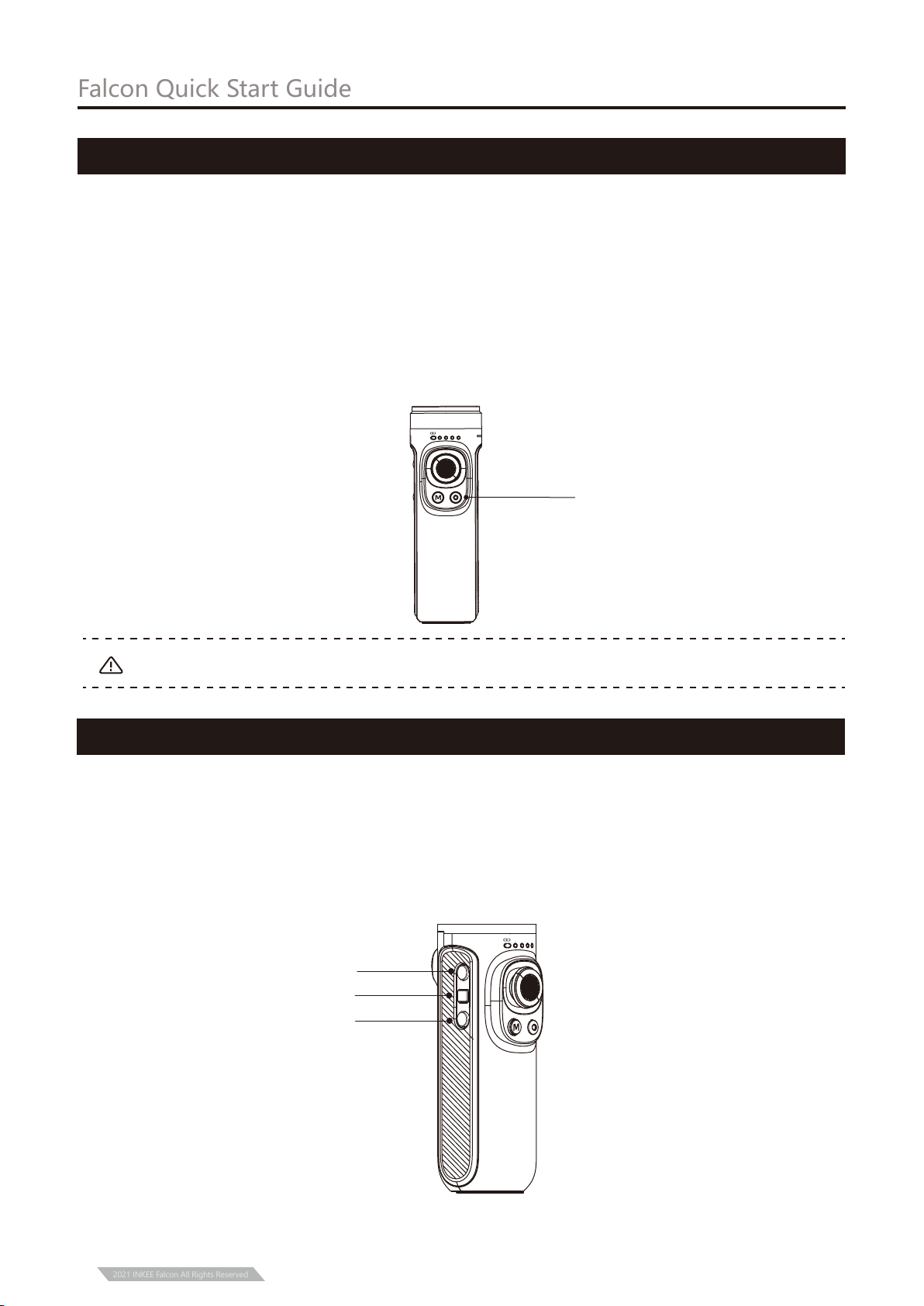
The Action Camera can only be turned on after it is firmly installed.
① Under the condition of power on or off, Long press two seconds the power button to turn
on or turn off the gimbal.
② Under the condition of power on or off, single press the power button to display the
power of stabilizer.
③ In the boot state, double press the power button into standby mode, and then single
press any button to restore the working state of the stabilizer.
④ In the boot state, continuously and quickly press eight times to clear the remote-control
pairing. Too slow will trigger standby.
Power Button
Falcon Quick Start Guide
Power Button
Note:
4
Shutter Button
PF HL
FPV
FL
Shooting Button
Time-lapse Button
REC Button
Shooting Button: Single press to shoot
REC Button: Single press to start recording or stop.
Time-lapse Button: Single press the button to start time-lapse shooting or stop.
PF HL
FPV
FL
2021 INKEE Falcon All Rights Reserved

PF HL
FPV
FL
Function Operation
Pan Following Mode
Single press Mode Button
Pan and Tilt Following Mode
Single press the Mode
Button again
Falcon Quick Start Guide
Mode Function
5
PF HL
FPV
FL
The red circle indicates that the motor follows the movement of the handle to change
the angle, while the gray circle indicates that the motor locks the angle and does not
follow the movement of the handle.
PF HL
FPV
FL
Following
Rotation
Following
Rotation
Following
Rotation
Single press the Mode
Button again
Full Following Mode
① Following Mode
② Lock Mode
PF HL FPV FL
Pan and Tilt Locked Mode
Long press trigger button
Locked direction
2021 INKEE Falcon All Rights Reserved
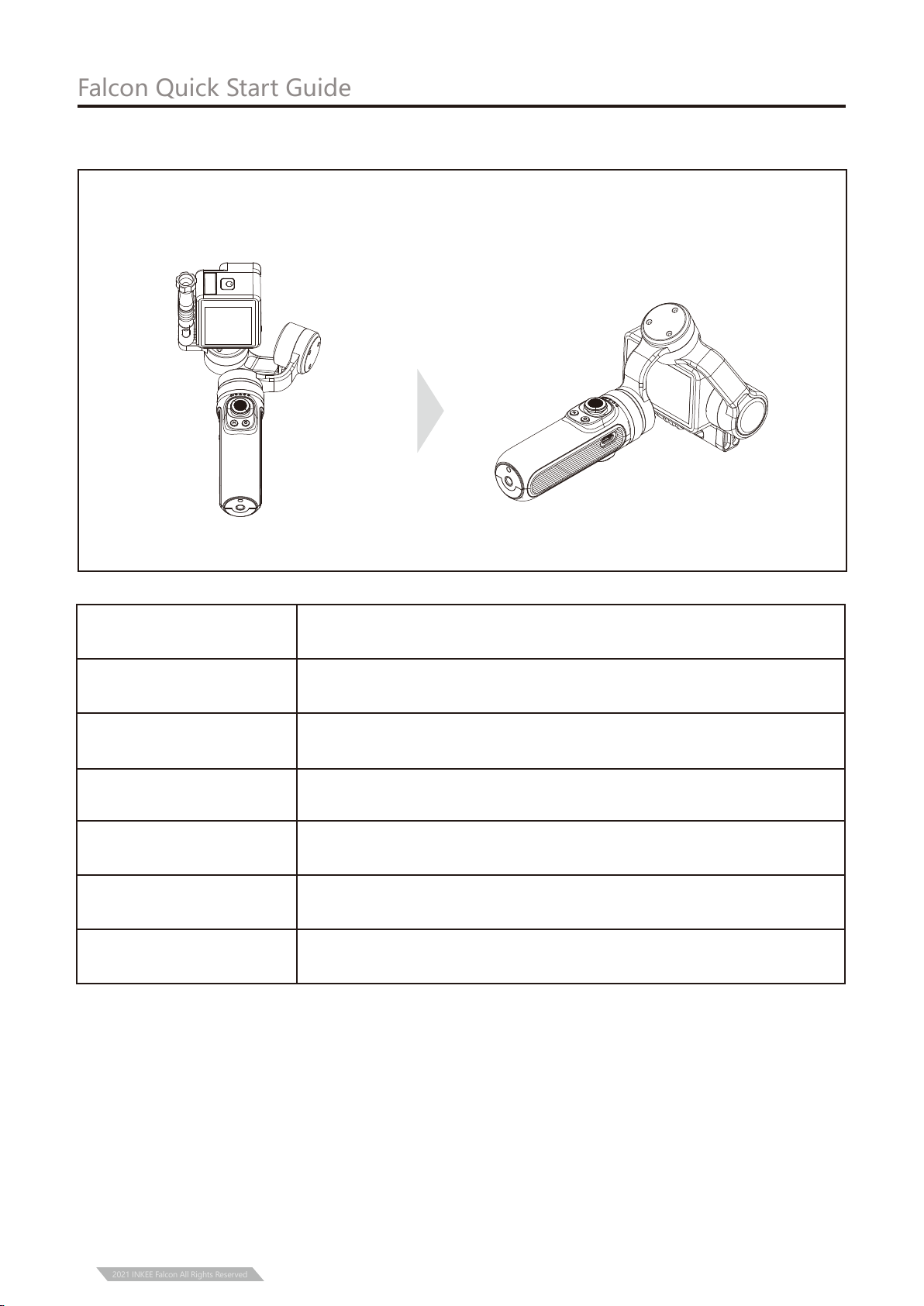
Pan Following Mode
(default)
Pan and Tilt Following
Mode
Lock Mode
Tilt axis and roll axis keep the same direction, and the lens
rotates with the direction of the handle.
Roll axis keep the same direction, and the lens rotates with
the direction of the handle.
The lens keeps the same direction.
Description
Mode
Reset
Trigger Lock
Horizontal/Vertical
Shooting
Return to Pan Following Mode, tilt axis, roll axis and pan axis
return to horizontal state.
Pull the camera to the specified angle of pan axis and tilt axis
for half a second to lock the current angle.
Help the camera to shoot horizontally or vertically.
Falcon Quick Start Guide
6
Double click to enter vertical shooting mode, double click again to ener Flashlight
Mode. Single click to exit to HL mode.
Vertical Shooting Mode Flashlight Mode
影器Falcon版权所有
③ Vertical shooting Mode and Flashlight Mode
2021 INKEE Falcon All Rights Reserved
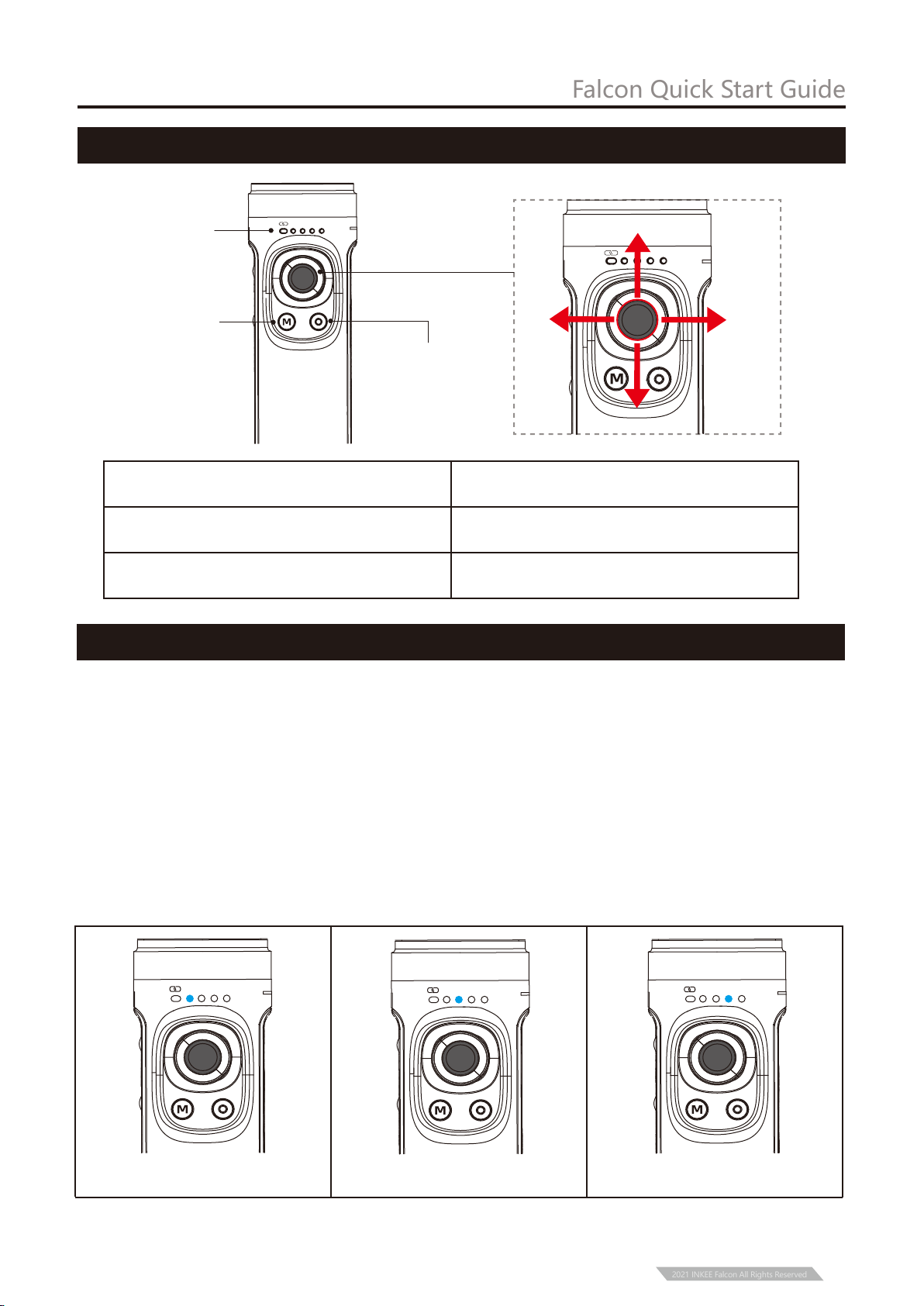
Status Indicator
Light
ON/OFF Button/ Power
Display Button
Mode Button
Four-directional Joystick
Falcon Quick Start Guide
Trigger Button Operation
Mode Switch Button
7
Left
Up
Right
PF HL FPV FL
Down
PF HL FPV FL
Push upwards /downwards
Joystick Operation Description
Push left/right
Tilt axis rotates up or down
Pan axis rotates left or right.
2021 INKEE Falcon All Rights Reserved
2、The current mode of the stabilizer can be identified by the status of the indicator light.
① Single click to switch PF-HL-FPV mode.
② Double click to enter vertical shooting mode, double click again to ener Flashlight Mode.
Single click to exit to HL mode.
③ Long press the Trigger Button to enter GL Mode(Lock Mode), release to back to previous
mode(GL Mode works only under PF or HL Mode).
1、Illustration
PF Pan Following HL Pan/Tilt Following FPV Three axis all Following
PF HL FPV FL
PF HL FPV FL PF HL FPV FL

Trigger Button
Trigger Button
Operation Description
Into GL mode (release will back to previous mode)
Reset (Tilt axis and roll axis)
Pan axis rotate 180. Tilt axis and roll axis back to original position.
Three-times press
Double press
Press and hold
Falcon Quick Start Guide
Trigger Button Operation
8
2021 INKEE Falcon All Rights Reserved
Vertical Mode
(the indicator light flashes) Lock Mode
Mode Flashlight Mode
HL FPV FL PF HL FPV FL PF HL FPV FL
PF
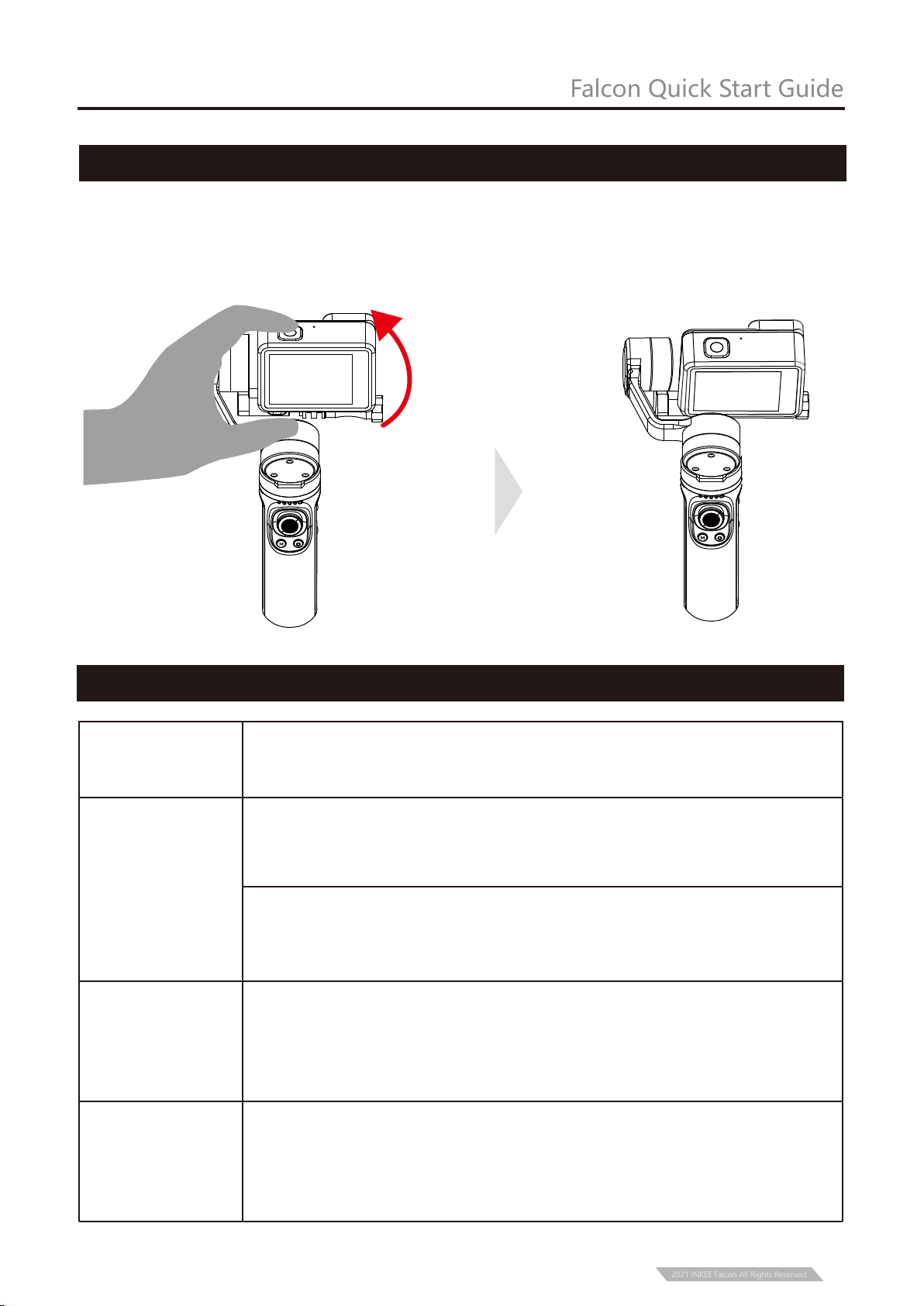
Grasp the camera and pull it to the specified angle in the tilt direction, stay for half a second
and then lock the current angle.
Indicator
Light Status Description
Falcon Quick Start Guide
Manual Lock
Indicator Light Status
9
Power off and standby mode shows the current power from left: 0-25%,
25-50%, 50-75% and 75-100%.
Blue LED Light
After power on the stabilizer, it represents the mode status from left to right:
Following mode (PF), Lock mode (HL), FPV mode, Flashlight mode (FL);
under GL mode all LED lights are on.
Green LED Light
Display the Bluetooth connection status. It is always on when the Bluetooth
is connected while it is always off when no connection. After pairing is
cleared, the light will flash slowly during the Bluetooth scanning, if there is
connected then always on if not then off light.
Red LED Light
Display the current upgrade status. The red-light flashes rapidly during
upgrade, and it will turn off after three seconds when upgrade completed.
When the power is lower then 10% the red-light flashes slowly, if can’t
upgrade or upgrade fails then the red light will always be on.
2021 INKEE Falcon All Rights Reserved

Disclaimer
The contents mentioned in this article are related to your safety, legal
rights, and responsibilities. Please read them carefully and set up and use this product
correctly according to the instructions. If you do not follow the instructions and warnings
in this article, it may cause harm to you and the people around you and damage the
product or the products around you. Any illegal use by any user is prohibited. The user
will be responsible for all actions of purchasing and using the product. For this product,
the company does not bear all the risks and responsibilities (including direct, indirect, or
third-party losses) of the end customers during the debugging and use of this product.
Our company will not provide any service for any products obtained from abnormal
channels or for unknown purposes.
Ensure that the motor rotation is not blocked by external force during and after the
stabilizer is powered on.
Make sure that the stabilizer is not exposed to water or other liquids.
Do not disassemble the whole stabilizer. If it is disassembled carelessly and causes
abnormal operation, please send it back for re-debugging. All the expenses arising
therefrom shall be borne by the customer.
Long time continuous operation may cause the surface temperature of the motor to rise,
please operate with caution.
It is strictly forbidden to fall or collide. Falling or colliding the stabilizer may damage it
and cause abnormal operation. In case of abnormal work caused by falling or collision,
please contact the after-sales department in time.
Storage and Maintenance
Note:
Falcon Quick Start Guide
Warning
10
Please keep this product out of the reach of children and pets.
It is forbidden to place the product near the heat source (furnace or heater, etc.) and in
the car in hot weather.
Please store in a dry environment.
Do not overcharge or over discharge the battery, otherwise it will cause damage to the cell.
Do not use this product in too high or too low temperature environment.
2021 INKEE Falcon All Rights Reserved

Product Parameter
236mm×111mm×37mm (Storage status)
104mm×207mm×92mm (Working condition )
300g(battery included)
135g
310°
180°
360°
Laboratory stationary placement test results are 9 hours
Gopro9/8/7/6/5and other action cameras of similar shape and size
Product Dimension:
Weight:
Max. Payload:
Tilt Movement Angle:
Roll Movement Angle:
Pan Movement Angle:
Standby Time:
Adaptive Reference Model:
Falcon Quick Start Guide
11
104
207
92
236
111
37
2021 INKEE Falcon All Rights Reserved

Shenzhen Yingzhiqi Technology Co., Ltd
This manual is subject to update without prior notice. If you have
any questions or suggestions about the manual, please contact
us at the following email address:
Latest version of the User Manual is available at Official Website:
http://www.in-kee.com/Falcon
Address: 18A, Ruijun Business Building, No.108,Central Road,
Xinqiao Street, Bao’an District, Shenzhen,
Guangdong Province
Tel:+86 40096 80096
Website:www.in-kee.com
Falcon Quick Start Guide
12
2021 INKEE Falcon All Rights Reserved
Other manuals for Falcon
1
Table of contents
Other Inkee Camera Accessories manuals