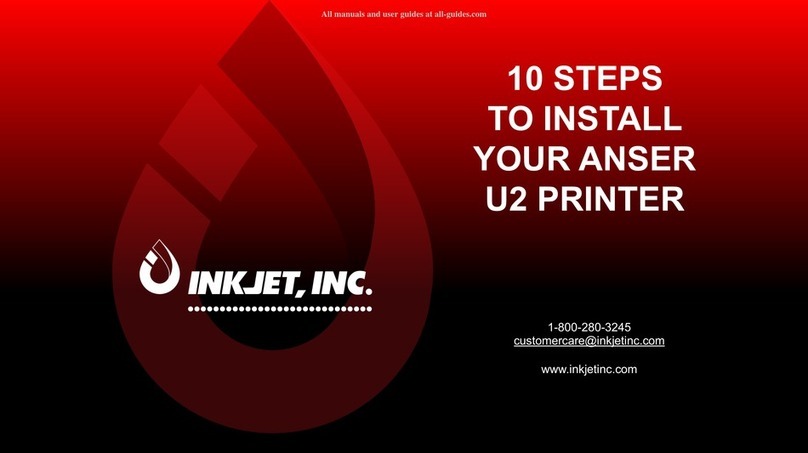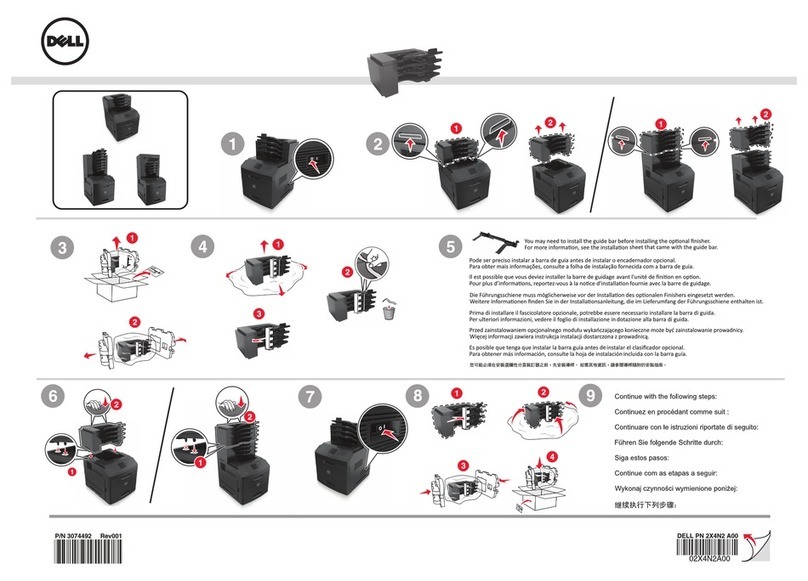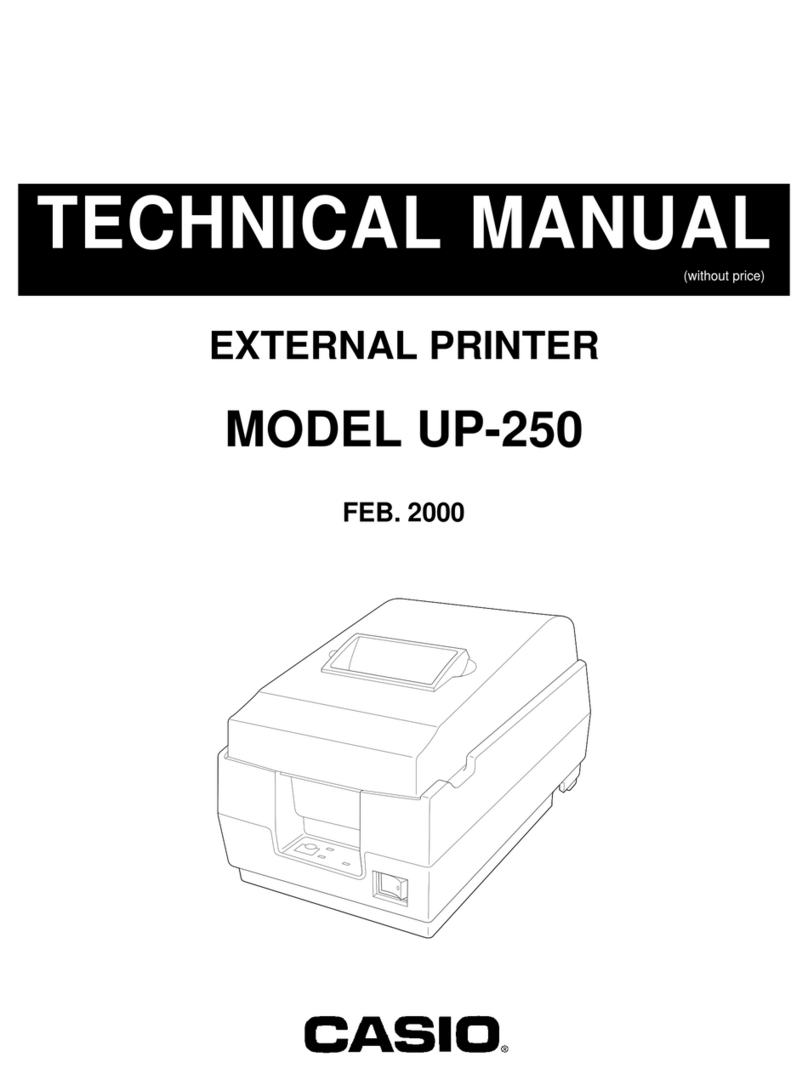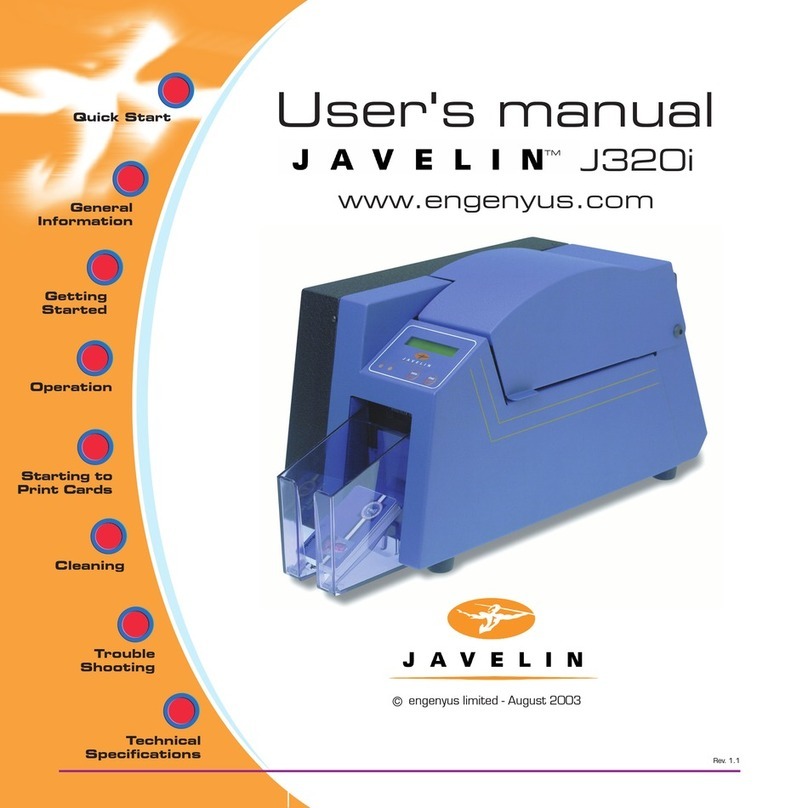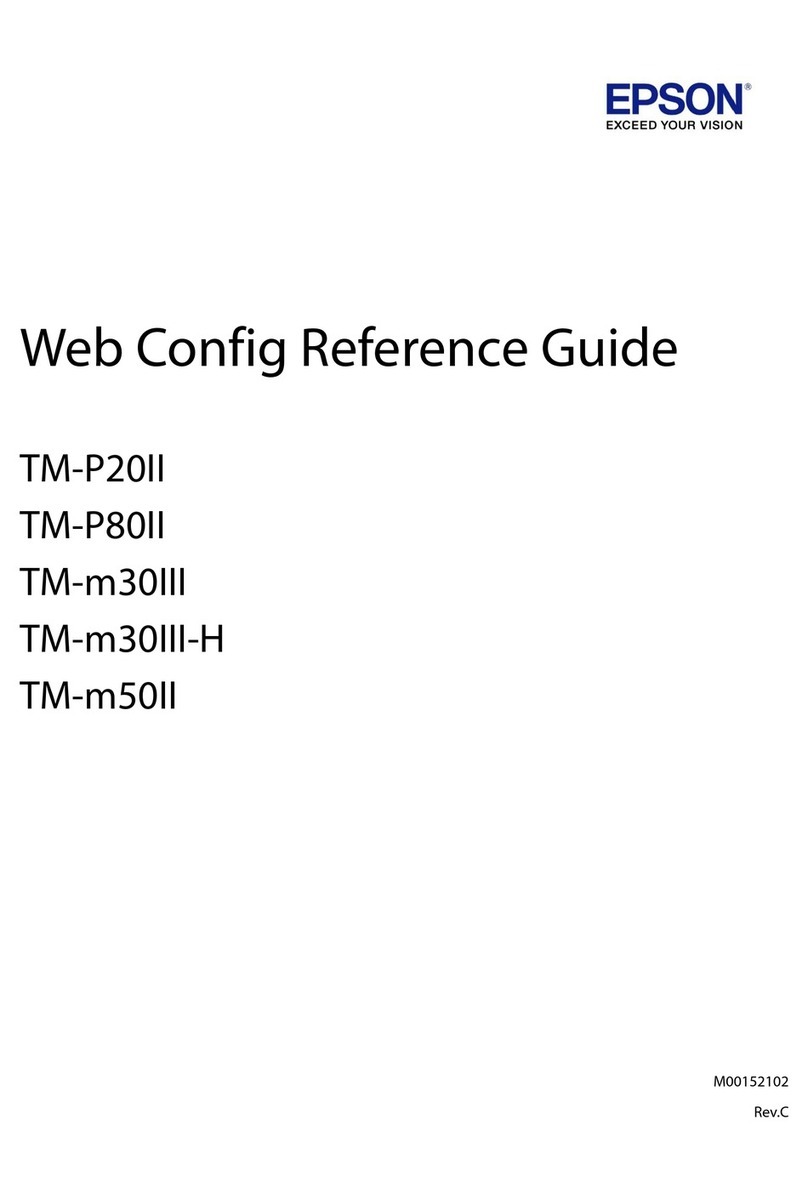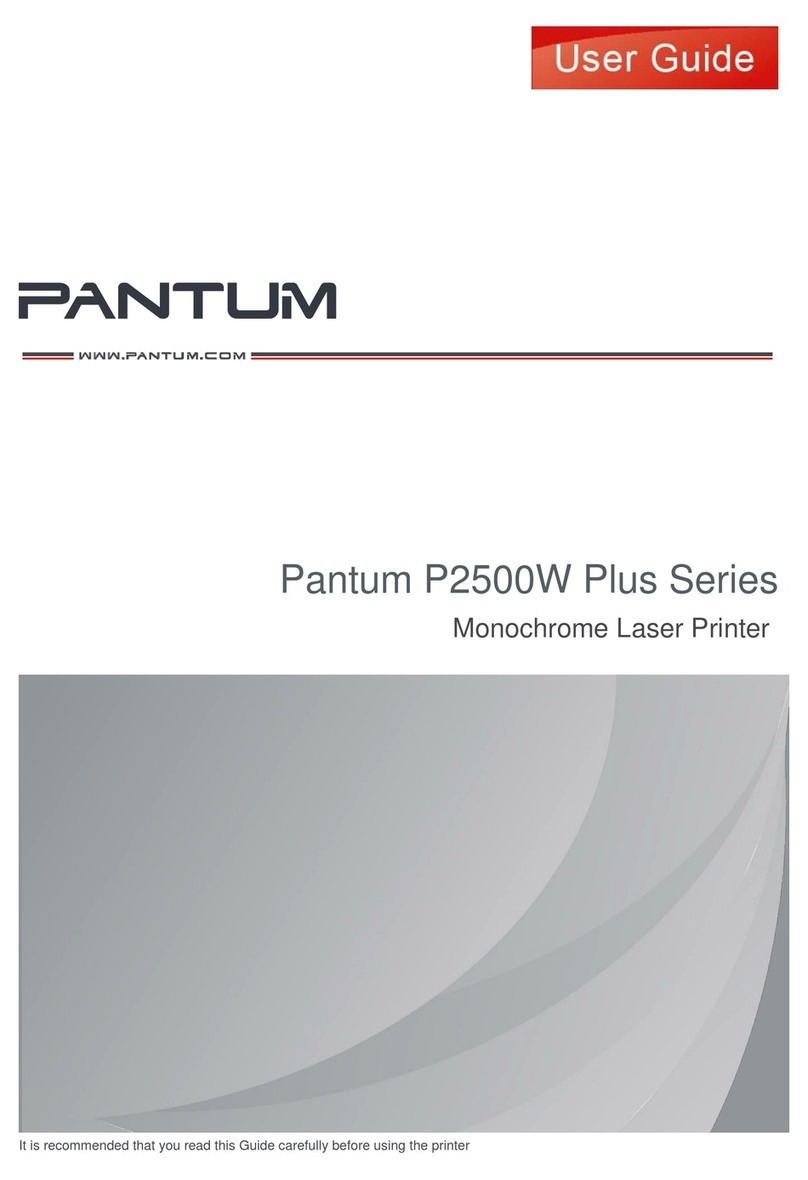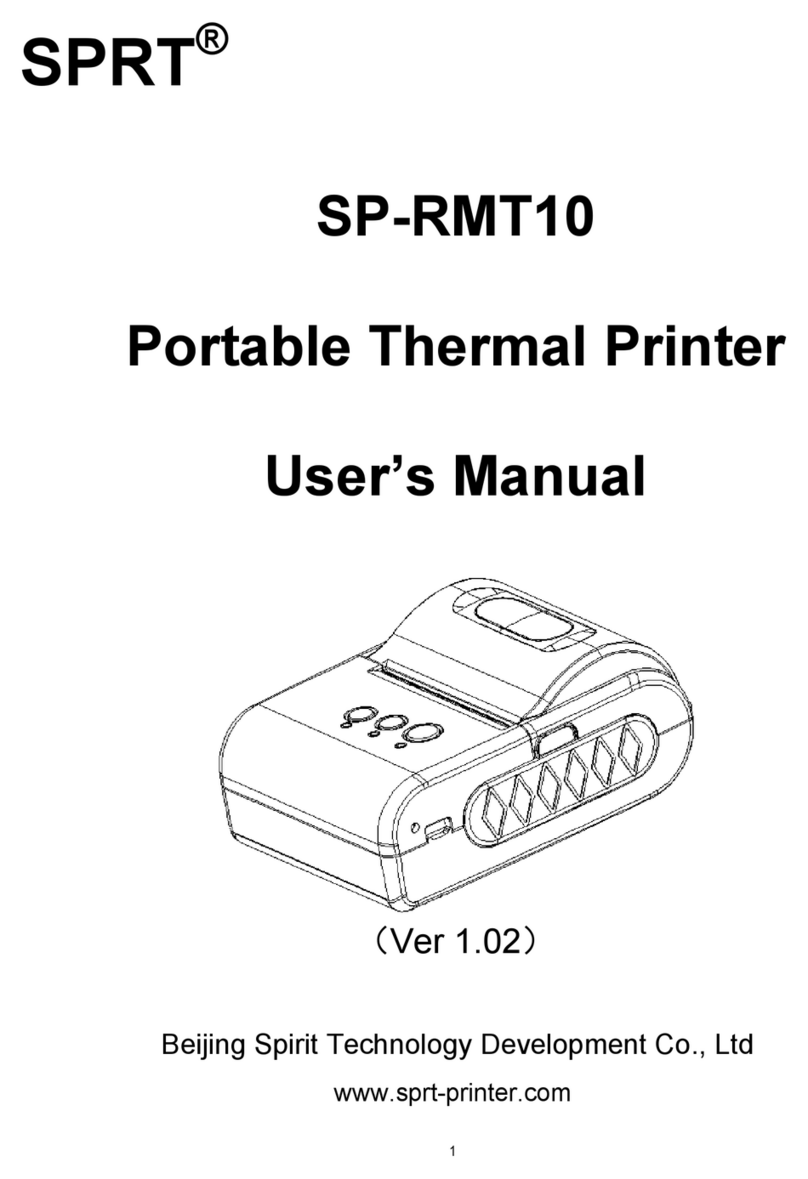InkJet DuraCode Series User manual

DuraCode Series
Continuous Inkjet Printer
OPERATION MANUAL
www.inkjetinc.com | 1-800-280-3245
Compliance Information
This equipment has been tested and found to comply with the limits for a Class A
digital device, pursuant to part 15 of the FCC Rules. These limits are designed to

provide reasonable protection against harmful interference when the equipment is
operated in a commercial environment. This equipment generates, uses, and can
radiate radio frequency energy and, if not installed and used in accordance with the
instruction manual. Operation of this equipment in a residential area is likely to cause
harmful interference, in which case the user will be required to correct the
interference at his own expense.
2006/42/EC Machinery Directive
2014/35/EU Low Voltage Directive
2014/30/EU Electromagnetic Compatibility Directive
EN ISO 12100:2010 Safety of machinery – General principles
for
reduction
Design – Risk assessment and risk
EN 60204-1:2006+A1:2009+AC:2010 Safety of machinery – Electrical equipment
of
machines – General requirements
EN 55032:2015 Electromagnetic compatibility of
multimedia
Equipment – Emissions requirements
EN 55024:2010+A1:2015 Information technology equipment –
Immunity characteristics – Limits and
methods
of measurement
EN 61000-3-2: 2014 Electromagnetic compatibility – Part 3-2
Limits
for harmonic current emissions
EN 61000-3-3:2013 Electromagnetic compatibility – Part 3-3
Limits
and
of voltage changes, voltage fluctuations
flicker in low-voltage supply systems

Content
About the DuraCode DURACODE 200 SERIES
KEYPAD Printer ------------------------------------------1
1. Safety Guidelines-------------------------------------2
1.1 Introduction------------------------------------------------------------------------2
1.2 General Safety Guidelines ----------------------------------------------------2
1.3 Fluid Safety Guidelines --------------------------------------------------------3
1.4 In Case of Emergency----------------------------------------------------------3
2. Introduction --------------------------------------------4
2.1 Appearance overview-----------------------------------------------------------4
2.2 Control Panel ---------------------------------------------------------------------4
2.3 Printhead --------------------------------------------------------------------------5
2.4 Ink Core ----------------------------------------------------------------------------5
2.5 Main Screen ----------------------------------------------------------------------6
2.6 Menu Analysis --------------------------------------------------------------------7
2.6.1 PRINT DATA---------------------------------------------------------------------- 7
2.6.2 USER FIELD --------------------------------------------------------------7
2.6.3 PRINT SET ----------------------------------------------------------------8
2.6.4 INK SYSTEM -------------------------------------------------------------9
2.6.5 MACHINE SET --------------------------------------------------------- 10
2.6.6 F4 Password ------------------------------------------------------------ 11
2.6.7 W) User Defined ------------------------------------------------------- 11
2.6.8 Photocell 1 Set --------------------------------------------------------- 12
2.6.9 Photocell 2 Set --------------------------------------------------------- 12
2.7 Specifications------------------------------------------------------------------- 13
3. Printer Operation ----------------------------------- 14

3.1 Commission--------------------------------------------------------------------- 14
3.2 Start The Printer --------------------------------------------------------------- 15
Content
3.2.1 Start Jet ------------------------------------------------------------------ 15
3.2.2 Inkjet Observation ----------------------------------------------------- 16
3.2.3 Drops Observation----------------------------------------------------- 17
3.3 Stop Jet -------------------------------------------------------------------------- 18
3.3.1 Stop Jet and Clean ---------------------------------------------------- 18
3.3.2 Stop and Clean (Power off during use of the printer) -------- 18
3.3.3 Stop and Clean (long-term stop of use) ------------------------- 18
3.4 Create Message --------------------------------------------------------------- 19
3.4.1 Create a Sample Message ------------------------------------------ 19
3.5 Create/Edit User Field ------------------------------------------------------- 21
3.5.1 Time User Field-------------------------------------------------------- 21
3.5.2 Additional remarks for time user field ---------------------------- 22
3.5.3 Barcode User Field --------------------------------------------------- 23
3.5.4 Additional remarks for Barcode User Field ---------------------- 24
3.5.5 Counter User Field---------------------------------------------------- 25
3.5.6 Instructions for Items in the Counter ----------------------------- 26
3.5.7 Logo User Field-------------------------------------------------------- 27
3.5.8 Code User Field ------------------------------------------------------- 29
3.5.9 External data User Field--------------------------------------------- 30
3.6 Message Parameters -------------------------------------------------------- 31
3.6.1 Modify message parameters and contents --------------------- 31
3.7 Print Mode Setting------------------------------------------------------------ 32
3.7.1 Single Printing Mode ------------------------------------------------- 32
3.7.2 Continuous Printing Mode ------------------------------------------ 33
3.7.3 Measure mode--------------------------------------------------------- 34
3.7.4 Traverse Printing Mode---------------------------------------------- 35

3.7.5 Repeat Printing Mode------------------------------------------------ 36
4. Maintenance------------------------------------------ 37
Content
4.1 Diagnostic Screen ------------------------------------------------------------- 37
4.2 Failure and warning icons --------------------------------------------------- 38
4.2.1 Failure icons------------------------------------------------------------- 38
4.2.2 Warning icons----------------------------------------------------------- 39
4.3 Troubleshooting---------------------------------------------------------------- 40
4.4 Wash Nozzle-------------------------------------------------------------------- 41
4.5 Ink Jet Alignment -------------------------------------------------------------- 41
4.6 Clean Ink System-------------------------------------------------------------- 42
4.7 Sensor and Encoder Wiring Diagram ------------------------------------ 43
4.7.1 Sensor Diagram -------------------------------------------------------- 43
4.7.2 Encoder Diagram ------------------------------------------------------ 43

Page 1
About the DuraCode DURACODE 200
SERIES KEYPAD Printer
Overview
The DuraCode DURACODE 200 SERIES KEYPAD printer system is a
fast, reliable, non-contact inkjet printer designed to provide versatile,
uninterrupted operation in factory environments. It is used to apply sell-by
dates, batch codes, logos, barcodes, and other variable information to a
wide range of substrates on the production line using a continuous inkjet
printing technology. It is designed with a stainless-steel enclosure with an
IP55 rating (International Protection rating against dust and water).
Operating Simplicity
•
Convenient side panel ‘Power On/Power off’ button
•
Simplistic message creation using the full size QWERTY keyboard,
function keys, and general control keys.
Printhead Design
•
Minimal ink build-up and longer intervals between cleaning.
•
Robust sleek design for use in the harshest industrial environments.
•
Standard 3-meter umbilical, with other optional lengths.
•
Nozzle sizes available in 40, 50, 60 micron.
•
Design features an automatic flush cycle when stopping the system to
clean the printhead and maintain clean starts allowing for longer
intervals between manual cleaning.
Viscosity Control
•
Advanced system for monitoring and controlling ink viscosity.
Diagnostics
•
Built in diagnostic functions.
•
On-screen system event messages.
Operating the Printer
Printer operations are controlled on the front of the printer using the full-
size keyboard, general control keys, function keys, LED indicators and an
LCD display screen.
Function Key Driven Interface
•
Simple menu-based user interface
•
Keyboard shortcuts provide direct access to key printer functions
•
Easy access to message creation and editing functions
•
WYSIWYG message display
Password Protected Functionality
•
Access to printer functions can be controlled by password-controlled
user levels
•
There are three user levels to best suit operator needs.
Message Storage
•
Up to 100 message capacity
•
Easy message selection with preview facility

Page 2
1. Safety Guidelines
1.1 Introduction
The intended use of the DuraCode series printer is to print information directly
onto a product. Use of this equipment in any other fashion may lead to
serious injury.
The safety guidelines provided in this manual are intended to educate the
operator on all safety issues, so that the printer is operated in a safe manner.
All personnel operating equipment must be aware of the hazards associated
with inkjet printers. All safety information contained within this document
should be made available to all personnel and is applicable to any person in
the printers operating environment. Only personnel who have been fully
trained on the equipment are qualified to operate it.
1.2 General Safety Guidelines
Only InkJet Inc. trained personnel should provide maintenance and installation
of equipment. Work performed by unauthorized personnel may cause
damage to the printer and may invalidate the warranty.
• DO NOT smoke or use open flames in the vicinity of the printer.
The inks and solvents contained within the printer are flammable.
• ALWAYS ensure that the printer electrical supply is isolated prior to
performing cleaning or maintenance activities. Lethal voltages are
present in the printer cabinet and printhead when mains power is
applied, which can cause death or serious injury if the correct
electrical procedures are not observed.
• Only use lint free cloths when cleaning equipment to avoid damage
to the printhead.
• DO NOT fit or remove any connector on the printer when the
power is turned on to avoid damage to printer.
• AVOID personal injury and equipment damage by using the main
power cable supplied with the equipment. The end of this cable
must be an approved, three-pole, main plug that has a protective
ground conductor. Sockets and plugs must remain clean and dry.
Always inspect cables for damage, wear, corrosion, and
deterioration.
• The printer must be connected to an AC power supply that has a
protected ground conductor and must be according to IEC
requirements or applicable local regulations.
• AVOID personal injury and equipment damage by using a suitably
grounded antistatic wrist strap when working on or handling PCBs.

Page 3
1.3 Fluid Safety Guidelines
The effects of solvents and inks are potentially harmful. Whenever they are
used, the following must be observed:
• BEFORE YOU START read the Material Safety Sheets. If Material
Safety Sheets have not been supplied, please contact InkJet
Incorporated for a copy.
• The printer must be installed in a well-ventilated area when
working on the printer, or with inks and solvents.
• YOU MUST wear approved safety glasses to avoid personal injury.
• YOU MUST wear approved, solvent resistant gloves when in
contact with inks and solvents to avoid personal injury.
• IMMEDIATELY after use, remove any tissue or cloth that becomes
saturated with ink or solvent. Dispose all items in accordance with
local regulations.
• STORE all inks and solvents in original containers in a well-
ventilated cabinet away from any heat sources.
• ENSURE that first aid information is readily available in the event of
ingestion, inhalation, or contact with skin or eyes. All operators
should be trained in First Aid and be aware of the effects or working
with flammable and toxic substances.
• PROLONGED breathing of make-up fluid or cleaning fluid vapor
may cause drowsiness and/or effects similar to alcoholic
intoxication. Use only in well ventilated areas.
1.4 In Case of Emergency
In an emergency you may need to stop the printer quickly. To do this:
•
Switch the printer’s wall mounted electrical isolator to the off
position to shut off the electricity supply to the printer.
•
Alternatively, switch the printer mains power supply switch at the
side of the printer.
•
Call for medical assistance as required
If possible, the printer should not be left in this state for a long period of time
and should be restarted at the earliest possible opportunity to prevent ink
blockages. If there is a hazard that prevents safe access to the printer’s power
supply, do not attempt to shut down the printer, just vacate the area.
WARNING: IN ALL EMERGENCY CASES, REMOVE THE CASUALTY
FROM THE HAZARD AND CHECK THE MATERIAL SAFETY DATA
SHEETS FOR IMMEDIATE ACTION. EVACUATE THE CASUALTY TO
MEDICAL AID IF REQUIRED.

Page 4
2. Introduction
2.1 Appearance overview
Right View Front View Left View
Introduction:
1. Power button
2. Upper:Electronics Compartment 、Control Panel
3. Lower:Ink Compartment
4. Connector Panel
5. Umbilical
2.2 Control Panel

Page 5
2.3 Printhead
Last Chance Filter
Nozzle
Charge Electrode
Nozzle Connector
Printhead type
Nozzle Connector
Deflection Plate
Gutter Pipe
2.4 Ink Core
Condenser
Cover
* Exhaust Air
Switch
Manifold
Gear Pump
Drain Pipe
Filter
Addition
Pump
* Exhaust Vent Plug
Flushing
Pump
Ink Core(Front View) Ink Core(Back View)
* Please remove the exhaust vent plug and turn on exhaust
air switch before use.

Page 6
2.5 Main Screen
The main screen is the default screen after the printer powered on:
1
5
2
6
3
4
Instructions:
1. The current status description area of the device;
2. A shortcut function keypad includes an user-defined function;
3. The name of the current message ;
4. The content of the current message, it’s a WYSIWYG message viewer, the
content of which is consistent with the content printed by the printer;
5. The printer icon display area contains icons such as consumables, equipment
status, warnings and faults;
6. The counter of the cumulative number of prints can be reset;

Page 7
2.6 Menu Analysis
2.6.1 PRINT DATA
1. It is used to select and recall the stored messages , which is equivalent to the “F2
Select Message” on the main screen.
2. Used to create and edit saved messages.
3. Used to set the default message parameters.
4. It is used to delete the messages stored in the printer.
5. It is used to copy the messages in the printer to the USB storage device.
6. It is used to copy the messages in the USB storage device into the printer.
2.6.2 USER FIELD
1. Used to create and edit saved user fields.
2. Used to delete user fields that have been stored in the printer.
3. Used to transfer the custom pattern in the printer to the USB storage device.
4. Used to copy the picture files (BMP monochrome) in the USB storage device into the
printer.
5. It is used to set the date and time code. For example, if January is printed as Jan, etc.,
in the time user field, the date and time code can be referenced by referring to a
specific letter, RR can refer to the year code, and SSS can refer to the month code, TT
can reference the day code, UU can reference the hour code, VV can reference the
minute code, some models do not include this function.

Page 8
2.6.3 PRINT SET
1. Used to enable or disable the printing function. if set to "Disable", the printer will
disable the printing function and prompt "High voltage not activated" in the status bar.
2. It is used to select the printing quality, standard and high quality 01~15. The higher the
high quality selection, the better the printing quality will be, but the slower the printing
speed will be.
3. It is used to set whether the main screen “F1 Manual Start/Stop Printing” is effective. If
you need to use an external sensor such as an electric eye, you need to set this option
to “Disable ”.
4. Photocell 1 Set, refer to 2.6.8 Photocell 1 setting submenu.
5. Photocell 2 Set, refer to 2.6.9 Photocell 2 setting submenu.
6. Set the encoder mode, you can set "internal", "external". When set to "External", it is
effective to use an encoder.
7. Used to reset the counter used in the current message to any value within the counter
range.
8. The product counter on the main screen can be reset to any value.
9. It is used to set the printing mode of the printer, which can be set to “Single”, “Repeat”,
“Continuous” and “Traverse”.
10. When the print mode is set to “Continuous”, use this menu to set “Internal Interval”
(valid when the shaft encoder is internal), “External Interval” (valid when the shaft
encoder is external) and “Measure” related options.
11. When the print mode is set to “Repeat ”, use this menu to set the “Print times” to
control the print times per trigger.
12. When the print mode is set to “Traverse”, use this menu to set the options for traverse
printing;
13. It is used to set the ratio between the actual effective value and the set value of the
message width, delay and message interval. Default value is 1.

Page 9
2.6.4 INK SYSTEM
1
2
3
4
5
6
7
8
9
10
11
12
13
14
15
16
1. Flushing the nozzle blockage automatically.
2. After performing , open the printhead cover and use cleaning agent to clean the nozzle
manually.
3. It is used to control the pump, valve and other parts separately.
4. Used for cleaning umbilical , only for commissioning engineers to use when debugging.
5. It is used to quickly start the jet, without auto cleaning.
6. For quick stop inkjet without auto cleaning.
7. For setting the ink type, built-in B600, 601, A630, 680, 619, 669, 2630, 2631, 263, 273
and 630.
8. Used to set the ink viscosity, manual / auto optional;
9. Used to calibrate the standard reference pressure;
10. For the entire ink system cleaning, follow the on-screen instructions
11. Used to exhaust the air, usually for commissioning.
12. Open/Close the positive air to the printhead after positive air pump installed.
13. Used for the first time cleaning after the printer is assembled
14. Used to select the printhead type, according to the mark on the print module base.
15. For setting the time for automatic printer shutdown (1 to 99 hours)
16. It is used to fill the mixer tank with ink to the OK level. It is used when the machine is
first time use.

Page 10
2.6.5 MACHINE SET
1
2
3
4
5
6
7
8
9
10
11
12
13
14
15
16
17
18
19
20
21
22
1. Used to disable the automatic shutdown caused by charge fault.
2. Used to disable the automatic shutdown caused by the gutter fault.
3. used to set the modulation value, auto mode only takes effect during startup.
4. Used to set the charge value.
5. Used to set the running pressure.
6. Used to set the heater target temperature.
7. Used to set the phase charge value.
8. Used to set the phase offset value.
9. Used to check the current software information.
10. Used to define the shortcut function on main screen.
11. Used to enable /disable the keyboard buzzer.
12. Used to set the system time and date, the frozen time setting is in this menu;
13. Used to set the EHT Grade, range 1-3, the higher the value, the lower the sensitivity..
14. Used to set the output range of the 7KV extra high tension which is matched with the
Height value in F3 Parameters.
15. Used to change the gutter mode.
16. Used for serial port configuration.
17. Used to set the printer language.
18. Used to check the maintenance time, and the ink cartridge type (750ml/375ml) can be
selected here.
19. Used to Enable /Disable the backlight Saver.
20. Used to set the font style for 0,1 and 5 (Some fonts will not take effect)
21. Used to calibrate the EHT standard values
22. Used to check the expiration infos for the cartridges.
Configuration

Page 11
2.6.6 F4 Password
Only "Enter Password" menu is displayed before the password is entered.
1. Used to enter password;
2. Used to exit the password to level 0 (The lowest permission).
3. Used to set the password protection level of each function of the system.
4. Used to modify the user password;
5. Used to modify the maintenance password;
2.6.7 W) User Defined
1. Users can customize frequently used functions to this area;

Page 12
2.6.8 Photocell 1 Set
1. Select photocell 1 to be active by high or low level when triggering printing.
2. The way of the external photocell triggers printing, Gate or Trigger optional .
3. Within this time, the time interval between the trigger level and the trigger level can be
obtained again (such as avoiding secondary sensing in the same product);
4. Select how to handle the photocell signal;
5. Open/Close the secondary sensing prompt;
6. Set the number of times the photocell is sensed before it is triggered effectively.
7. This option is associated with the sixth “Signal Times” setting, and the first few times
within the set number of sensing times are valid;
2.6.9 Photocell 2 Set
1. Select photocell 2 to be active by high or low level when triggering printing.
2. Disable, Reset counter, Traversing print control , Reset traversing print , Opposite print
and Reset detection & counting are optional.
3. The way of the external photocell triggers printing, Gate or Trigger are optional.

Page 13
2.7 Specifications
Electrical specifications
Voltage
100V-240V AC
Frequency
50Hz-60Hz
Energy consumption
120(W) maximum value
Weight
Net weight
27KG
Dimensions
Cabinet
345L * 286W * 570H
Printhead diameter
35mm / 41mm
Printhead length
260mm / 250mm
Nozzle size
70,60,50,40 μm
Umbilical length
2700mm
Environment specifications
Operating temperature
5℃ to 45℃
Ambient temperature replacing
rate
10℃ per hour at most
Relative humidity
0-90%, non-frosting
Storage temperature
5℃-45℃ (original package)

Page 14
3. Printer Operation
3.1 Commission
Printer needs to be filled with ink and exhaust air before use.
1. Open the lower cabin door and install the correct ink and makeup to the correct
position according to the label .
2. Pull out the ink system, remove the exhaust air plug at the bottom (Refer to step A.)*,
and use a screwdriver to open the top exhaust air switch (Refer to step B.)* as shown in
figure:
B. The exhaust air switch must
! be turned on before use.
A. Remove the exhaust
air plug
3. Push the ink system into the cabin and close the lower cabin door .
4. Enter the INK SYSTEM menu, perform the A)Fill Mixer program wait for about 30
minutes until the screen shows “Fill Mixer Tank Finish”.
5. Enter the INK SYSTEM menu and perform E) Exhaust Air program to complete ink
way priming. Screen prompt will advise when complete. NOTE: Ink will come from the
gutter, place a catcher under the printhead.
6. Clean the printhead.
* During normal use of the printer, the exhaust vent plug A needs to be removed, and the exhaust
air switch B needs to be opened , otherwise it will cause printer failure.
* Executing a Fill Mixer may result in an ink remaining percentage deviation.
!

Page 15
3.2 Start The Printer
3.2.1 Start Jet
1. Connect the printer to an appropriate power source.
2. Open the printer head cover, check various components in the printhead, and check
that various components are clean and dry.
3. Put on the printhead cover, press the power button at the right side of the printer, and
wait for the screen to enter the main operation interface
4. Press to start the program for about 3 minutes. The interface is as follows:
5. Observe the status indicator and the main screen. When the green LED is lit, the
startup is completed. The interface is as follows:
* Frequent start/stop jet will cause the ink to be diluted, which will affect the printing quality .
Other manuals for DuraCode Series
1
This manual suits for next models
1
Table of contents
Other InkJet Printer manuals