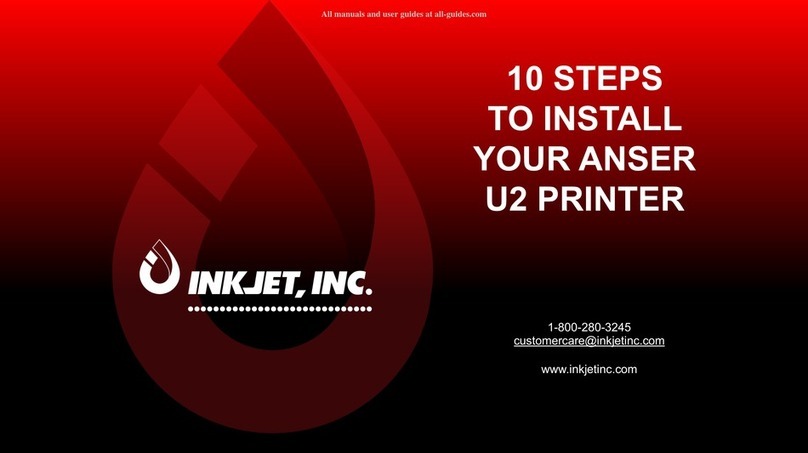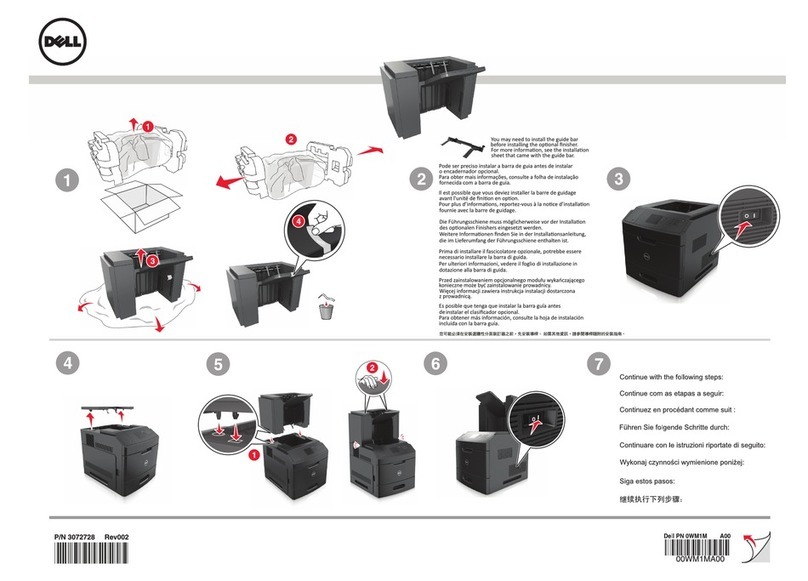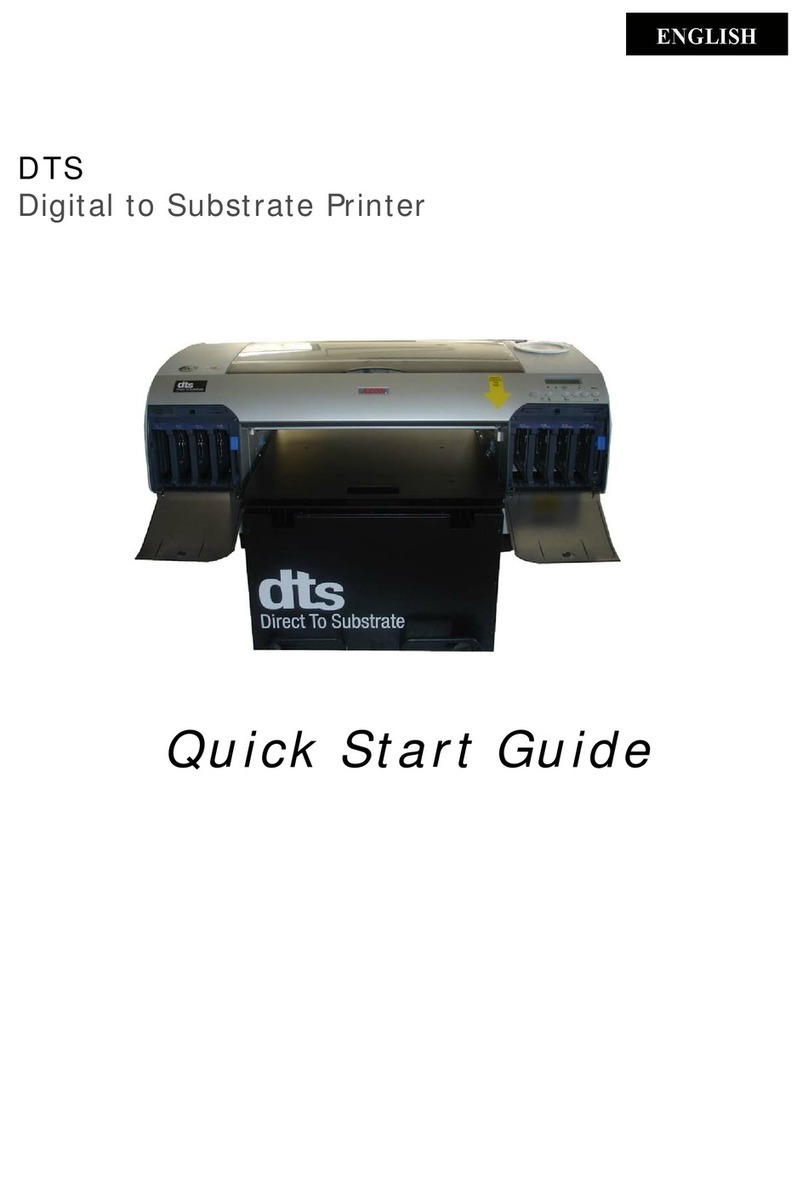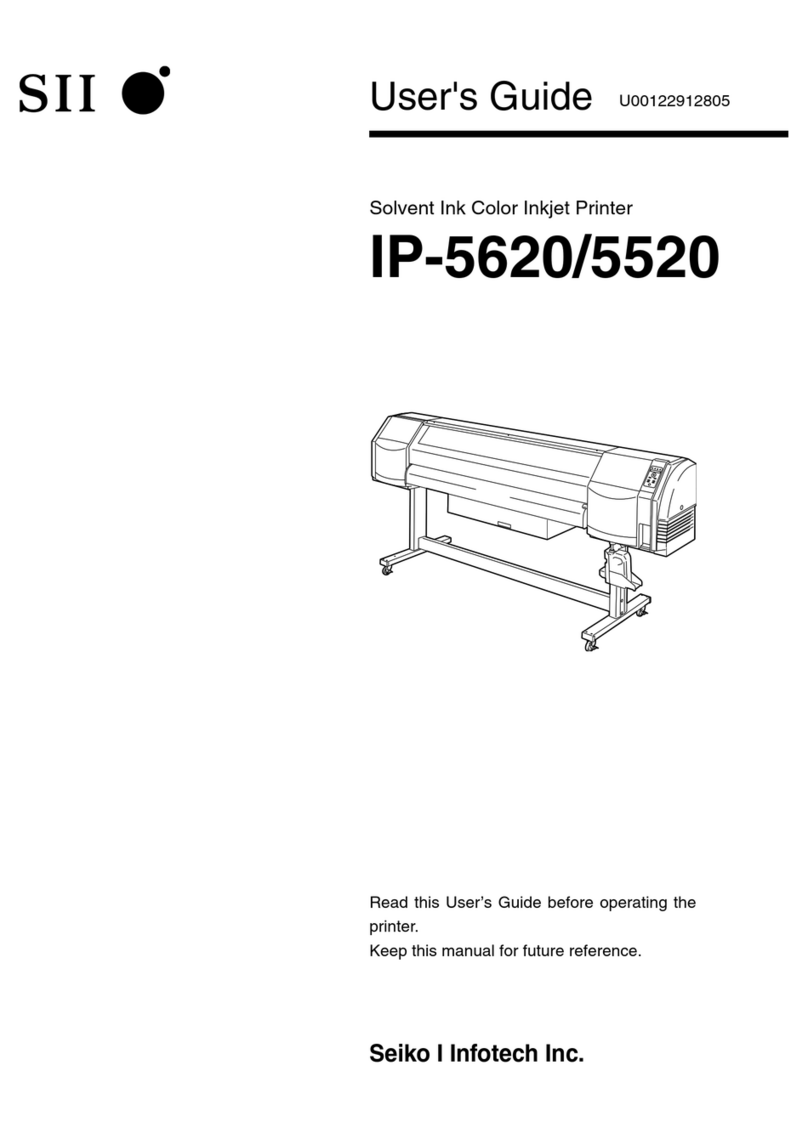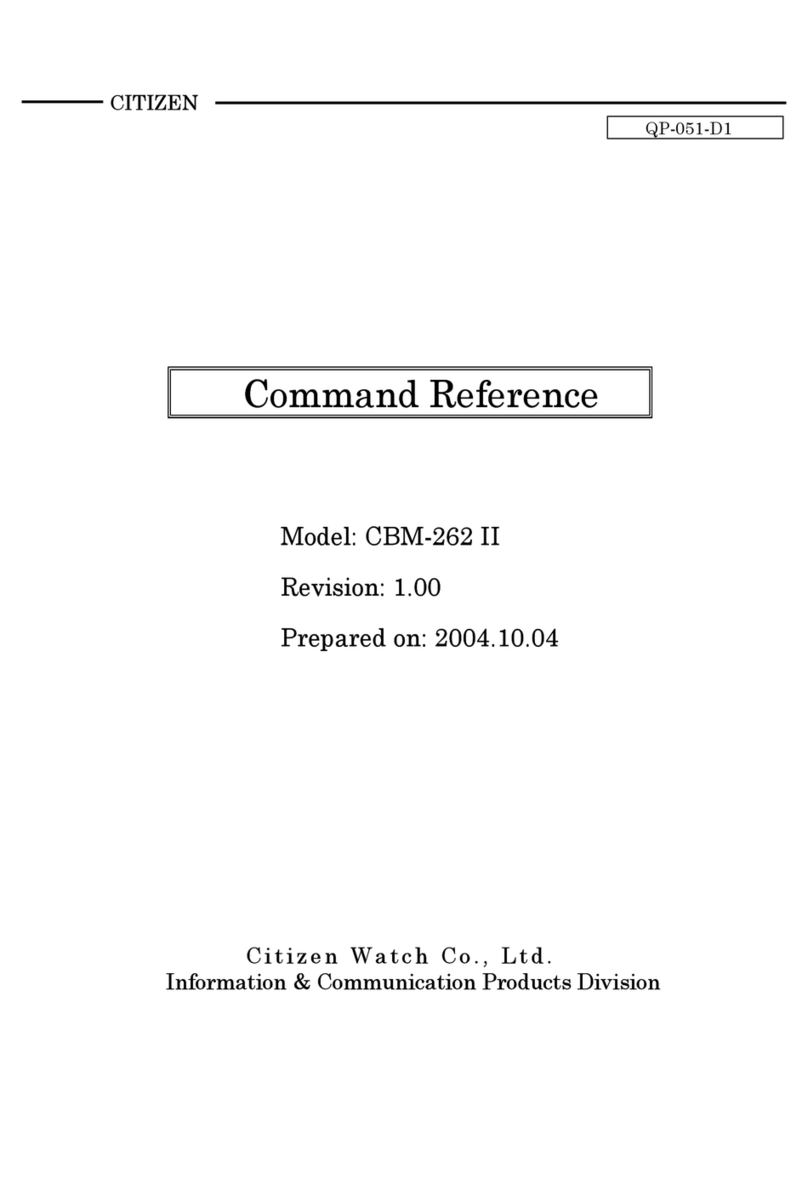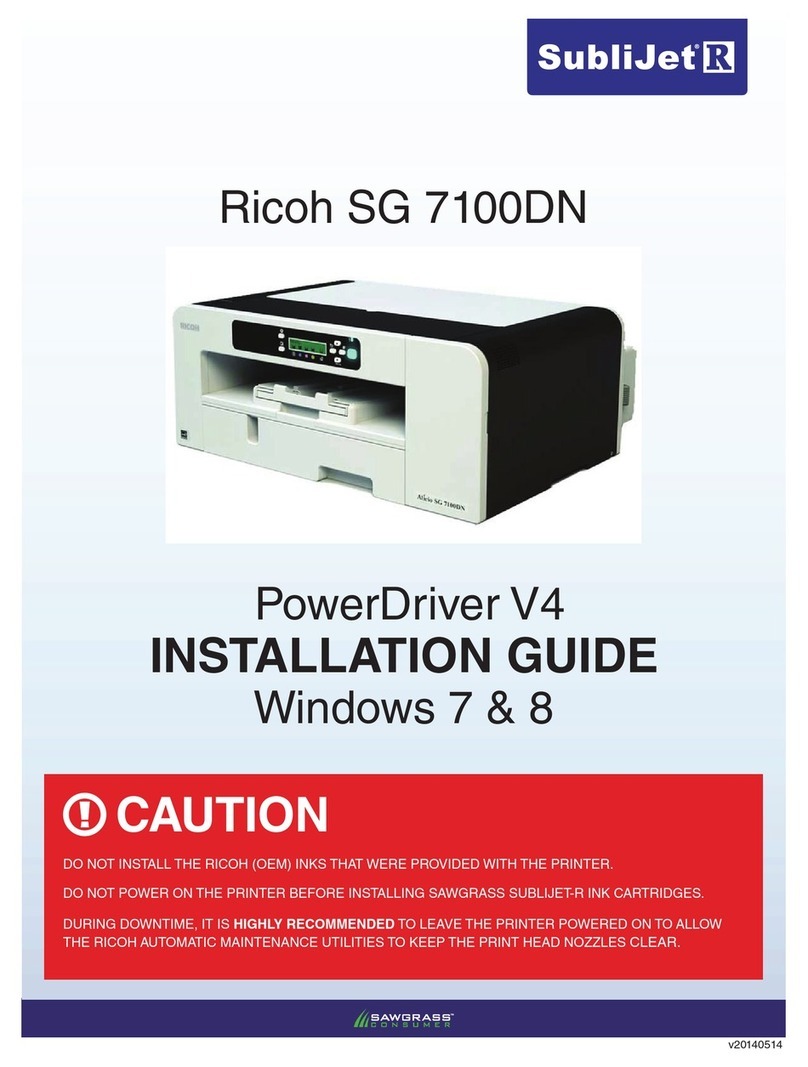InkJet DuraCode Series User manual

DuraCode Series
DURACODE 200 SERIES TOUCHSCREEN
Continuous Inkjet Printer
OPERATION MANUAL
www.inkjetinc.com | 1-800-280-3245

Compliance Information
This equipment has been tested and found to comply with the limits for a Class A digital device,
pursuant to part 15 of the FCC Rules. These limits are designed to provide reasonable protection
against harmful interference when the equipment is operated in a commercial environment. This
equipment generates, uses, and can radiate radio frequency energy and, if not installed and used
in accordance with the instruction manual. Operation of this equipment in a residential area is
likely to cause harmful interference, in which case the user will be required to correct the
interference at his own expense.
2006/42/EC Machinery Directive
2014/35/EU Low Voltage Directive
2014/30/EU Electromagnetic Compatibility Directive
EN ISO 12100:2010 Safety of machinery – General principles for
Design – Risk assessment and risk reduction
EN 60204-1:2006+A1:2009+AC:2010 Safety of machinery – Electrical equipment of
machines – General requirements
EN 55032:2015 Electromagnetic compatibility of multimedia
Equipment – Emissions requirements
EN 55024:2010+A1:2015 Information technology equipment –
Immunity characteristics – Limits and methods
of measurement
EN 61000-3-2: 2014 Electromagnetic compatibility – Part 3-2 Limits
for harmonic current emissions
EN 61000-3-3:2013 Electromagnetic compatibility – Part 3-3 Limits
of voltage changes, voltage fluctuations and
flicker in low-voltage supply systems

Table of Contents
1. Safety ------------------------------------------------------ 1
1.1
Safety Outline 1
1.2
Safety Measures 1
1.3
Safety Considerations 1
1.4
Handling 2
1.5
Responsibilities 2
2. Main Parts ------------------------------------------------ 3
2.1
IJI DURACODE 200 SERIES TOUCHSCREEN Printer 3
2.2
Printhead 4
2.3
Ink Module 4
2.4
Electrical System 5
3. Operating Software ------------------------------------ 6
3.1
Home Page 6
3.2
Run Info 7
3.3
Print Mode 8
3.4
Print Management 10
3.4.1 Select Printing Information --------------------------------------------- 10
3 4.2 Print Editing 11
3 4.3 Print Parameters 12
3 4.4 Text 13
3 4.5 Multi Text 14
3 4.6 Timer 15
3 4.7 Shift 16
3 4.8 Counter 16
3 4.9 Picture 17
3.4.10 Barcode 18
3 4.11 Ext Data 19
3.4.12 Print file import and export -------------------------------------------- 20
3.4.13 Photo management 20
4. System settings ------------------------------------ 21
4.1
Authorization 21
4.2
Printer Config 22

4.3
Debug 23
4.4
Cleaning 23
4.5
Ink System 24
4.6
Network Setting 24
4.7
Serial Port 28
4.8
Date/Time Code 30
4.9
About 31
5. Printer operation ------------------------------------- 32
5.1
First use of the Printer 32
5.2
How to start printing 30
5.2.1 Start ink-jet 33
5 2.2 Correct jet alignment 34
5 2.3 Correct inkjet breakpoint 35
5.3
Stop and clean the ink jet printer ------------------------------- 36
5 3.1 Stop and clean 36
5.3.2 Shutdown and cleaning (power off during use) ------------------- 36
5.3.3 Shutdown and cleaning (long-term stop) --------------------------- 36
5.4
Failure and warning icons ---------------------------------------- 37
5.4.1 Failure icons and meanings -------------------------------------------- 37
5.4.2 Warning icons and meanings ------------------------------------------ 38
5.5
Troubleshooting without icon prompt -------------------------- 39
5.6
Nozzle cleaning 41
5.7
Ink jet adjustment 42
5.8
System cleaning 43
5.9
Sensor and Encoder wiring diagram --------------------------- 43
5 9.1 Sensor diagram 43
5 9.2 Encoder wiring diagram 43
5.10
Specifications 44

1
1. Safety
1.1 Safety Outline
•
Only trained individuals should attempt maintenance of this equipment. Failure to do
so could result in damage or personal injury.
•
Lethal voltages are present within this equipment when it is connected to the
mains electrical supply. Only trained and authorized personnel must carry out
the maintenance work. Observe all statutory electrical safety codes and
practices. Unless it is necessary to run the printer, disconnect the printer from
the mains electrical supply before removing the covers or attempting any
service or repair activity. Non-adherence to this warning can result in death or
personal injury.
•
The consumables used for the ink jet printer are combustible liquid. The consumables
used must comply with the instructions in the Material Safety Data Sheet (MSDS).
Meanwhile, the ink jet printer must also be subject to regular inspection and
maintenance to eliminate potential safety hazards.
1.2 Safety Measures
•
The ink jet printer must be installed in a safe, firm and stable way with good
grounding.
•
The ink jet printer must be installed at a ventilated place, and far from the heat
source, fire source and static electricity. Smoking near the ink jet printer is prohibited.
•
The covers of the containers for the printing ink, solvent and cleaning agent used for
the ink jet printer must be tightly closed, and they shall be stored in a ventilated
environment far from the ink jet printer.
•
The ink jet printer shall be maintained clean, because the consumable used may be
the combustible liquid. The printing ink may also be subject to combustion after being
dried.
•
A carbon dioxide dry powder fire extinguisher shall be arranged near the ink jet
printer.
1.3 Safety Considerations
•
The ink jet printer is non-contact ink-jet equipment, and is not applicable for all
occasions (such as the explosive environment). The user must comply with the safety
criterion and provide an appropriate working environment during use. Otherwise, the
consequences caused shall be assumed by the user.
•
The consumables of the original factory or permitted by the original factory (including
the printing ink, solvent, cleaning agent, maintenance products and so on) must be
used. The Material Safety Data Sheet (MSDS) must be ahered to and carefully read
and observed. Otherwise, the consequences caused shall be assumed by the user.
•
Those who may touch the consumables during operation shall wear the ink-resistant
gloves and protective glasses.

2
1.4 Handling
•
The machine with printing ink or solvent in it must be handled in a vertical way. If the
ink jet printer cannot be always maintained at the vertical state, the printing ink and
solvent shall be completely discharged before handling.
1.5 Responsibilities
•
During use and maintenance of the equipment, the company shall not be responsible
for any consequence caused by any behavior against the safety instructions, safety
requirements and basic safety operation criterion.

Page 3
2. Main Parts
2.1 Overview
Right View Front View Left View
Instructions for direction:
1. Main power switch
2. Upper overview: Electronics Compartment and Control Panel
3. Lower overview: Ink compartment
4. Connector Panel
5. Umbilical

Page 4
2.2 Printhead
Last Chance Filter
Printhead Screw
Crystal Screw
GND for Nozzle
Charge Electrode
Nagetive Deflection Plate
Phase Detector
Positive Deflection Plate
Gutter Sensing Tube
2.3 Ink Module
Condenser
Cover
* Exhaust Air Switch
Manifold
Socket V6 Filter
* Exhaust Vent Plug
Drain Pipe
Gear Pump
Addition Pump
Flushing
Pump
Ink Core (Front View) Ink Core (Back View)

Page 5
2.4 Electrical System
5
1 4
2 3
Instructions for direction:
1. Extra High Tension (EHT/HV)
2. Positive Air Pump (Some models do not include )
3. Mainboard (Not visible from this view)
4. Power Supply Unit
5. Display driver board

Page 6
3. Operating Software
3.1 Home Page
The main screen is the default screen
after the ink jet printer is powered on, and the main window is shown in the following
figure:
1
2
3
4
5
6
7
Instructions for direction:
1. Device Status Bar
2. Error and Warning Information Bar
3. Current Message Details Bar
4. Back, Zoom out and Zoom in the current job
5. Name of the current job,Total Prints Counter
6. Consumable Levels Information
7. Control Buttons

Page 7
3.2 Run Info
The information Interface contains critical real time running status such as ink pressure, ink
temperature and Print stability checks etc.
Click the Run Info button on the main screen:
Instructions::
1. Pump Ink Pressure: Printer currently detected pressure value
2. Ink Temp: Real-time temperature measurement in ℃ of the ink in the ink module.
3. Cabinet Temp: Real- time measurement of internal cabinet temperature
4. Head Temp: The current detected printhead temperature;
5. Phase Angle / Phase Profile: Real-time status of phase angle and the number of phase.
6. Measuring Cup: The level of fluid in the measuring tank. High indicates filled, Low
indicates empty.
7. Chamber: Liquid level state of the viscosity detection chamber – High to show filled and
Low to show empty.
8. VMS: Indicates time to empty of the VMS chamber. The Set value is the optimum point
according to the ink type. Now is the measured actual value .
9. Mixer: This is the ink level state in the mixer chamber. Normal is Low ON, OK ON. This
indicates correct level. Low indicates not enough ink to circulate and High indicates overfill
condition.
10. Modulation: The current modulation value.
11. EHT value: Reference value for EHT calibration, value1 is the low value and value2 is
the high Value.
12. Timer: Displays the current time.

Page 8
a.Touch This Area
b. Click Print Mode
3.3 Print Mode
1. Follow the steps as follow:
2. Enter "Print Mode" interface.
2 8
1 3
4 6
5
7
Instructions:
1. Trigger Mode:
o The way of the external photocell triggers printing, Gate or Trigger optional .
2. Photocell 1:
o Level: Printing is triggered when the photocell 1 obtains the high or low level
signal. Set according to sensor used;
o Blocking time: This is a time in milli seconds to inhibit the trigger of the sensor
following a print and is used to prevent unwanted additional print triggers
o Ignore Triggers: Sets the number of print triggers to ignore following a print
o Model: Select the external sensor signal processing mode;

Page 9
3. Photocell 2:
o Level: The corresponding function selected is triggered when the photocell 2
obtains the high / low level signal;
o Function: Disable, Reset counter, Traversing print control , Reset traversing
print , Opposite print and Reset detection & counting are optional.
4. Print Mode:
o Continuous : Enable continuous print mode
o Single : Enable single print mode
o Reverse : Enable traverse print mode
o Times : Enable repeat print mode
•
Print times: Only active if the Times mode is selected and prints a set
number of times for a single print trigger
5. Reverse Print Configure:
o Print Times: Sets number of prints for each sensor trigger
o Forward:
•
Forward delay: Sets the delay in milli seconds of the first print in the forward
traverse
•
Print Count: Use to set forward print times
•
Print Interval: Set the interval between each forward printings.
•
Print Inverse: Enables on reverse / inverse print on alternate prints on forwards
traverse
o Opposite:
•
Opposite delay: Sets the delay on first print of the return traverse
•
Print Count: Use to set opposite print times
•
Print Interval: Set the interval between each opposite printings.
•
Opposite Inverse: Enables on reverse / inverse print on alternate prints on
return traverse.
6. Shaft Encoder:
o Internal interval: Set when no encoder fitted. Sets width of print in time
o External interval: Set when external encoder fitted
o Measure: Selected when meter marking
o Pulses per meter: Calibrates the encoder in use to meter mark. The number of
pulses per meter is set in the pulses per meter box. For example, if the
circumference of the encoder wheel is 250mm and the pulses per revolution of the
endcoder is 2000 then number of pulses per meter is (1000÷250) x 2000 = 8000
pulses per meter.
o Print length: This is the number of pulses to trigger a printing in continuous mode
7. Print Mode:
o Mode Selection: Normal, High Quality, High Speed.
o Level: Range 0 to 15(For High Quality Only)
8. Manual Print:
o Manual Print : Enable the “Manual Print” button on the main screen.

Page 10
b. Click Manage Job
a.Touch This Area
3. Select from here
4. Then Click To Print
3.4 Message Management
3.4.1 Select Printing Message
1. Follow the steps as follow:
2. Enter "Manage Job" interface.
3. Select the job from the list then click “To Print” button.

Page 11
a.Touch This Area
2. Click Edit botton
3.4.2 Edit Printing Message
1. Follow the steps as follow:
2. Enter "Edit" interface.
1 3
4
2
5
Instructions:
1. The message contents display in this area.
2. Use to move the contents’ position .
3. All the contents will list here
4. All kinds of contents here can be added from here.
5. Use to adjust parameters, modify content ,delete content, save content and roll back.

Page 12
2. Click Property botton
a.Touch This Area
4
3
2
1
3.4.3 Modify Message Parameters
1. Follow the steps as follow:
3. You can enter the parameters attributes directy from this interface. As shown below:
Instructions for direction:
1. Dots: Range 5-34, Select the number of the dots subject to required print height
in dots. The larger the value is, the slower the printing speed will be.
Delay: Range 3-10000, Sets the printing delay time. This sets the time from the
print trigger to the start of printing position.
2. Width: This setting adjusts the width of print. The smaller the value is, the
narrower the printing character will. Value is 1 is maximum print speed for a
given font
Height: Range 1-10, Adjusts the height of the print.
3. Gap: Range 0-8, Adjusts the gap between printed characters in rasters. The
larger the value is, the larger the character spacing is.
Raster: Range 0-7, Adjusts the bold times of message.
4. Inverse, Reverse: Orientates the print read direction

Page 13
a.Tap ‘Text’ icon
3.4.4 Text
1. At the Editing interface( refer to 3.4.2 Edit Printing Message) , tap the Text icon
Instructions for direction:
1. Text: Message contents can be filled in or modified here;
2. Font Size: 5*5、6*5、7*4、7*5、9*6、9*6B、11*8、11*8B、16*11、24*17、
32*22 dot-matrix fonts can be selected;
Raster: Bold the text, 0-7 bold times can be selected;
3. Tower print: 0 and 90 can be selected, the single-line text can be printed in the
tower shaped font if it set to 90.
4. ID: Field name of the single-line text for fast selection
5. X, Y: Position of the text string in the edit field. When the position of the single-line
text is 0, 0, the single-line text is aligned with the upper left corner of the edit field
6. Width, height: Sets the width and height of the text
7. Inverse, Reverse: Sets the orientation of the text
8. Auto Size: The width and height values will be automatically set after selected.

Page 14
Touch here to switch
to font parameter
a.Tap ‘Mult Text’ icon
b. Mult Text parameters
c. Fonts’ parameters
3.4.5 Multi Text
1. At the Editing interface(refer to 3.4.2 Edit Printing Message), tap the Mult Text icon
Mult Text parameters:
•
ID: Field name of the Mult-Text for fast selection;
•
Width,Height: Size of the layout. Width maximum 4000 dots
•
X,Y: Position of the Mult-Text in the message;
Fonts’ parameters:
•
Fonts: 5, 6*5, 7*4, 7, 9, 11, 16, 24, 32 dot-matrix fonts can be selected;
•
X,Y: Position of the text in the edit field;
•
Tower Print: The Mult-text can be printed in the tower shaped font;
•
Inverse, Reverse: Sets the orientation of the text print

Page 15
a.Tap ‘Timer’ icon
3.4.6 Timer
At the Editing interface, drag and drop the Timer icon to the message layout to add
the dynamic clock. The setting interface is as follows:
Instructions for direction:
1. Format: Choose the format for timer in dropdown list
2. Confirm Unit, Value: Day, Month, Year
3. Font Size: 5, 6*5, 7*4, 7, 9, 11, 16, 24, 32 dot-matrix fonts can be selected;
Deviation: Days in advance to print
4. Tower print: On selection, the single-line text can be printed in the tower-shaped
font
Raster: Bowdlerization of the single-line text, 0-9 bold times can be selected;
5. ID: Name of the Timer
6. X, Y: Position of the single-line text in the print
7. Width, height: Width and height of the print
8. Inverse, Reverse: Orientation of the print
9. Auto Size: The width and height values will be automatically set after ticking.

Page 16
a.Tap ‘Shift’ icon
3.4.7 Shift
At the Print editing interface, click the "Shift" button to add the shift information. The
setting interface is as follows:
3.4.8 Counter
At the Print editing interface, click the "counter" button to add the counter
information. The setting interface is as follows:
Content
agreement
Jet printing
format
Instructions for direction
1. Start value, End Value: Starting value and end value of the counter. The
maximum value which can be input by the user is 1,999,999,999.
2. Reset Value: Reset value of the counter.
Step Size: Step Size of the counter.
3. Source: When the counter data source is selected, and the data source counter
reaches the maximum value, the secondary time counter changes a step value.
Other manuals for DuraCode Series
1
This manual suits for next models
1
Table of contents
Other InkJet Printer manuals