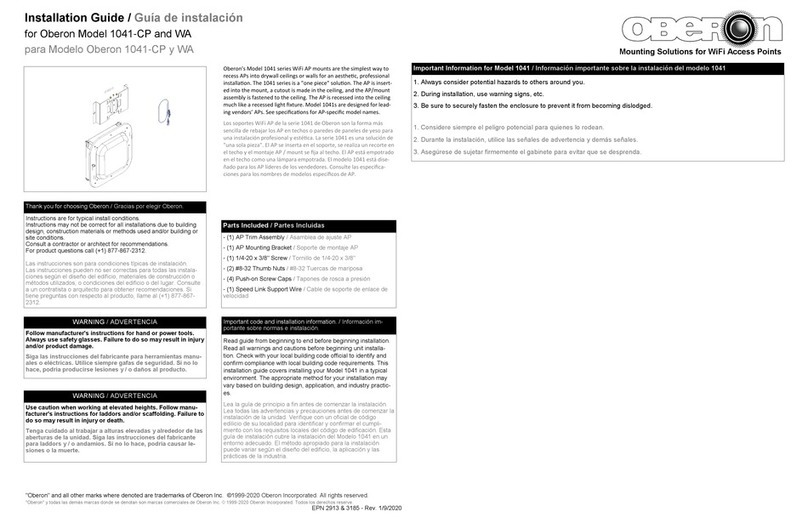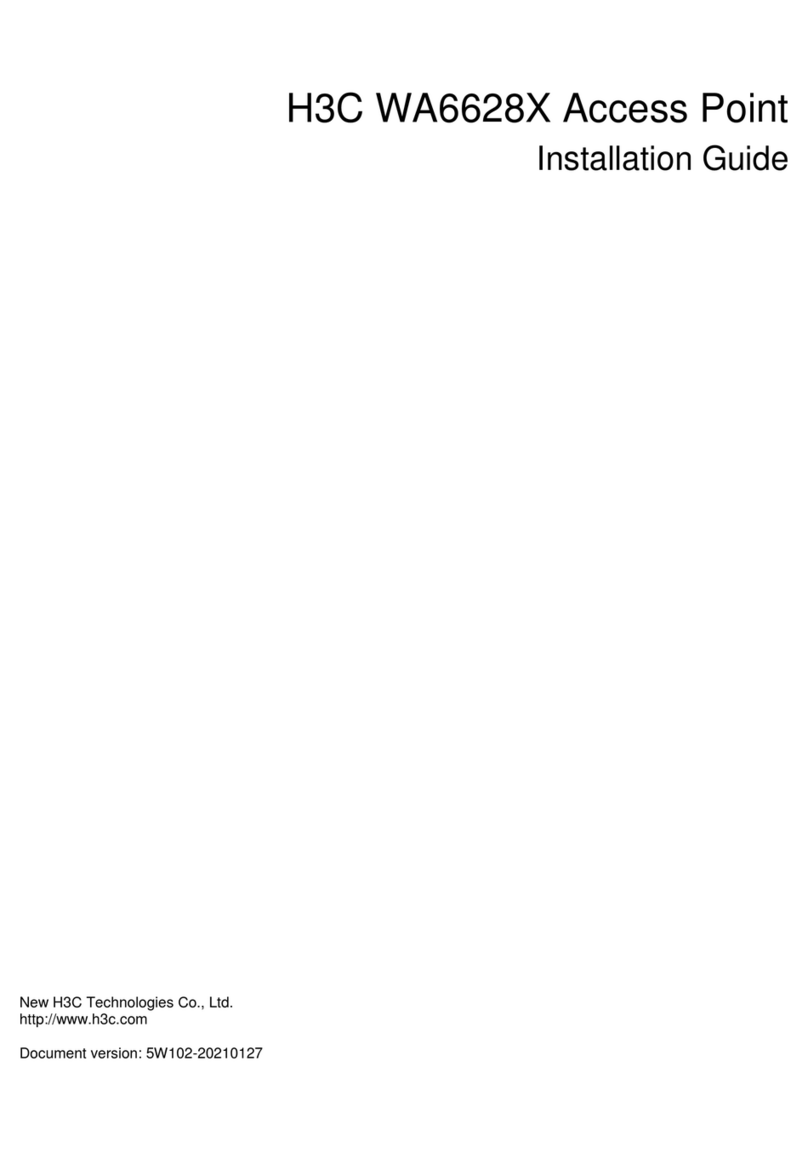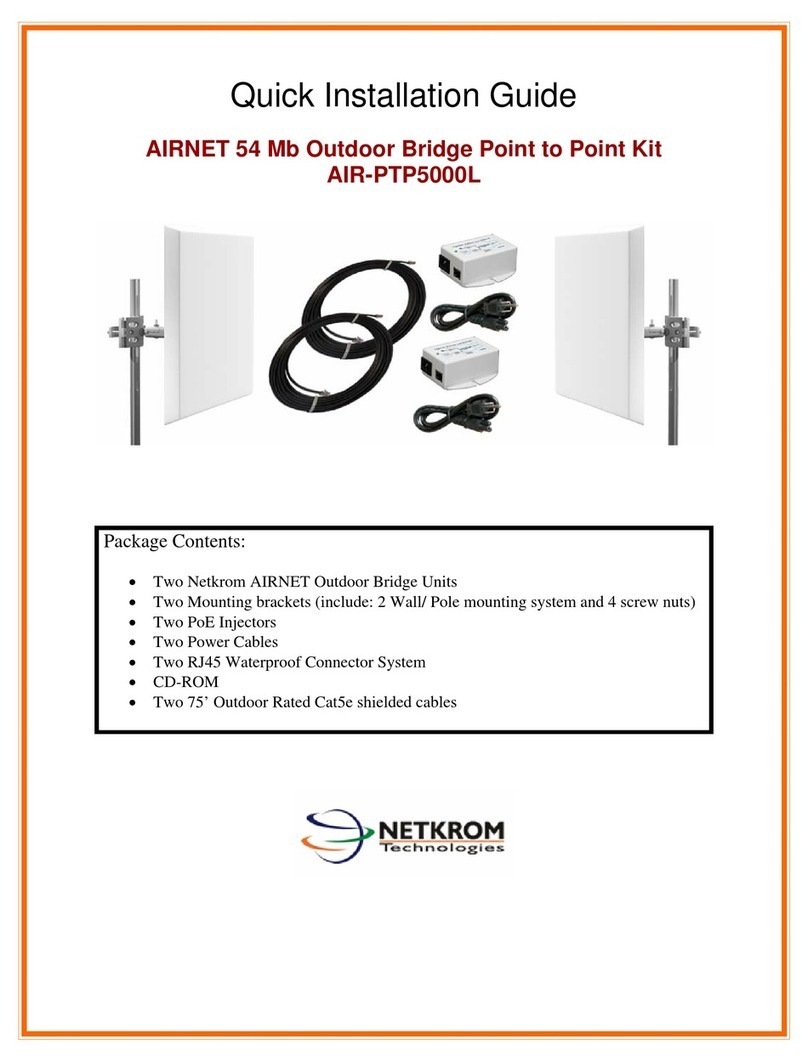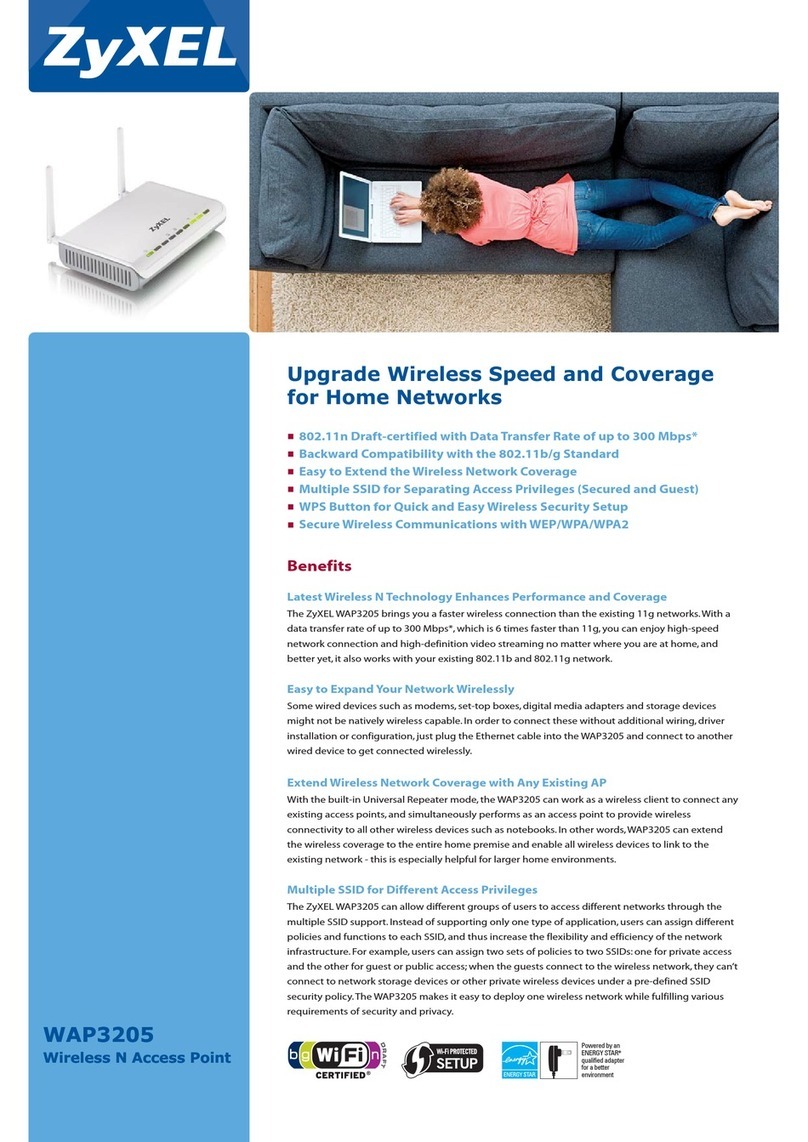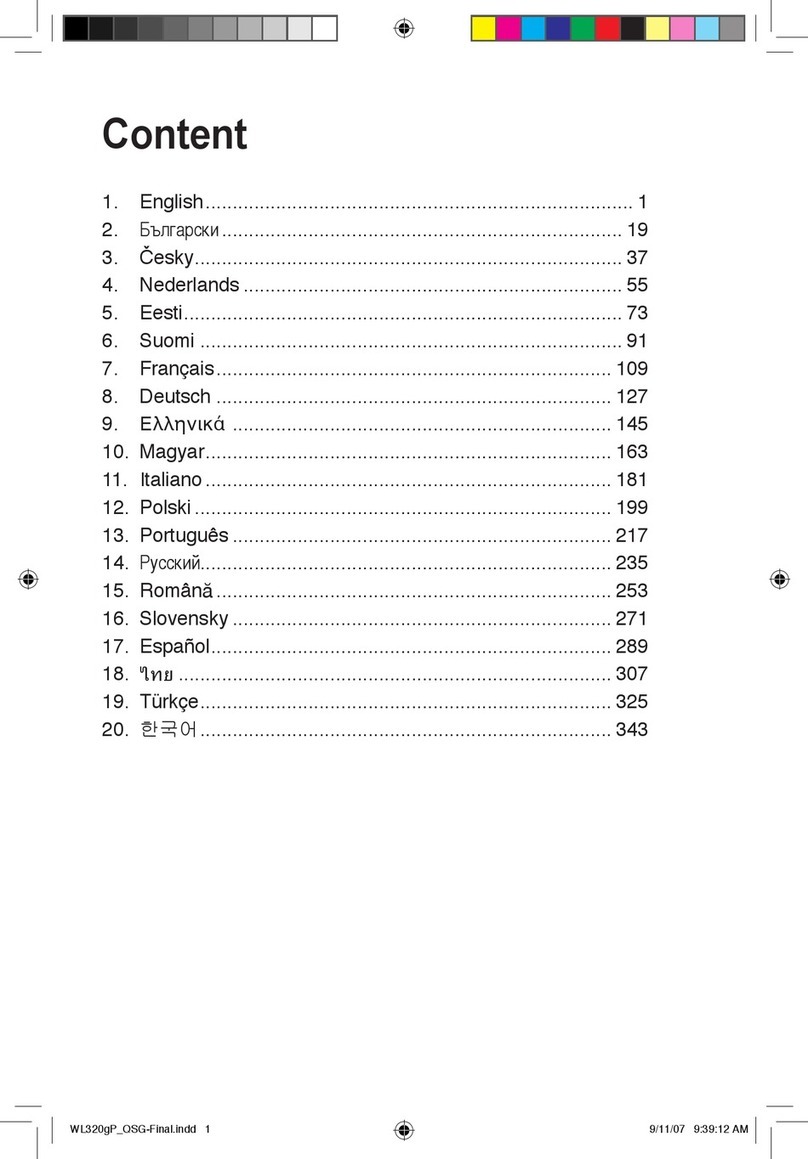Inmarsat TT-3720A EXPLORER 700 User manual
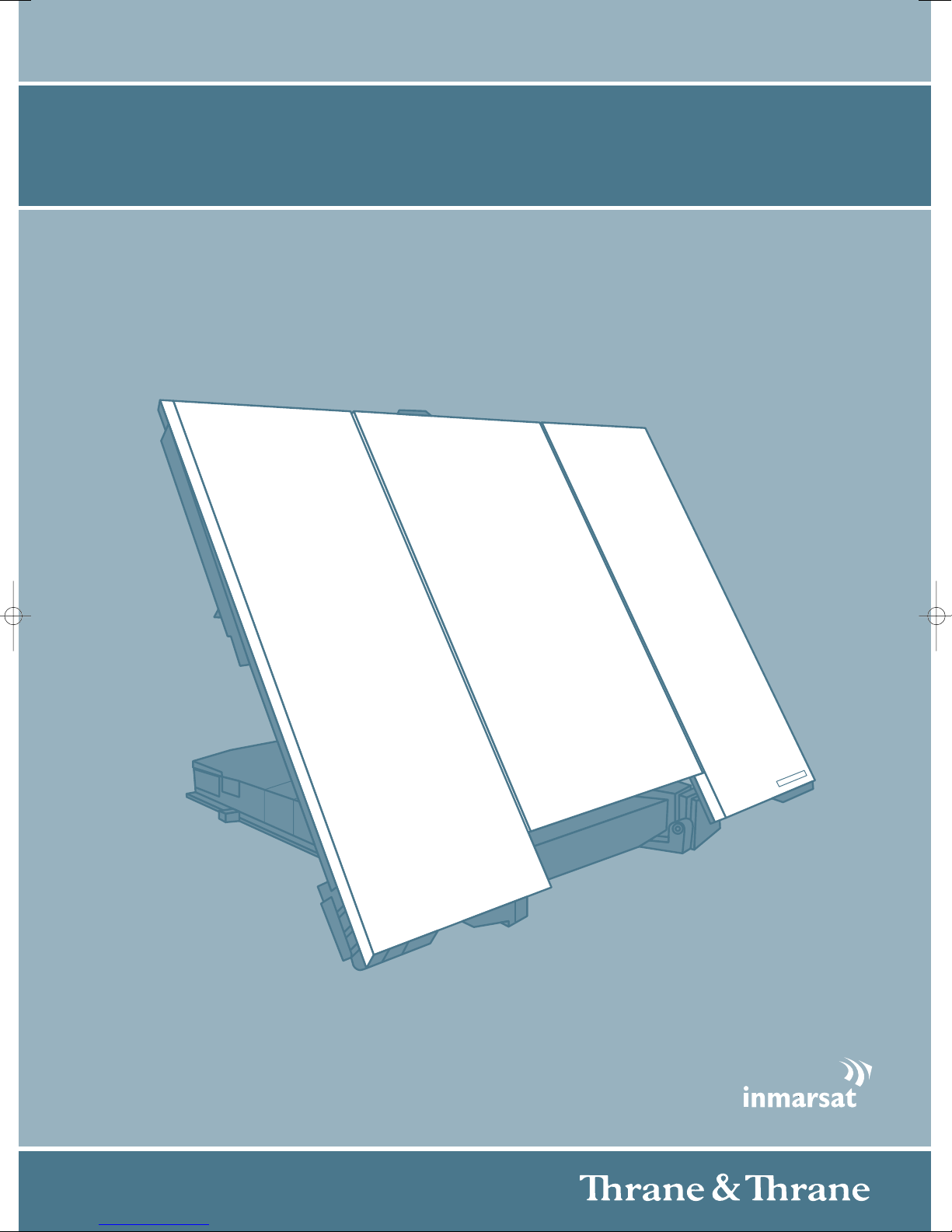
33126-EXP700-USERMAN-FRONT-A4 26/02/07 13:34 Side 1
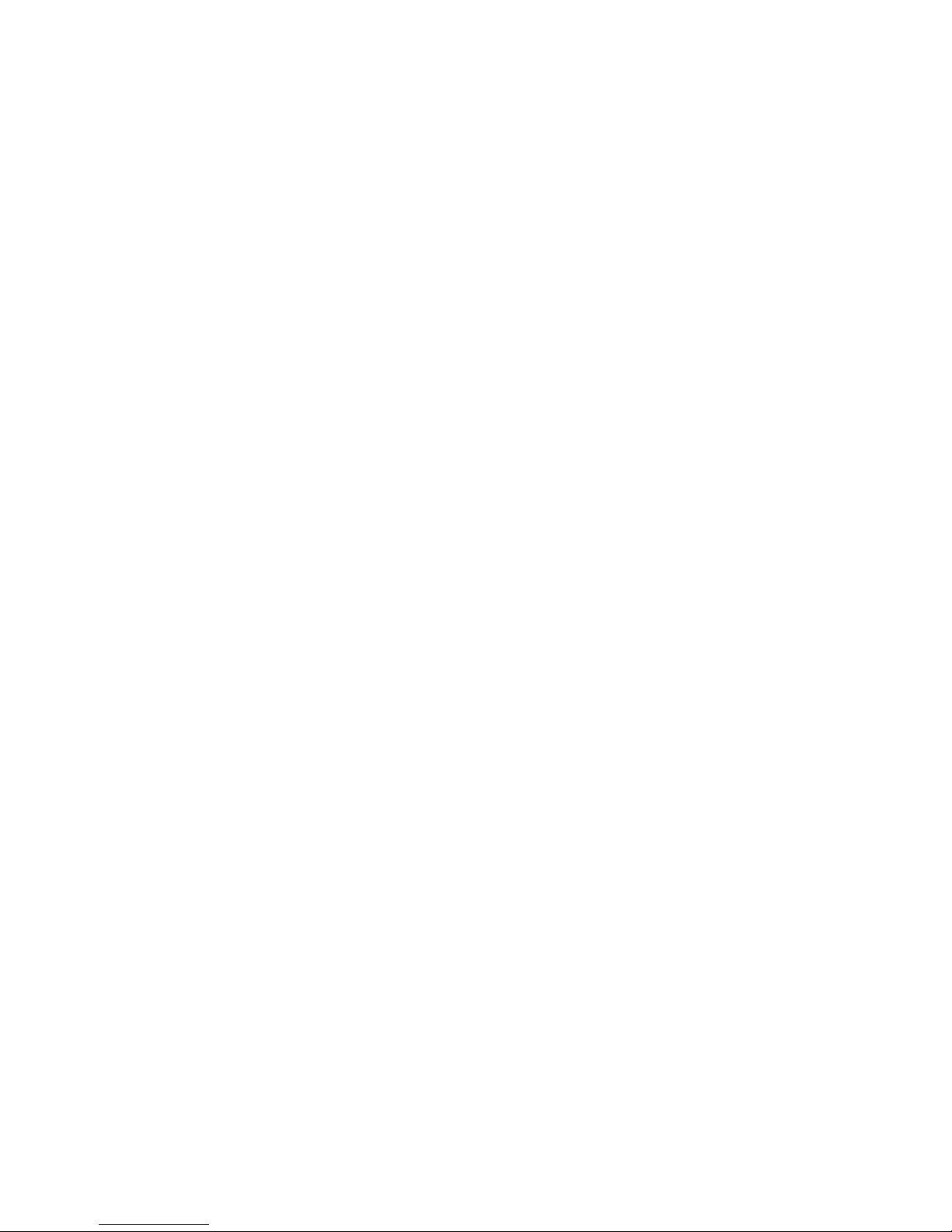
98-122988-E ii
TT-3720A EXPLORER®700
Document number: 98-122988-E
Release date: 7 June 2007
Information in this document is subject to change without notice and does not represent a commitment on
the part of Thrane & Thrane A/S.
Copyright
© 2007 Thrane & Thrane A/S. All rights reserved.
Trademark Acknowledgements
•EXPLORER is a registered trademark of Thrane & Thrane A/S.
•Bluetooth is a registered trademark of Bluetooth SIG.
•Windows and Outlook are registered trademarks of Microsoft Corporation in the United States and other
countries.
•Inmarsat is a registered trademark of the International Maritime Satellite Organisation (IMSO) and is
licensed by IMSO to Inmarsat Limited and Inmarsat Ventures plc.
• Inmarsat’s product names are either trademarks or registered trademarks of Inmarsat.
• Other product and company names mentioned in this manual may be trademarks or trade names of their
respective owners.
Company Addresses
www.thrane.com

98-122988-E iii
Safety Summary 1
The following general safety precautions must be observed during all phases of
operation, service and repair of this equipment.
Failure to comply with these precautions or with specific warnings elsewhere in this
manual violates safety standards of design, manufacture and intended use of the
equipment. Thrane & Thrane A/S assume no liability for the customer's failure to
comply with these requirements.
Do Not Operate in an Explosive Atmosphere
Do not operate the equipment in the presence of flammable gases or fumes.
Operation of any electrical equipment in such an environment constitutes a definite
safety hazard.
Keep Away from Live Circuits
Operating personnel must not remove equipment covers. Component replacement
and internal adjustment must be made by qualified maintenance personnel. Do not
replace components with the power cable connected. Under certain conditions,
dangerous voltages may exist even with the power cable removed. To avoid injuries,
always disconnect power and discharge circuits before touching them.
Do Not Service Alone
Do not attempt internal service or adjustments unless another person, capable of
rendering first aid resuscitation, is present.
Do Not Substitute Parts or Modify Equipment
Because of the danger of introducing additional hazards, do not substitute parts or
perform any unauthorized modification to the equipment.
Keep Away from Antenna Front
This device emits radio frequency energy when switched on.
To avoid injury, keep a minimum safety distance of 1 m from
the antenna front when the EXPLORER 700 is on.
For information on the safety distance from the transceiver,
see the FCC Radiation Exposure statement on the next page.
Only Use Approved Batteries from Thrane & Thrane
Use of non approved batteries may result in explosion, fire, electrical shock or injury.
Observe Marked Areas
Under extreme heat conditions do not touch areas of the
EXPLORER 700 that are marked with this symbol, as it may
result in injury.
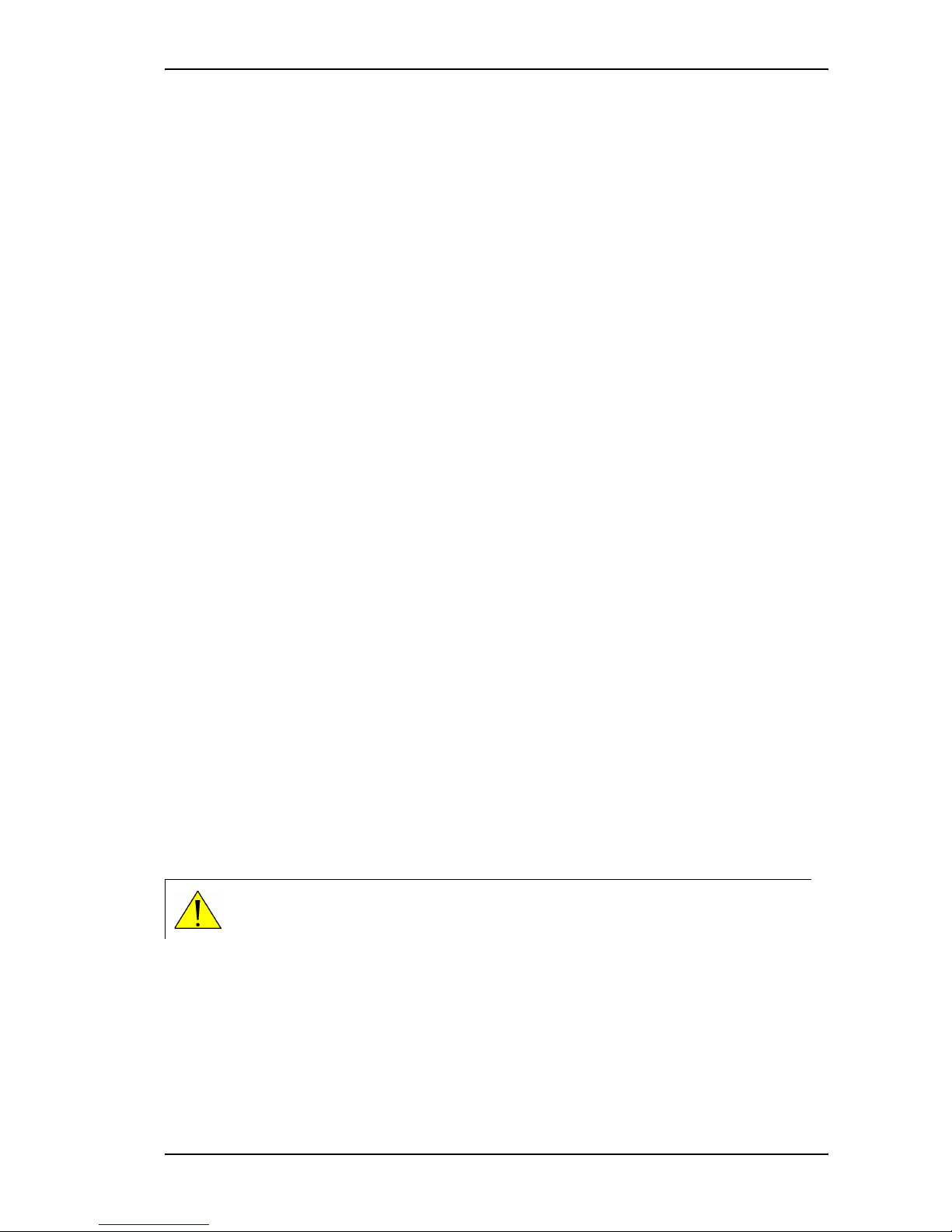
Antenna Safety Instructions
98-122988-E iv
FCC Radiation Exposure statement
Transceiver Unit (when separated from the Antenna Unit):
This equipment complies with FCC radiation exposure limits for an uncontrolled environment. This equipment
should be installed and operated at a distance greater than 20 centimeters (8 inches) between the
Transceiver Unit, yourself or any bystander to comply with the Radiation Exposure Requirements.
Antenna Safety Instructions 2
Use Only Manufacturer Supplied Antennas
Antenna Minimum Safe Distance: 1 m
Antenna Gain
Directional, with maximum gain of 14.9 dB reference to isotropic.
The Federal Communications Commission has adopted a safety standard for human exposure to RF (Radio
Frequency) energy which is below the OSHA (Occupational Safety and Health Act) limits.
Antenna Mounting
The antenna supplied by the manufacturer must be located such that during radio transmission, no person or
persons can come closer than the above indicated minimum safe distance to the antenna, i.e. 1 m.
To comply with current FCC RF Exposure limits, the antenna must be installed at or exceeding the minimum
safe distance shown above, and in accordance with the requirements of the antenna manufacturer or
supplier.
Antenna Substitution
Do not substitute any antenna for the models supplied or recommended by the manufacturer. You may be
exposing people to excess radio frequency radiation. You may contact the manufacturer for further
instructions.
Radiation Warning
You, as the qualified end-user of this radio device, must control the exposure conditions of bystanders to
ensure the minimum separation distance (above) is maintained between the antenna and nearby persons,
for satisfying RF Exposure compliance. The operation of this transmitter must satisfy the requirements of
Occupational/Controlled Exposure Environment, for work-related use. Only use the terminal when persons
are at least the minimum distance from the front face of the antenna.
WARNING! Maintain a separation distance of at least 1 m from the front face of the antenna
to a person.

About the Manual
98-122988-E v
About the Manual 3
Intended Readers
This manual is a user manual for the EXPLORER 700. The readers of the manual include anyone who is using
or intends to use the EXPLORER 700. No specific skills are required to operate the EXPLORER 700. However, it
is important that you observe all safety requirements listed in the beginning of this manual, and operate the
EXPLORER 700 according to the guidelines in this manual.
Manual Overview
This manual may not always reflect the latest software functionality of your EXPLORER 700. To obtain the
latest version of the manual, please enter the Thrane & Thrane Extranet and download the latest version, or
acquire it from your distributor.
This manual has the following chapters:
•Introduction contains an overview of the BGAN services and a brief description of the system.
•Getting started explains how to insert SIM card and battery, start up the unit, and navigate the display
menus. It also contains a short guide to making the first call.
•Using the display and keypad contains an overview of the display menu system and explains how to use
the menus.
•Using the interfaces explains how to set up and use each interface.
•Using the web interface explains how to use the built-in web interface of the EXPLORER 700, and
describes the available menus and settings. It also explains advanced setup of interfaces.
•Maintenance and troubleshooting contains a short troubleshooting guide and explains how to update
software. It also describes and lists the alarm messages that may appear in the handset, and gives
information on where to get further help if necessary.
Typography
In this manual, typography is used as indicated below:
Bold is used for the following purposes:
• To emphasize words.
Example: “Do not touch the antenna front during pointing”.
• To indicate what the user should select in the user interface.
Example: “Select Settings > Bluetooth and click Enabled”.
Italic is used to emphasize the paragraph title in cross-references.
Example: “For further information, see Connecting Cables on page...”.
COURIER is used for the following purposes:
• To indicate text appearing in the display.
Example: “the Main screen shows READY”.
• To indicate low level commands such as AT commands.
Example: “In your terminal program, type ATD”.
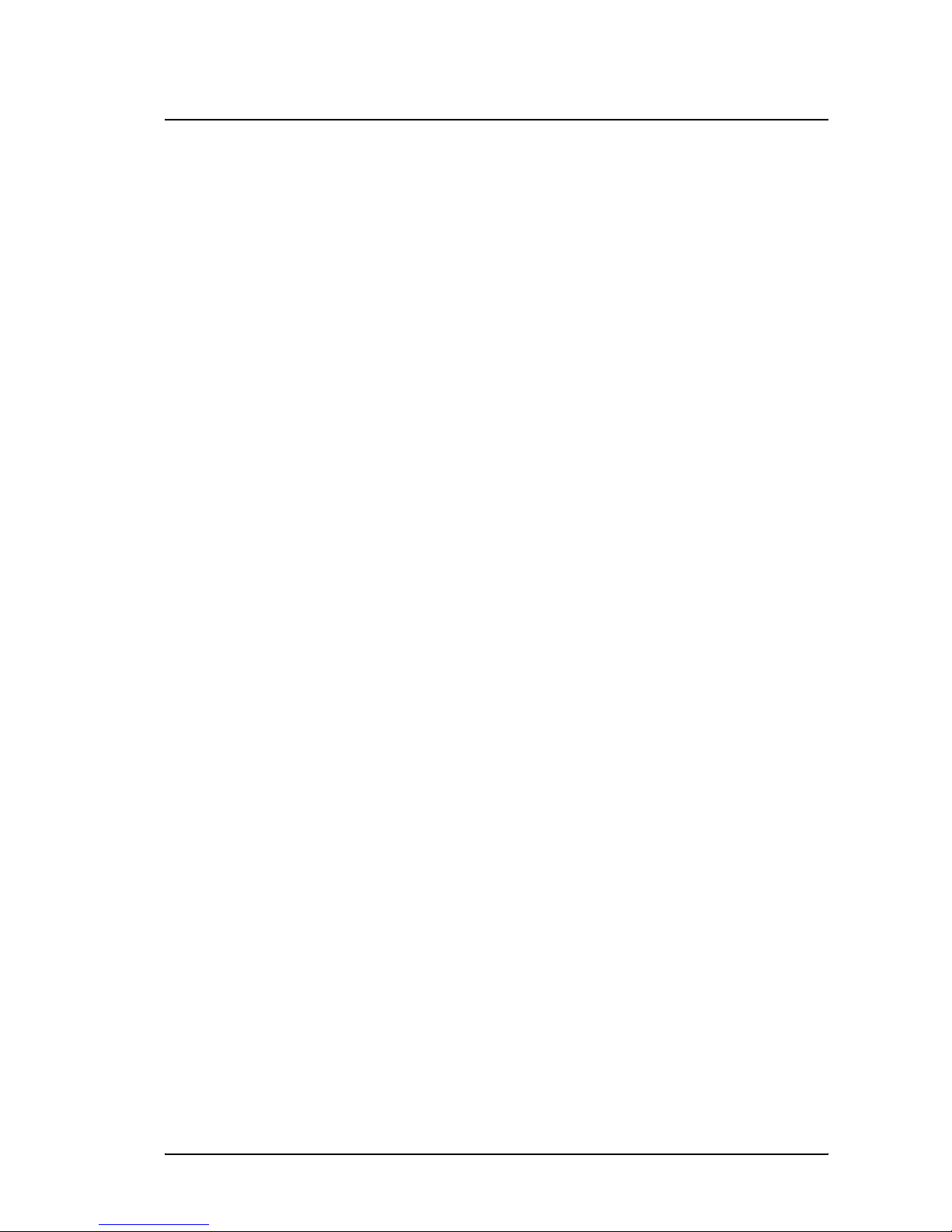
98-122988-E vi
Table of Contents
Safety Summary ...................................................................................................iii
Antenna Safety Instructions .................................................................................. iv
About the Manual .................................................................................................. v
Chapter 1 Introduction
Welcome ................................................................................................................1
In this chapter .......................................................................................................2
The BGAN system ..................................................................................................3
The BGAN services ................................................................................................5
Features and interfaces of the EXPLORER®700 .....................................................6
Your EXPLORER®700 terminal ..............................................................................8
Matrix of services and communication interfaces .................................................. 11
What’s next? .........................................................................................................12
Chapter 2 Getting started
In this chapter ......................................................................................................13
Unpacking and assembling ..................................................................................13
Placing the EXPLORER®700 ................................................................................20
Connecting cables ...............................................................................................20
Powering the EXPLORER®700 ............................................................................ 22
Options for the start-up procedure ...................................................................... 23
Entering the SIM PIN ........................................................................................... 25
Pointing the antenna ........................................................................................... 26
Using a fixed EXPLORER®700 antenna ...............................................................30
Making the first call ..............................................................................................31
Making the first data connection (LAN) ................................................................ 33
What’s next? ........................................................................................................ 34
Chapter 3 Using the display and keypad
In this chapter ..................................................................................................... 35
Menu overview .................................................................................................... 35
Display during start-up ........................................................................................ 37
Display symbols ...................................................................................................38
Navigating the display and keypad ...................................................................... 39
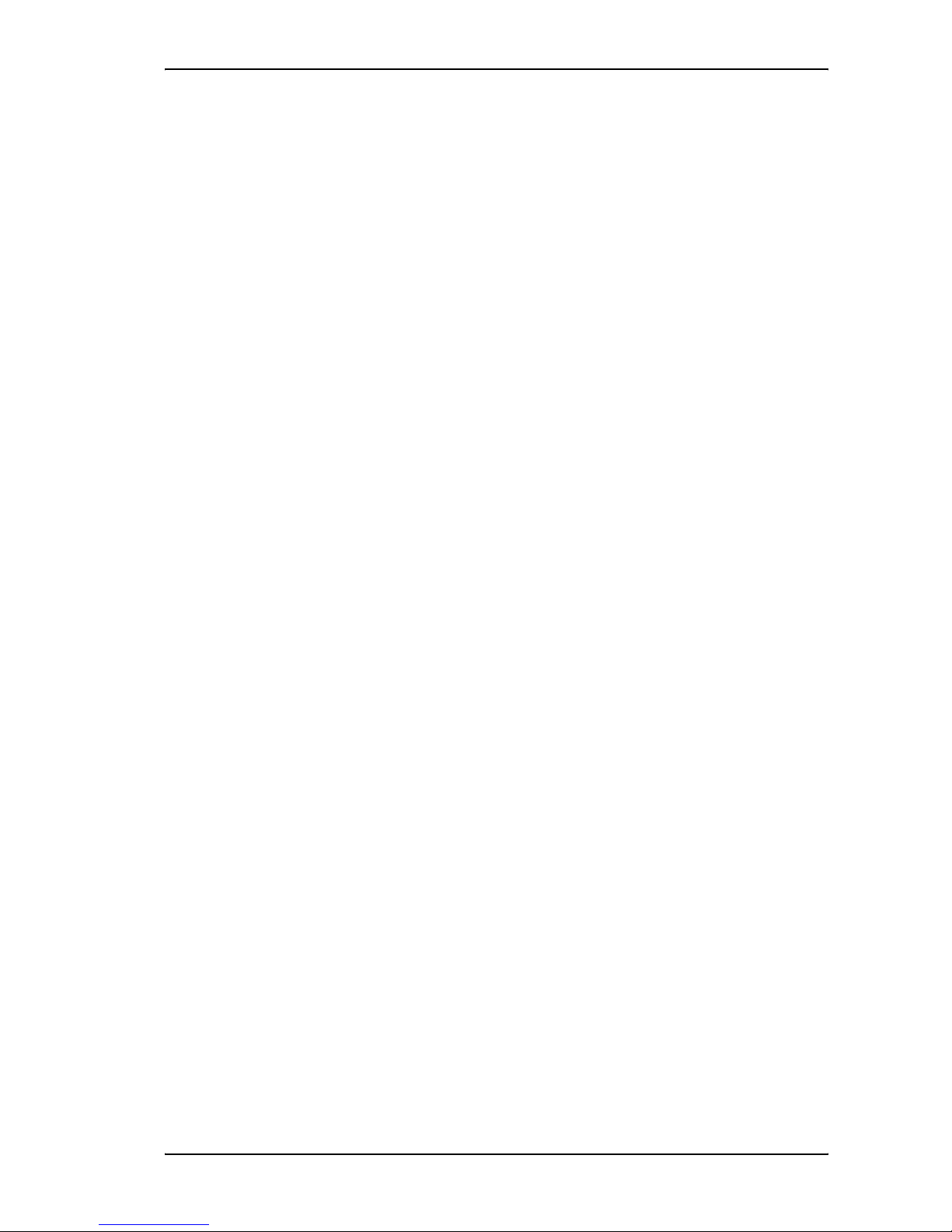
Table of Contents
98-122988-E vii
The menus ...........................................................................................................40
Messages menu ...................................................................................................41
Connect menu ..................................................................................................... 42
Calls menu .......................................................................................................... 43
Settings menu ..................................................................................................... 44
Properties menu .................................................................................................. 47
Help desk ............................................................................................................ 49
Dynamic information in the display .....................................................................50
What’s next? .........................................................................................................51
Chapter 4 Using the interfaces
In this chapter ................................................................................................... 52
General .............................................................................................................. 52
Tools for setup and use ....................................................................................... 52
Services and interfaces ........................................................................................ 53
Enabling or disabling an interface ....................................................................... 54
Bluetooth pairing ..............................................................................................55
What is pairing? .................................................................................................. 55
Pairing devices in which you can enter a passkey ................................................55
Using a phone or fax machine ..........................................................................56
Selecting the call type ..........................................................................................56
Connecting an analog phone or a fax machine ....................................................58
Connecting an ISDN phone or a G4 fax machine ..................................................59
Connecting a Bluetooth handset ..........................................................................60
Entering the SIM PIN using a phone .....................................................................61
Making or receiving a phone call with the EXPLORER®700 ................................. 62
Making a call to the EXPLORER®700 .................................................................. 63
Dialing functions ................................................................................................. 64
Sending or receiving a fax message .....................................................................68
Using a computer .............................................................................................. 69
Choosing an interface for data connection ........................................................... 69
Standard or Streaming data ................................................................................. 70
Using the LAN interface ........................................................................................71
Using the WLAN interface .................................................................................... 73
Using the USB interface ....................................................................................... 74
Using a computer with ISDN ................................................................................ 77
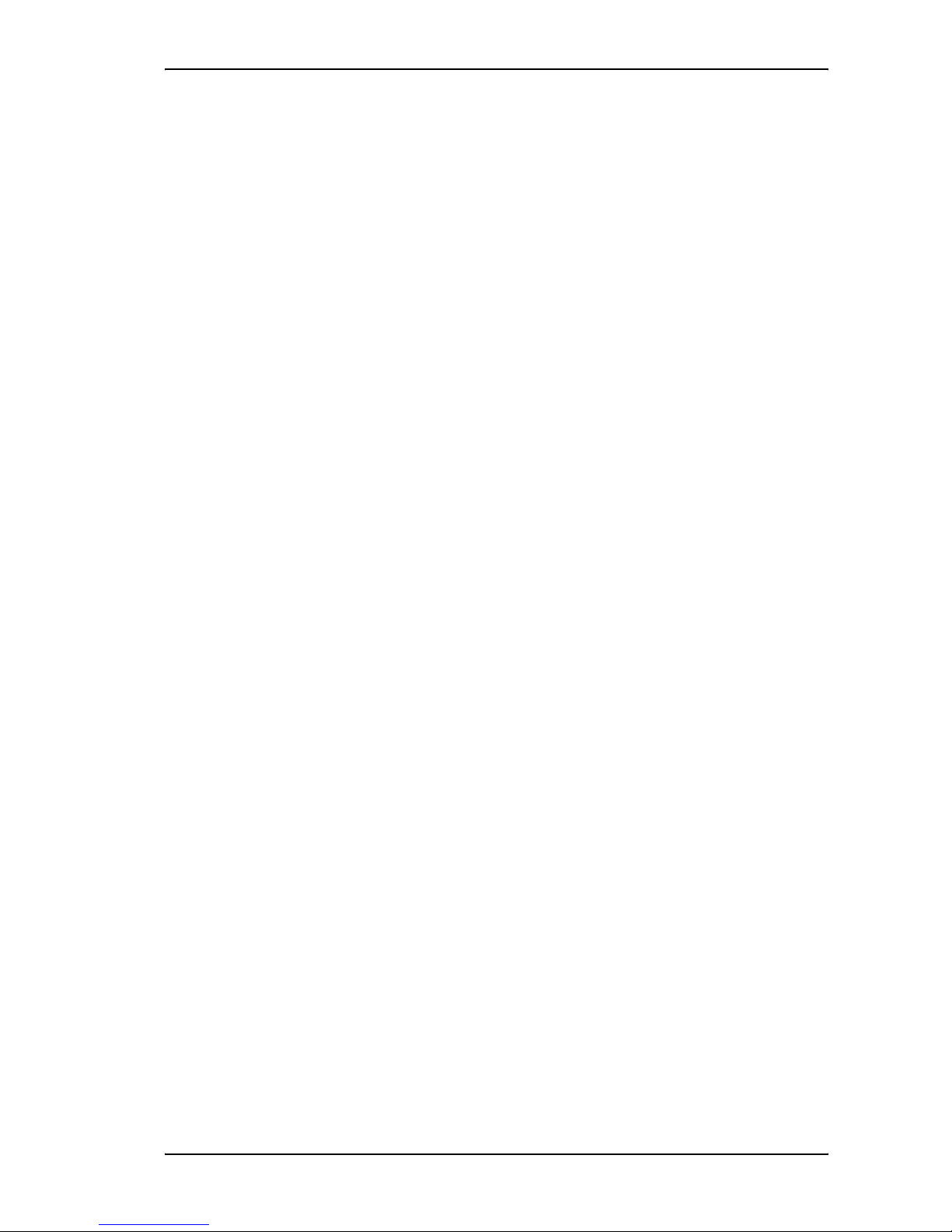
Table of Contents
98-122988-E viii
Using a computer with Bluetooth ........................................................................ 78
Creating a dial-up connection ............................................................................. 79
Additional interfaces ..........................................................................................81
Using the EXPLORER®700 antenna ......................................................................81
Using a solar panel ............................................................................................. 82
Using the I/O interface .........................................................................................83
Using the EXPLORER™ Bluetooth Handset charger ..............................................84
What’s next? ......................................................................................................84
Chapter 5 Using the web interface
In this chapter ...................................................................................................85
Introduction .......................................................................................................85
The web interface ................................................................................................85
Accessing and navigating the web interface ........................................................ 87
Entering the SIM PIN in the web interface ...........................................................90
The Dashboard ...................................................................................................91
Overview ...............................................................................................................91
Terminal properties ............................................................................................. 92
Managing calls and data sessions ....................................................................... 92
Pointing using web interface ............................................................................... 93
Using the phone book ....................................................................................... 94
General usage ..................................................................................................... 94
Editing phone book entries ..................................................................................95
Using the Call log .............................................................................................. 96
Information on total usage .................................................................................. 96
Exporting the call log ...........................................................................................96
Viewing the lists of calls ...................................................................................... 97
Handling messages ...........................................................................................98
Sending an SMS message from the EXPLORER®700 ...........................................98
Options for messages in the Outbox ..................................................................... 99
Options for messages in the Sent folder ...............................................................99
Sending an SMS message to the EXPLORER®700 ..............................................100
Receiving a message ..........................................................................................100
Options for new SMS messages .......................................................................... 101
Options for SMS messages in the Inbox .............................................................. 101
Configuring message settings .............................................................................102
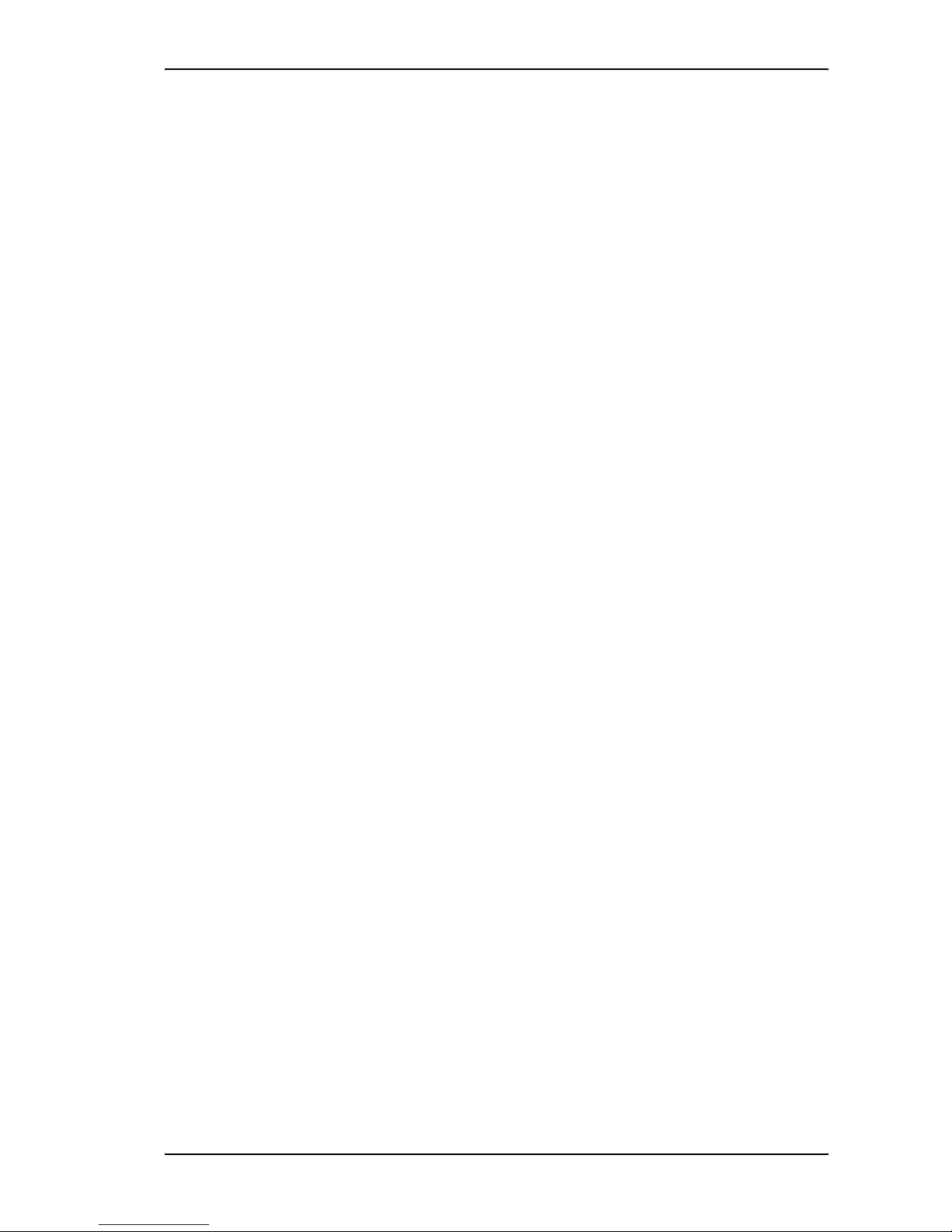
Table of Contents
98-122988-E ix
Setting up the EXPLORER®700 .......................................................................104
Accessing the EXPLORER®700 settings ..............................................................104
Power up behavior .............................................................................................105
Setting the display backlight and contrast ..........................................................106
Turning audio indicators on or off ......................................................................106
Enabling activation of stealth mode ....................................................................107
Setting up the interfaces .................................................................................108
Enabling/disabling interfaces .............................................................................108
Description of data settings ................................................................................108
Configuring the USB interface ............................................................................ 110
Configuring the LAN interface ..............................................................................112
Configuring the WLAN interface ...........................................................................117
Configuring the Bluetooth interface ....................................................................120
Pairing Bluetooth devices from the web interface ............................................... 122
Configuring the Phone/Fax settings ....................................................................125
Setting up call services .......................................................................................126
Configuring the ISDN interface ...........................................................................132
Setting a common APN .......................................................................................134
Setting the language ........................................................................................135
Properties, software upload and alarm list ...................................................136
Viewing the properties of the EXPLORER®700 ...................................................136
Uploading software ............................................................................................ 137
Viewing the Alarm List ........................................................................................140
Administration ..................................................................................................141
Accessing the administration settings ..................................................................141
Using Profiles .....................................................................................................145
Using a Traffic Flow Template .............................................................................148
Setting up user permissions ...............................................................................150
Help desk and diagnostic report ......................................................................151
Accessing the Help desk ......................................................................................151
Generating a diagnostic report ............................................................................151
What’s next? .....................................................................................................152
Chapter 6 Maintenance and troubleshooting
In this chapter ....................................................................................................153
Getting support ..................................................................................................153
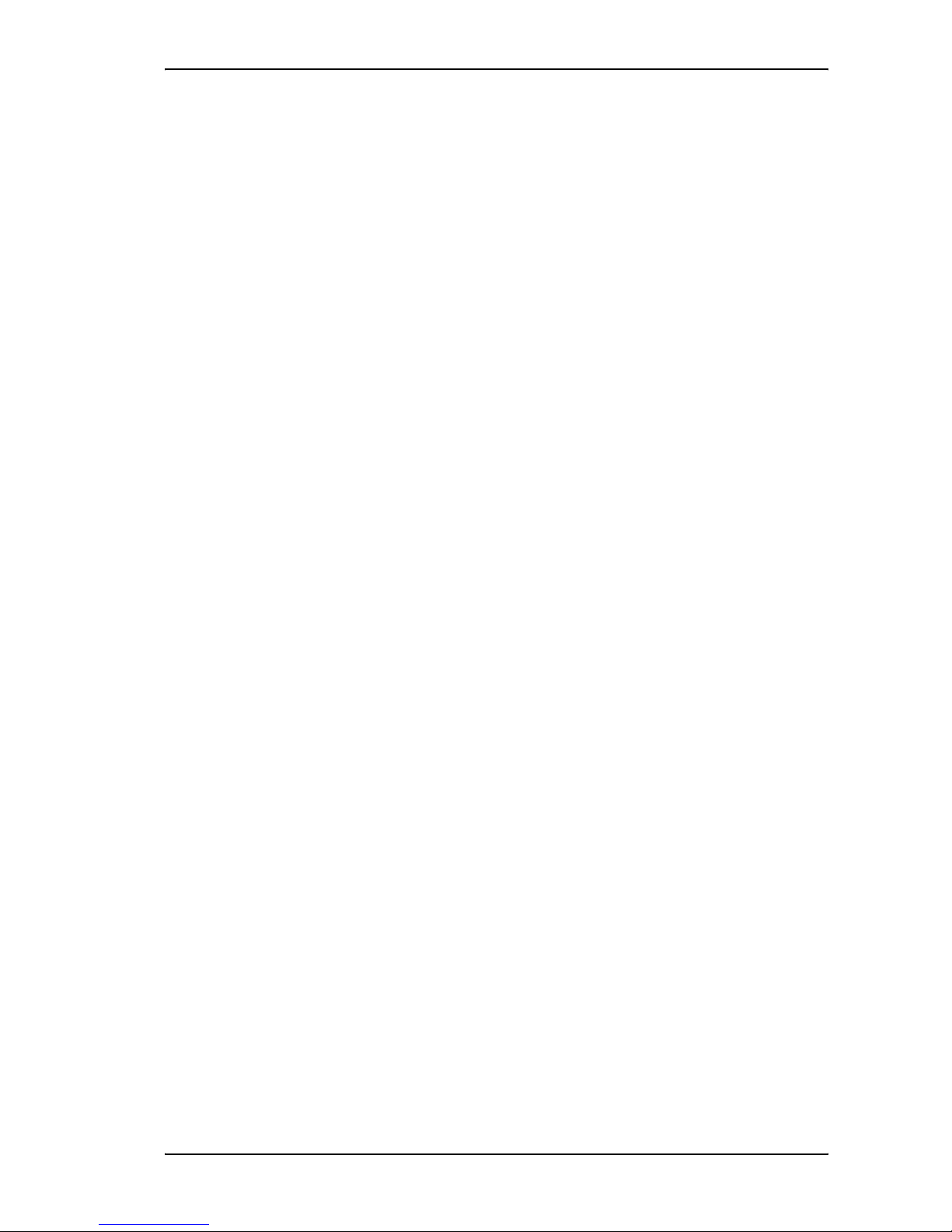
Table of Contents
98-122988-E x
Uploading software ............................................................................................154
Maintenance ......................................................................................................154
Options and accessories .....................................................................................156
Troubleshooting guide .......................................................................................157
Status signaling ..................................................................................................166
Alarm messages .................................................................................................166
Log files .............................................................................................................. 173
Appendix A Technical specifications
In this appendix .................................................................................................. 174
General specifications ........................................................................................ 174
Battery ...............................................................................................................175
Power input ........................................................................................................ 176
SIM interface ...................................................................................................... 176
Phone/Fax interface, 2-port ................................................................................ 177
ISDN interface, 2-port .........................................................................................178
LAN interface, 2-port ..........................................................................................179
USB interface .....................................................................................................180
WLAN Access Point ..............................................................................................181
Bluetooth interface .............................................................................................182
Antenna interface on Transceiver .......................................................................183
Detachable antenna ...........................................................................................184
EXPLORER™ Bluetooth Handset charger interface ..............................................185
Solar panel interface ..........................................................................................186
I/O interface .......................................................................................................187
Serial number labels ..........................................................................................188
Conformity ..........................................................................................................189
Appendix B AT commands
In this appendix ...................................................................................................191
Starting up an AT command session ....................................................................191
List of supported AT commands ..........................................................................192
Glossary ............................................................................................................................198
Index ........................................................................................................................... 202

98-122988-E 1
Chapter 1
Introduction 1
Welcome
Congratulations on the purchase of your EXPLORER 700!
The EXPLORER 700 is a broadband mobile terminal with a detachable antenna, providing high-
speed data and voice communication via satellite through the Broadband Global Area Network
(BGAN).
Just plug in a phone, fax, laptop or PDA, or use the Bluetooth® or WLAN interface, point the
antenna towards the BGAN satellite - and you are online.
EXPLORER 700 is an essential evolution in satellite communication for governments, broadcasters
and other organizations dependent on relaying information fast under any condition.
TheEXPLORER 700 provides access to the highest bandwidth available on the BGAN network – up
to 492 kbps. The system offers multi-user as well as single-user functionality, making it a flexible
solution for a variety of applications.
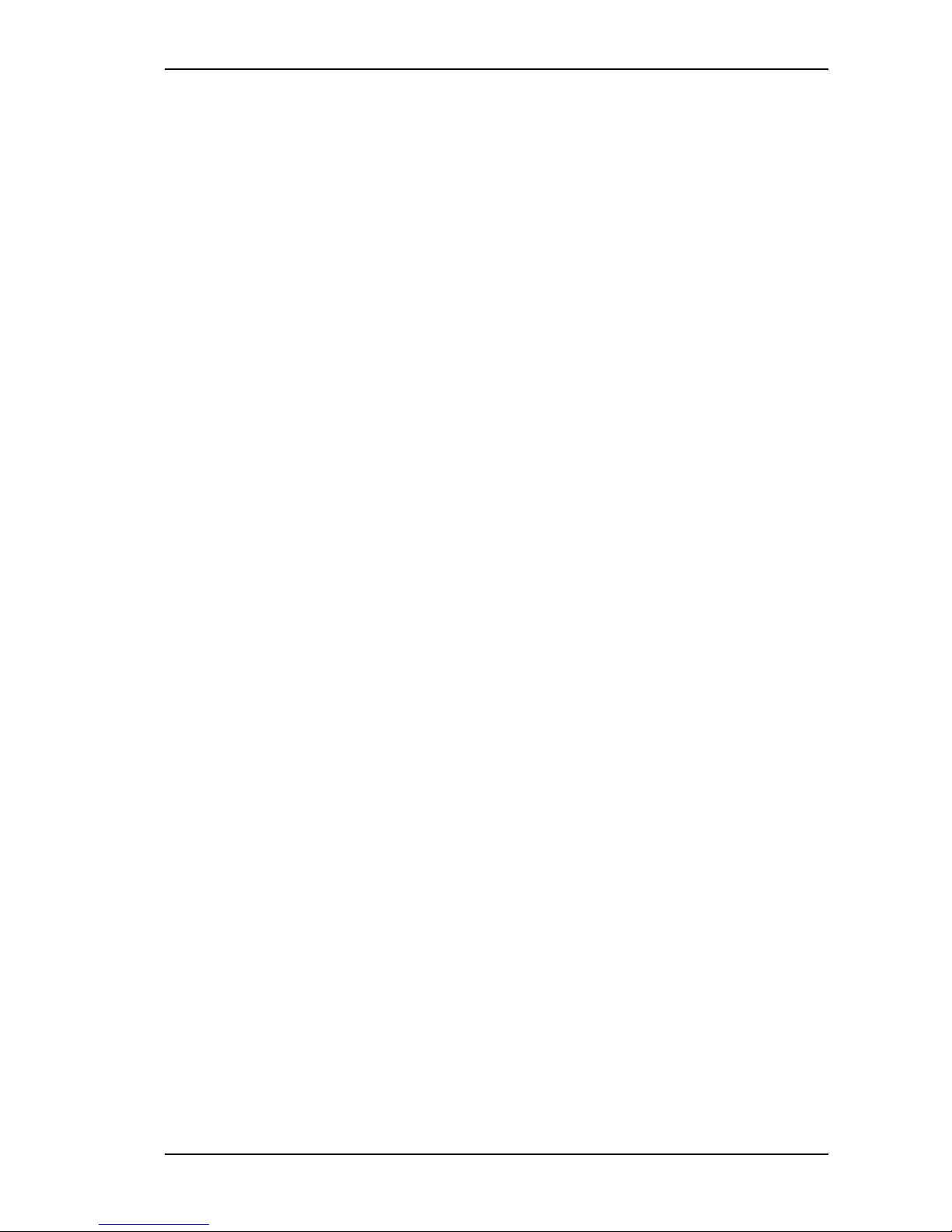
Chapter 1: Introduction
98-122988-E 2
Applications include:
• Internet browsing
•E-mail
• Phone and fax services
• Large file transfers
• Video conferencing and Streaming
• VPN (Virtual Private Network) access to corporate servers
In this chapter
This chapter gives an overview of the BGAN system and services, and introduces the
EXPLORER 700.
It also gives an overview of the physical unit and its features and functions.
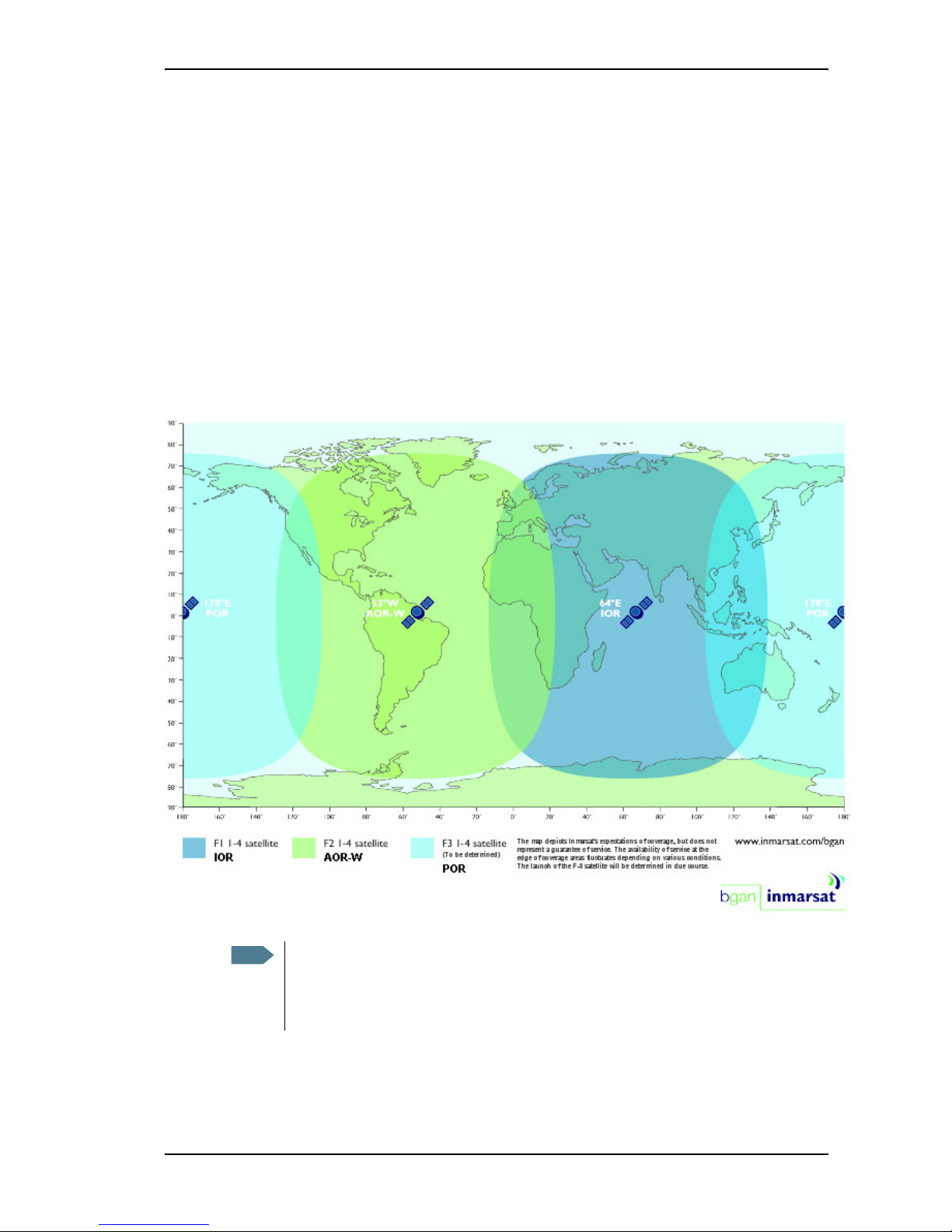
Chapter 1: Introduction
98-122988-E 3
The BGAN system
What is BGAN?
The Broadband Global Area Network (BGAN) is a mobile satellite service that offers high-speed
data up to 492 kbps and voice telephony. BGAN enables users to access e-mail, corporate
networks and the Internet, transfer files and make telephone calls.
Coverage
The Inmarsat® BGAN services are based on geostationary satellites situated above the equator.
Each satellite covers a certain area (footprint). The coverage map below shows the footprints of the
BGAN system.
Note The map depicts Inmarsat's expectations of coverage, but does not represent a
guarantee of service. The availability of service at the edge of coverage areas fluctuates
depending on various conditions.
The launch of the F3 satellite (POR) will be determined in due course.
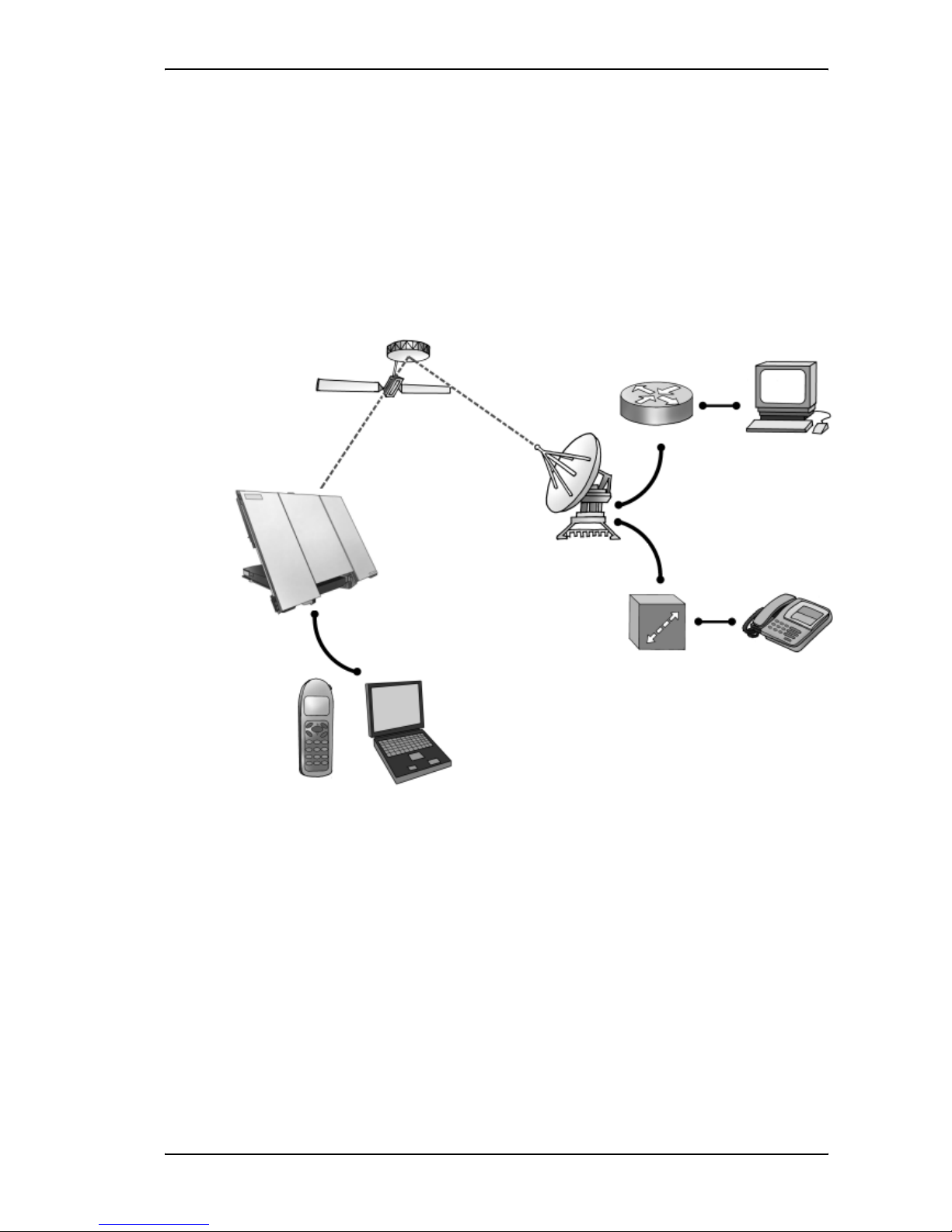
Chapter 1: Introduction
98-122988-E 4
Overview of the BGAN system
A complete BGAN system may include the EXPLORER 700 with connected peripherals, the BGAN
satellite, and the Satellite Access Station (SAS). The satellites are the connection between your
EXPLORER 700 and the SAS, which is the gateway to the worldwide networks (Internet, telephone
network, cellular network, etc.).
Satellite IP Router
PC
Satellite Access Station
(SAS)
Switch Voice and ISDN
Laptop
Bluetooth
Handset
Circuit Switched Network
Packet Switched Network
EXPLORER 700
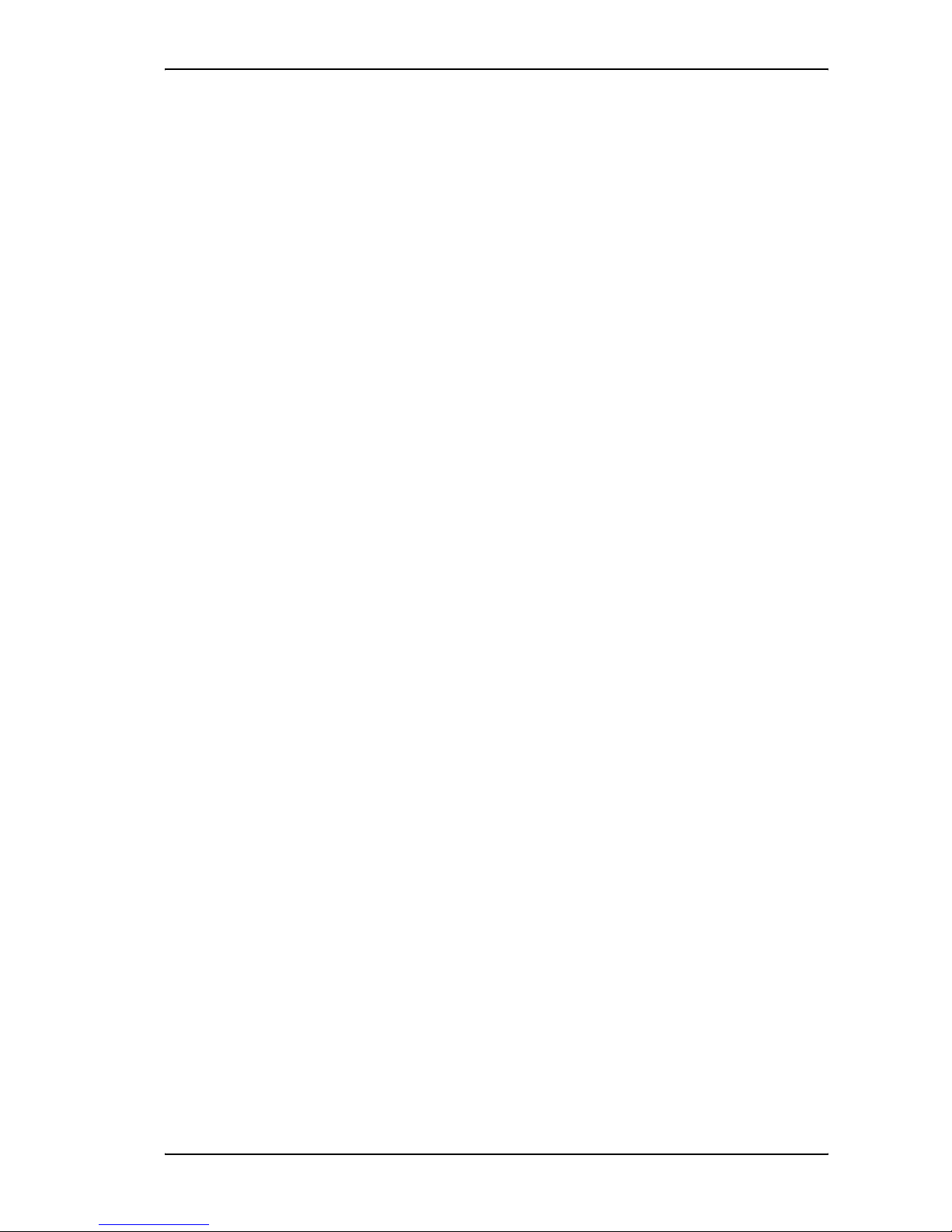
Chapter 1: Introduction
98-122988-E 5
The BGAN services
Supported services
The services currently supported by BGAN comprise:
• A Packet Switched connection to the Internet
• A Circuit Switched (Dialed) connection for voice, fax or data
• Short Messaging Service (SMS)
Packet data service
The BGAN network supports different classes of data connection to the Internet.
• Using a Standard data connection, several users can share the data connection
simultaneously. This type of connection is ideal for e-mail, file transfer, and Internet and
intranet access. The user pays for the amount of data sent and received.
• Using a Streaming data connection, you get an exclusive, high-priority connection, ensuring
seamless transfer of data. This type of connection is ideal for time critical applications like live
video over IP. The user pays for the duration of the connection (per minute charge).
Circuit switched (dialed) service
Two types of circuit switched connection are available:
•Standard Voice. A low-tariff connection for voice only. The voice signal is compressed to
4.0 kbps, which reduces the bandwidth use and consequently the tariff.
•3.1 kHz Audio. A high quality connection which can be used for Premium Voice, G3 fax,
analog modem or ISDN (speech, G4 fax or 64 kbps UDI/RDI data).
The signal is uncompressed 3.1 kHz audio, which allows for optimum voice quality.
SMS service
The BGAN system provides a Short Messaging Service (SMS) for sending and receiving messages.
Supplementary services
The BGAN system also provides the following supplementary services:
• Call hold
• Call waiting
•Callforwarding
•Voicemail
• Call barring
• Calling line identification
• Closed user group

Chapter 1: Introduction
98-122988-E 6
Features and interfaces of the EXPLORER®700
Features
Simultaneous voice and data communication over BGAN
Full duplex, single or multi-user, up to 492 kbps
Support for streaming IP at 32, 64, 128, 256 kbps
Seamless global coverage
Standard LAN, WLAN, USB, ISDN, Bluetooth and Phone/Fax ports
Integral DHCP/NAT wireless router
Built-in web interface allowing you to manage your phone book, messages and calls, and
customize the terminal to your specific needs
10-32 V DC input
100-240 V AC power adapter
Solar panel direct interface
Detachable lightweight antenna with integral transceiver stand and transceiver-to-antenna
range up to 100 m/328 ft
Compact portable unit, sturdy and reliable construction
Humidity, dust, weather and temperature-resistant design
Rapid deployment and take-down
CE, FCC and GMPCS certified

Chapter 1: Introduction
98-122988-E 7
Overview of interfaces
The EXPLORER 700 provides a number of interfaces for connection of various types of computers,
fax devices and phones.
Using the interfaces on page 52 describes how to use each of the available interfaces.
Minimizing power consumption
The EXPLORER 700 is designed for minimum power consumption. This means that functions that
are not currently used will automatically go into a “sleep mode” to minimize the power
consumption.
In addition to this automatic sleep mode function, you can disable each of the interfaces if they are
not currently used. Note, however, that you will not be able to use these interfaces until you
enable them again. For information on how to enable/disable interfaces, see Enabling or disabling
an interface on page 54.

Chapter 1: Introduction
98-122988-E 8
Your EXPLORER®700 terminal
Overview
The EXPLORER 700 is a compact unit comprising a transceiver with a detachable antenna,
compass, display and keypad, all in one unit.
Display and keypad
The EXPLORER 700 has a display and a keypad for displaying status and for setting up the
EXPLORER 700.
For information on how to use the keypad and display, and for an overview of the display menu
system, see Using the display and keypad on page 35.
Display and
EXPLORER
Bluetooth Handset
Compass
BGAN Antenna
Keypad
Connector Panel
Battery
Transport Lock
Power
Power Button
Keypad
Display
Message
indicator
indicator
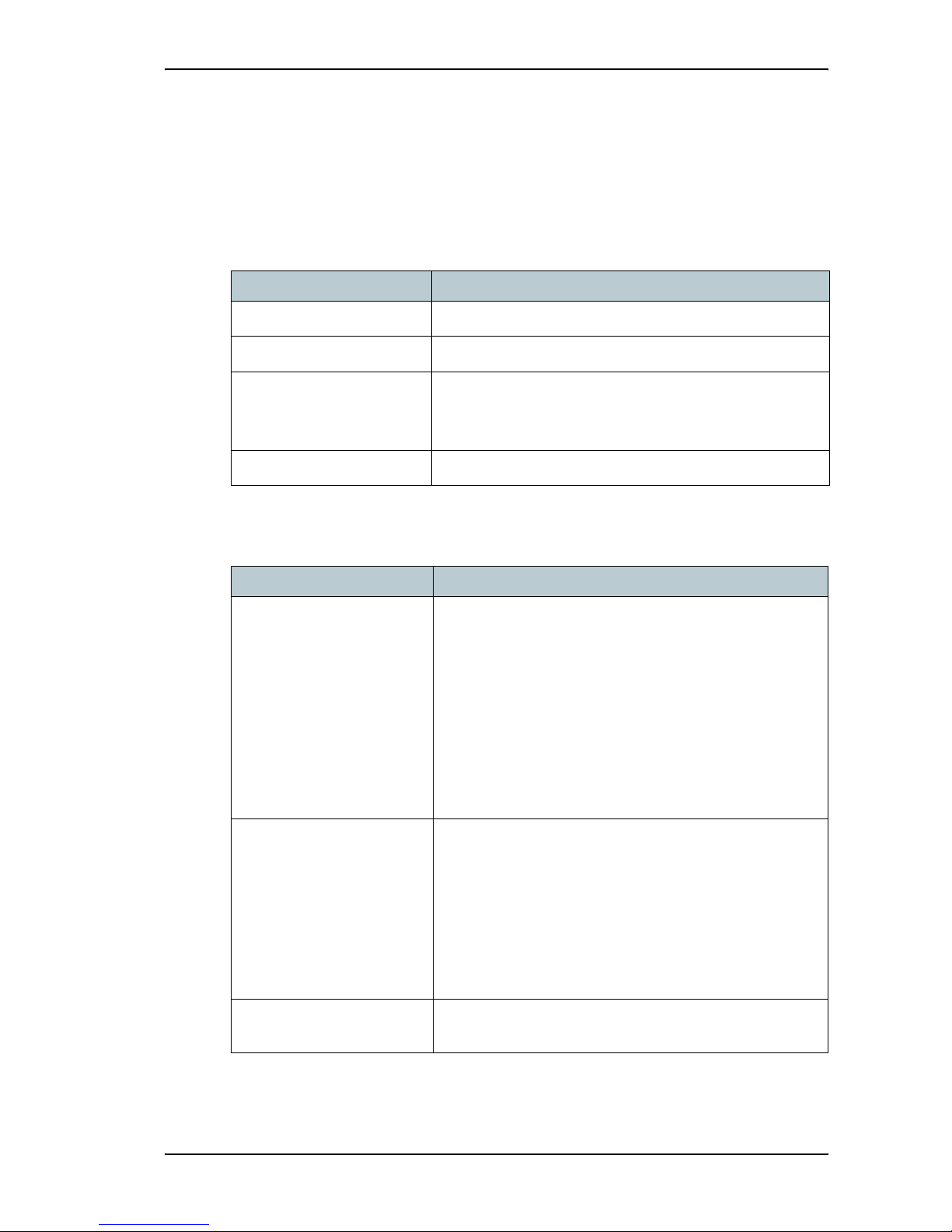
Chapter 1: Introduction
98-122988-E 9
Light indicators
The EXPLORER 700 has two light indicators next to the display: a green power indicator and a red
message indicator.
Green Power indicator
The function of the green Power indicator to the left of the display is as follows:
Red Message indicator
The function of the red Message indicator to the right is as follows:
Behavior of green indicator Meaning
Short flash every 2 seconds The EXPLORER 700 is on.
Steady light The battery is charging.
Flashing rapidly A charging error has occurred.
For further information, refer to the Troubleshooting Guide on
page 157.
Off No power or Stealth mode.
Behavior of red indicator Meaning
Flashing An alarm is active or
An SMS message has arrived.
Press OK on the keypad to view the alarm(s) or SMS
message(s).a
The red light will keep flashing after OK is pressed if
• there are more SMS messages, or
• an alarm is still active.
For information on alarm messages, see Alarm messages
on page 166.
a. If a computer is connected, you can also view alarms and SMS messages in the built-in web interface in the
EXPLORER 700. For further information, see Icons in the icon bar on page 88.
Flashing rapidly Software is being uploaded to the antenna. Do not detach the
antenna until software upload is done. Upload is done when
the indicator stops flashing rapidly.
The display and the web interface also show an alarm
message while software upload is in progress.
If the alarm is still present and the indicator is still flashing
rapidly after 10 minutes, it means an error has occurred.
Contact your distributor.
Off No messages are present, or the EXPLORER 700 is in Stealth
mode.
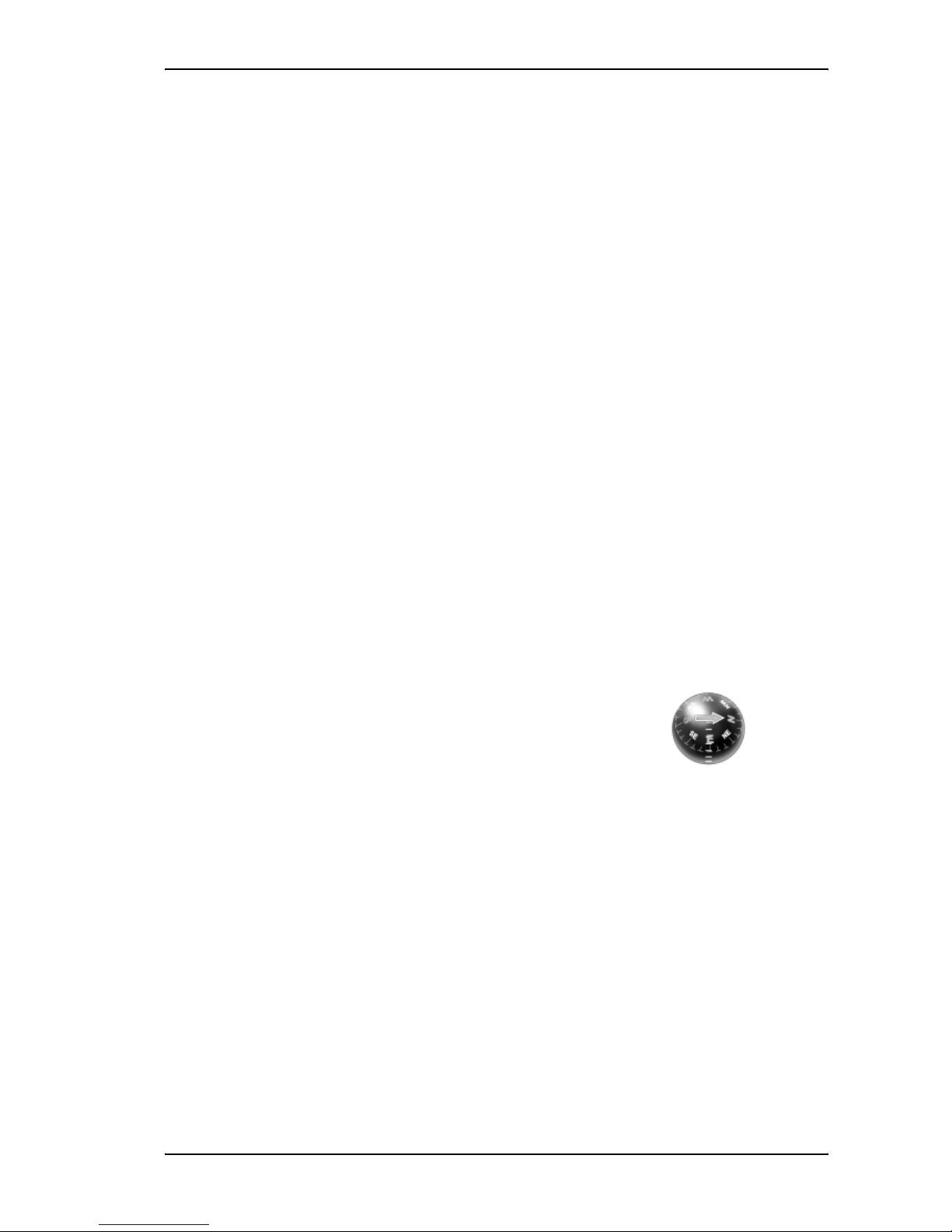
Chapter 1: Introduction
98-122988-E 10
User interfaces
The keypad and display are used for pointing the antenna, for displaying status and for changing
simple parameters.
To obtain full access to all features and for ease-of-use, you should use a computer
(a PC, Laptop or similar) and one of the following:
•Theweb interface. A built-in web interface for easy configuration and daily use. The web
interface is accessed from a computer connected to the EXPLORER 700, using an Internet
browser. No installation of software is needed if you connect using LAN. If you connect using
USB you need to install a USB driver for the computer to recognize the EXPLORER 700. See
Using the USB interface on page 74.
For further information on the web interface, see Chapter 5, Using the web interface.
•TheBGAN LaunchPad from Inmarsat. BGAN LaunchPad is a computer application used to
control terminals in the BGAN system. LaunchPad is provided on the Inmarsat BGAN CD-ROM
supplied with your EXPLORER 700. For information on how to use the LaunchPad, refer to the
manual on the Inmarsat CD-ROM.
Additionally, it is possible to control the EXPLORER 700 using AT Commands. Refer to Appendix B,
AT commands.
Antenna
The white part of the EXPLORER 700, including the support bracket, is the detachable antenna
module. The antenna module comprises a GPS (Global Positioning System) antenna and a BGAN
antenna. Bluetooth and Wireless LAN antennas are integrated in the transceiver unit.
Compass
The EXPLORER 700 also provides a compass to help positioning the
antenna. For further information on how to use the compass, see
Pointing the antenna on page 26.
Battery
The EXPLORER 700 comes with a rechargeable battery, which is easily inserted. The battery is
automatically recharged when power is applied to the EXPLORER 700. Steady green light indicates
that the battery is charging.
SIM card
The EXPLORER 700 has two SIM slots, USIM #1 and USIM #2, located behind the battery. Only
USIM #1 is currently in use. USIM #2 is reserved for future use.
The SIM (Subscriber Identity Module) card used for the EXPLORER 700 is a standard SIM card,
which is acquired from the Airtime Provider.
The EXPLORER 700 requires a SIM card to go online and to access the settings of the
EXPLORER 700. Without a SIM card you can only see the Main screen of the display system
Table of contents
Popular Wireless Access Point manuals by other brands
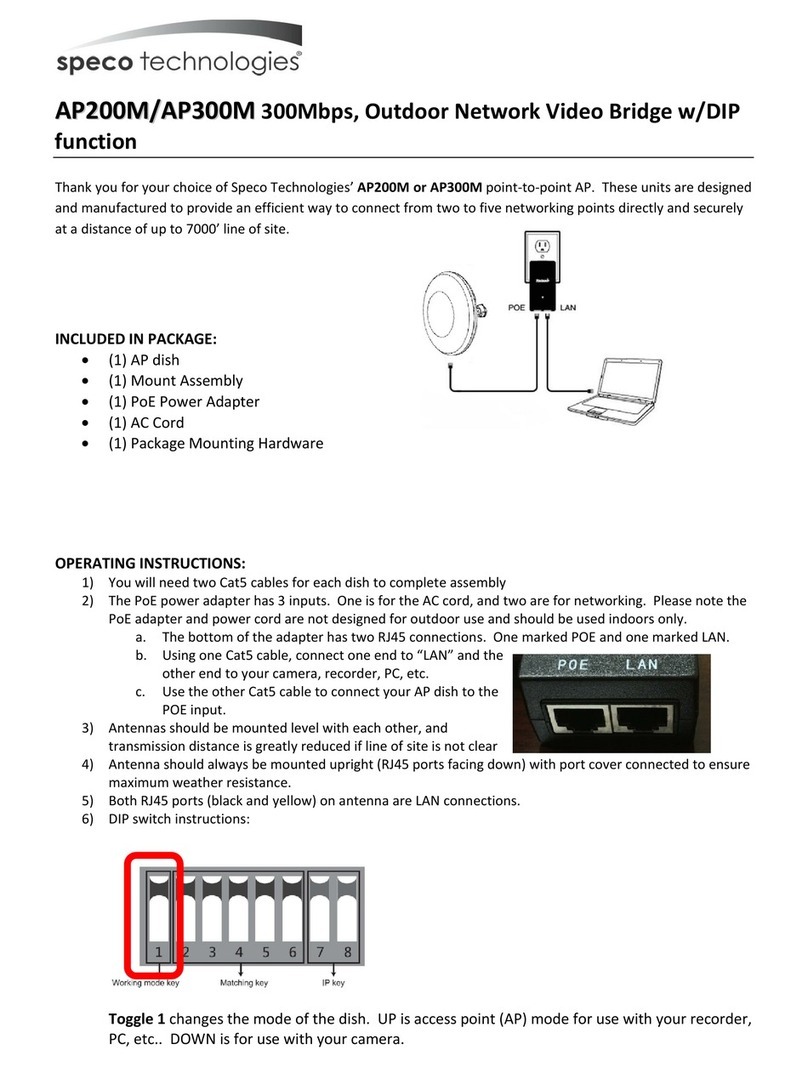
Speco
Speco AP200M manual
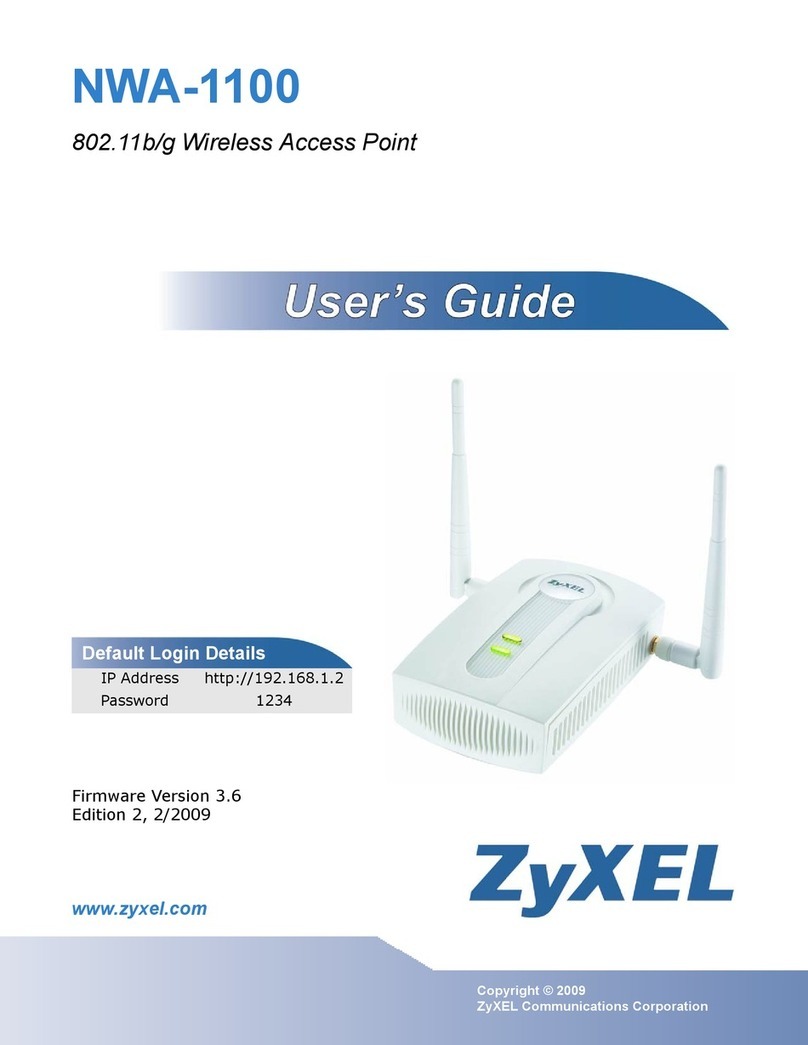
ZyXEL Communications
ZyXEL Communications NWA-1100 user guide
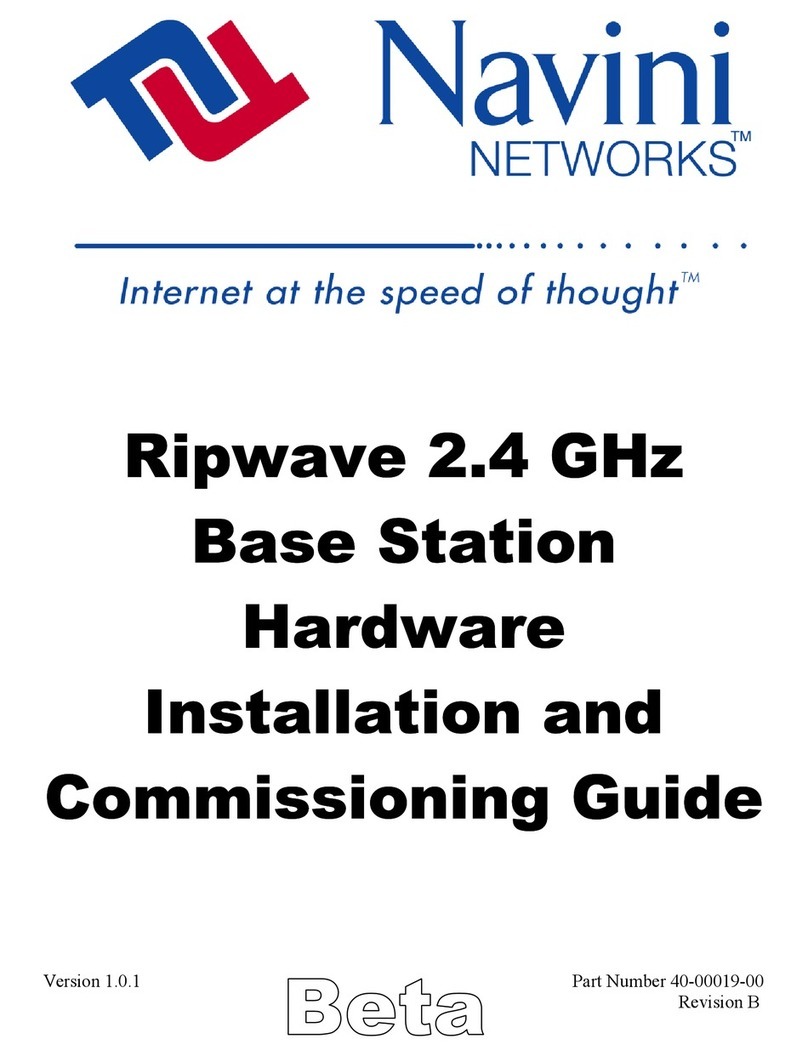
Navini Networks
Navini Networks Ripwave Hardware installation and commissioning guide

SineDigital
SineDigital MW-1500AP(H) installation guide
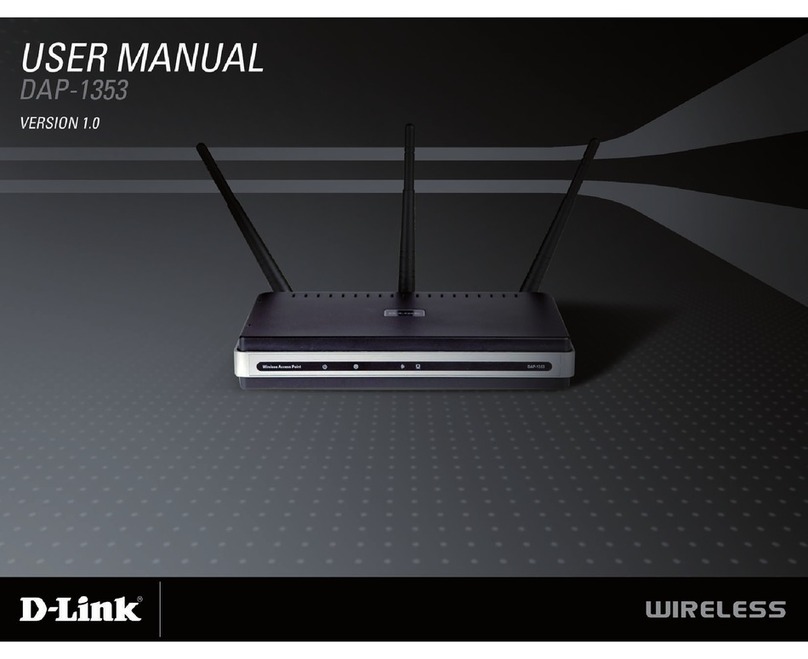
D-Link
D-Link Rangebooster N 650 Access Point DAP-1353 user manual
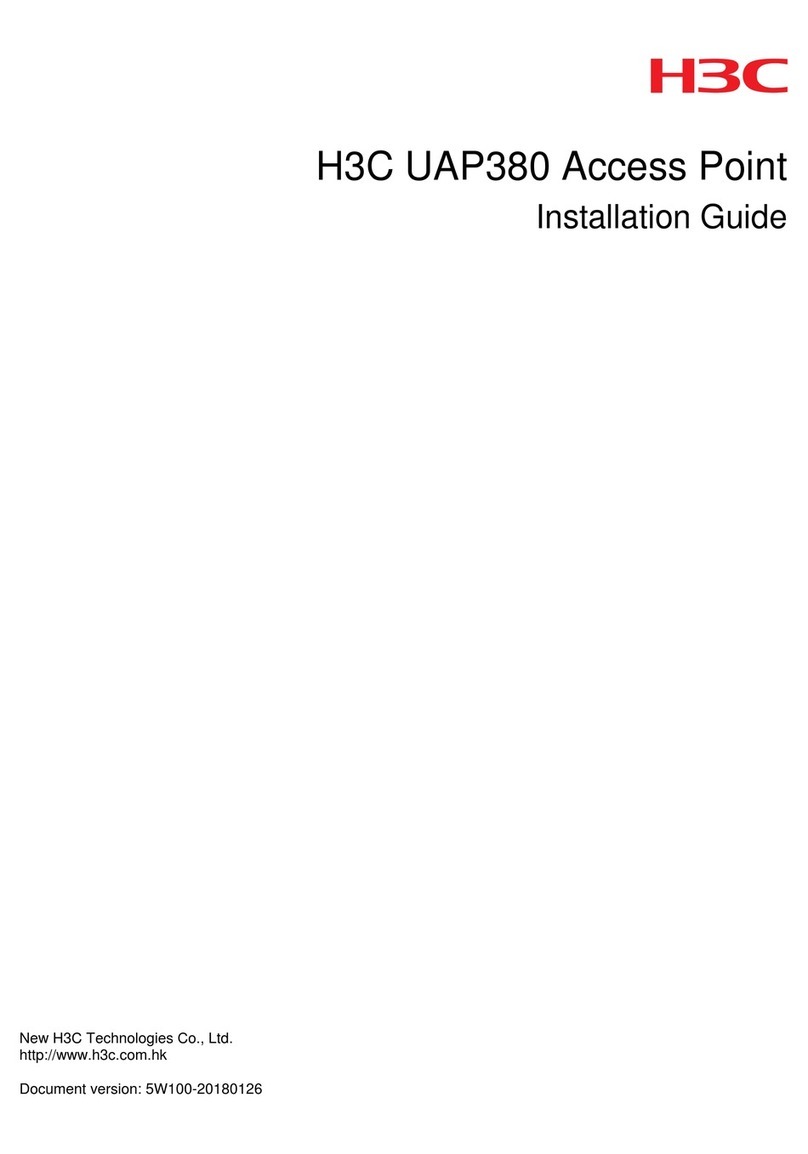
H3C
H3C UAP380 installation guide

Hama
Hama 00049054 quick reference
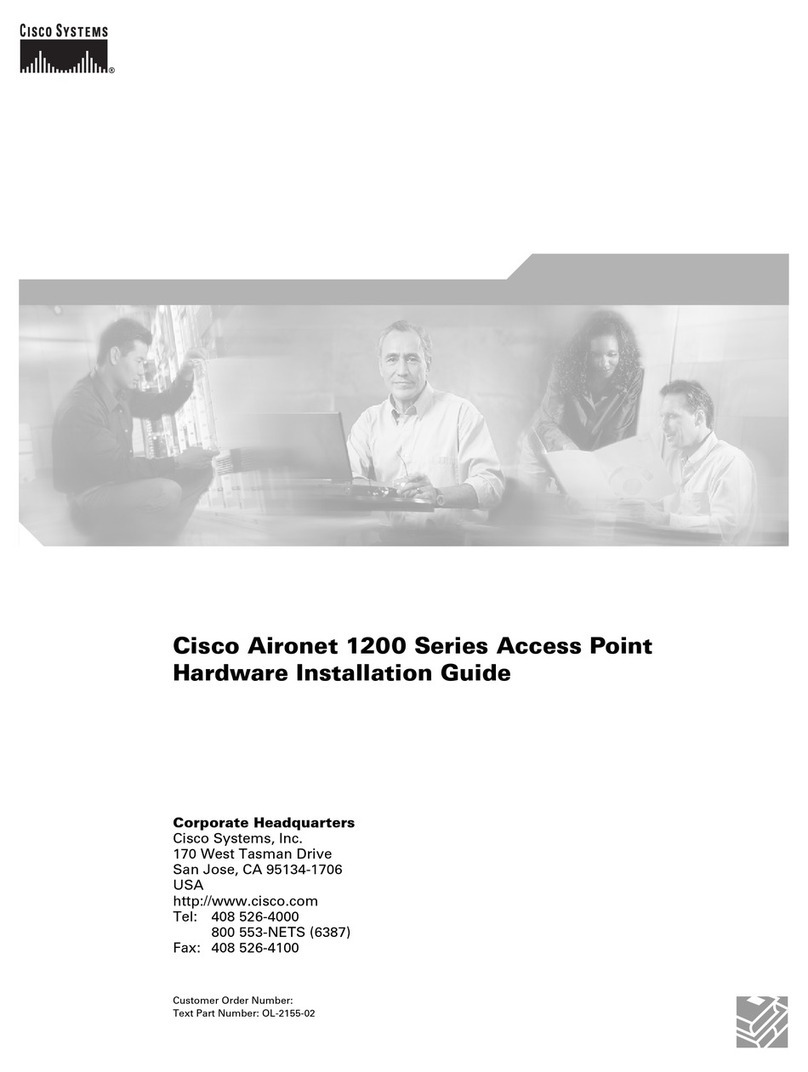
Cisco
Cisco AIR-AP1220B-A-K9 - Aironet 1200 - Wireless Access... Hardware installation guide

Buffalo
Buffalo nfiniti WZR-HP-G450H user manual

Ubiquiti
Ubiquiti UAP-AC-PRO quick start guide

Ruckus Wireless
Ruckus Wireless ZoneFlex 7025 Quick setup guide
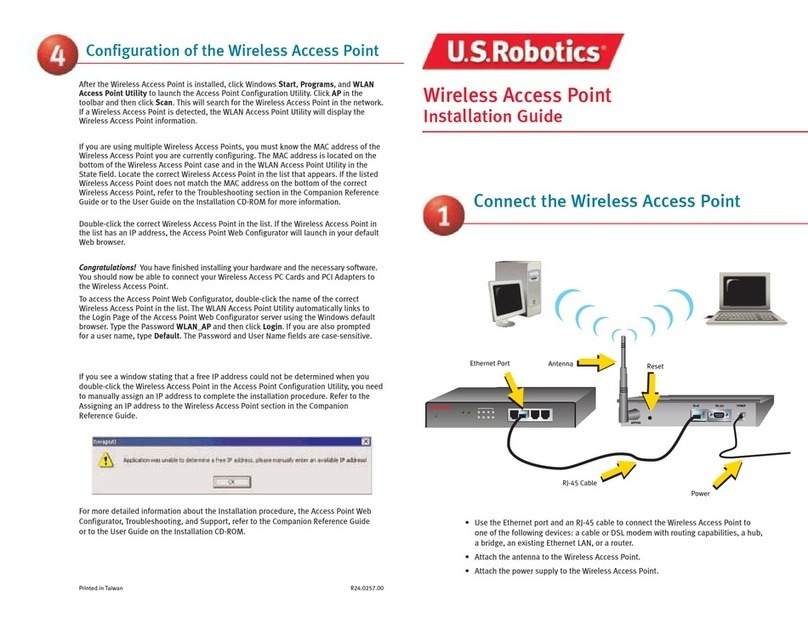
US Robotics
US Robotics USR2450 installation guide