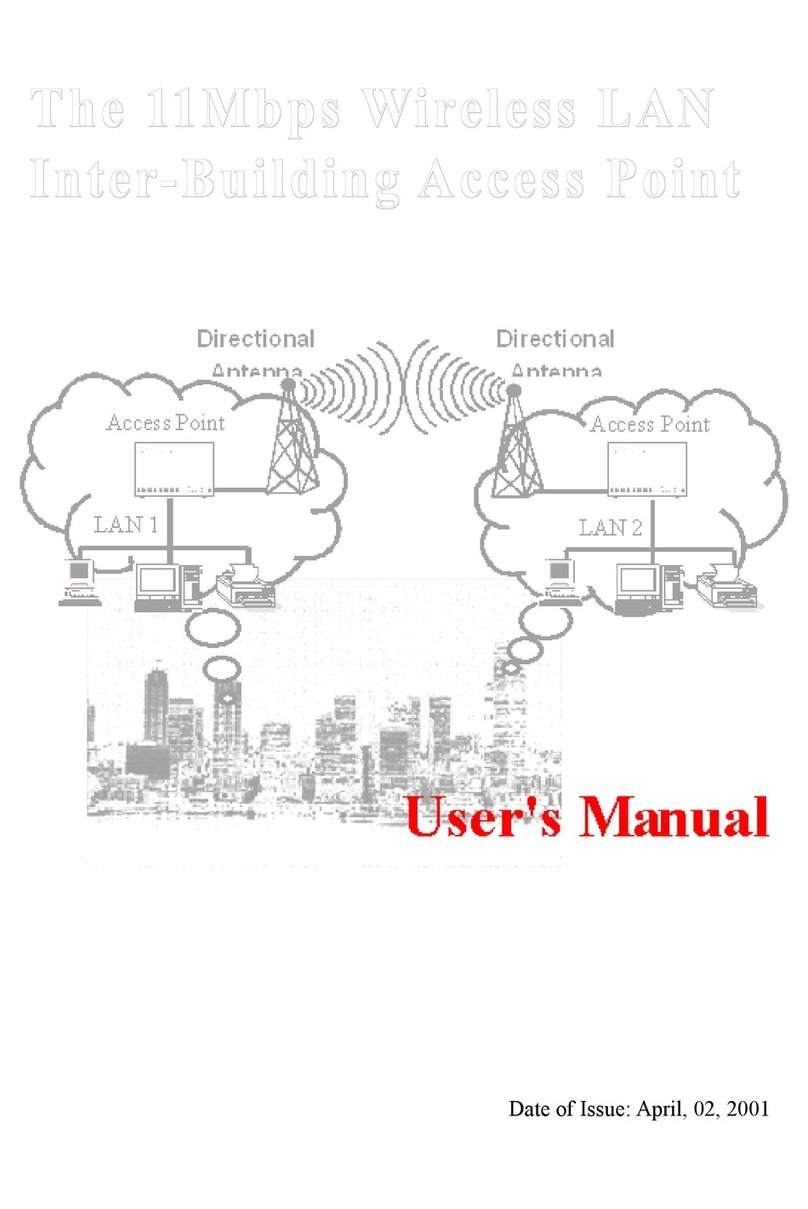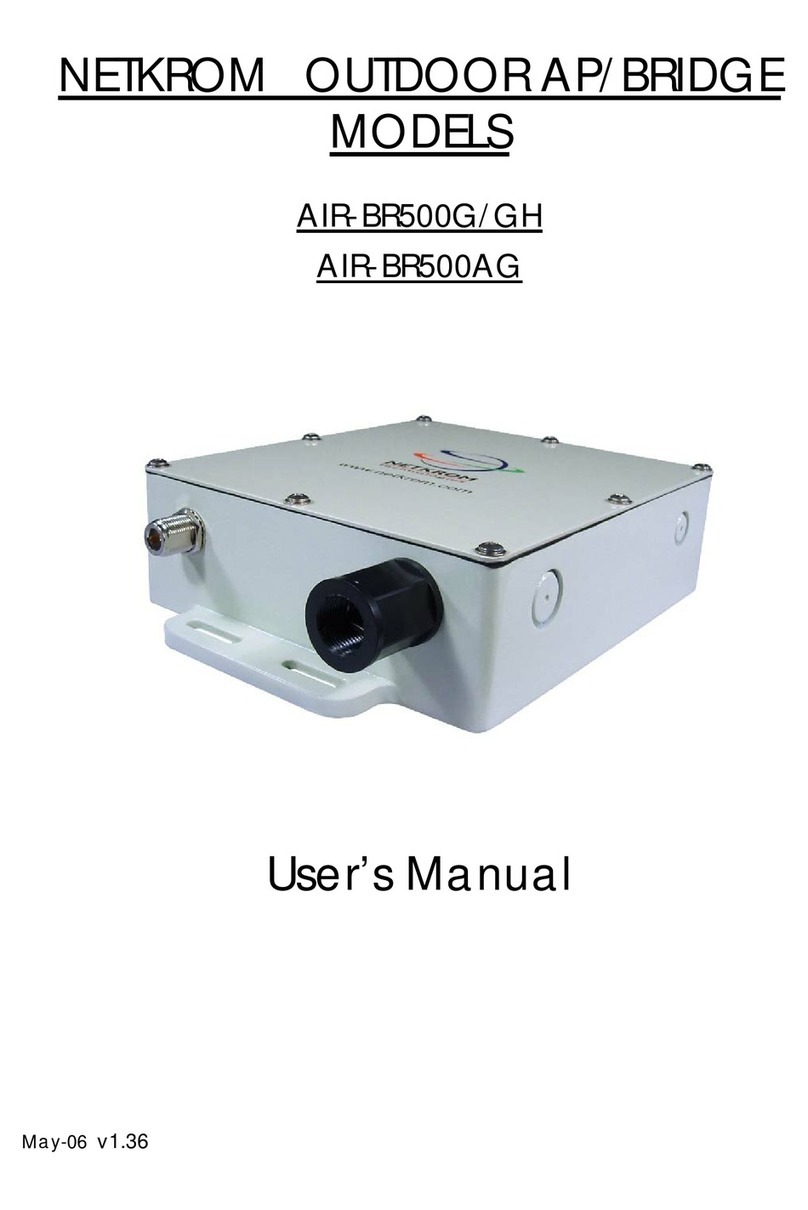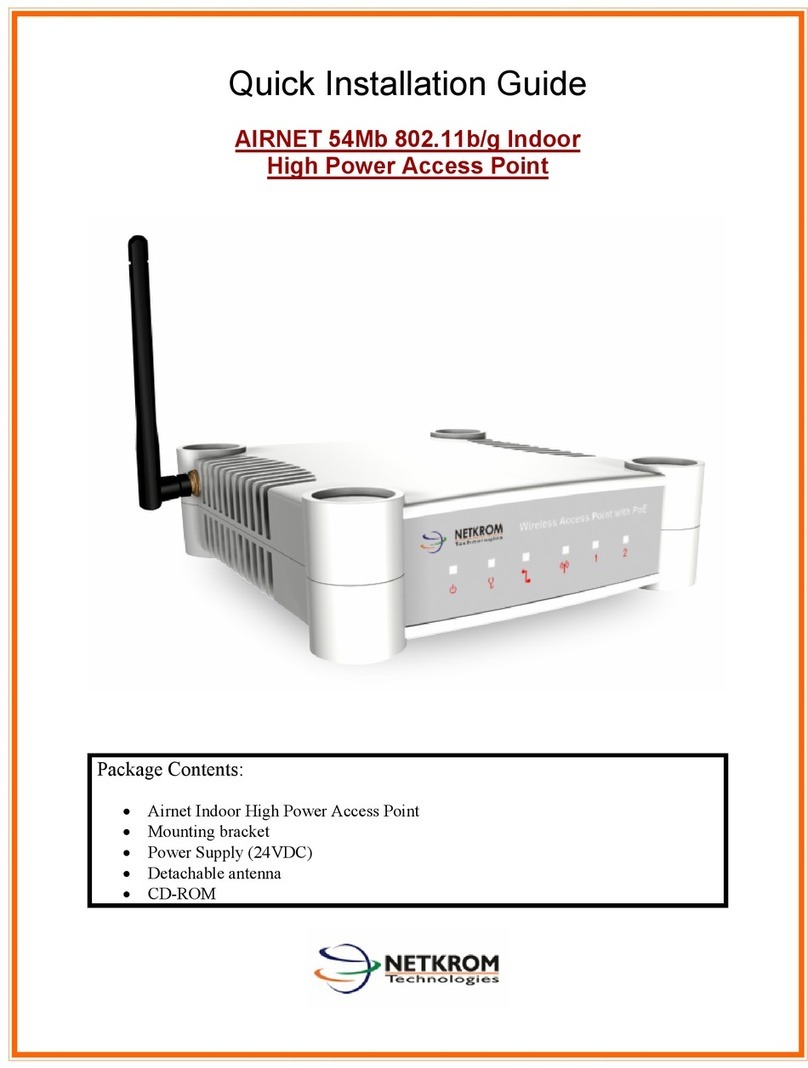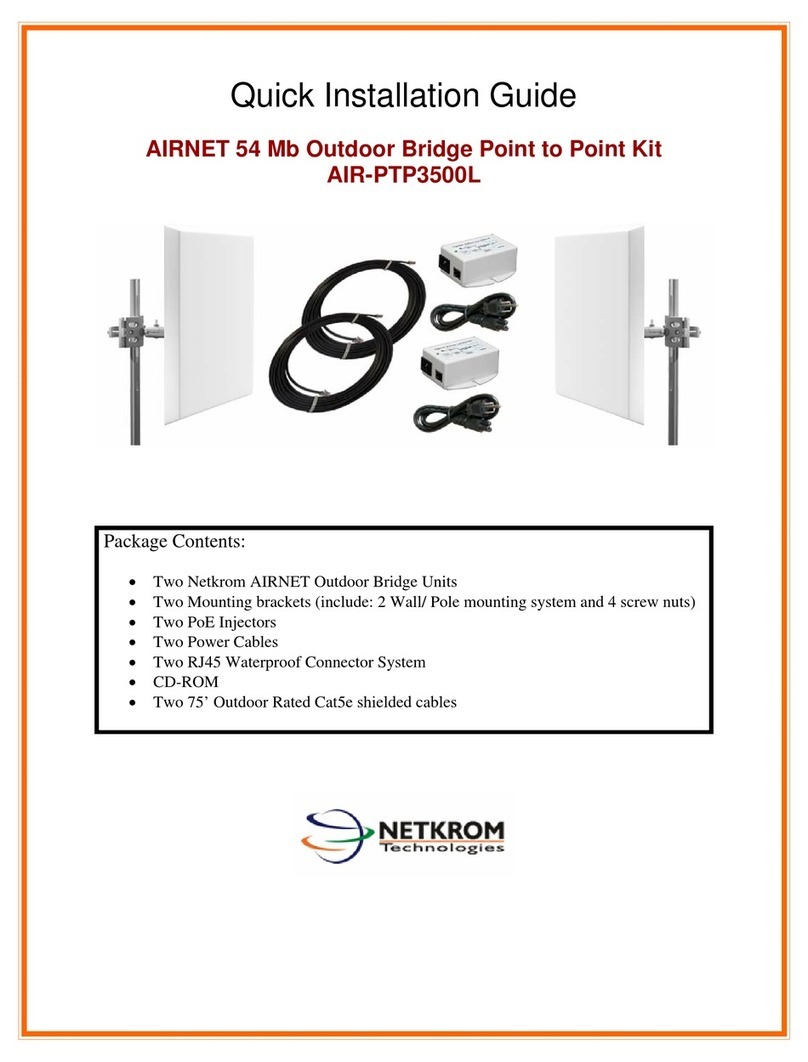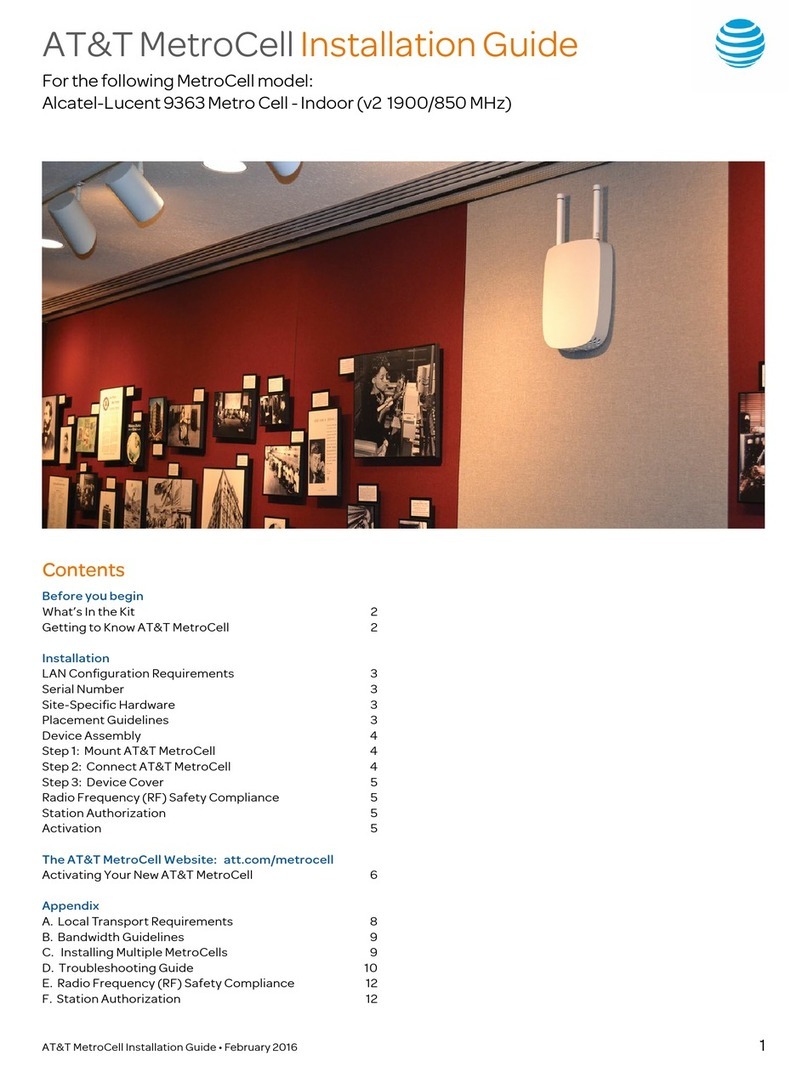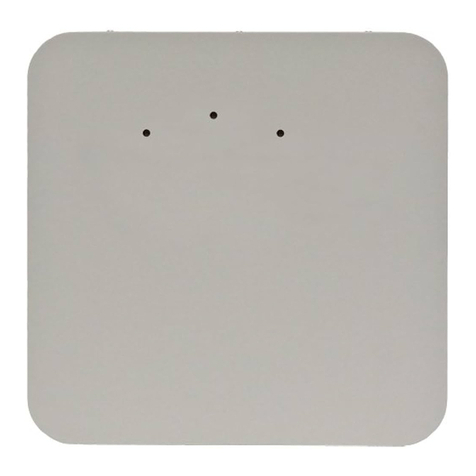Netkrom AIRNET AIR-PTP5000L User manual

Quick Installation Guide
AIRNET 54 Mb Outdoor Bridge Point to Point Kit
AIR-PTP5000L
Package Contents:
•Two Netkrom AIRNET Outdoor Bridge Units
•Two Mounting brackets (include: 2 Wall/ Pole mounting system and 4 screw nuts)
•Two PoE Injectors
•Two Power Cables
•Two RJ45 Waterproof Connector System
•CD-ROM
•Two 75’ Outdoor Rated Cat5e shielded cables

1.
H
Ha
ar
rd
dw
wa
ar
re
e
I
In
ns
st
ta
al
ll
la
at
ti
io
on
n
Warnings
•Do not work on the system or connect or disconnect cables during periods of lightning activity.
•NETKROM shall not be liable for incidental or consequential damages resulting from the furnishing,
performance, or use of this manual.
•Do not locate the antenna near overhead power lines or other electric light or power circuits, or where it
can come into contact with such circuits. When installing the antenna, take extreme care not to come
into contact with such circuits, as they may cause serious injury or death.
•Only trained and qualified personnel should be allowed to install, replace, or service this equipment.
•To meet regulatory restrictions, the radio and the external antenna must be professionally installed. The
network administrator or other IT professional responsible for installing and configuring the unit must
be a suitable professional installer. Following installation, access to the unit should be password
protected by the network administrator to maintain regulatory compliance.
•The AIRNET Outdoor Bridge Point to Point kit and PoE injector can be damaged by incorrect power
application. Read and carefully follow the installation instructions before connecting the system to its
power source.

Package contents
Kit Point to Point
Take a moment to ensure you
have all of the following parts
in your Outdoor Waterproof
Unit installation kit before you
begin installing the product. If
any parts are missing, please
contact your local vendor or
contact us, please see the
contact information in Section
6.

Setup Requirements
Before starting, please verify that the
following is available:
•CAT5/5e or FTP Outdoor Ethernet
cable (from the AIRNET Outdoor
Bridge to PoE Injector)
•At least one computer is installed with
a Web browser and a wired or wireless
network interface adapter
•TCP/IP protocol is installed and IP
address parameters are properly
configured on all your network’s nodes
Important!
•Configure and verify the AIRNET
Outdoor Bridge kit operations first
before you mount the unit in a remote
location.
•You may need to install a lightning
arrestor to protect your AIRNET
Outdoor Bridge kit from lightning.
•For choosing the best location for your
AIRNET Outdoor Bridge choose an
elevated location where trees,
buildings and large steel structures will
not obstruct the antenna signals and
which offers maximum line-of-sight
propagation with the users.

AIRNET Outdoor Bridge
Point to Point
Installation
Step 1:
Connect one end of your UTP or FTP
Outdoor cat.5 Ethernet cable with
waterproof connector to the RJ-45
connector located in the AIRNET Outdoor
Bridge unit. Then connect the other end of
the cable to the PoE injector.
For the Netkrom PoE, the recommended
length of the Category 5 cable is up to 260
feet or 80 meters.
1.- Remove the thin enclosure nut
from the feedthru assembly. This
can be discarded. Loosen the
compression nut completely
2.- Insert the RJ45 connector thru
the feedthru assembly
3.- Tighten the compression nut
loosely to the feedthru assembly
enclosure nut
feedthru assembly
compression nut

4.- Screw the entire feedthru assembly into
the RJ45-ECS housing which is already
mounted in the AIRNET Outdoor Bridge
unit . There should be a rubber gasket
between the two assemblies. Tighten the
feedthru assembly to create a seal.
5.- The final step is to tighten the
compression nut until the gaskets are tight
around the Cat5 cable. Always push the
cable toward the connector while tightening
to ensure good strain relief of cable to
connector.
Step 2
From the PoE injector connect one cat.5
Ethernet cable to the radio and another cat.5
cable to a switch or PC.
Step 3
Connect the power cable supplied in the
Netkrom PoE kit to the mainelectrical supply
and the power plug into the socket of the
injector. Now, turn on your power supply.
Notice that the POWER LED has lighted up.
This indicates that the AIRNET Outdoor
Bridge unit is receiving power through the
NetkromPoE Injector and that connection
between your AIRNET Outdoor Bridge unit
and your network has been established.
Note: Please use the PoE injector provided in
the package. Using a PoE with a different
voltage rating will damage this product.
RJ45-ECS housing

Mounting the AIRNET
Outdoor Bridge in a
Pole or Tower
Netkrom AIRNET Outdoor Bridge device
can be mounted on the pole or tower as
shown in following:
1.- Attach the mounting bracket to the back
of the radio using the four hex screws
provided. (Do not over tighten the screws.)
Note:The bracket in the illustration side
shows the normal orientation which allows
the wireless unit to be pointed up towards
the base station antenna. However, if you
live somewhere that would require you
pointing the device down towards the base
station antenna (for example, you are on the
side of a mountain in view of the base station
antenna below), reverse the bracket so the
Netkrom wireless radio Unit can be “tilted”
downward when you aim the AIRNET
Outdoor Bridge in a later step.
2.- You can use the pipe bracket assembly
for either thin or thick poles by just inverting
the position of one of the elements as it
shown on the right.
Note: Do not tighten the screws all the way
because you will need to adjust the AIRNET
Outdoor Bridge direction in a later step.
4.- Mount the AIRNET Outdoor Bridge to
the top of the pipe or other support and point
the AIRNET Outdoor Bridge in the
approximate direction of the base station
antenna, then hand-tighten the nuts on the
mounting system.

2.
u
uC
Co
on
nf
fi
ig
g
U
Ut
ti
il
li
it
ty
y
uConfig is a feature that provides the ability to directly access the AIRNET Outdoor Bridge without the need to
know absolutely its IP address. It may be run directly from the product CD or installed on the user’s PC for later
access.
Using uConfig
When you execute the uConfig file you
should see a window as it is shown on the
right side. Click yes to continue
The screen is divided into three sections. The
top section shows the Ethernet adapter that is
accessing the network device and the middle
portion shows the routing table associated
with the Ethernet adapter. In the lower
window, a list of all uConfig compatible
devices on the network is shown.
Highlight the device you desire to configure.
Then click on the “Open web” button

Click the OK button to continue
The default browser will be loaded using the
correct IP address of the AIRNET Outdoor
Bridge (regardless of how the computer’s
TCP/IP properties are set),
Default Password: password
Click on L
LO
OG
GI
IN
N!
!, and start configuring the
radio.
.

3.
P
PC
C
C
Co
on
nf
fi
ig
gu
ur
ra
at
ti
io
on
n
If you don’t use the uConfig Utility you need to establish Ethernet connection between your PC and the
AIRNET Outdoor Bridge, by default the AIRNET Outdoor Bridge has the IP address 192.168.168.1. Therefore,
your PC must be in the same network segment as the AIRNET Outdoor Bridge is to get Ethernet connectivity.
Step 1
Go to Start button, then go to My Network
Places and finally click on Network
Connections.
Right-Click over your network adapter and
select Properties.
Step 2
Select the Internet Protocol Option and then
click in Properties.
Step 3
Now configure the IP Address of your
network adapter with an IP in the same
Network segment as your AIRNET Outdoor
Bridge is as it is shown in the picture, you
don’t need to assign any gateway address.
Press OK and then press the Close button.

4.
C
Co
om
mm
mo
on
n
C
Co
on
nf
fi
ig
gu
ur
ra
at
ti
io
on
ns
s
Find below typical and basic configurations using the AIRNET Outdoor Bridge. For advanced features please
refer to the user manual.
Getting Started
You can start configuring your AIRNET
Outdoor Bridge using either your Web
Browser or the uConfig utility.
At the Address bar, enter
http://192.168.168.1 and press Enter on your
keyboard.
At the login page, click on the LOGIN!
button to enter the configuration page.
Default Password: password
You will then reach the home page of your
AIRNET Outdoor Bridge’s Web interface.

Wireless Point to Point
Setup
The AIRNET Outdoor Bridge Point to Point
Kit is commonly used in Point-to-Point
Applications.
You can implement a Point-to-Point
connection by simply setting one access point
as RootAP in Access Point mode and setting
the other access point in Transparent Client
mode or in Client Mode.
NOTE
•Client Mode does not provide transparent
bridging.
•Transparent Client Mode does provide
transparent bridging.
Follow these steps to setup RootAP
Click on WLAN Setup from the
CONFIGURATION menu. You will see the
sub-menus expanded under WLAN Setup.
Click on Basic.
Ensure that The Current Mode is set to
Access Point.
Select Act as RootAP, click on the Apply
button and reboot your device to let your
changes take effect.

Follow these steps to setup Transparent
Client/s.
Step 1
Select the Remote AP MAC checkbox.
Enter the Remote AP MAC. Check the MAC
address of your Remote AP under About
system >> Wireless MAC.
Ensure that The Current Mode is set to
Transparent Client.
Step 2
Select the Remote AP MAC checkbox.
Enter the Remote AP MAC. Check the MAC
address of your Remote AP under About
system >> Wireless MAC
Note:
When using Remote AP MAC, the ESSID
name must also match the AP’s ESSID name,
especially when Closed System is enabled on
the AP.
Repeat the Transparent Client steps to add
more Clients to the Point-to-MultiPoint
connection.

5.
A
Ad
dv
va
an
nc
ce
ed
d
C
Co
on
nf
fi
ig
gu
ur
ra
at
ti
io
on
n
1. - Advanced Routing Configuration: Please go to page 85 of User Manual.
2. – Bandwidth Control: Please go to page 95 of User Manual.
3. – Remote Management: Please go to page 99 of User Manual.
4. – Advanced Wireless Configuration: Please go to page 114 of User Manual.
5. – Wireless Security Setup: Please go to page 135 of User Manual.
6. – Security Configuration: Please go to page 143 of User Manual.
7. – Wireless Operation Modes: Please go to page 3 of User Manual.

6.
C
Co
on
ng
gr
ra
at
tu
ul
la
at
ti
io
on
ns
s
With these basics steps you can enjoy your wireless link without problems, please for more information about
the capabilities and advanced configuration of our product please see the user manual.
Contact Information
Address:
2134 NW 99th Avenue Miami, Florida 33172
Phones:
(+1) 305-418-2232
Fax:
(+1) 305-418-9266
Sales and ordering:
Technical Support :
Table of contents
Other Netkrom Wireless Access Point manuals
Popular Wireless Access Point manuals by other brands
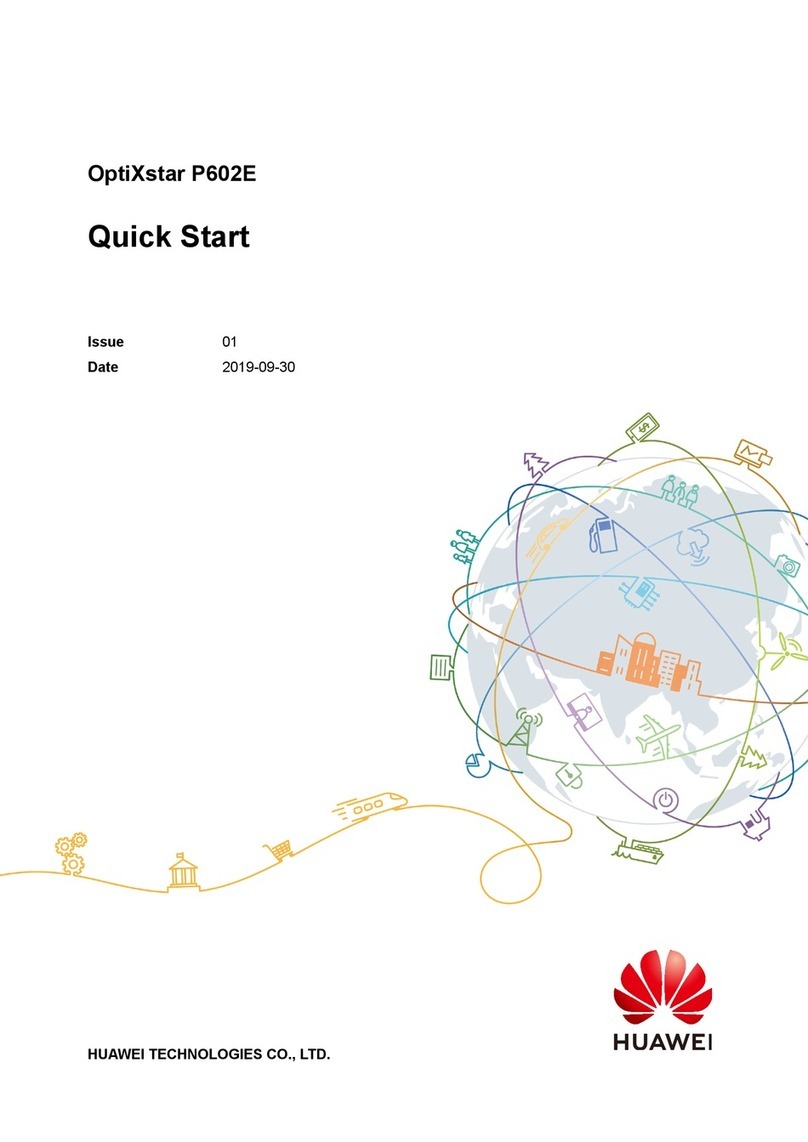
Huawei
Huawei OptiXstar P602E quick start

ETS-Lindgren
ETS-Lindgren 3625/2 user manual

Ruckus Wireless
Ruckus Wireless ZoneFlex series user guide

Hawking
Hawking HWABN1 Quick installation guide

Cisco
Cisco Small Business AP541N Administration guide
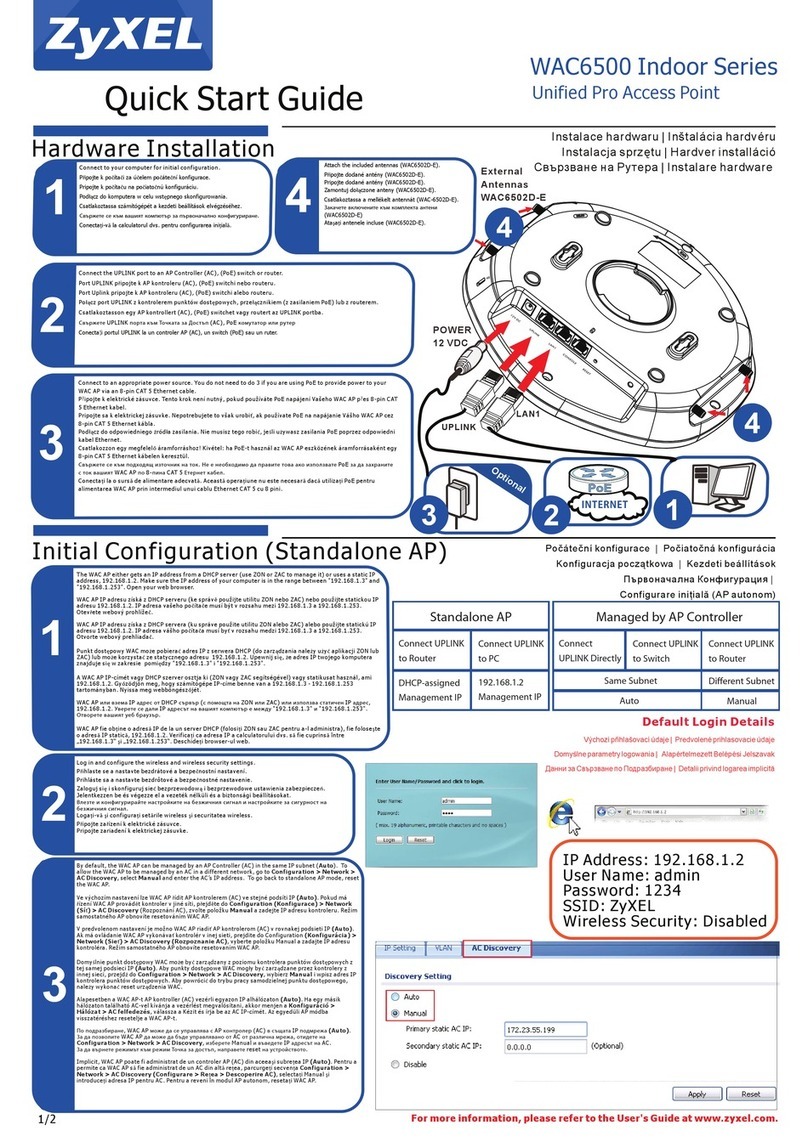
ZyXEL Communications
ZyXEL Communications WAC6500 Series quick start guide
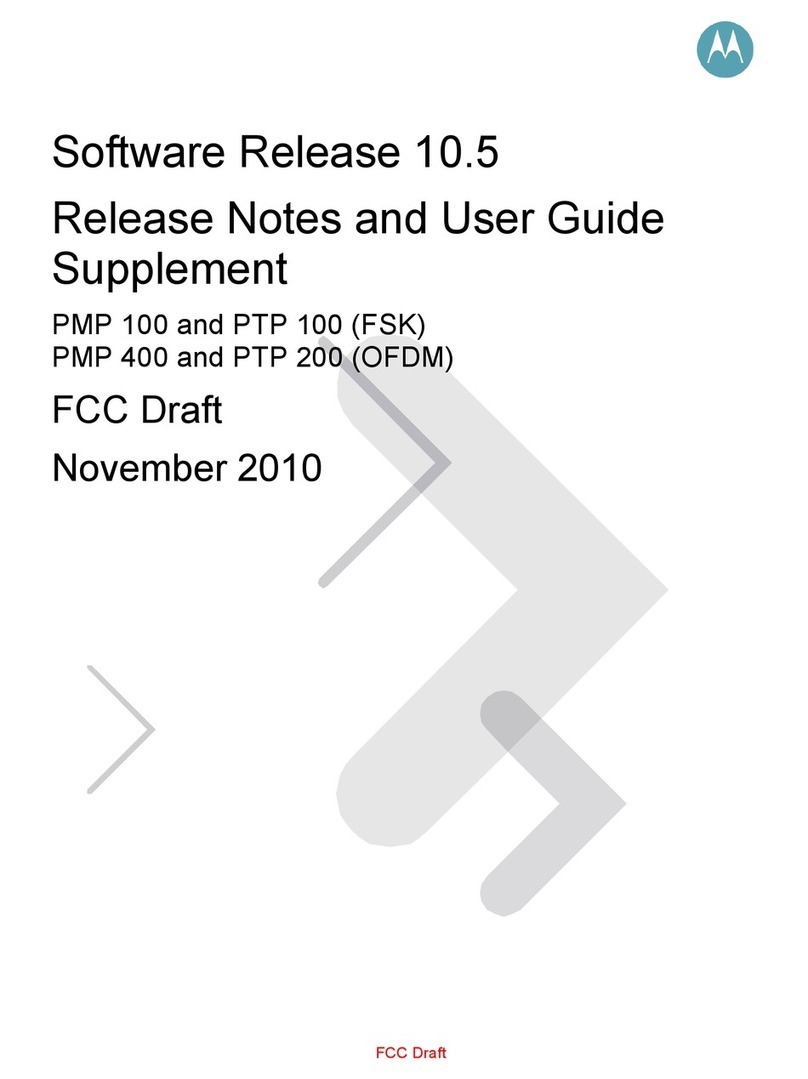
Motorola
Motorola PMP 100 Release Notes and User Guide Supplement
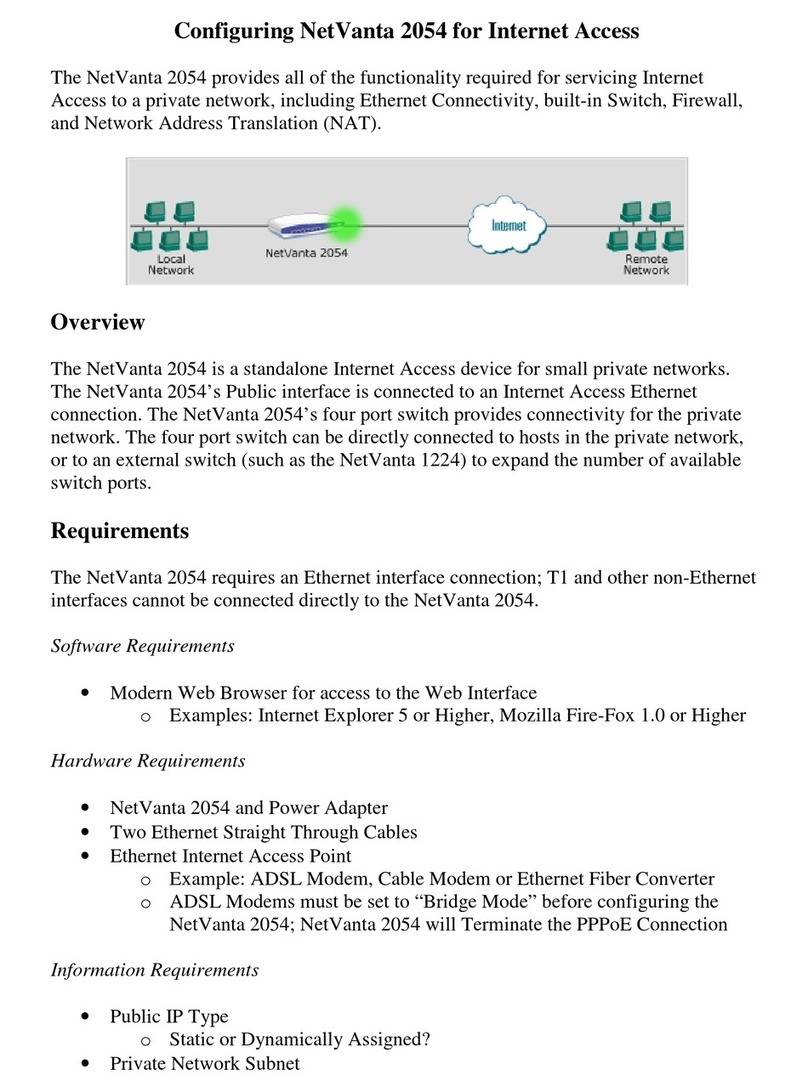
ADTRAN
ADTRAN NetVanta 2054 quick start guide
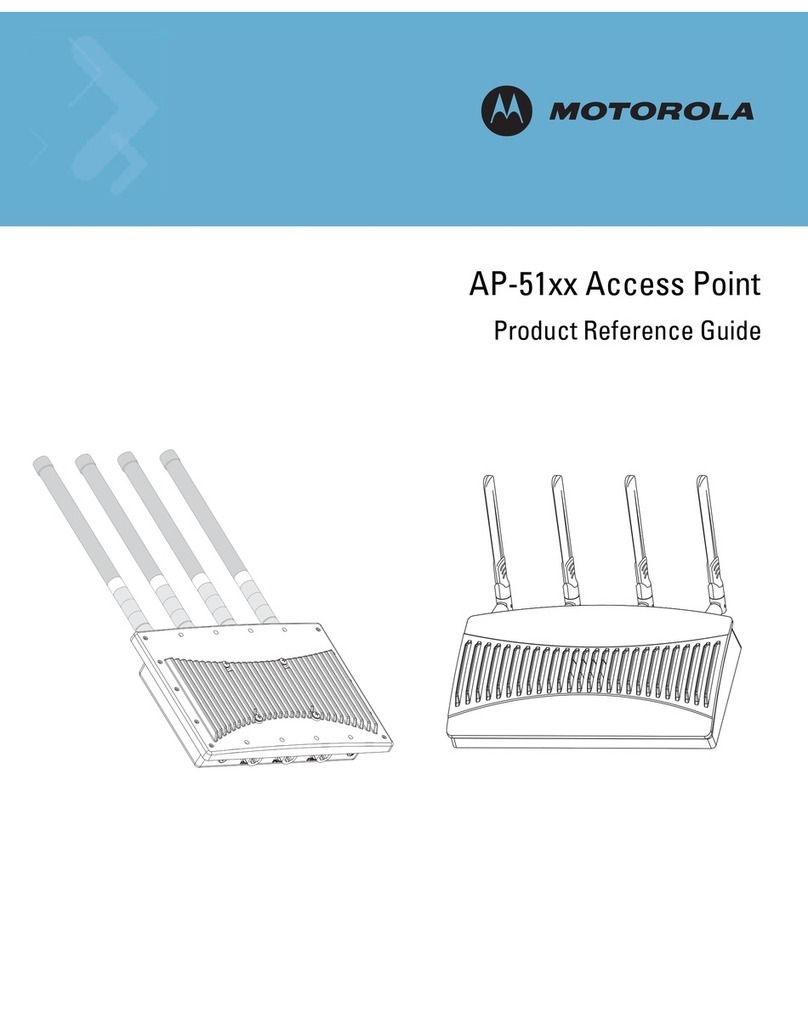
Motorola
Motorola AP-51 Series Product reference guide

Airlink101
Airlink101 APO1010 Specifications
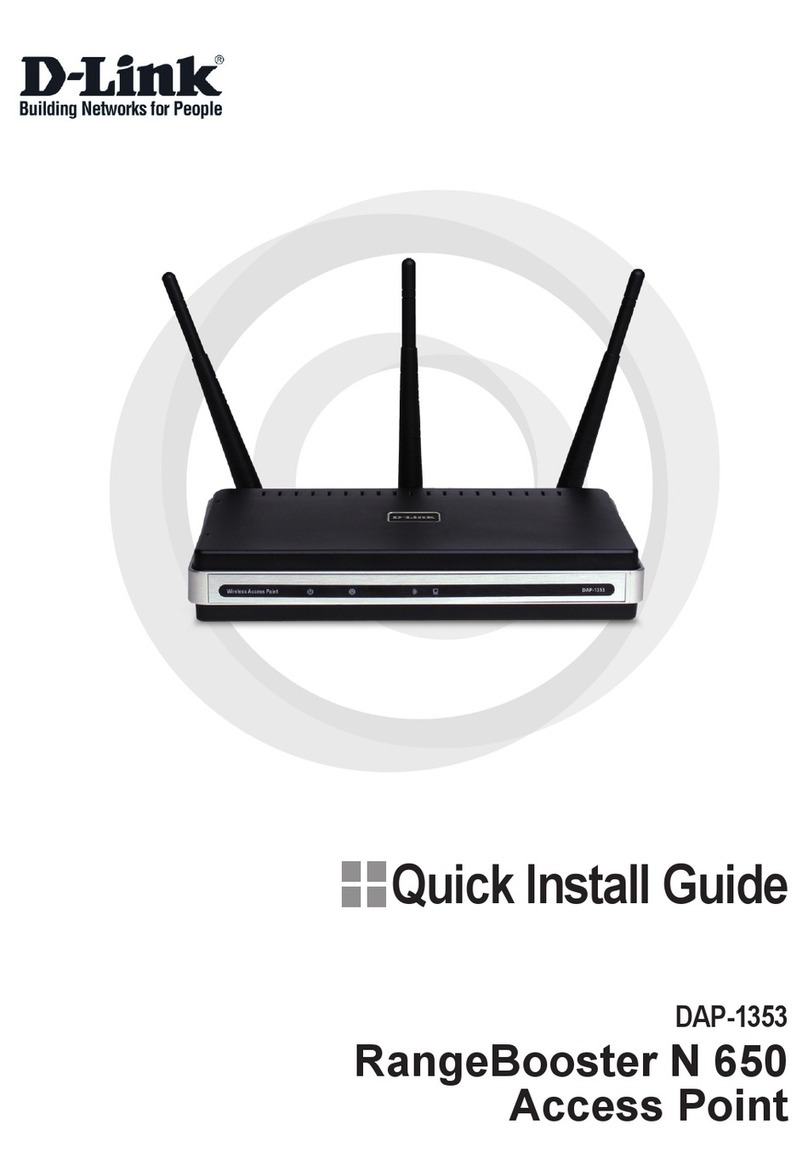
D-Link
D-Link Rangebooster N 650 Access Point DAP-1353 Quick install guide

ZyXEL Communications
ZyXEL Communications WAX510D user manual