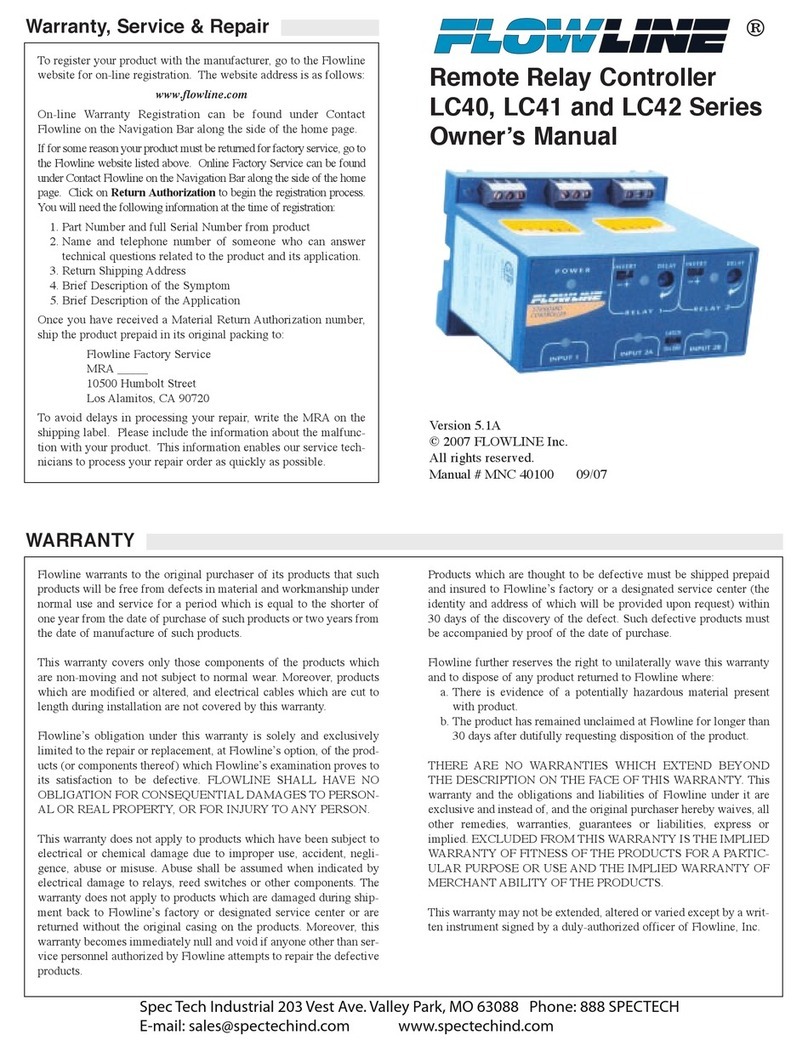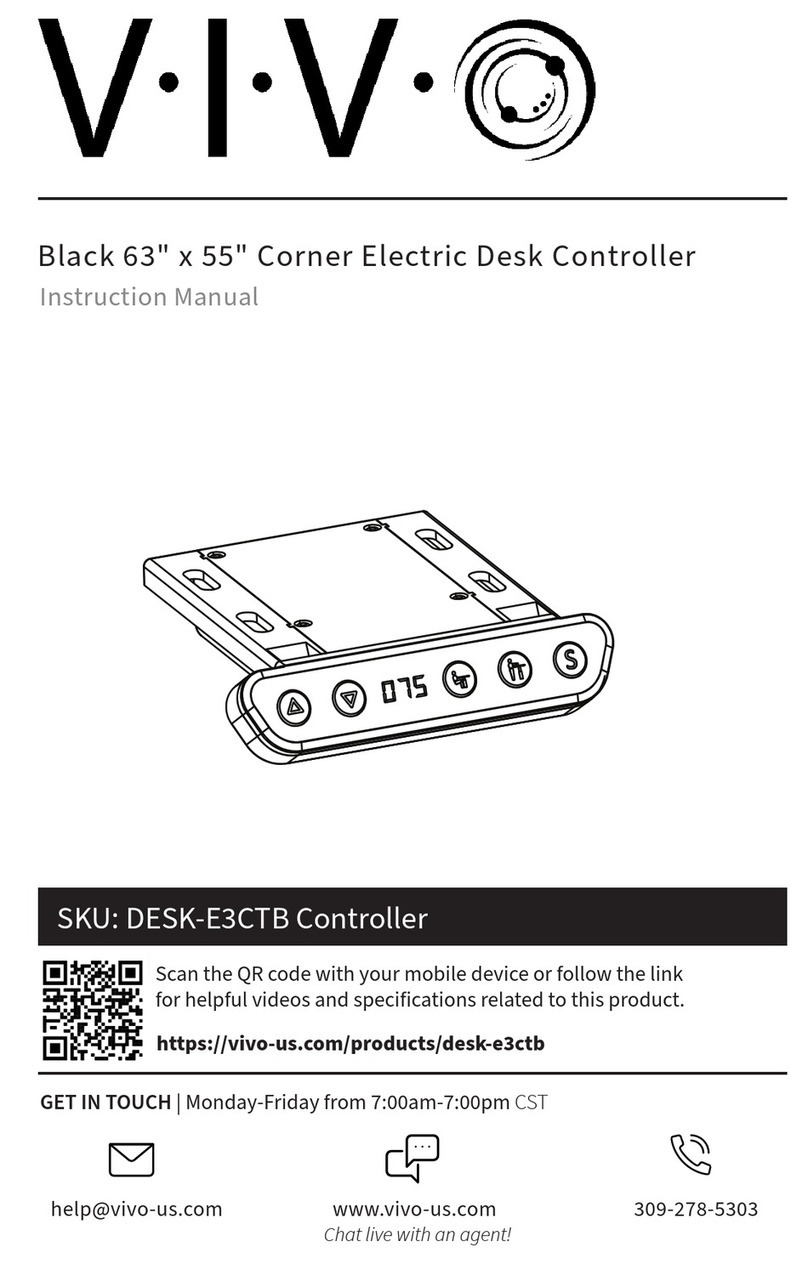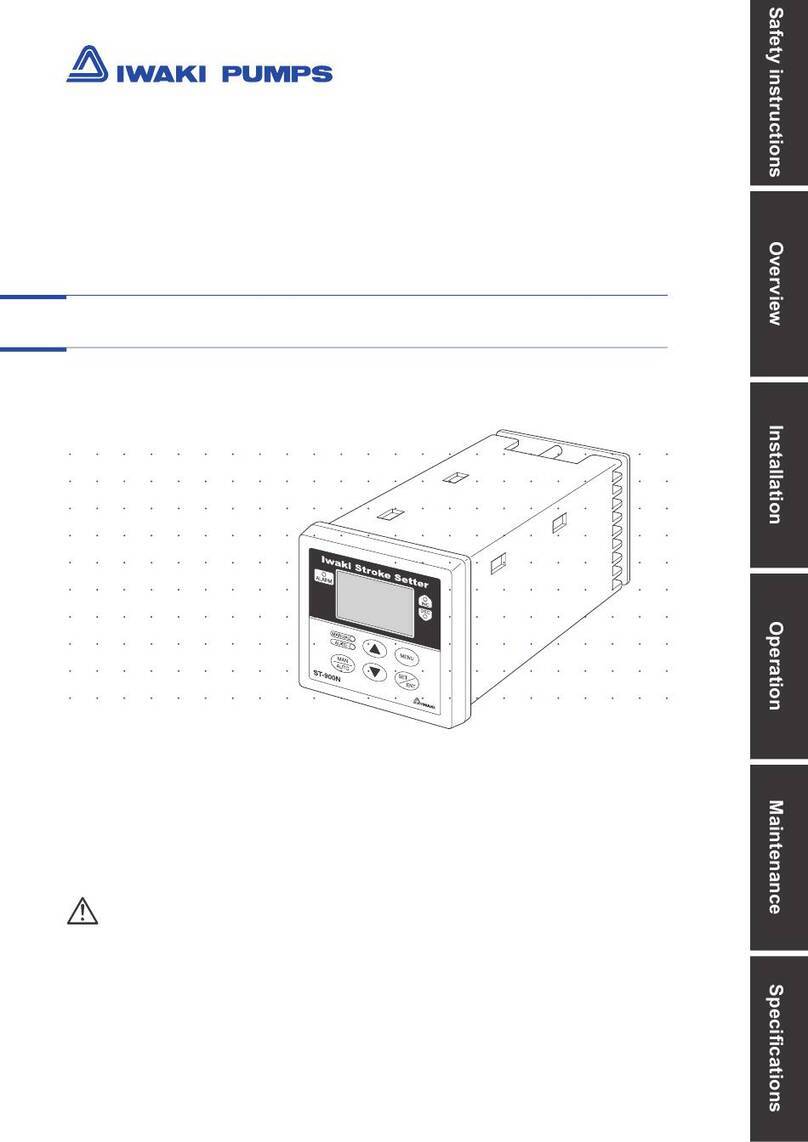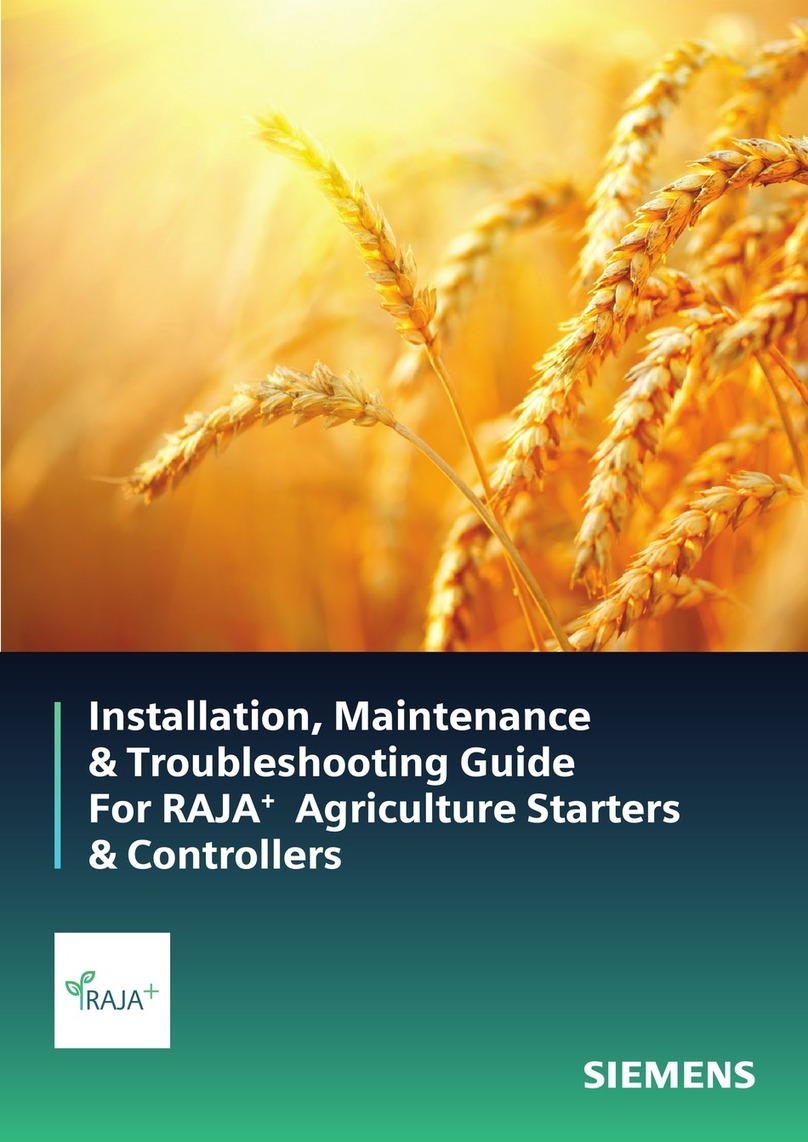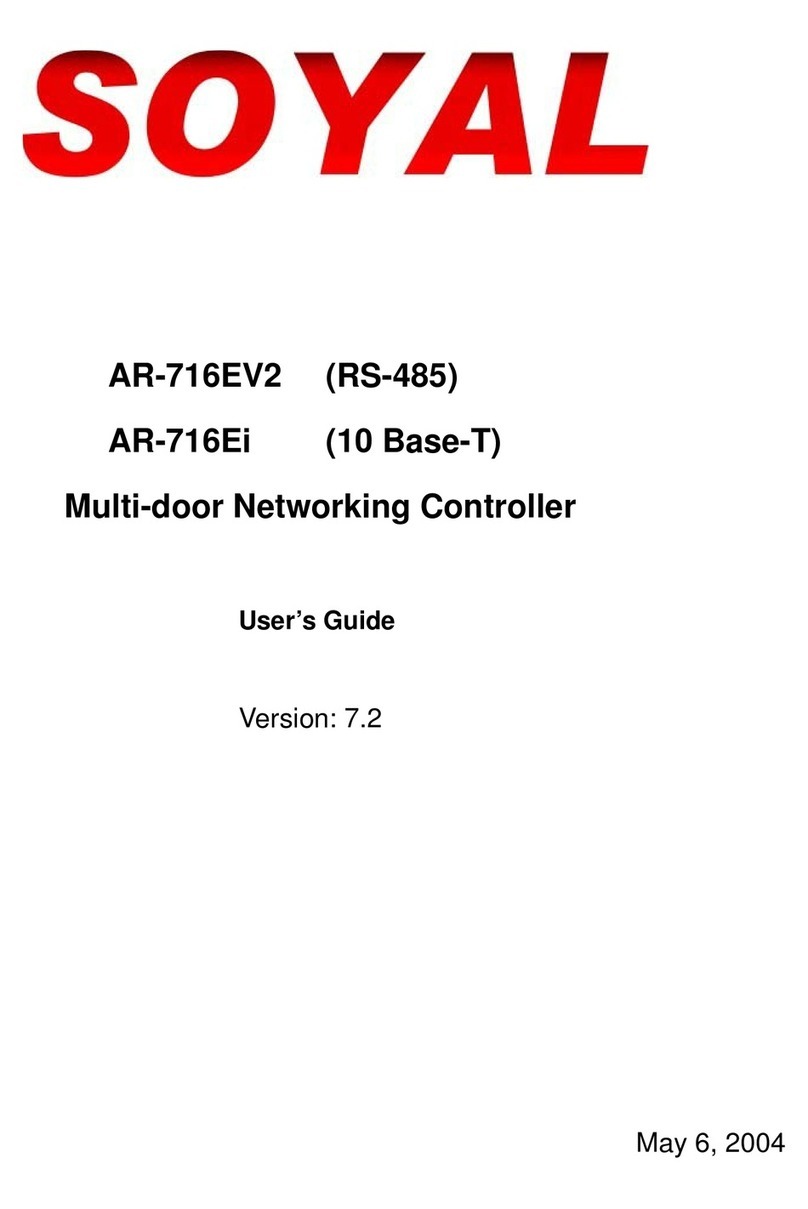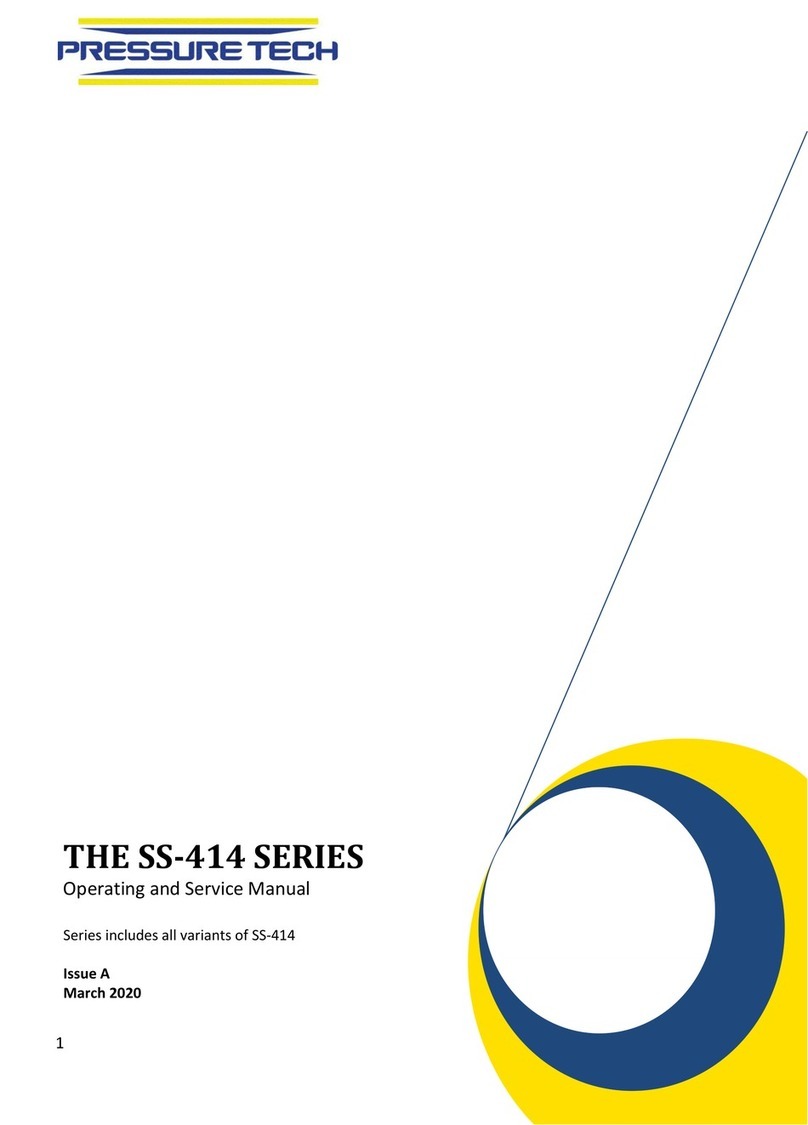Innco CO3000 Troubleshooting guide

Original
Operating Instructions
and
Service Manual
c
innco systems GmbH R
Erlenweg 12 •D-92521 Schwarzenfeld •Germany
All rights reserved. We accept no liability for the content, especially for damages by existing,
non-existent or erroneous information.
It is not permitted to disclose or complement this document, partial or complete,
unless authorized by innco systems GmbH R
.

Original
Operating Instructions
and
Service Manual
CO3000, RC
c
innco systems GmbH R
Erlenweg 12 •D-92521 Schwarzenfeld •Germany
All rights reserved. We accept no liability for the content, especially for damages by existing,
non-existent or erroneous information.
It is not permitted to disclose or complement this document, partial or complete,
unless authorized by innco systems GmbH R
.
innco systems GmbH R
Erlenweg 12
D-92521 Schwarzenfeld
Germany
page 1 phone +49 9435 301 659 0
fax +49 9435 301 659 99
web www.inncosystems.com
mail [email protected]

Contents
Contents
1 Controller CO3000 3
1.1 BriefDescription ...................................... 3
1.2 TechnicalData ....................................... 3
1.3 ControlElements...................................... 4
1.4 OperationalControls.................................... 5
1.5 PowerOn/O........................................ 7
1.6 Initialization ........................................ 8
1.7 ActivatingDevices ..................................... 9
1.8 ReferencingDevices .................................... 10
1.9 Settings ........................................... 11
1.10NetworkSettings ...................................... 12
1.11DeviceLimits........................................ 13
1.12DeviceSpeed ........................................ 14
1.13DeviceSettings....................................... 15
1.14Positioning ......................................... 16
1.15StorePositions ....................................... 16
1.16RecallPositions....................................... 17
1.17TiltmastSettings...................................... 18
1.18Auto-Tilt .......................................... 19
1.19Auto-TiltSettings ..................................... 20
1.20SetupDrawing ....................................... 21
1.21LimitsAxis ......................................... 22
1.22LimitsTiltmast....................................... 23
1.23VSWRSettings....................................... 24
1.24SoftwareUpdate ...................................... 26
2 Slider Setup 29
2.1 BriefDescription ...................................... 29
2.2 AntennaPolarization.................................... 29
2.3 ToothedBarSetup..................................... 30
2.4 CorrectionModes...................................... 31
3 Remote Control 32
innco systems GmbH
R
Erlenweg 12
D-92521 Schwarzenfeld
Germany
page 2
phone +49 9435 301 659 0
fax +49 9435 301 659 99
web www.inncosystems.com

Controller CO3000
1 Controller CO3000
1.1 Brief Description
The digital controller CO3000 is suited for the operation of antenna masts, turntables, slide bars
and other positioning equipment of innco and innco-systems.
It is operable in manual, semi-automatic and remote control mode.
The "Quick Move" buttons and the "Menu Wheel" enable an intuitive and quick operation.
A 7 display provides clear and precise information for each device.
1.2 Technical Data
Data interface IEEE488 / LAN
Device interface 4-port CAN-Bus via optical ber
Transfer rate 500kBit/s
Display 7 TFT 800x480 pixel
Voltage 100-240V AC (50/60Hz)
Approx. current consumption 20W
Fuse T 1,25A / 250V
Size 3HE 19 Rack mount
(427mm x 134mm x 300mm)
Approx. weight 3kg
Min. temperature 5
◦
C
Max. temperature 40
◦
C
innco systems GmbH
R
Erlenweg 12
D-92521 Schwarzenfeld
Germany
page 3
phone +49 9435 301 659 0
fax +49 9435 301 659 99
web www.inncosystems.com

Controller CO3000
1.3 Control Elements
Figure 1.1:
Front
Figure 1.2:
Back
1 - Power switch 8 - LAN (TCP/IP) port
2 - Horizontal softkeys 9 - USB port
3 - STOP button 10 - Fiberoptic CAN interface
4 - Vertical softkeys 11 - HCU interface (optional)
5 - Quick move buttons 12 - GPIB (IEEE 488) interface
6 - Data keypad 13 - Main switch / Power socket
7 - Menu wheel
innco systems GmbH
R
Erlenweg 12
D-92521 Schwarzenfeld
Germany
page 4
phone +49 9435 301 659 0
fax +49 9435 301 659 99
web www.inncosystems.com

Controller CO3000
1.4 Operational Controls
The buttons are lit when you can use them.
Figure 1.3:
Quick Move Buttons
The
"Quick Move"
buttons let you navigate left/right or up/down. You can also use these buttons
to move the active device.
Other than that, the polarization (horizontal/vertical) can be switched by using the
"H/V"
-button.
Figure 1.4:
Data Keypad
Use the data keypad for direct input of numerical values.
When a menu item is selected, there is no need to push the enter button - just start typing.
Lower keys:
•
"ESC"
exit active menu
•
"CLR"
delete last typed character
•
"Enter"
conrm input value
innco systems GmbH
R
Erlenweg 12
D-92521 Schwarzenfeld
Germany
page 5
phone +49 9435 301 659 0
fax +49 9435 301 659 99
web www.inncosystems.com

Controller CO3000
Figure 1.5:
Menu Wheel
The Menu Wheel is used to navigate through the menu by turning it clockwise or counter-clockwise.
Pressing the wheel has the same eect as the
"Enter"
button.
When a Tilt-Mast is connected, it switches between height and elevation input mode on main
display.
Also, the menu wheel is used to move the active device. By turning the wheel, the active device
increases or decreases its current position. The turning speed will aect the movement speed of
the device. This will be indicated by the following graphics:
Figure 1.6:
Speed indicator
Control elements which are able to be used will be displayed directly beneath the menu item.
Figure 1.7:
"Data Keypad"
or
"Menu Wheel"
| Up/Down | H/V | Left/Right (
"Quick Move"
)
To abort any running process or to stop the movement of a unit, please press the
"Stop"
Button.
Figure 1.8:
Stop Button
ATTENTION: This stopping procedure is NOT an emergency stop!
innco systems GmbH
R
Erlenweg 12
D-92521 Schwarzenfeld
Germany
page 6
phone +49 9435 301 659 0
fax +49 9435 301 659 99
web www.inncosystems.com

Controller CO3000
1.5 Power On/O
First, connect the power cable to the power socket.
Then, move the main switch into 'I'-position (ON).
Figure 1.9:
Main Switch / Power Socket
Press the
"Power"
button once, to turn on the controller.
Figure 1.10:
Power Button
Press and hold the
"Power"
button for 3 seconds, to shut o the controller.
innco systems GmbH
R
Erlenweg 12
D-92521 Schwarzenfeld
Germany
page 7
phone +49 9435 301 659 0
fax +49 9435 301 659 99
web www.inncosystems.com

Controller CO3000
1.6 Initialization
By pressing the
"Power"
button, the following screen will be shown.
Figure 1.11:
Initialization Screen
During this time all devices which are currently connected to the CAN-bus will be detected and
initialized.
Figure 1.12:
Main Display
All connected devices will be shown in the main display and are ready to be used
(provided they have been referenced) - see chapter 1.8.
innco systems GmbH
R
Erlenweg 12
D-92521 Schwarzenfeld
Germany
page 8
phone +49 9435 301 659 0
fax +49 9435 301 659 99
web www.inncosystems.com

Controller CO3000
1.7 Activating Devices
The device in the rst line is automatically activated.
Figure 1.13:
Activating; Main Display
To select an other device, press the vertical softkey next to the device name.
The selected device will be shown in yellow.
innco systems GmbH
R
Erlenweg 12
D-92521 Schwarzenfeld
Germany
page 9
phone +49 9435 301 659 0
fax +49 9435 301 659 99
web www.inncosystems.com

Controller CO3000
1.8 Referencing Devices
Before operating, each device must be referenced. Referencing can be done any time.
In case the device has not been referenced,
"NOT REFERENCED"
will be shown in the display.
Figure 1.14:
Referencing; Main Display
Please reference devices in the following cases by pressing the
"Ref."
softkey.
•
A device has been connected to the controller for the rst time
•
The movement of a device has been interrupted (e.g. power loss, emergency stop)
•
An error has occurred at a device (e.g. activated limit switch)
Figure 1.15:
Referencing Device
Press the
"Device"
softkey and then the
"Start Referencing"
softkey
if you need to reference a device once more.
Press the
"Exit"
softkey to leave the setup and return to main display.
innco systems GmbH
R
Erlenweg 12
D-92521 Schwarzenfeld
Germany
page 10
phone +49 9435 301 659 0
fax +49 9435 301 659 99
web www.inncosystems.com

Controller CO3000
1.9 Settings
By pressing the
"Settings"
softkey, the following screen will be shown.
Figure 1.16:
Info
The
"Info"
softkey shows the
"Serialnumber"
and the
"Software version"
- they cannot be changed.
"IEEE-Address"
lets you set the desired IEEE-Address number.
"Brightness LCD"
will change the brightness of the display.
"Brightness Keys"
will change the brightness of the keys.
Press the
"Exit"
softkey to leave the setup and return to main display.
innco systems GmbH
R
Erlenweg 12
D-92521 Schwarzenfeld
Germany
page 11
phone +49 9435 301 659 0
fax +49 9435 301 659 99
web www.inncosystems.com

Controller CO3000
1.10 Network Settings
By pressing the
"Network"
softkey, the following screen will be shown.
Figure 1.17:
Network
"Mode"
changes from "DHCP" to "Static".
"IP Address"
lets you change the IP address of the controller.
"Netmask"
lets you change the netmask of the controller.
"Gateway"
lets you change the gateway of the controller.
"Port"
lets you change the network port of the controller.
"Hostname"
sets the name of the controller, which is shown in the network.
The
"Reset Page"
softkey resets the values on the active page to default settings.
The
"Reset Devices"
softkey resets the values of every referenced device to default settings.
Press the
"Exit"
softkey to leave the setup and return to main display.
innco systems GmbH
R
Erlenweg 12
D-92521 Schwarzenfeld
Germany
page 12
phone +49 9435 301 659 0
fax +49 9435 301 659 99
web www.inncosystems.com

Controller CO3000
1.11 Device Limits
By pressing the
"Device"
softkey on the main display and then the
"Limits"
softkey,
the following screen will be shown.
Figure 1.18:
Limits
The min. and max. hardware limits are xed in the device and can not be changed.
Within these hardware limits the user can set additional limits (user limits)
If there are no hardware limits, only the user limits will be shown.
"User limits"
changes the limits, within the device will be able to move.
"U-Limits active"
activates or deactivates the limit settings. Switch to "On" or "O".
"Position oset"
lets you insert an oset value.
ATTENTION: User limits are not considered during referencing!
Press the
"Exit"
softkey to leave the setup and return to main display.
innco systems GmbH
R
Erlenweg 12
D-92521 Schwarzenfeld
Germany
page 13
phone +49 9435 301 659 0
fax +49 9435 301 659 99
web www.inncosystems.com

Controller CO3000
1.12 Device Speed
By pressing the
"Device"
softkey on the main display and then the
"Speed"
softkey,
the following screen will be shown.
Figure 1.19:
Speed
"Current speed"
lets you set the movement speed.
"Speed unit"
allows you to change the unit of measurement (mm/s, cm/s, m/s, inch/s)
Press the
"Exit"
softkey to leave the setup and return to main display.
innco systems GmbH
R
Erlenweg 12
D-92521 Schwarzenfeld
Germany
page 14
phone +49 9435 301 659 0
fax +49 9435 301 659 99
web www.inncosystems.com

Controller CO3000
1.13 Device Settings
By pressing the
"Device"
softkey on the main display and then the
"Settings"
softkey,
the following screen will be shown.
Figure 1.20:
Device Settings
"Name"
lets you rename the device individually.
"Position unit"
allows you to change the unit of measurement (mm, cm, m, inch).
"Mode"
changes from "Step" to "Continuous".
"Stepwidth"
species the step distance wich is run when in "Step" mode.
"Decimal place"
sets the number of decimal places shown on the results.
"Rounding"
lets you round the results. Switch to "On" or "O".
Press the
"Exit"
softkey to leave the setup and return to main display.
innco systems GmbH
R
Erlenweg 12
D-92521 Schwarzenfeld
Germany
page 15
phone +49 9435 301 659 0
fax +49 9435 301 659 99
web www.inncosystems.com

Controller CO3000
1.14 Positioning
Use the data keypad or the menu wheel to input a target position.
While the device is moving, a new position can be entered.
The device will stop and move to the new position.
1.15 Store Positions
By pressing the
"Store"
softkey on the main display, the following screen will be shown.
Figure 1.21:
Store Position
To store the position, just enter the position you would like to save, using the data keypad
(up to 4 positioins are storeable)
Please conrm the input values, using the
"Enter"
softkey,
otherwise the position will not be saved.
Saved positions will be shown on the right (Delete S1, Delete S2, ...)
Press the
"Delete ..."
softkey to delete a saved position from the memory.
Press the
"Exit"
softkey to leave the menu and return to main display.
innco systems GmbH
R
Erlenweg 12
D-92521 Schwarzenfeld
Germany
page 16
phone +49 9435 301 659 0
fax +49 9435 301 659 99
web www.inncosystems.com

Controller CO3000
1.16 Recall Positions
By pressing the
"Recall"
softkey on the main display, the following screen will be shown.
Figure 1.22:
Recall Stored Position
Press the
"Move to ..."
softkey to recall the saved position from the active device.
The device will immediately move to the restored position.
Press the
"Exit"
softkey to leave the menu and return to main display.
ATTENTION: The recall operation will be canceled if not completed!
innco systems GmbH
R
Erlenweg 12
D-92521 Schwarzenfeld
Germany
page 17
phone +49 9435 301 659 0
fax +49 9435 301 659 99
web www.inncosystems.com

Controller CO3000
1.17 Tiltmast Settings
The tiltmast positioner is a combination of minimum two devices:
•
mast with up/down and hor./vert. movement (polarization)
•
+ elevation unit with tilt up/down movement
or (optional)
•
mast + elevation unit (as above)
•
+ slider with forwards/backwards movement
The device is able to automatically correct the antenna elevation.
This occurs in relation to:
•
object height
•
antenna height
•
antenna length
•
measurement distance
When a mast with "Auto-Tilt" function is connected, the following screen will be shown.
Figure 1.23:
Main Display
Notes below the device name indicate, whether the respective function is activated.
e.g.
"AUTO-TILT"
or/and
"ANT-PROT"
will be shown when active.
First, the actual height is shown.
Above, you can see wether
"ANT-REF-H."
or
"MAST-HEIGHT"
is activated.
Second, the actual polarization is shown. (hor./vert.)
Third, the actual degree of elevation is shown.
By pressing the
"H/V"
button, the polarization axis will be switched.
Pressing the Menu Wheel lets you switch between height and elevation.
innco systems GmbH
R
Erlenweg 12
D-92521 Schwarzenfeld
Germany
page 18
phone +49 9435 301 659 0
fax +49 9435 301 659 99
web www.inncosystems.com

Controller CO3000
1.18 Auto-Tilt
There are two types of measurement.
Mast Height and Antenna Reference Height
When the system is set to "MAST HEIGHT", the inserted height value will relate to
the mast basket reference mark.
When set to "ANT-REF-HEIGHT", the inserted height value will relate to
the antenna reference mark.
Please consider this while setting up and conguring the Tilt-Mast.
innco systems GmbH
R
Erlenweg 12
D-92521 Schwarzenfeld
Germany
page 19
phone +49 9435 301 659 0
fax +49 9435 301 659 99
web www.inncosystems.com
Table of contents