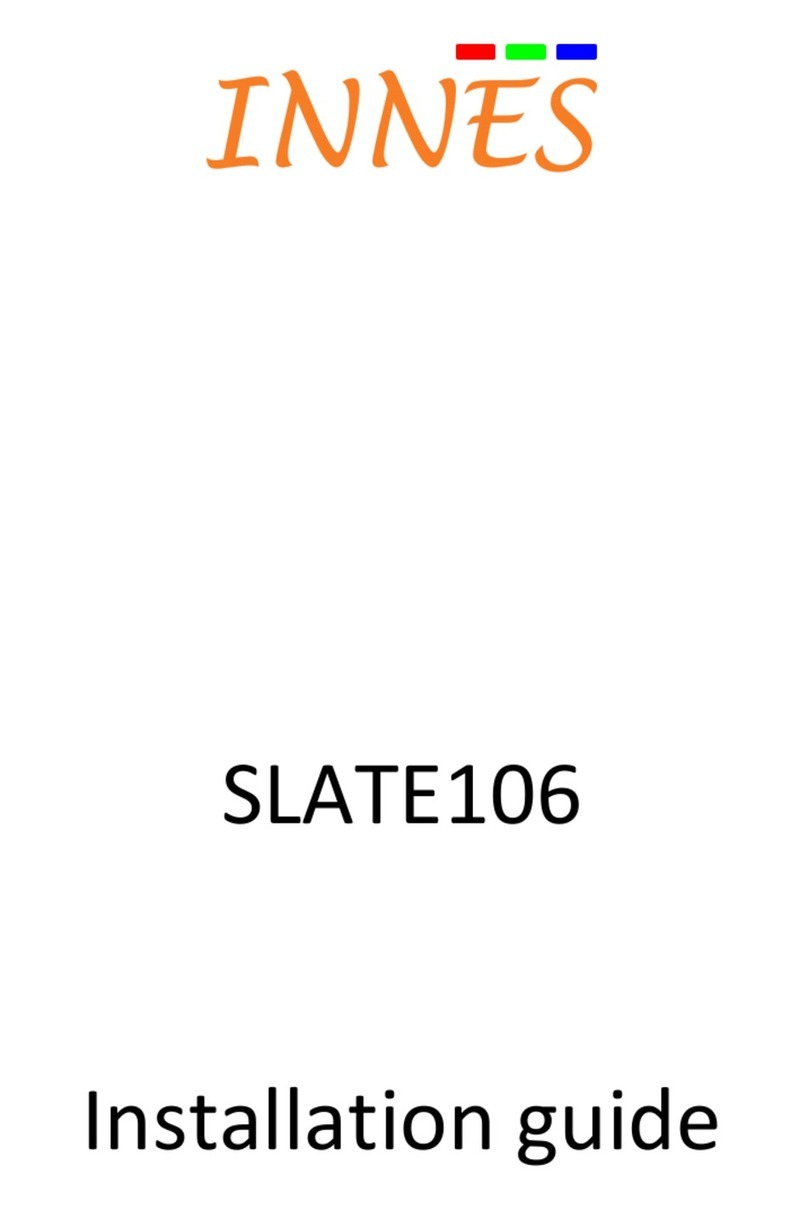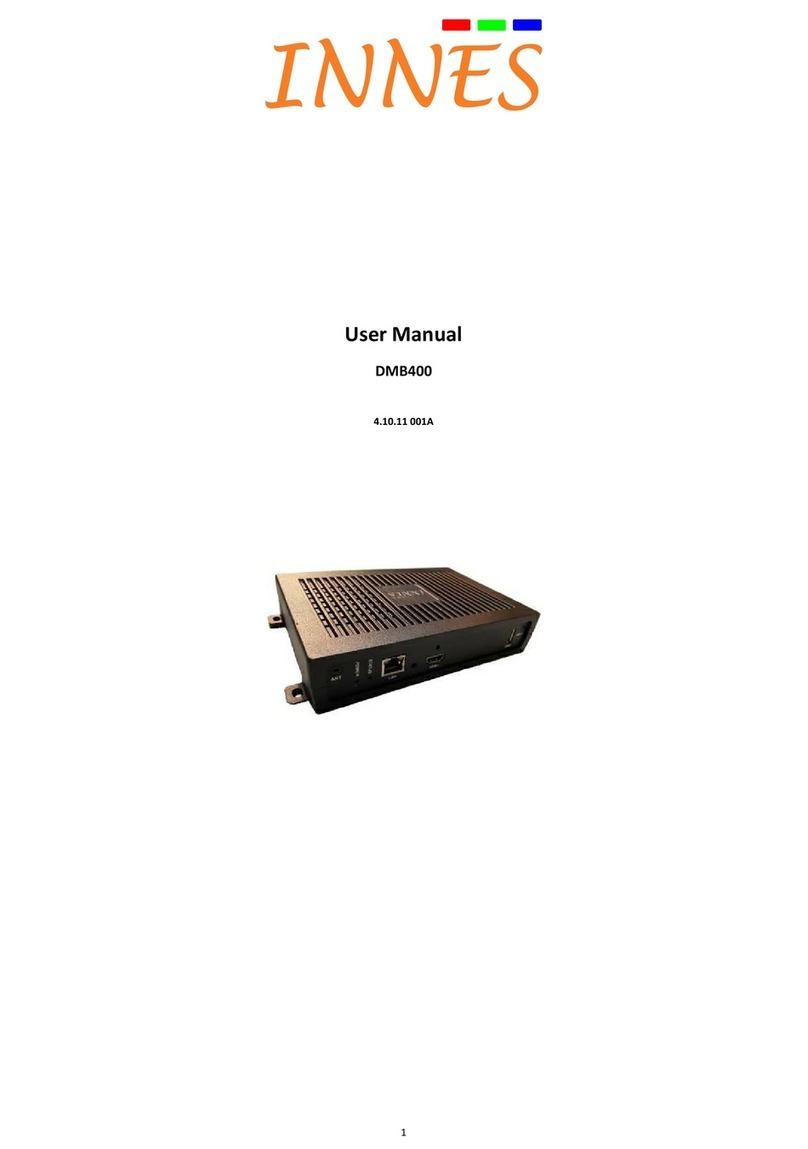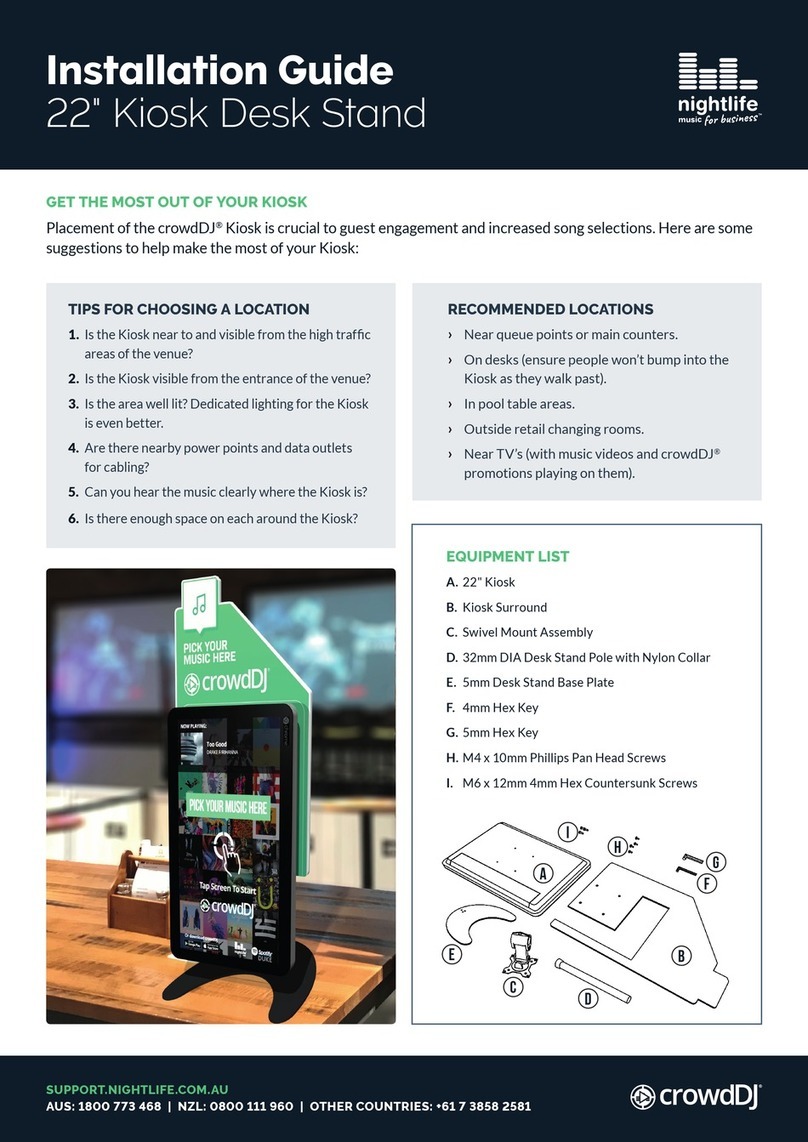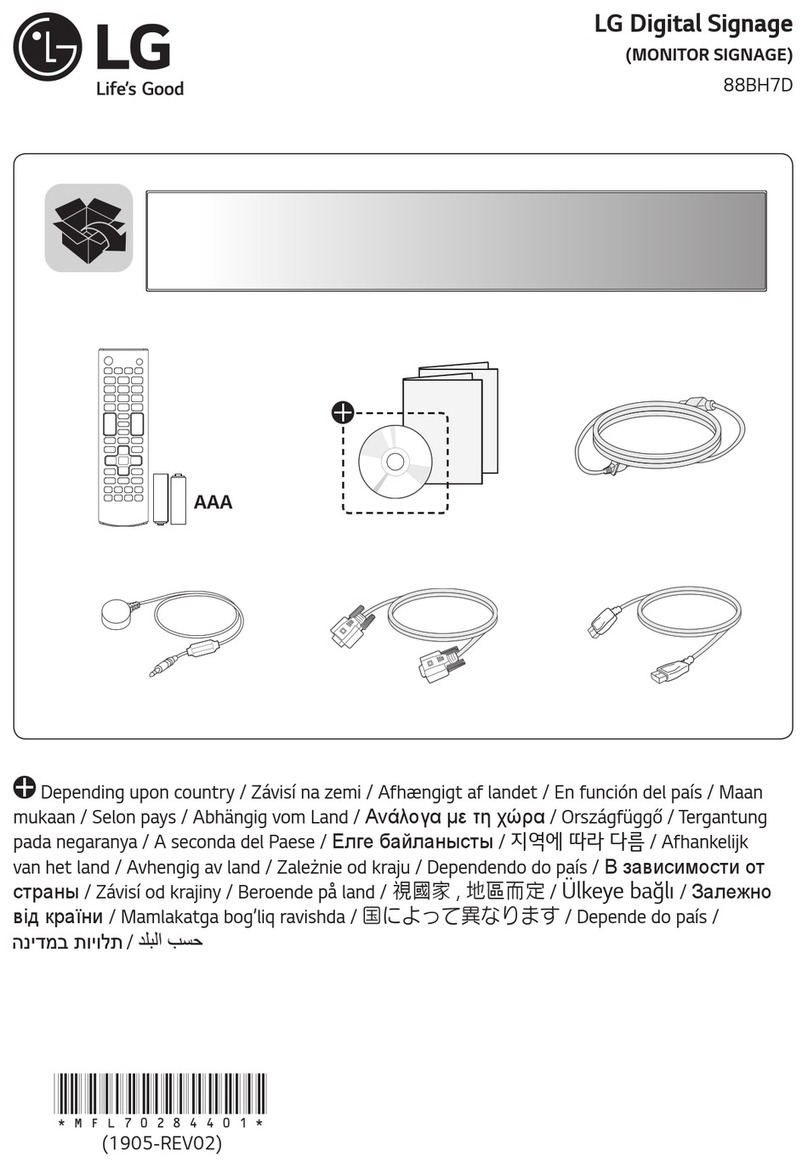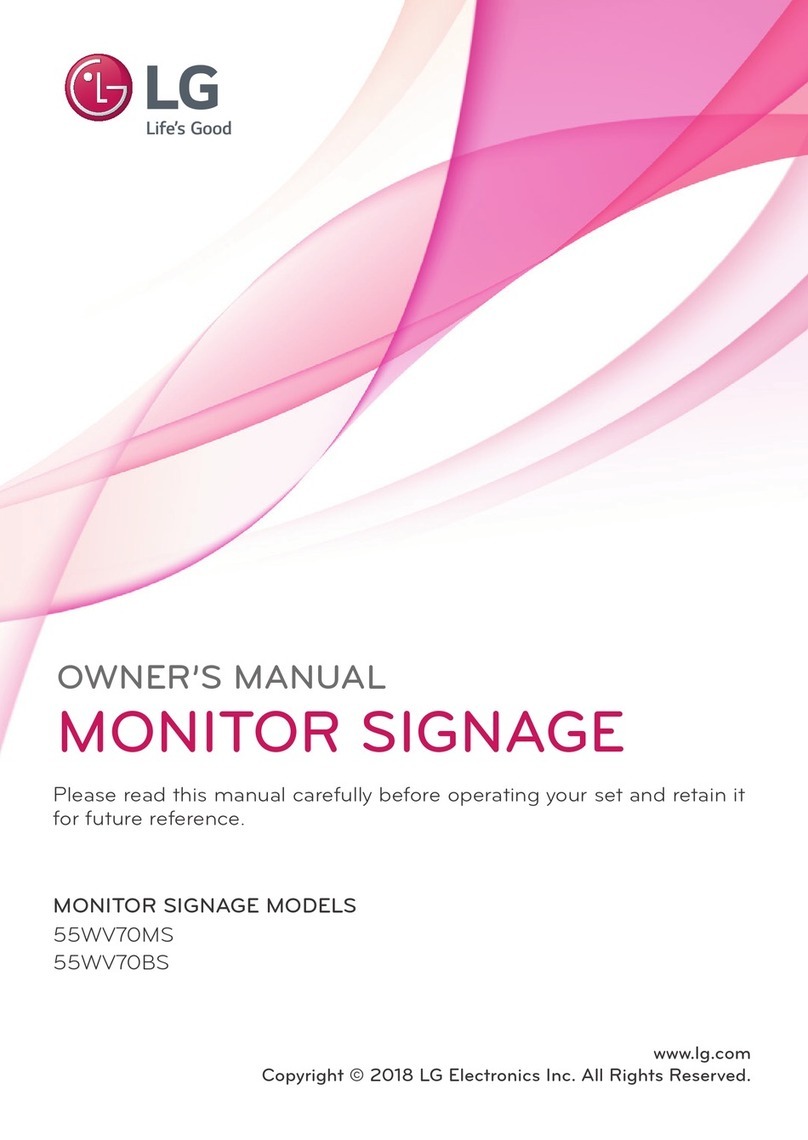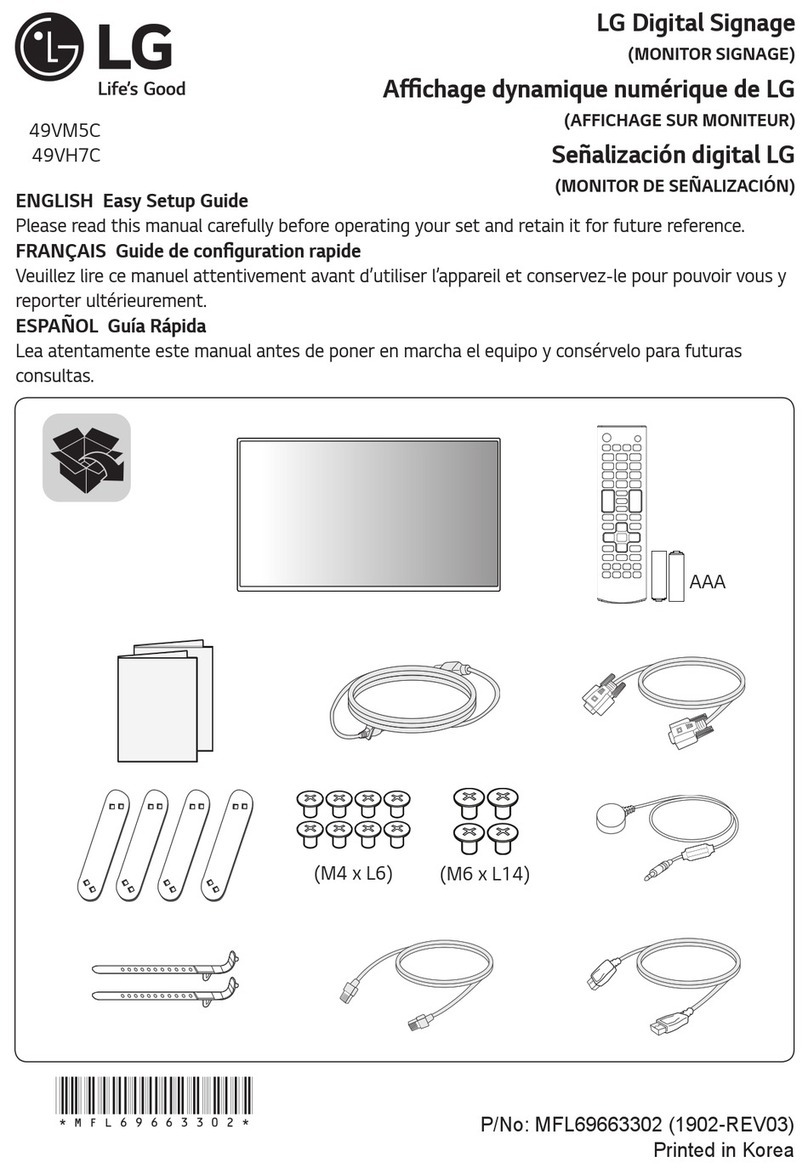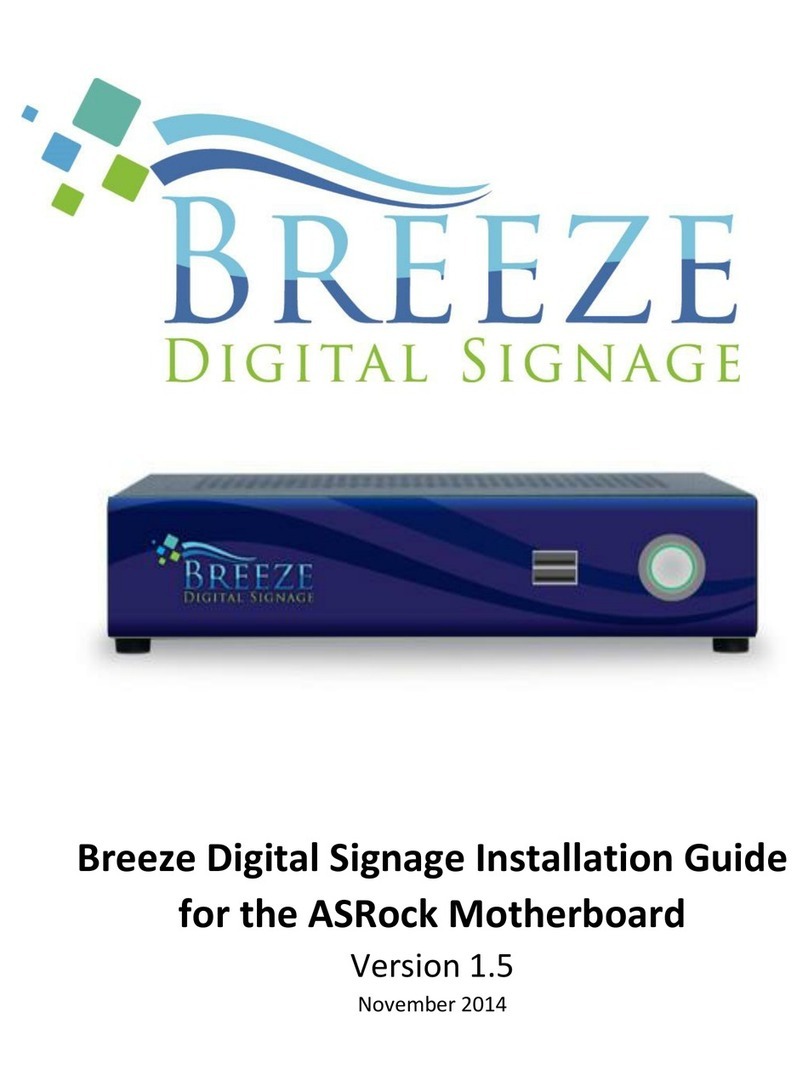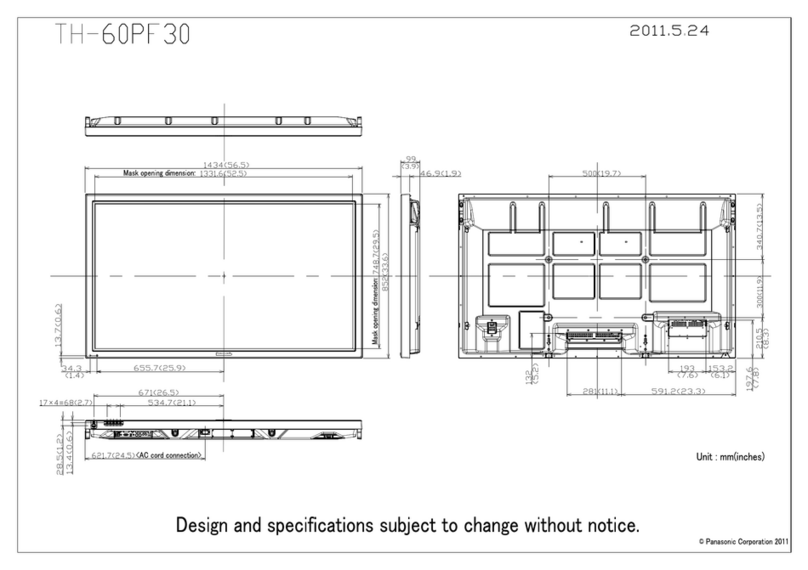Innes SAP10e User manual

User manual
regular-1.10.10 001A

2
Legal noce
regular-1.10.10 (001A_en)
© 2020 Qeedji
Rights and Responsibilies
All rights reserved. No part of this manual may be reproduced in any form or by any means whatsoever. or by any means whatsoever without the wrien permission of the
publisher. The products and services menoned herein may be trademarks and/or service marks of the publisher. or trademarks of their respecve owners. The publisher and the
author do not claim any rights to these Marks.
Although every precauon has been taken in the preparaon of this document, the publisher and the author assume no liability for errors or omissions, or for damages resulng
from the use of the informaon contained in this document or the use of programs and source code that can go with it. Under no circumstances can the publisher and the author
be held responsible for any loss of profits or any other commercial prejudice caused or alleged to have been caused directly or indirectly by this document.
Product informaon
Product design and specificaons are subject to change at any me and `Qeedji` reserves the right to modify them without noce. This includes the hardware, the embedded
soware and this manual, which should be considered as a general guide to the product. The accessories supplied with the product may differ slightly from those described in this
manual, depending on the developments of the various suppliers.
Precauons for use
Please read and heed the following warnings before turning on the power: - installaon and maintenance must be carried out by professionals. - do not use the device near water.
- do not place anything on top of the device, including liquids (beverages) or flammable materials (fabrics, paper). - do not expose the device to direct sunlight, near a heat source,
or in a place suscepble to dust, vibraon or shock.
Warranty clauses
The `Qeedji` device is guaranteed against material and manufacturing defects for a certain duraon. Check the device warranty duraon value at the end of the document. These
warranty condions do not apply if the failure is the result of improper use of the device, inappropriate maintenance, unauthorized modificaon, operaon in an unspecified
environment (see operang precauons at the beginning of the manual) or if the device has been damaged by shock or fall, incorrect operaon, improper connecon, lightning,
insufficient protecon against heat, humidity or frost.
WEEE Direcve
This symbol means that your appliance at the end of its service life must not be disposed of with household waste, but must be taken to a collecon point for waste electrical and
electronic equipment or returned to your dealer. Your acon will protect the environment. In this context, a collecon and recycling system has been set up by the European Union
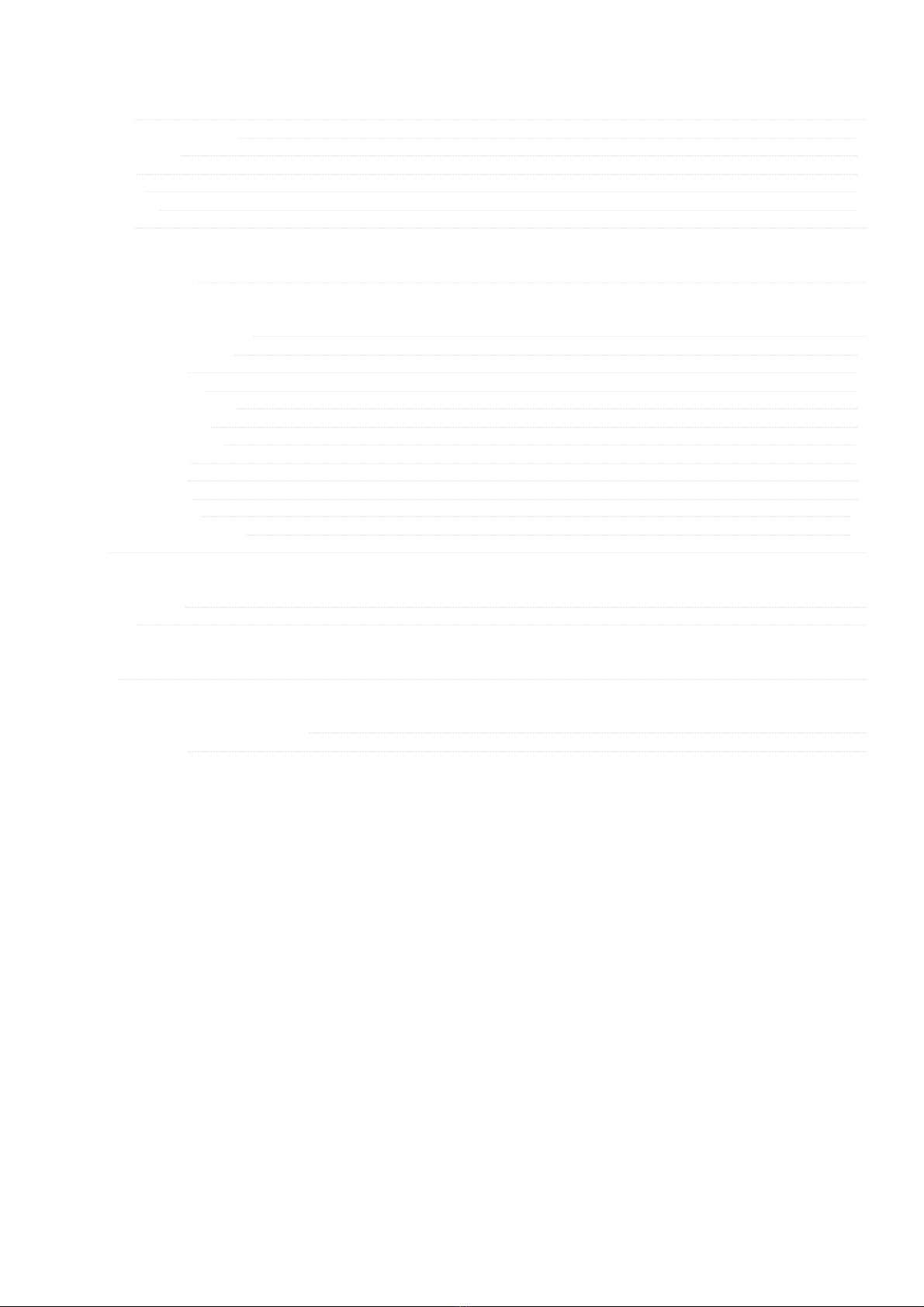
3
1.1
1.1.1
1.1.2
1.1.3
1.1.4
1.1.5
1.2
2.1
3.1
3.1.1
3.1.2
3.1.3
3.1.4
3.1.5
3.1.6
3.1.7
3.1.8
3.1.9
3.1.10
3.1.11
3.2
4.1
4.2
5.1
6.1
6.2
Table of contents
Part I : Descripon and installaon
Introducon
Geng started with the device
Device dimensions
Labelling
Installaon
Uninstallaon
Applicaons
Part II : Applicave user interface
Applicave user interface
Part III : Administraon console user interface
Administraon console user interface
Configuraon > Administrator
Configuraon > LAN
Configuraon > Servers
Configuraon > SLATEs pairing
Maintenance > Firmware
Maintenance > Preferences
Maintenance > Tools
Maintenance > Files
Informaon > Device
Informaon > Network
Informaon > WPAN peripherals
Qether
Part IV : Technical informaon
Technical specificaons
Conformies
Part V : Contacts
Contacts
Part VI : Appendix
Appendix: Qeedji PowerPoint publisher for SLATE
Appendix: Web services

4
Part I
Descripon and installaon

5
1.1 Introducon
This manual explains how to install and configure your SAP10e device.
The SAP10e device allows up to 10 SLATE106 e-papers to be connected to a TCP/IP network. In its standard version, the access point can be used with the MS-PowerPoint soware
supplemented by the Qeedji PowerPoint Publisher for SLATE Add-in. Updang the content displayed on the SLATE106 becomes easy; MS-PowerPoint slides will be shown
directly on screens aer a publicaon order.

7
1.1.2 Device dimensions
20,48 mm 15,75 mm
37,00 mm
53,55 mm
(1,45 ") (0,80 ") (0,62 ")
(2,10 ")

8
1.1.3 Labelling
☛ The serial number of the device can be requested in case of technical support.
PSN label
The model of the device, the power supply characteriscs, the serial number (PSN) and the MAC address are wrien on labels stuck on the case.
☛ The QR code on the PSN label is corresponding to the product idenficaon URL, for example:
i.qeedji.tech?model=SAP10e&sn=01390-00001&mac.lan1=00-1C-E6-02-4C-EC&mac.wpan1=F3-5C-2A-3F-F5-4B .
EAN label
This is the label stuck also on the cardbox. It is showing:
the device model,
the product serial number (PSN) (embedded also in the QR code),
the manufacturer Web site.
☛ The QR code on the EAN label is corresponding to the product PSN, for example:
PSN01390-00001 CD6 .
Model: SAP10e
Input: 48V 20mA
PSN01390-00001 CD6
IEEE802.3af
MAC: 00-1C-E6-02-4C-EC
w
w
w
.
q
e
e
d
j
i
.
t
e
c
h
5
A
r
u
e
P
i
e
r
r
e
J
o
s
e
p
h
C
o
l
i
n
3
5
0
0
0
R
E
N
N
E
S
,
F
R
PSN01390-00001 CD6
MAC: 00-1C-E6-02-4C-EC
Input: 48V 20mA
IEEE802.3af
www.qeedji.tech
3 7 0 0 5 6 8 1 0 7 4 4 5
MODEL
SAP10e
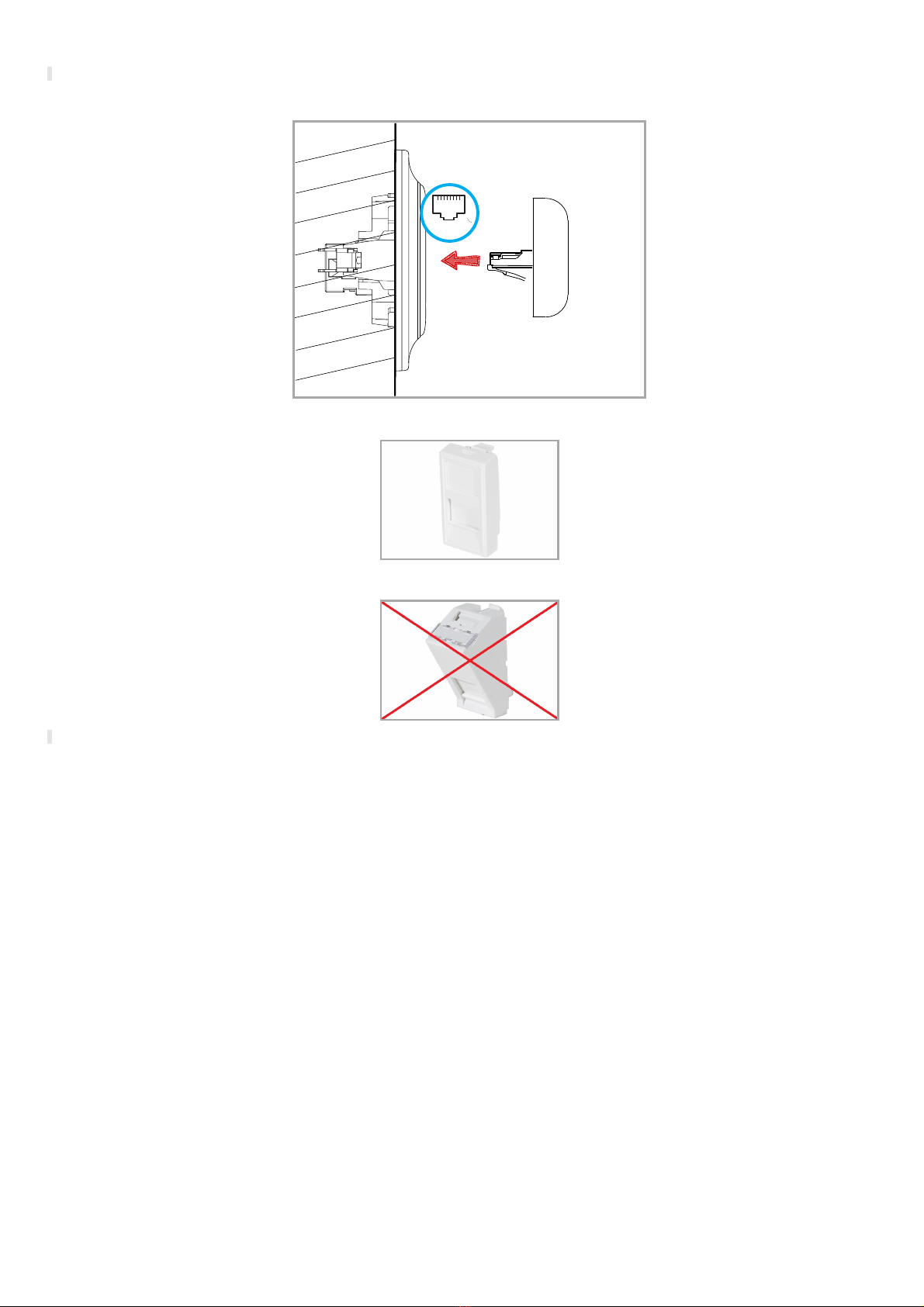
9
1.1.4 Installaon
☛ Install the SAP10e device on the Ethernet wall plugs of the buildings following the installaon plan given by your IT departement.
The SAP10e device has to be plugged to an Ethernet wall plug supporng PoE IEEE802.3af.
Given the device footprint, it is preconised to use Ethernet wall plug plastron with a right inseron.
Consequently, the Ethernet wall plug whose plastron is angled is not supported.
☛ Thanks to the lock pin of its Ethernet connector, the SAP10e device can be installed on vercal surfaces, like wall as well as horizontal surfaces, like ceilings.
RJ45

11
1.2 Applicaons
The regular applicaon is put by default at the factory. It allows to view the SLATE content from SLATE index 1 to SLATE index 10 and check whether each SLATEs content is
synchronized with the SAP10e device content source.
Configuraon
The applicaon for SAP10e device supports configuraon update:
by connecng to the Administration console user interface,
when pushing, with a WebDAV client, a prefs.json configuraon file on the http://<device-ip-addr>/.conf/ WebDAV directory of the SAP10e device,
when receiving a configure command from the Qether tool.
Regular applicaon upgrade
The Regular applicaon can be upgraded:
by using the Administration console user interface,
by pushing, with a WebDAV client, a new firmware file bm0032_regular-sap10e-xx.yy.zz.bin at the root of the device WebDAV directory http://<device-ip-addr>/ , pushed
with a WebDAV client,
by receiving an install command from the Qether tool.
☛ Aer a firmware upgrade, the device is reboong once.
SLATE soware upgrade
It is possible to upgrade the soware version of the SLATEs paired to the SAP10e devices:
by pushing, with a WebDAV client, a new firmware file pictureframe-slate106-setup-xx.yy.zz.rpk on the http://<device-ip-addr>/.output/common/ WebDAV directory of
the SAP10e device,
by using the Administration console user interface.
Preprogrammed flashing sequence
The SAP10e device has two modes:
Nominal mode : the regular applicaon runs properly. When a configuraon or a firmware upgrade is in progress, the light illuminaon follows the light flashing sequence
below.
Recovery mode : the regular applicaon can not be executed. It is required to upgrade the firmware to return to nominal mode.
Depending on these modes, the regular applicaons can fall into one of these preprogrammed flashing sequences in some specific cases.
Mode Status green LED behaviour Informaon
Nominal 1 green flashs (2 seconds) with a
4 seconds periodicity The regular applicaon is running properly.
Recovery
2 very short and consecuve
green flashs (250 ms) with a 4,5
seconds periodicity
The regular applicaon can not be executed (it should never occur). The device Web user interface is so not
available. This sequence is displayed unl a new firmware upgrade is realized with Qether tool. For further
informaon, contact support@qeedji.tech.
Recovery
3 very short and consecuve
green flashs (250 ms) with a 5
seconds periodicity
The soware resource of the SAP10e device set at factory are not valid. It should never occur. For further
informaon, contact support@qeedji.tech.
Nominal
or
recovery
4 very short and consecuve
green flashs (250 ms) with a 5,5
seconds periodicity
A SAP10e device Firmware upgrade is in progress. Please wait a few seconds.
Nominal 5 very short and consecuve
green flashs (250 ms) A SAP10e device configuration is in progress. Please wait a few seconds.
Mode Red LED behaviour Informaon
Nominal or recovery On (steady) The SAP10e device is powered properly.
Nominal or recovery Off The SAP10e device is not powered properly.

12
Part II
Applicave user interface

13
2.1 Applicave user interface
The SAP10e device Web user interface that can be accessed with a Web browser. The supported browsers are: Google Chrome , Mozilla Firefox , MS-Edge and MS-Edge
(Chromium) .
It is accessible from the URL: http://<device_IP_addr>/ .
By default, the login credenals for the device Web user interface are:
login: admin ,
password: admin .
The URL falls automacally into the regular applicave user interface: http://<device_IP_addr>/webui/ . This pane allows to:
view the SLATE content from SLATE index 1 to SLATE index 10 and check whether each SLATEs content is synchronized with the SAP10e device content source,
display a synchronizaon status for each SLATE index with the following background color:
grey: default color when no SLATE is paired for this index,
green: the SLATE content is correctly synchronized,
orange: the SLATE content synchronizaon state is not yet determined,
red: the SLATE content is not correctly synchronized.
☛ To refresh the synchronizaon status, press on the Refresh buon.
☛ To be synchronized, the SLATEs needs to be paired first with the right index. To check simply whether some SLATEs are paired to the SAP10e, refer to the chapter §
Informaon > WPAN peripherals. Then, a hub.ppk content must be present in the respecve /.output/<slate_index>/ WebDAV directories. For further informaon, refer
to the chapter § Maintenance > Files.
☛ When no SLATE are paired, all the containers from 1 to 10 are empty and the respecve synchronizaon status have a grey background color.
Example with 4 SLATEs paired on the index 1, 2, 3 and 5:
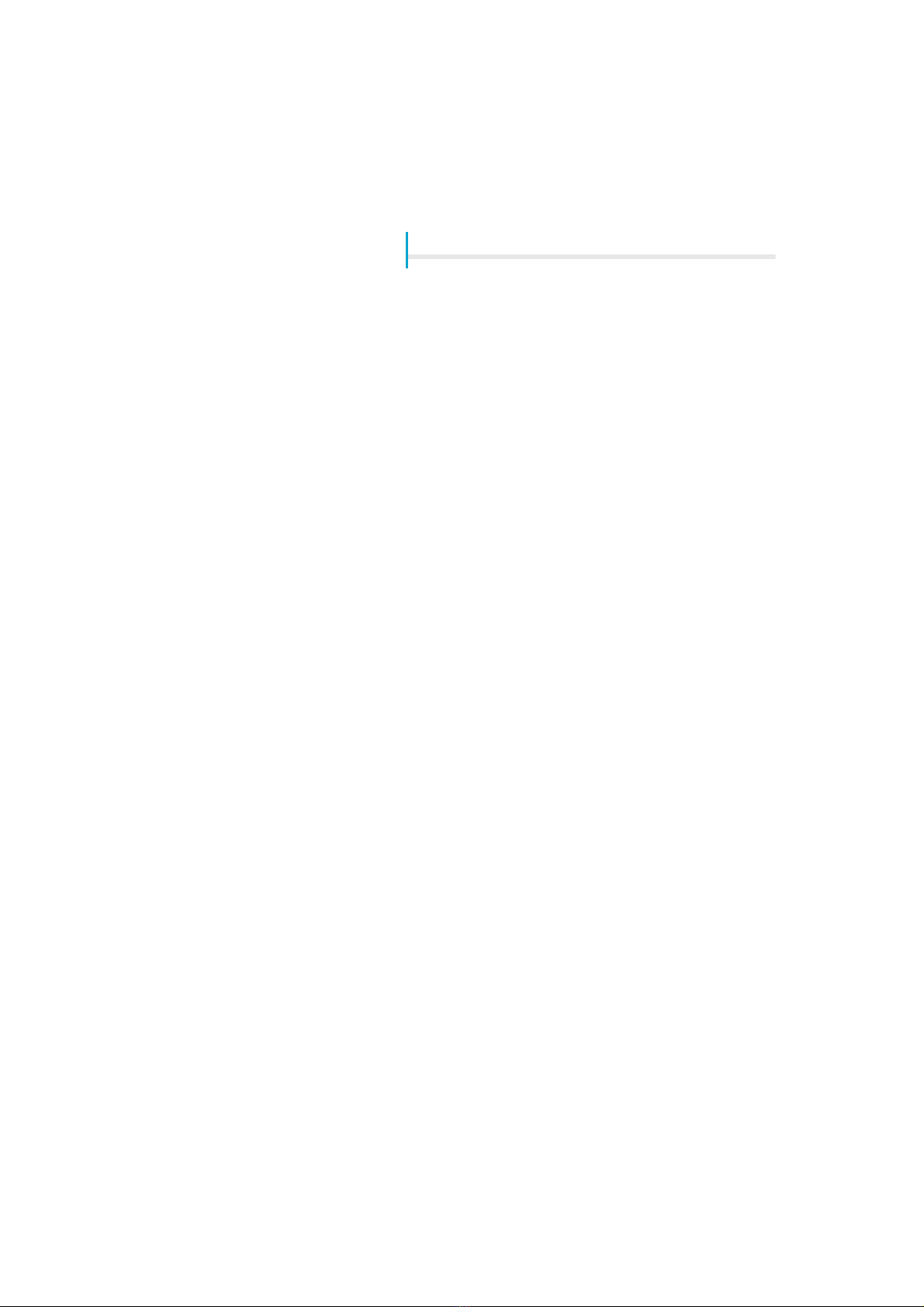
14
Part III
Administraon console user interface

15
3.1 Administraon console user interface
The SAP10e device Web user interface that can be accessed with a Web browser. The supported browsers are: Google Chrome , Mozilla Firefox , MS-Edge and MS-Edge
(Chromium) .
It is accessible from the URL: http://<device_IP_addr>/ .
By default, the login credenals for the device Web user interface are:
login: admin ,
password: admin .
The URL falls automacally into the applicave user interface¹. At the top right corner, click on the Administration Console buon.
¹ For further informaon, refer to the chapter § Applicave user interface.
This is the Administration console user interface.
◬
Aer you have changed and saved all your sengs in the different panes, be sure to perform a device restart by clicking the Reboot the device 2 buon so that
your changes are fully reflected.
Click on the device logo 1 at the le top corner to return to the applicave user interface.
1
2
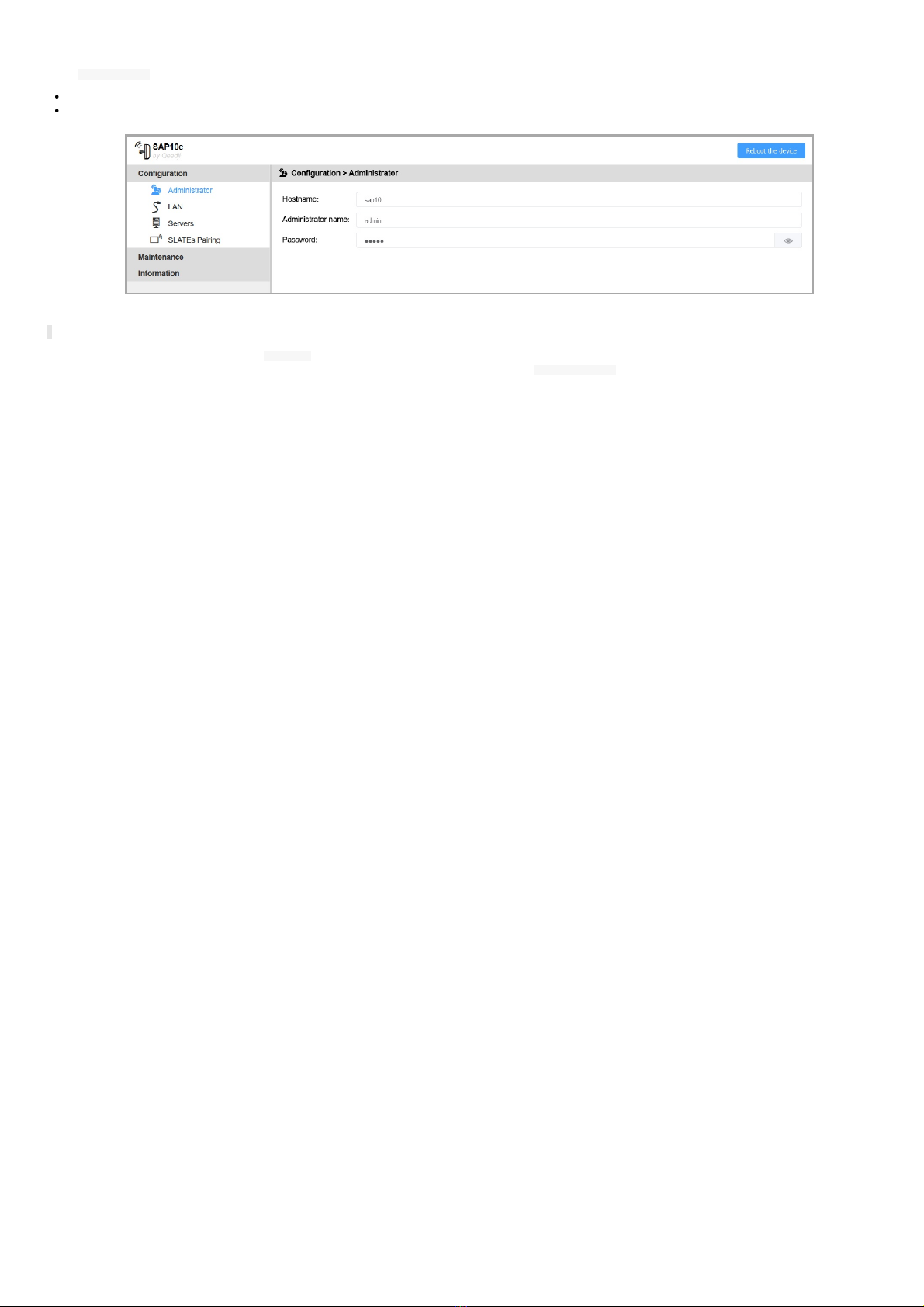
16
3.1.1 Configuraon > Administrator
In the Configuration pane, select the Administrator menu to change:
the hostname,
the login credenals.
For security reasons, it may be useful to change the login credenals to access to the device's Web user interface. Please keep these login credenals in a safe place aerwards.
☛ The same login credenals are used to access to the WebDAV server.
It is recommended that you enter one unique Hostname value for each device. In case several SAP10e devices are located in different buildings or geographical locaons, we
recommend that you enter hostname values with informaon about the building and the locaon (e.g. Hall-RD-Paris-1 ).
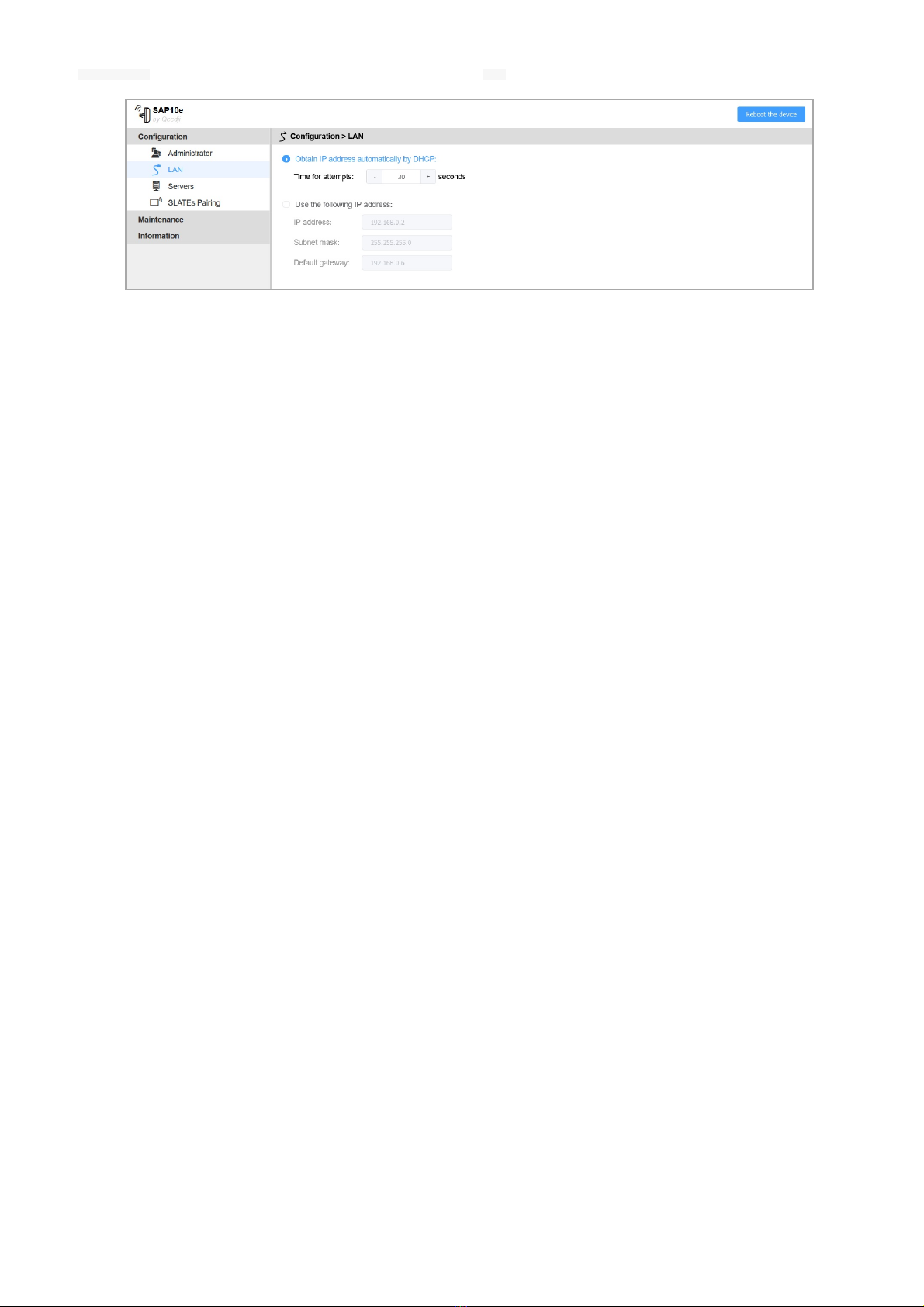
17
3.1.2 Configuraon > LAN
In the Configuration pane, select the LAN menu to set up the network configuraon of the LAN interface of your device.
☛ By default, the device is configured with DHCP acvated. In case the DHCP server is not available, aer the DHCP meout, the device ends up using the stac IP address whose
default value is 192.168.0.2 when it has not been changed yet by the end user.

18
3.1.3 Configuraon > Servers
In the Configuration pane, select the Servers menu to define the configuraon of the servers peripheral to your device.
You can define:
DNS servers ,
NTP time server .
☛ The NTP me server is the only way for the SAP10e device to be on me. Once the device is on me, the date and me can be transmied to the SLATEs. When the NTP
me server is configured, ensure to have a valid gateway and a valid DNS servers.
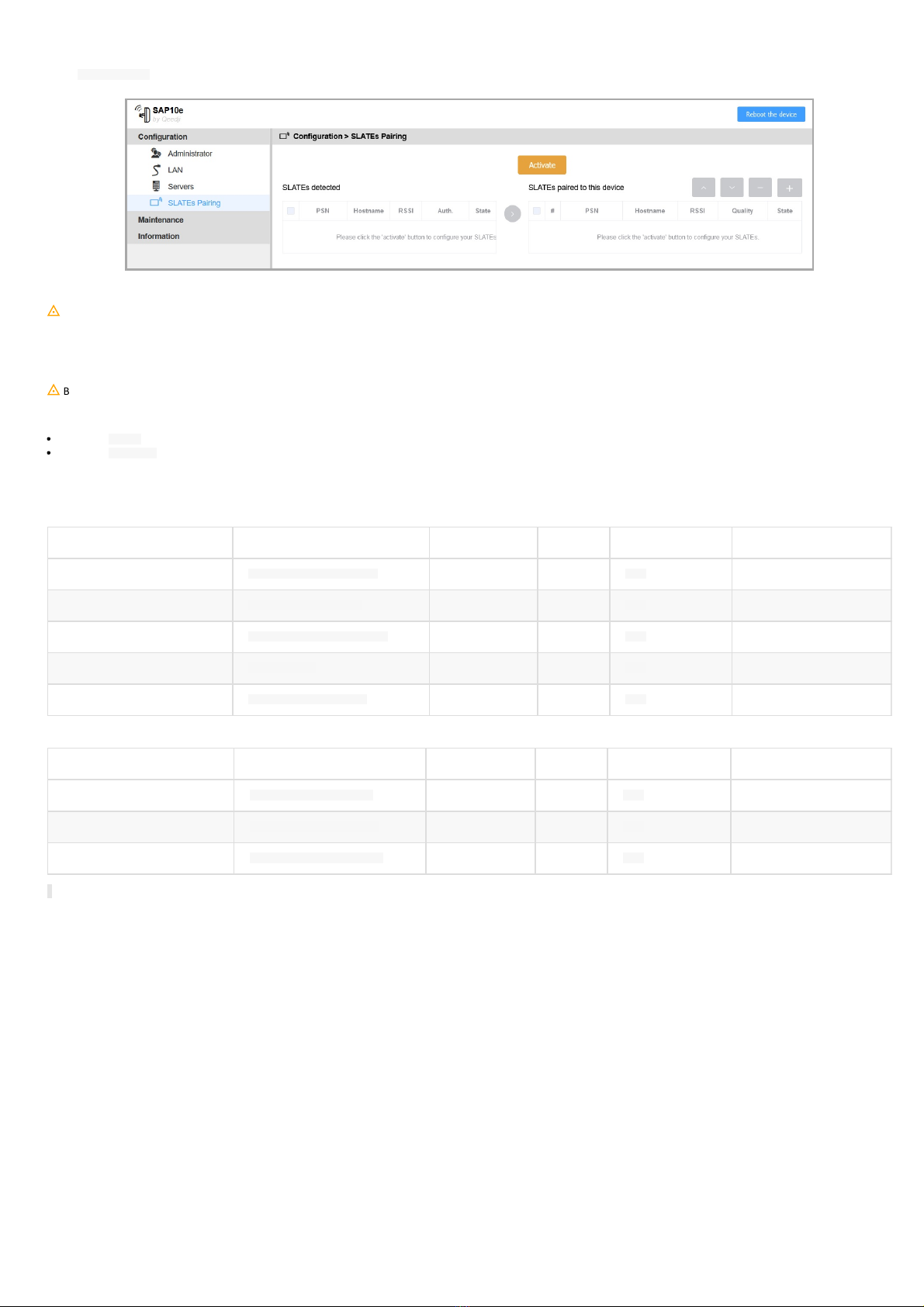
19
3.1.4 Configuraon > SLATEs pairing
In the Configuration pane, select the menu SLATEs pairing to pair the SLATEs to your SAP10e device.
The SAP10e device is designed to work with at least one and up to ten SLATEs.
◬
In case you are using a SAP10e device already installed, it is recommended to double check its heartbeat configuraon before starng any configuraon. For further
informaon, refer to the chapter § Maintenance > Files. In the factory configuraon, the SAP10e device is configuring the SLATEs so that they are waking up every 15 minutes from
8:00 AM to 7:00 PM.
Prepare SLATE pairing configuraon
◬
Before starng any SLATE pairing, ensure that your device is on me. For further informaon, refer to the chapter § Maintenance > Preferences.
To pair properly one or several SLATEs to your SAP10e device, you need to prepare for each SLATE PSN (Product Serial Number):
a specific Index : between 1 and 10,
a specific Hostname : max: 8 alphanumeric digits.
In case you had to use several SAP10e devices, prepare the same informaon for all of them.
For example, when the SLATEs are installed in different locaons and in different buildings:
Building A:
SAP10e device's hostname Locaon SLATE PSN slate # slate hostname slate pairing PIN Code
floor-1 Pr. Maddie NELSON office 00903-00050 1 1-1 none
floor-1 Dr. John SMITH office 00903-00051 2 1-2 none
floor-1 Dr. Patricia DUCHON office 00904-00052 3 1-3 none
floor-1 Waiting room 00904-00053 5 1-5 none
floor-1 Sonia DELACOURT office 00904-00053 6 1-6 none
Building B:
SAP10e device's hostname Meeng room name SLATE PSN slate # slate hostname slate pairing PIN Code
floor-2 Dr. Ashley ISAAC office 00900-00054 1 2-1 1234
floor-2 Dr. Xavier NELSON office 00900-00055 2 2-2 1234
floor-2 Pr. Stefan SCHMIDT office 00900-00056 3 2-3 1234
☛ When a pairing PIN code is required, it is the same one for all the SLATEs to pair.

20
SLATEs configuraon
Wake-up policy:
wake up regularly:every quarter of an hour,
acve days: 5/7 days,
acve interval: 9.00 AM - 7.00 PM.
As soon as a SLATE is paired to a SAP10e device, it inherits of the configuraon file APPLI.CFG provided by the SAP10e device. So before starng any pairing procedure, check
aenvely the SAP10e device configuraon for the SLATE.
For further informaon, refer to the chapter § Maintenance > Preferences.
Pairing procedure
The SAP10e device pairing allows to associate one or several SLATEs to a SAP10e device. A SLATE can be paired to only one SAP10e device at a me.
◬
When a new SAP10e device is trying to pair a legacy SLATE already paired to another SAP10e device, the SLATE will be paired to the new SAP10e device and unpaired
automacally from the other device. To prevent from any unexpected SLATE pairing by another user, a pairing PIN code can be used.
☛ The pairing PIN code is not acvated by default.
◬
The SAP10e device can detect the SLATEs aer they have woken up at least one since the device boong-up. In the default factory configuraon, the SLATEs are
programmed to wake-up and communicate for a while on the WPAN network every 15 minutes then fall again into Sleep mode.
a) List the available SLATEs on the WPAN network
Connect to the SAP10e device Web user interface, and in the Configuration > SLATEs Pairing menu, press on the Activate buon.
☛ When there is no user acon change in the SAP10e device configuraon during one minute, the pairing is aborted automacally. To launch again the pairing procedure,
press again on the Activate buon.
Wait for 15 minutes unl all your SLATEs are detected by the SAP10e device. They should appear with their PSN in the SLATEs detected le table.
◬
If the SLATE does not appear in the list aer 15 minutes, either they are too far from the SAP10e device or the wake-up policy configuraon does not allow to wake up
now. For further informaon, refer to the SLATE106 User manual on the Qeedji Web site.
In the SLATEs detected le table, these parameters values are shown:
a check column: allows to select one or several SLATEs. Selecng a SLATE allows to drop it in the right table.
PSN : SLATE Product Serial Number,
Hostname : name of the SLATE in the WPAN network,
RSSI : Received Signal Strength Indicaon (in dBm)
Auth. :
PIN code : a pairing PIN code is required to pair the device,
None : no pairing PIN code is required to pair the device.
State :
Unpaired : the SLATE having this PSN is not paired to the SAP10e device,
Paired : the SLATE having this PSN is paired to this SAP10e device,
Paired to another device : the SLATE having this PSN is paired to another device.
☛ The RSSI (in dBm) allows to have a first esmaon of the WPAN connecvity quality between SLATEs and the SAP10e device. The RSSI values esmated for each SLATE
can go roughly from -30 dBm for the nearest SLATEs to -90 dBm for the farthest SLATEs.
Table of contents
Other Innes Digital Signage manuals