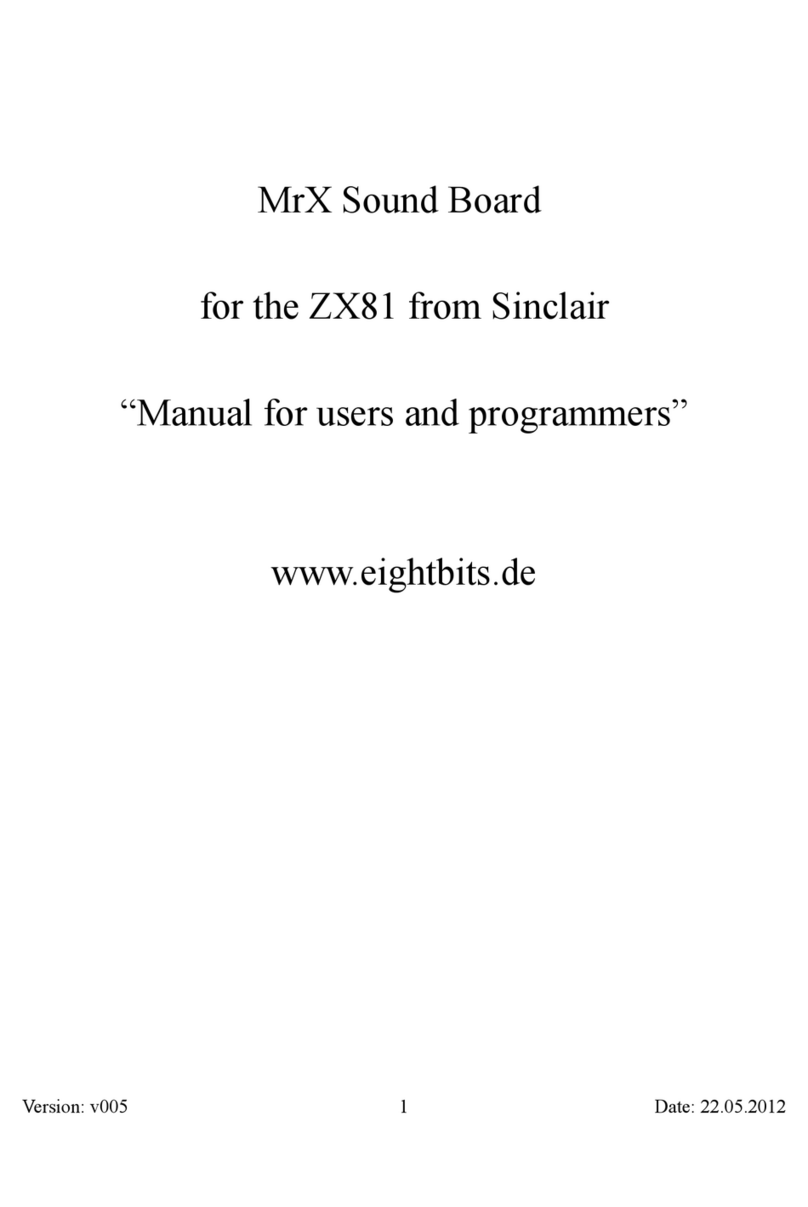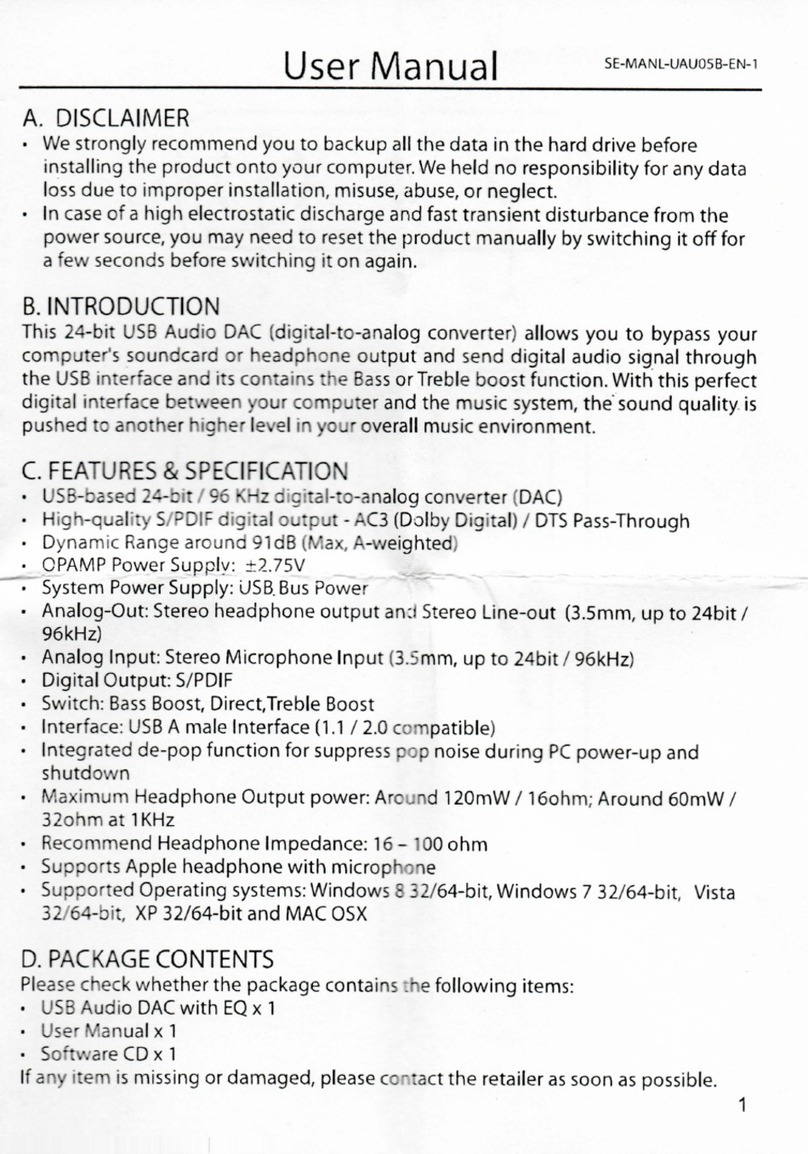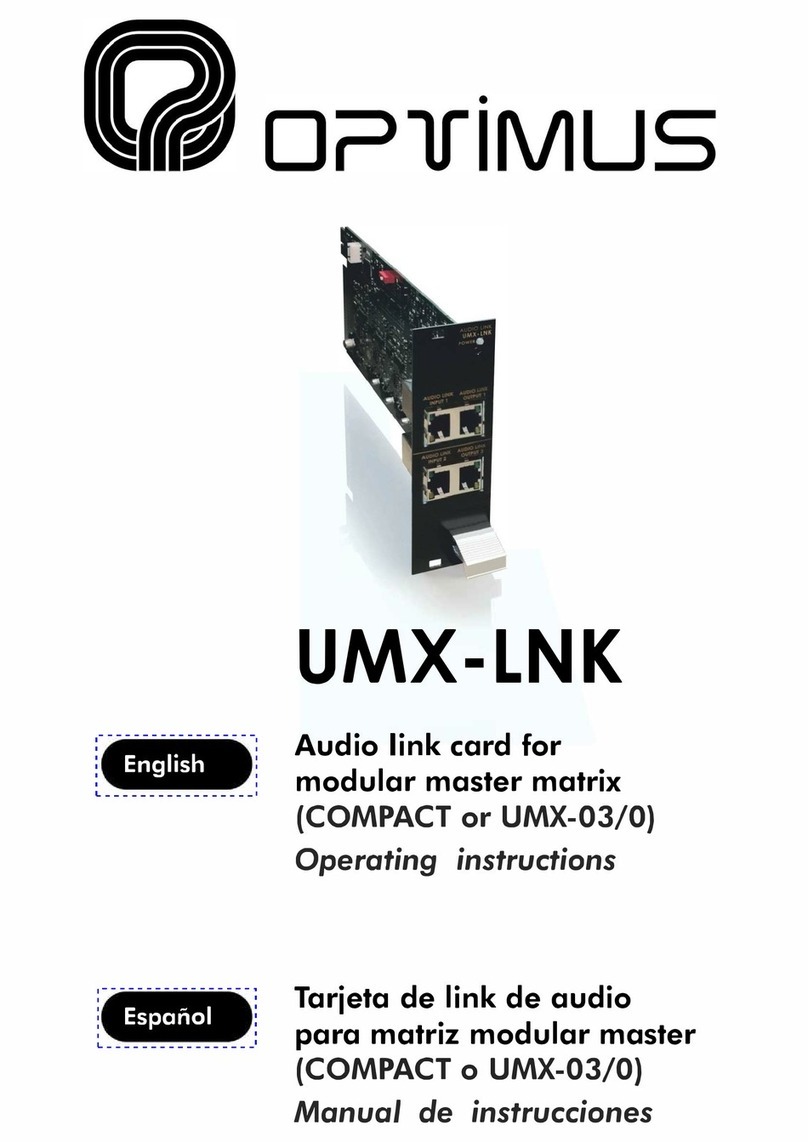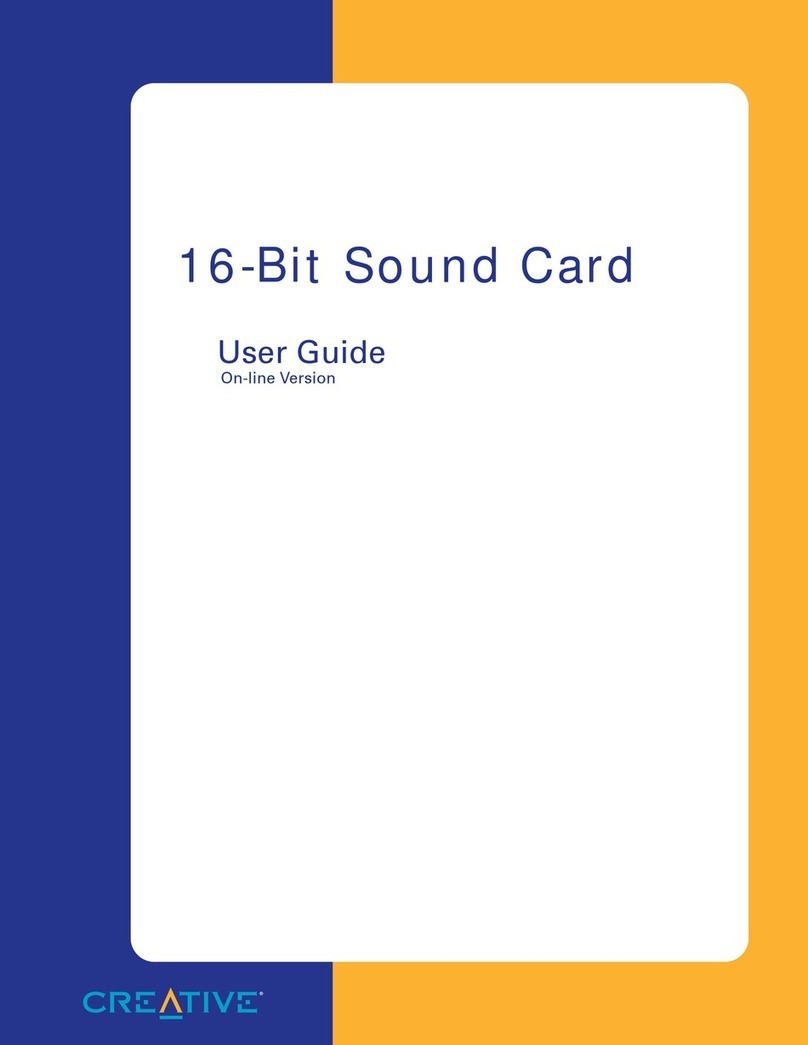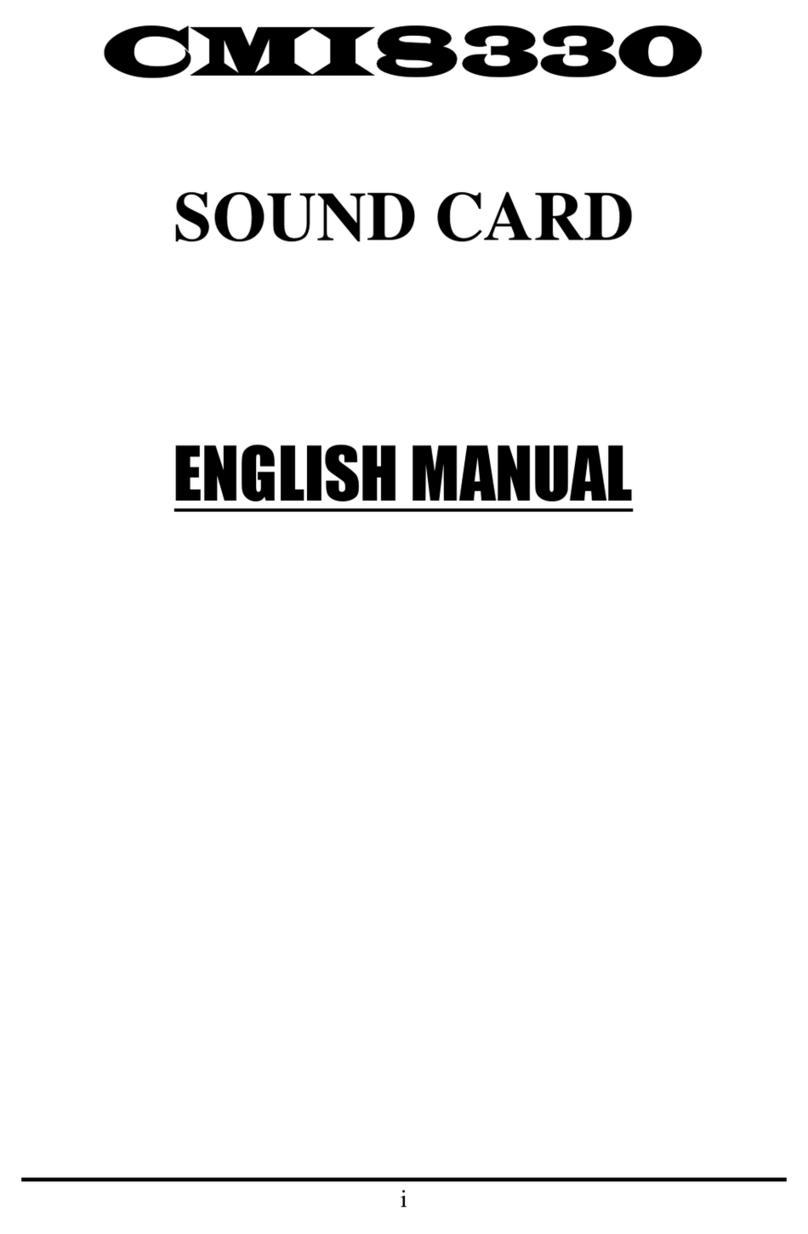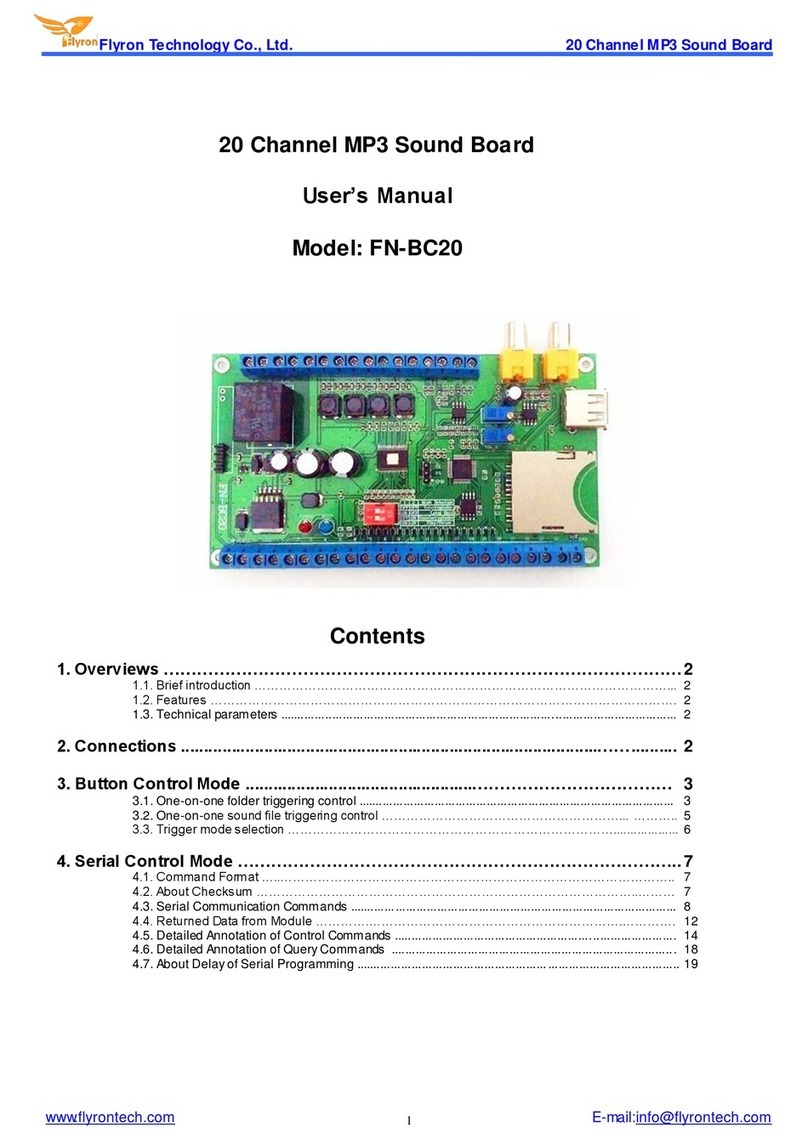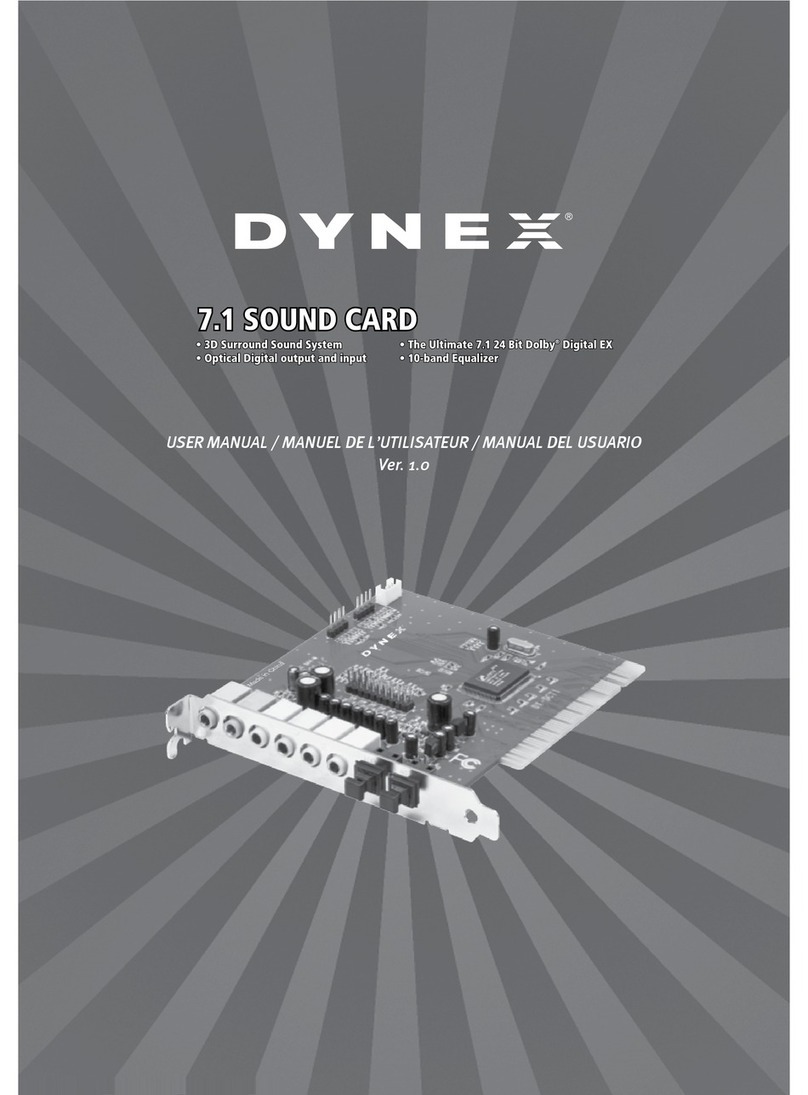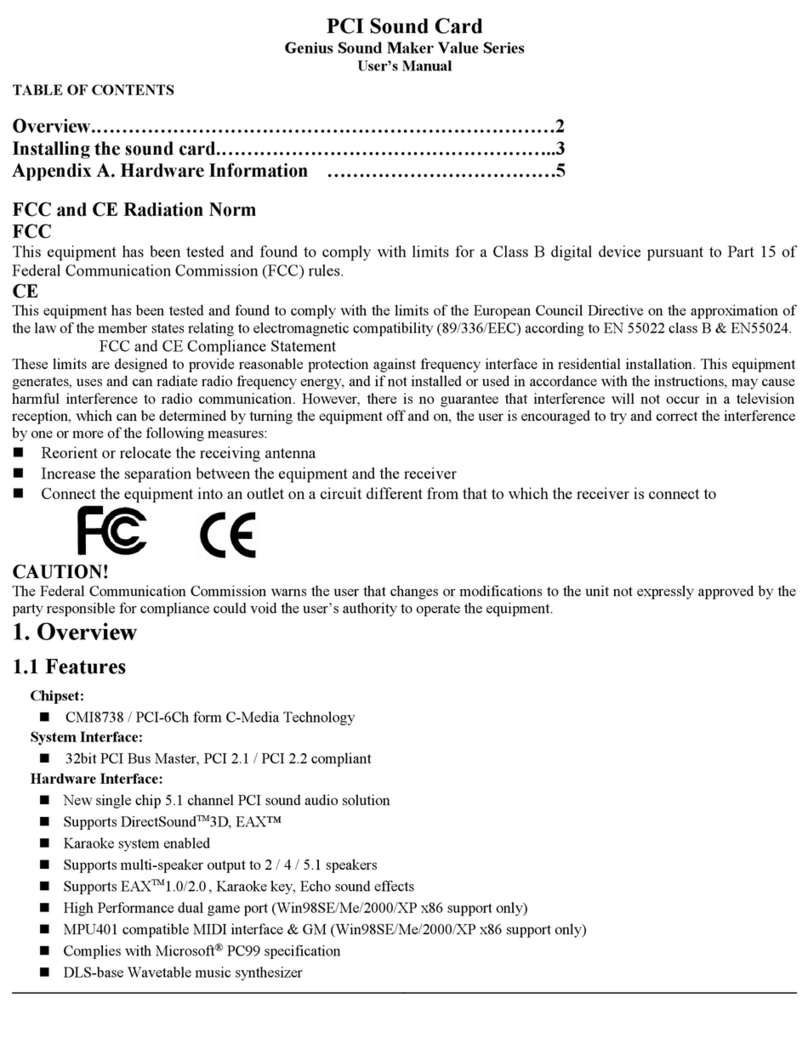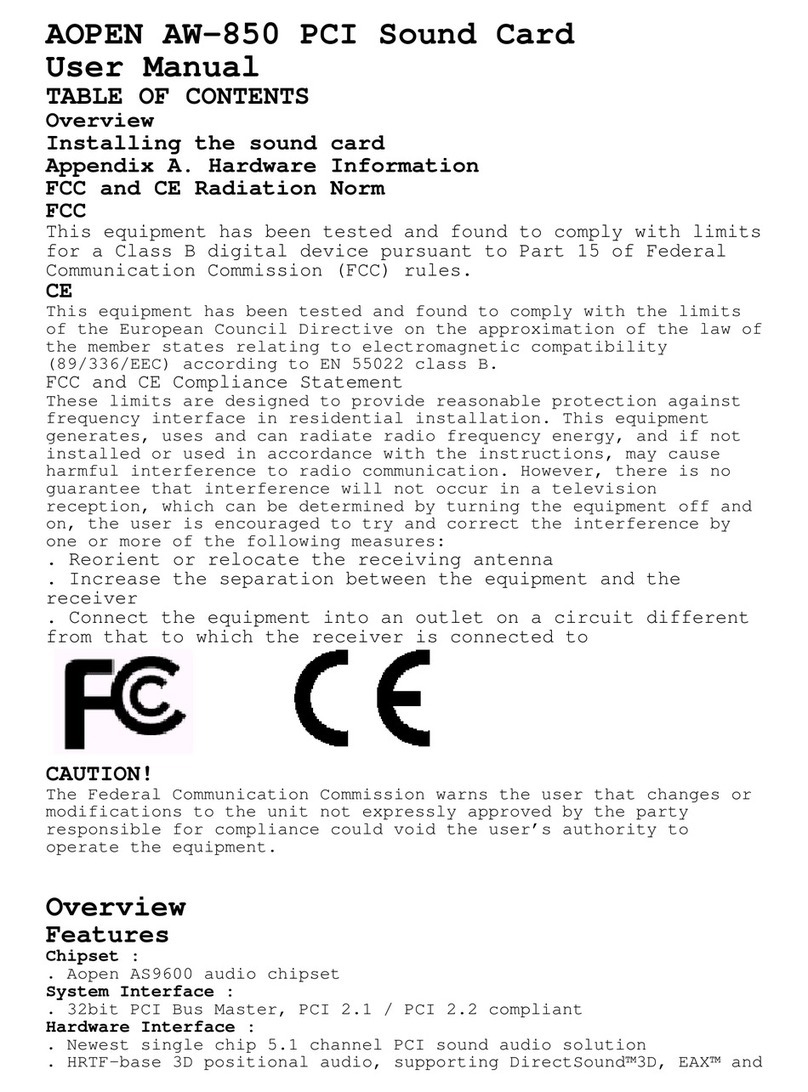Innes Auricon 4.1 User manual

ABN 20 003 325 693
Innes Corporation Pty Ltd
3/38 Leighton Pl
Hornsby, NSW 2077, Australia
Phone: +61 2 9987 0499
Fax: +61 2 9987 0599
E-mail: sales@innescorp.com.au
Website: http://www.innescorp.com.au
Auricon 2.2 & 4.1
Manual
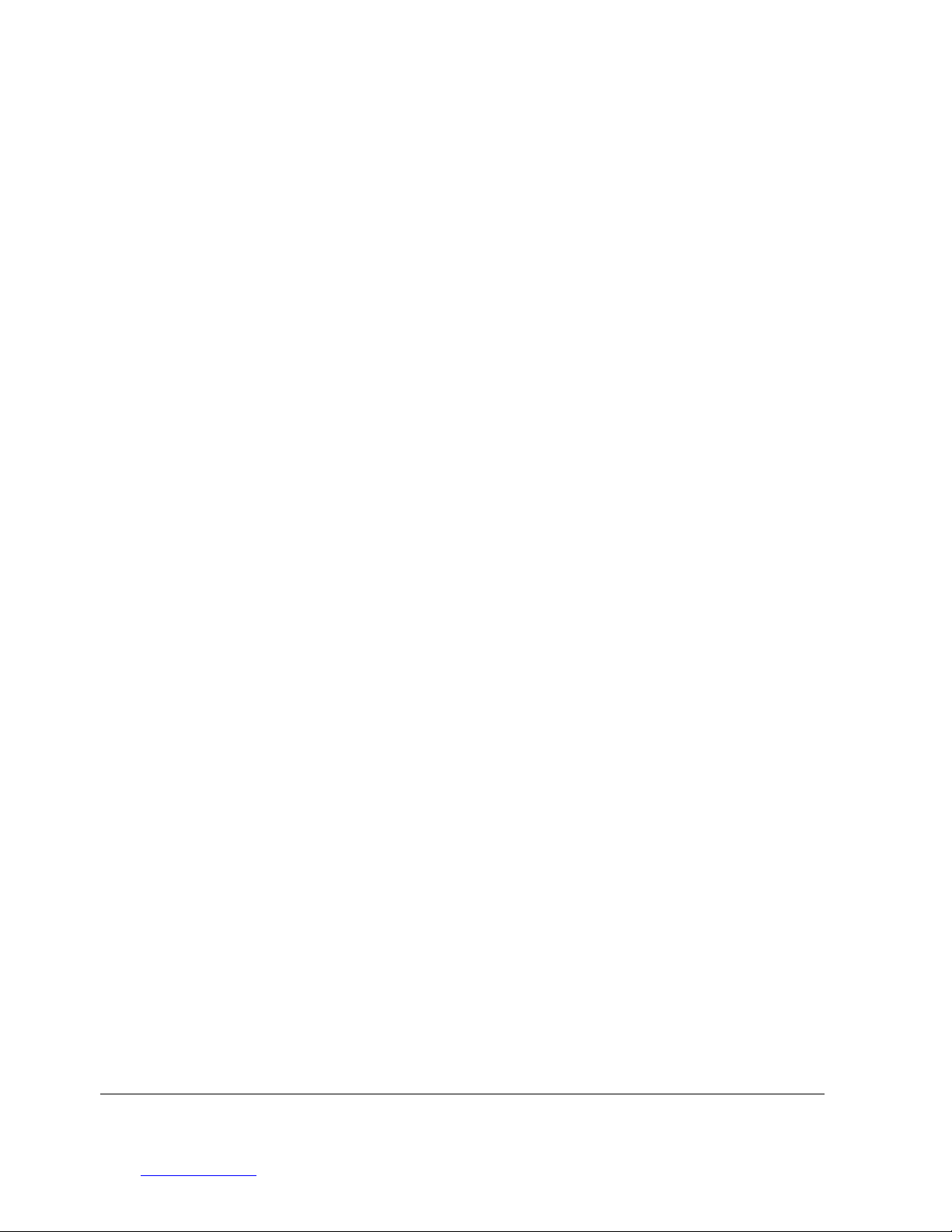
Innes Corporation Pty Ltd
3/38 Leighton Pl
Hornsby, NSW 2077, Australia
Phone: +61 2 9987 0499
Fax: +61 2 9987 0599
E-mail: sales@innescorp.com.au
Website: http://www.innescorp.com.au
2
Auricon 2.2 & 4.1 Manual
Overview
The Auricon is a professional-quality audio input-output card designed and manufactured in
Australia by Innes Corporation Pty Ltd. It is supplied with DSP software and a Windows WDM
driver to provide full sound card functionality Windows 2000, Windows XP, Windows Server
2003 and Windows Vista. Drivers for under Windows 98, Windows ME and Windows NT version
4 are also available on request.
Two versions of the card are available, the Auricon 2.2 having two stereo outputs and two
stereo inputs, and the Auricon 4.1 having four stereo outputs and one stereo input. The inputs
and outputs can be reconfigured as separate mono channels, giving four inputs and outputs on
the 2.2, and eight outputs and two inputs on the 4.1.
The cards use 24 bit sigma-delta converters which pass data to and from the PC via a 32 bit
bus mastering PCI interface. An onboard 32 bit digital signal processor provides audio buffering,
sampling rate conversion, level adjustment and mixing functions. Sampling rates of 48kHz,
44.1kHz, 32kHz, 24kHz, 22.05kHz, 16kHz, 12kHz, 11.025kHz and 8kHz are supported with 32,
24,16 or 8 bit PCM data and may be set independently for each input and output channel. All
the standard Windows audio APIs are supported, including Wave, DirectSound, DirectShow,
MCI and MIDI playback, as are a variety of audio compression modes via the Windows Audio
Compression Manager or other software compression systems.
Specifications
Operating system: Windows 2000, XP, Server 2003, Vista
(Drivers for Windows 98, ME and NT4 available on request)
Sampling rates: 48kHz, 44.1kHz, 32kHz, 24kHz, 22.05kHz,
16kHz, 12kHz, 11.025kHz and 8kHz
Hardware resolution: 24 bits
Software resolution: 32, 24, 16 or 8 bits
Dynamic range: 102dB typical (unweighted)
Input impedance: 20k (balanced)
Output impedance: 40 ohms (balanced)
Maximum signal: +24dBu (34.6Vp-p)
Frequency response: Input – 1Hz to 22kHz
Output – DC to 22kHz
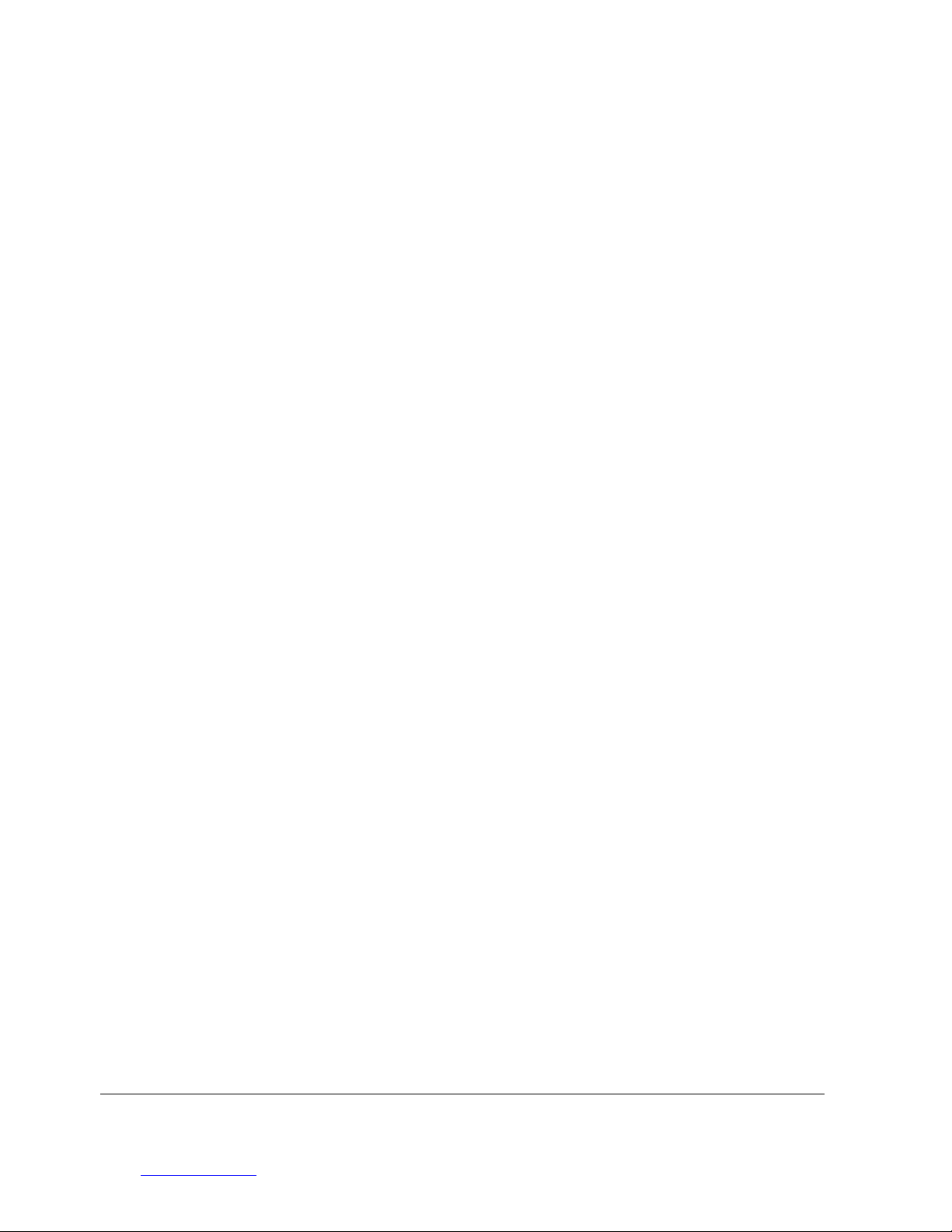
Innes Corporation Pty Ltd
3/38 Leighton Pl
Hornsby, NSW 2077, Australia
Phone: +61 2 9987 0499
Fax: +61 2 9987 0599
E-mail: sales@innescorp.com.au
Website: http://www.innescorp.com.au
3
Auricon 2.2 & 4.1 Manual
Electromagnetic Compatibility
NOTE: This equipment has been tested and found to comply with the limits for a Class A digital
device, pursuant to Part 15 of the FCC Rules. These limits are designed to provide reasonable
protection against harmful interference when the equipment is operated in a commercial
environment. This equipment generates, uses, and can radiate radio frequency energy and, if
not installed and used in accordance with the instruction manual, may cause harmful
interference to radio communications. Operation of this equipment in a residential area is likely
to cause harmful interference in which case the user will be required to correct the interference
at his own expense.
This equipment complies with the Class A radiated and conducted EMI requirements of
Australian Standard AS3548:1995, including Amendments 1 & 2.
Notes Regarding Windows Version Differences
Windows XP and Server 2003 are the only current versions of Windows that provides complete
support for WDM audio drivers, and we recommend these versions for any new installations.
The following limitations apply when using the Auricon with other versions of Windows.
•Windows Vista virtualises the mixer API to each application, providing only a mute and
volume control on each input and output. These controls affect only the audio levels going to
and from that application. A Windows XP compatibility mode is available to provide full mixer
access to the hardware if needed.
•The Windows NT4 driver is limited to one audio stream per input and output port, and does
not support multiple cards, extended bit depth, MIDI or CD playback.
•The original version of Windows 98 has deficiencies in its support for WDM audio drivers, to
the extent that Microsoft recommend that such drivers not be used on this platform. The
Auricon driver will install and work on this version of Windows, however extended bit depth
(24 or 32 bit) is not supported. Problems have also been observed with DirectSound
applications on this platform. It is recommended that any Windows 98 systems be updated
to Windows 98SE or later.
•Peak meters for WDM drivers are only available through the mixer API under Windows XP,
Server 2003 and ME (and Windows Vista running in XP-compatibility mode). It is possible to
access the meters programmatically under Windows 2000 and Windows 98 (contact Innes
Corporation for details and sample code). Windows Vista provides an
IAudioMeterInformation interface as part of its EndpointVolume API, but this isn’t supported
on any of the earlier platforms.
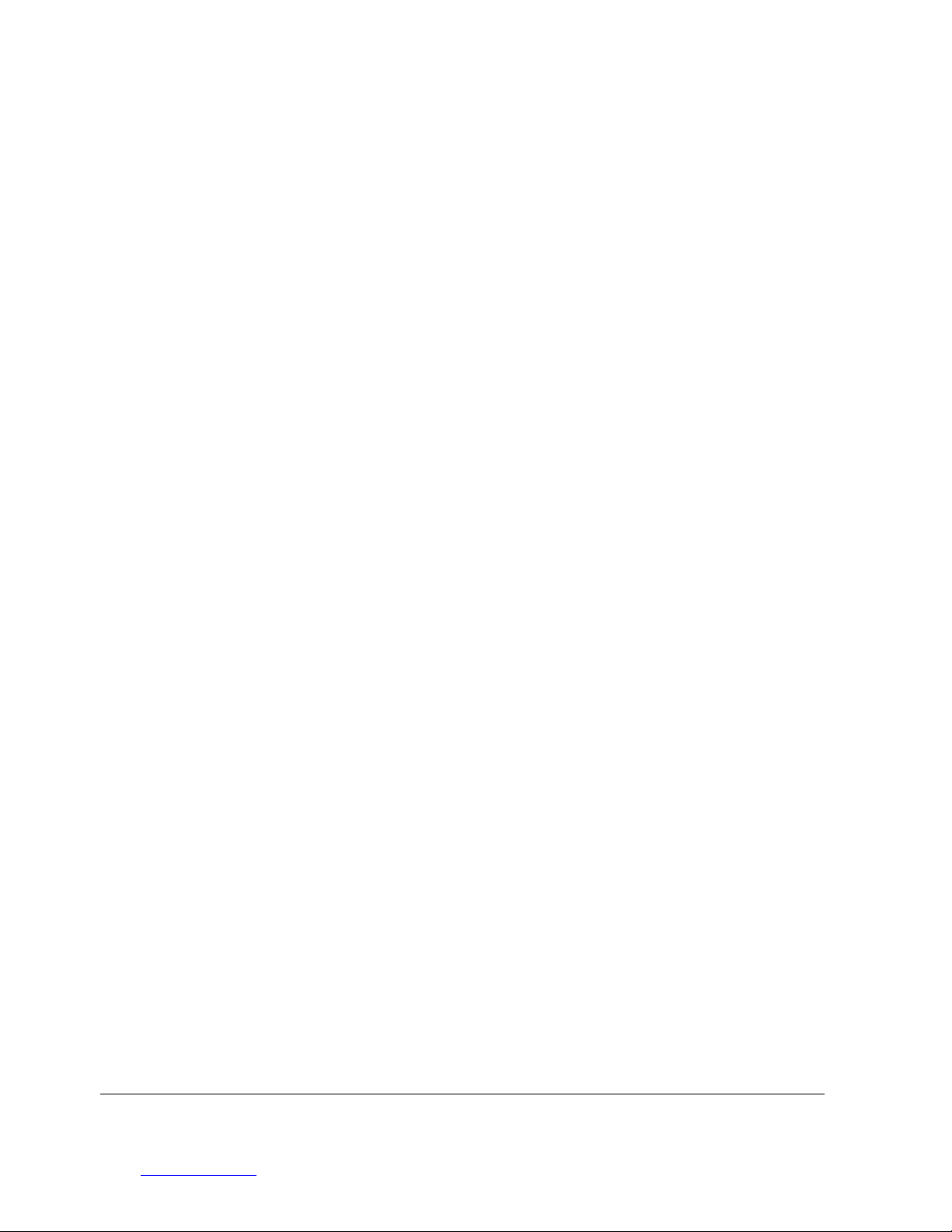
Innes Corporation Pty Ltd
3/38 Leighton Pl
Hornsby, NSW 2077, Australia
Phone: +61 2 9987 0499
Fax: +61 2 9987 0599
E-mail: sales@innescorp.com.au
Website: http://www.innescorp.com.au
4
Auricon 2.2 & 4.1 Manual
•Under Windows 2000 and ME it has been observed that sometimes the mixer control
settings are not preserved after rebooting. When this happens the settings revert to their
defaults. This has been fixed by Microsoft in Windows XP and Server 2003.
•Windows Vista, XP, Server 2003 and Windows 2000 Service Pack 3 support true 24 and 32
bit playback. In earlier versions of Windows, extended bit depth audio was accepted by the
wave and DirectSound API’s but truncated internally to 16 bits. 24 bit (or 32 bit) capture is
supported on all Windows versions except the original Windows 98.
•In all versions prior to Windows Vista, Microsoft’s sampling rate converter, which is
automatically switched in when playing multiple audio streams of differing sampling rates
through a single physical output, is slightly inaccurate when doing some conversions
(notably 11.025kHz and 22.05kHz to or from 48kHz).
•Audio capture splitting (running multiple capture applications from a single audio source) is
only supported under Windows Vista, XP, Server 2003 and ME.
•Hardware mixing of multiple input sources for recording is not supported under Windows
Vista, as each input source appears as a discrete audio endpoint device.

Innes Corporation Pty Ltd
3/38 Leighton Pl
Hornsby, NSW 2077, Australia
Phone: +61 2 9987 0499
Fax: +61 2 9987 0599
E-mail: sales@innescorp.com.au
Website: http://www.innescorp.com.au
5
Auricon 2.2 & 4.1 Manual
Installation (Windows 2000 / XP / Server 2003 / Vista)
The Auricon WDM driver has been certified by Microsoft’s Hardware Compatibility Labs for
Windows 2000, Windows XP and Windows Server 2003. Because only sound cards based on
the Intel High Definition Audio chipset can be certified under Windows Vista, we are unable to
obtain certification for that platform, however our version 6.00.00.3505 (or later) driver has been
designed for use with Windows Vista.
The software package consists of the driver installation file (Auricon.inf), the kernel-mode driver
(Auricon.sys), the configuration DLL (AurcnPrp32.dll) and the Microsoft digital signature file
(Auricon.cat).
Switch off the computer and carefully install the Auricon card in any free PCI slot, observing the
normal precautions against static electricity discharge. Then switch the computer back on and
boot Windows.
If Windows XP or Server 2003 is being used and it is configured for automatic Windows Update,
the driver will be downloaded from the Windows Update website. Otherwise, Windows will
report that new hardware has been found. Insert the driver CD supplied with the Auricon and
proceed through the installation wizard. Allow Windows to search for the driver – do NOT
specify a driver location or file name.
At the completion of the installation process a loudspeaker symbol should appear in the toolbar
at the bottom of the screen. Your Auricon is now fully operational. If the speaker does not
appear, it may be necessary to reboot your PC. This typically happens if there has been no
sound card previously installed in the PC. Windows XP (prior to Service Pack 1) and Server
2003 by default have the loudspeaker symbol turned off. To enable it, go into Control Panel,
select Sounds, Speech and Audio Devices, then click on Sounds and Audio Devices, and
finally tick the box marked Place volume icon in the task bar.
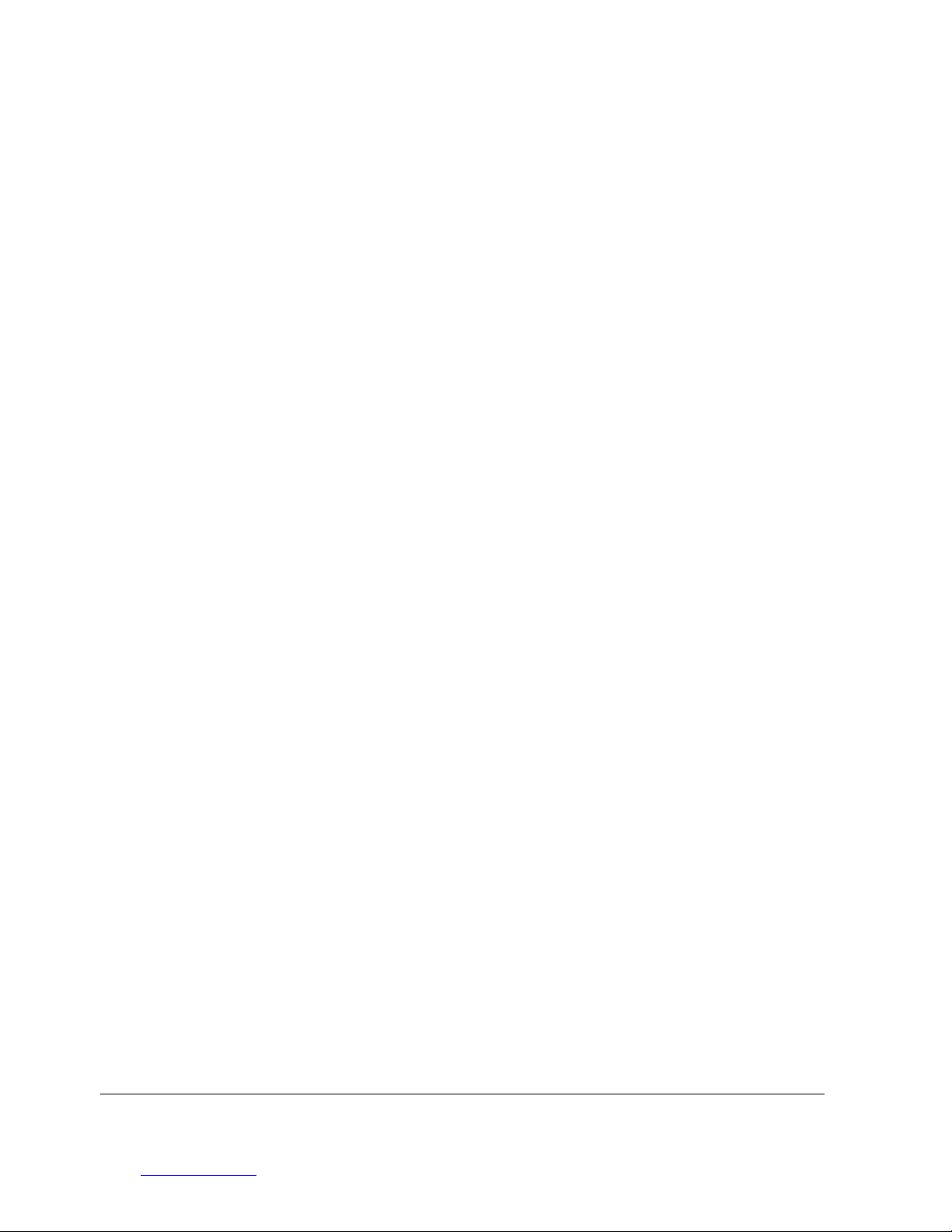
Innes Corporation Pty Ltd
3/38 Leighton Pl
Hornsby, NSW 2077, Australia
Phone: +61 2 9987 0499
Fax: +61 2 9987 0599
E-mail: sales@innescorp.com.au
Website: http://www.innescorp.com.au
6
Auricon 2.2 & 4.1 Manual
Installation (Windows 98 / ME)
Auricon driver version 6.00.00.3505 (or later) does not support these platforms. Use
version 5.10.00.3504 instead (available on request from Innes Corporation).
Note: While the WDM driver does at least partially work with Windows 98 Gold (the first edition),
Microsoft strongly recommend that such systems be upgraded to Windows 98 Second Edition,
Windows Millennium Edition or Windows XP. Innes Corporation does not sanction the use of
this driver with Windows 98 Gold.
A bug in Windows 98/ME prevents a single driver from having more than one input and output
mixer, so for these platforms the Auricon is implemented as a buss driver (AurcnBus.sys) upon
which two (or four in mono mode) channel drivers (AurChan.sys) are loaded. The installation
procedure below installs the parent buss driver, and after it has started Windows detects the
presence of the child channels and then automatically installs the drivers for them as well.
Windows 98/ME also requires a 16 bit configuration DLL, and this is Aurprop.dll.
If you are using Windows 98 make sure that you have the original Windows CD handy, as this
may be requested during the installation process.
Switch off the computer and carefully install the Auricon card in any free PCI slot, observing the
normal precautions against static electricity discharge. Then switch the computer back on and
boot Windows.
Windows should report that it has found new hardware. Insert the driver CD supplied with the
Auricon and proceed through the installation wizard. Allow Windows to search for the driver on
the CD-ROM.
Once the buss driver has started, Windows will report that new hardware has been found for
each of the channels. The channel drivers should install without any further need to insert the
Auricon driver CD.
At the completion of the installation process a loudspeaker symbol should appear in the toolbar
at the bottom of the screen. Your Auricon is now fully operational. If the speaker does not
appear, it may be necessary to reboot your PC. This typically happens if there has been no
sound card previously installed in the PC. Also check that the loudspeaker symbol is enabled in
the Control Panel – Multimedia settings.
Finally, right-click on the loudspeaker symbol and select Audio Properties. Sometimes
Windows 98/ME lists the channels in the reverse order to that in which they were installed, and
makes the last channel the default. You will therefore need to change the default playback and
recording devices to Auricon Channel A.

Innes Corporation Pty Ltd
3/38 Leighton Pl
Hornsby, NSW 2077, Australia
Phone: +61 2 9987 0499
Fax: +61 2 9987 0599
E-mail: sales@innescorp.com.au
Website: http://www.innescorp.com.au
7
Auricon 2.2 & 4.1 Manual
Installation (Windows NT version 4)
Auricon driver version 6.00.00.3505 (or later) does not support this platform. Use version
4.00.3504 instead (available on request from Innes Corporation).
Windows NT version 4 does not support Plug and Play so it is necessary to manually install the
driver after you have inserted the card.
Switch off the computer and carefully install the Auricon card in any free PCI slot, observing the
normal precautions against static electricity. Then switch the computer back on and boot
Windows NT.
The Auricon driver is installed through the Windows NT Control Panel. Insert the Auricon driver
CD and follow these steps to complete the installation process.
•Click on Start - Settings - Control Panel and then double-click on the Multimedia icon.
•Click on the Devices tab then click on Add…
•Select Unlisted or Updated Driver then click on OK.
•In the Install Driver dialog box, type in the CD-ROM path (eg. D:\NT4\).
•The Auricon driver should be found. Click on OK to complete the installation.
Note that it is not necessary to reboot your PC after installation as the drivers are automatically
activated.
To activate the loudspeaker symbol on the taskbar, reopen Control Panel, double-click on the
Multimedia icon and then tick the appropriate checkbox. The default playback and recording
channels can also be selected.
Nominal line level and stereo/mono configuration may be changed by clicking on Audio for
Auricon under Audio Devices on the Devices page of the multimedia control panel, clicking
on Properties and then on Settings.
Limitations under Windows NT 4
The Auricon does not support the full suite of multimedia functions (such as MIDI playback,
digital CD playback or multiple stream mixing and splitting) under Windows NT 4. The wave
input and output functions are fully supported except for input low-priority mode.
The mixer functions provided are master input and output levels, mutes and peak meters, line
input level controls and mutes, digital loopback level controls and mutes, and wave and monitor
output level and mute controls. Refer to the topology diagram at the end of this manual.

Innes Corporation Pty Ltd
3/38 Leighton Pl
Hornsby, NSW 2077, Australia
Phone: +61 2 9987 0499
Fax: +61 2 9987 0599
E-mail: sales@innescorp.com.au
Website: http://www.innescorp.com.au
8
Auricon 2.2 & 4.1 Manual
Configuration
There are three configuration settings for the Auricon, these being stereo/mono mode, nominal
line level and input topology.
The mode may be configured as either stereo or mono. In mono mode the number of input and
output channels that Windows sees is doubled.
The nominal line level can be set to +8dBu, +4dBu or 0dBu. In each case clipping level is 16dB
above the nominal level.
The input topology can be configured as either a mixer or a selector. With mixer topology, any
or all of the physical inputs can be mixed down into any of the wave input streams, whereas
with selector topology only one physical input can be selected for each wave input stream.
Topology configuration is only available with driver version 3503 or later. Note: The input
topology is always set to selector under Windows Vista, as this platform does not support input
mixing.
To change the configuration, right-click on the My Computer icon on the desktop (or in the Start
menu in the case of XP, Server 2003 and Vista), select Properties, then click on Device
Manager. Open Sound, video and game controllers, then right-click on Auricon (Auricon
WDM Driver on Windows 98/ME) and select Properties. Now click on the Configuration tab
and select the desired mode, line level and/or topology. Under Windows 2000, XP and Server
2003 it may take up to a minute for Windows to reconfigure itself and the screen may flicker
during this time, while Windows 98 and Windows ME will need to restart when the configuration
has been changed.

Innes Corporation Pty Ltd
3/38 Leighton Pl
Hornsby, NSW 2077, Australia
Phone: +61 2 9987 0499
Fax: +61 2 9987 0599
E-mail: sales@innescorp.com.au
Website: http://www.innescorp.com.au
9
Auricon 2.2 & 4.1 Manual
Operation on Windows Vista
The audio subsystem of Windows Vista has changed substantially from earlier versions of
Windows, although most applications should continue to work without modification. The major
differences likely to affect users of the Auricon are described below.
Audio Endpoints
Key to the new system is the concept of audio endpoints. These are the physical audio sources
and destinations, such as microphones, speakers and line connectors.
Previously, an audio capture device would typically have multiple inputs which were combined
in a mixer or selector. Under Windows Vista, each input is represented by its own device, and
Windows itself operates the card’s selector to route the chosen source to the A/D converter.
In the case of the Auricon, each of the physical line inputs is represented by an endpoint device,
and as the hardware has separate A/D converters for each one, they can be used
simultaneously. There are also endpoint devices for the digital loopback sources, although by
default these are disabled. To enable these sources, right-click on the loudspeaker symbol at
the bottom right-hand corner of the screen, select Recording Devices, right-click anywhere in
the window and select Show Disabled Devices. Now right-click on the desired Wave Out Mix
device and select Enable. This source will now appear as one of the available audio recording
devices. Note that when an application is recording from a loopback endpoint, the
corresponding line input is unavailable, and vice versa.
Windows Vista has a default playback endpoint and a default recording endpoint, which are
typically used by applications where the input or output device cannot be explicitly chosen. After
the Auricon driver is first installed, these may be randomly set to any of the outputs and inputs.
To set the default endpoints, right-click on the loudspeaker symbol, select Playback Devices or
Recording Devices, and then right-click on the desired endpoint and select Set as Default
Device. The default device is remembered across reboots and should not need to be set again.
Mixer API
By default, the mixer API under Windows Vista is virtualised for each application, providing just
a mute and volume control for each endpoint and affecting only the audio going to and from that
application. The hardware controls on the card itself are not accessible from the mixer API in
this default mode.
For applications that need direct access to the hardware mixer controls, or that need access to
the line input monitor controls or peak meter nodes, there are two options. Firstly, if it is a new
application being written specifically for Windows Vista, it can be designed to use the Core
Audio APIs, which include the DeviceTopology API and the EndpointVolume API (which

Innes Corporation Pty Ltd
3/38 Leighton Pl
Hornsby, NSW 2077, Australia
Phone: +61 2 9987 0499
Fax: +61 2 9987 0599
E-mail: sales@innescorp.com.au
Website: http://www.innescorp.com.au
10
Auricon 2.2 & 4.1 Manual
includes the IAudioEndpointVolume and IAudioMeterInformation interfaces). These are
documented in the Windows Vista SDK which is available from Microsoft, however note that
these APIs don’t work with earlier versions of Windows.
Alternatively, applications can be given access to the hardware mixer controls through the mixer
API by right-clicking on the application’s icon, selecting Properties, clicking on the Compatibility
tab and selecting Run this program in compatibility mode for Windows XP Service Pack 2. Be
aware, though, that in this compatibility mode, the Auricon card is represented by a single mixer
device with destination lines for each of the individual inputs and outputs, which is slightly
different to its behaviour under Windows XP where each input/output pair had its own mixer
device. How this will work with any particular application that uses the mixer API can only be
determined by experimentation.
Audio Engine
The audio engine in Windows Vista runs at a fixed sampling rate and bit depth. By default, the
Auricon driver sets this to 48kHz 24-bit for all the inputs and outputs. The Windows sampling
rate converter is used whenever a different sampling rate or bit depth is requested by
applications. The engine sampling rate and bit depth for each endpoint can be changed if need
be by selecting the endpoint, clicking on Properties, and then clicking on the Advanced tab.

Innes Corporation Pty Ltd
3/38 Leighton Pl
Hornsby, NSW 2077, Australia
Phone: +61 2 9987 0499
Fax: +61 2 9987 0599
E-mail: sales@innescorp.com.au
Website: http://www.innescorp.com.au
11
Auricon 2.2 & 4.1 Manual
DirectSound and WDM Kernel Streaming
Microsoft's DirectSound and Windows Driver Model (WDM) are designed to work hand in hand
to take full advantage of audio card hardware and provide kernel-mode software emulation of
features not directly supported. Kernel streaming allows audio data to be passed directly
between driver modules resulting in a robust, high performance integrated sound processing
system.
With its WDM driver, the Auricon can play MIDI files and audio CD's, in addition to Wave files.
The kernel mixer allows multiple sounds from the same or different applications to be played
simultaneously, while the kernel splitter (Windows Vista, XP, Server 2003 and ME only)
automatically splits an input source to multiple applications. Sampling rate conversion is
automatically inserted if any of the multiple playback or recording streams have different
sampling rates.
Note: To use direct CD playback, you need to enable this by going to Settings - Control Panel
- Multimedia - CD Music and then clicking on the Enable Digital CD Audio checkbox (this is
enabled by default in Windows Vista, XP and Server 2003). Not all CD-ROM drives support
digital audio playback. On Windows XP, Server 2003 and ME there is also an option to enable
error correction and this should be turned on for best results.

Innes Corporation Pty Ltd
3/38 Leighton Pl
Hornsby, NSW 2077, Australia
Phone: +61 2 9987 0499
Fax: +61 2 9987 0599
E-mail: sales@innescorp.com.au
Website: http://www.innescorp.com.au
12
Auricon 2.2 & 4.1 Manual
Topology
The Auricon topology is shown in the diagrams at the end of this manual.
The playback topology consists of a master output level, mute control and peak meter
(Windows XP, Server 2003, ME and NT4 only), and input monitor level and mute controls for
each of the line inputs. To these the kernel mixer adds virtual level and mute controls for wave,
synthesizer and CD outputs.
The record topology consists of a master input level, mute control and peak meter (Windows
XP, Server 2003, ME and NT4 only), line input level controls for each of the physical inputs and
a digital loopback level control and mute.
The digital loopback allows the output of the card to be digitally mixed back into the input. Under
Windows XP, Server 2003 and ME this function is muted when Windows’ Digital Rights
Management detects that protected audio is being played, in accordance with Microsoft’s
specifications. Note: Under Windows Vista, the loopback endpoint is disabled by default. See
the section on Windows Vista above for instructions on how to enable it.
The range on the input and output master controls is -96dB to +6dB, while the individual line
controls range from -96dB to 0dB.
To access the playback and record mixer controls on Windows XP, Server 2003 and earlier,
double-click on the loudspeaker symbol at the bottom right hand corner of the screen. On
Windows Vista, right-click on the loudspeaker symbol, select Playback Devices or Recording
Devices, select the desired endpoint, click on Properties, and then click on the Levels tab.

Innes Corporation Pty Ltd
3/38 Leighton Pl
Hornsby, NSW 2077, Australia
Phone: +61 2 9987 0499
Fax: +61 2 9987 0599
E-mail: sales@innescorp.com.au
Website: http://www.innescorp.com.au
13
Auricon 2.2 & 4.1 Manual
Extended Bit Depth Audio
Traditionally, PC-based audio capture and playback has been restricted to either 8 bit or 16 bit
encoding, with the WAVE_FORMAT_PCM descriptor used to define the audio parameters such
as samples per second, bits per sample and number of channels.
With the advent of 24 bit A/D and D/A converters, there was a need to support extended bit
depth. To achieve this, Microsoft introduced a new data format descriptor called
WAVE_FORMAT_EXTENSIBLE. This provides additional information, including the number of
valid bits per sample and support for specifying channel placement in multichannel streams.
The WAVE_FORMAT_EXTENSIBLE descriptor may be used in place of the normal
WAVE_FORMAT_PCM in setting up playback and recording through either the Winmm (wave)
API or the DirectSound API. For further information refer to the Microsoft DirectX 8
documentation. Note that the Auricon’s NT4 driver does not support extended bit depth.
Some audio editing applications, such as Syntrillium’s Cooledit 2000 and Adobe Audition,
support extended bit depth audio and work well with the Auricon using 24 or 32 bit recording.
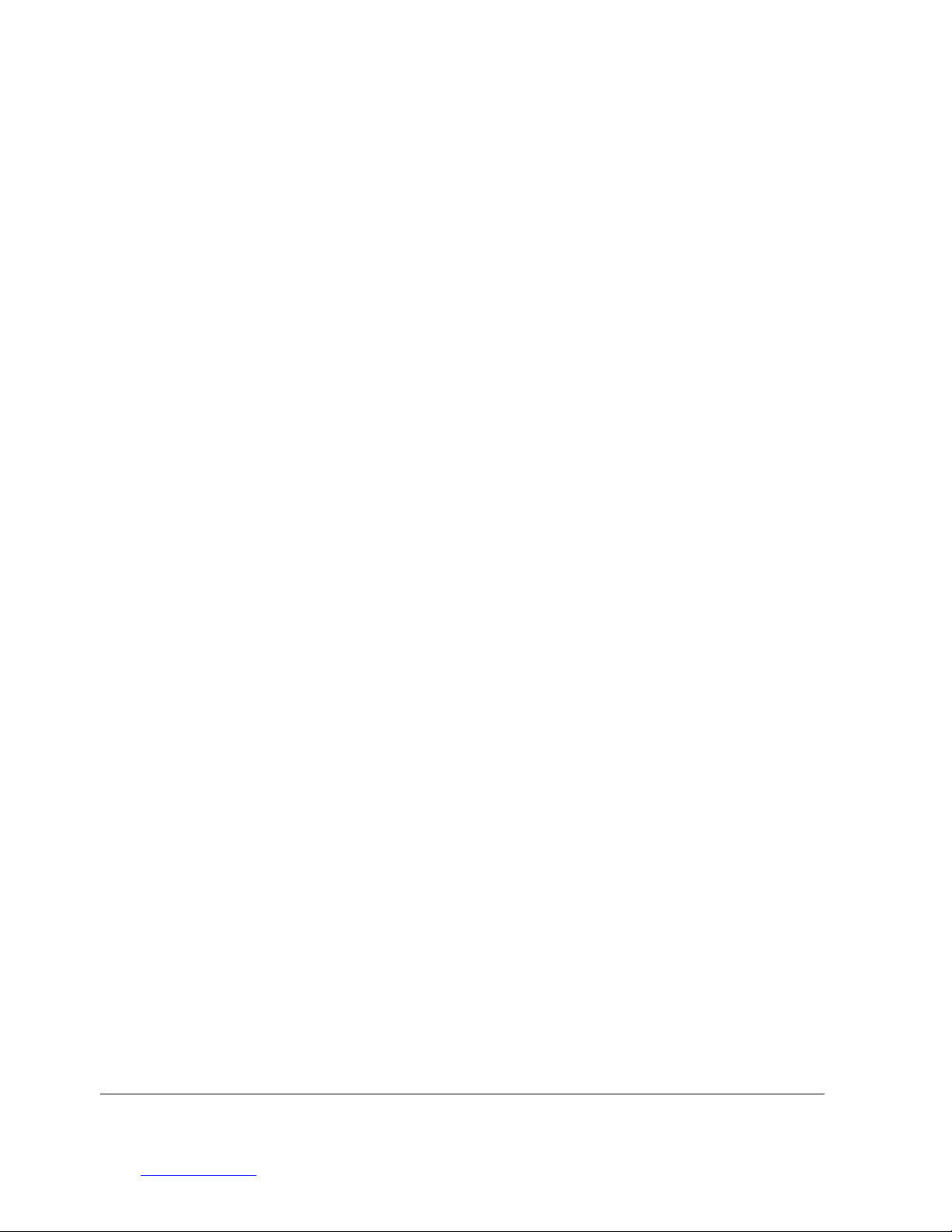
Innes Corporation Pty Ltd
3/38 Leighton Pl
Hornsby, NSW 2077, Australia
Phone: +61 2 9987 0499
Fax: +61 2 9987 0599
E-mail: sales@innescorp.com.au
Website: http://www.innescorp.com.au
14
Auricon 2.2 & 4.1 Manual
Hyperthreading and Audio
Some of the modern processors support hyperthreading, a technology lying midway between
single core and fully independent multiple processor cores. A hyperthreaded processor provides
parallel execution paths for multiple threads, however there remain some shared resources
such as the memory caches and floating point processor.
For most applications this is fine and results in a substantial improvement in performance for a
given processor complexity, however for time-critical audio applications a problem can arise,
when a low-priority thread is using a shared resource that the high-priority audio thread
requires. Since the processor has no concept of thread priorities, the high-priority thread is
blocked until that resource becomes free, resulting in gaps on playback or skipping while
recording.
If this proves to be a problem on a hyperthreaded system, the hyperthreading can usually be
disabled in one of the BIOS settings. Refer to the motherboard or system documentation for
details on how to do this.

Innes Corporation Pty Ltd
3/38 Leighton Pl
Hornsby, NSW 2077, Australia
Phone: +61 2 9987 0499
Fax: +61 2 9987 0599
E-mail: sales@innescorp.com.au
Website: http://www.innescorp.com.au
15
Auricon 2.2 & 4.1 Manual
Connecting the Auricon to Unbalanced Inputs and Outputs
Most professional audio equipment, including the Auricon sound card, uses high level balanced
audio interconnections. Commercial radio stations in Australia typically use a nominal
programme level of +8dBu, while the ABC, SBS and many production houses use +4dBu. In the
USA 0dBu is commonly used.
By contrast, domestic audio equipment uses low level unbalanced interconnections, typically at
a level of about 100mV rms (about -18dBu). The best way to interconnect between these two
systems is with a balancing amplifier. Failing that, it is still possible to achieve an acceptable
interconnection, particularly when going from a high level balanced output to a low level
unbalanced input.
In the diagram below, the transformer does the balanced to unbalanced conversion and the
resistors adjust the level. It is preferable to use a 1:1 transformer and the resistive attenuator
rather than a stepdown transformer as this will help minimise capacitive coupling of common
mode noise across the transformer windings.
Note that you should never ground one side of a balanced output. Doing so will most likely
damage the output drivers.
Going the other way from unbalanced to balanced is easy if the signal level is adequate. Simply
connect the balanced input across the active and earth of the unbalanced output. In most
cases, though, the level at the unbalanced output will be too low so you will need an amplifier. If
this is the case it is probably best to do the job properly and use a balancing amplifier.
Finally, note that the shields on the audio cables should only be connected at one end. In the
world of balanced audio, the shields are simply that - electrostatic screens - and should not be
used for earth returns.
Balanced
Output
Unbalanced
input
Unbalanced
output
Balanced
input
Shielded twisted pair
Shielded twisted pair

Innes Corporation Pty Ltd
3/38 Leighton Pl
Hornsby, NSW 2077, Australia
Phone: +61 2 9987 0499
Fax: +61 2 9987 0599
E-mail: sales@innescorp.com.au
Website: http://www.innescorp.com.au
16
Auricon 2.2 & 4.1 Manual
Functional Description
The balanced audio inputs are buffered, attenuated and filtered prior to being coupled into the
A/D converters. From the D/A converters, differential line driver amplifiers provide a maximum
output level of +24dBm and also incorporate low pass filtering to attenuate the out-of-band
noise produced by the converters.
Digitized audio is passed in serial form between the converters and the Analog Devices
ADSP21065L digital signal processor. The DSP provides a circular buffer as short term FIFO
storage to cover latency times between PCI transfers, and also performs the sampling rate
conversion, level adjustment and mixing functions. Host-initiated bus mastering is used for
audio data transfer through the PLX PCI9054 PCI interface.
The converters operate at a sampling rate of 49kHz (this frequency allows efficient sampling
rate conversion to all the standard rates). Clocking for the converters, serial data transfer and
DSP is provided from a 25.088MHz precision crystal oscillator.
Configuration data for the PCI interface is stored in a serial EEPROM which is programmed in
the factory during initial setup of the board.
The DSP software is uploaded from the PC whenever the Auricon device driver is started. The
Auricon supports standby and hibernation power management modes.
A filtered analogue 5V plane is used in order to minimise any digital noise on the analogue
inputs and outputs. The analogue ground is also fenced off from the digital ground, and clock
and serial data signals crossing the ground plane division are filtered.
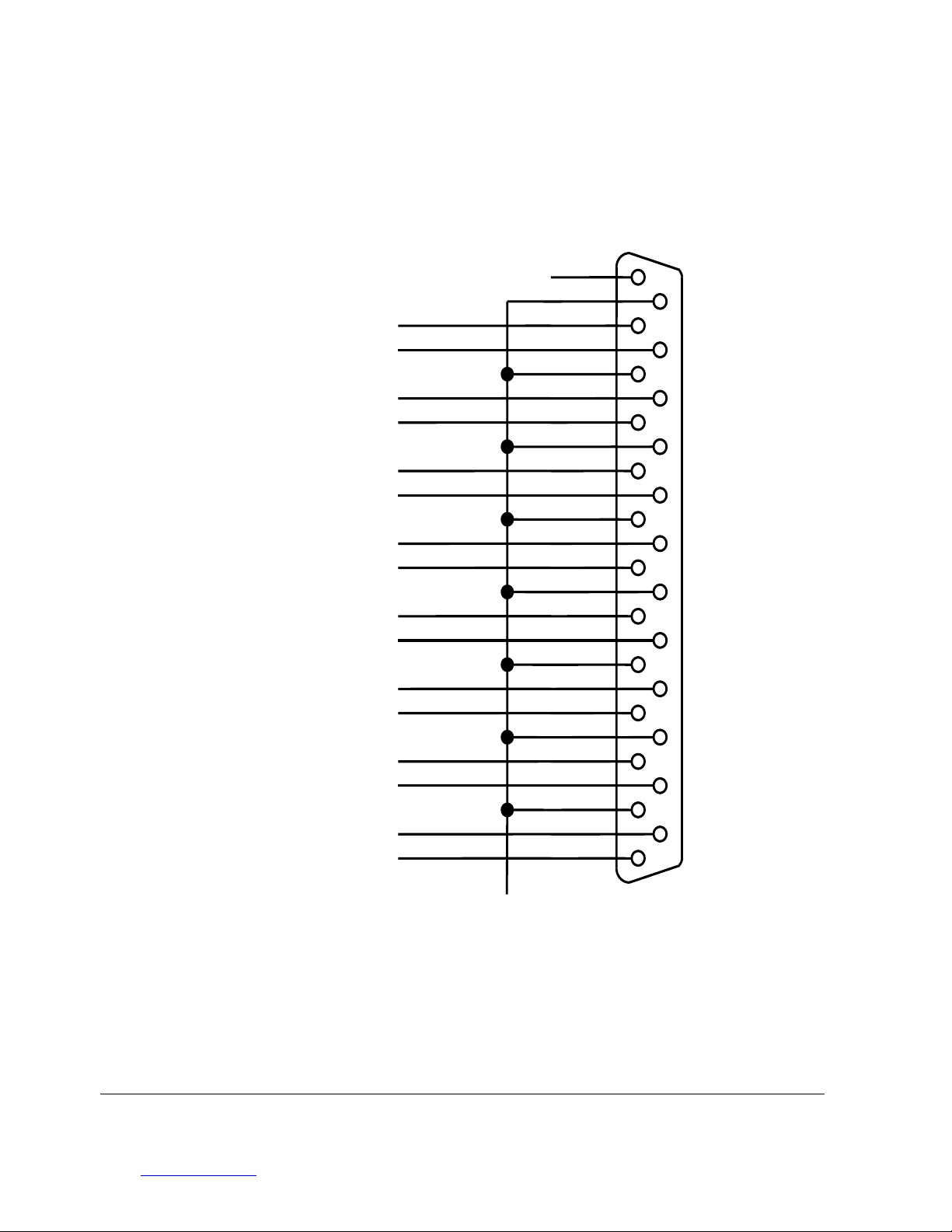
Innes Corporation Pty Ltd
3/38 Leighton Pl
Hornsby, NSW 2077, Australia
Phone: +61 2 9987 0499
Fax: +61 2 9987 0599
E-mail: sales@innescorp.com.au
Website: http://www.innescorp.com.au
17
Auricon 2.2 & 4.1 Manual
Auricon 2.2 Pinout
13
25
12
24
11
23
10
22
9
21
8
20
7
19
6
18
5
1
7
4
16
3
15
2
14
1
DB25
Shield
Output 1 Left
Output 1 Right
Input 1 Left
Input 1 Right
Input 2 Left
Input 2 Right
Output 2 Left
Output 2 Right
+
+
+
+
+
+
+
+
-
-
-
-
-
-
-
-
When configured for mono operation, channel A is 1 left, channel B is 1 right, channel C is 2 left and
channel D is 2 right.
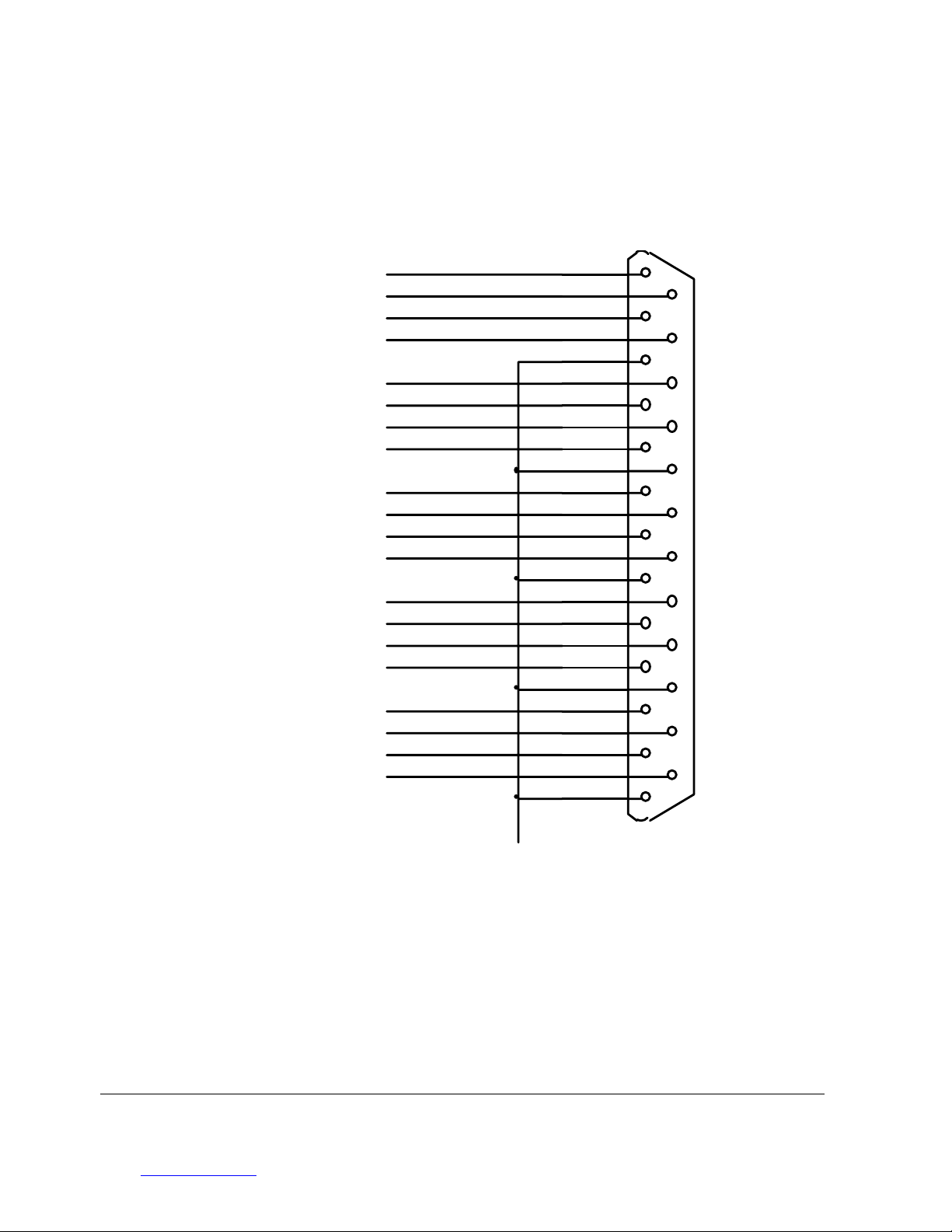
Innes Corporation Pty Ltd
3/38 Leighton Pl
Hornsby, NSW 2077, Australia
Phone: +61 2 9987 0499
Fax: +61 2 9987 0599
E-mail: sales@innescorp.com.au
Website: http://www.innescorp.com.au
18
Auricon 2.2 & 4.1 Manual
Auricon 4.1 Pinout
1
14
2
15
3
16
4
17
5
18
6
19
7
20
8
21
9
22
10
23
11
24
12
25
13
Shield
Input 1 Left
Input 1 Right
Output 1 Le ft
Output 1 Right
Output 2 Le ft
Output 3 Le ft
Output 4 Le ft
Output 4 Right
Output 3 Right
Output 2 Right
+
+
+
+
+
+
+
+
+
+

Innes Corporation Pty Ltd
3/38 Leighton Pl
Hornsby, NSW 2077, Australia
Phone: +61 2 9987 0499
Fax: +61 2 9987 0599
E-mail: sales@innescorp.com.au
Website: http://www.innescorp.com.au
19
Auricon 2.2 & 4.1 Manual
Auricon 2.2 Topology
Wave Out
Midi Synth
CD
Line Input 1
Line Input 2 Playback Master
Analog Output 1
Wave Out
Midi Synth
CD
Line Input 1
Line Input 2 Playback Master
Analog Output 2
Analog Input 1
Analog Input 2
Line Input 1
Line Input 2
Line Input 1
Line Input 2
Record Master
Record Master
Playback Software Device A
Record Software Device A
Playback Software Device B
Record Software Device B
Loopback
Loopback

Innes Corporation Pty Ltd
3/38 Leighton Pl
Hornsby, NSW 2077, Australia
Phone: +61 2 9987 0499
Fax: +61 2 9987 0599
E-mail: sales@innescorp.com.au
Website: http://www.innescorp.com.au
20
Auricon 2.2 & 4.1 Manual
Auricon 4.1 Topology
Wave Out
Midi Synth
CD
LineInput 1
Playb ack Mast er
Analog Output 1
Wave Out
Midi Synth
CD
LineInput 1
Playb ack Mast er
Analog Output 2
Analog Input 1
LineInput 1 Record Master
Playback Software Device A
Reco rd So ftware Devi ce A
Playback Software Device B
Loopback
Wave Out
Midi Synth
CD
LineInput 1
Playb ack Mast er
Analog Output 3
Playback Software Device C
Wave Out
Midi Synth
CD
LineInput 1
Playb ack Mast er
Analog Output 4
Playback Software Device D
This manual suits for next models
1
Table of contents
Other Innes Sound Card manuals