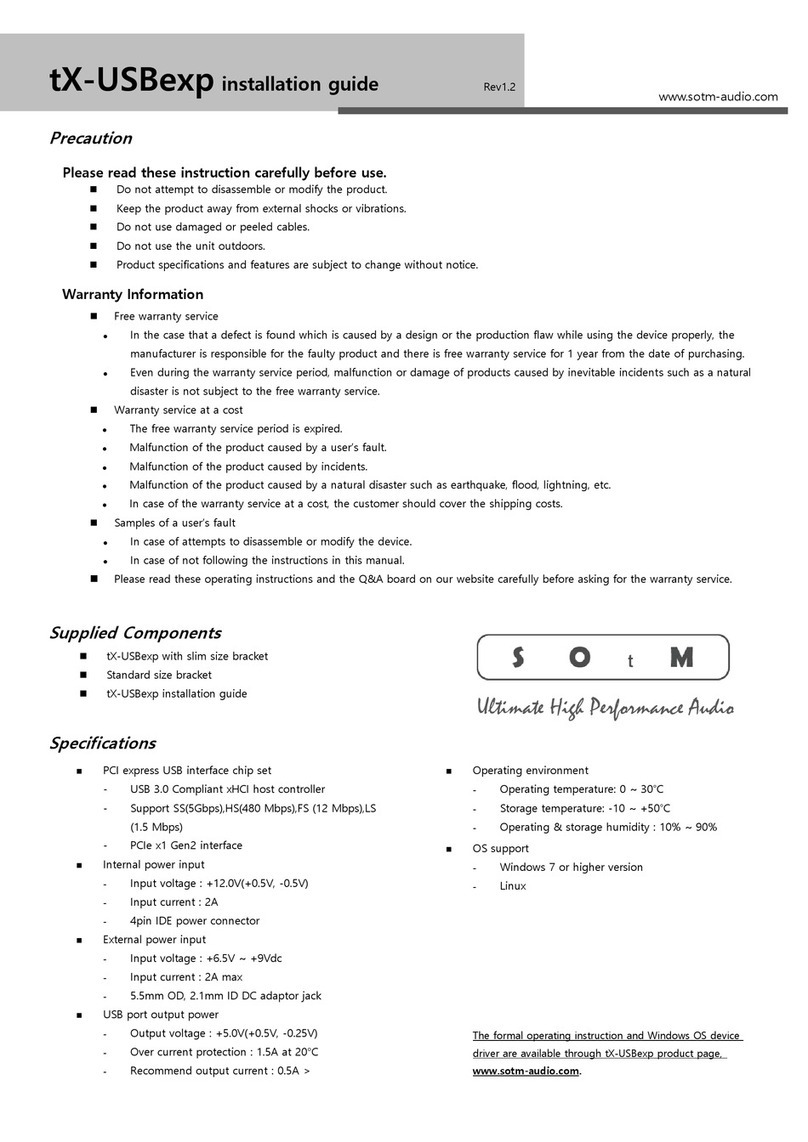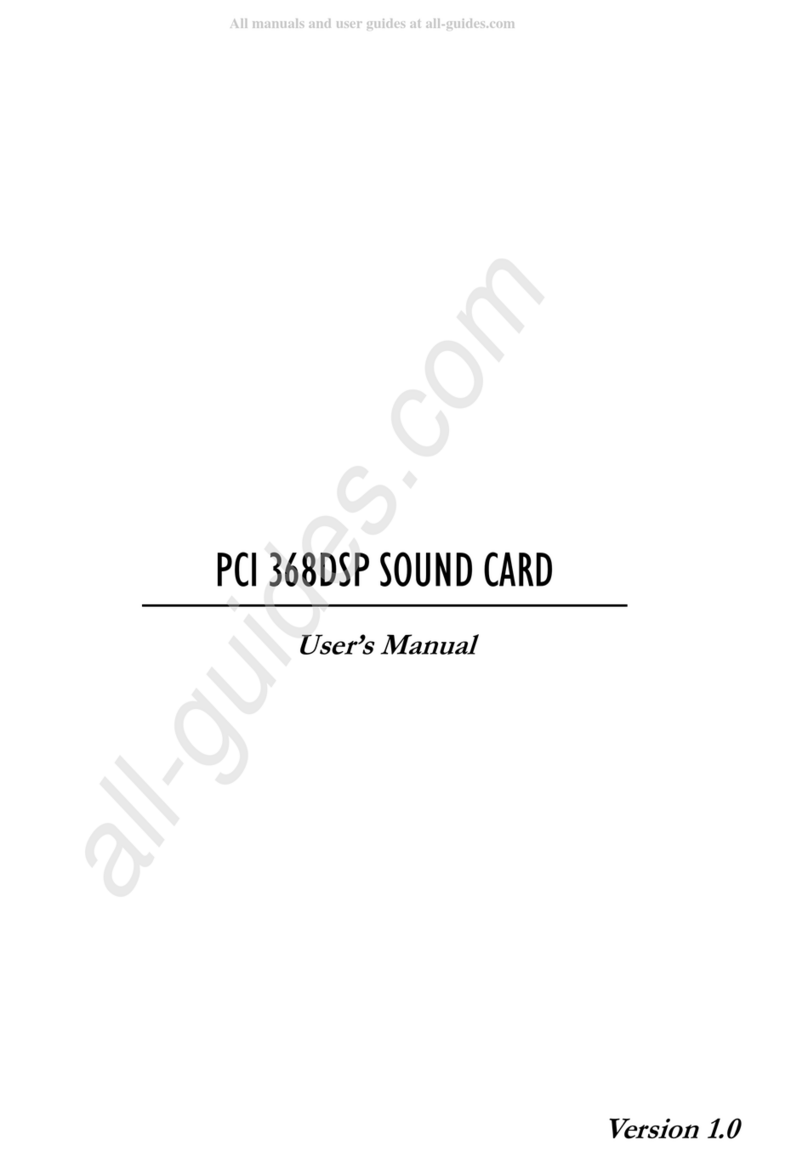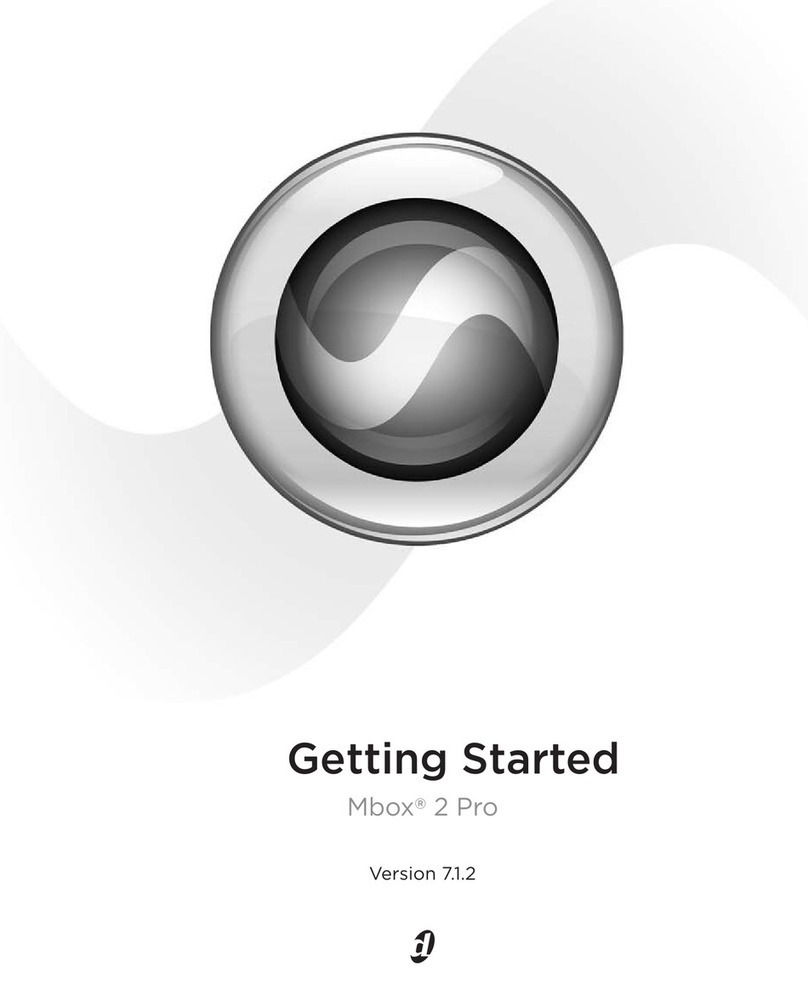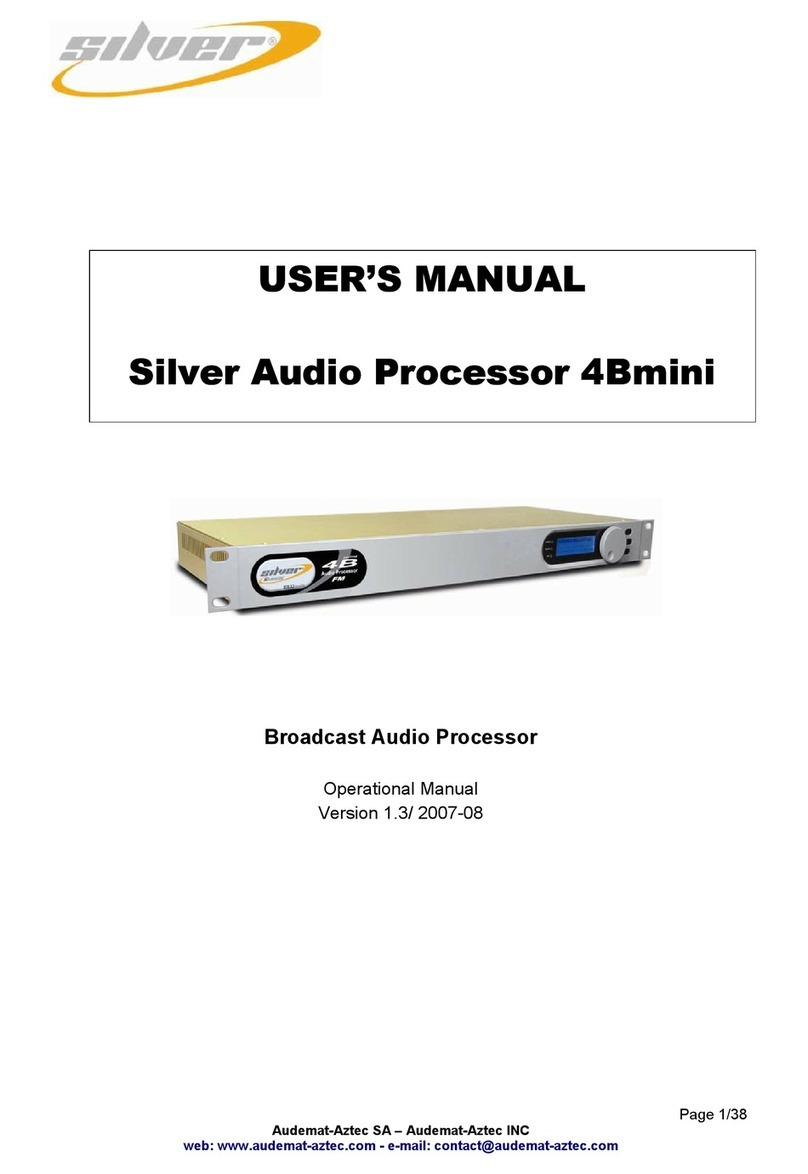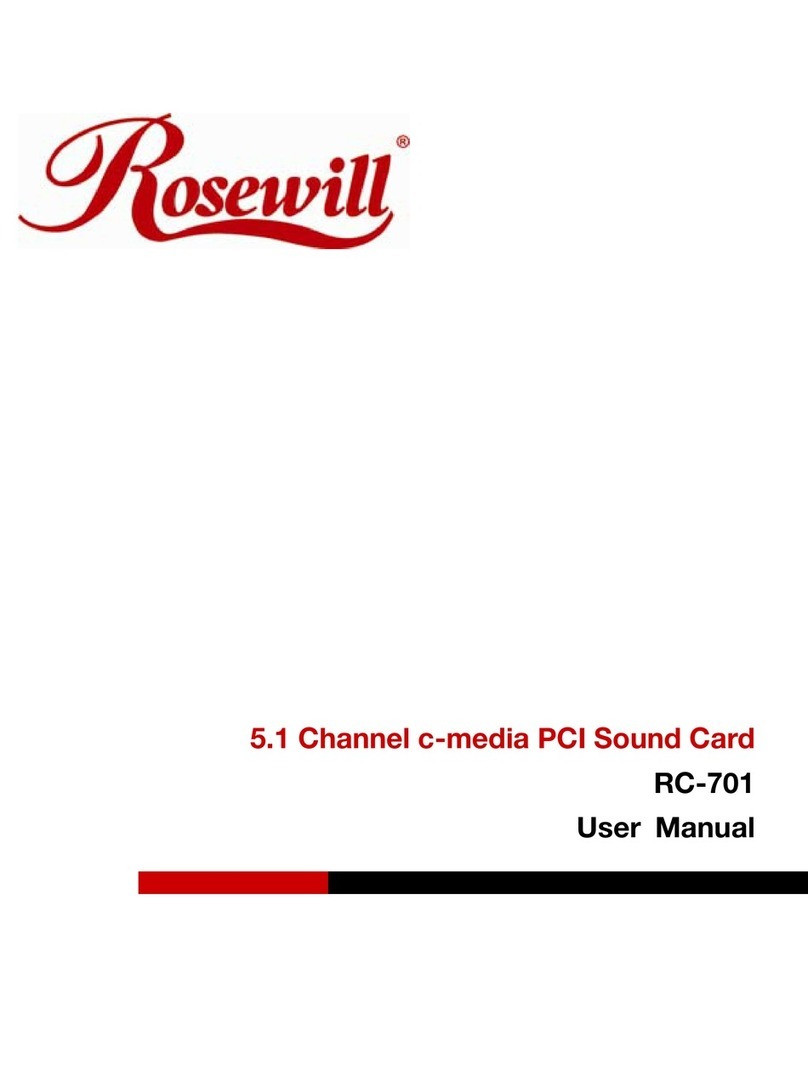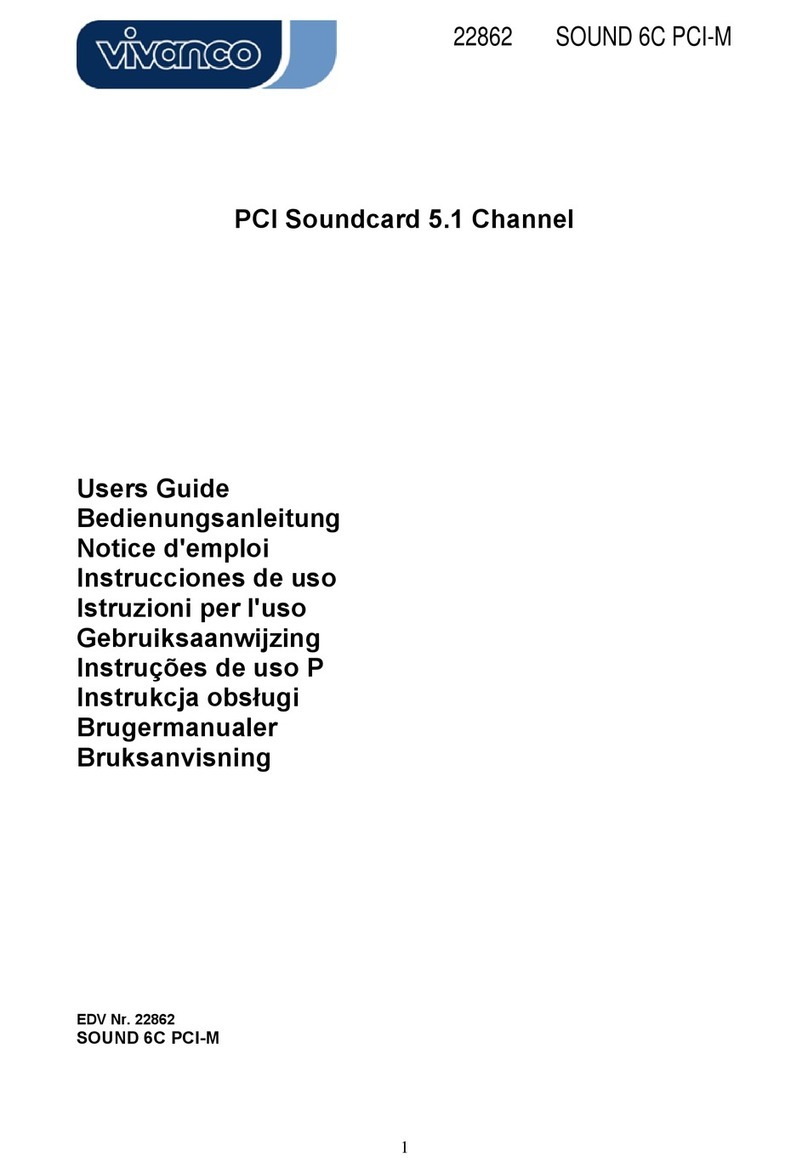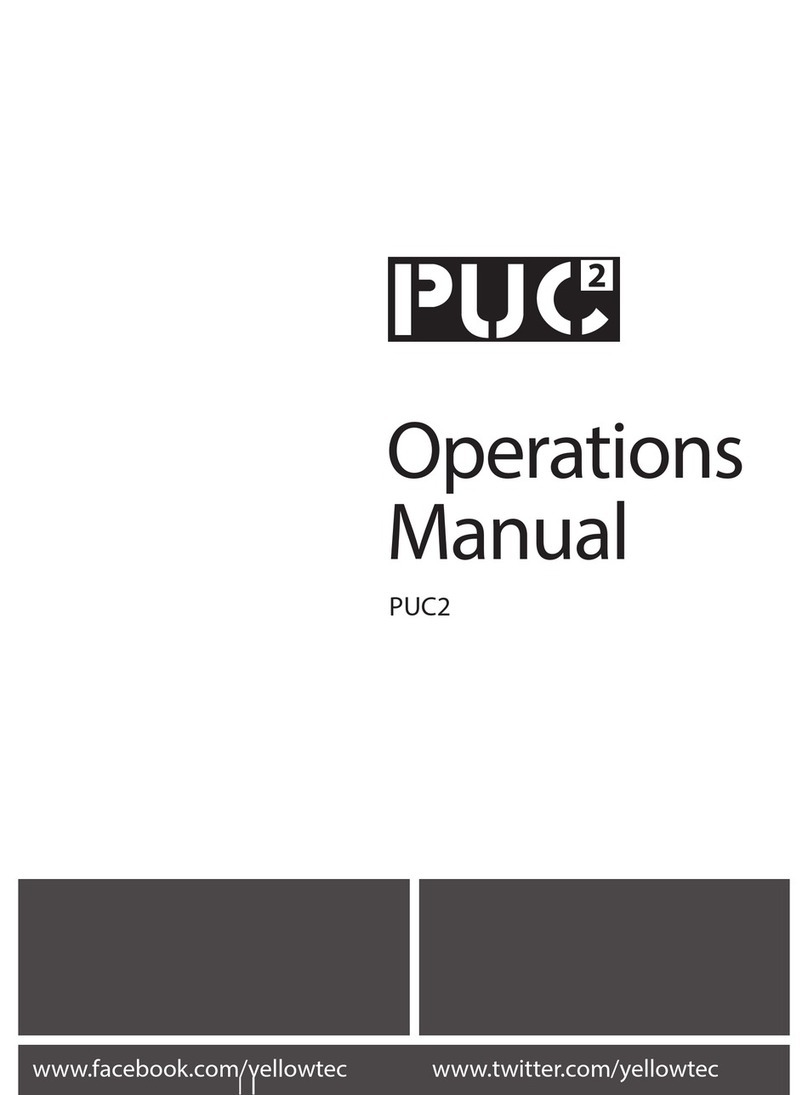Innes DigiTorc M User manual

ABN 20 003 325 693
Innes Corporation Pty Ltd
3/38 Leighton Pl
Hornsby, NSW 2077, Australia
Phone: +61 2 9987 0499
Fax: +61 2 9987 0599
E-mail: sales@innescorp.com.au
Website: http://www.innescorp.com.au
DigiTorc M
Manual

Innes Corporation Pty Ltd
3/38 Leighton Pl
Hornsby, NSW 2077, Australia
Phone: +61 2 9987 0499
Fax: +61 2 9987 0599
E-mail: sales@innescorp.com.au
Website: http://www.innescorp.com.au
2
DigiTorc M Manual
Overview
The DigiTorc is a professional-quality AES3 (formerly AES/EBU) audio input-output card
designed and manufactured in Australia by Innes Corporation Pty Ltd. It is supplied with DSP
software and a Windows WDM driver to provide full sound card functionality under Windows
2000, XP, Server 2003 and Vista.
The card has two AES3 inputs and two AES3 outputs, all of which operate independently. An
AES11 external synchronisation input and output is also provided.
The card uses 24 bit AES3 transceivers, which pass data to and from the PC via a 32-bit bus
mastering PCI interface. An onboard 32-bit digital signal processor provides audio buffering,
sampling rate conversion, level adjustment and mixing functions. Output physical sampling
rates of 96kHz, 48kHz or 44.1kHz are available, with on-board sampling rate conversion for the
full range of software sampling rates and bit depths. The AES3 inputs will accept any rate from
32kHz to 96kHz and are automatically converted to whatever software recording rate and bit-
depth is requested. The Windows Wave, MCI, DirectSound and DirectShow API’s are
supported, as are a variety of audio compression modes via the Windows Audio Compression
Manager or other software compression systems. The ASIO API is also supported for multi-
channel recording and playback.
The AES11 sync input will lock the card to an external AES3 audio source at 44.1kHz, 48kHz or
96kHz, providing both bit rate and L/R timing synchronisation. Multiple cards can be
synchronised together by daisy-chaining the sync inputs and outputs.
Specifications
Operating system: Windows 2000, XP, Server 2003, Vista
Digital audio interface: AES3 (formerly known as AES/EBU)
External sync input/output: AES11
Output sampling rates: 96kHz, 48kHz, and 44.1kHz
Input sampling rates: 32kHz to 96kHz
Software sampling rates: 96kHz, 48kHz, 44.1kHz, 32kHz, 24kHz, 22.05kHz,
16kHz, 12kHz, 11.025kHz and 8kHz
Hardware resolution: 24 bits
Software resolution: 32, 24, 16 or 8 bits

Innes Corporation Pty Ltd
3/38 Leighton Pl
Hornsby, NSW 2077, Australia
Phone: +61 2 9987 0499
Fax: +61 2 9987 0599
E-mail: sales@innescorp.com.au
Website: http://www.innescorp.com.au
3
DigiTorc M Manual
Electromagnetic Compatibility
NOTE: This equipment has been tested and found to comply with the limits for a Class A digital
device, pursuant to Part 15 of the FCC Rules. These limits are designed to provide reasonable
protection against harmful interference when the equipment is operated in a commercial
environment. This equipment generates, uses, and can radiate radio frequency energy and, if
not installed and used in accordance with the instruction manual, may cause harmful
interference to radio communications. Operation of this equipment in a residential area is likely
to cause harmful interference in which case the user will be required to correct the interference
at his own expense.
This equipment complies with the Class A radiated and conducted EMI requirements of
Australian Standard AS3548:1995, including Amendments 1 & 2.
Notes Regarding Windows Version Differences
Windows XP and Server 2003 are the only current versions of Windows that provide complete
support for WDM audio drivers, and we recommend these versions for any new installations.
The following limitations apply when using the DigiTorc with other versions of Windows.
•Windows Vista virtualises the mixer API to each application, providing only a mute and
volume control on each input and output. These controls affect only the audio levels going to
and from that application. A Windows XP compatibility mode is available to provide full mixer
access to the hardware if needed.
•Peak meters for WDM drivers are only available through the mixer API under Windows XP
and Server 2003 (and Windows Vista running in XP-compatibility mode). It is possible to
access the meters programmatically under Windows 2000 (contact Innes Corporation for
details and sample code). Windows Vista provides an IAudioMeterInformation interface as
part of its EndpointVolume API, but this isn’t supported on any of the earlier platforms.
•On Windows 2000 it has been observed that sometimes the mixer control settings are not
preserved after rebooting. When this happens the settings revert to their defaults. This has
been fixed by Microsoft in Windows XP, Server 2003 and Vista.
•Windows XP, Server 2003, Vista and Windows 2000 Service Pack 3 (or later) support true
24 and 32 bit playback. In earlier versions of Windows 2000, extended bit depth audio was
accepted by the wave and DirectSound API’s but truncated internally to 16 bits. Note that 24
bit (or 32 bit) capture is supported on all Windows versions.
•In all versions prior to Windows Vista, Microsoft’s sampling rate converter, which is
automatically switched in when playing multiple audio streams of differing sampling rates

Innes Corporation Pty Ltd
3/38 Leighton Pl
Hornsby, NSW 2077, Australia
Phone: +61 2 9987 0499
Fax: +61 2 9987 0599
E-mail: sales@innescorp.com.au
Website: http://www.innescorp.com.au
4
DigiTorc M Manual
through a single physical output, is slightly inaccurate when doing some conversions. The
error is typically at most about 0.3%.
•Audio capture splitting (running multiple capture applications from a single audio source) is
not supported on Windows 2000.

Innes Corporation Pty Ltd
3/38 Leighton Pl
Hornsby, NSW 2077, Australia
Phone: +61 2 9987 0499
Fax: +61 2 9987 0599
E-mail: sales@innescorp.com.au
Website: http://www.innescorp.com.au
5
DigiTorc M Manual
Installation (Windows 2000 / XP / Server 2003 / Vista)
The DigiTorc WDM driver has been certified by Microsoft’s Hardware Compatibility Labs for
Windows 2000, Windows XP and Windows Server 2003. Because only sound cards based on
the Intel High Definition Audio chipset can be certified for Windows Vista, we are unable to
obtain certification for that platform, however our version 6.00.00.3505 (or later) driver has been
designed for use with Windows Vista.
Switch off the computer and carefully install the DigiTorc card in any free PCI slot, observing the
normal precautions against static electricity discharge. Then switch the computer back on and
boot Windows.
If Windows XP or Server 2003 is being used and it is configured for automatic Windows Update,
the driver will be downloaded from the Windows Update website. Otherwise, Windows will
report that new hardware has been found. Insert the driver CD supplied with the DigiTorc and
proceed through the installation wizard. Allow Windows to search for the driver – do NOT
specify a driver location or file name.
At the completion of the installation process, a loudspeaker symbol should appear in the toolbar
at the bottom of the screen. Your DigiTorc is now fully operational. If the speaker does not
appear, it may be necessary to reboot your PC. This typically happens if there has been no
sound card previously installed in the PC. Windows XP (prior to Service Pack 1) and Server
2003 by default have the loudspeaker symbol turned off. To enable it, go into Control Panel,
select Sounds, Speech and Audio Devices, then click on Sounds and Audio Devices, and
finally tick the box marked Place volume icon in the task bar.

Innes Corporation Pty Ltd
3/38 Leighton Pl
Hornsby, NSW 2077, Australia
Phone: +61 2 9987 0499
Fax: +61 2 9987 0599
E-mail: sales@innescorp.com.au
Website: http://www.innescorp.com.au
6
DigiTorc M Manual
Configuration
There are two configuration settings for the DigiTorc, these being Output Sampling Rate and
Input Topology.
The output sampling rate can be set to 44.1kHz, 48kHz or 96kHz, or an external AES11
synchronisation input may be used to set the rate. Note that this sets only the physical output
sampling rate – the card can play audio files recorded at any sampling rate as rate-conversion
is automatically inserted when required.
The input topology can be configured as either a mixer or a selector. With mixer topology, any
or all of the physical inputs can be mixed down into each of the wave input streams, whereas
with selector topology only one physical input can be selected in each wave input stream. Note:
The input topology is always set to selector under Windows Vista, as this platform does not
support input mixing.
To change the configuration, right-click on the My Computer icon on the desktop (or in the Start
menu in the case of XP and Server 2003), select Properties, then click on Device Manager.
Open Sound, video and game controllers, then right-click on DigiTorc 2 and select
Properties. Now click on the Configuration tab and select the desired output rate and/or
topology. After clicking on OK it may take up to a minute for Windows to reconfigure itself and
the screen may flicker during this time.
Topology
The DigiTorc topology is shown in the diagrams at the end of this manual.
The playback topology consists of a master output level, mute control and peak meter
(Windows XP, Server 2003 and Vista only), and input monitor level and mute controls for each
of the line inputs. To these the kernel mixer adds virtual level and mute controls for wave,
synthesizer and CD outputs.
The record topology consists of a master input level, mute control and peak meter (Windows
XP, Server 2003 and Vista only), line input level controls for each of the physical inputs and a
digital loopback level control and mute.
The digital loopback allows the output of the card to be digitally mixed back into the input. Under
Windows XP, Server 2003 and Vista, this function is muted when Windows’ Digital Rights
Management detects that protected audio is being played, in accordance with Microsoft’s
specifications.

Innes Corporation Pty Ltd
3/38 Leighton Pl
Hornsby, NSW 2077, Australia
Phone: +61 2 9987 0499
Fax: +61 2 9987 0599
E-mail: sales@innescorp.com.au
Website: http://www.innescorp.com.au
7
DigiTorc M Manual
The range on the input and output master controls is -96dB to +6dB, while the individual line
controls range from -96dB to 0dB.
To access the playback and record mixer controls on Windows 2000, XP and Server 2003,
double-click on the loudspeaker symbol at the bottom right hand corner of the screen. On
Windows Vista, right-click on the loudspeaker symbol, select Playback Devices or Recording
Devices, select the desired endpoint, click on Properties, and then click on the Levels tab.
ASIO Driver
The DigiTorc driver now supports the ASIO 2.1 API for efficient multi-track recording and
playback. When using an application that supports ASIO, be sure to select the DigiTorc ASIO
interface.
Because of incompatibilities, the ASIO driver and the other Windows audio interfaces cannot
operate simultaneously. Therefore before using the ASIO driver it is necessary to stop any other
applications that may be accessing the DigiTorc. A message box will appear if attempting to
open the ASIO driver while other applications are accessing the card.
In ASIO mode, multiple DigiTorc cards can be daisy-chained together to increase the number of
channels. The card with the lowest PCI slot number (this is usually the left-most card when
viewed from the rear of the PC) provides the master clock and its sync output must be
connected to the sync input of the next DigiTorc card, and so on down the line. Configure all but
the first DigiTorc to use external synchronisation (see above for setting the DigiTorc
configuration).
To ensure the highest audio quality, no sampling rate converters are used for playback in ASIO
mode. The only sampling rates supported are 96kHz, 48kHz and 44.1kHz, and the hardware
output rate is set to the selected software rate. The AES3 inputs use the on-chip sampling rate
converters to convert from the physical input rate to the current software rate.
Digital Rights Management
The DigiTorc complies with Microsoft’s Digital Rights Management scheme, which allows copy-
protected audio files to inhibit digital loopback and/or digital playback in the sound card. As a
result it may not be possible to play certain copy-protected files through this card, which would
otherwise be playable through a Microsoft-certified analogue sound card.

Innes Corporation Pty Ltd
3/38 Leighton Pl
Hornsby, NSW 2077, Australia
Phone: +61 2 9987 0499
Fax: +61 2 9987 0599
E-mail: sales@innescorp.com.au
Website: http://www.innescorp.com.au
8
DigiTorc M Manual
Operation on Windows Vista
The audio subsystem of Windows Vista has changed substantially from earlier versions of
Windows, although most applications should continue to work without modification. The major
differences likely to affect users of the DigiTorc are described below.
Audio Endpoints
Key to the new system is the concept of audio endpoints. These are the physical audio sources
and destinations, such as microphones, speakers and line connectors.
Previously, an audio capture device would typically have multiple inputs which were combined
in a mixer or selector. Under Windows Vista, each input is represented by its own device, and
Windows itself operates the card’s selector to route the chosen source to the input stream.
In the case of the DigiTorc, each of the physical line inputs is represented by an endpoint
device, and as the hardware has separate AES3 transceivers for each one, they can be used
simultaneously. There are also endpoint devices for the digital loopback sources, although by
default these are disabled. To enable these sources, right-click on the loudspeaker symbol at
the bottom right-hand corner of the screen, select Recording Devices, right-click anywhere in
the window and select Show Disabled Devices. Now right-click on the desired Wave Out Mix
device and select Enable. This source will now appear as one of the available audio recording
devices. Note that when an application is recording from a loopback endpoint, the
corresponding line input is unavailable, and vice versa.
Windows Vista has a default playback endpoint and a default recording endpoint, which are
typically used by applications where the input or output device cannot be explicitly chosen. After
the DigiTorc driver is first installed, these may be randomly set to any of the outputs and inputs.
To set the default endpoints, right-click on the loudspeaker symbol, select Playback Devices or
Recording Devices, and then right-click on the desired endpoint and select Set as Default
Device. The default device is remembered across reboots and should not need to be set again.
Mixer API
By default, the mixer API under Windows Vista is virtualised for each application, providing just
a mute and volume control for each endpoint and affecting only the audio going to and from that
application. The hardware controls on the card itself are not accessible from the mixer API in
this default mode.
For applications that need direct access to the hardware mixer controls, or that need access to
the line input monitor controls or peak meter nodes, there are two options. Firstly, if it is a new
application being written specifically for Windows Vista, it can be designed to use the Core
Audio APIs, which include the DeviceTopology API and the EndpointVolume API (which

Innes Corporation Pty Ltd
3/38 Leighton Pl
Hornsby, NSW 2077, Australia
Phone: +61 2 9987 0499
Fax: +61 2 9987 0599
E-mail: sales@innescorp.com.au
Website: http://www.innescorp.com.au
9
DigiTorc M Manual
includes the IAudioEndpointVolume and IAudioMeterInformation interfaces). These are
documented in the Windows Vista SDK which is available from Microsoft, however note that
these APIs don’t work with earlier versions of Windows.
Alternatively, applications can be given access to the hardware mixer controls through the mixer
API by right-clicking on the application’s icon, selecting Properties, clicking on the Compatibility
tab and selecting Run this program in compatibility mode for Windows XP Service Pack 2. Be
aware, though, that in this compatibility mode, the DigiTorc card is represented by a single
mixer device with destination lines for each of the individual inputs and outputs, which is slightly
different to its behaviour under Windows XP where each input/output pair had its own mixer
device. How this will work with any particular application that uses the mixer API can only be
determined by experimentation.
Audio Engine
The audio engine in Windows Vista runs at a fixed sampling rate and bit depth. By default, the
DigiTorc driver sets this to be the same as the card’s hardware sampling rate and with 24-bit
resolution for all inputs and outputs. The Windows sampling rate converter is used whenever a
different sampling rate or bit depth is requested by applications. The engine sampling rate and
bit depth for each endpoint can be changed if need be by selecting the endpoint, clicking on
Properties, and then clicking on the Advanced tab, however changing to a rate other than the
hardware sampling rate will introduce an additional rate converter.
If the AES11 sync input is used to set the hardware sampling rate, the engine rate defaults to
96kHz. If a fixed lower sampling rate is used, the audio engine rate for each endpoint can be
manually set to equal this rate, and doing so will eliminate an extra rate conversion stage and
reduce the load on the PCI buss.
DirectSound and WDM Kernel Streaming
Microsoft's DirectSound and Windows Driver Model (WDM) are designed to work hand in hand
to take full advantage of audio card hardware and provide kernel-mode software emulation of
features not directly supported. Kernel streaming allows audio data to be passed directly
between driver modules resulting in a robust, high performance integrated sound processing
system.
With its WDM driver, the DigiTorc can play MIDI files and audio CD's, in addition to Wave files.
The kernel mixer allows multiple sounds from the same or different applications to be played
simultaneously, while the kernel splitter (Windows XP, Server 2003 and Vista) automatically
splits an input source to multiple applications. Sampling rate conversion is automatically
inserted if any of the multiple playback or recording streams have different sampling rates.

Innes Corporation Pty Ltd
3/38 Leighton Pl
Hornsby, NSW 2077, Australia
Phone: +61 2 9987 0499
Fax: +61 2 9987 0599
E-mail: sales@innescorp.com.au
Website: http://www.innescorp.com.au
10
DigiTorc M Manual
Note: To use direct CD playback, you need to enable this by going to Settings - Control Panel
- Multimedia - CD Music and then clicking on the Enable Digital CD Audio checkbox (this is
enabled by default in Windows XP, Server 2003 and Vista). Not all CD-ROM drives support
digital audio playback. On Windows XP, Server 2003 and Vista there is also an option to enable
error correction and this should be turned on for best results.
Extended Bit Depth Audio
Traditionally, PC-based audio capture and playback has been restricted to either 8 bit or 16 bit
encoding, with the WAVE_FORMAT_PCM descriptor used to define the audio parameters such
as samples per second, bits per sample and number of channels.
With the advent of 24 bit A/D and D/A converters, there was a need to support extended bit
depth. To achieve this, Microsoft introduced a new data format descriptor called
WAVE_FORMAT_EXTENSIBLE. This provides additional information, including the number of
valid bits per sample and support for specifying channel placement in multichannel streams.
The WAVE_FORMAT_EXTENSIBLE descriptor may be used in place of the normal
WAVE_FORMAT_PCM in setting up playback and recording through either the Winmm (wave)
API or the DirectSound API. For further information refer to the Microsoft DirectX 8
documentation.
Some audio editing applications, such as Syntrillium’s Cooledit 2000 and Adobe Audition,
support extended bit depth audio and work well with the DigiTorc using 24 or 32 bit recording.

Innes Corporation Pty Ltd
3/38 Leighton Pl
Hornsby, NSW 2077, Australia
Phone: +61 2 9987 0499
Fax: +61 2 9987 0599
E-mail: sales@innescorp.com.au
Website: http://www.innescorp.com.au
11
DigiTorc M Manual
Functional Description
The AES3 inputs are decoded and sample-rate converted to the output-sampling rate by the
CS8420 transceivers, which also generate the AES3 outputs directly from the outputs of the
digital signal processor. A CS8427 is used for the AES11 synchronisation receiver.
Digitized audio is passed in serial form between the transceivers and the Analog Devices
ADSP21161 digital signal processor. The DSP provides a circular buffer as short term FIFO
storage to cover latency times between PCI transfers, and also performs the software sampling
rate conversion, level adjustment and mixing functions. Host-initiated bus mastering is used for
audio data transfer through the PLX PCI9054 PCI interface.
Configuration data for the PCI interface is stored in a serial EEPROM, which is programmed in
the factory during initial setup of the board.
The DSP software is uploaded from the PC whenever the DigiTorc device driver is started. The
DigiTorc supports standby and hibernation power management modes.
A separately regulated analog 5V plane is used for the AES3 and AES11 input phase-locked-
loops in order to minimise any digital noise on the recovered clock signals.
On playback, the audio stream from the Windows application is first converted to 32-bit stereo
by the Windows kernel mixer and then passed to the DSP where it is rate-converted to the
hardware output sampling rate and mixed with the other output sources.
On record, the audio stream is firstly rate-converted to the hardware output sampling rate using
the sampling rate converter in the CS8420 transceiver, and is then converted again to the
requested software rate and bit depth by the DSP before being passed to the Windows
application.
On both record and playback, if the software sampling rate is equal to the hardware output rate
the DSP’s sampling rate conversion is bypassed.

Innes Corporation Pty Ltd
3/38 Leighton Pl
Hornsby, NSW 2077, Australia
Phone: +61 2 9987 0499
Fax: +61 2 9987 0599
E-mail: sales@innescorp.com.au
Website: http://www.innescorp.com.au
12
DigiTorc M Manual
DigiTorc Pinout
1
14
2
15
3
16
4
17
5
18
6
19
7
20
8
21
9
22
10
23
11
24
12
25
13
DB25
Output 1
Output 2
Input 1
Input 2
SyncInput
Shield
SyncOutput

Innes Corporation Pty Ltd
3/38 Leighton Pl
Hornsby, NSW 2077, Australia
Phone: +61 2 9987 0499
Fax: +61 2 9987 0599
E-mail: sales@innescorp.com.au
Website: http://www.innescorp.com.au
13
DigiTorc M Manual
DigiTorc Topology
Wave Out
Midi Synth
CD
Line Input 1
Line Input 2 Playback Master
Analog Output 1
Wave Out
Midi Synth
CD
Line Input 1
Line Input 2 Playback Master
Analog Output 2
Analog Input 1
Analog Input 2
Line Input 1
Line Input 2
Line Input 1
Line Input 2
Record Master
Record Master
Playback Software Device A
Record Software Device A
Playback Software Device B
Record Software Device B
Loopba ck
Loopba ck

Innes Corporation Pty Ltd
3/38 Leighton Pl
Hornsby, NSW 2077, Australia
Phone: +61 2 9987 0499
Fax: +61 2 9987 0599
E-mail: sales@innescorp.com.au
Website: http://www.innescorp.com.au
14
DigiTorc M Manual
Output Mixing
The DigiTorc presents itself to the operating system as two independent wave output devices.
Each device can support any number of output streams, courtesy of the Windows Kernel Mixer.
The topology of each output device is shown below. It consists of the kernel mixer that
combines any number of individual waveOut and DirectSound audio streams (applying
sampling rate conversion if need be), followed by the “Wave Out” level control. Midi and CD
streams are also added at this point. This is then followed by the DigiTorc mixer (implemented
in the on-card DSP) that adds the input sources (two if configured as stereo and four if
configured as mono), master level control and peakmeter. All level controls include a mute
control as well.
Wave Out
Midi
CD
Line Input 1
Line Input 2
Playb ack Master
Analog Output
Analog Input 1
Analog Input 2
Software Synth
Redbook
waveOut stream
waveOut stream
DirectSound stream
DirectSound stream
Any number of waveOut streams
Any number of DirectSound streams
Windows Kernel Mixer
Line Input 3
Line Input 4
Analog Input 3
Analog Input 4
In
p
uts 3 and 4 onl
y
p
resentin mono confi
g
uration
AuriconMixer
Each waveOut stream is created by opening an instance of the waveOut device. Each
DirectSound stream corresponds to a DirectSoundBuffer object. There is no limit to the number
of streams that can be opened on each device. Note that with versions of Windows prior to
Vista, only DirectSound streams have individual level controls – these are set using the
DirectSoundBuffer.SetVolume method. The Windows documentation suggests that
waveOutSetVolume should also adjust the level of individual waveOut streams but this doesn’t
seem to work - instead changing the level of one stream actually changes the setting of the
kernel mixer’s “Wave Out” fader and thus affects the level of every stream on that device.
Table of contents
Other Innes Sound Card manuals