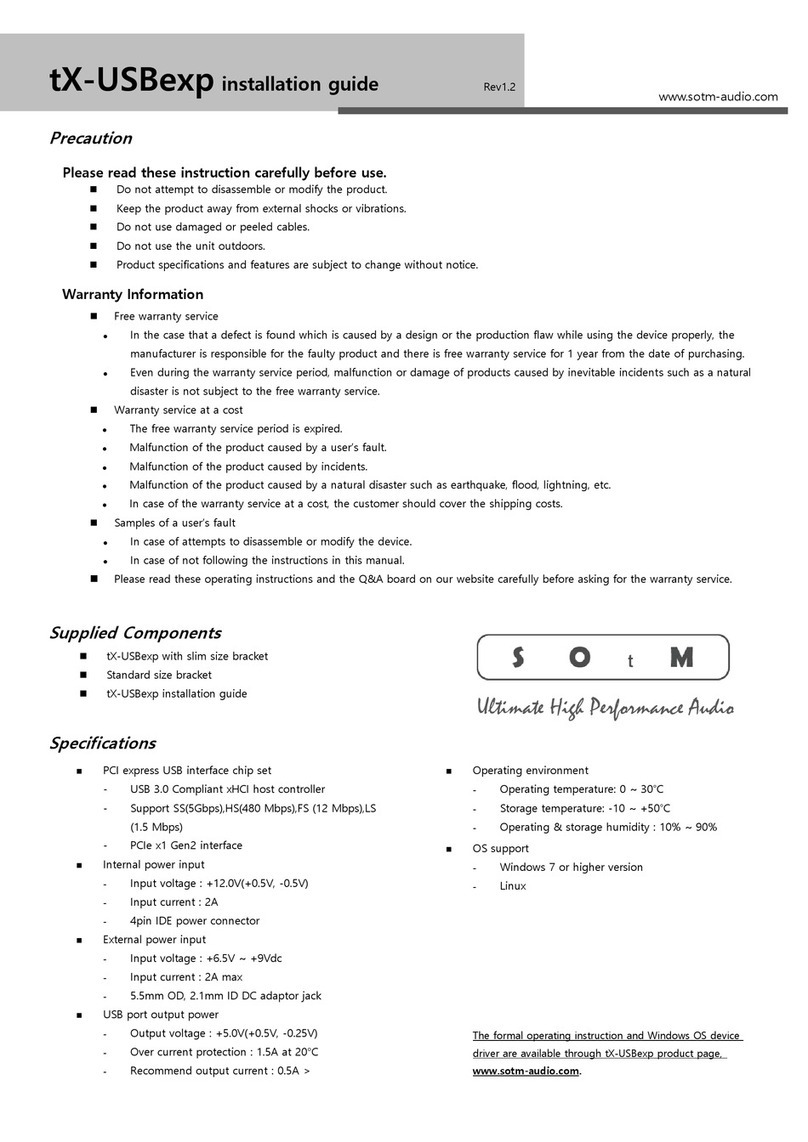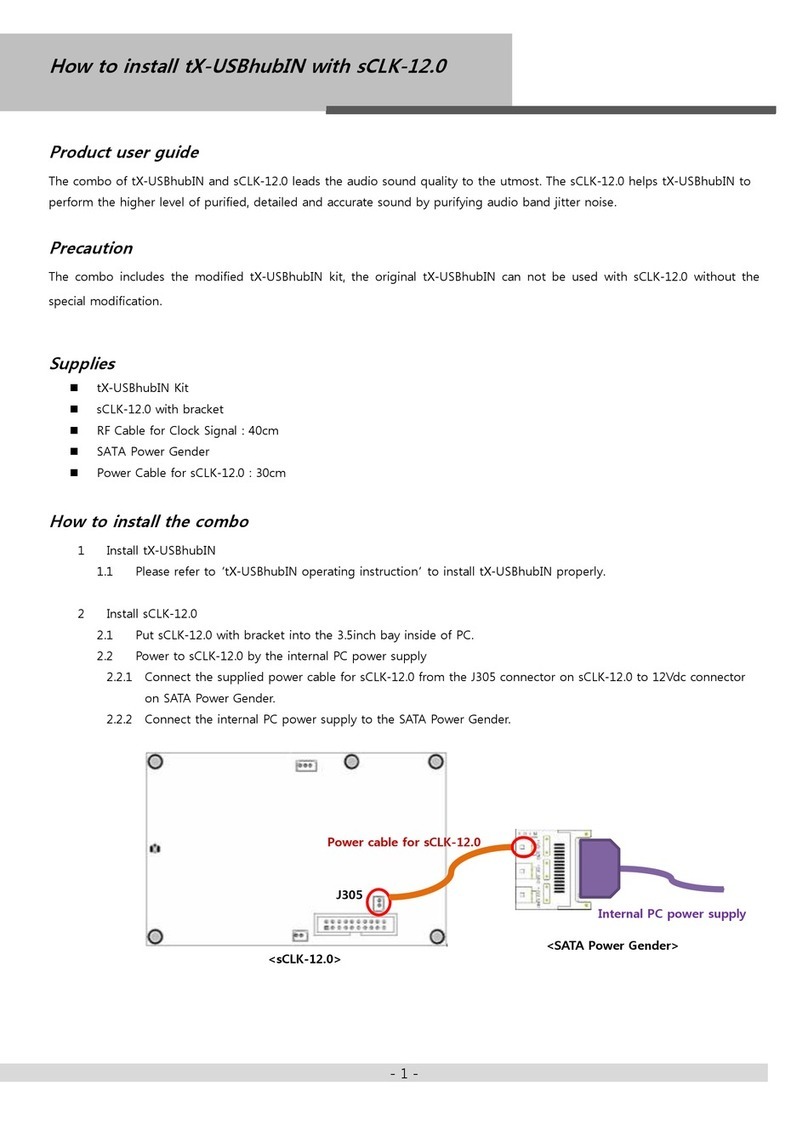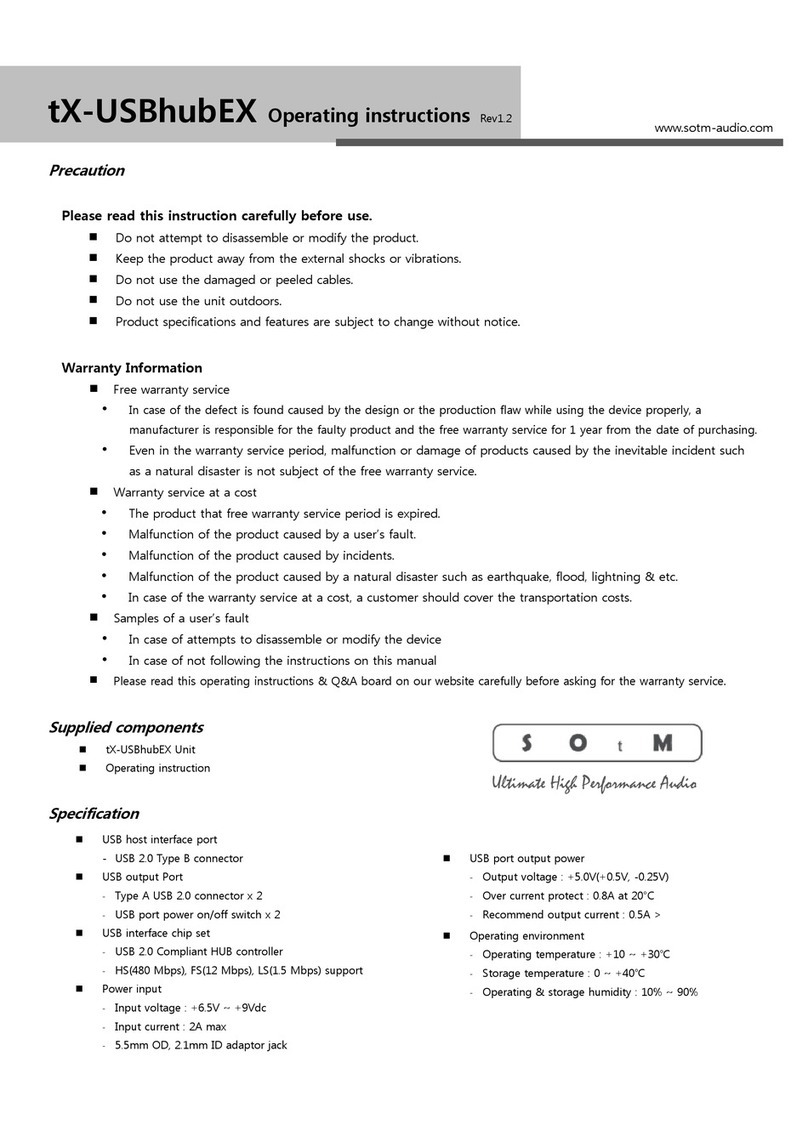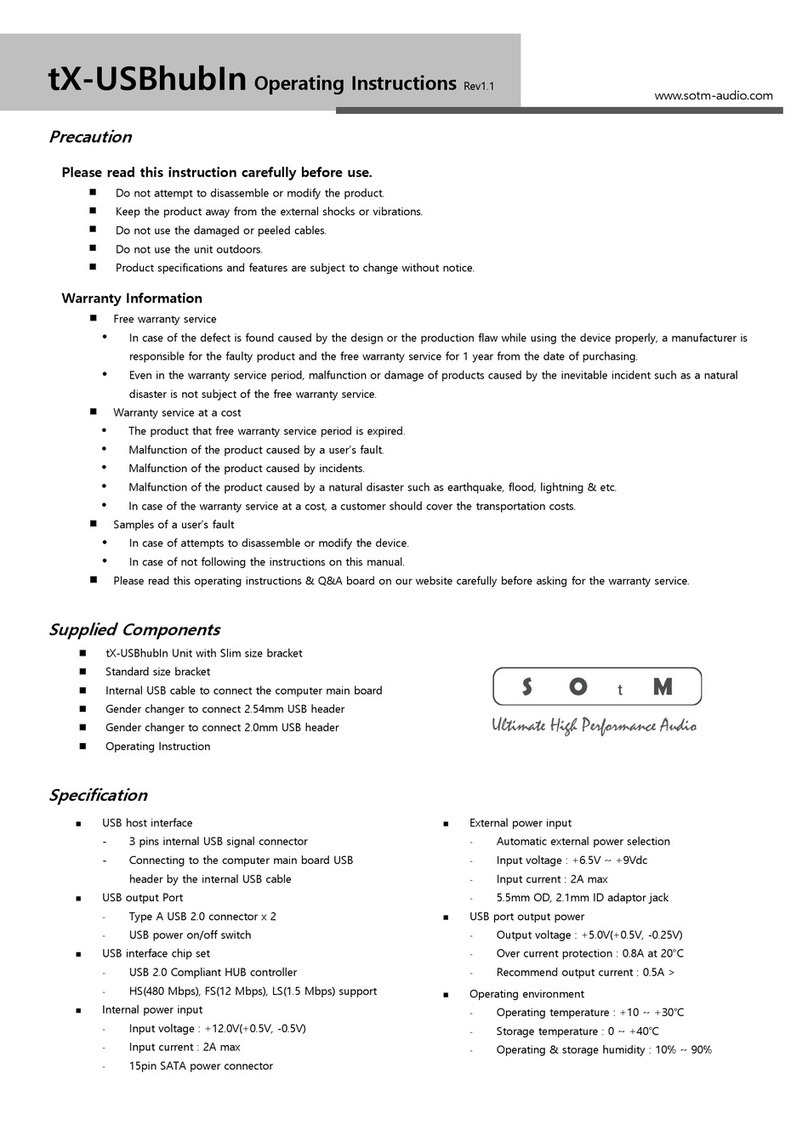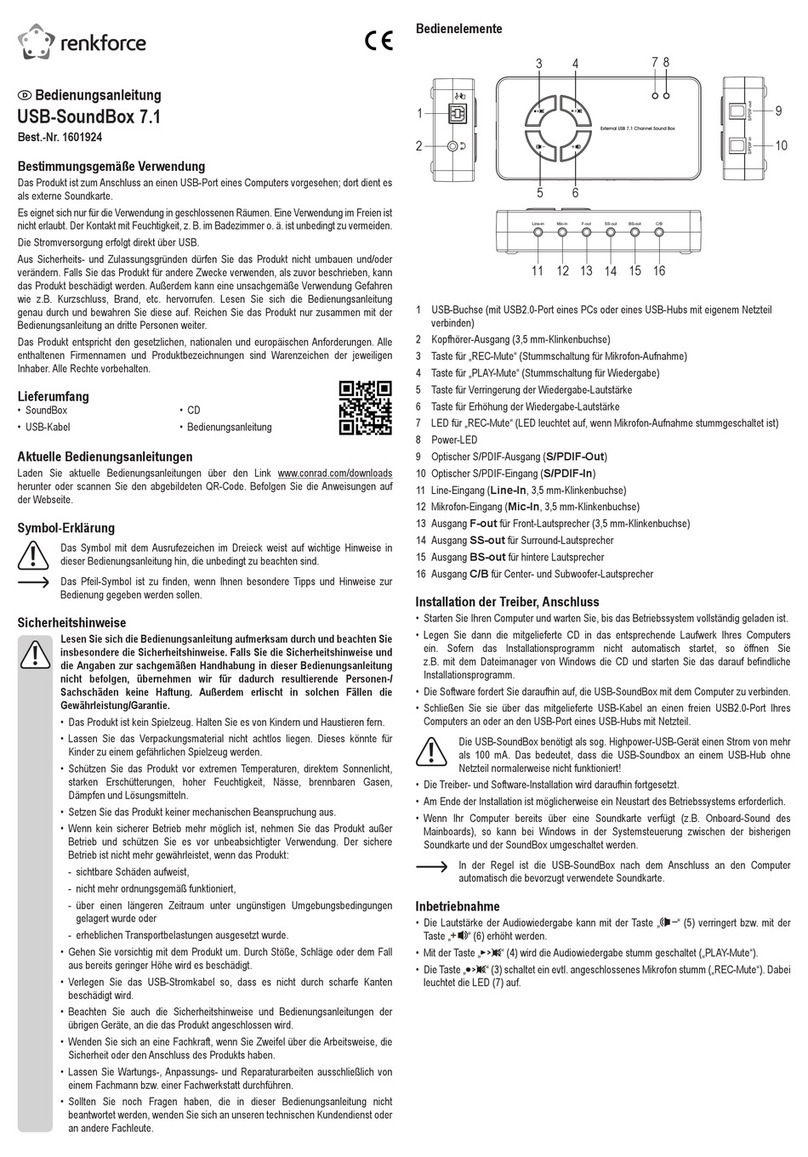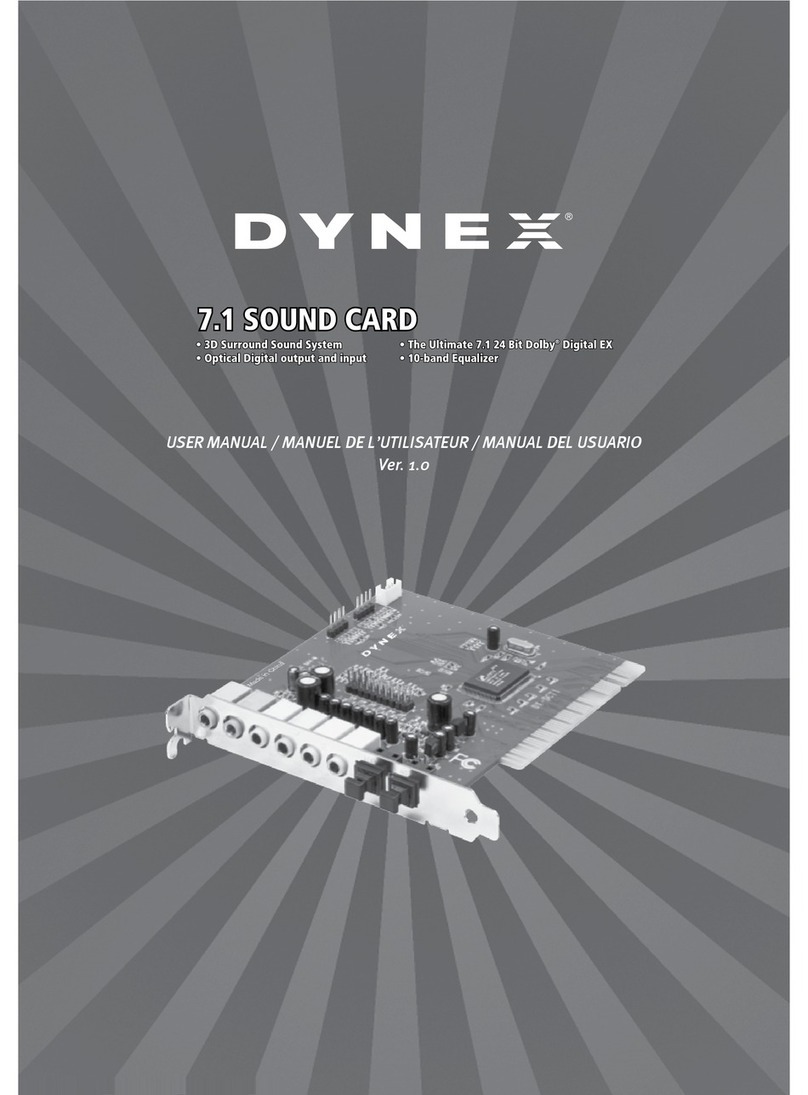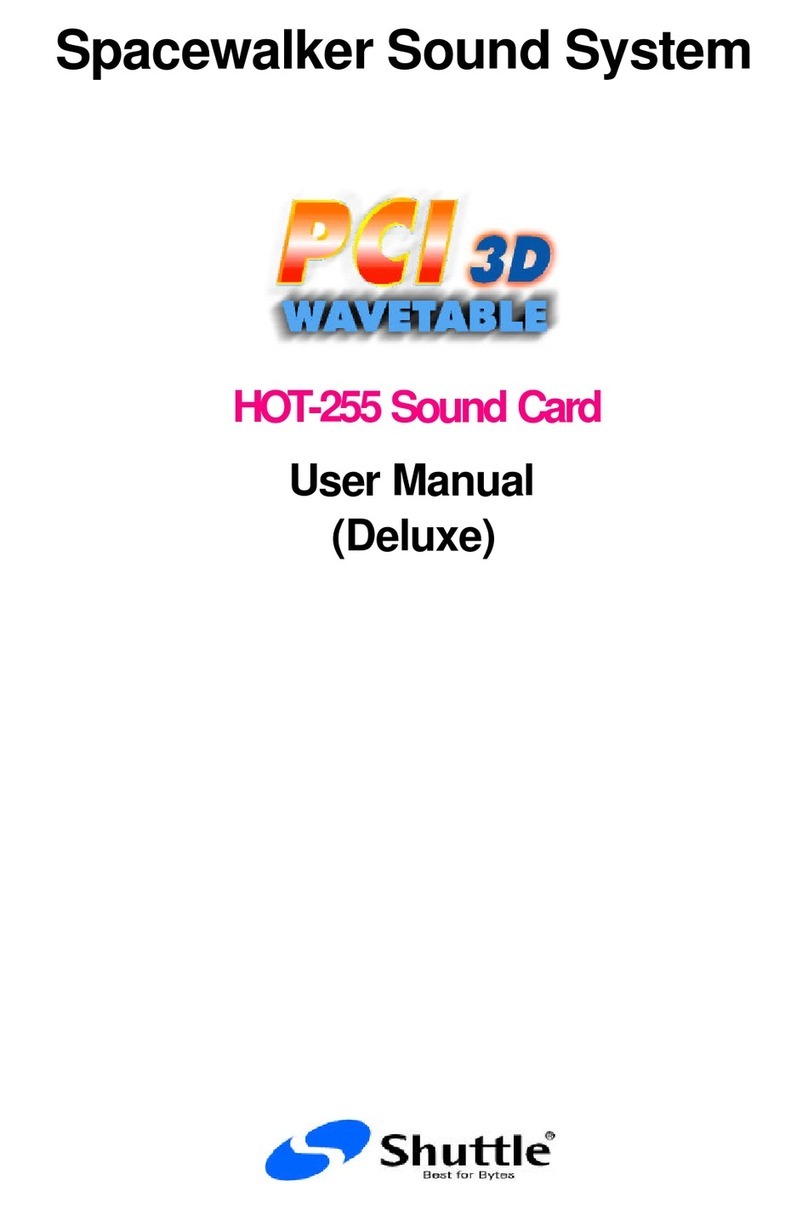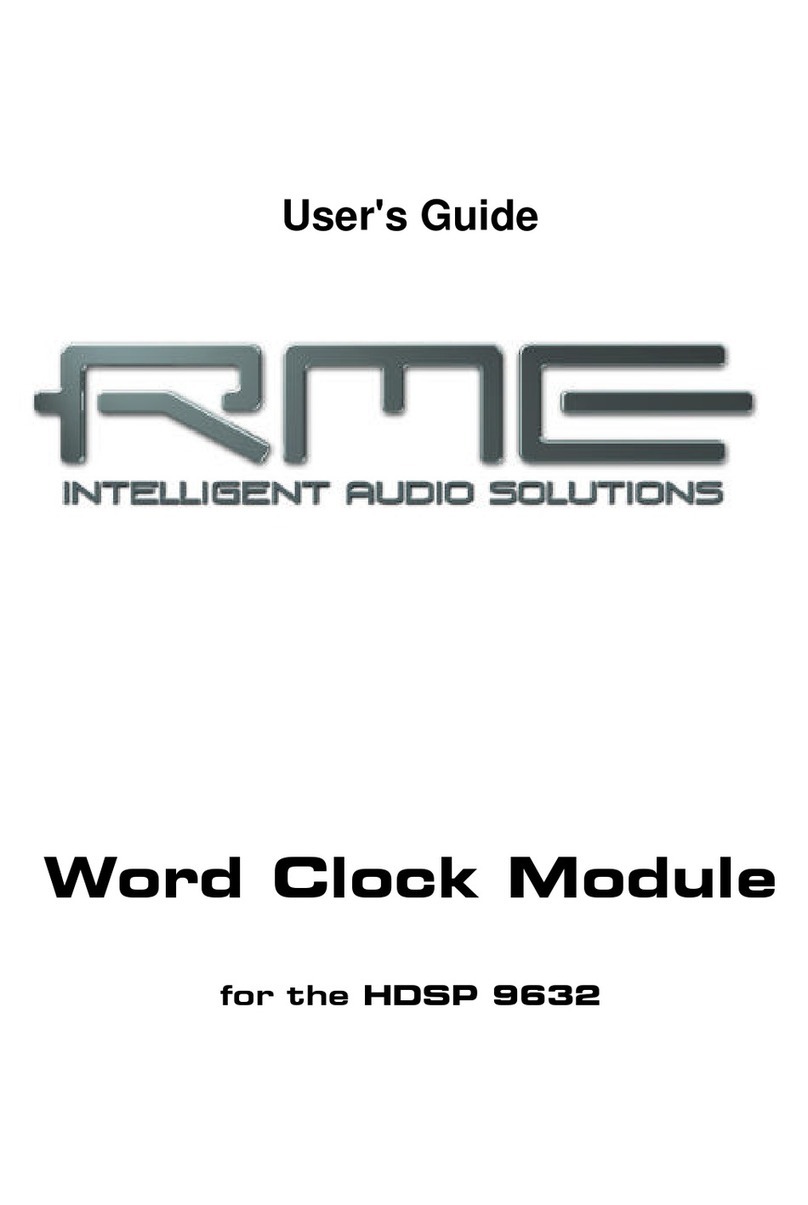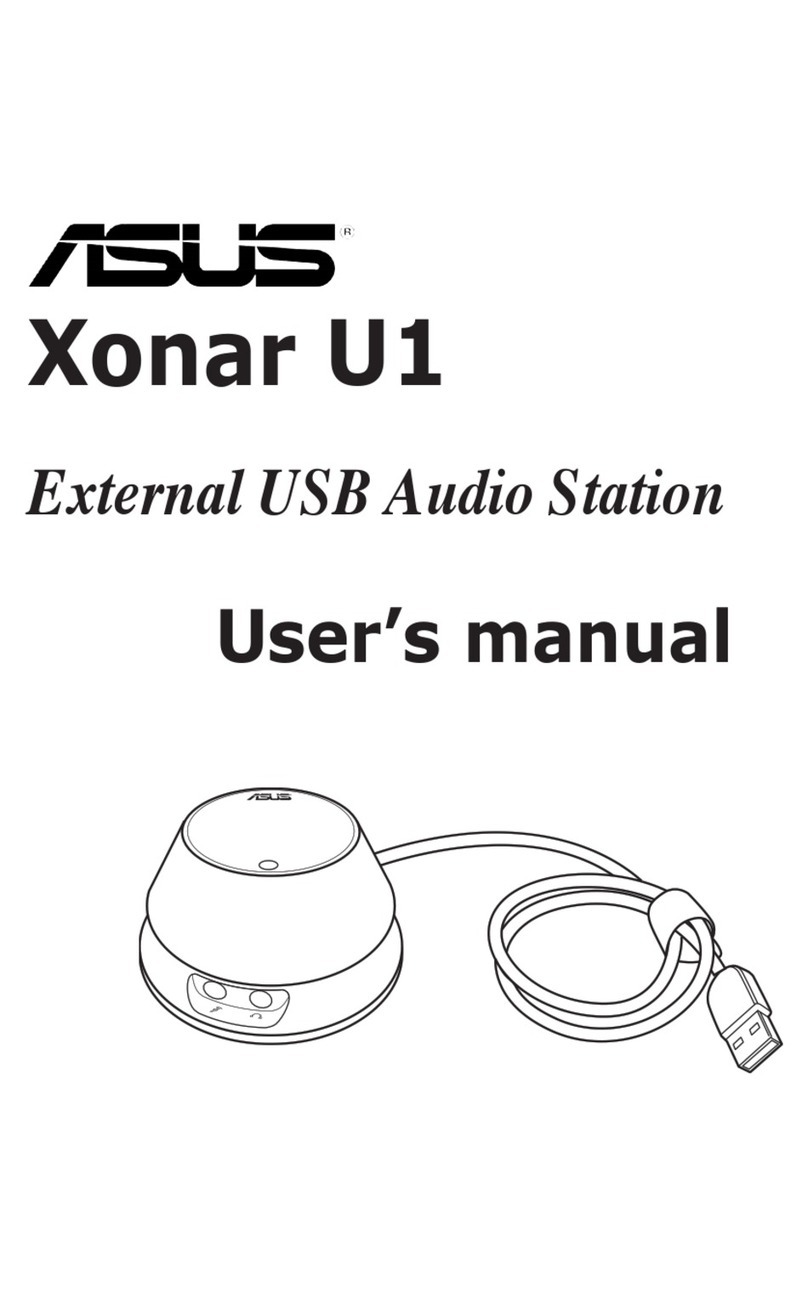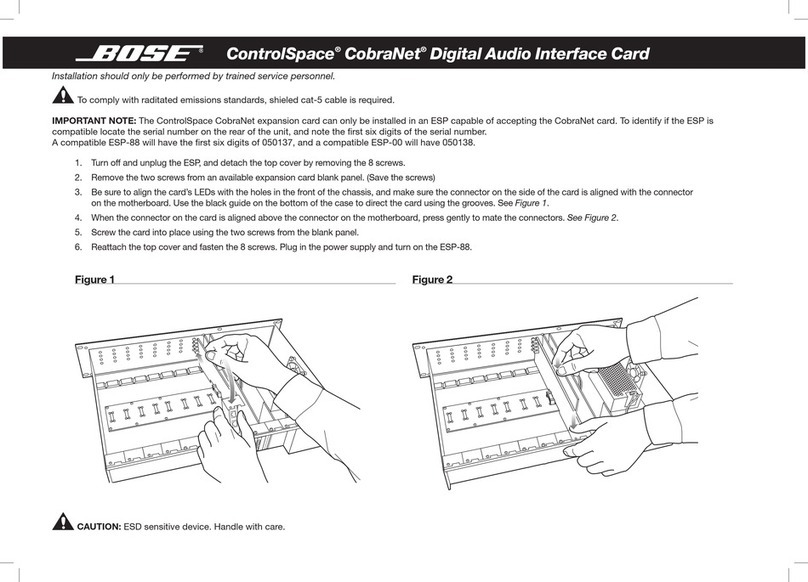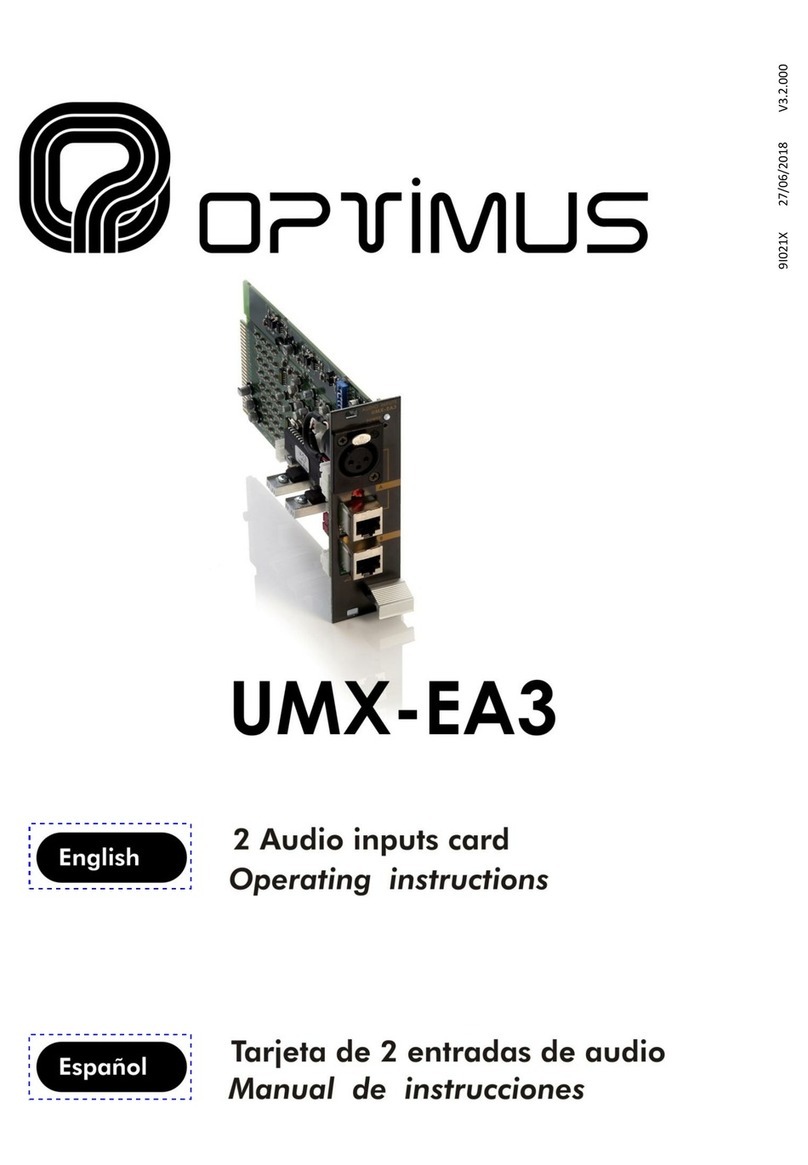SOtM sNI-1G User manual

sNI-1G installation guide Rev1.1
Precaution
Please read these instructions carefully before use.
Do not attempt to disassemble or modify the product.
Keep the product away from external shocks or vibrations.
Do not use damaged or peeled cables.
Do not use the unit outdoors.
Product specifications and features are subject to change without notice.
Warranty Information
Free warranty service
In the case that a defect is found which is caused by a design or the production flaw while using the device properly, the manufacturer is
responsible for the faulty product. There is free warranty service for 1 year from the date of purchase.
Even during the warranty service period, malfunction or damage of products caused by inevitable incidents such as a natural disaster is not
subject to the free warranty service.
Charged Warranty service
The free warranty service period is expired.
Malfunction of the product is caused by the user.
Malfunction of the product is caused by incidents.
Malfunction of the product is caused by a natural disaster such as an earthquake, flood, lightning, etc.
In the case of a charged warranty service, the customer should cover the shipping costs.
Examples of a user caused malfunction
Attempts to disassemble or modify the device.
Not following the instructions in this manual.
Please read these operating instructions and the Q&A board on our website carefully before asking for the warranty service.
Supplied Components
sNI-1G with slim size bracket
Standard size bracket
M.2 interface board(B&M key or A&E key)
USB type C cable
sNI-1G installation guide
Specifications
PCI express Ethernet chip set
-Supports PCI express 1.1 or higher
-Supports 10/100/1000M, Giga Lite(500M) mode
-Supports Always On Always Connected
-Clock-less Wake-On-LAN
-Fully compliant with IEEE 802.3, IEEE 802.3u, IEEE 802.3ab
-Supports IEEE 802.1P layer 2 Priority Encoding
-Supports IEEE 802.1Q VLAN tagging
-Supports IEEE 802.3az-2010(EEE)
-Supports Full Duplex flow control(IEEE 802.3x)
Internal power input
-Input power: +12.0V(+0.5V, -0.5V), 1A max
-15pin SATA power connector
Internal standby power input
-Input power: +6.0V to +12V, 0.5A max
-2pin connector
External power input
-Input voltage: +6.5V ~ +12Vdc
-Input current: 1A max
-5.5mm OD, 2.1mm ID DC adaptor jack
-2 pin header connectors for connecting external power to
other internal devices
Display LED
-Active(Green), 100M(Yellow), 1000M(Amber)
-LED On - Off jumper for reducing noise
Designed for high end network audio
-Separate Ethernet transformer and common mode filter for
each signal line for best noise immunity performance
-Ethernet noise filter down to audio band.
-Filtered and buffered M.2 signal interface between PC
motherboard for blocking noise from mother board
Operating environment
-Operating temperature: 0 ~ 40℃
-Storage temperature: -10 ~ +50℃
-Operating & storage humidity: 10% ~ 90%
OS support
-Windows 7 or higher version, Linux
The formal operating instruction and Windows OS device
driver are available through sNI-1G product page,
www.sotm-audio.com.
Ultimate High Performance Audio
www.sotm-audio.com

USB Type C cable
Product outline
①External power input jack: Connect external power input
②Active LED lamp: Blinks when Ethernet port is active
③Link 100 LED lamp: Lamp on if Ethernet is connected 100Mbps
④Link 1000 LED lamp: Lamp on if Ethernet connected 1000Mbps
⑤Ethernet port: Connect RJ45 Ethernet cable
⑥External power path-through connector: This connector is connected to external power
input jack. Connect to other internal devices like sCLK-EX if needed
⑦Internal SATA power connector: Connect SATA power cable from the ATX power supply
⑧Standby power connector: Connect standby power to enable Wake-ON-LAN feature.
If you use external power, no need to connect standby power
⑨sNI-1G PCIe signal connector: Connect to PCIe signal connector of M.2 board by supplied
USB type C cable
Caution: The green colored sticker on the PCIe signal connector of the sNI-1G board and straight
USB type C cable connector are the direction marker.The PCIe signal connector of sNI-
1G board and straight USB type C cable connector must be connected same direction.
⑩JP401, JP402, JP403: LED on/off jumper, this jumper can be removed if you want turn off
the LED lamp
⑪J405, External clock select jumper: This jumper should be shorted if you want to use an
external clock like the sCLK-EX
⑫J402, External clock input RF connector: Connect to external clock device like the sCLK-EX
Caution: When using with the sCLK-EX, resistor R415 must be installed. Contact SOtM to ask how
to install resistor on the sNI-1G
⑬M.2 B&M key PCIe signal connector: Connect to PCIe signal connector of sNI-1G board by
supplied USB type C cable (This M.2 board may be not included depend on ordering option)
⑭M.2 A&E key PCIe signal connector: Connect to PCIe signal connector of sNI-1G board by
supplied USB type C cable (This M.2 board may be not included depend on ordering option)
Caution: The green colored sticker on the PCIe signal connector of the M.2 board and the right-
angle USB type C cable connector are the direction marker. The PCIe signal connector of
M.2 board and right-angle USB type C cable connector must be connected same direction
Installation
- Precautions when installing the sNI-1G
Please read these instructions carefully before you install the product.
PC power must be turned off and disconnect the AC power cable from the PC before installing the sNI-1G into the PC.
Only one of B&M or A&E M.2 board is included in the product depending on ordering option.
Should be used only with the supplied USB type C cable.
Some Ethernet cables can’t support 1000Mbps speed, so please use a CAT 6 or higher-grade cable to use 1000Mbps speed.
If the sNI-1G is powered by the external power input, make sure not to cut off the external power while the PC is powered on. If the external power is suddenly cut off, the
internal parts of the sNI-1G or the PC may be damaged.
To prevent the damage of the internal parts within the sNI-1G or the PC when the external power is suddenly cut off, connect the SATA power cable from the ATX power
supply inside of the PC to the internal SATA power connector of the sNI-1G at all the times even when the sNI-1G may be powered from the external power input
The green colored sticker on the PCIe signal connector of the sNI-1G board and the USB type C cable connector is the direction marker. The PCIe signal connector of the sNI-
1G, the M.2 board and the USB type C cable connector must be connected same direction.
The straight USB type C connector must be connected to the PCIe signal connector of the sNI-1G board.
The right-angle USB type C connector must be connected to the PCIe signal connector of the M.2 board.
The specifications of the OS or the PC has an effect on the audio performance of the sNI-1G.
- How to install the sNI-1G
Turn off the PC power.
Disconnect the AC power cord from the PC and open the PC case cover.
Unfasten the M.2 screw on the mother board. Insert the M.2 baord to an
empty M.2 slot and fasten the M.2 screw again.
Install the sNI-1G board at the empty PCI or PCIe slot space in the PC case
and fasten the screw at the bracket of the sNI-1G board.
Connect the SATA power cable from the ATX power supply to the internal
SATA power connector of the sNI-1G board.
Connect standby power cable if needed.
If you use an external power supply, connect the external power cable to
the external power input jack of the sNI-1G board.
Connect PCIe signal connector of the sNI-1G board and the M.2 board by
supplied USB type C cable.
Make sure cable direction is correct by checking green colored sticker on
the PCIe signal connectors and USB Type C connectors.
Close the PC case cover and connect the AC power cord, then turn on the
PC.
If you use Windows OS, please install the Windows OS device driver.
From Windows 10 OS, the Windows device driver is installed and excuted
automatically.
Play music files and hear the difference by using a music player software like
Roon, HQplayer, Foobar2000, JRiver, Jplay.
- How to install Windows OS device driver
Download the Windows OS device driver on the sNI-1G product page,
www.sotm-audio.com.
Unzip the downloaded file and then execute
‘Install_Win10_xxxxx_xxxxxxxx.exe’file.
Wait untill the installation is completed.
Reboot the PC if needed.
○
1
○
2
○
3
○
4
○
5
○
6
○
10
○
11
○
9
○
8
○
7
○
12
M.2 A&E key Board
M.2 B&M key Board
○
13
○
14
Other SOtM Sound Card manuals