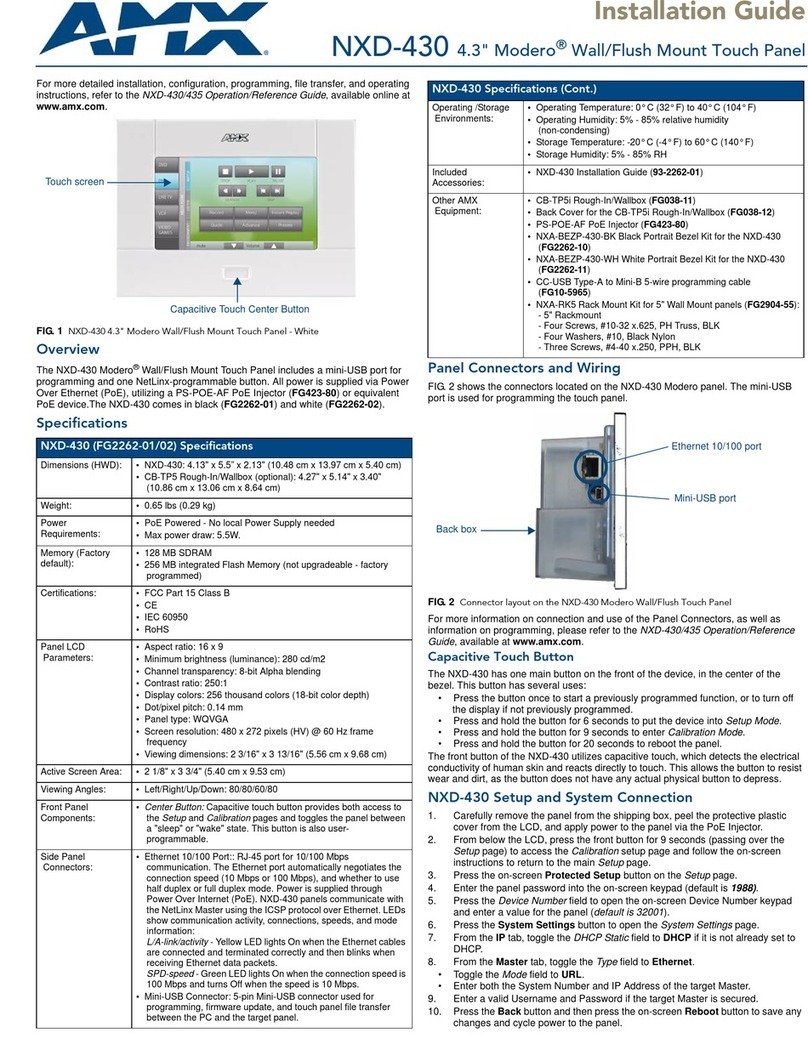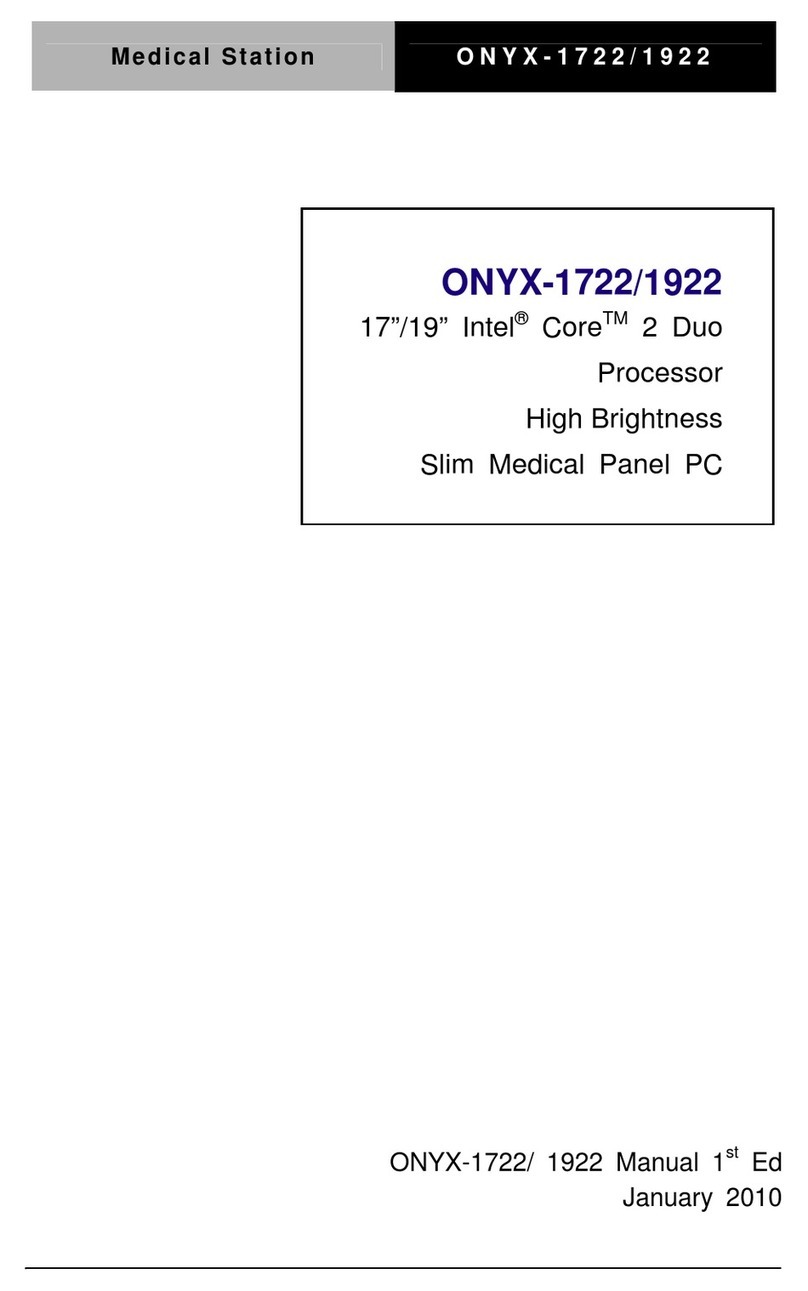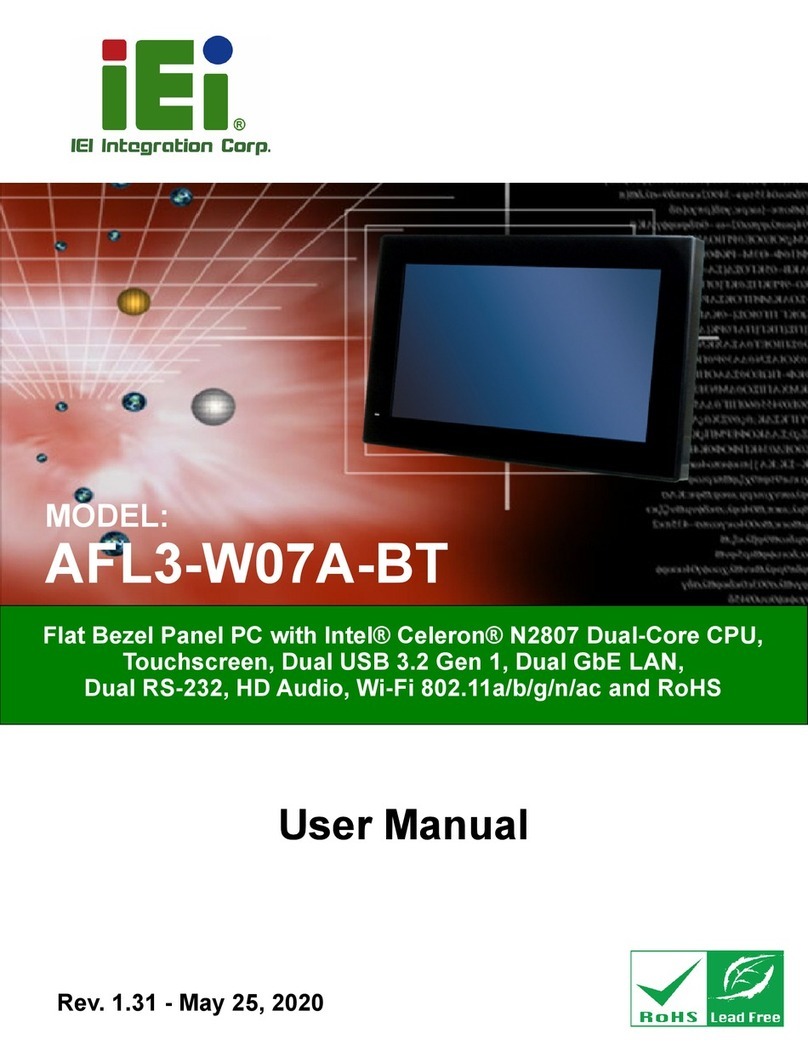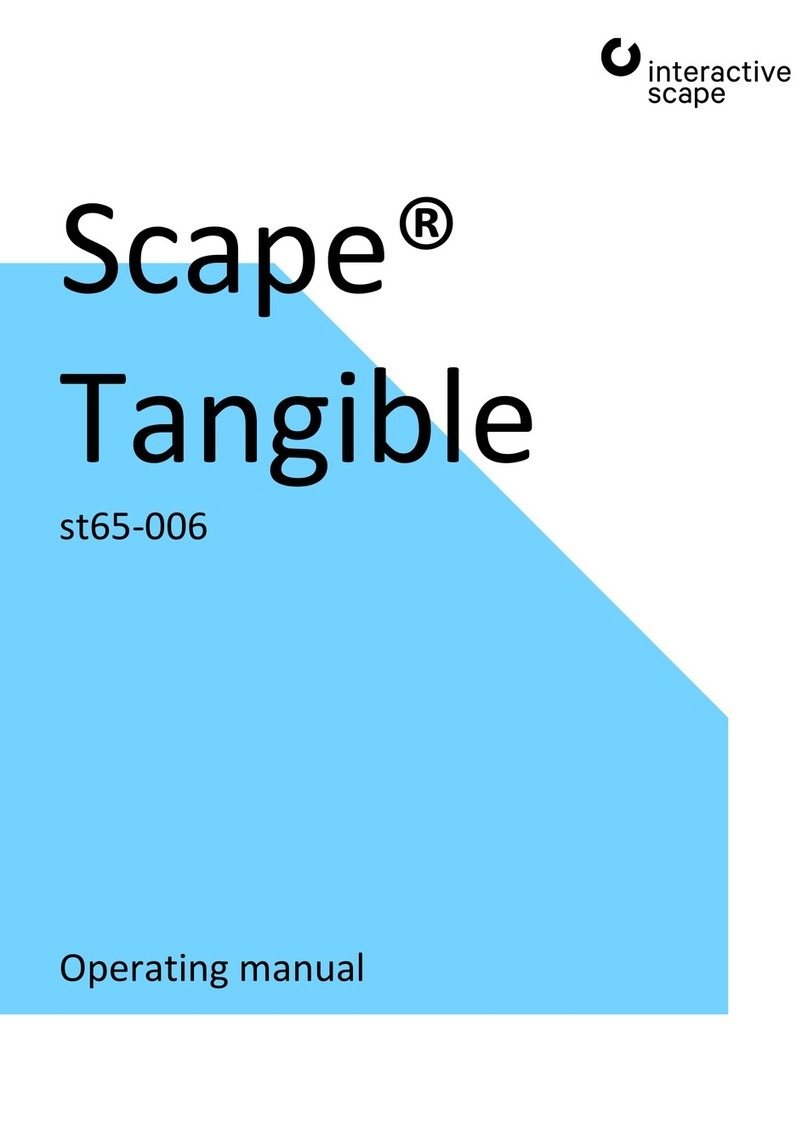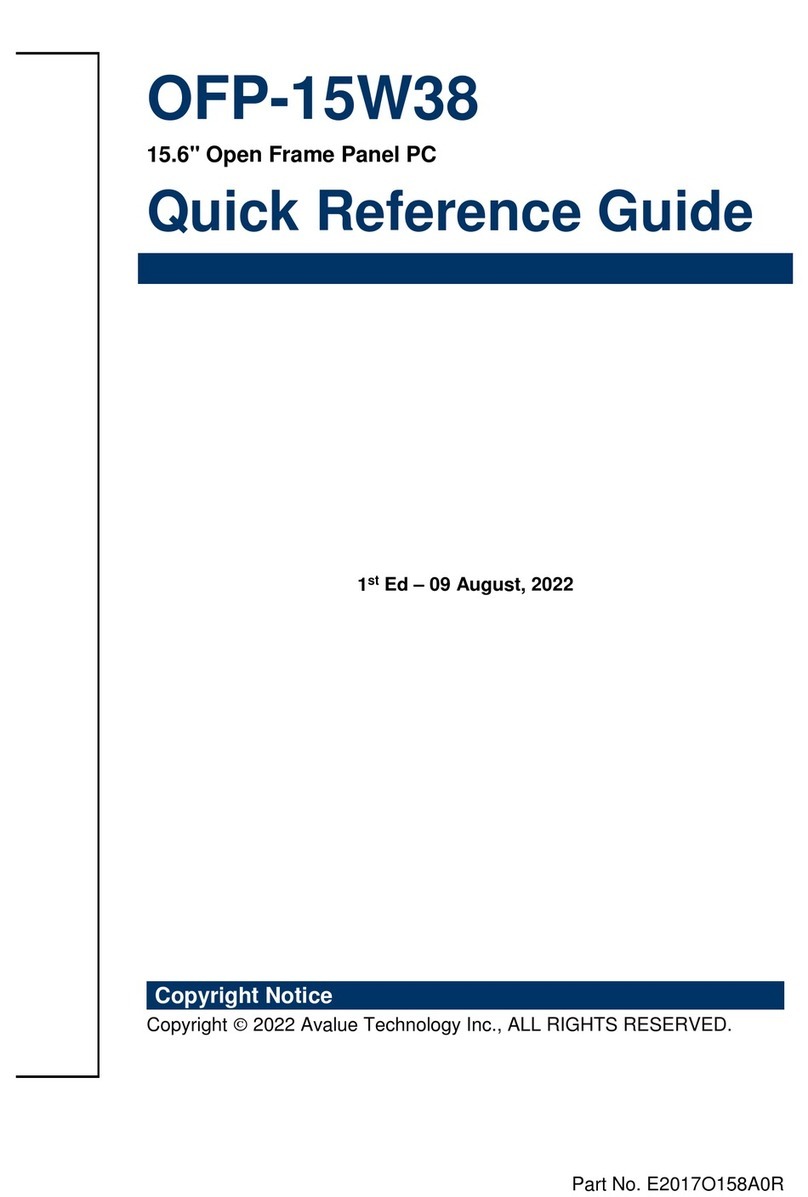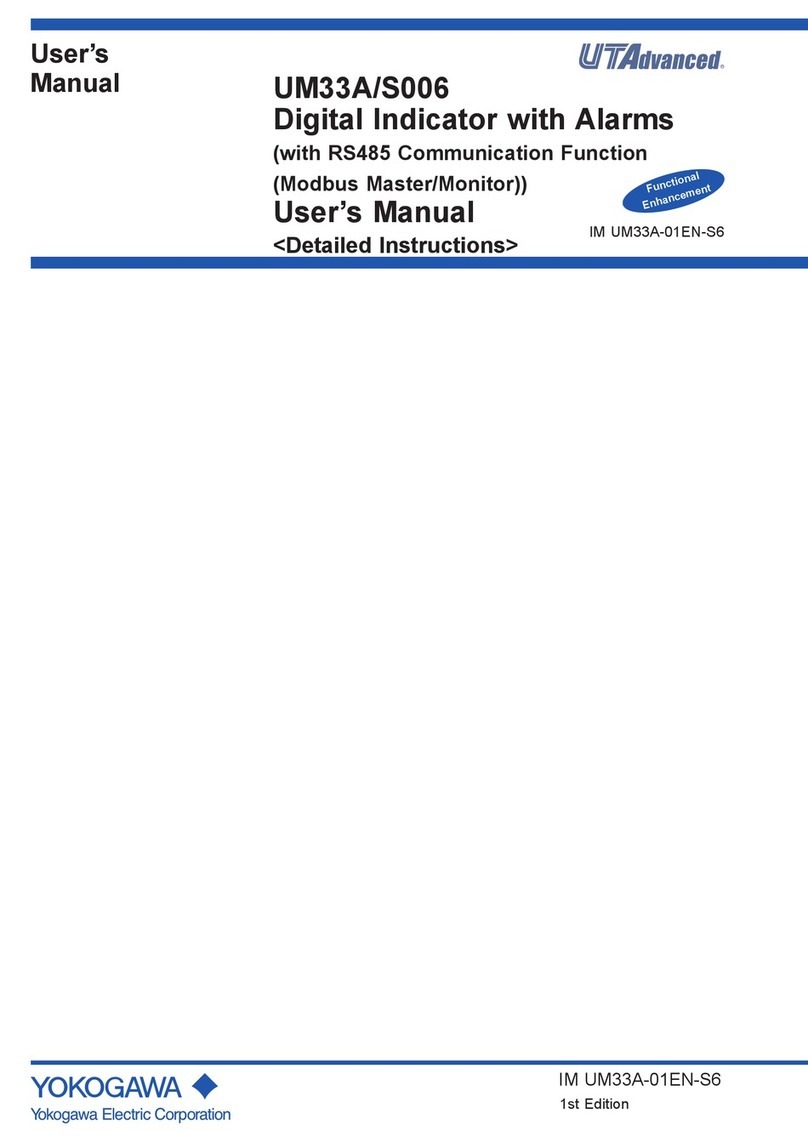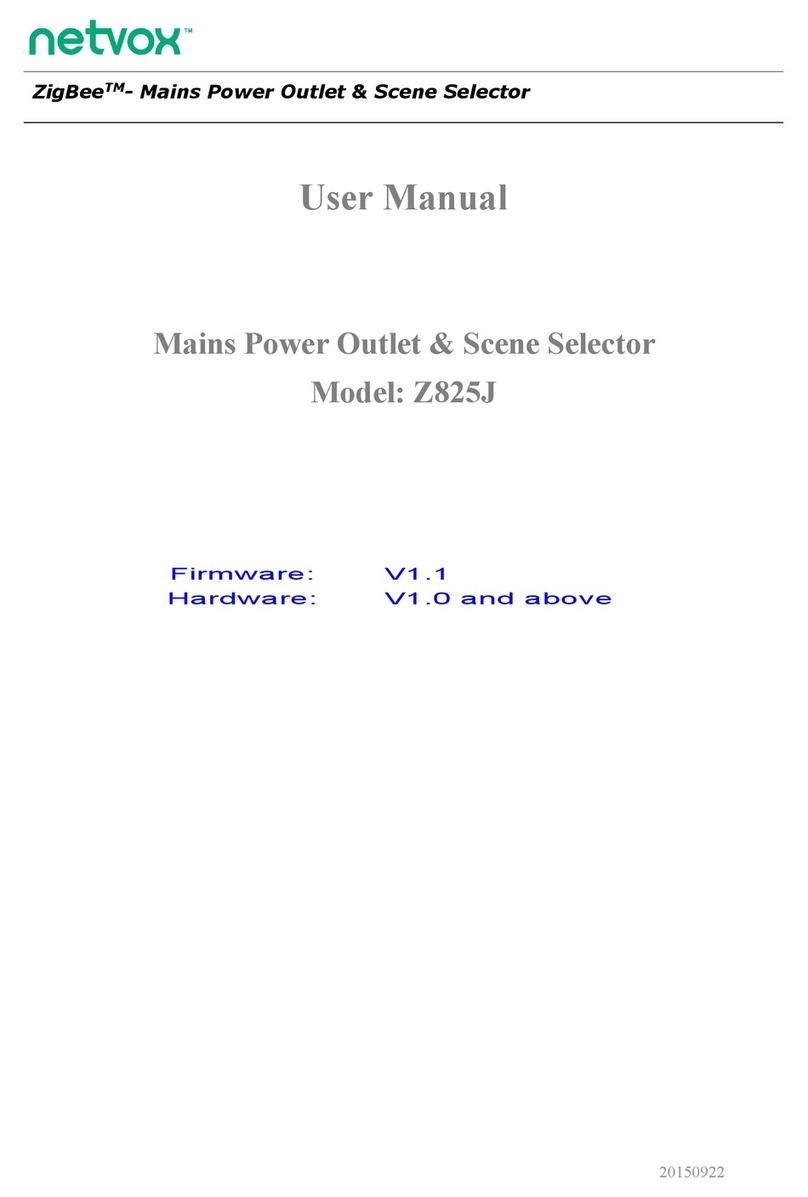Innes SMT210 User manual

SMT210
Installation guide

INNES
ZAC Atalante champeaux
5A rue Pierre Joseph Colin
35000 RENNES
France
Technical support:
Email: [email protected]
Tel: +33 (0)2 23 20 01 62
Fax: +33 (0)2 23 20 22 59
SMT210-installation-guide-016G_en
Product information
The conception and specifications of the product may
change without prior notice, and this applies to
hardware, embedded software and this guide.
Consumable items accessories may slightly differ than
herein described as INNES is depending on the evolutions
of its suppliers.
This document contains confidential information; it can’t
be disclosed to any third parties without prior written
authorization of INNES.
Safety instructions
Please read carefully the following instructions before
switching the product on:
- WARNING! Correct fitting and installation is of
the utmost importance. Incorrect fitting and/or
installation may result in personal injury or loss.
INNES disclaims all liability, of whatever kind, if
the product is assembled, fitted and/or
installed in an incorrect manner.
- Do not use the product near a water supply.
- Do not pour anything on the product, like
flammable liquids or material.
- Do not expose the product to direct sun, near a
heating source or a dust nor vibrations.
- Do not obstruct holes, to be sure that air flows
freely around the product.
- Switch off the product during a storm.
- Do not open the product in any circumstances.
- Keep this guide, preciously.
Guarantee terms
INNES products are eligible for a warranty to cover
genuine manufacturing defect for 3 years.
The maximum number of allowed sub-pixels defectives is
6. Image retention (also called burn in, ghosting or
sticking) is not cover under Innes warranty, we advise that
you follow the recommendations listed in this document.
Product failure occurring as the result of factors that do
not constitute genuine manufacturing defect are not
covered under the terms of the warranty and any repairs
of this nature would be chargeable.
For example:
Inappropriate maintenance action, a non-authorized
modification, a not specified environment utilization (see
‘Safety instructions’), or if the product has been damaged
after an impact, a fall, a bad manipulation or a storm
consequence, an insufficient protection against heat,
moisture or frost.
This warranty is non-transferrable. In addition, any
repairs carried out by non-authorized personnel will
invalidate the warranty.
This symbol means that your end of life equipment must
not be disposed of with household waste but must be
deposited at a collection point for waste electrical and
electronic equipment. This will benefit the environment.
In this context, a system for collecting and recycling has
been implemented by the European Union

3
1 Getting started ........................................................................................................................................... 4
1.1. Recommandations and warnings ....................................................................................................... 4
1.1 Packing list .......................................................................................................................................... 4
1.2 Installation ......................................................................................................................................... 5
1.3 Block diagram ..................................................................................................................................... 6
2 Identification with serial number............................................................................................................... 7
3 Different device steps at start-up .............................................................................................................. 7
4 LED behaviour ............................................................................................................................................ 8
5 Connectors pin-out and electrical features ............................................................................................. 10
5.1 Pin-out .............................................................................................................................................. 10
5.2 GPIO electrical features ................................................................................................................... 11
6 How to use GPIO ...................................................................................................................................... 11
6.1 GPIO Flow diagram (input or output) .............................................................................................. 11
7 How to use the SMT210 relay .................................................................................................................. 12
7.1 Relay : flow diagram ......................................................................................................................... 12
7.1.1 Application with electromagnetic strike/sucker ...................................................................... 13
8 RFID/NFC .................................................................................................................................................. 14
9 Technical specifications ........................................................................................................................... 15
10 Appendix .................................................................................................................................................. 16
10.1 Use of WIFI key WPA-PSK & WPA2-PSK on Innes devices .............................................................. 16

4
1 Getting started
This installation guide explains how to install SMT210 on your computer network. The guide related to the
Screen Composer settings for your SMT210 device is available on the CD-ROM (delivered with the device) or
on www.innes.pro :
Screen Composer with Gekkota eLinux G3
-
getting started manual
xxxx
_en.pdf
1.1. Recommandations and warnings
How to prevent LCD screen marking:
o In order to avoid LCD screen marking, set the device screen in standby at least 8 hours a
day.
Power supply:
o The SMT210 is designed to work with a specific power plug delivered with the SMT210
pack. It has to be plugged on an electrical outlet compliant with NF C 15-100 standard.
o In case the power cord is damaged, please order a new one to [email protected].
o In case SMT210 is powered by PoE supply, the supply device need to be « Limited Power
Source (LPS) » (refer to EN60950-1: 2006).
1.1 Packing list
Articles
Mod
e
l
–
function
Device
SMT21
0
with
Gekkota
embedded
software
Power supply
12V
power
supply (with
1.8m cable)
CD
-
R
Contains
INNES
Gekkota , INNES
Screen
Composer
software and all
the
documentation
PSN
Product Serial
Number is both
on shipping
packing and on
the SMT210
Drill pattern
Drilling design

5
1.2 Installation
SMT210 must be used indoor.

6
1.3 Block diagram
Power supply connector
LEDs
Connector GPIO4
or infrared
Network
connector
USB connectors
GPIO connector
SD
-
Card
connector
Antenna location for
WWAN or WLAN
Side leds
Speaker
RFID

7
2 Identification with serial number
The « SMT210 » device embeds « Gekkota » software.
A serial number stamp permits to identify the device.
Note: In case technical support is requested, this serial number could be required to go ahead on technical
analysis.
3 Different device steps at start-up
Step 1
Device start-up
Step
2
Device start-up finalisation
This phase duration is depending on some variable
values (like NTP), some network access duration or
some data checking (check-disk)
Step
3
Nominal mode
During this step, the
device has to play the
content
T = 0 Time
T ~ 20 sec

8
4 LED behaviour
(version Gekkota_os 3.12.15 or above)
LED POWER behaviour (power on device) :
LED
« POWER »
State
/
behavio
u
r
In
formation
Power
R
ed
OK
:
power supplied
Off
Error
:
power supply issue
(*1)
LED LAN behaviour (power on device) :
LED «
LAN
»
State
/
behaviour
In
formation
LAN Link
Off
Ethernet cable is not connected to network
(for example in case damaged cable, not
working Ethernet plug)
Green
Cable is connected to network
LAN Activity
Off
There is no network traffic on the
E
thernet
connector
Orange
blinking
The blinking frequency is indicating the
data
rate on Ethernet connector
LED STATUS behaviour depending on device start-up steps:
o Step 1 : Device start-up
o Step 2 : Device start-up finalisation
o Step 3 : Nominal mode
LED «
STATUS
»
State
/
behavio
u
r
In
formation
Step
1
Device
start-up
Green
: continuous
OK
Always Off
Error
:
power supply issue
(*1)
LED
« STATUS »
State
/
behaviour
In
formation
Step
2
Start-up
finalization
Off
OK
: this step duration can be
from
several
seconds to several minutes
Green blinking
- 1 second duration flash
- Periodicity: every 2
seconds
Error
: boot issue
. Does not go into nominal
state (*1)
Green blinking
- 0,5 second duration flash
- Periodicity: every
seconds
Warning
: Check
-
Disk
- The device has detected memory
corruption on playout storage (SD card
or SSD). The media storage is being
repaired. This repair step is called
Check-Disk and its duration can be
several minutes
During this step, a message “checking
the file system of data partition in
progress” is displayed on screen

9
LED
« STATUS »
State
/
behavio
u
r
In
formation
3
–
Nominal
mode
Green blinking
- 1 very short flash (150
ms)
- Periodicity: every 4
seconds
OK
Green blinking
- 2 very short and
consecutive flashs (150
ms)
- Periodicity : every 4
seconds
Warning
: Fail Soft Mode Level 1
- Frequent device reboot detected (for
example 4 times in less than ½ hour)
- Playout is purged
- Message is displayed on screen «Fail
Soft Mode: waiting for new content »
The instability has been caused probably:
- By a playout media not supported yet by system
Consequently, to prevent any further reboot, the playout
content has been purged. The message displayed on
screen indicates that a new publication is needed to go
ahead (*2)
Green blinking
- 3 very short and
consecutive flashs (150
ms)
- Periodicity: every 4
seconds
Warning
: Fail Soft Mode Level 2
- Frequent device reboot detected (for
example 4 times in less than ½ hour)
- Playout is purged
- Message is displayed on screen «Fail
Soft Mode: waiting for new content »
The instability has been caused probably by:
- a playout media not supported yet by system
- a user preference which has been modified
Consequently, to prevent any further reboot, the playout
content has been purged and user preferences (saved
before unexpected reboot) have been restored.
The message displayed on screen indicates that a new
publication is needed to go ahead (*2)
Off
Error
(*1)
(*1) If the problem persists despite of appropriate power-supply, contact INNES technical support
(*2) If the problem persists, it is advised to find out the media not supported yet by the system and remove it from playout.

10
5 Connectors pin-out and electrical features
5.1 Pin-out
Power supply c
onnect
o
r:
12VDC
, 830mA.
Pin-out
Network c
onnect
o
r:
Ethernet RJ
-
45. Co
mpatible with PoE technology
(Power over Ethernet). 10/1000
BaseT. It is recommended to use shielded cables
GPIO c
onnect
o
rs
:
Connector pin-out:
Pin N#
F
u
nction
Type
1
PIN
1
GPIO1(*)
2
PIN
2
3
GPIO2
INOUT
4
GPIO3
INOUT
5
GND
(*) GPIO1 can only be used in output mode. Write “1” on this GPIO will closed the relay. When closed, pin1
and 2 are connected. The relay supports maximum 1A under 24VDC. The relay is NO type (Normally Open).
The flow diagram is detailed in 5.4.
In case you had to buy the GPIO connector male reference, contact WURTH supplier and buy the
reference 691 361 100 005
Jack 3.5mm stereo cable,
for the GPIO4 connector
:
Connector pin-out:
Pin N#
Fu
nction
Type
1
3.3V
PWROUT
2
GPIO4
INOUT
3
GND

11
5.2 GPIO electrical features
Vin min Vin max VOH min VOH max IOH max VOL max IOL max VIH min VIL max
GPIO2
-
0.5V
6.5V
5V
0.4V
10mA
1.17V
0.63V
GPIO3
-
0.5V
6.5V
5V
0.4V
10mA
1.17V
0.63V
GPIO4
-
0,5V
3.8V
3.1V
(-20µA)
3.3V
-
100µA
0,6V
(2mA)
5mA
2.35V
0.8V
Pin 3.3V must not be used as a power supply, but rather for voltage reference. A fuse (350mA
@ 20°C) permits to cut the power in case current is more than 350mA. Then the fuse can be
manually re-armed.
The relay is open by default (write ‘1’ on GPIO1 to close the relay [relay = ON]).
GPIO2 and 3 have a 10 KOhms pull-up to 5V.
GPIO4 has:
o one 4.7 KOhms pull-up to 3.3V and
o one 182 KOhms pull-down.
During board (re)starting, the defaut level for GPIO1 will be 0V (open relay), GPIO2 and GPIO3
wil be 5V and GPIO4 will be 3.3V
6 How to use GPIO
6.1 GPIO Flow diagram (input or output)
GPIO flow diagram
(as input and as output mode):

12
7 How to use the SMT210 relay
7.1 Relay : flow diagram
Relay flow diagram
GPIO1 will control opening /closing relay (write ‘1’ : closed, ‘0’ : open). There is no direction on relay
contact. Contact connection can be for example invert on the following flow diagram (supply could be
on the PIN2 instead of PIN1fRELAY)

13
7.1.1 Application with electromagnetic strike/sucker
When SMT210 has to control electr
omagneti
c strike/sucker
(automatic door),
Before using SMT210, it is highly recommended to check that the electromagnetic strike/sucker
has a freewheel diode
In any case, please refer to strike/sucker installation manual
If no freewheel diode is mounted on the electromagnetic strike/sucker as soon as it is controlled
by SMT210, the user takes the responsibility to deteriorate deliberately the SMT210 device. In this
case, the user is advised that the SMT210 cannot be warrantied
Example of flow diagram
Note: this only freewheel diode (D1), mounted in parallel of the electromagnetic strike/sucker (L1) ensure electrical protection
against overvoltage, several Volt which can destroy part of SMT210 when the relay is opened, making it unusable.
Example of visual flow diagram of electromagnetic strike/sucker with its freewheel diode (not
contractual pictures)
Note: it is advised to plug the freewheel diode near the electromagnetic strike/sucker as much as possible

14
8 RFID/NFC
The SMT210 device has a RFID interface permitting to read cards with two types of technology:
RFID
NFC
This table just below is listing the common card manufacturers (the last column is showing whether the
cards are supported or not by the device SMT210).
Tag t
ype
Modulation
frequency
Trade mark
(
Manufacturer
)
Applicable
standard
Data rate
(kbps)
Support
ed
by
SMT210 ?
NFC type A
13.56
MHz
Mifare
UltraLight
*
(NXP)
ISO 14443 typeA
106
*
, 212, 424
YES
*
NFC type A
13.56
MHz
Mifare
UltraLight C
(NXP)
ISO 14443 typeA
106
, 212, 424
YES
NFC type A
13.56
MHz
Mifare
1K
/4K
EV1*
& mini
**
(NXP)
ISO 14443 typeA
106
*
, 212, 424
YES
*
NFC type A
13.56
MHz
Mifare Plus
2K/
4K
S/X
**
(NXP)
ISO 14443 typeA
106
, 212, 424
YES
NFC type A
13.56
MHz
Mifare
DESFire
D40 / EV1
2K/4K*/8K (NXP)
ISO 14443 typeA
106
*
, 212, 424
YES
*
NFC type A
13.56 MHz
Mifare
NTAG203*
ISO 14443 typeA
106*
YES
*
NFC type A
13.56
MHz
Jewel
(Innovision)
,
ISO 14443 typeA
106*
YES
*
NFC type A
13.56
MHz
Topaz
512
(BCM512)
ISO 14443 typeA
106*
YES
*
NFC type A
13.56
MHz
Kovio
(Kovio)
ISO 14443 typeA
106
TBD
NFC type A
13.56
MHz
SLE66
(Infineon),
SmartMx
(NXP)
ISO 14443 typeA
106
TBD
NFC type B
13.56
MHz
Cartes de transport
(Innovatron), Calypso
ISO 14443 typeB
106
YES
NFC type B
13.56
MHz
Micropass
(Inside),
Vault
(Inside), 16RF (ST), SLE66
(Infineon)
ISO 14443 typeB
106
TBD
NFC type F
13.56
MHz
Felica
(Sony)
JIS 6319, ISO
18092
212, 424
YES
RFID type V
13.56 MHz
iclass
(Hid),
Icode
(NXP),
Tag
-
it
(TI), LR (ST)
ISO 15693
-
NO
RFID LF
125
KHz
Hitag
(NXP), 125KHz
Prox
(HID)
ISO 18000
-
2,
ISO11784/11785
/14223
-
NO
*configurations validated at INNES
** Not fully compliant with ISO14443A

15
9 Technical specifications
Type Specifications
Model SMT210
Supported formats The list of supported formats are detailed on website www.innes.pro
Processor CPU : DM3730 1 GHz
Peripherals 2x USB2 host
1x USB client
1x Jack 3.5 for GPIO (or infra-red)
1x GPIO output (controlled by a relay)
2x GPIO bi-directional
2x side LED RGB
Storage Internal Flash Memory : 2GB
SD-card 2GB
Operating System Linux 2.6 - distribution Innes, middleware Gekkota 3.yy.zz
Software compatibility Screen Composer
Constructor Innes
Audio Speaker mono integrated
Display tactile 10.1"
Resolution: 1024x600
Network Ethernet 10/100 Base T
Extension in option Internal WIFI
HSDPA 3G+
Power supply DC power, 12V, 830mA. Pin-out :
PoE (Power Over Ethernet)
IEEE802.3af (Class 0, compatible Alternative A and B)
Environment Working temperature: +0°C to +45°C
Operating air moisture: Below 80°C
Storage temperature: -20°C to +60°C
Storage air moisture: Below 85%
Dimensions (W x H x D) 258 x 176 x 35 mm
Weight 1.0 kg
NFC interface Modulation 13.56 MHz (please refer to table of previous chapter)
Enclosure flame rating SMT210 black color enclosure: V0
SMT210 white color enclosure: HB
Conformity In conformity with the following European directives:
- RED 2014/53/EU
- LVD 2014/35/EU
- EMC 2014/30/EU

16
10 Appendix
10.1 Use of WIFI key WPA-PSK & WPA2-PSK on Innes
devices
The use of
WPA
-
PSK
key
imply for the Innes devices the TKIP encryption protocol :
pairwise=TKIP
group=TKIP
key=psk
The use of WPA2-PSK key imply for the Innes devices the CCMP encryption protocol :
pairwise=CCMP
group=CCMP
key=psk
Table of contents
Popular Touch Panel manuals by other brands

Cermate Technologies
Cermate Technologies PV035-TST installation manual
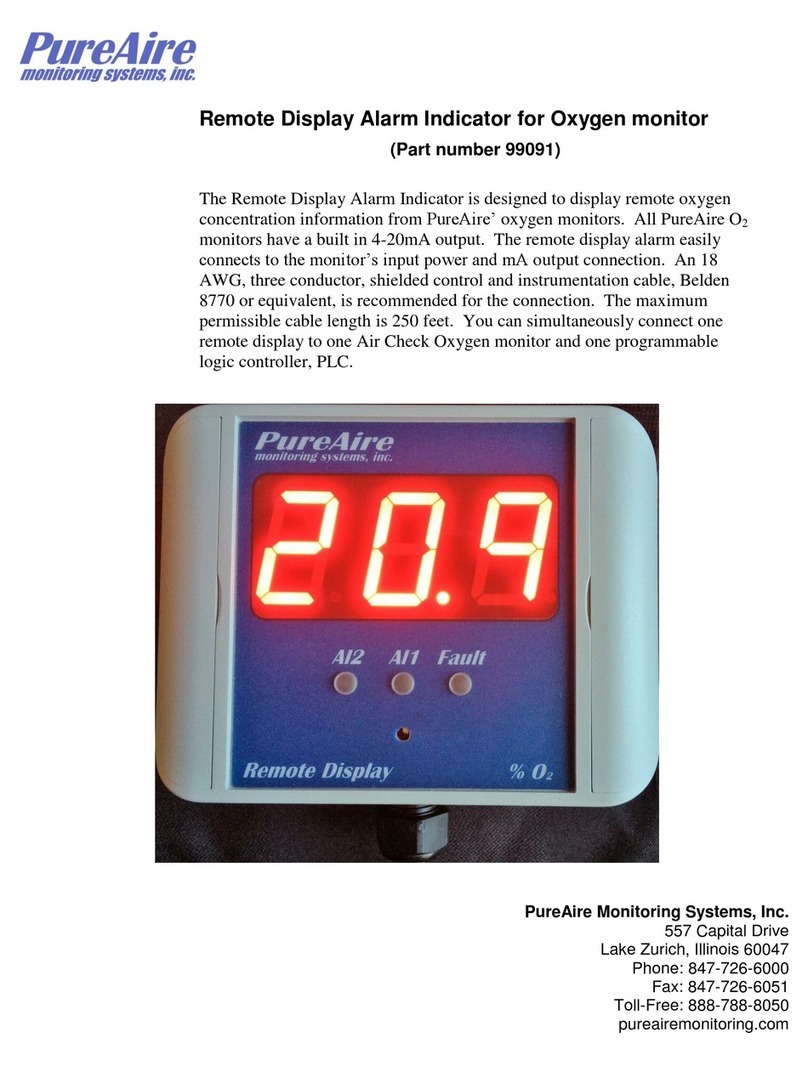
PureAire Monitoring Systems
PureAire Monitoring Systems 99091 manual
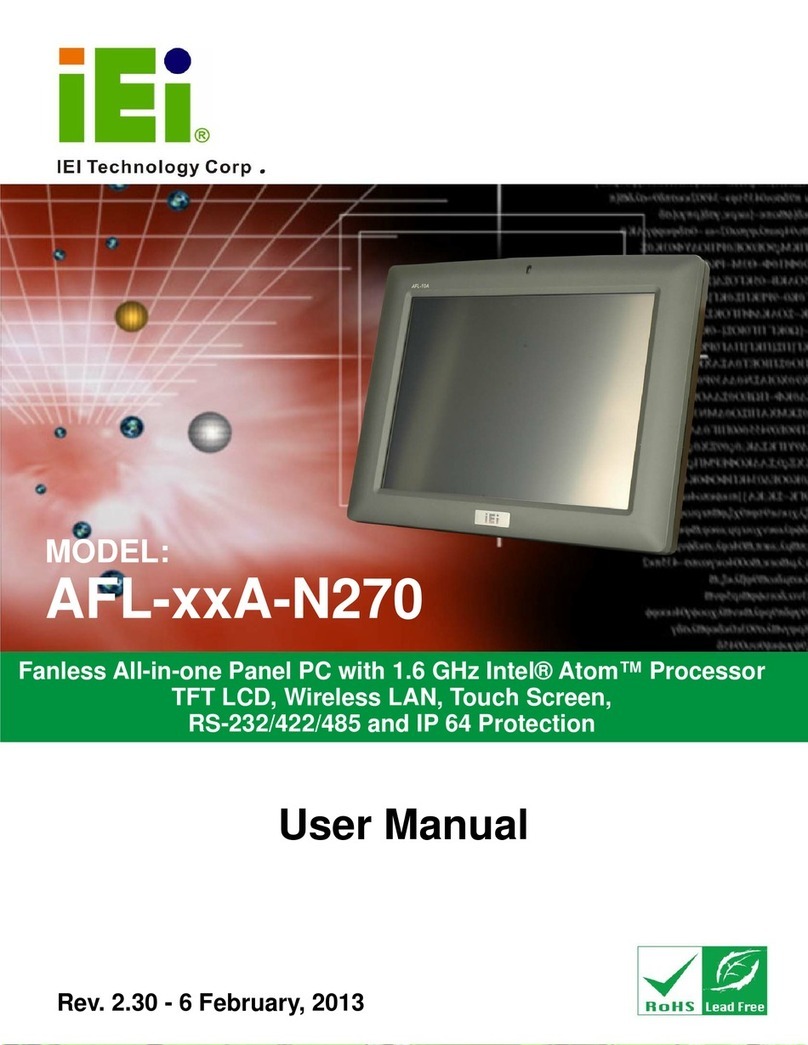
IEI Technology
IEI Technology AFL-xxA-N270 series user manual

Expert
Expert EX-96 7A Series user manual
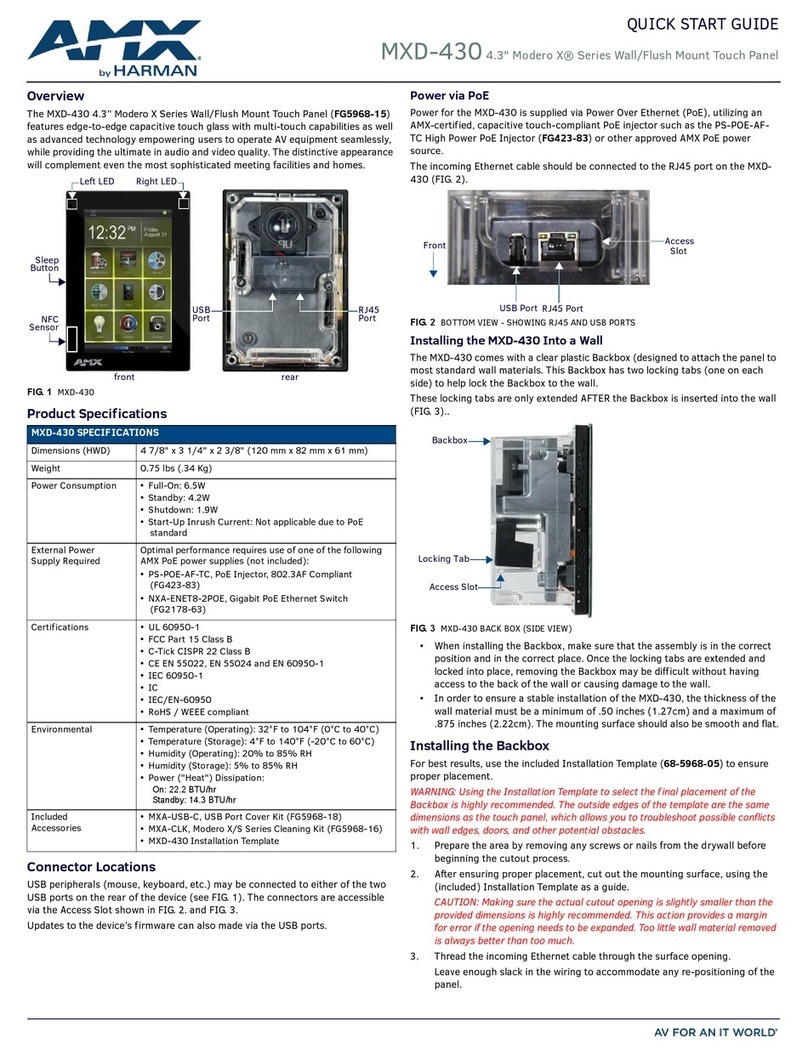
AMX
AMX MXD-430 quick start guide
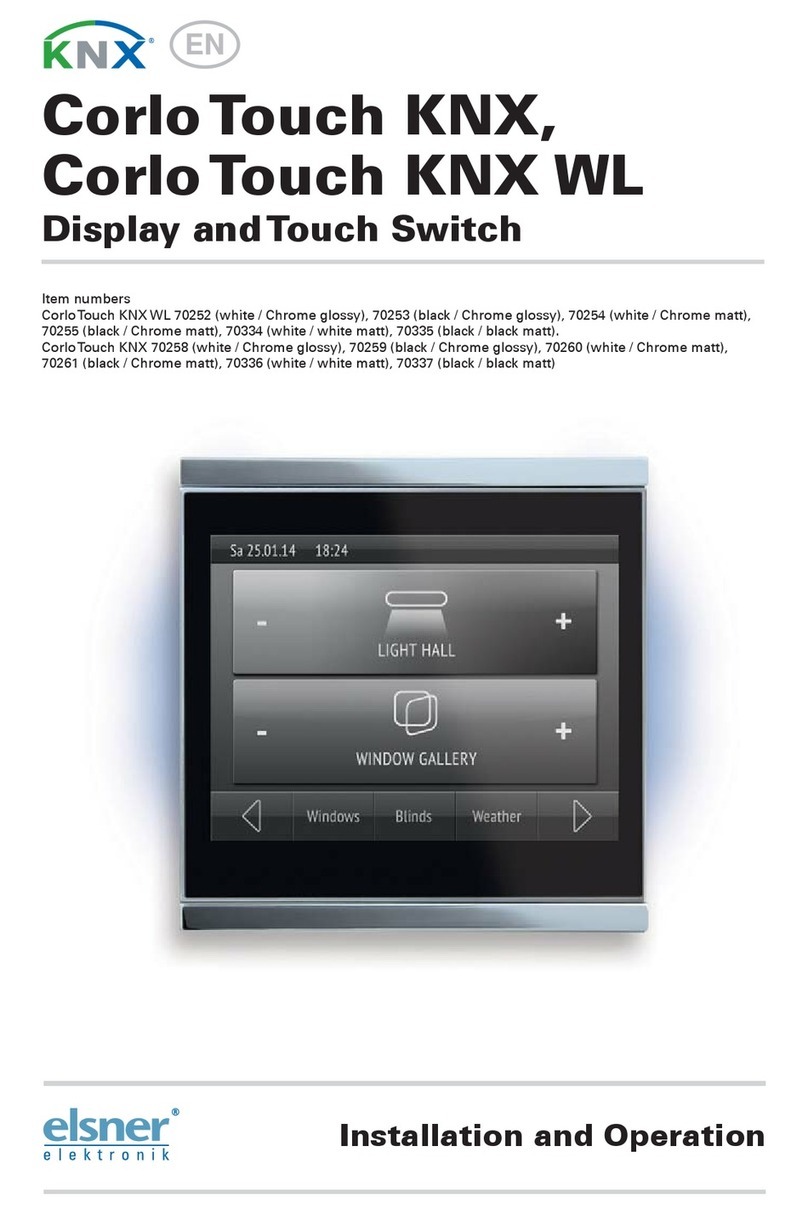
Elsner
Elsner Corlo Touch KNX WL 70252 Installation and operation