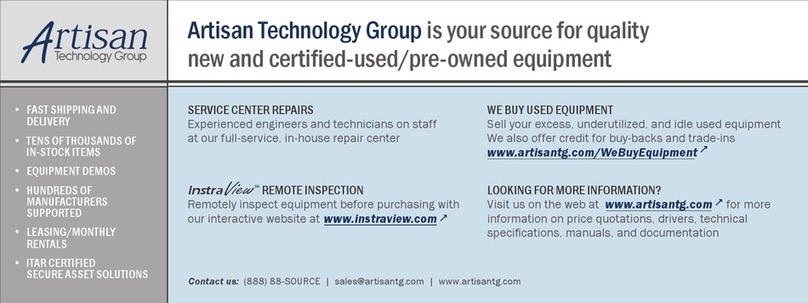netvox ZigBee Z825J User manual

ZigBeeTM- Mains Power Outlet & Scene Selector
User Manual
Mains Power Outlet & Scene Selector
Model: Z825J
Firmware: V1.1
Hardware: V1.0 and above
20150922

2
Table of Contents
1. Introduction............................................................................................................................................................ 3
2. Product Appearance............................................................................................................................................ 4
3. Specification...........................................................................................................................................................5
4. Installation.............................................................................................................................................................. 5
5. Setting up Z825J................................................................................................................................................... 5
5-1. Join the ZigBee Network................................................................................................................................5
5-2. Permit-Join......................................................................................................................................................5
5-3. Binding............................................................................................................................................................6
5-4. Control............................................................................................................................................................ 6
5-5. Power Metering...............................................................................................................................................7
5-6. Reset Power Consumption Summation..........................................................................................................7
5-7. Restore to Factory Setting.............................................................................................................................. 7
6. Home Automation Clusters for Z825J.............................................................................................................9
7. Loading property................................................................................................................................................ 11
8. Important Maintenance Instructions.............................................................................................................12

3
1. Introduction
Z825J, a touch panel power outlet & scene selector, acts as a Router Device in ZigBee network. Its 3-switch &
3-selector touch panel allows people to perform the on/off controls or scene controls. Users could setup up to 12
scenes or modes. Z825J is based on ZigBee protocol and suitable for ZigBee HA Profile network.
What is ZigBee?
ZigBee is a short range wireless transmission technology based on IEEE802.15.4 standard and supports multiple
network topologies such as point-to-point, point-to-multipoint, and mesh networks. It is defined for a
general-purpose, cost-effective, low-power-consumption, low-data-rate, and easy-to-install wireless solution for
industrial control, embedded sensing, medical data collection, smoke and intruder warning, building automation
and home automation, etc.

4
2. Product Appearance
On/Off Button 3 & Indicator 3
Network Indicator
Binding Key
N In
L In
On/Off Button 2 & Indicator 2
On/Off Button 1 & Indicator 1
Scene Button 3 & Indicator 3
Scene Button 2 & Indicator 2
Scene Button 1 & Indicator 1
L Out 3
L Out 2
L Out 1

5
3. Specification
Fully IEEE 802.15.4 compliant
Utilizes 2.4GHz ISM band; up to 16 channels
Power supply: 100~240VAC 50/60HZ
Power consumption: 8mA@230V
Up to 70 meters wireless transmission range in non-obstacle space
Easy installation and configuration
4. Installation
This device is NOT truly waterproof/ resistant and is for indoor use.
Power on Z825J using 100~240 VAC power supply.
5. Setting up Z825J
5-1. Join the ZigBee Network
After Z825J is turned on, it will search for an existing ZigBee network and send a request to join the network
automatically. While Z825J is under the coverage from a coordinator or a router whose permit-join feature is
enabled, Z825J will be permitted to join the network.
Step1. Enable the permit-join function (valid for 60 seconds) of a coordinator or a router (please refer to
the user manual of the coordinator or the router to enable the permit-join feature).
Step2. Power on Z825J. It will start to search and join the network. The Network Indicator flashes cyan
twice when it finds out a network to join.
Step3. The Network Indicator stays cyan after it is joined successfully.
5-2. Permit-Join
Z825J is designed to work as a router. To allow other devices to join the ZigBee network, users could enable
the Permit-Join feature using the tips:
A. Press the Binding Key to enable the Permit-Join feature. The Network Indicator will flash cyan per
second.
B. The default Permit-Join period of time is 60 seconds.

6
5-3. Binding
Z825J can be bound with the On/Off device such as Netvox Z501.
Step1. Press and hold the Binding Key for 3 seconds. The Network Indicator will flash cyan once.
Step2. Release the Binding Key and then press the Binding Key N times (N=1 binding EP 1, N=2
binding EP 2, N=3 binding EP 3) within 5 seconds. For example, press the Binding Key 3 times
when you would like to bind On/Off Button 3.
Step3. Enable the binding feature of the On/Off device.
Step4. The Network Indicator flashes slowly cyan 5 times after the binding is completed; otherwise, it
will flash quickly cyan 10 times.
Note: It supports 36 binding rules/ 36 groups/ 32 scenes
5-4. Control
A. Remote Control (Button 1~3)
Users are able to use the device which is bound with Z825J to control it.
While the switch is ON, the indicator shows green.
While the switch is OFF, the indicator shows yellow.
B. Scene Selector
i. Store Scene
After Z825J join a network, users can add the device, like ZC06, into a group/scene using the
following steps:
Step1. Identify the device which you would like to add.
Step2. Press and hold the button (4, 5, or 6) for 3 seconds. The Network Indicator will flash
cyan once.
Step3. Release the button and then press the Binding Key within 2 seconds.
Step4. The devices which are identifying will be added into a Group (Group address
0x0001-0xfff7) via addgroupifidentify command.
Step5. The Network Indicator flashes cyan 5 times after the setting is completed; otherwise, it
will flash cyan 10 times.
Via the steps above, one button can only be used for one group/scene.
One button can be used for multiple groups/scenes (up to 4 groups/scenes) via commands.
The indicator colors for 4 groups/scenes are blue →red →cyan →pink in sequence.
ii. Recall Scene
After store scene, users can press the button 4/ 5/ 6 to recall or switch scenes.
C. Mode Selector
One button can only be used for one mode.
One button can be used for multiple modes (up to 4 groups/scenes) via commands.

7
The indicator colors for 4 modes are blue →red →cyan →pink in sequence.
5-5. Power Metering
Z825J reports the power consumption data to the ZigBee network.
The related Cluster ID:
Simple Metering Cluster ID (0x0702)
Electrical Measurement Cluster ID (0x0B04)
The related Attribute ID of Simple Metering Cluster ID:
Current Attribute ID: 0xE000; unit: mA
Voltage Attribute ID: 0xE001; unit: V
Power Attribute ID: 0xE002; unit: kW
Energy Attribute ID: 0xE003; related to AttributeID CurrentSummationDeliver (0x0000); unit: kWh
The related Attribute ID of Electrical Measurement Cluster ID:
Current Attribute ID: 0x0508
Voltage Attribute ID: 0x0505
Power Attribute ID: 0x050B
Power Factor Attribute ID: 0x0510
The command to reset power consumption summation: 0xE0. The format is:
Bits:8 16 8 8 8
Frame
control
Manufacturer
code
Transaction
Sequence
number
Command
identifer
Frame payload
Action
0x05 0x109F 0xe0 0x00
(clusterid:0x0702,Action:0x00)
5-6. Reset Power Consumption Summation
To reset the power consumption data, please follow the steps:
Step1. Press and hold the Binding Key for 20 seconds. The Network Indicator will flash cyan 5 times (at
3rd,6th, 10th, 15th, and the 20th second).
Step2. After releasing the Binding Key, press any switch key (Button 1/ Button 2/ Button 3) within 2
seconds. The Network Indicator will flash cyan once.
5-7. Restore to Factory Setting
To restore Z825J to factory setting:

8
Step1. Press and hold the Binding Key for 15 seconds. The Network Indicator will flash cyan 4 times (at
3rd, 6th, 10th and the 15th second).
Step2. After releasing the Binding Key, press any switch key (Button 1/Button 2/Button 3) within 2
seconds. The Network Indicator will be flashing. After the Network Indicator stops flashing, the
restore is completed.

9
6. Home Automation Clusters for Z825J
1.End Point(s):0x01;0x02; 0x03;0x04;0x05; 0x06
2.Device ID:Mains Power Outlet (0009) ,Mains Power Outlet (0009) ,Mains Power Outlet (0009) ,Scene
Selector(0x0004),Scene Selector(0x0004),Scene Selector(0x0004)
3.EndPoint(0x01-0x03)Cluster ID
Cluster ID for Z825J
Server side Client side
EP (0x01-0x03)(Device ID: Mains Power Outlet (0009) )
Basic(0x0000) None
Group(0x0004)
Identify(0x0003)
Scene(0x0005)
On/Off(0x0006)
Meter(0x0702) (Only EP1)
Diagnostics(0x0B05)
Commissing(0x0015)
Electrical Measurement (0x0B04)(Only
EP1)
EndPoint(0x04-0x06)Cluster ID
Cluster ID for Z825J
Server side Client side
EP (0x04-0x06) (Device ID: Scene Selector(0x0004))
Basic(0x0000) Groups(0x0004)
Identify(0x0003) Scenes(0x0005)
Diagnostics(0x0B05)
Commissioning(0x0015)
Attributes of the Basic Information
Identifier Name Type Range Access Default Mandatory
/ Optional
0x0000 ZCLVersion 8-bit
Unsigned
integer
0x00 –0xff Read
only
0x03 M
0x0001 ApplicationVersion 8-bit
Unsigned
integer
0x00 –0xff Read
only
0x0A O

10
Identifier Name Type Range Access Default Mandatory
/ Optional
0x0002 StackVersion 8-bit
Unsigned
integer
0x00 –0xff Read
only
0x33 O
0x0003 HWVersion 8-bit
Unsigned
integer
0x00 –0xff Read
only
0x0A O
0x0004 ManufacturerName Character
string
0 – 32
Bytes
Read
only
netvox O
0x0005 ModelIdentifier Character
string
0 – 32bytes Read
only
Z825JE3R O
0x0006 DateCode Character
string
0 – 16 bytes Read
only
20140318 O
0x0007 PowerSource 8-bit
Enumeration
0x00 –0xff Read
only
0x01 M

11
7. Loading property
Rated Load
(AC)
**
Remark**
Max. Load
with LEDs
**Remark**
Max. Inductive
Load
(cosφ=0.4)
Max. Load
with Electric
Motors
Max. Surge
Endurable
Surge
Detecion
Overload
Protection
with Auto
Power Cutoff
10A/250V
400W/8
LEDs
for each gang
8A/250V 1.5HP/250V 150A YES Yes
This device is not waterproof, after network configuration, place it indoor.
Note:
1. When measured current is over 10A, the device will cut power within 2 seconds and check if attribute
Bit1(Current OverLoad) level of ACAlarmsMask is 1. If it’s 1 and then device will send Alarm. If it’s 0 and then
device will not send Alarm. When alarm is on, AlarmCluster = 0x0B04, AlarmCode = 0xF0;network indicator
flash 10 times (10, 250, 250).
2. Power data saving chip AT2401 : saving data every 30 seconds.
Power data saving chip AT2402 : saving data every 10 seconds.
Power data saving chip:AT2404/08: saving data every second.
3. When device is loaded, it would generate peak power (150A) and device would cut off power in 3 seconds. It
will also send alarm warning, AlarmCluster = 0x0B04,AlarmCode = 0xEF;network indicator lashes 20 times
(20,250,250).

12
8. Important Maintenance Instructions
Please keep the device in a dry place. Precipitation, humidity, and all types of liquids or moisture can
contain minerals that corrode electronic circuits. In cases of accidental liquid spills to a device, please
leave the device dry properly before storing or using.
Do not use or store the device in dusty or dirty areas.
Do not use or store the device in extremely hot temperatures. High temperatures may damage the device or
battery.
Do not use or store the device in extremely cold temperatures. When the device warms to its normal
temperature, moisture can form inside the device and damage the device or battery.
Do not drop, knock, or shake the device. Rough handling would break it.
Do not use strong chemicals or washing to clean the device.
Do not paint the device. Paint would cause improper operation.
Handle your device, battery, and accessories with care. The suggestions above help you keep your device
operational. For damaged device, please contact the authorized service center in your area.
Table of contents
Popular Touch Panel manuals by other brands
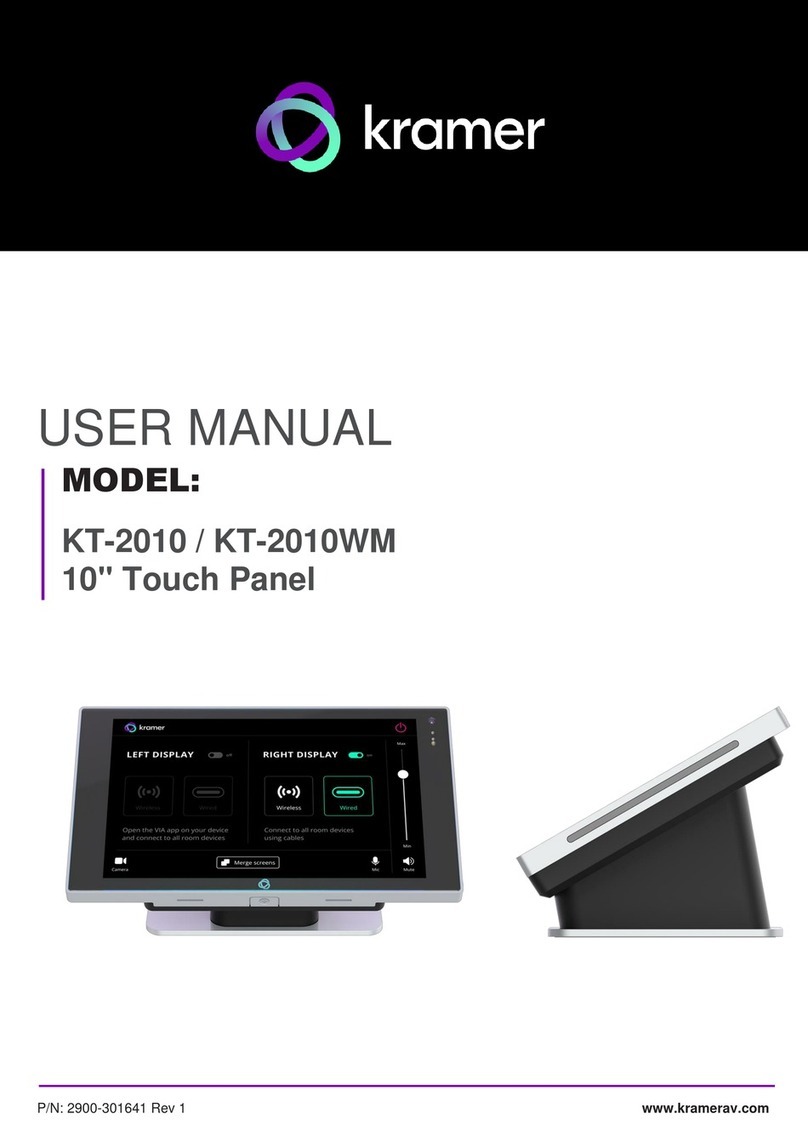
Kramer
Kramer KT-2010 user manual
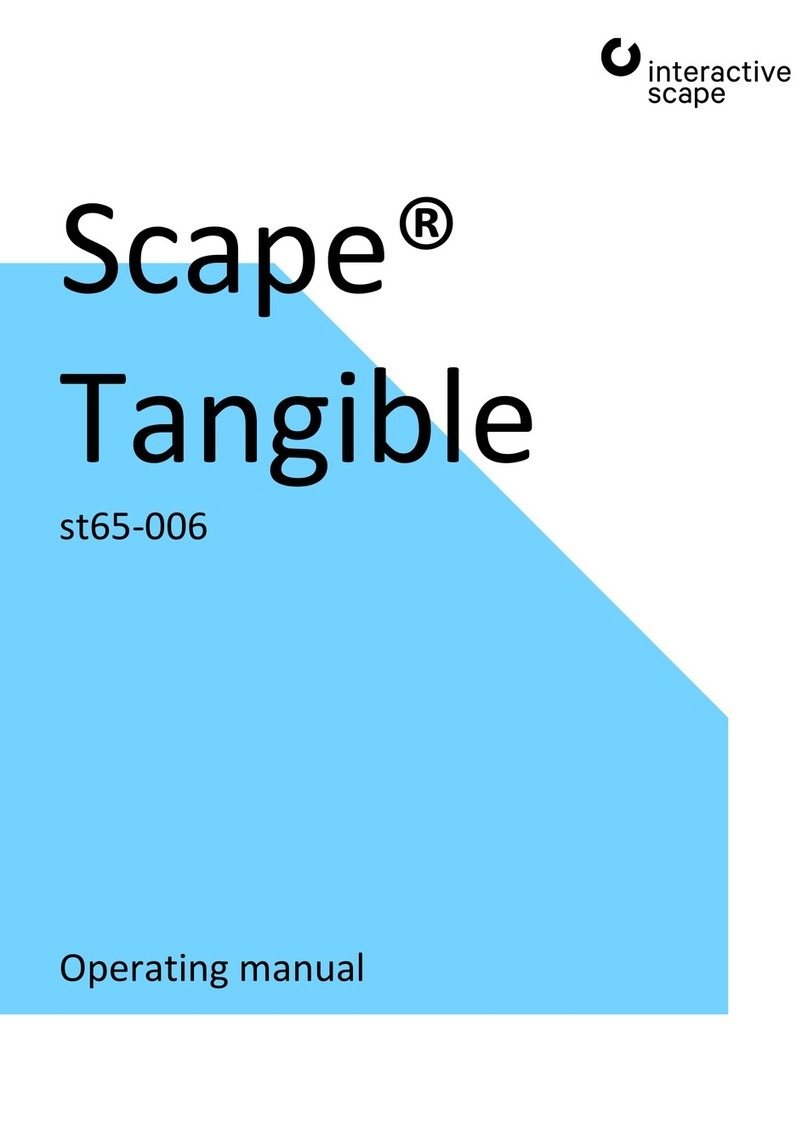
interactive scape
interactive scape st65-006 operating manual
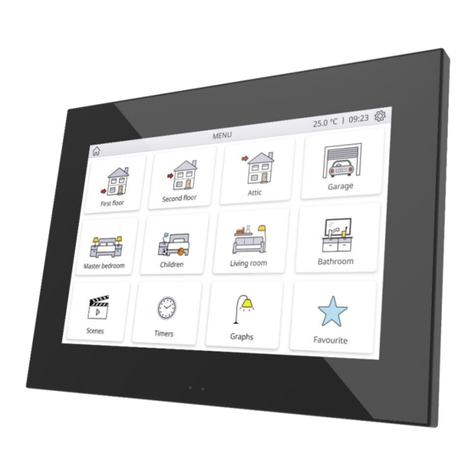
Zennio
Zennio Z70 v2 user manual

IEI Technology
IEI Technology AFL2-17A-H61 Series user manual
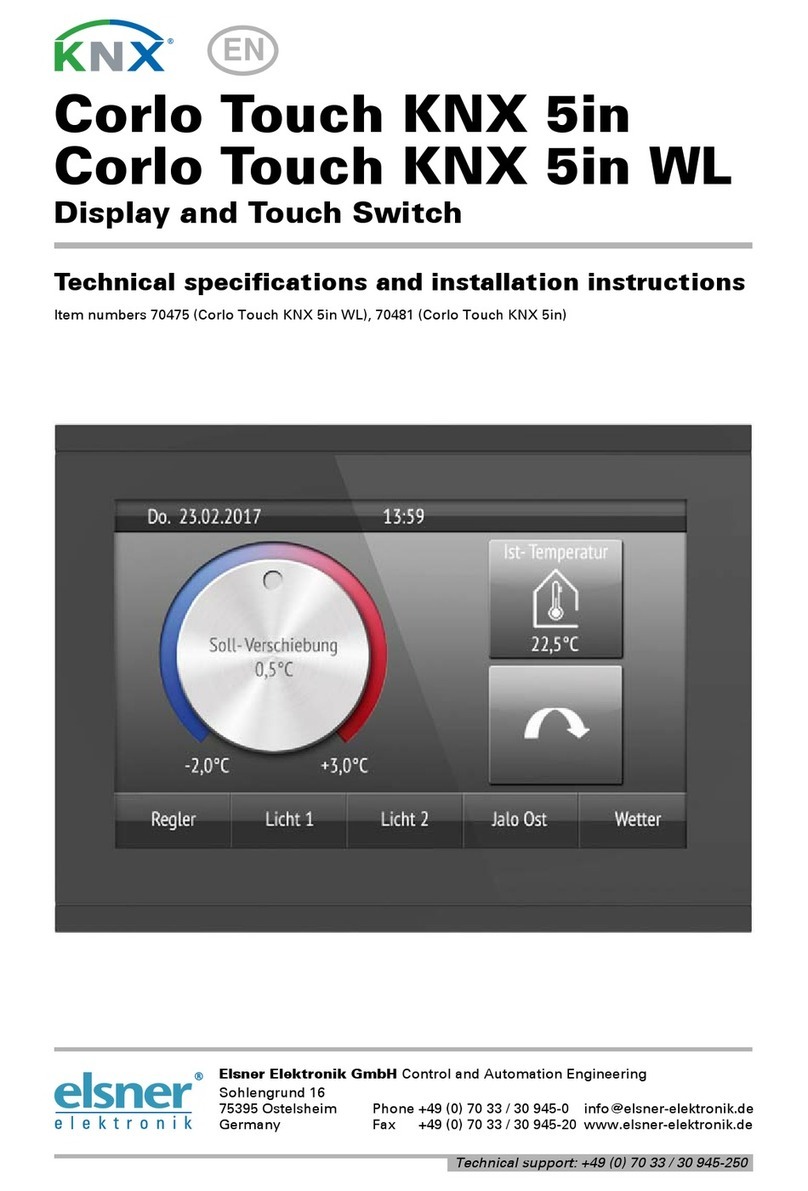
elsner elektronik
elsner elektronik Corlo Touch KNX 5in Technical specifications and installation instructions
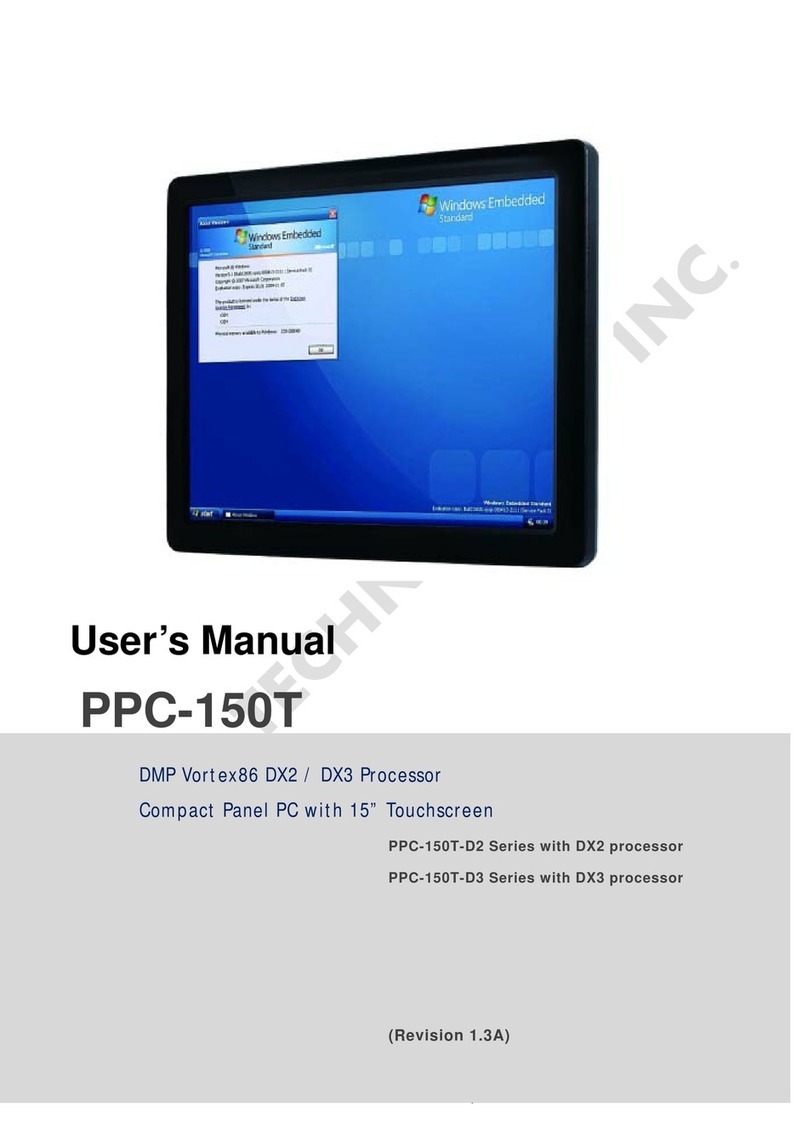
Icop
Icop PPC-150T-D2N4N user manual
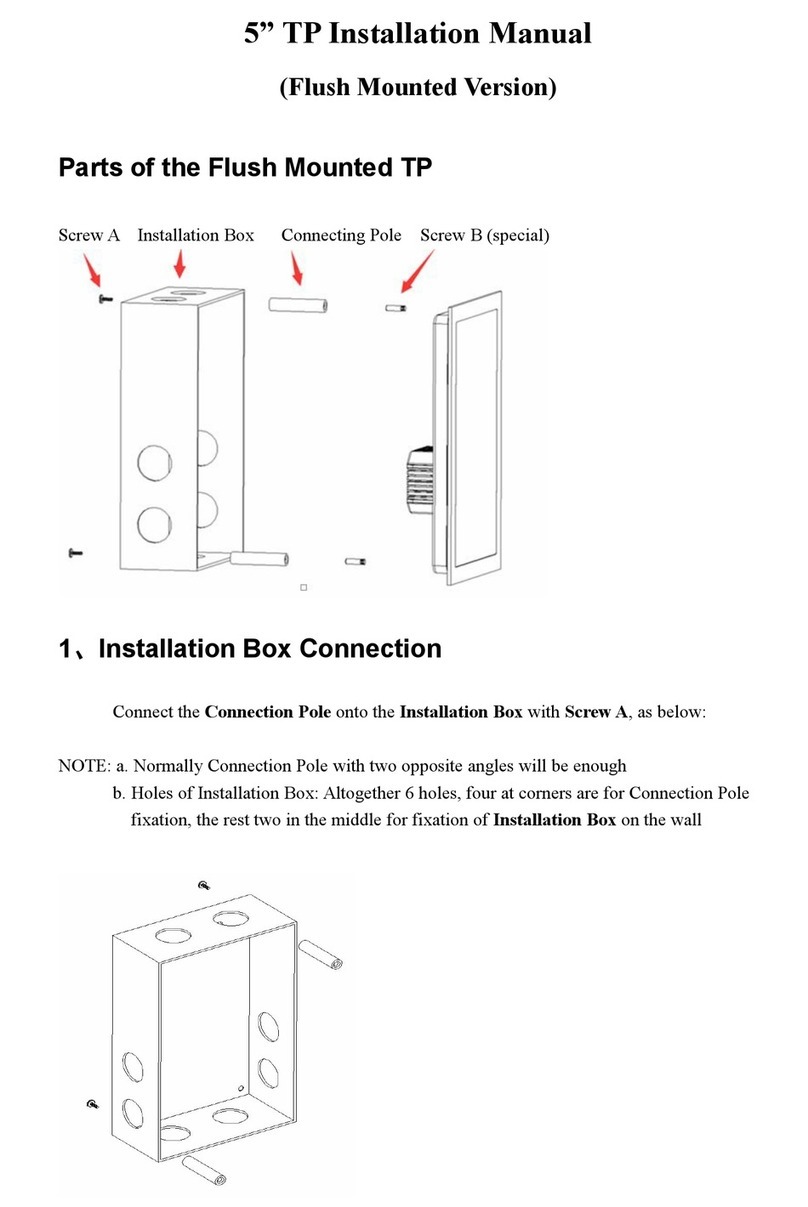
Guangzhou Video-Star Intelligent
Guangzhou Video-Star Intelligent CHTF-05/01.2.22 installation manual
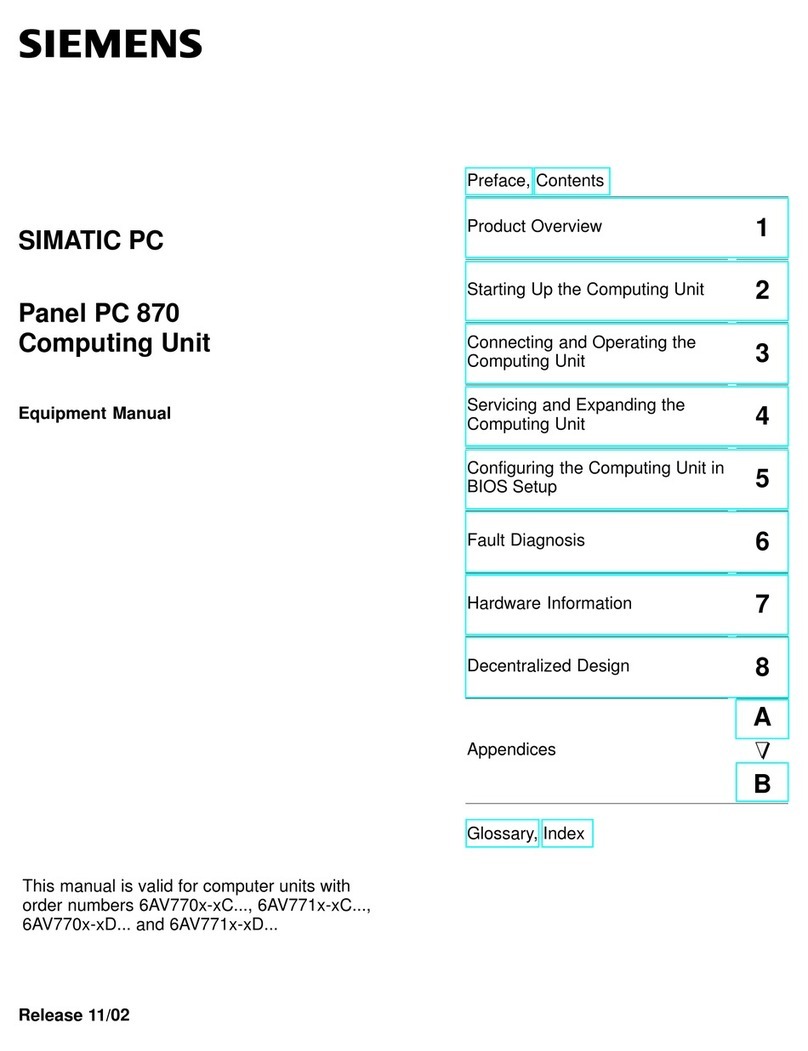
Siemens
Siemens Simatic PC Panel PC 870 Equipment manual
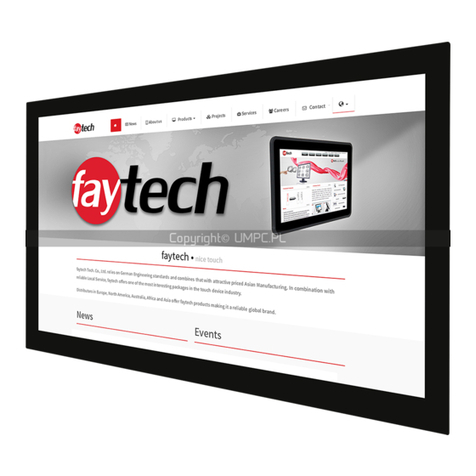
Faytech
Faytech FT15TMCAPOFHBOB manual

Boser
Boser BPF-3315-Z user manual

AURES
AURES TeosWide 10D2E user manual
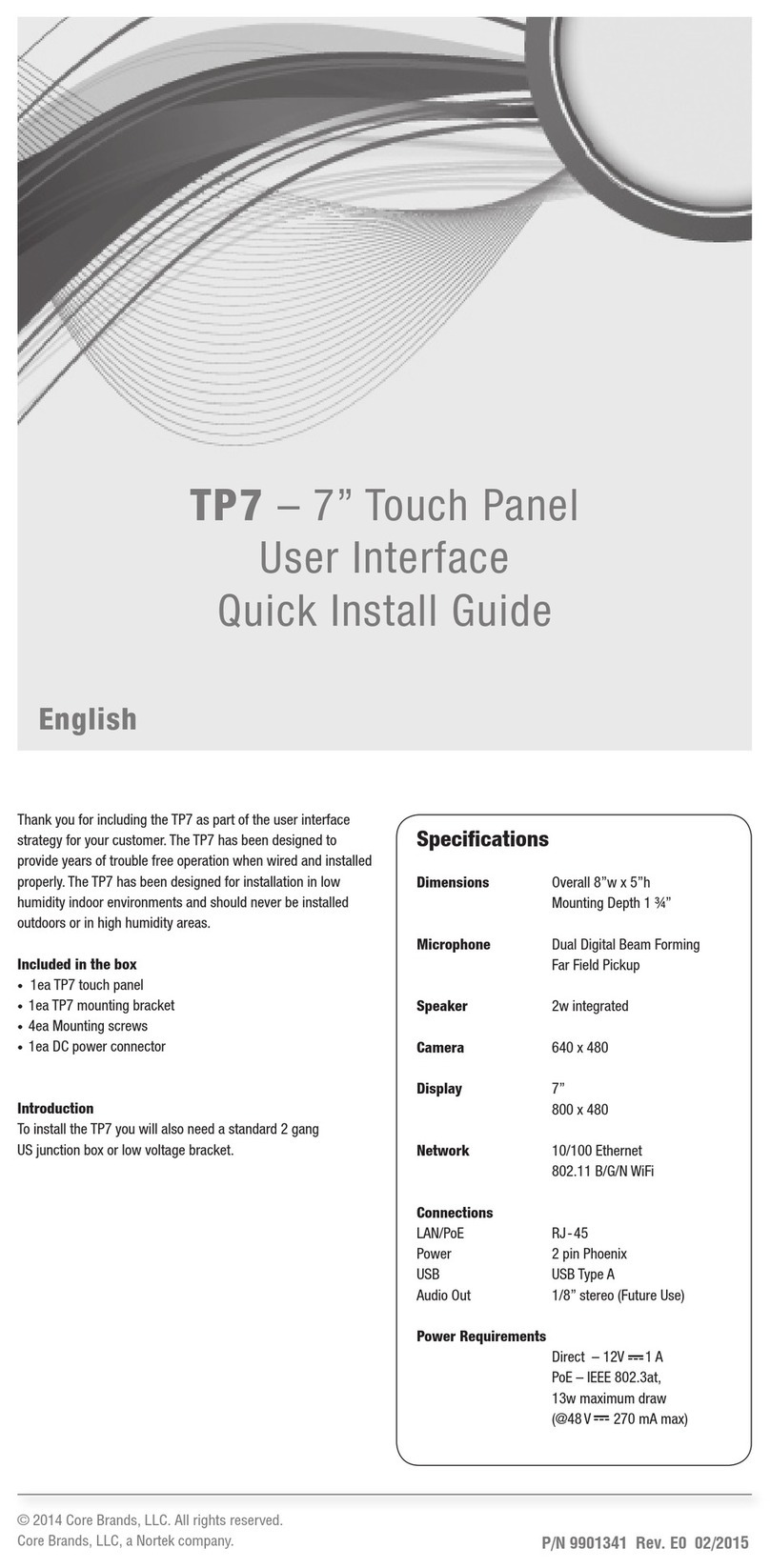
Core
Core TP7 User Interface Quick Install Guide