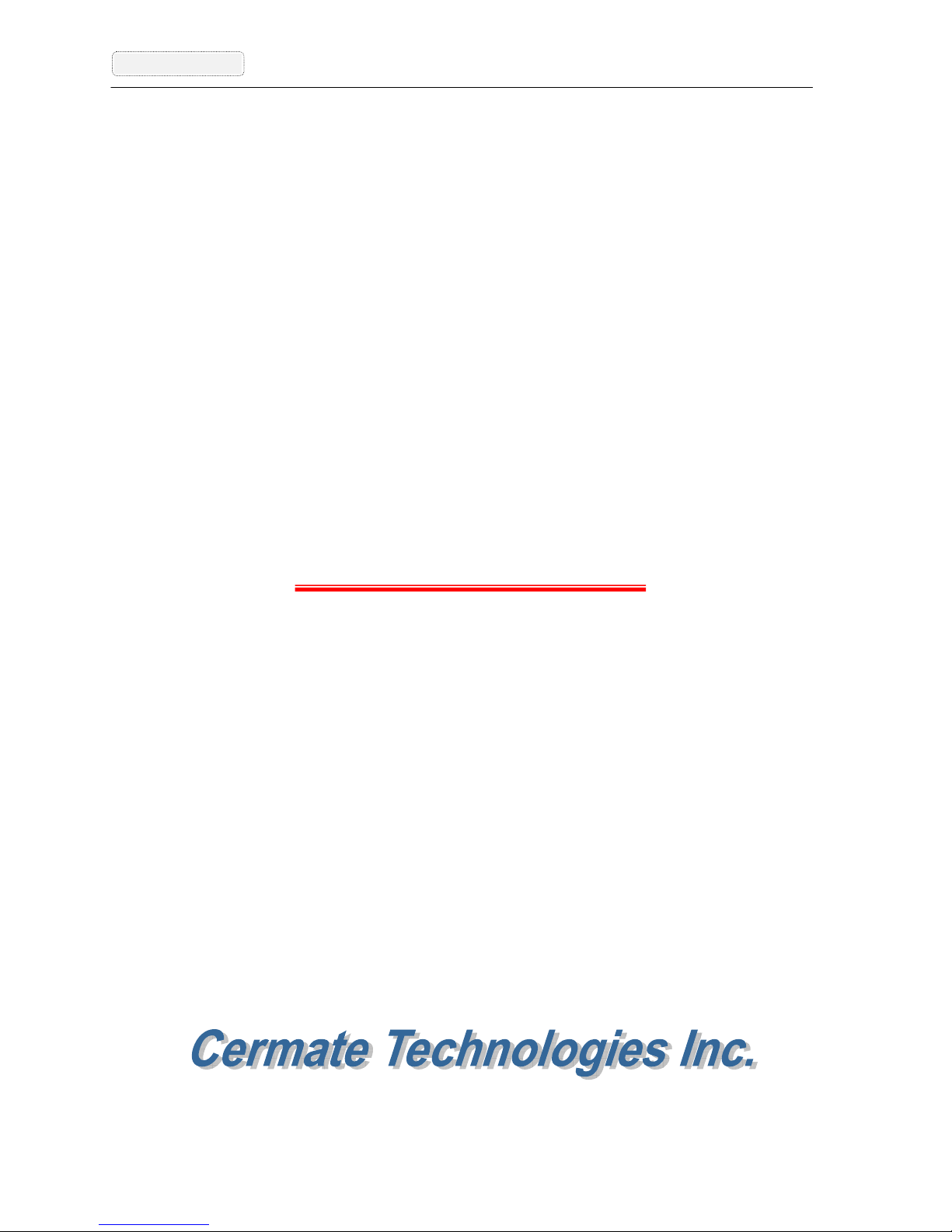256 colors
Display Size 5.7" (diagonal) 5.6" (diagonal)
Number of Pixels 320x240 320x234
Display Adjustment Contrast adjustable from touch screen
Back Light LED; Life time is
50,000 hours
CCFT; Life time is 20,000 hours under 25°C
and 85%RH humidity
Touch Screen
Analog resistive type; Max. Number of switches are 40x30
Chemically strengthened glass backing panel;
Over 1 million point activations;
Hard coat is resistant to most solvents and chemicals
Input Power 24VDC±10%; Isolation; Under 10W
CPU RISC ARM 32Bit CPU
Flash Memory 4M Bytes
System working Memory 1M Bytes
Battery Backed Memory 128K(Standard)~1M Bytes
Communication Ports
COM1/9pin: RS232/RS422/RS485
COM2/9pin: RS232 .
COM2/Terminal 4Pin : RS422/RS485 .
ProfiBus Port Optional with extension card
Front Panel Seal IP65 / NEMA 4
Operating Temperature 0~50°C
Storage Temperature -20~60°C
Ambient Humidity 20-90% RH (non-condensing)
Vibration Endurance 0.5mm displacement, 10-55Hz, 2hours per X, Y, and Z-axis
directions
Shock Endurance 10G, 11ms three times in each direction of X, Y, and Z axes
RFI testing FCC Part15 Class A
Radiated Disturbance Test EN 55022/1998+A1:2000
Electrostatic Discharge Test EN61000-4-2/1995+A1:1998
RF Electromagnetic Field Test EN61000-4-3/1996+A1:1998
Surge Immunity Test EN61000-4-5/1995
EMC Test Report EN55022/EN55024/EN61000-3-2,3/EN61000-4-2,3,4,5,6,8,115