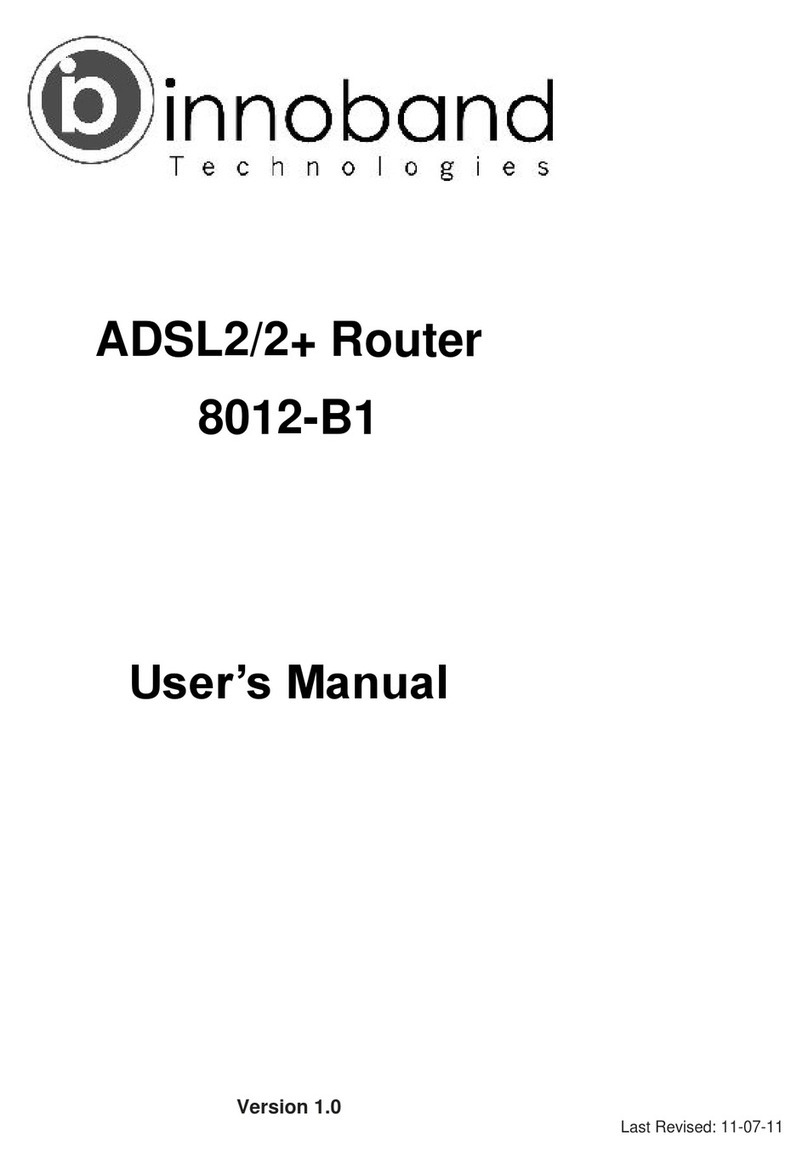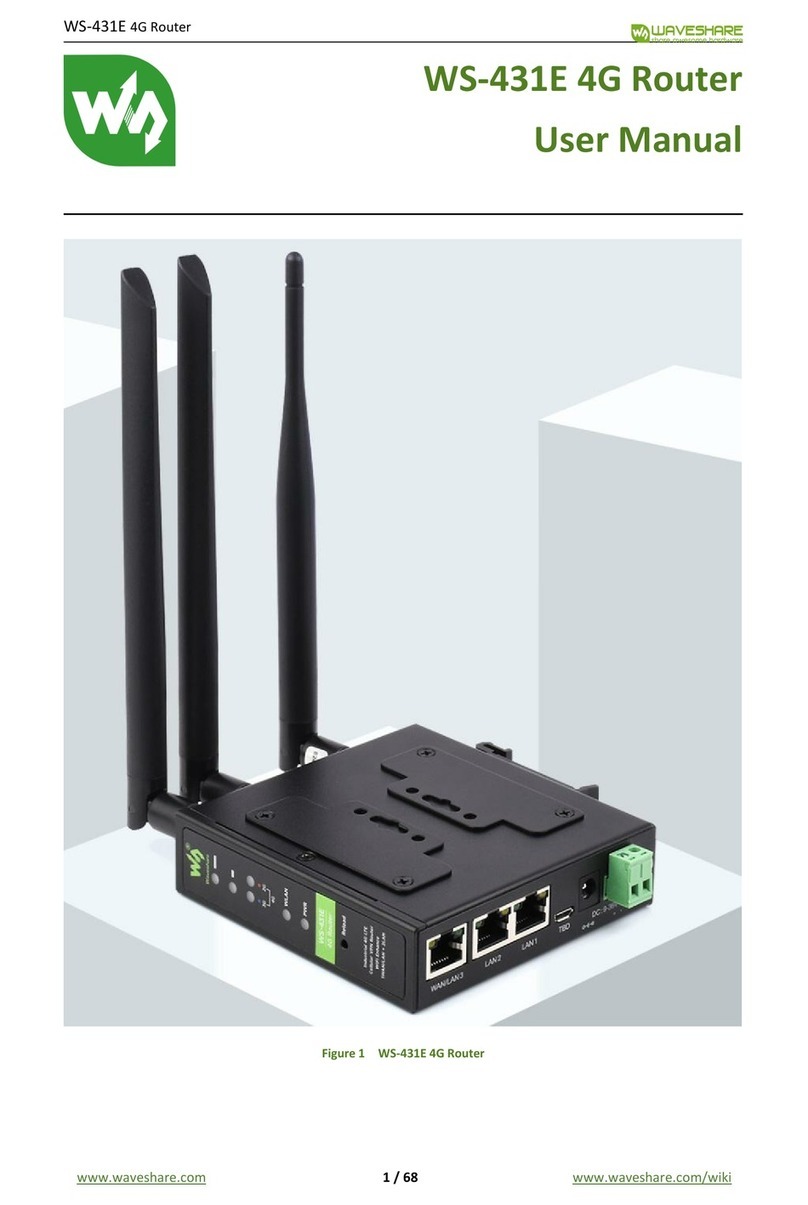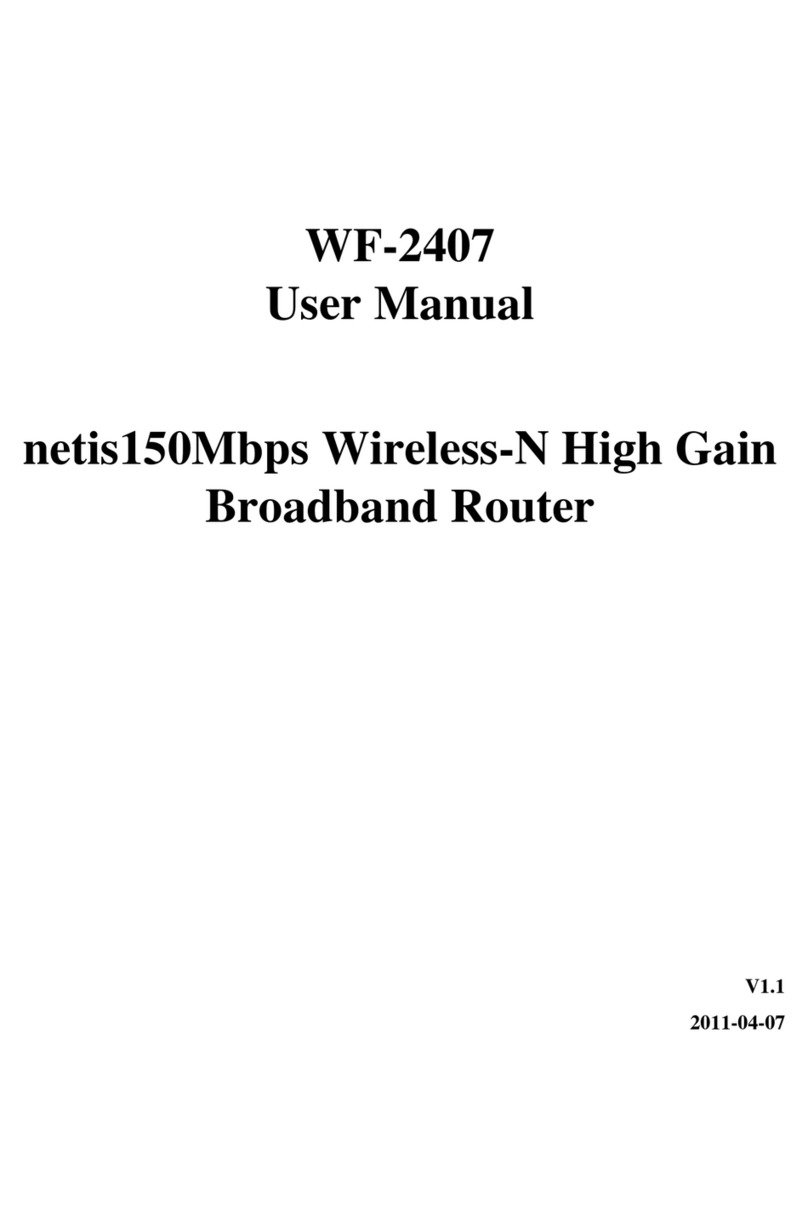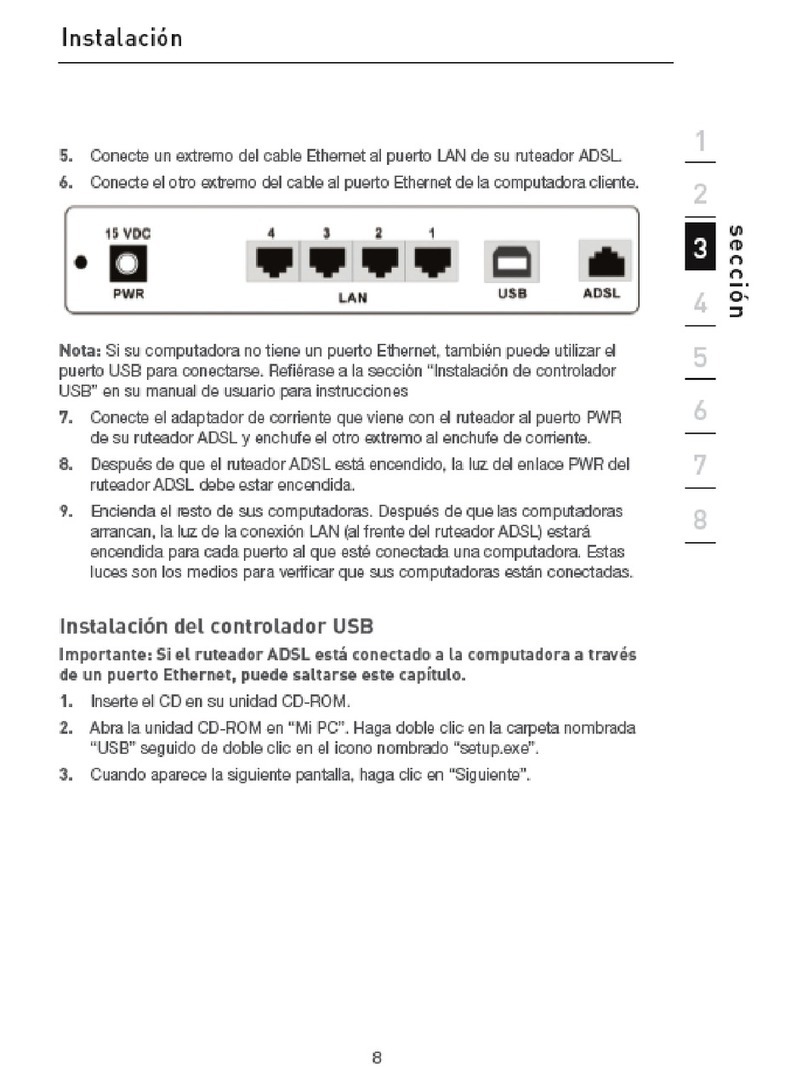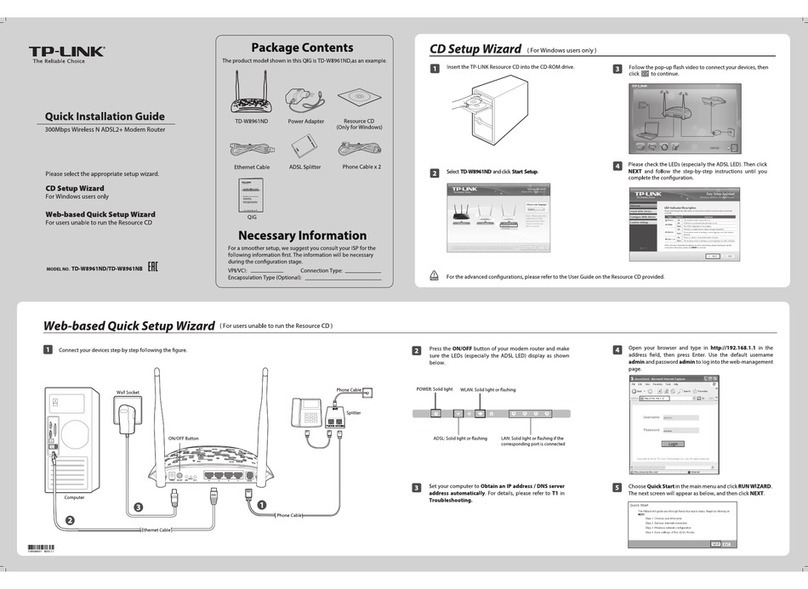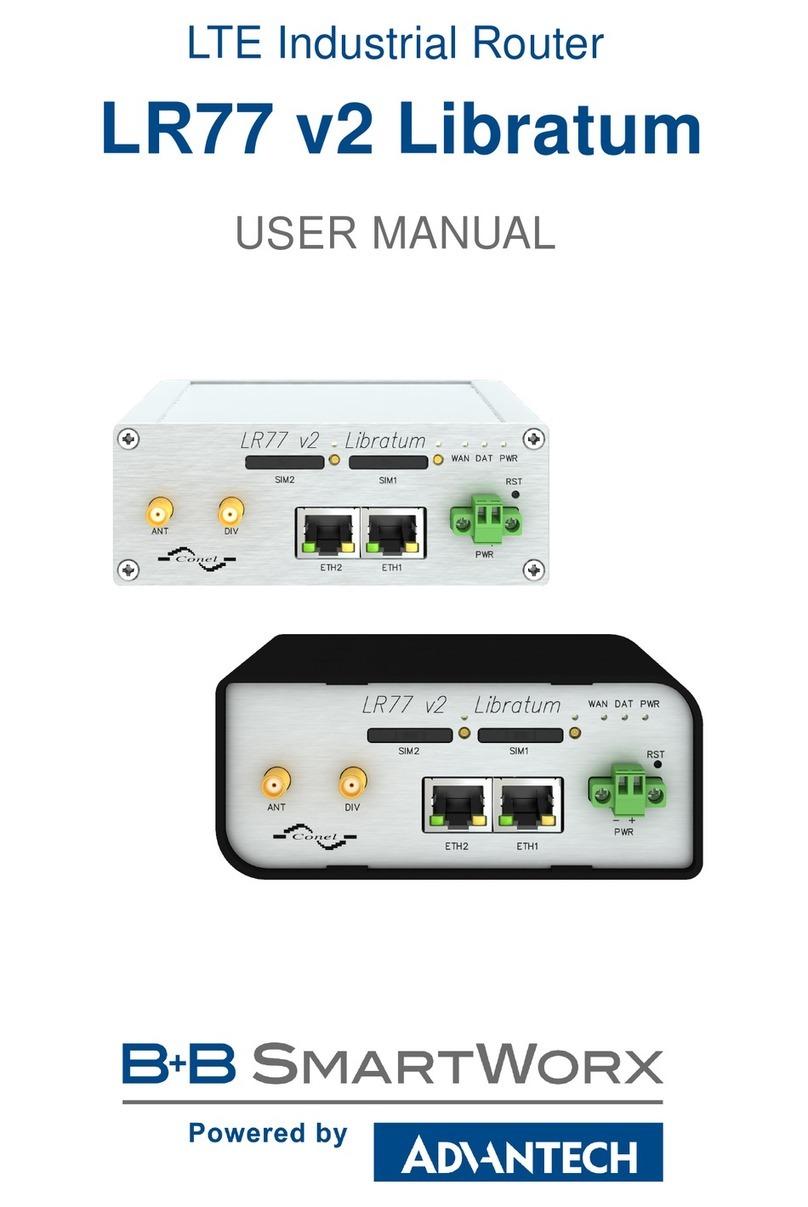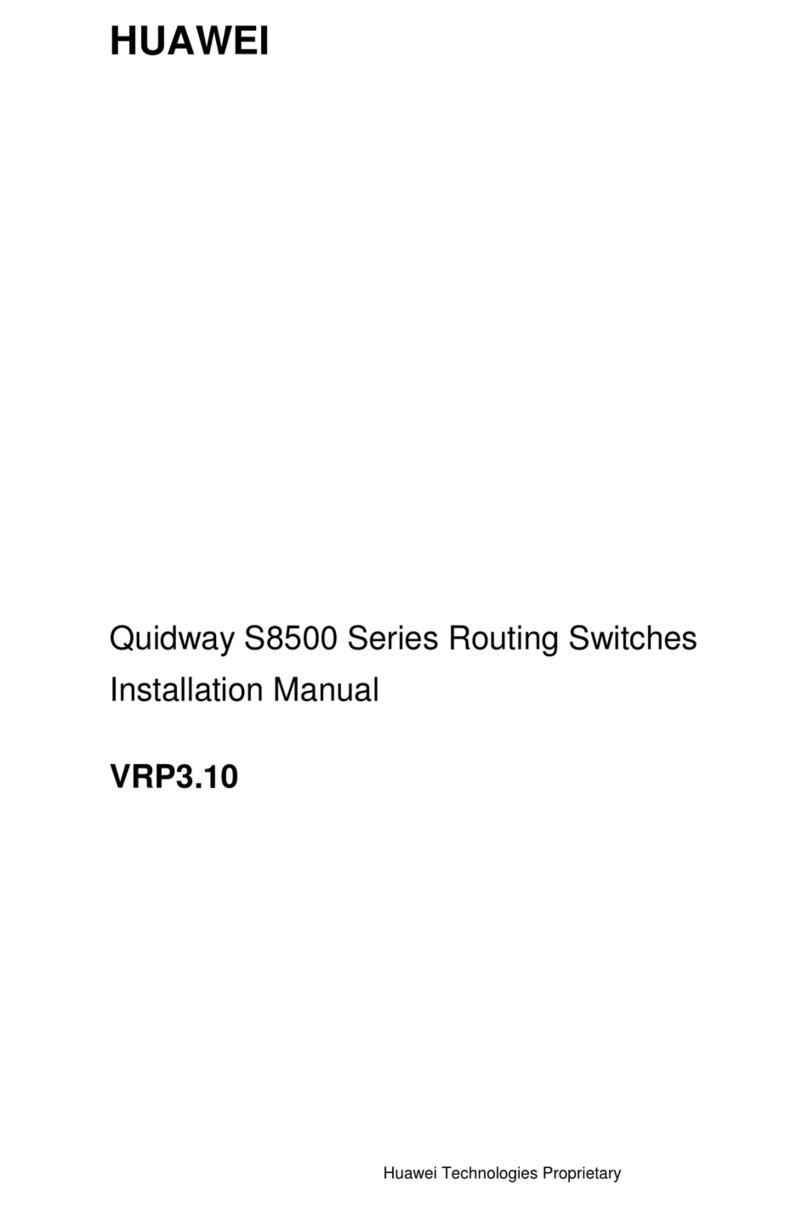Innoband 8012-R2 User manual

Version 1.0 Last Revised: 08-12-10
ADSL2/2+ Router
8012-R2
User’s Manual

2
User Manual
Innoband 8012-R2
Information in this document is subject to change without notice and does not represent a commitment on
the part of Innoband Technologies, Inc. The software described in this document is furnished under a
license agreement and may be used or copied only in accordance with the terms of the license agreement.
It is against the law to copy the software on any other medium except as specifically allowed in the license
agreement. The licensee may make one copy of the software for backup purposes. No part of this manual
may be reproduced or transmitted in any form or by any means, electronic or mechanical, including
photocopying and recording, for any purpose without the written permission of Innoband Technologies, Inc.
All contents are Copyright © 2010 Innoband, Inc.All rights reserved.
Manual Version 1.0
August 2010
Innoband is a trademark of Innoband Technologies, Inc. The trademarks, logos and service marks
(―Marks‖) displayed on this manual are the property of Innoband or other third parties. Users are not
permitted to use these Marks without the prior written consent of Innoband or such third party that may
own the Mark. IBM is a registered trademark of International Business Machines Corporation. Intel and
Pentium are registered trademarks of Intel Corporation. Microsoft, MS-DOS, Windows, and the Windows
logo are registered trademarks of Microsoft Corporation. All other products are trademarks or registered
trademarks of their respective owners.

1-3
Table of Contents
1INTRODUCTION ........................................................................................................................................... 1-6
1.1 GENERAL DESCRIPTION.............................................................................................................................. 1-6
1.2 SPECIFICATIONS.......................................................................................................................................... 1-6
1.3 SYSTEM REQUIREMENT............................................................................................................................... 1-8
2HARDWARE INSTALLATION..................................................................................................................... 2-9
2.1 HARDWARE REQUIREMENTS....................................................................................................................... 2-9
2.2 FRONT PANEL ............................................................................................................................................. 2-9
2.3 BACK PANEL............................................................................................................................................... 2-9
2.4 RESET FACTORY DEFAULTS ...................................................................................................................... 2-10
2.5 CONNECTION MECHANISM....................................................................................................................... 2-10
3SOFTWARE CONFIGURATION ............................................................................................................... 3-13
3.1 SETUP WIZARD......................................................................................................................................... 3-15
3.2 LAN CONFIGURATION.............................................................................................................................. 3-21
3.3 WAN CONFIGURATION............................................................................................................................. 3-22
3.3.1 Channel Configuration .................................................................................................................... 3-22
3.3.2 ATM Settings.................................................................................................................................... 3-24
3.3.3 ADSL Setting.................................................................................................................................... 3-26
3.4 SERVICES CONFIGURATION....................................................................................................................... 3-27
3.4.1 DHCP Settings................................................................................................................................. 3-27
3.4.1.1 DHCP Server Configuration ......................................................................................................................3-27
3.4.1.2 DHCP Relay.................................................................................................................................................3-29
3.4.2 DNS Configuration.......................................................................................................................... 3-29
3.4.2.1 DNS Server..................................................................................................................................................3-30
3.4.2.2 Dynamic DNS..............................................................................................................................................3-31
3.4.3 Firewall Configuration.................................................................................................................... 3-33
3.4.3.1 IP/Port Filtering..........................................................................................................................................3-33
3.4.3.2 MAC Filtering.............................................................................................................................................3-35
3.4.3.3 Port Forwarding..........................................................................................................................................3-37
3.4.3.4 URL Blocking ..............................................................................................................................................3-39
3.4.3.5 Domain Blocking.........................................................................................................................................3-40
3.4.3.6 DMZ.............................................................................................................................................................3-42
3.4.4 IGMP Proxy Configuration ............................................................................................................. 3-43

1-4
3.4.5 UPnP Configuration........................................................................................................................ 3-45
3.4.6 RIP Configuration............................................................................................................................ 3-46
3.5 ADVANCE CONFIGURATION ...................................................................................................................... 3-48
3.5.1 ARP table......................................................................................................................................... 3-48
3.5.2 Bridging........................................................................................................................................... 3-49
3.5.3 Routing............................................................................................................................................. 3-50
3.5.4 SNMP Configuration ....................................................................................................................... 3-52
3.5.5 IP QoS.............................................................................................................................................. 3-53
3.5.6 Remote Access.................................................................................................................................. 3-55
3.5.7 Others .............................................................................................................................................. 3-56
3.6 DIAGNOSTIC ............................................................................................................................................. 3-57
3.6.1 Ping Diagnostic ............................................................................................................................... 3-57
Fields in this page: .......................................................................................................................................... 3-57
3.6.2 ATM Loopback................................................................................................................................. 3-58
3.6.3 ADSL................................................................................................................................................ 3-59
3.6.4 Diagnostic Test ................................................................................................................................ 3-60
3.7 ADMIN...................................................................................................................................................... 3-61
3.7.1 Commit/Reboot ................................................................................................................................ 3-61
3.7.2 Backup/Restore................................................................................................................................ 3-62
3.7.3 System Log....................................................................................................................................... 3-63
3.7.4 Password.......................................................................................................................................... 3-64
3.7.5 Upgrade Firmware .......................................................................................................................... 3-65
3.7.6 ACL Config ...................................................................................................................................... 3-66
3.7.7 Time Zone ........................................................................................................................................ 3-68
3.8 STATISTICS................................................................................................................................................ 3-69
3.8.1 Interfaces ......................................................................................................................................... 3-69
3.8.2 ADSL................................................................................................................................................ 3-70
4CHANNEL MODE CONFIGURATION..................................................................................................... 4-71
4.1 BRIDGE MODE.......................................................................................................................................... 4-71
4.2 1483 MER (MAC ENCAPSULATING ROUTING)MODE.............................................................................. 4-72
4.3 PPPOEMODE........................................................................................................................................... 4-73
4.4 PPPOAMODE........................................................................................................................................... 4-74
4.5 1483 ROUTED MODE ................................................................................................................................ 4-75
APPENDIX A: ROUTER TERMS ...................................................................................................................... 4-76

1-5
APPENDIX B: FREQUENTLYASKED QUESTIONS..................................................................................... 4-78
APPENDIX C: TROUBLESHOOTING GUIDE ............................................................................................... 4-80
APPENDIX D: GLOSSARY................................................................................................................................. 4-83
APPENDIX E: REGULATION............................................................................................................................ 4-90
APPENDIX F: WARRANTIES............................................................................................................................ 4-91
APPENDIX G: CONTACT INFORMATION .................................................................................................... 4-93

1-6
1 Introduction
1.1 General Description
Congratulations on your purchase of the Innoband 1-Port ADSL2/2+ Router. This device is a 1-Port
Switch built-in ADSL2/2+ Router that allows ADSL/ADSL2/ADSL2+ connectivity for residential, industries
and SOHO environments.
ADSL2/2+ is a transmission technology used to carry user data over a single twisted-pair line between
the Central Office and the Customer Premises. The downstream data rates can go up to 24 Mbps and the
upstream data rates can go up to 1Mbps with length reach up to 22Kft for ADSL2/2+ connection. This
asymmetric nature lends itself to applications such as Internet access and video delivery.
With minimum setup, you can install and use the router within minutes.
1.2 Specifications
ADSL Standards Compliance
Full rate ANSI T1.413 Issue2, ITU-T G.992.1 and ITU-T G.992.2 standards compliant.
ITU G.992.3, ITU G.992.5 and READSL standards compliant.
Support ADSL 2/2+ Annex A, L and Annex M features.
Downstream and Upstream data rates up to 24Mbps and 1Mbps.
Reach length up to 22Kft.
ATM and PPP Protocols
Support ATM AAL0, AAL2 & AAL5.
Support OAM F4/F5 loop back.
Support up to 8 PVCs.
Multiple Protocols over AAL5 (RFC 2684 / RFC 1483).
Support Bridged and Routed Ethernet Encapsulation.
Support VC and LLC based Multiplexing.
Support PPPoA (RFC 2364) standard.
Support PPPoE (RFC 2516) standard.
Support ATM UBR, CBR, rt-VBR and nrt-VBR Traffic shaping QoS.
Support TR069 (WAN-side CPE Remote Management features)
Support IP Passthrough

1-7
Network Protocols & Features
IP Routing –RIPv1 and RIPv2.
Support Static Routing.
Support DHCP Server, Relay and Client.
Support DDNS.
Support IP QoS features.
Support IGMP Proxy
Support IP Filter and MAC Filter
URL Blocking features supported.
Support Port Forwarding features.
Support Port Triggering features.
Support DMZ functionality.
Support VPN Pass-Through.
Built-in Diagnostic Tools.
Built-in Firewall features.
Bridging
Support IEEE 802.1d Transparent Bridging.
Support WAN Bridge functionality.
Support MAC Learning Address features.
Management
Web-based Configuration / Management.
Support FTP/ Telnet Management / Configuration.
Support Remote Access Management / Configuration.
Firmware upgrade via Web management.
Restore factory default setting via Web or hardware reset button.
WAN and LAN connection statistics.
Support Password Authentication.
Device System Log.
Ethernet Standards
Built-in 1-Port 10/100Mbps LAN which compliant with IEEE 802.3x standards.
Automatic MDI/MDI-X crossover for 100BASE-TX and 10BASE-T ports.
Auto-negotiation and speed-auto-sensing support.

1-8
1.3 System requirement
Check and confirm that your system conforms to the following minimum requirements:
Personal computer ( PC/Notebook ).
Pentium III compatible processor and above.
Ethernet LAN card installed with TCP/IP protocol.
64 MB RAM or more.
50 MB of free disk space ( Minimum ).
Internet Browser.
CD-ROM Drive.

2-9
2 Hardware Installation
2.1 Hardware Requirements
One 1-Port ADSL2/2+ Router
One Power Adapter
One CAT-5 Ethernet Cable
One RJ-11 ADSL Cable
One CD-ROM ( Manual / Quick Setup Guide )
If any of the above items are damaged or missing, please contact your dealer immediately.
2.2 Front Panel
The 1-Port ADSL2/2+ Router’s LEDs indicators display information about the device’s status.
PWR
Lights up when modem is powered on.
LAN
Blinks when Ethernet Port of this modem is connected.
DSL
Blinks when it is attempting to make an ADSL connection with ISP.
Lights up when a successful ADSL2/2+ connection is established.
PPP/ACT
Blinks when passing internet traffic.
Lights up when PPP connection is established.
ALM
Lights up when modem does not function properly.
2.3 Back Panel
The back panel of the 1-Port ADSL2/2+ Router contains ADSL, Ethernet, Reset and Power connector.

2-10
ADSL
Port for connecting to the DSL line.
LAN
10/100Mbps Ethernet Ports for connecting to network devices
Power
Power adapter connection
Reset
Restore the 1-Port ADSL2/2+ Router to factory default setting
2.4 Reset Factory Defaults
The Restore Factory Defaults feature will set the device to its factory default configuration by resetting
the 1-Port ADSL2/2+ Router. There are two methods of resetting the DSL device: [Hardware Reset], or
[Software Reset].
Hardware Reset:
Ensure that the device is powered on.
Press the Reset button for 5~10 seconds and release. The LED indicators will turns OFF and ON
again indicates that the reset is in progress. Do not power off the device during the reset process.
Reset is completed when the LED indicator return to steady green. The default settings are now
restored.
Software Reset:
Open your web browser page, for example Internet Explorer.
Type 192.168.1.1 in your address bar.
On the left panel of your DSL device’s web configuration page, click on ―Admin Backup/Restore‖.
Click on the Reset button, and click OK.
2.5 Connection Mechanism
This section describes the hardware connection mechanism of 1-Port ADSL2/2+ Router on your Local
Area Network (LAN) connected to the Internet, how to configure your 1-Port ADSL2/2+ Router for Internet
access or how to manually configure your Internet connection.
You need to prepare the following items before you can establish an Internet connection through your
1-Port ADSL2/2+ Router:
1. A computer/notebook which must have an installed Ethernet Adaptor and an Ethernet Cable
2. ADSL/ADSL2/ADSL2+ service account and configuration information provided by your Internet

2-11
Service Provider (ISP). You will need one or more of the following configuration parameters to
connect your 1-Port ADSL2/2+ Router to the Internet:
a. VPI/VCI parameters
b. Multiplexing Method or Protocol Type or Encapsulation Type
c. Host and Domain Names
d. ISP Login Name and Password
e. ISP Domain Name Server (DNS) Address
f. Fixed or Static IP Address.

2-12
Figure below shows the overall hardware connection mechanism of your 1-Port ADSL2/2+ Router.
Following are the steps to properly connect your 1-Port ADSL2/2+ Router:
1. Turn off your computer/notebook.
2. Connect the ADSL port of your 1-Port ADSL2/2+ Router to the wall jack of the ADSL/ADSL2/ADSL2+
Line with a RJ-11 cable.
3. Connect the Ethernet cable (RJ-45) from your 1-Port ADSL2/2+ Router (Switch) to the Ethernet
Adaptor in your computer.
4. Connect the Power adaptor to the 1-Port ADSL2/2+ Router and plug it into a Power outlet.
5. Turn on your computer.
6. Refer to the next section to setup or configure your system’s Network Adaptor.
!
The Power light will lit after turning on the 1-Port ADSL2/2+ Router.
Auto and self-diagnostic process will turn the LED indicators ON and
OFF during the process.
Use the Power Adaptor exclusively in combination with the equipment
supplied and do not use any other kind of power adaptor for the
equipment.
!

3-13
3 Software Configuration
The DSL device is an ADSL 2/2+ router. When you power on the device, the system will boot up and
connect to ADSL automatically. The system provides a PVC for bridge test by default. The default
configurations for the system are listed below.
LAN IP address: 192.168.1.1, NetMask: 255.255.255.0
VPI/VCI for ATM: 0/35.
ADSL Line mode: Auto-detect.
User can change settings via WEB browser. The following sections describe the set up procedures.
Please set your PC’s Ethernet port as follow:
IP address: 192.168.1.XXX
NetMask:255.255.255.0
Access the Web Console:
Start your web browser.
Type the Ethernet IP address of the modem/router on the address bar of the browser. Default
IP address is 192.168.1.1.
The Enter Network Password dialog box appears. Type the user name and password and
then click OK. Default admin user name/password is ―admin/admin‖.

3-14
Once you have connected to ADSL router. You will see the status page.
This page displays the ADSL modem/router’s current status and settings. This information is read-only.
Click the ―Refresh‖ button to update the status page.
Function buttons in this page:
Refresh
Click to get the updated status of the DSL device.

3-15
3.1 Setup Wizard
The Setup Wizard is a presetting wizard which meant to help you install the 1-port ADSL2/2+ Router.
Click on “Setup Wizard”and the following screen will pop-up:
Step 1: Select the Encapsulation Mode (see following page for more details).
Step 2: Enter your VPI and VCI values provided by your ISP.
!
If you are not sure of the setting/configuration details, contact your ISP
immediately.
1
2

3-16
A. With the following “Encapsulation”, enter the PPP User Name and Password as shown below:
PPPoA VC-Mux
PPPoA LLC
PPPoE VC-Mux
PPPoE LLC
Half-Bridged VC-Mux
Half-Bridged LLC
Step 1: Manually enter your “User Name”and “Password”which will be provided by your
Service Provider (ISP).
Step 2: Click “Save”after setup.
Click Commit and Reboot button to commit changes to system memory and reboot router.
Note: New parameters will permanently take effect only after changes are committed into flash
memory and system is rebooted. Go to “Admin
Commit/Reboot” to do so.
1
2

3-17
B. With the following “Encapsulation”, the following window will pop-up:
1483 Routed IP VC-Mux (Fixed IP only)
1483 Routed IP LLC (Fixed IP only)
1483 Bridged IP VC-Mux (DHCP only)
1483 Bridged IP LLC (DHCP only)
1483 MER VC-Mux (Fixed IP or DHCP)
1483 MER LLC (Fixed IP or DHCP)
In this current window, you will find TWO different Connection Types:
Fixed IP (Fixed IP by ISP)
DHCP (Get IP dynamically from ISP)

3-18
B1. Fixed IP
Step 1: Click the radio button to enable Fixed IP option.
Step 2: Manually enter the “Local IP Address”, “Subnet Mask”, “Remote IP Address” (Default
Gateway) and “DNS”which will be provided by your ISP.
Step 3: Click “Save”after your setting.
Click Commit and Reboot button to commit changes to system memory and reboot router.
Note: New parameters will permanently take effect only after changes are committed into flash memory
and system is rebooted. Go to “Admin
Commit/Reboot” to do so.
1
3
2

3-19
B2. DHCP (Get IP dynamically from ISP)
Step 1: Click the radio button to enable DHCP option.
Step 2: Click the “Save”button to confirm your setting.
Click Commit and Reboot button to commit changes to system memory and reboot router.
Note: New parameters will permanently take effect only after changes are committed into flash memory
and system is rebooted. Go to “Admin
Commit/Reboot” to do so.
2
1

3-20
When successfully rebooted, the following page with the device setup information will be displayed:
Ensure that the changes highlighted above reflect the settings that your ISP has provided you.
Table of contents
Other Innoband Network Router manuals