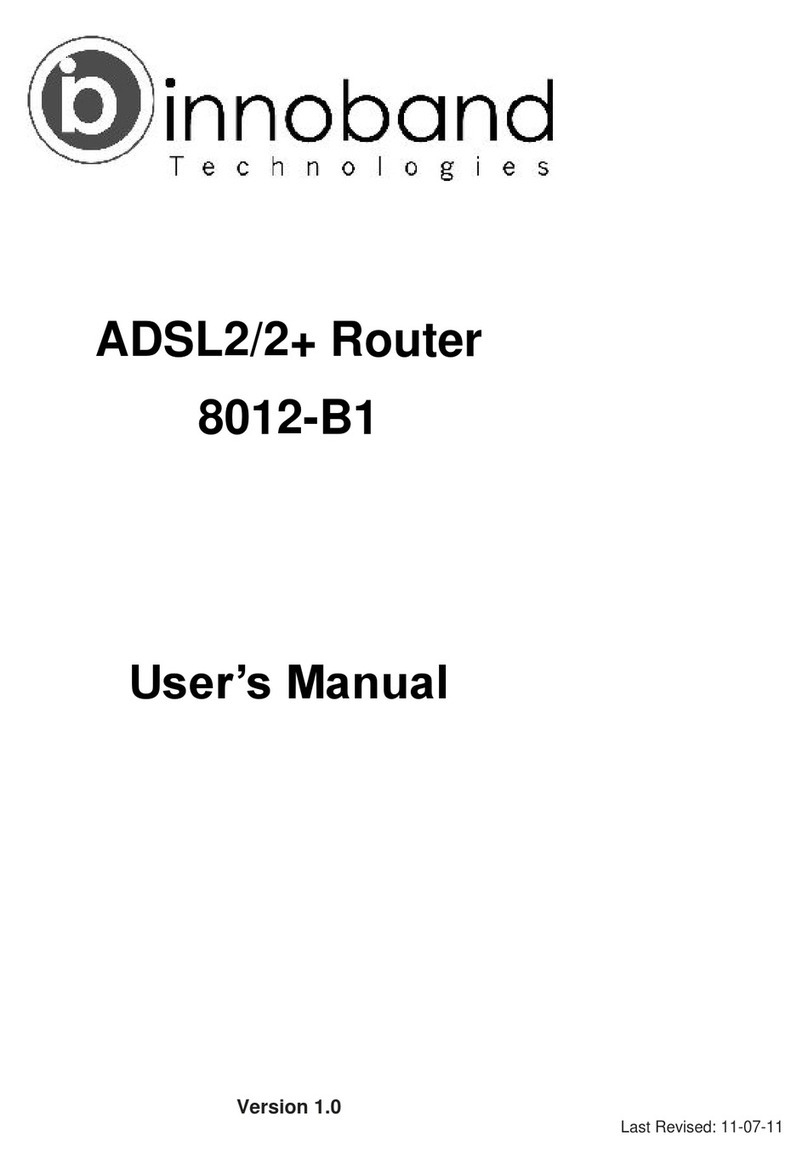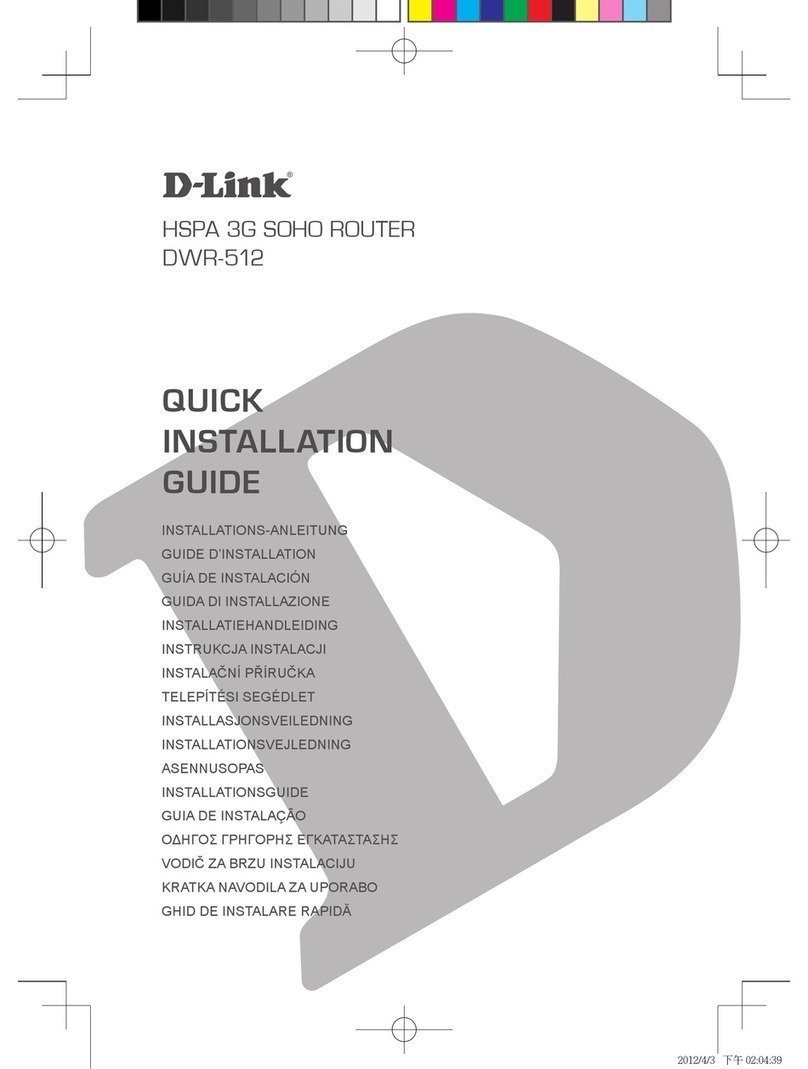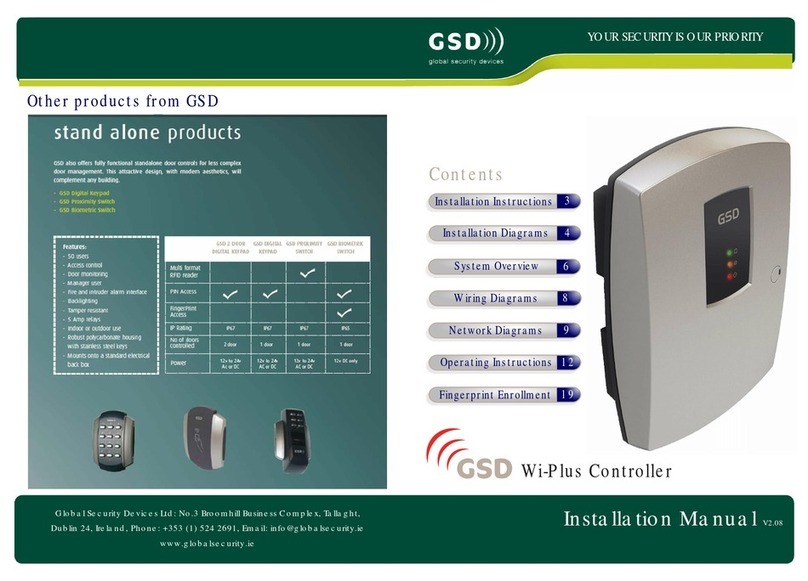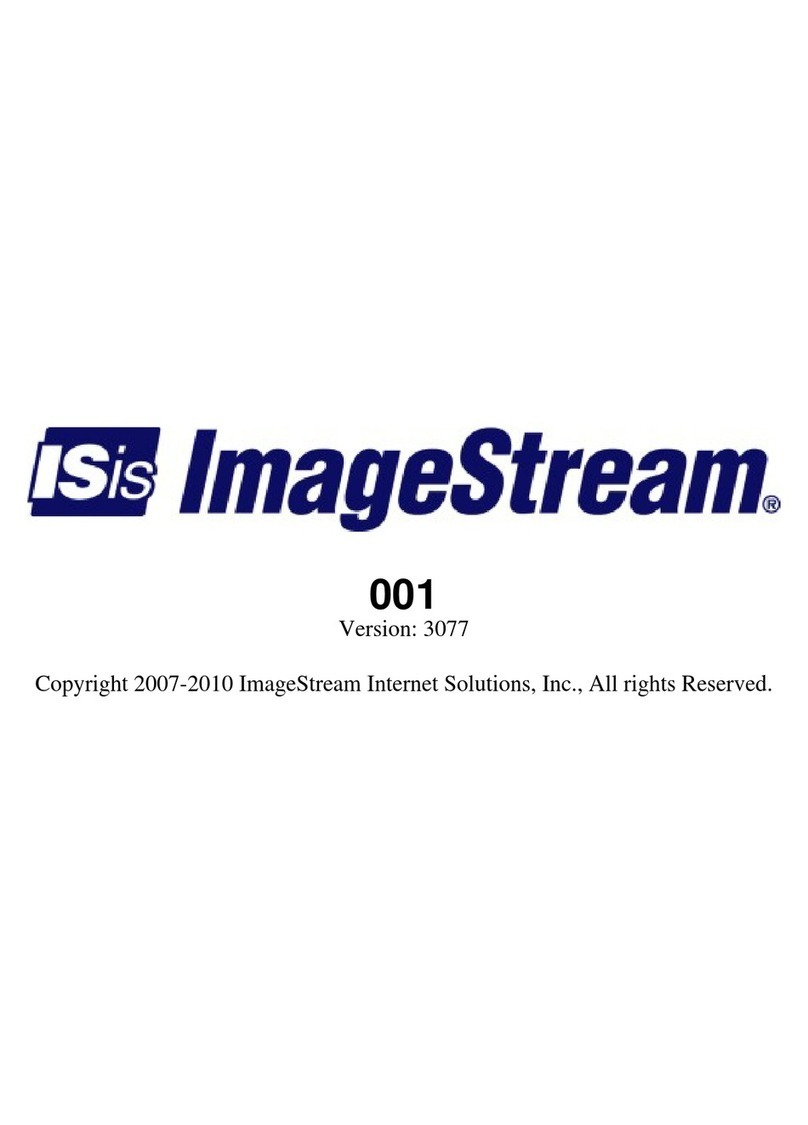Innoband AV 200P-I1 User manual

HomePlug AV 200P-I1
User Manual
Issue 2.0
15th, March, 2010

- 2 -
User Manual
INNOBAND HOMEPLUG AV 200P-I1
Information in this document is subject to change without notice and does not represent a
commitment on the part of Innoband Technologies, Inc. The software described in this document is
furnished under a license agreement and may be used or copied only in accordance with the terms
of the license agreement. It is against the law to copy the software on any other medium except as
specifically allowed in the license agreement. The licensee may make one copy of the software for
backup purposes. No part of this manual may be reproduced or transmitted in any form or by any
means, electronic or mechanical, including photocopying and recording, for any purpose without the
written permission of Innoband Technologies, Inc.
All contents are Copyright © 2010 Innoband, Inc. All rights reserved.
Manual Version 1.0
July 2010
Innoband™ is a trademark of Innoband Technologies, Inc. The trademarks, logos and service marks
(“Marks”) displayed on this manual are the property of Innoband or other third parties. Users are not
permitted to use these Marks without the prior written consent of Innoband or such third party that
may own the Marks. IBM is a registered trademark of International Business Machines Corporation.
Intel and Pentium are registered trademarks of Intel Corporation. Microsoft, MS-DOS, Windows, and
the Windows logo are registered trademarks of Microsoft Corporation. All other products are
trademarks or registered trademarks of their respective owners.

- 3 -
Table of Contents
USER MANUAL .........................................................................................................................................................2
PRODUCT INTRODUCTION...................................................................................................................................4
FEATURES & SPECIFICATIONS...........................................................................................................................5
GETTING STARTED.................................................................................................................................................6
FEATURES -HOMEPLUG AV 200P-I1 ETHERNET BRIDGE.............................................................................................6
HARDWARE OVERVIEW ................................................................................................................................................7
HomePlug AV 200P-I1..........................................................................................................................................7
Sync Button Function: ...........................................................................................................................................8
HomePlug AV 200P-I1 Application Scenarios:.....................................................................................................8
Application Illustration........................................................................................................................................10
INSTALLATION PROCEDURES..........................................................................................................................11
HOMEPLUG AV 200P-I1 UTILITY INSTALLATION........................................................................................................13
STARTING HOMEPLUG AV 200P-I1 UTILITY.................................................................................................19
UNDERSTANDING 200P-I1 UTILITY............................................................................................................................20
Main Tab .............................................................................................................................................................20
Password Setup Procedure:.......................................................................................................................................... 22
To add a new device to a network:............................................................................................................................... 23
Privacy Tab..........................................................................................................................................................24
Diagnostics Tab...................................................................................................................................................25
About Tab ............................................................................................................................................................27
TROUBLESHOOTING............................................................................................................................................28
APPENDIX A - WARRANTIES..............................................................................................................................29
APPENDIX B - REGULATION ..............................................................................................................................31
APPENDIX C – CONTACT INFORMATION......................................................................................................32

- 4 -
Product Introduction
Innoband HomePlug AV 200P-I1 is a networking device that utilizes the existing wiring system
as a path to transmit data signal through the inter-conversion between digital and analog signal.
With this functionality, 200P-I1 can be plugged into an electrical socket to draw power and at the
same time establishing a network connection between two or more Ethernet devices.
The Innoband HomePlug AV 200P-I1 can be used to bridge any Ethernet device to your
Powerline network in your home or office. With this technology, Ethernet devices in your home or
office can equally share high speed data transmission rate without the need to spend excessive
time and money installing expensive Ethernet cable. It can be plugged into an Ethernet port on a
router to equip a network with Powerline capabilities and take advantage of the router features.
The 200P-I1 can also be plugged directly into a cable or DSL modem that allows instant internet
access over home Powerline to each computer equipped with a HomePlug AV certified Powerline
network adapter. Innoband HomePlug AV 200P-I1 makes high-speed modem sharing as fast and
simple as plugging the devices in the wall.

- 5 -
Features & Specifications
Protocol TDMA, CSMA/CA
Standard Ethernet specification: IEEE 802.3, IEEE 802.3x,
IEEE 802.3u, Auto MDI/MDIX
Transmission speed 200Mbps
Optimal Coverage Range 200M
Modulation Supports OFDM - 1155 carriers,1024 / 256/64
QAM, QPSK, BPSK and ROBO
Frequency Band 2MHz ~ 30MHz
Security 128-bit AES encryption over household power supplier
grid
Device port Ethernet RJ-45
Operation System Windows 98_SE / Me / 2000 /XP(32 and 64 bit)/ Vista (32
and 64 bit)
RAM 128Mb
Power Supplier Specification Input: 100~240V AC, 50~60Hz
Physical Interface • Interface: Ethernet 10/100M (MDI/MDIX) switch
• Sync button
• Reset button
• Power AC Plug
• LED display:
- 1.0 DET LED
- POWER LED
- PLC (Powerline Link/Act) LED
- ETH (Ethernet Link/Act) LED
Dimension 112.35 X 77.70 X44.50 mm
Power Saving Reduce power consumption by at least 60% during power
saving mode.
Operating Temperature /
Humidity
• Operating temperature: 0 ~ 400C
•Storage temperature: -20 ~ 700C
• Humidity: 5~95% non-condensing

- 6 -
Getting Started
Safety Warnings
1. Do not use the adapter in high humidity or high temperature environment.
2. Do not open or repair the case yourself.
3. Avoid using this product and all its accesories outdoor.
4. Place the adapter on a stable surface.
5. Only “HomePlug AV” compliant Powerline Communication (PLC) adapter for remote
access is necessary.
Features - HomePlug AV 200P-I1 Ethernet Bridge
1. Physical layer data rate up to 200Mbps over existing Powerline.
2. Uses powerline technology that takes advantage of the unused bandwidth of the
electrical wiring in the home.
3. Ideal for Triple Play applications such as IPTV, VoIP telephony and high-speed
Internet access.
4. Support 10/100 (MDI/MDIX) Ethernet switching.
5. Compliant with the HomePlug Powerline Alliance Industry specification HomePlug
AV.
6. Power supplier design inside.
7. Ideal for Residential Users.
8. Power Saving mode: When PC or other Ethenet devices are completely power off,
Innoband HomePlug device will automatically enter power saving mode which will
help to reduce approximately 60% of power consumption.

- 7 -
Hardware Overview
HomePlug AV 200P-I1
The Description of each labeled part is described in the table below.
1.0 DET LED Blink when detect the presence of other HomePlug 1.0
devices that have the transmission rate of 14 or 85 Mbps.
Note: Due to the incompatibility of HomePlug AV 200 with
HomePlug 1.0 devices, the presence of the HomePlug 1.0
devices within the powerline network will thus reduce the
performance of your powerline network.
Power LED Lit when the power is on.
PLC (Powerline Link/Act) LED Lit when a network has been established. Blink when
powerline data is transmitted or received.
ETH (Ethernet Link/Act) LED Lit when an Ethernet data signal is transmitted or received.
Sync Button Used to establish a LAN network with other Ethernet devices.
Reset Button Press this button to restore the device configuration to factory
default.
Ethernet Port Connect the HomePlug AV device with an Ethernet device
(eg. PC or modem router) with the Ethernet cable included.
Power Plug / AC Power Cord Plug into an electric socket to draw power and to form a
powerline network with other HomePlug AV devices.
PLC LED
Power LED
1.0 DET LED
ETH LED
Sync Button
Reset Button
Power Plug
Ethernet Port

- 8 -
Sync Button Function:
There are 3 types of Sync Button trigger states:
1. Broadcast State: A 200P-I1 device can provide information for another 200P-I1
device to join its powerline network group (works even if it is currently the only
device existing within the network group).
2. Join State: For an ungrouped 200P-I1 device to join an existing powerline network
group.
3. Press the Sync Button on the first 200P-I1 device to turn it to Broadcast State. Then
press the Sync Button of an ungrouped 200P-I1 device to turn it to a Join State.
4. Ungroup State: Press the Sync Button for more than 10 seconds to separate the
device from its current attached network group.
HomePlug AV 200P-I1 Application Scenarios:
Scenario 1: A 200P-I1 device A wants to form a network group with another 200P-I1 device
B.
You can allocate whichever device (A or B) to be the Broadcast State and the Join State.
Example:
1. Hold down the Sync Button of device A for 1~3 seconds to turn it into Broadcast
State.
2. Hold down the Sync Button of device B for 1~3 seconds to turn it into Join State.
3. Wait for the Sync LED of both devices to light up then you will now have both
devices being in the same network group.
Note: Once the device is plugged into the electric socket, connect it with an Ethernet cable
within 60 seconds to prevent the device from Auto Power Off.
Scenario 2: A 200P-I1 device wants to join an existing network group BC
Device A wants to join a network group “BC” currently consisting of device B and device C. Any
devices within the “BC” group can become the “Broadcast State” and device A will be the “Join
State”.
Example:
1. Hold down the Sync Button of device B or C from the BC network group for 1~3
seconds to turn it into Broadcast State.
2. Hold down the Sync Button of device A for 1~3 seconds to turn it into Join State.
3. Wait for the Sync LED of both devices A and (B or C) to light up then you will now
have device A join the BC network group.
Note: Once the device is plugged into the electric socket, connect it with an Ethernet cable
within 60 seconds to prevent the device from Auto Power Off.

- 9 -
Scenario 3: A 200P-I1 device A of network group AD wants to join an existing network
group BC.
For a device which already belongs to a network group is to join with a different network group,
that device has to be ungrouped from its current attached group first.
Example:
1. Hold down the Sync Button of device A for more than 10 seconds to ungroup it from
network group AD.
2. Then hold down the Sync Button of device (B or C) of network group BC for 1~3
seconds to turn it to Broadcast State.
3. Hold down the Sync Button of device A again for 1~3 seconds to turn it to Join State.
4. Wait for the Sync LED of both devices A and (B or C) to light up. Now you will have
device A join the network group BC.
Note: Once the device is plugged into the electric socket, connect it with an Ethernet cable
within 60 seconds to prevent the device from Auto Power Off.

- 10 -
Application Illustration

- 11 -
Installation Procedures
1. Place the HomePlug AV 200P-I1 auto-installation CD into your CD/DVD ROM drive
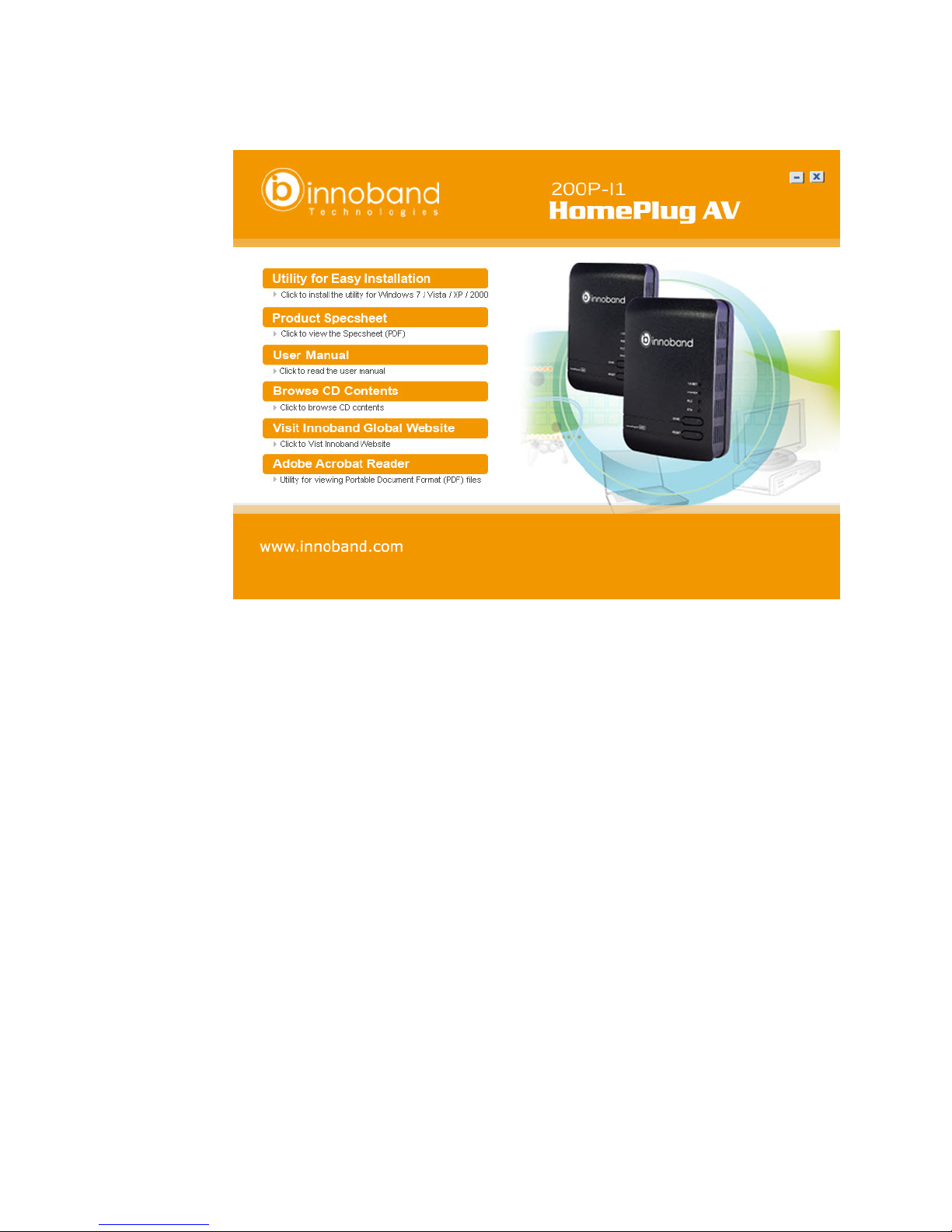
- 12 -
2. Click on Utility for Easy Installation.

- 13 -
HomePlug AV 200P-I1 Utility Installation
1. After clicking on Install HomePlug AV 200P-I1 Utility, the installation wizard will
appear. Click

- 14 -
3. You may define the location of the installation folder using the Browser or use the
default location. In addition, you can also choose to install HomePlug AV 200P-I1
Utility only for yourself or for all the users who share your PC. When all necessary
items are properly selected, click to proceed.

- 15 -
4. Click to confirm and start the installation.
5. WinPcap window will popup if your computer has not yet installed any version of the
software before. Click to comfirm the installation.

- 16 -
6. Click to proceedthe action.
7. Click to authorize the WinPcap.

- 17 -
8. Click to start the installation.
9. Click to complete the utility process.

- 18 -
10. Wait until the installation process is complete then press to
complete the utility setup.

- 19 -
Starting HomePlug AV 200P-I1 Utility
Once the HomePlug AV 200P-I1 Utility Setup Wizard is installed, a shortcut will appear on the
desktop. You can start the HomePlug AV 200P-I1 Utility by double clicking on the shortcut, or
go through “start”→“All Programs”→“HomePlug AV 200P-I1 Utility” →“HomePlug AV 200P-
I1”.

- 20 -
Understanding 200P-I1 Utility
HomePlug AV 200P-I1 Utility consists of 4 screens accessed through 4 panel tabs. The 4
panels are Main, Privacy, Diagnostics QoS, Firmware Download, and About located on the top
left corner of the program for configuration convenience.
Main Tab
The Main Tab Screen lists all the powerline devices connected to the host computer when the
utility is running.
The top panel shows all local HomePlug devices connected to the computer’s NIC (Network
Interface Card). Normally, only one device will be seen. If there is more than one local device
being connected (eg. USB / Ethernet adapter), user can select the local device by clicking on it
and then click the Connect button to its right. The status area above the button indicates that
your PC is connected to that same device. Once connected to the local device, the utility will
automatically scan the power line periodically for other newly connected HomePlug devices. If no
local HomePlug devices are discovered, the status area above the connect button will indicate
with a message ‘NO HOMEPLUG ADAPTERS DETECTED’.
The lower panel displays all the HomePlug remote devices, detected on the current network.
The total number of remote devices connected on the same network can be found on top of the
Remote device panel.
Table of contents
Other Innoband Network Router manuals
Popular Network Router manuals by other brands
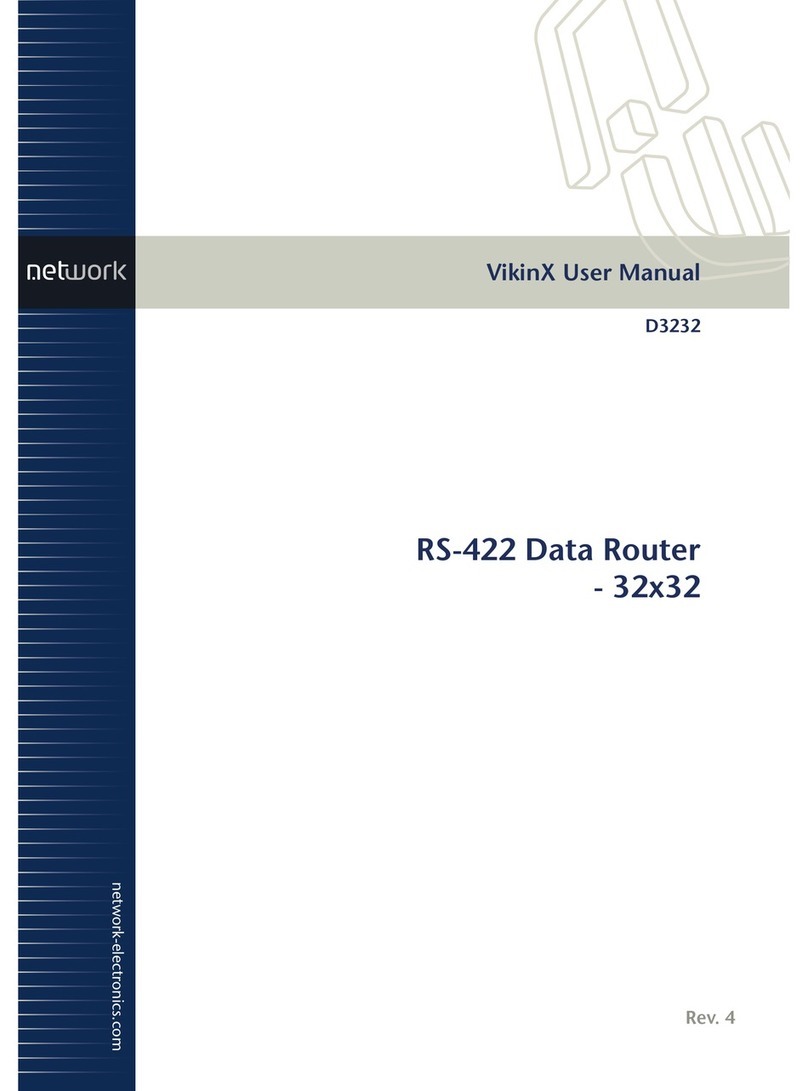
Network Electronics ASA
Network Electronics ASA VikinX D3232 user manual
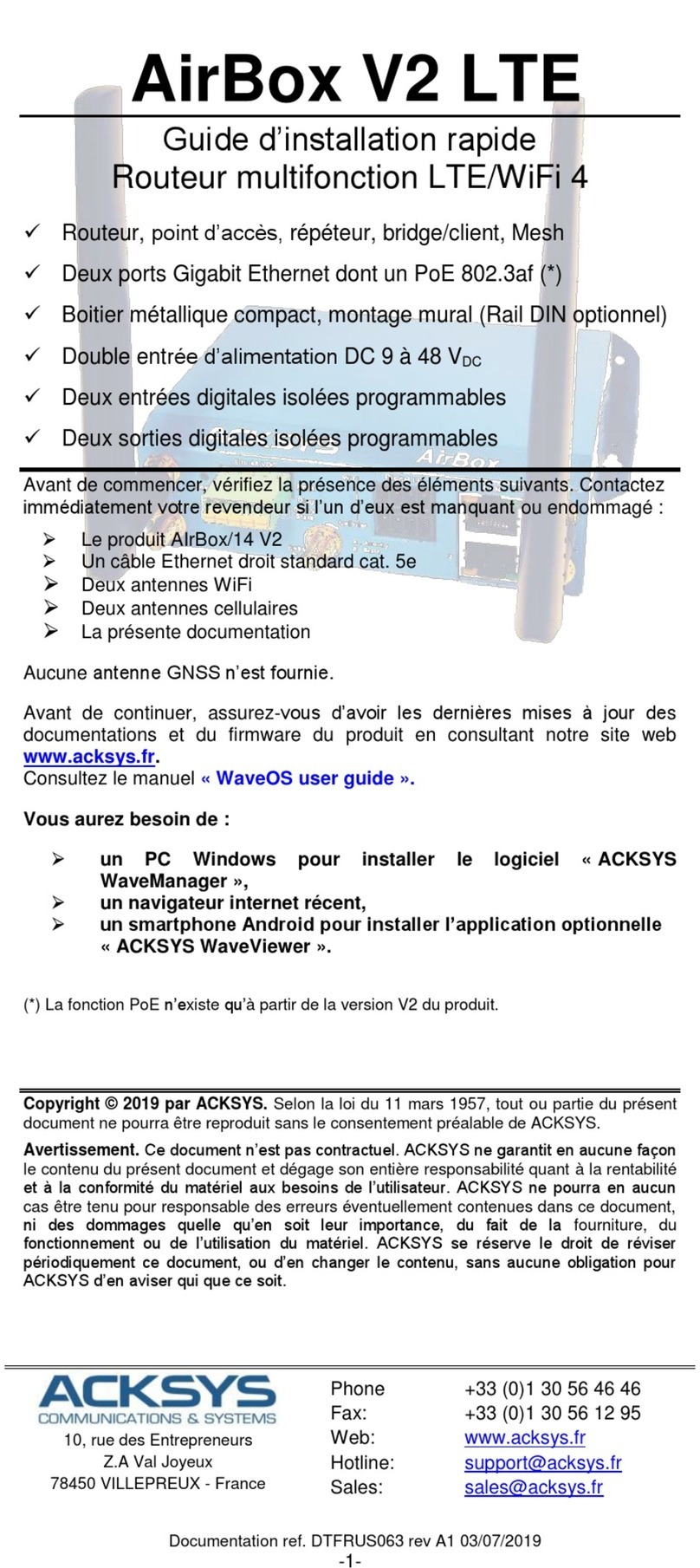
Acksys
Acksys AirBox V2 LTE Quick installation guide

bintec elmeg
bintec elmeg be.IP swift quick start

D-Link
D-Link DSR-150 user manual

Cambium Networks
Cambium Networks PTP 450 Series Configuration guide
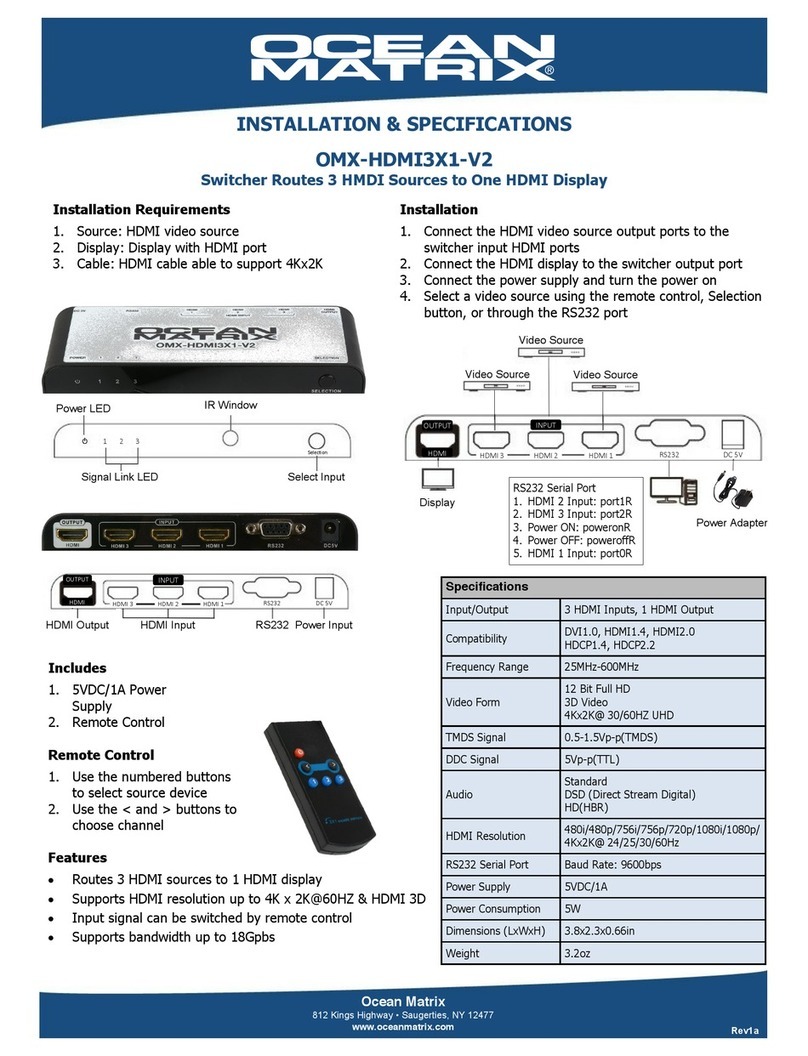
Ocean Matrix
Ocean Matrix OMX-HDMI3X1-V2 INSTALLATION & SPECIFICATIONS