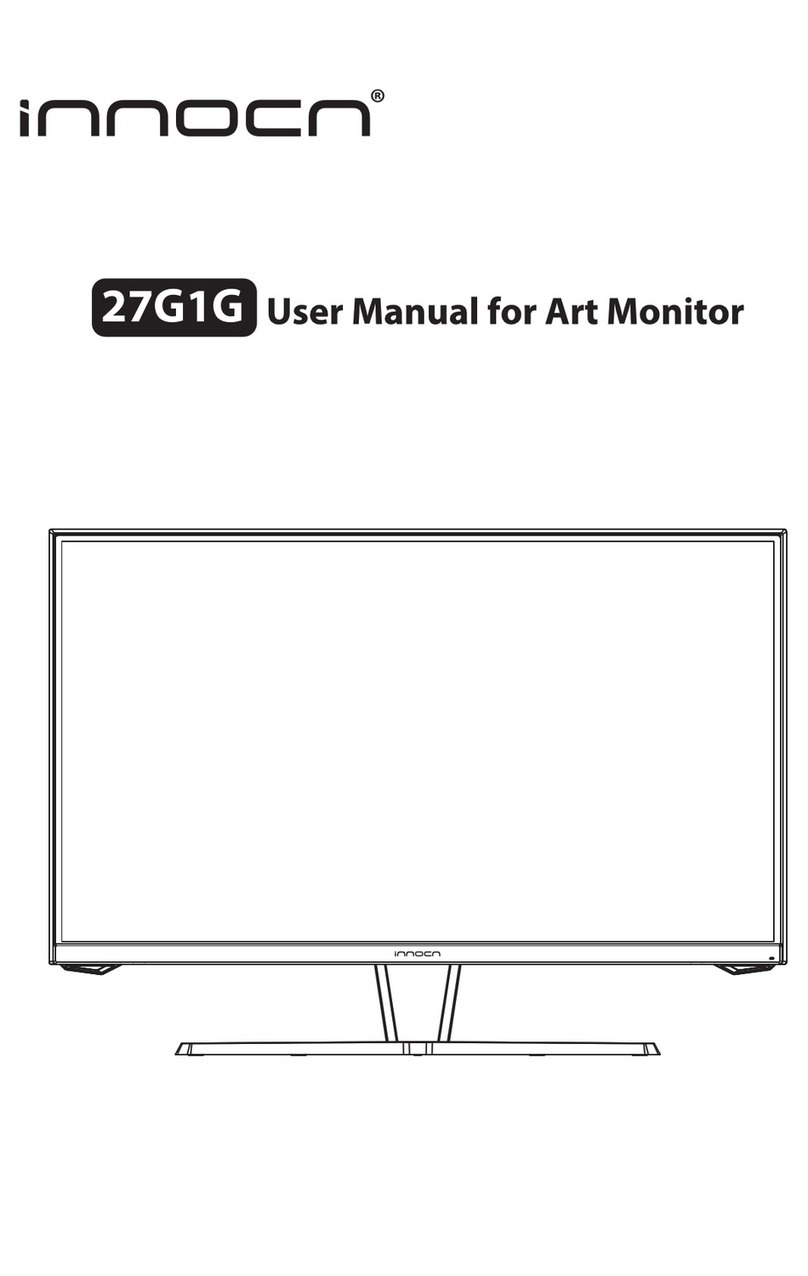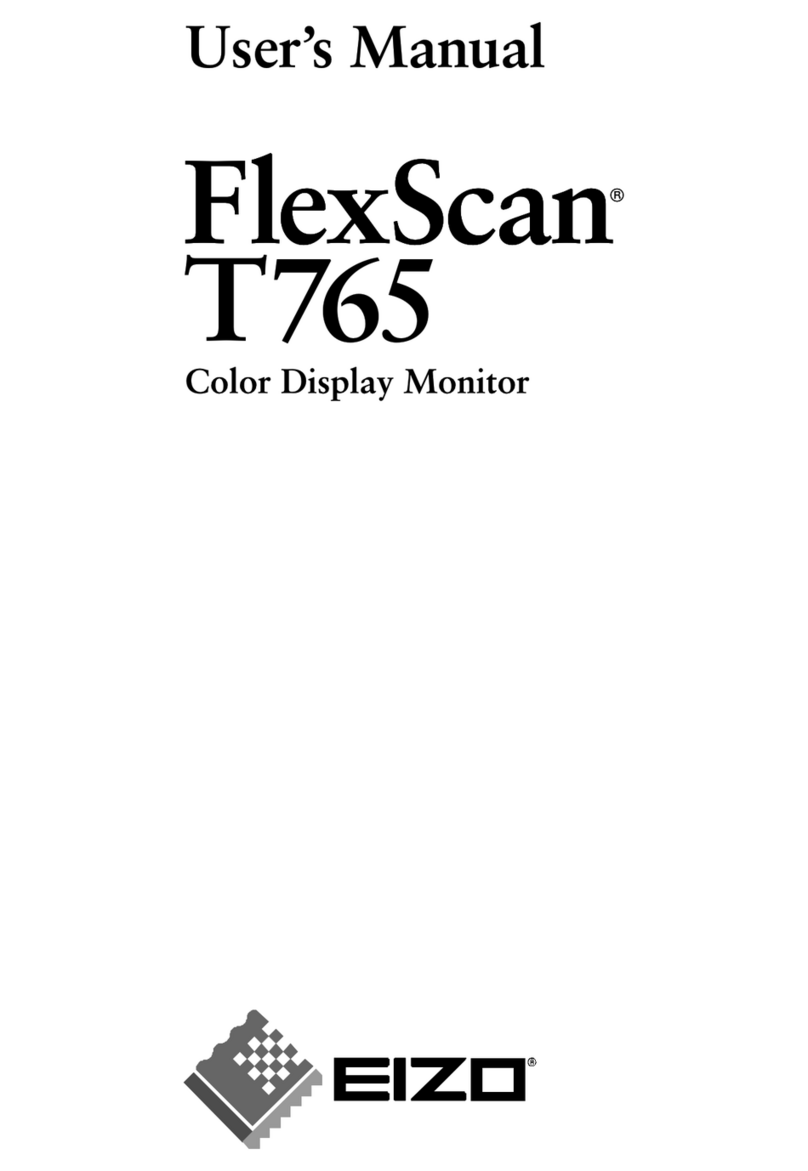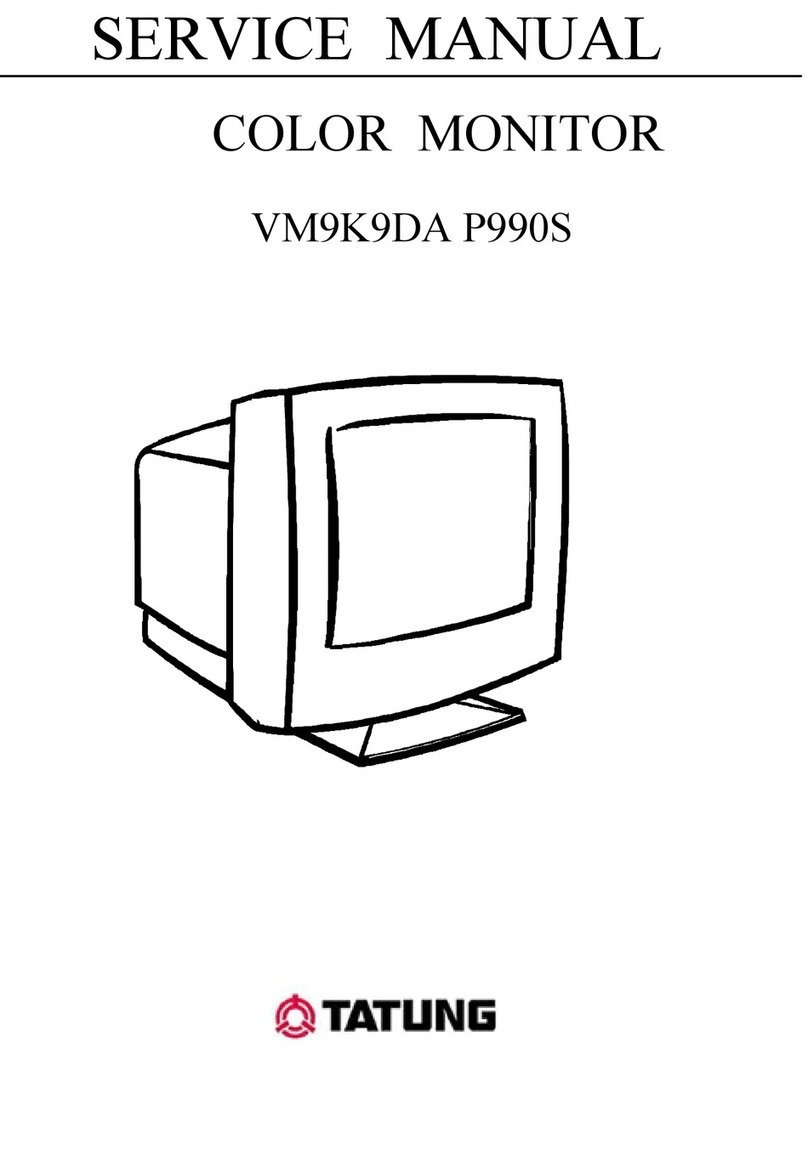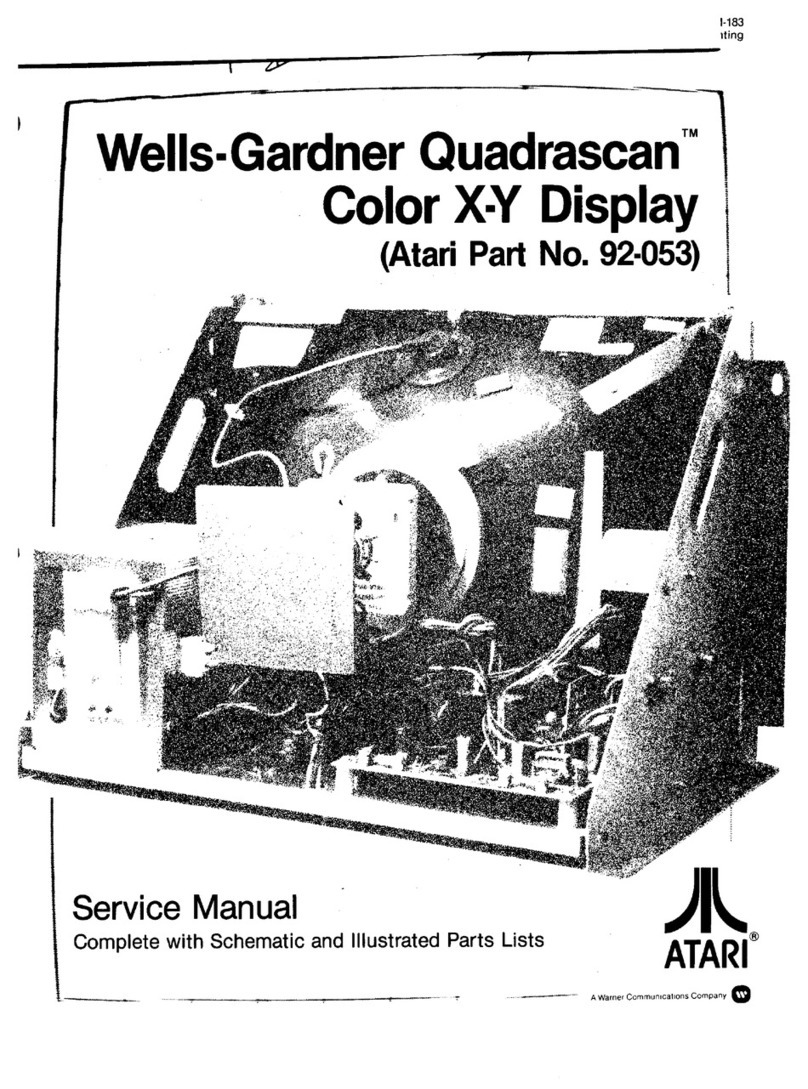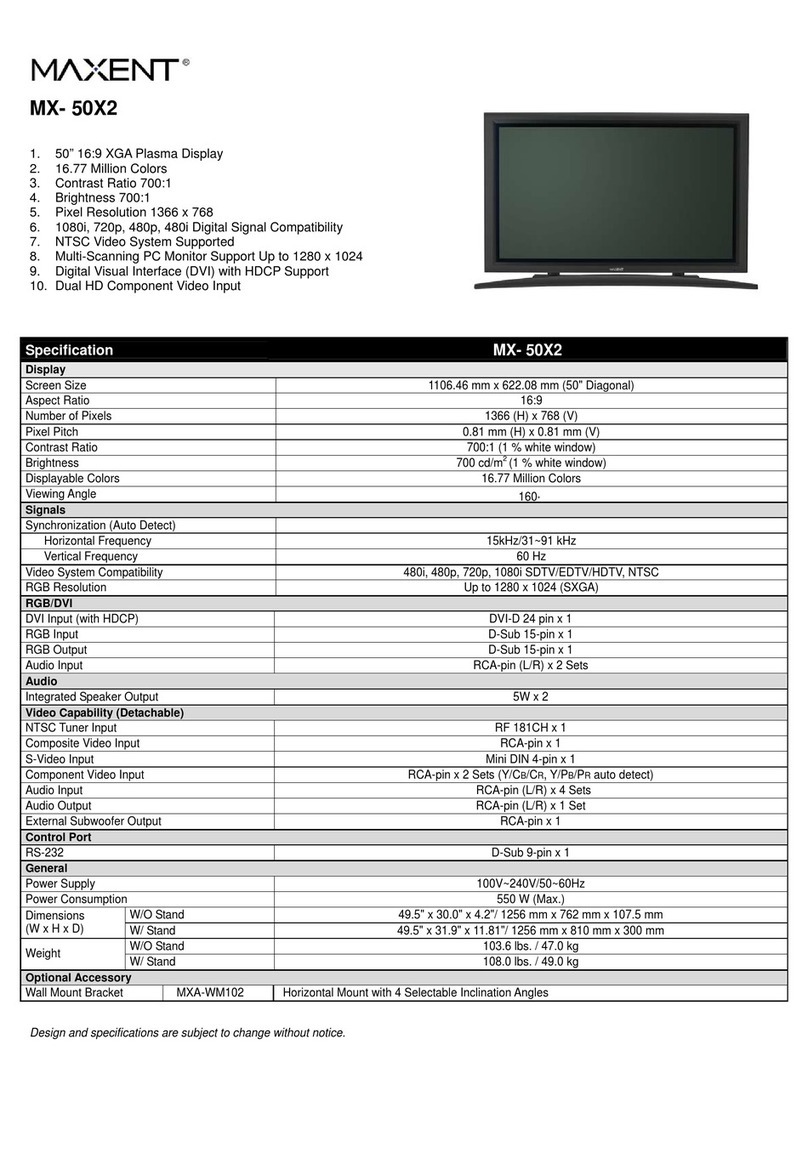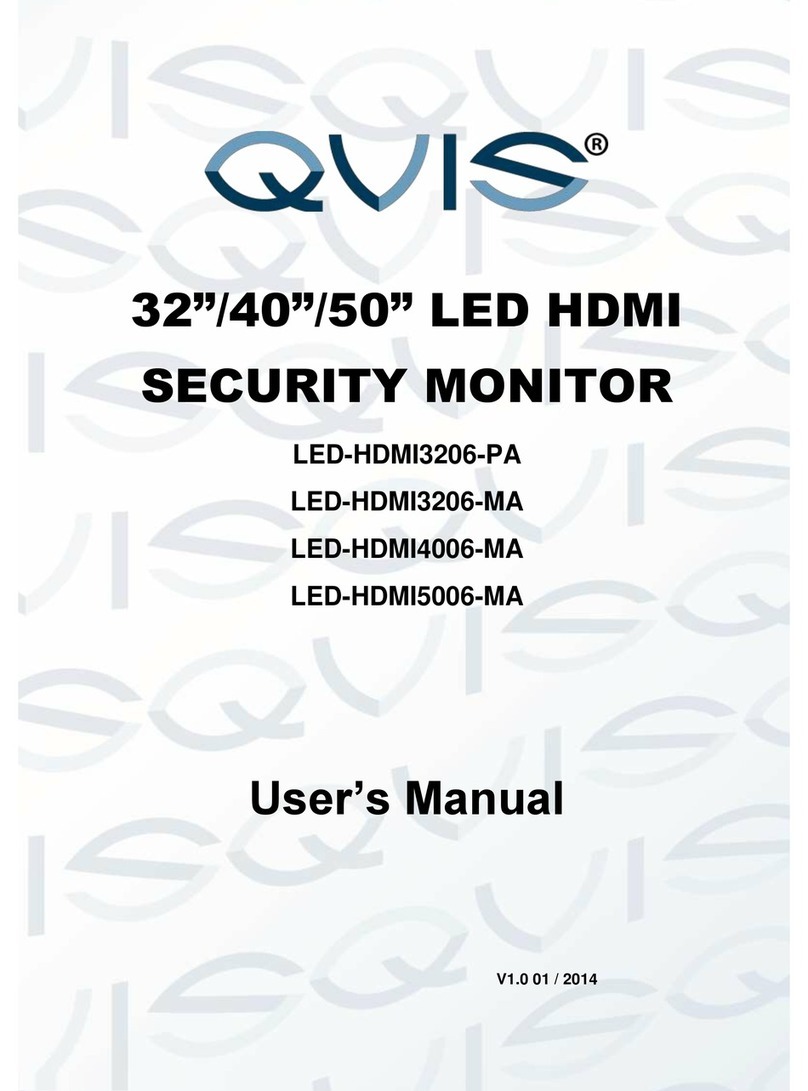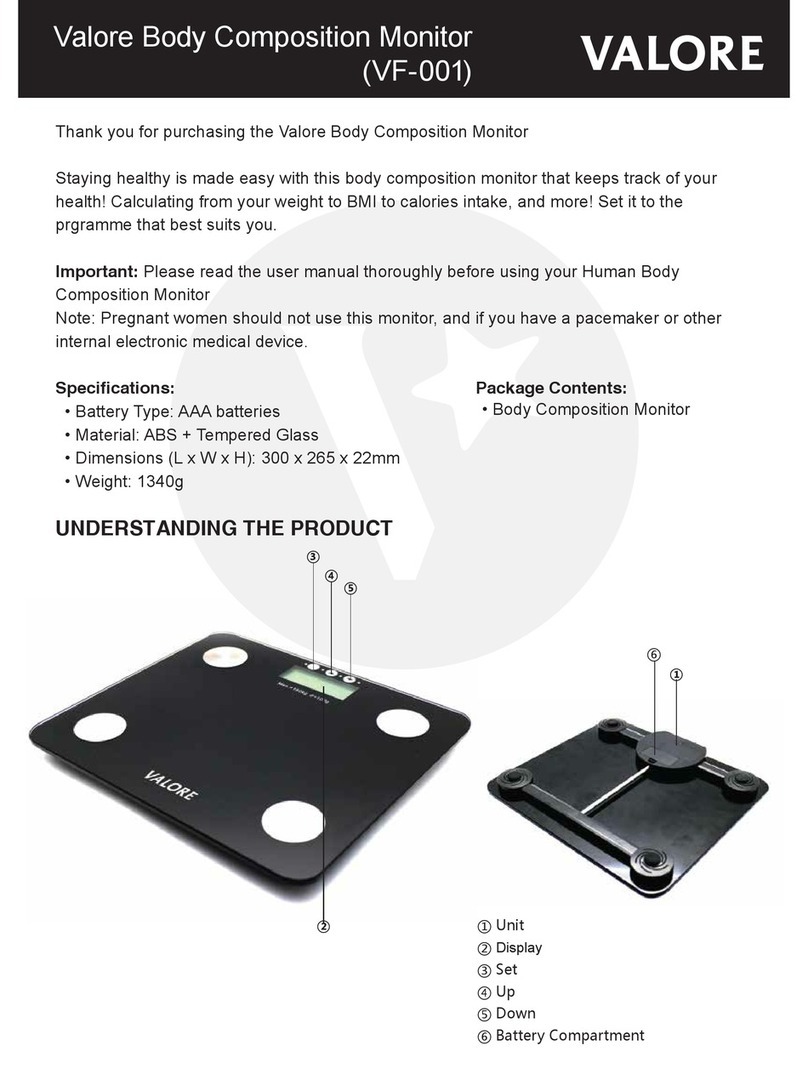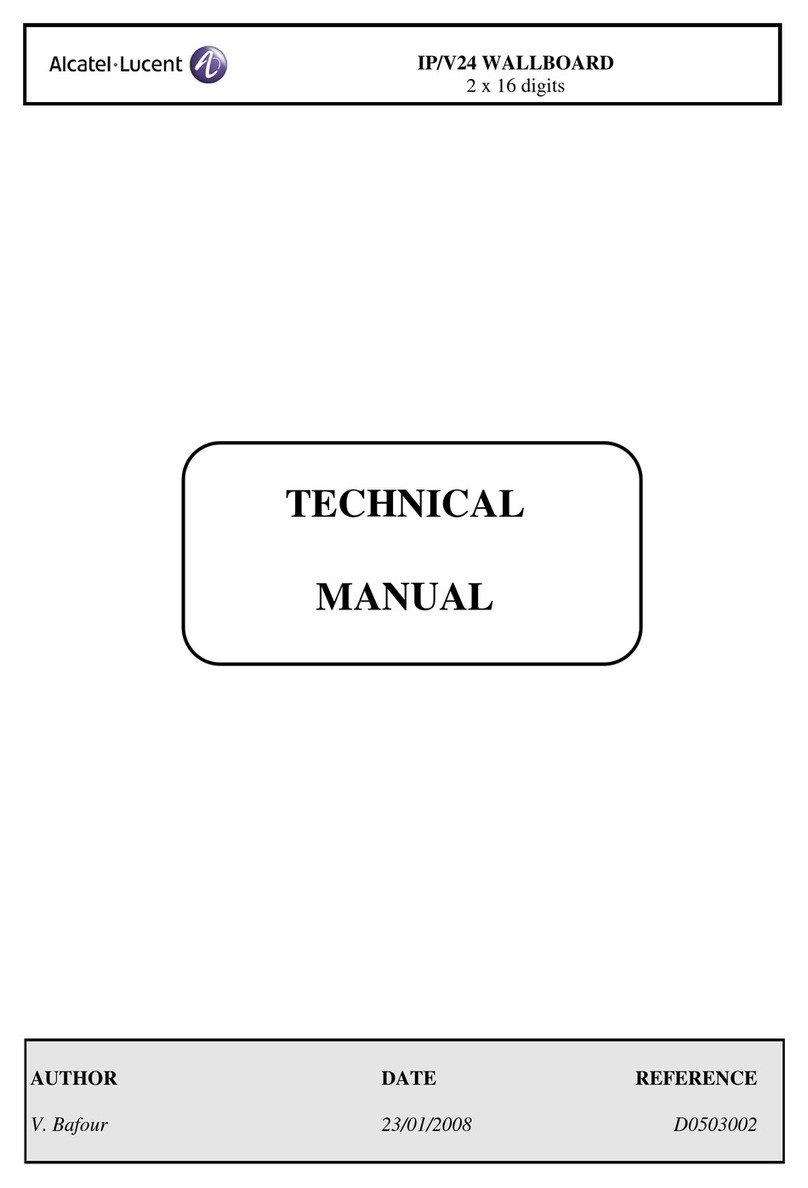INNOCN 15K1F User manual

15K1F
Portable Monitor
Quick Start Guide

Thank you for choosing Innocn®!
We hope the Innocn®product you purchased will serve you well. To ensure safety and trouble-free operation
of your device, please read the user guide carefully and keep it for future needs.
We recommend you go online to our homepage for the most up-to-date guidance for your product.
registering Innocn membership; refering to warranty information.
http://www.innocn.com
English
1

English
Safety Precautions
1. Read all warnings and follow all instructions. Keep this user guide for later reference.
2. Do not use this device near water. To reduce the risk of fire or electric shock, do not expose the device to
moisture.
3. Do not place the device on an uneven or unstable surface. The device may fall over resulting in an injury or
malfunction.
4. Avoid exposing the device to direct sunlight or other sources of sustained heat.
5. Always use genuine INNOCN components to ensure safety and product performance.
6. To avoid the risk of electric shock or component damage, switch off the power before connecting other
components to the display.
7. Disconnect the power plug from the AC outlet if the device will not be used for a long period of time.
8. When connecting to a power outlet, DO NOT remove the grounding prong. Please ensure grounding prongs
are NEVER REMOVED.
9. Place the device in a well-ventilated area. Do not place anything on the device that prevents heat dissipation.
10. The power adaptor must be replaced when using different voltage from that specified in the User Guide. For
more information, please contact us.
11. Do not overload power strips and extension cords. Overloading can result in fire or electric shock.
12. Do not apply pressure to the screen. Excessive pressure may cause permanent damage to the display.
13. Plastic bags can be dangerous. Keep plastic bags away from babies and children to avoid danger of
suffocation.
14. Do not attempt to repair the product by yourself. Opening the back cover may expose you to high voltages,
the risk of electric shock, and other hazards. If repair is required,
15. If there are visual smoke or sparks, unplug the power cord and contact us ([email protected]). Do not try
to repair the product yourself.
16. To avoid risk of electric shock, do not touch the power plug and ports with wet hands.
2

English
3
Table of Contents
4
4
4
5
6
Troubleshooting(FAQ)
11
10
Product Specification
Packaging List
Key Instruction
Input Connector
OSD(On-Screen Display) Menu
Product Instruction
11
Warranty Information 12
German Rhine TÜV Low Blue Light Certification

English
4
Packaging List
N2F
快速安装指南
便携显示器
Type-C data cable x1
Quick Start Guide
Monitor x1 Protective sleeve x1Mini HDMI cable x1
Product Instruction
Key Instruction
Up key
Down key
Power Button LED Indicator
1
2
3
4
Power Button:
Long press (3s) the button to turn the monitor on / off.
Short press the button to open the OSD menu / enter
sub-menus.
Long press (1s) the button to return to previous menu.
LED Indicator:
Blue: Working
Orange: Standby mode (no signal detected)
Dark: Power off
Up key:
In the OSD menu: press the up-key to move left in the menu /
turn up the progress bar.
Without OSD menu: press the up-key to pop up the volume
shortcut, then press to increase volume.
Down key:
In the OSD menu: press the down-key to move right in the
menu / turn down the progress bar.
Without OSD menu: press the down-key to pop up the volume
shortcut, then press to decrease volume.

English
5
Notes:
1. Since most of device can light up the monitor directly with Type-C cable connected, the power adapter is
not included.If you need an power adapter, please use 5V/2.5A, 5V/3A, 5V/4.5A or above power consumption.
2. If a faulty or damaged cable is delivered with the machine, please be sure to replace it with the original
cable from the dealer or manufacturer.
Type-CType-CHDMI
Product Instruction
Input Connector
(optional)

English
6
TYPE-C
OSD(On-Screen Display) Menu
Home Adjust Brightness,Contrast,Volume
Profiles 6 Profiles are available
Color temperature Under USER mode, the R G B can be adjusted
Color Adjust the chrominance color saturation sharpness
Eye protection When it is selected, the background color of the eye protection icon turns
blue. Select the eye protection level.
TYPE-C When selected, signal source is Type-C
HDMI When selected, signal source is HDMI
Reset When selected, restore factory settings
EXIT When clicked, OSD menu disappears
1920*1080@60Hz
30 80 50
Press the menu key in the power-on state. The main menu (OSD) is displayed.

English
7
Home
Profiles
1920*1080@60Hz
30 80 50
1920*1080@60Hz
Press the up and down keys to
adjust brightness, contrast ratio,
and sound
Press the up and down keys to
select modes: Standard, Text,
Movie, Game, Adobe RGB,
sRGB

English
8
Color temperature
Color
1920*1080@60Hz
75
50
35
1920*1080@60Hz
30 80 50 Press the up and down keys to
adjust chroma, saturation,
sharpness.
Select the USER mode to adjust
RGB value.

English
9
Other icons
1920*1080@60Hz
4
1920*1080@60Hz
30 80 50
Eye protection level

English
10
Common Symptoms Possible Solutions
Troubleshooting
The following table contains general information about common monitor problems you might encounter and
the possible solutions.
• Ensure that the video cable connecting the monitor and the computer is
properly connected and secure.
• Make sure if the operating system had entered hibernation, sleep or
power-save mode. Press any key (Enter key / Power key) or move the
mouse to wake it up.
• Check for bent or broken pins in the video cable connector.
• Ensure that the correct input source is selected in the Input Source menu.
• Replace other identical signal cable (HDMI / Type-C) to take cross-test.
Attention: Not every computer/phone ‘s USB Type-C port will support
video out signals. Please check your cable and your computer/phone to
make sure those will support a video signal.
No display after turning
monitor ON (screen is black
but power supply lights is ON)
• Verify that the power outlet is functioning properly using any other
electrical equipment. If your device has battery, make sure it’s not out of
battery.
• Make sure the power button is pressed fully and hold for 5s.
No display after turning monitor
ON (not boot, black screen &
no power lights)
• Cycle power On-Off.
• Pixel that is permanently Off is a natural defect that can occur in OLED
technology.
• For more information on Innocn Monitor Quality and Pixel Policy, see
Innocn warranty information at: http://www.innocn.com.
Missing Pixels. OLED screen
has spots
• Do not perform any troubleshooting steps.
• Contact Innocn immediately.
Safety Related Issues (Visible
signs of smoke or sparks)
• Check the resolution setting in your PC.Image does not fill entire
viewing area.
• Press only one key at a time.
• Make sure to have a valid video signal going through the monitor before
you can turn on the OSD.
Control panel keys do not work
• Make sure the device was not set to “Eyes Care mode”
• Check here: OSD→
The screen appears yellow
• Make sure the device was set to “custom mode”
• Check here: OSD→ →
I cannot adjust the brightness/
contrast ratio/ color saturation
through OSD

English
11
15K1F
2*1W
60Hz
N/A
1,074M(RGB 8bit+2FRC)
100000:1
Type-C*2、Mini HDMI*1
358*233mm
730g
15.6”
DC 20V 1.5A
OLED
1920*1080P
7mm
400cd/m2
0℃45℃
NO
INNOCN 15.6" portable monitor
Product Specification
Product Name
Product Model
Screen Size
Screen Type
Resolution
Brightness (Typ.)
Touchable
Speaker
Refresh Rate
Color Gamut
Display Colors
Contrast (Typ.)
Digital Input
Phys. Dimension
Phys. Thickness
Net weight
Voltage Rating
Operating Temp.
Blue light may cause eye fatigue and discomfort. Joint Innovation now
offers the screen that passes German Rhine TÜV Low Blue Light
certification to ensure the comfort and health of users' eyes.
Please follow the instructions below operate the screen to reduce
symptoms caused by prolonged exposure to blue light on the
screen.
1. Place the screen 20-28 inches (50-70 cm) away from the eyes, with the center of the screen slightly
below the line of sight.
2. When you need to use the screen for a long time, blinking consciously from time to time will help
reduce eye fatigue.
3. Take a 20-minute break every 2 hours.
4. Take your eyes away from the screen when you rest and stare at distant objects for at least 20 seconds.
5. Stretch moderately during rest to relieve physical fatigue or pain.
6. After the ex-factory setting (that is, Pro mode is User), turn on Low Blue Light in line with TUV Rhineland’s
low blue light certification.
German Rhine TÜV Low Blue Light Certification
Low Blue Light
(Hardware
Solution)
ID 1111245173

English
12
Warranty Information
1.What is covered in your warranty?
2.Contact us
3.Members only
Signing up to become our members, to exchange new one without repair in one year.
4. This Warranty is not applicable:
1.The product is not purchased from an Authorized Innocn dealer.
2.The product is not used according to instructions given in the instruction manual.
3.Defects caused by improper use as determined by company personnel.
4.Modification or alteration of any nature is made in the electrical circuitry / or physical construction of
the set.
5.Installation / repair work is carried out by persons / agency other than authorized by the company.
6.The original serial number is removed, obliterated or altered from the machine or cabinet.
7.Accidents, Acts of God, lightning, water, fire, public disturbances, improper ventilation, voltage
fluctuations or any cause beyond the control of Innocn.
Item
Monitor
Panel
Warranty term
3 Years
1 Years
Battery 1 Years
Service Email
Service Website
http://www.innocn.com
Register website
QR code
https://www.innocn.com/user/register

中文
1
注意事项
请勿覆盖、堵塞后壳上的通风孔,请勿置于床、沙发、毛毯或类似物体表面使用。
设备操作的电源电压范围标示于后壳标签上。若不能确认所供应的电压,可洽询经销商或当地的电力公司。
当设备长期不使用,请切断电源,防止在雷雨天受到电击以及异常电源电压的损伤。
请勿靠近水源或潮湿的地方,如浴室、厨房、地下室、游泳池等。
确保设备安装放置在平稳处,若掉落,可能产生人身伤害或设备损坏。
在阴凉、干燥、通风处存放、使用,请勿靠近辐射源和热源。
请勿让插座过载,否则会引起火灾或电击。
请勿把异物放入机内,否则可能会引起短路而导致火灾或电击。
请勿自行拆卸、维修本产品。若有故障,请直接与售后服务人员联系。
请勿过度拉扯、扭曲信号线和数据线。

中文
2
使用产品前请仔细阅读本说明书,并妥善保管
3
3
3
4
5
9
9
目录
使用
包装清单
功能按键介绍
连接方式
菜单说明
故障排除
德国莱因 TÜV Low Blue Light (低蓝光) 认证
10
11
11
12
中国能源效率标识
产品中有害物质的名称及含量
保修说明
基本参数

包装清单
3
中文
Type-C数据线×1
快速安装指南
N2F
快速安装指南
便携显示器
皮套 x1便携显示器×1 Mini HDMI信号线×1
使用
按键说明
上键
下键
电源指示灯
1
2
3
4
电源按键:
长按3S后开关机;
上下按键调出音量音量快捷键后,按电源键实现退出功能;
按电源键可调菜单;
长按1s返回上一级
电源指示灯:
有信号时蓝灯,无信号时红灯(橙灯),关机按键灯熄灭
上键:
有OSD时,向左选择功能或调大进度条;
无OSD时,调出音量快捷,再按调大进度条
下键:
有OSD时,向右选择功能或调大进度条;
无OSD时,调出音量快捷,再按调小进度条
电源按键

注意:
1. 本机适配器不是标配,需要单独向商家购买,或者使用自有的功率够的PD适配器。
2. 如果机器附带线材有不良或者损坏,请务必找经销商或者制造商更换原厂线材。
Type-CType-CHDMI
使用
连接方式
(选配)
4
中文

中文
5
TYPE-C
菜单说明
开机状态下且无任何菜单按下菜单键, 弹出主菜单(OSD)
主页 选中时主页图标底色变蓝,且矩形框显示亮度、对比度、声音选项。
情景模式 选中时情景模式图标底色变蓝,且矩形框显示情景模式子选项,点击图
标选择需要的模式。
色温 选中时色温图标底色变蓝,且矩形框显示色温子选项,点击图标选择需
要的色温,当色温为User 时R、G、B 选项激活,滑动图标调节RGB
的大小。
色彩 选中时色彩图标底色变蓝,且矩形框显示色度、饱和度、锐利度选项。
护眼 选中时护眼图标底色变蓝,选择护眼等级。
TYPE-C 选中时TYPE-C图标底色变蓝,信号切换为TYPE-C口。
HDMI 选中时HDMI图标底色变蓝,信号切换为HDMI口。
复位 选中复位图标,系统初始化。
退出 选中时退出图标底色变蓝,主页消失。
1920*1080@60Hz
30 80 50

中文
6
主页
按上下键调节亮度、对比度、声音
情景模式
按上下键可选中模式:标准、文本、
电影、游戏、Adobe RGB、sRGB
1920*1080@60Hz
30 80 50
1920*1080@60Hz

中文
7
按上下键调节色度、饱和度、锐利度
选中USER模式,可调整RGB数值
色温
色彩
1920*1080@60Hz
75
50
35
1920*1080@60Hz
30 80 50
Table of contents
Other INNOCN Monitor manuals
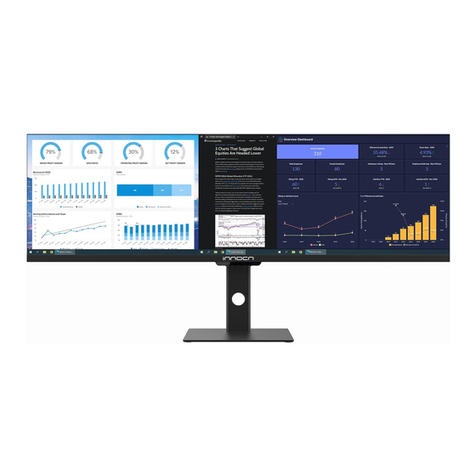
INNOCN
INNOCN 44C1G User manual

INNOCN
INNOCN PF15-PRO User manual

INNOCN
INNOCN N2F User manual

INNOCN
INNOCN 27G1G User manual

INNOCN
INNOCN 34C1Q User manual

INNOCN
INNOCN 25G1G User manual

INNOCN
INNOCN 13A1F User manual

INNOCN
INNOCN 27C1U-D User manual

INNOCN
INNOCN 40C1R User manual

INNOCN
INNOCN 29C1F-D User manual