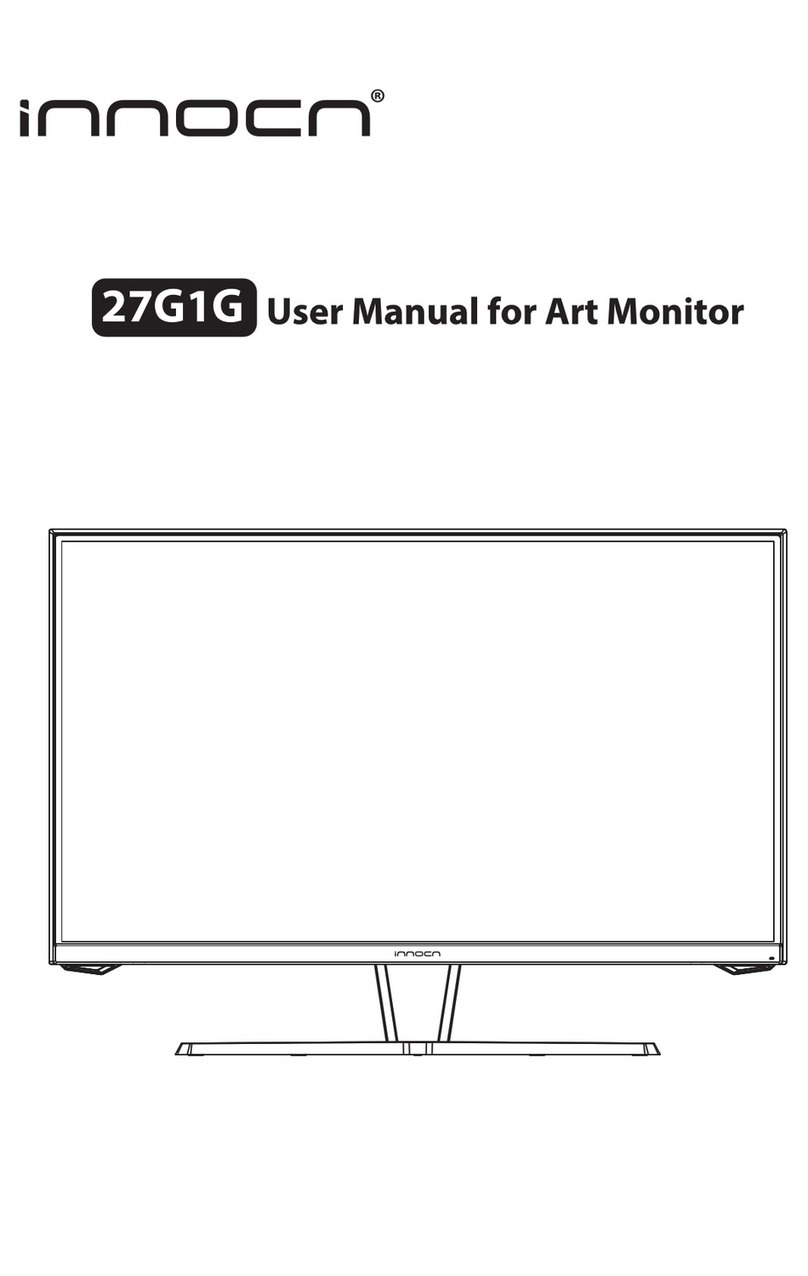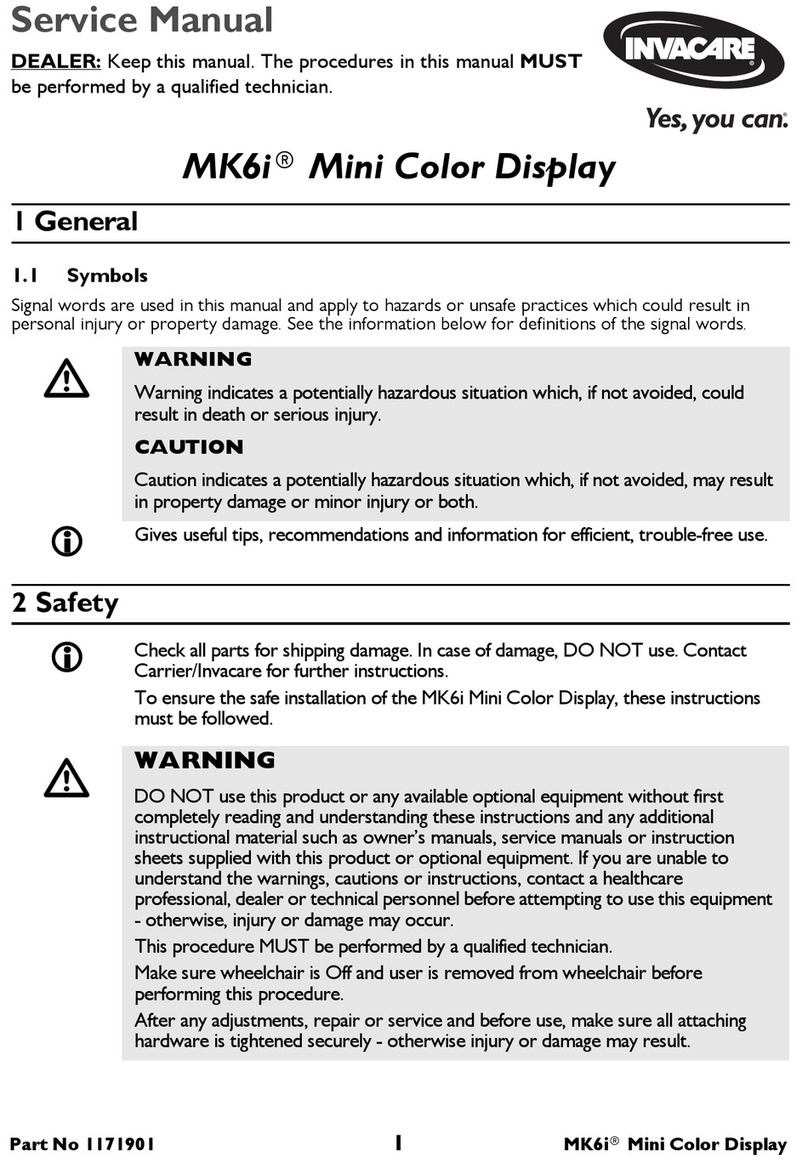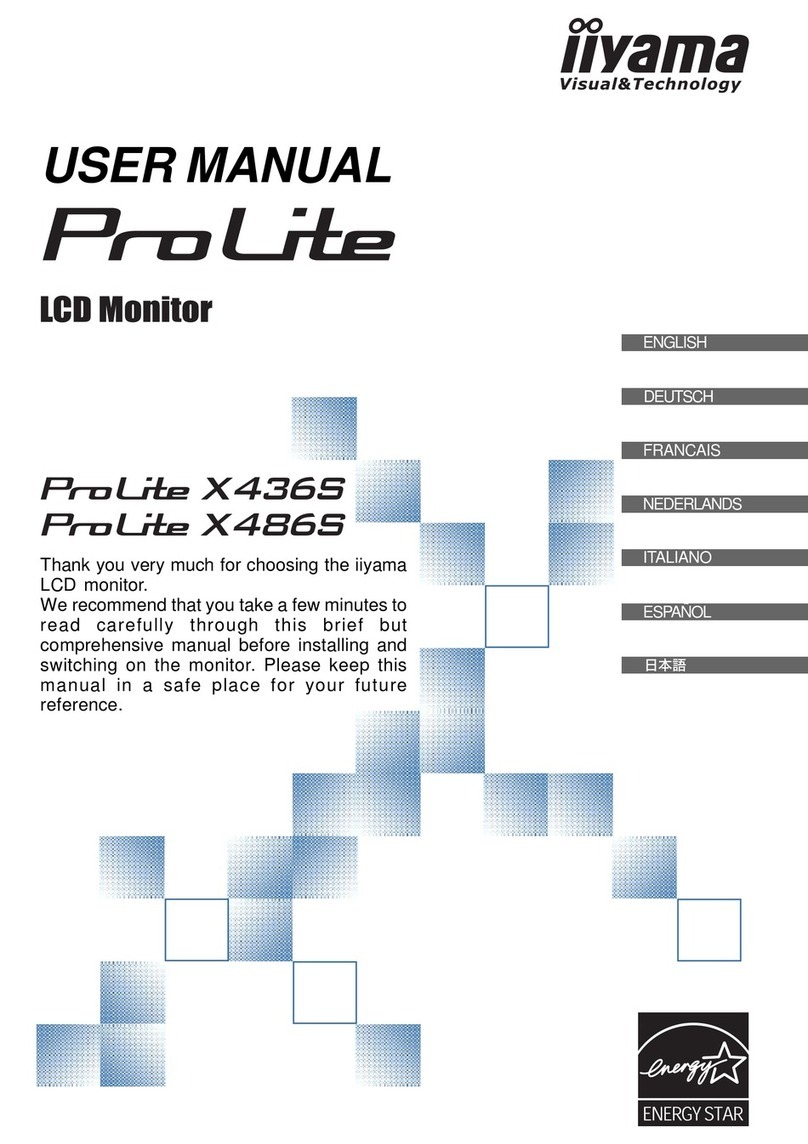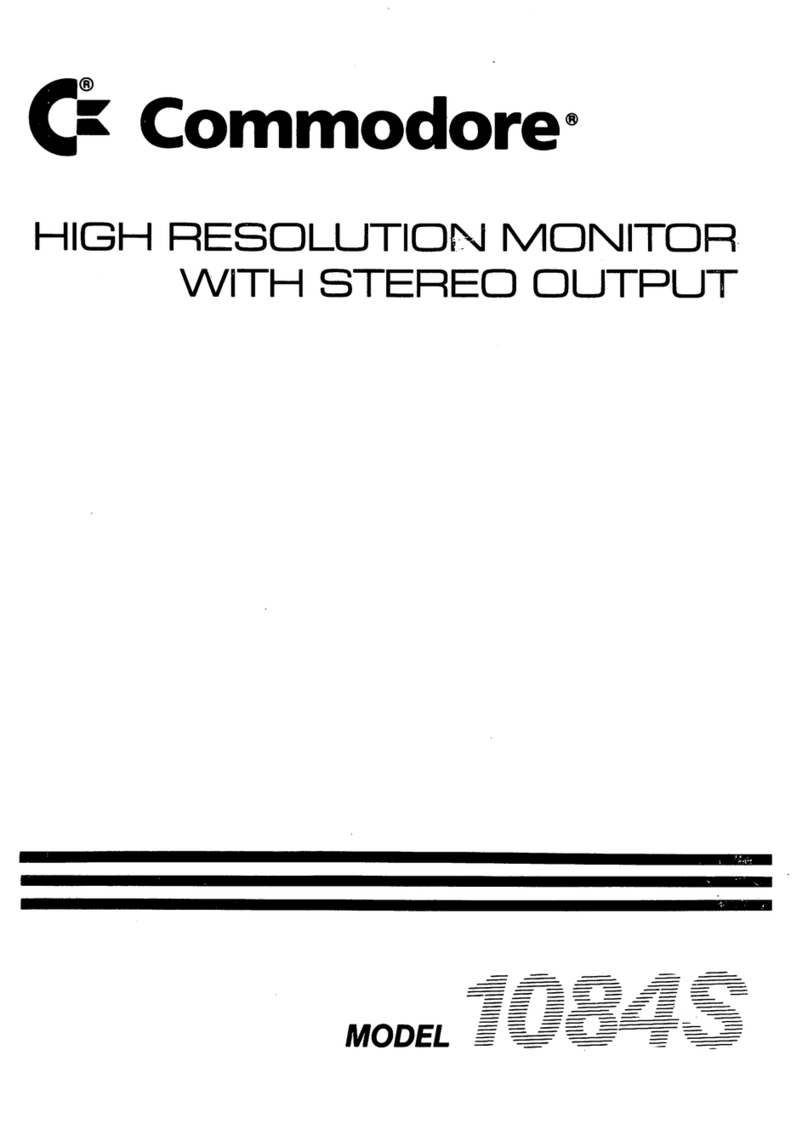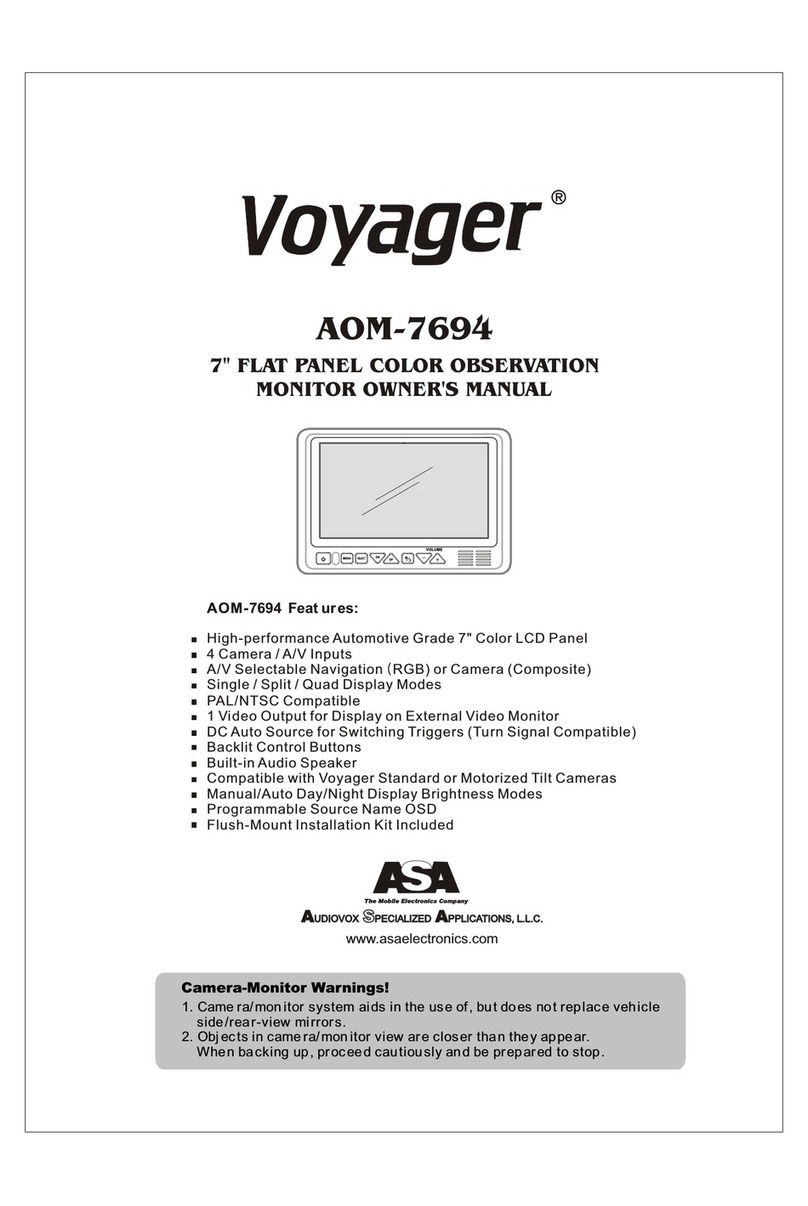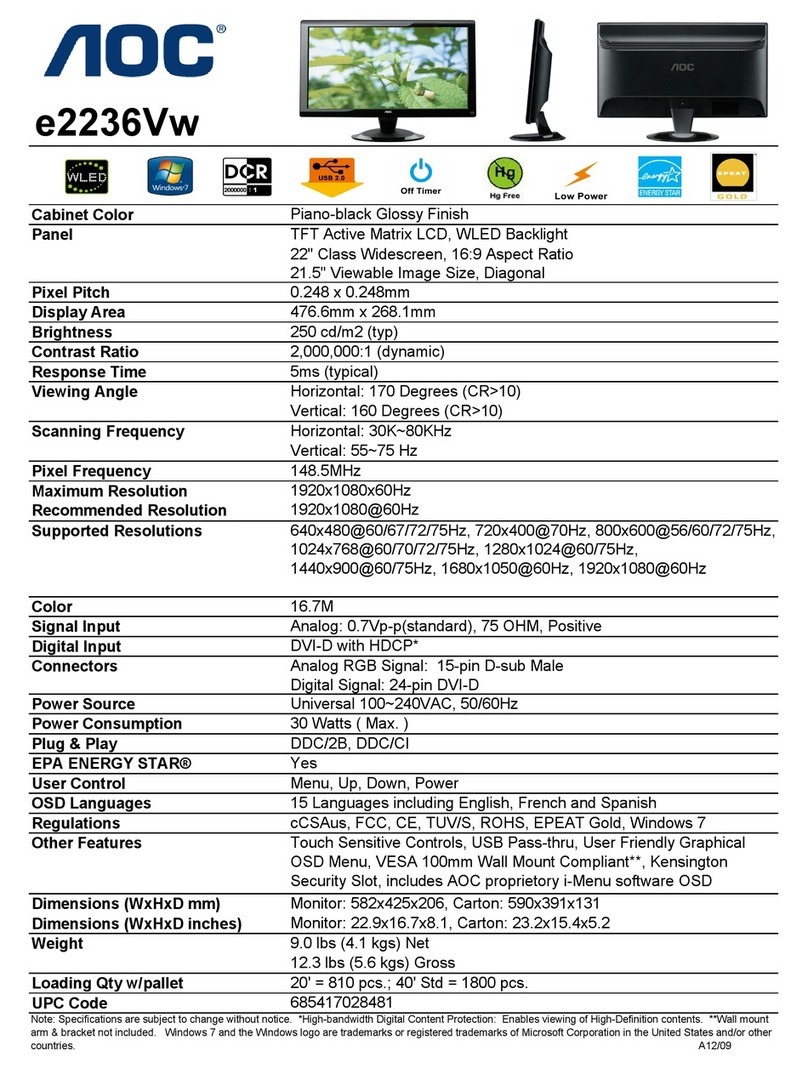INNOCN PU15-PRE User manual

1
Thank you for choosing Innocn®!
We hope the Innocn®product you purchased will serve you well. To ensure safety and trouble-free operation
of your device, please read the user guide carefully and keep it for future needs.
We recommend you go online to our homepage for the most up-to-date guidance for your product.
registering Innocn membership; refering to warranty information.
http://www.innocn.com

3
Table of Contents
4
4
4
5
6
Troubleshooting(FAQ)
12
11
Warranty Information 13
Product Specification
Safety Precautions
1. Read all warnings and follow all instructions. Keep this user guide for later reference.
2. Do not use this device near water. To reduce the risk of fire or electric shock, do not expose the device to
moisture.
3. Do not place the device on an uneven or unstable surface. The device may fall over resulting in an injury or
malfunction.
4. Avoid exposing the device to direct sunlight or other sources of sustained heat.
5. Always use genuine INNOCN components to ensure safety and product performance.
6. To avoid the risk of electric shock or component damage, switch off the power before connecting other
components to the display.
7. Disconnect the power plug from the AC outlet if the device will not be used for a long period of time.
8. When connecting to a power outlet, DO NOT remove the grounding prong. Please ensure grounding prongs
are NEVER REMOVED.
9. Place the device in a well-ventilated area. Do not place anything on the device that prevents heat dissipation.
10. The power adaptor must be replaced when using different voltage from that specified in the User Guide. For
more information, please contact us.
11. Do not overload power strips and extension cords. Overloading can result in fire or electric shock.
12. Do not apply pressure to the LCD screen. Excessive pressure may cause permanent damage to the display.
13. Plastic bags can be dangerous. Keep plastic bags away from babies and children to avoid danger of
suffocation.
14. Do not attempt to repair the product by yourself. Opening the back cover may expose you to high voltages,
the risk of electric shock, and other hazards. If repair is required,
15. If there are visual smoke or sparks, unplug the power cord and contact us ([email protected]). Do not try
to repair the product yourself.
16. To avoid risk of electric shock, do not touch the power plug and ports with wet hands.
Packaging List
Key Instruction
Input Connector
OSD(On-Screen Display) Menu
Product Instruction

5
Notes:
1. The monitor is touchable only when the input source is from USB Type-C; for HDMI input source,you
need a USB-A to USB Type-C cable(not included) to connect to use the touch function.
2. Please exchange with INNOCN original new accessories if damaged.
Type-CType-CHDMI
Product Instruction
Input Connector
Packaging List
Product Instruction
Key Instruction
Up key
Down key
Power Button LED Indicator
Type-C data cable x1
USB Type-C power cable x1Charger x1
Quick Start Guide
PU15-PRE
Quick User Guide
Portable Monitor
Protective sleeve x1
Lens Cloth x1
Mini HDMI cable x1
Monitor x1
Warranty Card x1
1
2
3
4
Power Button:
Long press the power button to turn the monitor on/off
Short press the power button to open the OSD menu
LED Indicator: Blue: On
Orange: Standby mode
Dark: Off
Up Key:
Long press the up-key to increase volume
Short press the up-key to show the volume on the left
Down Key:
Long press the down-key to decrease volume
Short press the down-key to display the volume on the left

Profiles
Home
Custom Mode, Reading Mode,
Movie Mode, Game Mode,
sRGB Mode, Adobe Mode, Eye
Protection Mode
3840*2160@60Hz
30 80 50
30%
3840*2160@60Hz
30 80 50
30%
3840*2160@60Hz
30%
Home Adjust Brightness,Contrast,Volume
Profiles 7 Profiles are available
Color temperature Under USER mode, the R G B can be adjusted
Color Adjust the chrominance color saturation sharpness
TYPE-C When selected, signal source is Type-C
HDMI When selected, signal source is HDMI
OSD When selected, adjust transparency of OSD menu
Gravity Sensor When selected, device will automatically display vertically/horizontally
Battery display When selected, monitor supplies power to external devices
Reset When selected, restore factory settings
EXIT When clicked, OSD menu disappears
TYPE-C
7
OSD(On-Screen Display) Menu
Display the OSD menu: Short press the power button; Swipe down with 2 fingers on the left corner of monitor;
Adjust brightness,contrast,
volume

Color temperature
Color Gravity Sensor
3840*2160@60Hz
75
50
35
30%
3840*2160@60Hz
30 80 50
30%
3840*2160@60Hz
5 0
30%
3840*2160@60Hz
OSD
30%
Manually adjust chrominance,
color saturation and sharpness
9
8
Turn on/off auto-rotation
PC connection flipped
Mobile phone connection
flipped
When USER is selected, R G B
can be adjusted
When ( )is selected, adjust
OSD menu display duration
When ( )is selected, adjust
OSD menu transparency

Other icons
1920x1080@60Hz
3840*2160@60Hz
30 80 50
30%
11
10
When ( ) is selected, monitor
supplies power to external devices
When ( ) is selected, display
restores to factory settings
When ( ) is selected, OSD menu
disappears
Common Symptoms Possible Solutions
Troubleshooting
The following table contains general information about common monitor problems you might encounter and
the possible solutions.
• Ensure that the video cable connecting the monitor and the computer is
properly connected and secure.
• Make sure if the operating system had entered hibernation, sleep or
power-save mode. Press any key (Enter key / Power key) or move the
mouse to wake it up.
• Check for bent or broken pins in the video cable connector.
• Ensure that the correct input source is selected in the Input Source menu.
• Replace other identical signal cable (HDMI / Type-C) to take cross-test.
Attention: Not every computer/phone ‘s USB Type-C port will support
video out signals. Please check your cable and your computer/phone to
make sure those will support a video signal.
No display after turning
monitor ON (screen is black
but power supply lights is ON)
• Verify that the power outlet is functioning properly using any other
electrical equipment. If your device has battery, make sure it’s not out of
battery.
• Make sure the power button is pressed fully and hold for 5s.
No display after turning monitor
ON (not boot, black screen &
no power lights)
• Cycle power On-Off.
• Pixel that is permanently Off is a natural defect that can occur in LCD
technology.
• For more information on Innocn Monitor Quality and Pixel Policy, see
Innocn warranty information at: http://www.innocn.com.
Missing Pixels. LCD screen
has spots
• Do not perform any troubleshooting steps.
• Contact Innocn immediately.
Safety Related Issues (Visible
signs of smoke or sparks)
• Check the resolution setting in your PC.Image does not fill entire
viewing area.
• Press only one key at a time.
• Make sure to have a valid video signal going through the monitor before
you can turn on the OSD.Control panel keys do not work
• Make sure the device was not set to “Eyes Care mode”
• Check here: OSD→ →
The screen appears yellow
• Make sure the device was set to “custom mode”
• Check here: OSD→ →
I cannot adjust the brightness/
contrast ratio/ color saturation
through OSD

PU15-PRE
Yes
2*1W
60Hz
100% DCI-P3
1074M(RGB8BIT+2FRC)
100000:1
Type-C*2、Mini HDMI*1
358*233mm
950g
15.6"
DC 20V 2.25A
OLED
3840*2160P
6.8mm
INNOCN 15.6" portable monitor
380±20cd/㎡
13
12
0℃45℃
Product Specification
Product Name
Product Model
Screen Size
Screen Type
Resolution
Brightness (Typ.)
Touchable
Speaker
Refresh Rate
Color Gamut
Display Colors
Contrast (Typ.)
Digital Input
Phys. Dimension
Phys. Thickness
Net weight
Voltage Rating
Operating Temp.
Warranty Information
What is covered in your warranty?
1. Warranty Period: 3 Years for product from date of purchase.
2. This warranty is confined to the first purchaser of the product only.
This Warranty is not Applicable in any of the Following Cases:
1. The product is not purchased from an Authorized Innocn dealer.
2. The product is not used according to instructions given in the instruction manual.
3. Defects caused by improper use as determined by company personnel.
4. Modification or alteration of any nature is made in the electrical circuitry / or physical construction of the set.
5. Installation / repair work is carried out by persons / agency other than authorized by the company.
6. The original serial number is removed, obliterated or altered from the machine or cabinet.
7. Accidents, Acts of God, lightning, water, fire, public disturbances, improper ventilation, voltage fluctuations
or any cause beyond the control of Innocn.

15K1U-C
108.007.14981
INNOCN 销美
PU15-PRE
2021.6.11
140*197mm
105g哑粉纸,骑马钉,四色印刷
V01
备注:页码统一朝外
梁丽
变更list:
Table of contents
Other INNOCN Monitor manuals

INNOCN
INNOCN 27C1U-D User manual

INNOCN
INNOCN 27G1G User manual

INNOCN
INNOCN 40C1R User manual

INNOCN
INNOCN 39G1R User manual

INNOCN
INNOCN 13K1F User manual

INNOCN
INNOCN 27C1U-D User manual

INNOCN
INNOCN PF15-PRO User manual
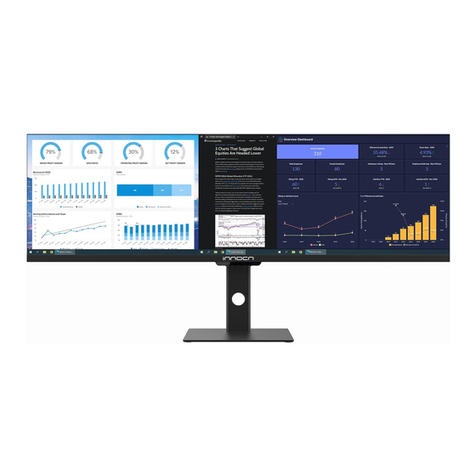
INNOCN
INNOCN 44C1G User manual

INNOCN
INNOCN 15A1F User manual

INNOCN
INNOCN 25G1G User manual