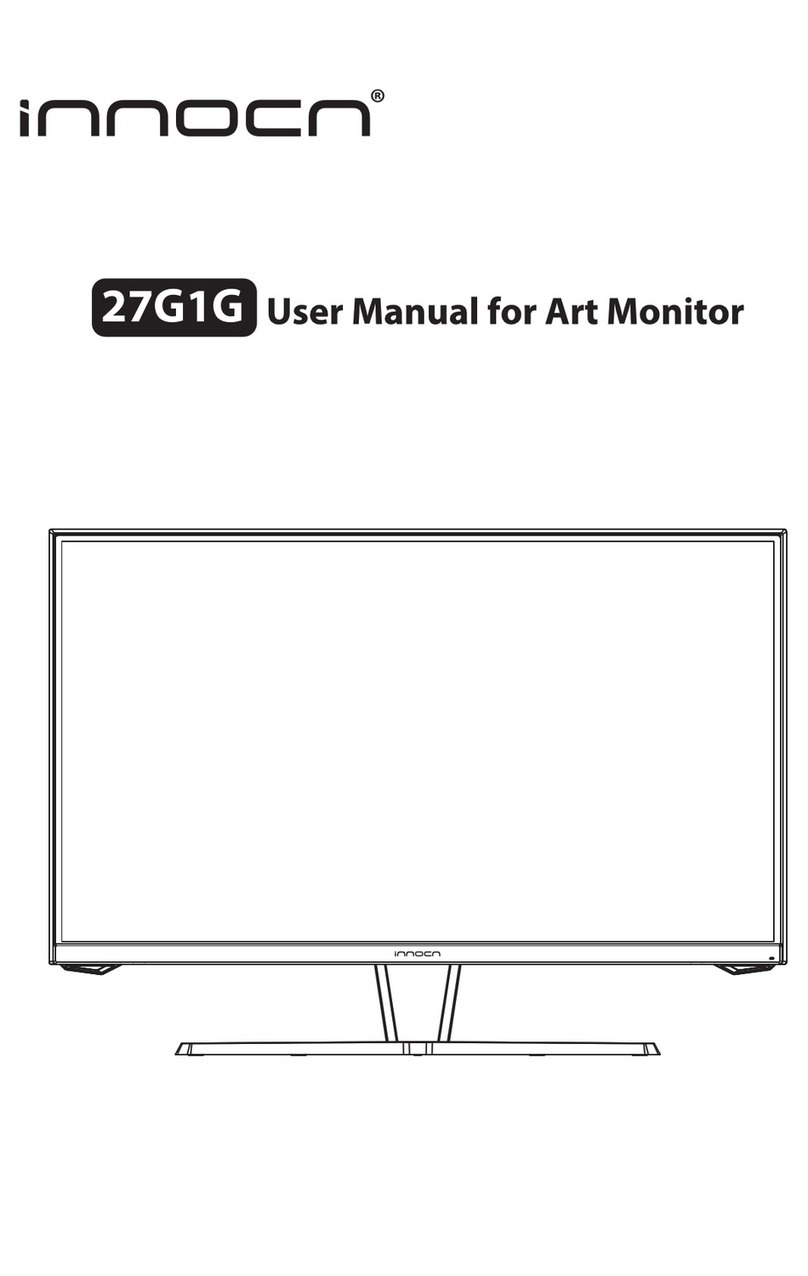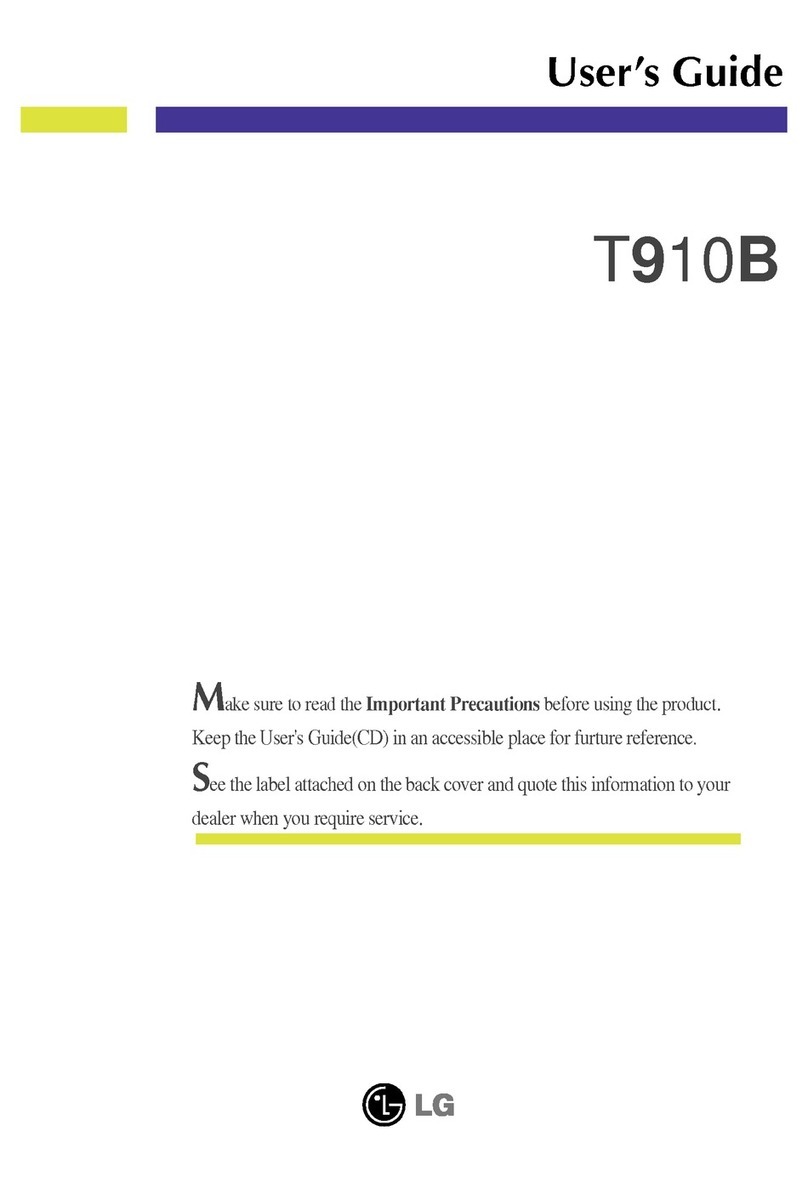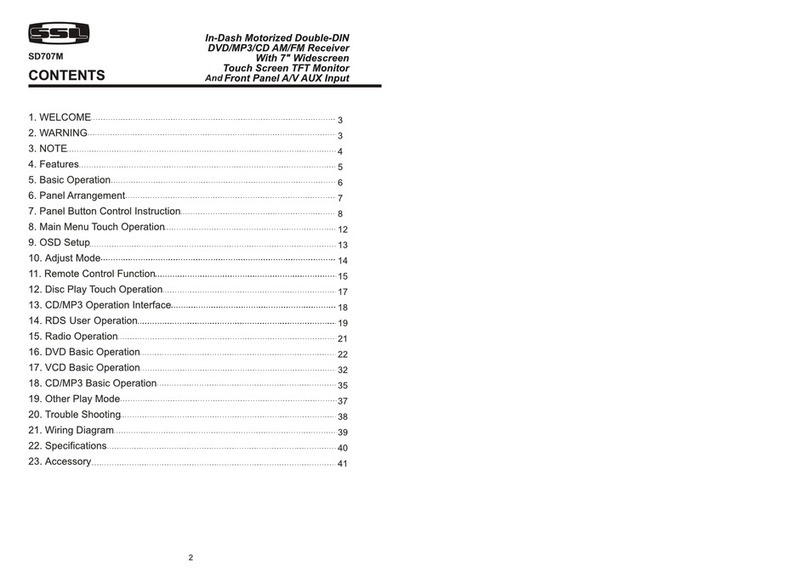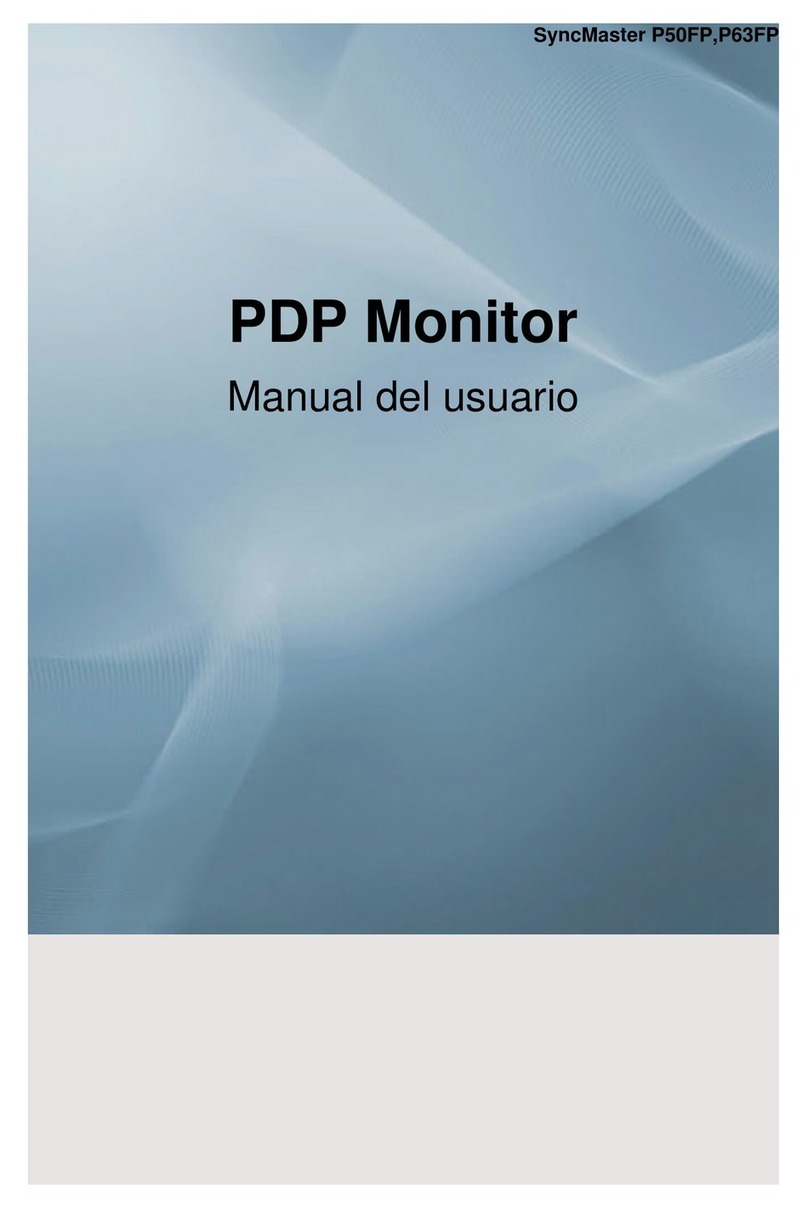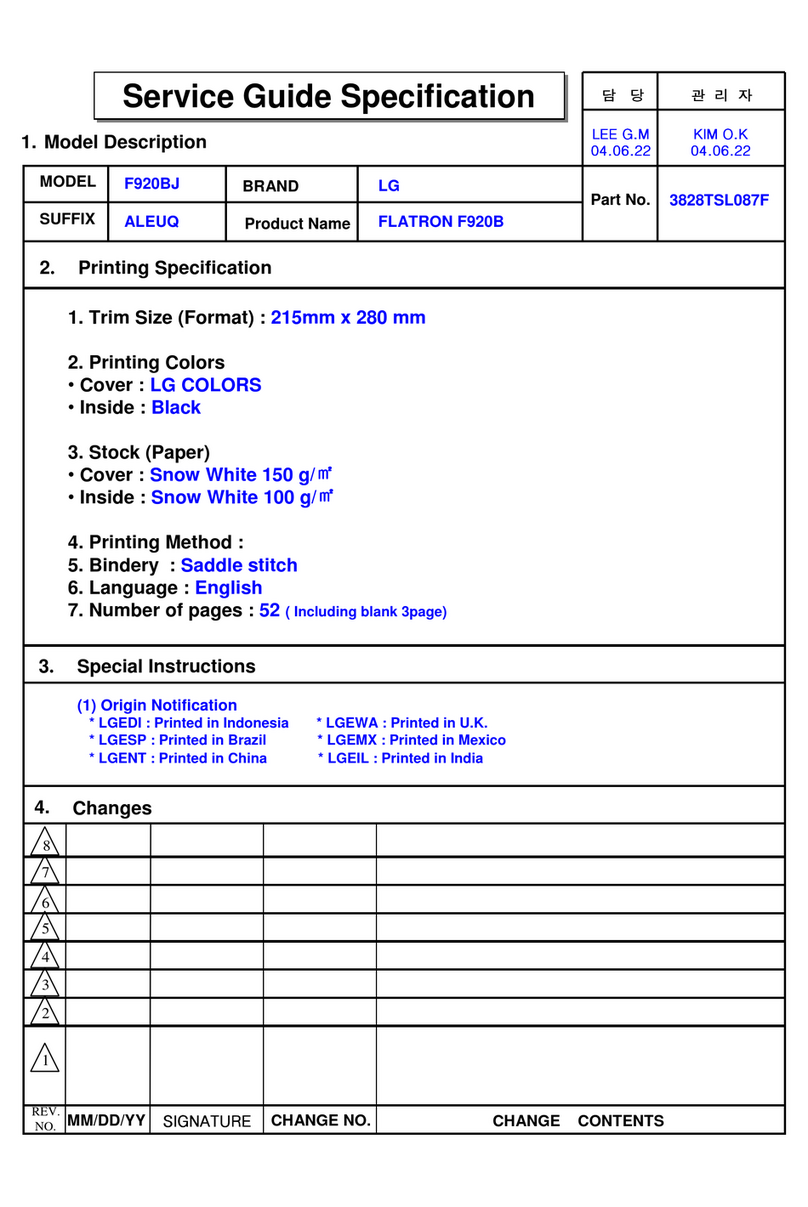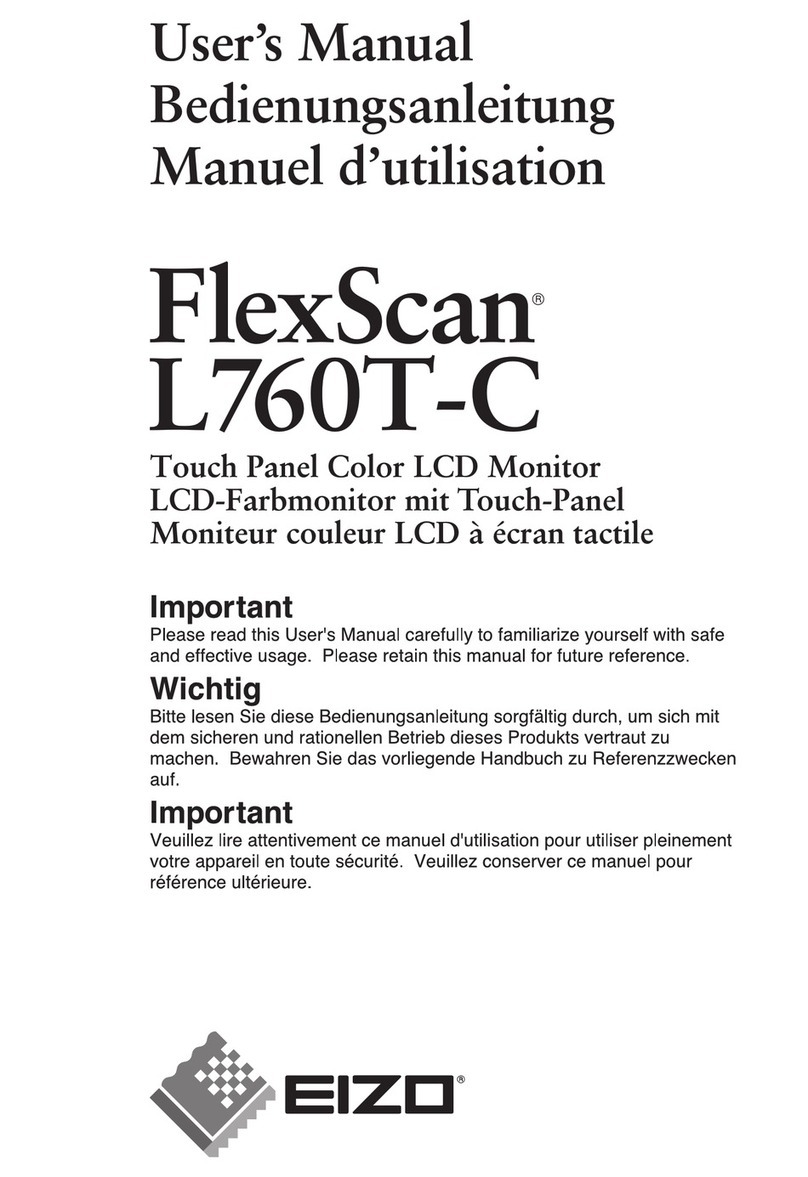INNOCN 13A1F User manual

13A1F
Portable Monitor
Quick Start Guide

Thank you for choosing Innocn®!
We hope the Innocn®product you purchased will serve you well. To ensure safety and
trouble-free operation of your device, please read the user guide carefully and keep it for
future needs.
We recommend you go online to our homepage for the most up-to-date guidance for your
product.registering Innocn membership; refering to warranty information.
http://www.innocn.com
This device complies with part 15 of the FCC Rules. Operation is subject to the following
two conditions:
(1) This device may not cause harmful interference,
(2) this device must accept any interference received,
including interference that may cause undesired operation.
1
English

Safety Precautions
1. Read all warnings and follow all instructions. Keep this user guide for later reference.
2. Do not use this device near water. To reduce the risk of fire or electric shock, do not
expose the device to moisture.
3. Do not place the device on an uneven or unstable surface. The device may fall over
resulting in an injury ormalfunction.
4. Avoid exposing the device to direct sunlight or other sources of sustained heat.
5. Always use genuine INNOCN components to ensure safety and product performance.
6. To avoid the risk of electric shock or component damage, switch off the power before
connecting other components to the display.
7. Disconnect the power plug from the AC outlet if the device will not be used for a long
period of time.
8. When connecting to a power outlet, DO NOT remove the grounding prong. Please
ensure grounding prongs are NEVER REMOVED.
9. Place the device in a well-ventilated area. Do not place anything on the device that
prevents heat dissipation.
10. The power adaptor must be replaced when using different voltage from that specified in
the User Guide. For more information, please contact us.
11. Do not overload power strips and extension cords. Overloading can result in fire or
electric shock.
12. Do not apply pressure to the screen. Excessive pressure may cause permanent
damage to the display.
13. Plastic bags can be dangerous. Keep plastic bags away from babies and children to
avoid danger of suffocation.
14. Do not attempt to repair the product by yourself. Opening the back cover may expose
you to high voltages, the risk of electric shock, and other hazards. If repair is required,
15. If there are visual smoke or sparks, unplug the power cord and contact us
16. To avoid risk of electric shock, do not touch the power plug and ports with wet hands.
2
English

Table of Contents
4
4
4
5
6
Troubleshooting(FAQ)
11
10
Warranty Information 12
Product Specification
Packaging List
Key Instruction
Input Connector
OSD(On-Screen Display) Menu
Product Instruction
3
English

Packaging List
Product Instruction
Key Instruction
Monitor x1
1
2
3
4
Stand x1
4
English
Power Button:
· Turn on the monitor:
long press the power button for 3s.
· Pop up the OSD menu/ enter to sub-menus:
short press the power button.
· Return to previous menu:
long press the button for 1s.
· Exit the OSD menu: long press the button for 3s.
LED Indicator:
· Blue: Working
· Orange: Standby mode (no signal detected)
· Dark: Power off
Right key:
· In the OSD menu: press the right-key to move right
in the menu / turn up the progress bar.
· Without OSD menu: press the right-key to pop up
the volume shortcut, then press to increase volume.
Left key:
· In the OSD menu: press the left-key to move left
in the menu / turn down the progress bar.
· Without OSD menu: press the left-key to pop up
the volume shortcut, then press to decrease volume.
N2F
快速安装指南
便携显示器
Quick Start Guide
Type-C data cable x1
Type-C power cable x1 Charger x1
Mini HDMI cable x1
Left key
Right key LED Indicator
Power Button

Product Instruction
Input Connector
Notes:
If a faulty or damaged cable is delivered with the machine, please be sure to replace it
with the original cable from the dealer or manufacturer.
Type-CType-CHDMI
5
English

TYPE-C
OSD(On-Screen Display) Menu
Home Adjust Brightness,Contrast,Volume
Profiles 6 Profiles are available
Color temperature Under USER mode, the R G B can be adjusted
Color Adjust the chrominance color saturation sharpness
Eye protection When it is selected, the background color of the eye
protection icon turns blue. Select the eye protection level.
TYPE-C When selected, signal source is Type-C
HDMI When selected, signal source is HDMI
HDR Render When it is selected, the background color of HDR render icon
turns blue and HDR render function is enabled.
Reset When selected, restore factory settings
EXIT When clicked, OSD menu disappears
Press the menu key in the power-on state. The main menu (OSD) is displayed.
6
English
1920*1080@60Hz
30 80 50

Home
Profiles
Press the up and down keys to adjust brightness, contrast ratio, and sound
Press the up and down keys to select modes: Standard, Text, Movie, Game, RTS、FPS
7
English
1920*1080@60Hz
30 80 50
1920*1080@60Hz

Color temperature
Color
Press the up and down keys to adjust chroma, saturation, sharpness.
Select the USER mode to adjust RGB value.
8
English
1920*1080@60Hz
75
50
35
1920*1080@60Hz
30 80 50

Other icons
Eye protection level
9
English
1920*1080@60Hz
4
1920*1080@60Hz
30 80 50

Common Symptoms Possible Solutions
Troubleshooting
The following table contains general information about common monitor problems you
might encounter and the possible solutions.
• Ensure that the video cable connecting the monitor and the
computer is properly connected and secure.
• Make sure if the operating system had entered hibernation,
sleep or power-save mode. Press any key (Enter key /
Power key) or move the mouse to wake it up.
• Check for bent or broken pins in the video cable connector.
• Ensure that the correct input source is selected in the Input
Source menu.
• Replace other identical signal cable (HDMI / Type-C) to
take cross-test.
Attention: Not every computer/phone ‘s USB Type-C port
will support video out signals. Please check your cable and
your computer/phone to make sure those will support a
video signal.
No display after turning
monitor ON (screen is black
but power supply lights is ON)
• Verify that the power outlet is functioning properly using
any other electrical equipment. If your device has battery,
make sure it’s not out of battery.
• Make sure the power button is pressed fully and hold for 5s.
No display after turning monitor
ON (not boot, black screen &
no power lights)
• Cycle power On-Off.
• Pixel that is permanently Off is a natural defect that can
occur in OLED technology.
• For more information on Innocn Monitor Quality and Pixel
Policy, see Innocn warranty information at:
http://www.innocn.com.
Missing Pixels. OLED screen
has spots
• Do not perform any troubleshooting steps.
• Contact Innocn immediately.
Safety Related Issues (Visible
signs of smoke or sparks)
• Check the resolution setting in your PC.Image does not fill entire
viewing area.
• Press only one key at a time.
• Make sure to have a valid video signal going through the
monitor before you can turn on the OSD.
Control panel keys do not work
• Make sure the device was not set to “Eyes Care mode”
• Check here: OSD→
The screen appears yellow
• Make sure the device was set to “custom mode”
• Check here: OSD→ →
I cannot adjust the brightness/
contrast ratio/ color saturation
through OSD
10
English

13A1F
2*1.5W
60Hz
N/A
1074M
100000:1
Type-C*2、Mini HDMI*1
308.2*196.6mm
540g
13.3”
DC 20V 1.5A
OLED
1920*1080P
7.6mm
400cd/m2
0℃45℃
NO
INNOCN 13.3" portable monitor
Product Specification
Product Name
Product Model
Screen Size
Screen Type
Resolution
Brightness (Typ.)
Touchable
Speaker
Refresh Rate
Color Gamut
Display Colors
Contrast (Typ.)
Digital Input
Phys. Dimension
Phys. Thickness
Net weight
Voltage Rating
Operating Temp.
11
English

Warranty Information
1.What is covered in your warranty?
2.Contact us
3.Members only
Signing up to become our members, to exchange new one without repair in one year.
4. This Warranty is not applicable:
1.The product is not purchased from an Authorized Innocn dealer.
2.The product is not used according to instructions given in the instruction manual.
3.Defects caused by improper use as determined by company personnel.
4.Modification or alteration of any nature is made in the electrical circuitry / or physical
construction of the set.
5.Installation / repair work is carried out by persons / agency other than authorized by the
company.
6.The original serial number is removed, obliterated or altered from the machine or cabinet.
7.Accidents, Acts of God, lightning, water, fire, public disturbances, improper ventilation,
voltage fluctuations or any cause beyond the control of Innocn.
Item
Monitor
Panel
Warranty term
1 Years
1 Years
Battery 1 Years
Service Email
Service Website
http://www.innocn.com
Register website
QR code
https://www.innocn.com/user/register
12
English

この度は、Innocnをお買い上げいただきまして、ありがとうございます。このユーザーガイドでは、本製品の使
用方法や安全にお取扱いいただくための注意事項を記載しています。ご使用の前によくご覧ください。本
製品の情報は予告なしに変更されることがありますので、更新したユーザーガイド、保証情報、および
Innocnソフトウェアについては、当社のホームページにアクセ
スしてください。
なお、このユーザーガイドはお手元に大切に保管してください。ご利用中、何かご不明な所がございました
ら、下記のメールやQRコードを利用して、お気軽にお問い合わせください。
http://www.innocn.com
ホームページ
日本語
1
Line公式アカウント

日本語
2
1.本製品を不安定な場所に置かないでください。落ちたり、倒れたりして怪我する恐れがあります。
2.本製品は換気のよい場所に放置してください。モニターの上に熱放散を妨げるものをいっさい置かない
でください。
3.本製品は直射日光の当たる場所や高温な場所に放置しないでください。
4. ふろ場など、水がかかったり、湿気の多いところで使用しないでください。液体がこぼれて内部に入ると、
感電の恐れがあります。
5.電源タップと延長コードに過負荷をかけないでください。火災や感電の恐れがあります。
6. 製品の安全性と性能を確保するために、アクセサリはInnocn指定のもののみを使用してください。
7. 本製品を設置する際には製造元の指示に従ってください。付属品は製造元指定のもののみを使用し
てください。
8. 電源グラフをコンセントに接続する際、アースピンを取り外さないように注意してください。
9.長期間使用しない場合は、電源プラグをコンセントから抜いてください。
10. モニターを持ち上げたり動かしたりする際、スタンドベースやスタンドライザー を持ってモニターが逆さまに
ならないようにしてくだ
さい。逆さまにすると、モニターが偶発的に破損したり怪我の原因となったりする可能性があります。
11. 窒息の恐れがありますので、ビニール袋はお子さまの手の届くところには置かないでください。
12. カートを使用する場合は、本製品を載せて移動する際、怪我をしないよう注意してください。緊急停
止、過度な力、および
凹凸により、製品とカートが転倒する恐れがあります。
13. 改造・分解はしないでください。お客様による修理は行わないでください。 火災や感電、やけど、動作
不良の原因となります。修理が必要な場合は、お気軽にご連絡ください。
14. 煙がでている、変なにおいがする、変な音がするなどの異常が発生したときはすぐに使用を中止してく
ださい。万一、異常が
発生した場合は電源を切り、電源プラグをコンセントから抜いてください。弊社のメールまでにご連絡ください。
注意事項

目次
4
4
4
5
モニターの操作
本パッケージの内容
ボタンの説明
接続方法
6
モニタ-とデバイスを接続する方法
日本語
3
8
OSDメニュー
故障かなと思ったら
13
12
保証情報 14
主な仕様

本パッケージの内容
モニターの操作
ボタンの説明
ユーザガイド×1
N2F
快速安装指南
便携显示器
モバイルモニター×1
1
2
3
4
電源ボタン:
3S長押すと電源のオン;
アップキーとダウンキーで音量ボタンを呼び出してから、
電源ボタンを押して設定を完了します;
電源ボタンを押すとメニューを調整できます;
1S押すと前の画面に戻ります。
全部設定完了後電源ボタンを3S押すとOSD画面を
終了します。
電源LED:
信号がある時は、青ランプが点灯となり、信号がない
時は赤ランプ(または橙色)が点灯し、電源オフの時は
消灯します。
右ボタン:
OSDがある時、右方向に機能選択或いは設定値を
上げます;
OSDがない時、音量ボタンで、音量を上げます。
左ボタン:
OSDがある時、左方向に機能選択或いは設定値を
下げます;
OSDがない時、音量ボタンで、音量を下げます。
スタンド x1
日本語
4
Type-Cデータケーブル×1
Type-C電源ケーブル×1 ACアダプター×1
MiniHDMIケーブル×1
左ボタン
右ボタン 電源LED
電源ボタン

モニターの操作
接続方法
Type-CType-CHDMI
注意点:
本機付属のコードや機材に不良品或いは破損がある場合、お買い上げの販売店または生産業者に交
換をご依頼ください。
日本語
5

一、タワーパソコンとの接続方法
USB-A-USB-C
変換ケーブル
MINI HDMI-
HDMIケーブル
1. 本モバイルモニターのMINI HDMI端子>>>MINI HDMI-HDMIケーブル>>>PCのHDMI端子。
2. 電源アダプターとTYPE-Cケーブルでモバイルモニターへ給電する場合は、モバイルモニターと接続され
ているデバイスにも給電できます。
3. USB-A-USB-C変換ケーブルを利用してPCと接続する場合、モバイルモニターのタッチ機能が使えます。
ご注意:
①USB-A-USB-C変換ケーブルを付属しておりませんので、別途でご購入してください。
②先に電源アダプターを接続してからデバイスに接続してください。もし手順を間違えたら、電力不足の表
示が出ます。
二、映像出力用Type-C端子&HDMI端子付きのパソコン
注:
1.外部電源と繋がらない場合、モニターはパソコンの電力を消耗し、機器の出力に応じて自動的に明るさ
を調整することがあります。
2.Type-C端子を備えたすべてのパソコンがモニターに対応しているわけではありません。そのType-C端子
が映像出力用かどうかご確認ください。
3.他の映像出力用端子付きのパソコンはHDMIかType-C変換コネクターをご利用ください。
TYPE-C
データケーブル
MINI HDMI-
HDMIケーブル
日本語
モニターの操作
モニタ-とデバイスを接続する方法
6

TYPE-C
データケーブル
注:
1.外部電源と繋がらない場合、モニターはスマホの電気を消耗し、機器の出力に応じて自動的に明るさを
調整することがあります。
2.他の映像出力用端子付きのスマホはType-C変換コネクターをご利用ください。
3.Type-C端子を備えたすべてのスマホがモニターに対応しているわけではありません。そのType-C端子が
映像出力用かどうかご確認ください。
四、PS4/5、XboxとSwitch
注:SwitchのType-C端子は、任天堂の協議の制限で、弊社のモニターのType-Cは対応しません。
SwitchのドックとHDMIの接続でご利用くださいませ。
日本語
TYPE-C
データケーブル
MINI HDMI-
HDMIケーブル
三、映像出力用Type-C端子付きのスマホ
7
Table of contents
Languages:
Other INNOCN Monitor manuals

INNOCN
INNOCN 39G1R User manual

INNOCN
INNOCN 13K1F User manual

INNOCN
INNOCN N2F User manual

INNOCN
INNOCN PU15-PRE User manual

INNOCN
INNOCN PF15-PRO User manual

INNOCN
INNOCN 15K1F User manual

INNOCN
INNOCN 15A1F User manual

INNOCN
INNOCN 40C1R User manual
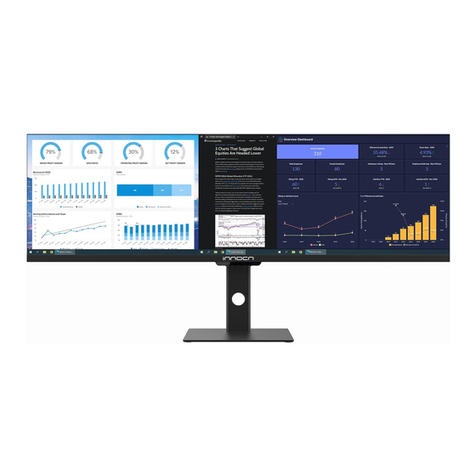
INNOCN
INNOCN 44C1G User manual

INNOCN
INNOCN 27G1G User manual