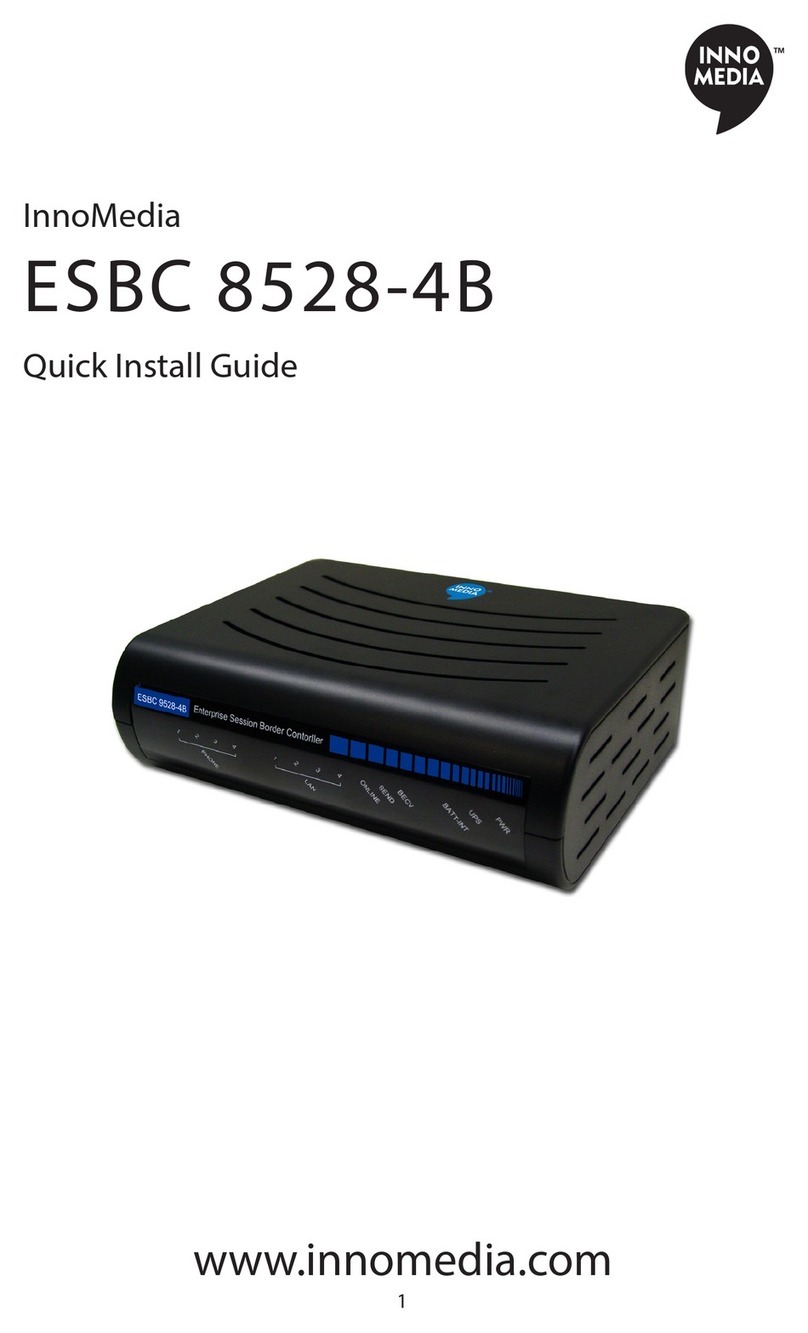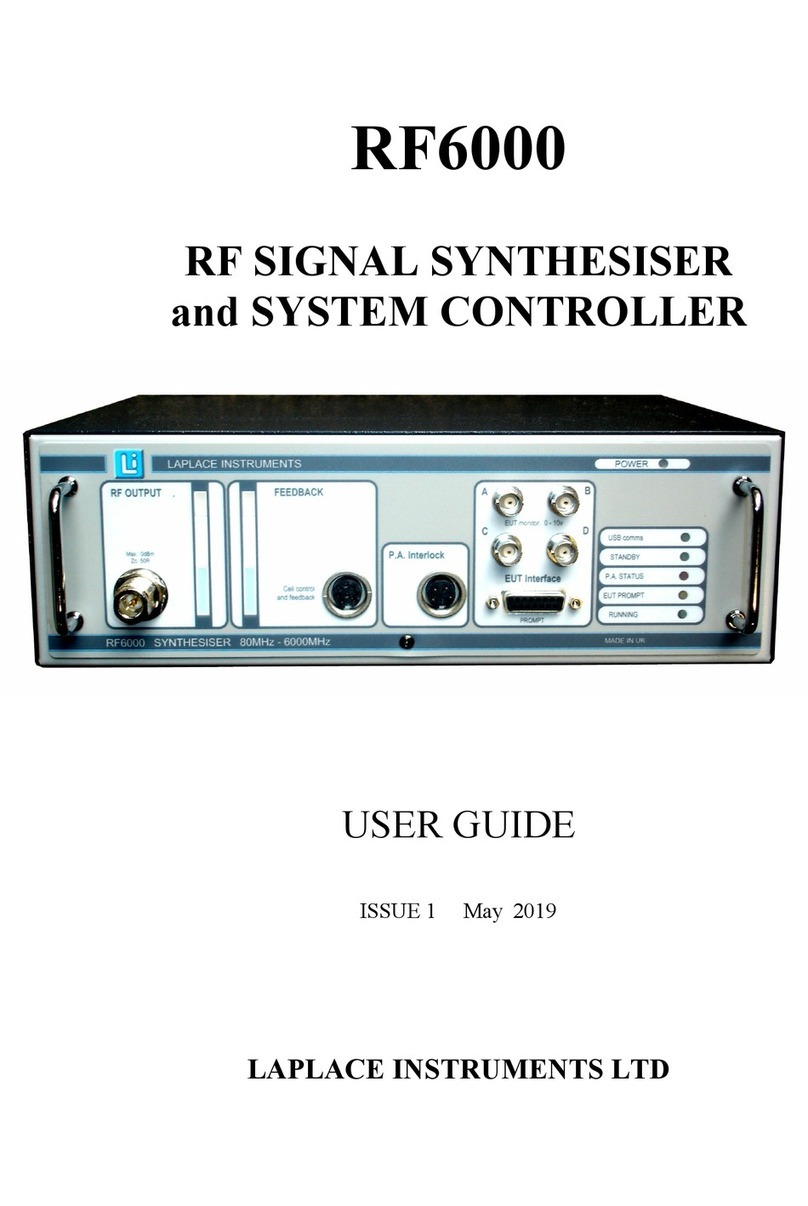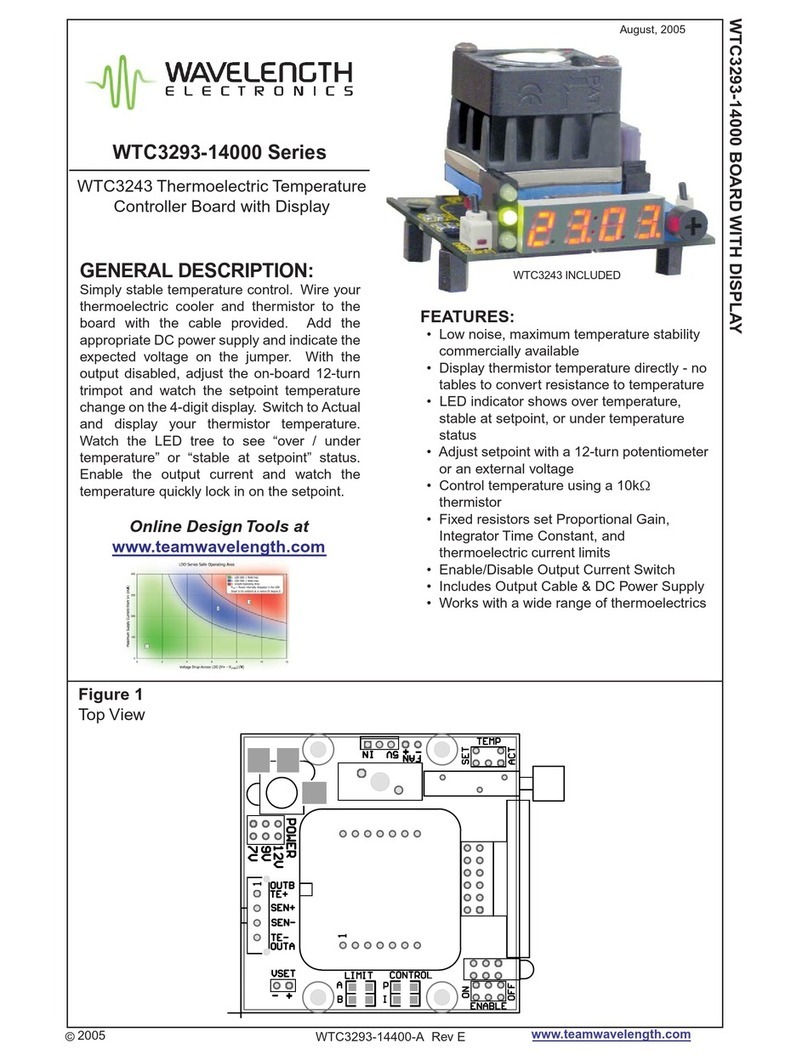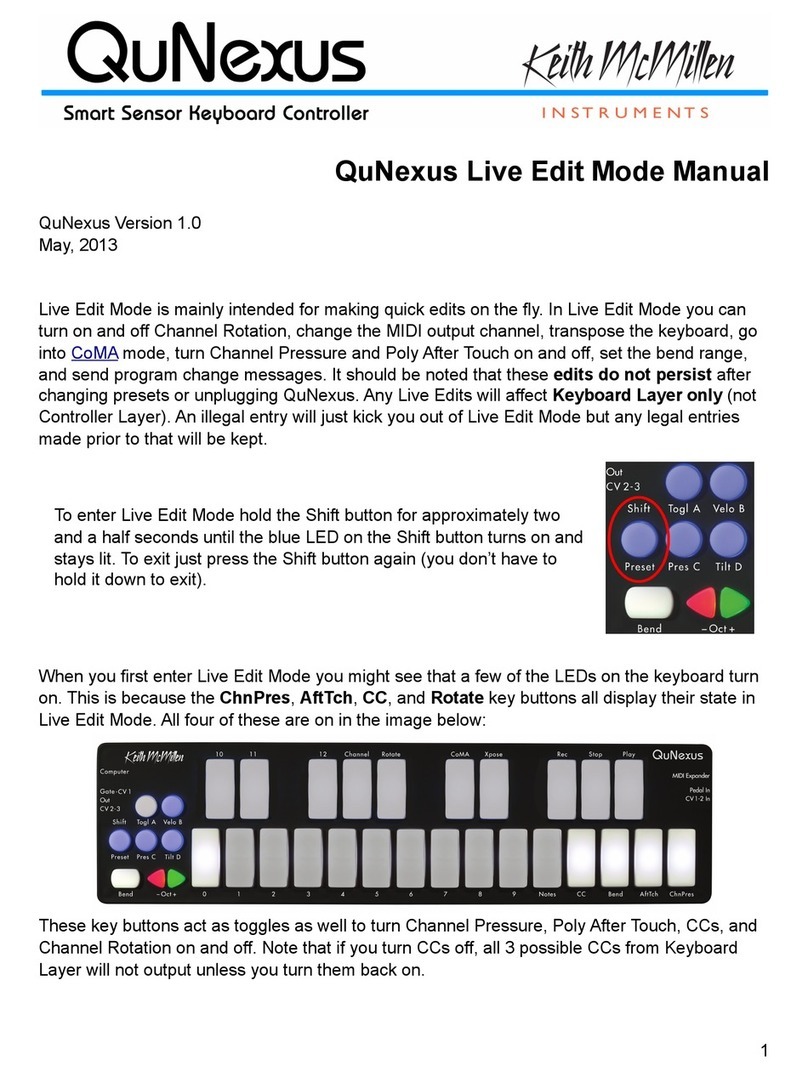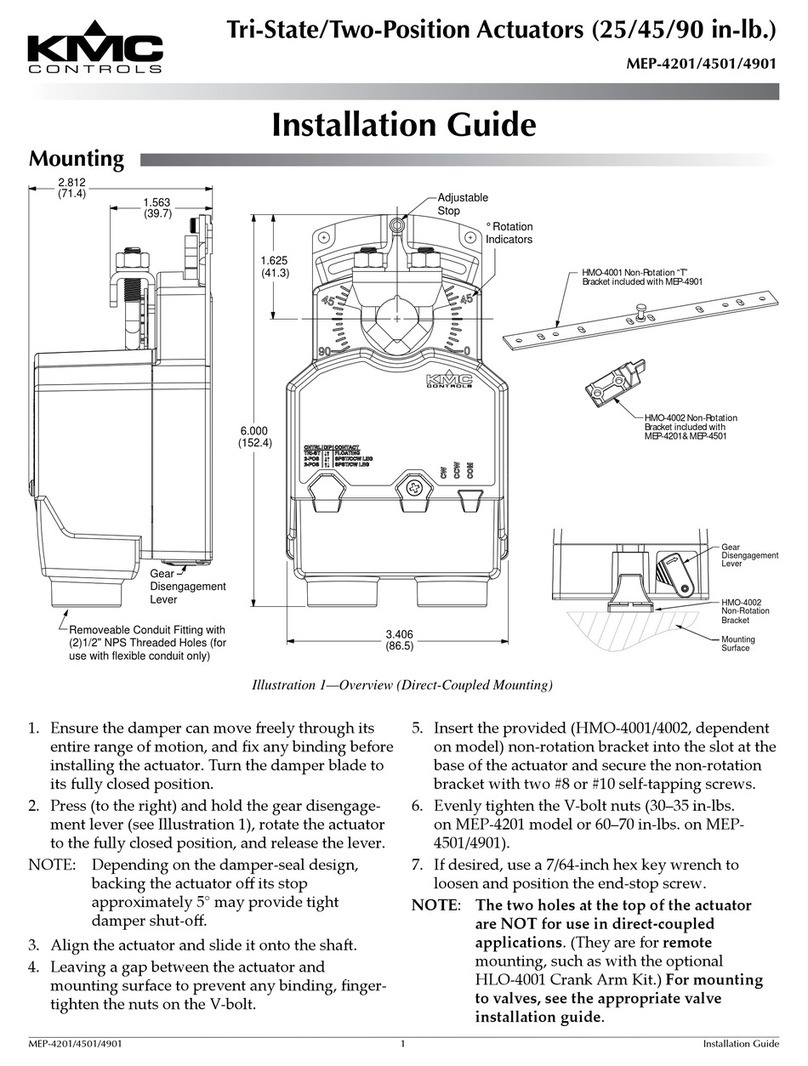InnoMedia ESBC 9380-4B User manual

1
InnoMedia
ESBC 9380-4B
Quick Install Guide
www.innomedia.com

2
Table of Contents
Introduction................................................................................................ 3
Package Contents .................................................................................... 3
Wall-Mounting Instructions ..................................................................... 6
Troubleshooting ........................................................................................ 7
Appendix A. LED Status Summary ........................................................ 8
Appendix B. T1/E1 Wiring Diagram ....................................................... 9
Specifications ............................................................................................ 9
Federal Communication Commission Interference Statement ........ 10
Optional Battery Pack Use .................................................................... 11

3
Introduction
Designed for MSOs offering SIP trunking and high-speed data services,
InnoMedia's ESBC 9380-4B is a highly integrated and highly
manageable Enterprise Session Border Controller (ESBC) that can be
auto-provisioned and remotely managed. It is ideally suitable for wide
deployment by MSOs addressing SIP-PBX interoperability.
Package Contents
The InnoMedia ESBC 9380-4B comes with the following items:
1 ESBC
1 RJ-45 Cable
2 RJ-11 Phone Cables
1 AC/DC Power Adapter
1 Battery Backup Supply (Optional)
CAUTION
Disconnect power adapter from the equipment before removing the cover of the
battery compartment.
ATTENTION
Débranchez l’adaptateur d’alimentation de l’équipement avant de retirer le
couvercle du compartiment de piles.

4
Installation
1. Connect the RJ-45 cable to the “WAN” connector.
2. For additional grounding, it is strongly recommended that a grounding cable to
be connected to the ground screw terminal as shown in the diagram.
3. Connect any standard analog telephone or fax machine to ESBCs
“PHONE” connector, labeled 1-4.
4. Optionally, connect LAN port 2, 3, or 4 to corporate LAN which has IP
Phone or IP PBX.
5. Optionally, connect T1/E1 port 1 and Port 2 to a corporate TDM PBX. If only 1 T1/E1
connection is used to connect to a TDM PBX, connect to the ESBC T1/E1 Port 1 only.
Do not connect to T1/E1 Port 2 unless T1/E1 Port 1 is also connected to the same TDM
PBX. For wiring information, see T1/E1 cable wiring pin-out in Appendix B.
6.
Open the battery compartment and insert the optional battery completely until
it is secured properly with the plastic latch. Put the cover back in place.

5
7. Connect included AC power cable to the electrical outlet and its cable to the
ESBC’s “12V DC” connector.
8. Secure AC power cord in the plastic cable harness for power cable in the
back of the unit.
9. If you have performed step 5, wait for “T1/E1” LED on front of ESBC to be
steady green.
10. At this point you have completed the ESBC installation. You will hear the dial
tone when you pick up the handset of the phone or fax machine connected to
the FXS port. You can now start placing and receiving telephone and fax calls.
11. Optionally, you can place calls from IP Phone or IP PBX connected on the corporate
LAN port, or the phones connected to the TDM PBX via the T1/E1 connection.

6
Wall-Mounting Instructions
Optionally, you may choose to mount your ESBC on the wall.
1. Drill two holes 13.5 cm apart on the wall.
2. Use a screwdriver to install one #6 metal screw in each hole. Leave
the screw heads 1/4 to 3/8 inch away from the wall.
3. Position the ESBC with the ports at the top.
4. Place the unit above the screws and lower it so the screw heads are
inside and at the tops of the wall mount slots on the back of the unit.
5. Adjust to fit. If the unit is too loose, remove it from the wall, slightly
tighten screws, and rehang.

7
Troubleshooting
Problem:
Telephone on FXS port has no dial tone
Solution:
1. Ensure that all cables (power, Ethernet, telephone) are properly connected
to the ESBC. Ensure that ESBC’s AC power adapter is plugged in, and
“PWR” indicator lights are ON (see Front Cover Picture).
2. Pick up telephone handset (phone off-hook), check for corresponding
PHONE (1-4) indicator light to be ON. Also, the “WAN” indicator light is
Blinking Amber. If not, please disconnect ESBC power cable, and then
reconnect it again (see Front Cover Picture).
3. If previous steps fail, report the failure to service provider for attention.
Problem:
Cannot establish Internet connection.
Solution:
1. If the PWR, WAN, and LAN LEDs are lit, the ESBC is working properly.
Try restarting the computer so that it could reestablish a connection with
the cable modem.
2. Power cycle the ESBC by switching the power to the Off position,
remove the power adapter from the electrical outlet and plug it back in.
Wait several minutes for the ESBC to reestablish communications with
your cable service provider.
3. If your PC is connected to a hub or gateway, try connecting the PC
directly into the ESBC.
4. Your Ethernet cable may be damaged. Try using another cable.
5. If none of these suggestions work, contact your cable service
provider for further assistance.

8
Appendix A. LED Status Summary
LED / Control
Blinking State
ESBC 8528-4B/9528-4B State
PWR
Steady Green
Device power is on
Off
Device power is off
T1/E1
Steady Green
Indicates synchronized link
Blinking Green
Indicates unit is training
Steady Red
Indicates link is down due to LOS, LFA or RAI
Blinking Red
Indicates T1/E1 cable is unplugged
UPS
Steady Orange
Battery Fully Charged
Blinking Orange
Battery is charging (AC power on)
Steady Green
Battery is in use (AC power off)
Blinking Red
Battery Low (AC power off)
Steady Red
Failed or Bad battery (AC power off)
Off
Battery discharged (AC power off)
BATT-INT
Steady Orange
Battery Fully Charged
Blinking Orange
Battery is charging (AC power on)
Steady Green
Battery is in use (AC power off)
Blinking Red
Battery Low (AC power off)
Steady Red
Failed or Bad battery (AC power off)
Off
Battery discharged (AC power off)
LAN 1-4
Blinking Amber
WhenDataispassedwhilePCisconnectedtoLANEthernet
port
Off
No PC connected to USB or LAN Ethernet ports
PHONE 1-4
Blinking Amber
Theconnectedtelephonehandsetisonthehook(notinuse)
and there are new voice mail messages
Steady Amber
The connected telephone handset is off the hook
Off
Theconnectedtelephonehandsetisonthehook(notinuse)
and there are no new voice mail messages

9
Appendix B. T1/E1 Wiring Diagram
Specifications
Telephone Interface
4 FXS voice ports
Connector
RJ-11 REN=5
Signaling
Loop start
Service Provider Interface
Gigabit Ethernet RJ45 Connector
PBX Interface
Up to 2 T1/E1 trunk ports with PRI or CAS signaling
User Data Interface
4 10/100/1000 BaseT Ethernet (RJ-45)
UPS Rating
12V/4A
Dimension
2.5 in (H) x 7.8 in (W) x 6.0 in (D)
63.5 mm (H) x 198 mm (W) x 152 mm (D)
Power Supply
AC 100~240V/50~60Hz (DC 12V @ 4.0 Amps)

10
Federal Communication Commission Interference
Statement
This equipment has been tested and found to comply with the limits for a Class B
digital device, pursuant to Part 15 of the FCC Rules. These limits are designed to
provide reasonable protection against harmful interference in a residential
installation. This equipment generates, uses and can radiate radio frequency
energy and, if not installed and used in accordance with the instructions, may
cause harmful interference to radio communications. However, there is no
guarantee that interference will not occur in a particular installation. If this
equipment does cause harmful interference to radio or television reception, which
can be determined by turning the equipment off and on, the user is encouraged
to try to correct the interference by one of the following measures:
- Reorient or relocate the receiving antenna.
- Increase the separation between the equipment and receiver.
- Connect the equipment into an outlet on a circuit different from
that to which the receiver is connected.
- Consult the dealer or an experienced radio/TV technician for help.
This device complies with Part 15 of the FCC Rules. Operation is subject to the
following two conditions: (1) This device may not cause harmful interference, and
(2) this device must accept any interference received, including interference
that may cause undesired operation.
FCC Caution: Any changes or modifications not expressly approved by
the party responsible for compliance could void the user’s authority to
operate this equipment.
IEEE 802.11b or 802.11g operation of this product in the U.S.A. is
firmware-limited to channels 1 through 11.
IMPORTANT NOTE:
FCC Radiation Exposure Statement:
This equipment complies with FCC radiation exposure limits set forth for an
uncontrolled environment. This equipment should be installed and operated
with minimum distance 20cm between the radiator & your body.
This transmitter must not be co-located or operating in conjunction with any
other antenna or transmitter.

11
Optional Battery Pack Use
Due to the California Energy Commission on the CEC safety required of
battery pack use. The optional peripheral of the ESBC battery:
(1) That is embedded in a separate end-use product that is designed to
continuously operate using mains power (including end-use products that use
external power supplies); and
(2) Whose sole purpose is to recharge a battery used to maintain continuity
of power in order to provide normal or partial operation of a product in case
of input power failure.
© 2018 InnoMedia Incorporated. All rights reserved. InnoMedia and the InnoMedia logo are
trademarks of InnoMedia Incorporated. All other brand and product names may be trademarks of
their respective companies.
v1.7 06/18
Table of contents
Other InnoMedia Controllers manuals