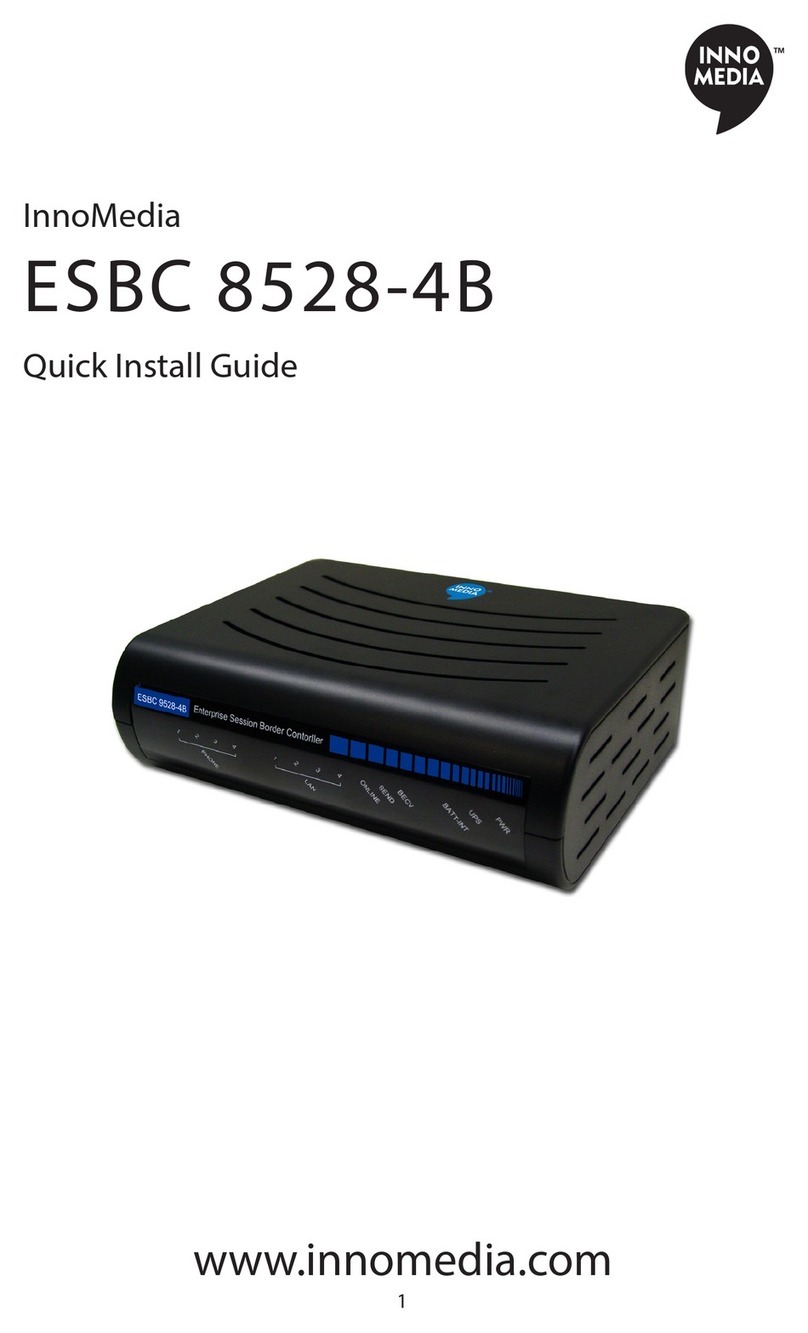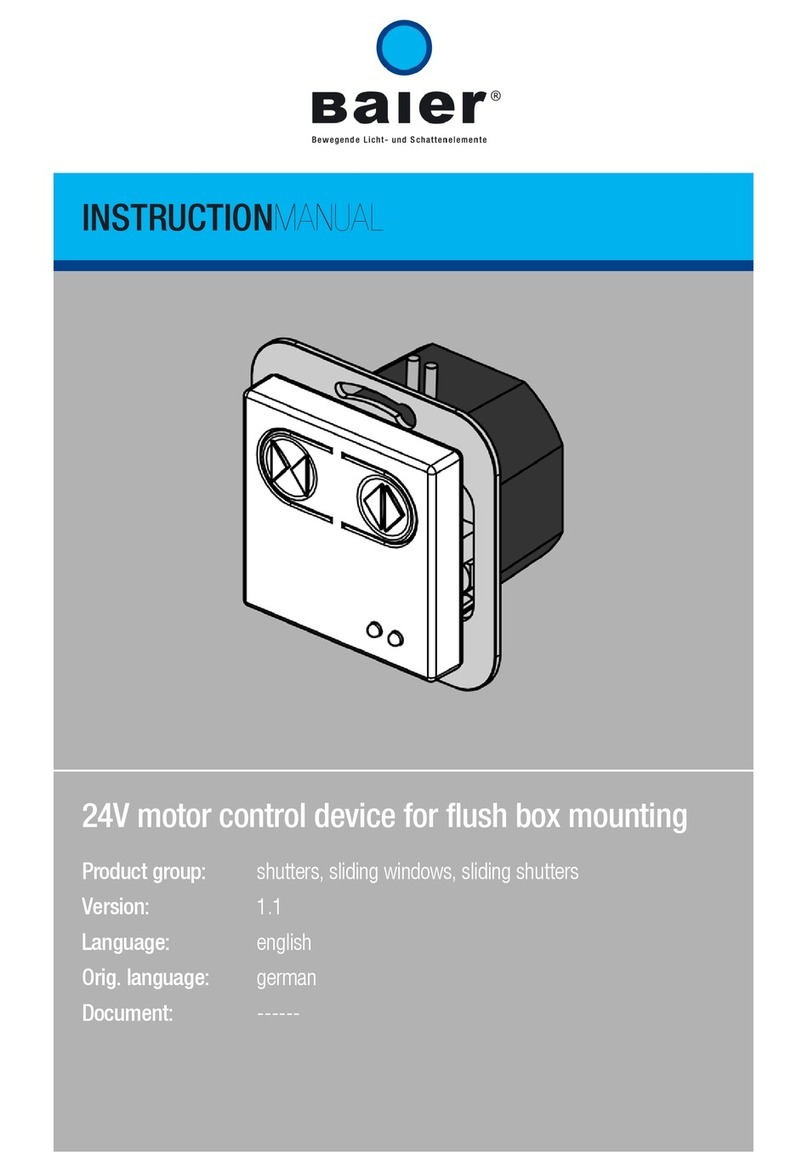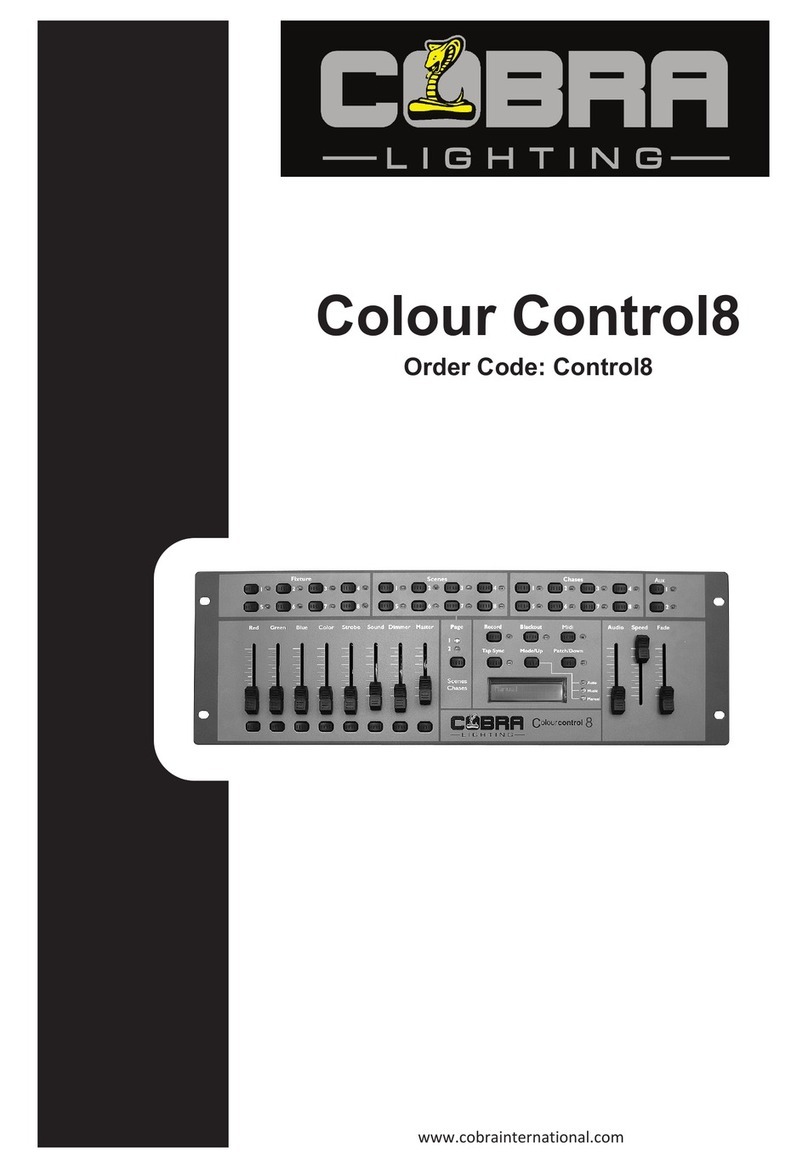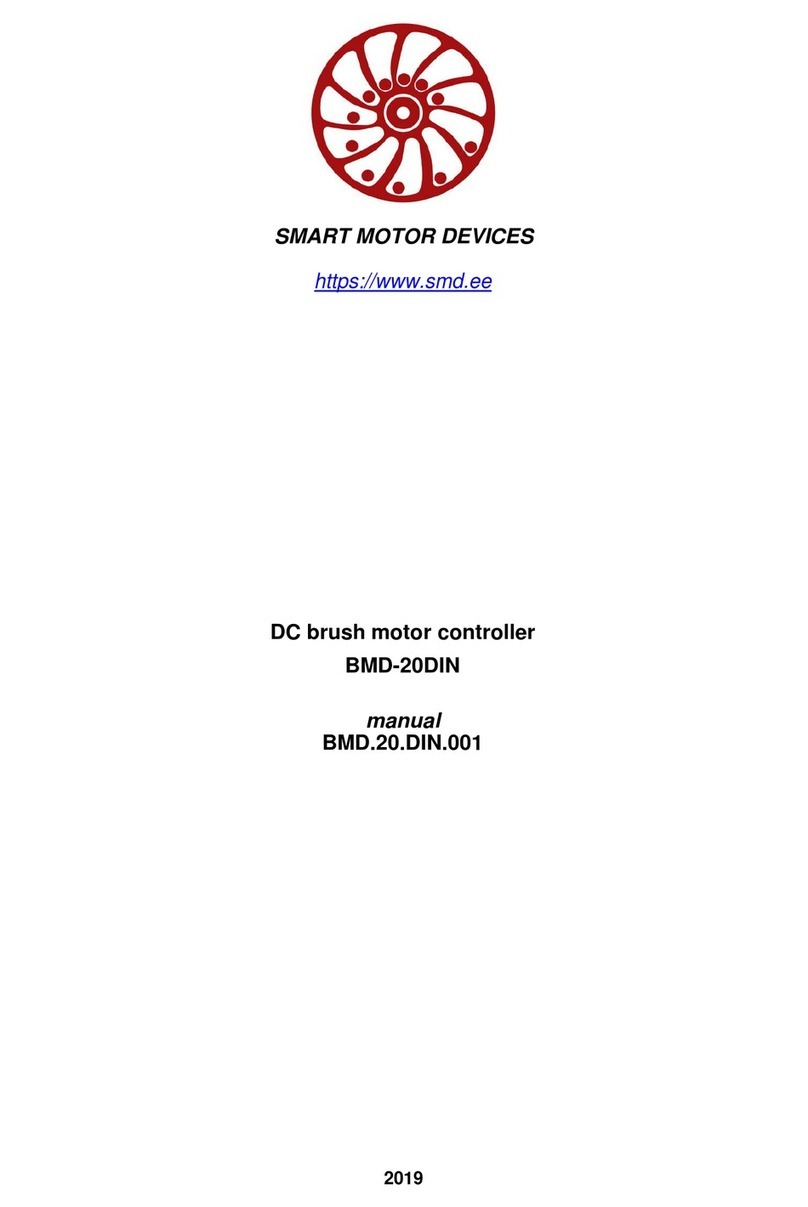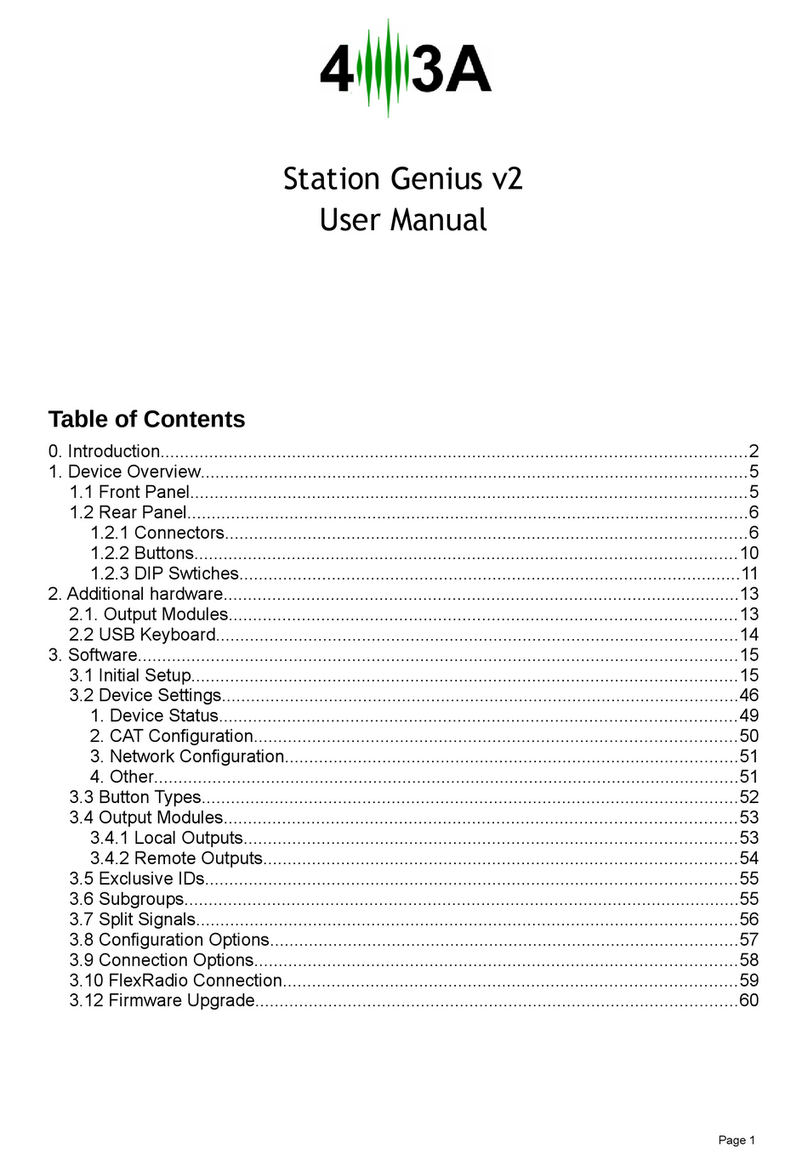InnoMedia InnoMedia ESBC 9578-4B User manual

1
InnoMedia
ESBC 9578-4B
Quick Install Guide
www.innomedia.com

2
Table of Contents
Introduction 2
Package Contents 2
CAUTION 2
Installation 3
Wall-Mounting Instructions 5
Troubleshooting 6
Appendix A. LED Status Summary 7
Appendix B. T1E1 Wiring Diagram 8
Specications 8
Federal Communication Commission Interfer-
ence Statement 9

3
Introduction
Designed for MSOs offering SIP trunking and high-speed data services,
InnoMedia's ESBC 9578-4B is a highly integrated and highly manageable
Enterprise Session Border Controller (ESBC) that can be auto-provisioned
and remotely managed. It is ideally suitable for wide deployment by MSOs
addressing SIP-PBX interoperability.
Package Contents
The InnoMedia ESBC 9578-4B comes with the following items:
1 ESBC
1 RJ-45 Cable
2 RJ-11 Phone Cables
1 AC/DC Power Adapter
1 Battery Backup Supply
CAUTION
Disconnect power adapter from the equipment before removing the cover of the
battery compartment.
ATTENTION
Débranchez l’adaptateur d’alimentation de l’équipement avant de retirer le couvercle
du compartiment de piles.

4
Installation
1. Connect the active RF coaxial cable to the “CABLE”connector.
2. Coaxial cable screen shield needs to be connected to the earth at the
building entrance per ANSI/NFPA 70, the National Electrical Code (NEC), in
particular Section 820.93, Grounding of Outer Conductive Shield of a Coaxial
Cable or in accordance with local regulation. For additional grounding, it is
strongly recommended that a grounding cable to be connected to the ground
screw terminal as shown in the diagram.
3. Connect any standard analog telephone or fax machine to ESBCs “PHONE”
connector, labeled 1-4.
4. Optionally, connect LAN port 2, 3, or 4 to corporate LAN which has IP Phone
or IP PBX.
5. Optionally, connect T1/E1 port 1 and/or 2 to a corporate TDM PBX. See T1/E1
cable wiring pin-out in Appendix B.
6. Connect included AC power cable to the electrical outlet and its cable to the
ESBC’s “12V DC” connector.
7. Secure AC power cord in the plastic cable harness for power cable in the back
of the unit.
8. Open the battery compartment and insert the battery completely until it is
secured properly with the plastic latch. Put the cover back in place.

5
9. Wait for “ONLINE”indicator light on front of ESBC (see Front Cover Picture) to
be steady green. If“ONLINE”light is blinking faster, 0.5 seconds ON and 0.5
seconds OFF intervals, system provisioning is in progress. Please wait until
“ONLINE”indicator light is steady green.
10. If you have performed step 5, wait for“T1/E1” LED on front of ESBC to be
steady green.
11. At this point you have completed the ESBC installation. You will hear the dial
tone when you pick up the handset of the phone or fax machine connected to
the FXS port. You can now start placing and receiving telephone and fax calls.
12. Optionally, you can place calls from IP Phone or IP PBX connected on the
corporate LAN port, or the phones connected to the TDM PBX via the T1/E1
connection.

6
Wall-Mounting Instructions
Optionally, you may choose to mount your ESBC on the wall.
1. Drill two holes 13.5 cm apart on the wall.
2. Use a screwdriver to install one #6 metal screw in each hole. Leave the screw
heads 1/4 to 3/8 inch away from the wall.
3. Position the ESBC with the ports at the top.
4. Place the unit above the screws and lower it so the screw heads are inside and
at the tops of the wall mount slots on the back of the unit.
5. Adjust to t. If the unit is too loose, remove it from the wall, slightly tighten
screws, and rehang.

7
Troubleshooting
Problem:
Telephone on FXS port has no dial tone
Solution:
1. Ensure that all cables (power, RF, telephone) are properly connected to the
ESBC. Ensure that ESBC’s AC power adapter is plugged in, and“PWR”
indicator lights are ON (see Front Cover Picture).
2. Pick up telephone handset (phone o-hook), check for corresponding PHONE
(1-4) indicator light to be ON. Also, the“ONLINE”indicator light is steady green.
If not, please disconnect ESBC power cable, and then reconnect it again (see
Front Cover Picture).
3. If previous steps fail, report the failure to service provider for attention.
Problem:
Cannot establish Internet connection.
Solution:
1. If the PWR, RECV, SEND, and ONLINE LEDs are solidly lit, the cable modem
is working properly. Try restarting the computer so that it could reestablish a
connection with the cable modem.
2. Power cycle the ESBC by switching the power to the O position, remove
the power adapter from the electrical outlet and plug it back in. Wait several
minutes for the cable modem to reestablish communications with your cable
service provider.
3. If your PC is connected to a hub or gateway, try connecting the PC directly into
the cable modem.
4. If you are using a cable splitter, try removing the splitter and connect the cable
modem directly to the cable wall outlet. Wait several minutes for the cable
modem to reestablish communications with your cable service provider.
5. Your Ethernet or coaxial cable may be damaged. Try using another cable.
6. If none of these suggestions work, contact your cable service provider for
further assistance.

8
Appendix A. LED Status Summary
LED / Control Blinking State ESBC 8528-4B/9528-4B State
PWR Steady Green Device power is on
O Device power is o
T1/E1 Steady Green Indicates synchronized link
Blinking Green Indicates unit is training
Steady Red Indicates link is down due to LOS, LFA or RAI
Blinking Red Indicates T1/E1 cable is unplugged
UPS Steady Orange Battery Fully Charged
Blinking Orange Battery is charging (AC power on)
Steady Green Battery is in use (AC power o)
Blinking Red Battery Low (AC power o )
Steady Red Failed or Bad battery (AC power o)
O Battery discharged (AC power o)
BATT-INT Steady Orange Battery Fully Charged
Blinking Orange Battery is charging (AC power on)
Steady Green Battery is in use (AC power o)
Blinking Red Battery Low (AC power o )
Steady Red Failed or Bad battery (AC power o)
O Battery discharged (AC power o)
RECV Steady Green Thecablemodemmoduleislockedtodownstreamfrequency
Blinking Green The cable modem module is searching for downstream
frequency
BlinkingGreensimultaneous
with SEND LED
The cable modem module is currently upgrading
O The cable modem module is not locked to downstream
frequency
SEND Steady Green Thecablemodemmoduleislockedtoupstreamfrequency
Blinking Green The cable modem module is searching for the upstream
frequency
BlinkingGreensimultaneous
with RECV LED
The cable modem module is currently upgrading
O Thecablemodemmoduleisnotlockedtoupstreamfrequency
ONLINE Steady Green The cable modem module has passed packet cable
provisioning(includingcongledownload)andisregistered
with the CMTS
Blinking Green ThecablemodemmoduleisattemptingtoregisterwithCMTS
O Thecablemodemmodulehasnotpassedprovisioningand
has not registered with the CMTS
LAN 1-4 Blinking Amber WhenDataispassedwhilePCisconnectedtoLANEthernet
port
O No PC connected to USB or LAN Ethernet ports
PHONE 1-4 Blinking Amber Theconnectedtelephonehandsetisonthehook(notinuse)
and there are new voice mail messages
Steady Amber The connected telephone handset is o the hook
O Theconnectedtelephonehandsetisonthehook(notinuse)
and there are no new voice mail messages

9
Appendix B. T1/E1 Wiring Diagram
Specications
Telephone Interface 4 FXS voice ports
Connector RJ-11 REN=5
Signaling Loop start
Service Provider Interface DOCSISStandardCATVcoaxialcable,75Ohms“F”typeconnector
PBX Interface Up to 2 T1/E1 trunk ports with PRI or CAS signaling
User Data Interface 4 10/100/1000 BaseT Ethernet (RJ-45)
RF Input Level -15dBmV ~ +15dBmV
Frequency Range Upstream: DOCSIS: 5~65Mhz
Downstream: DOCSIS: 88~860MHz
UPS Rating 12V/4A
Dimension 2.5 in (H) x 7.8 in (W) x 6.0 in (D)
63.5 mm (H) x 198 mm (W) x 152 mm (D)
Power Supply AC 100~240V/50~60Hz (DC 12V @ 4.0 Amps)
On Battery Li-ion battery providing 4 hrs Talk Time / 6 hrs Standby Time
Operating Temperature 32°F to 104°F (0°C to 40°C)

10
Federal Communication Commission Interference
Statement
This equipment has been tested and found to comply with the limits for a Class B
digital device, pursuant to Part 15 of the FCC Rules. These limits are designed
to provide reasonable protection against harmful interference in a residential
installation. This equipment generates, uses and can radiate radio frequency
energy and, if not installed and used in accordance with the instructions, may
cause harmful interference to radio communications. However, there is no
guarantee that interference will not occur in a particular installation. If this
equipment does cause harmful interference to radio or television reception, which
can be determined by turning the equipment o and on, the user is encouraged
to try to correct the interference by one of the following measures:
- Reorient or relocate the receiving antenna.
- Increase the separation between the equipment and receiver.
- Connect the equipment into an outlet on a circuit dierent from that
to which the receiver is connected.
- Consult the dealer or an experienced radio/TV technician for help.
This device complies with Part 15 of the FCC Rules. Operation is subject to the
following two conditions: (1) This device may not cause harmful interference, and
(2) this device must accept any interference received, including interference that
may cause undesired operation.
FCC Caution: Any changes or modications not expressly approved by the
party responsible for compliance could void the user’s authority to operate this
equipment.
IEEE 802.11b or 802.11g operation of this product in the U.S.A. is rmware-
limited to channels 1 through 11.
IMPORTANT NOTE:
FCC Radiation Exposure Statement:
This equipment complies with FCC radiation exposure limits set forth for an
uncontrolled environment. This equipment should be installed and operated with
minimum distance 20cm between the radiator & your body.
This transmitter must not be co-located or operating in conjunction with any other
antenna or transmitter.
© 2013 InnoMedia Incorporated. All rights reserved. InnoMedia and the InnoMedia logo are trademarks of InnoMedia Incorporated. All other brand and
product names may be trademarks of their respective companies.
v1.4 12/13
Table of contents
Other InnoMedia Controllers manuals
Popular Controllers manuals by other brands

LOVATO ELECTRIC
LOVATO ELECTRIC DCRL3 instruction manual

Alcor
Alcor AU6981 Series Technical reference manual

Trek
Trek 610D Operator's manual
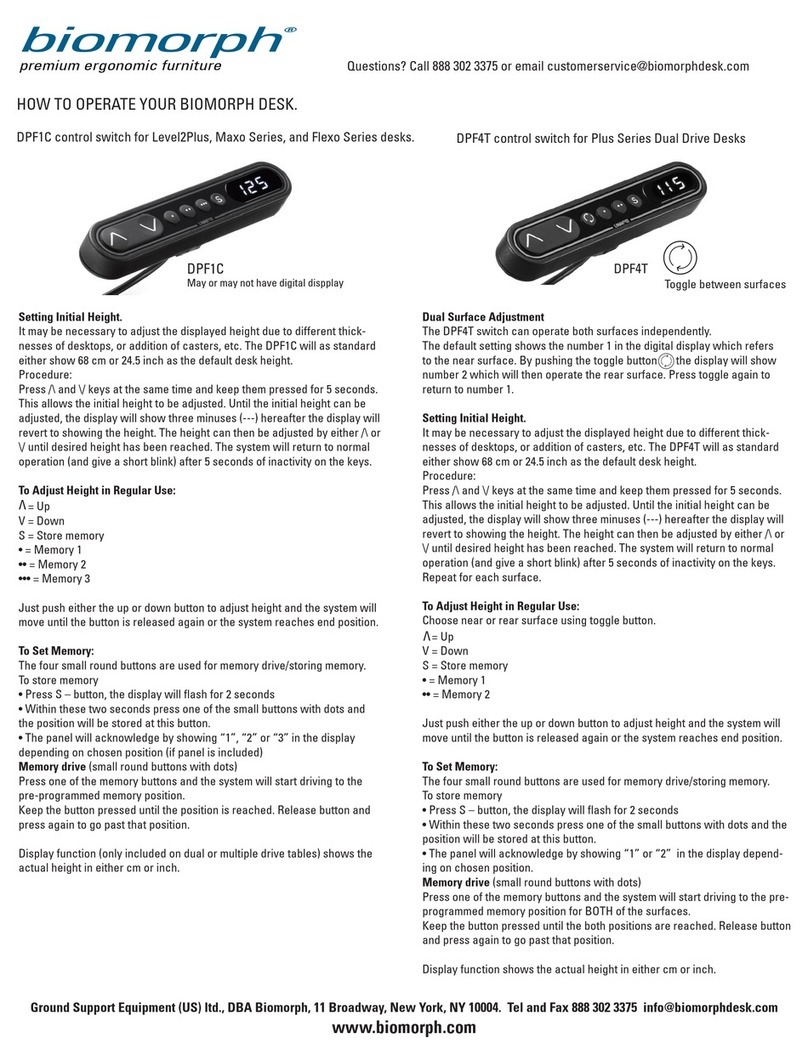
Biomorph
Biomorph DPF1C Operation manual

Induction Solutions
Induction Solutions Boogie Box NPC-1006 user manual
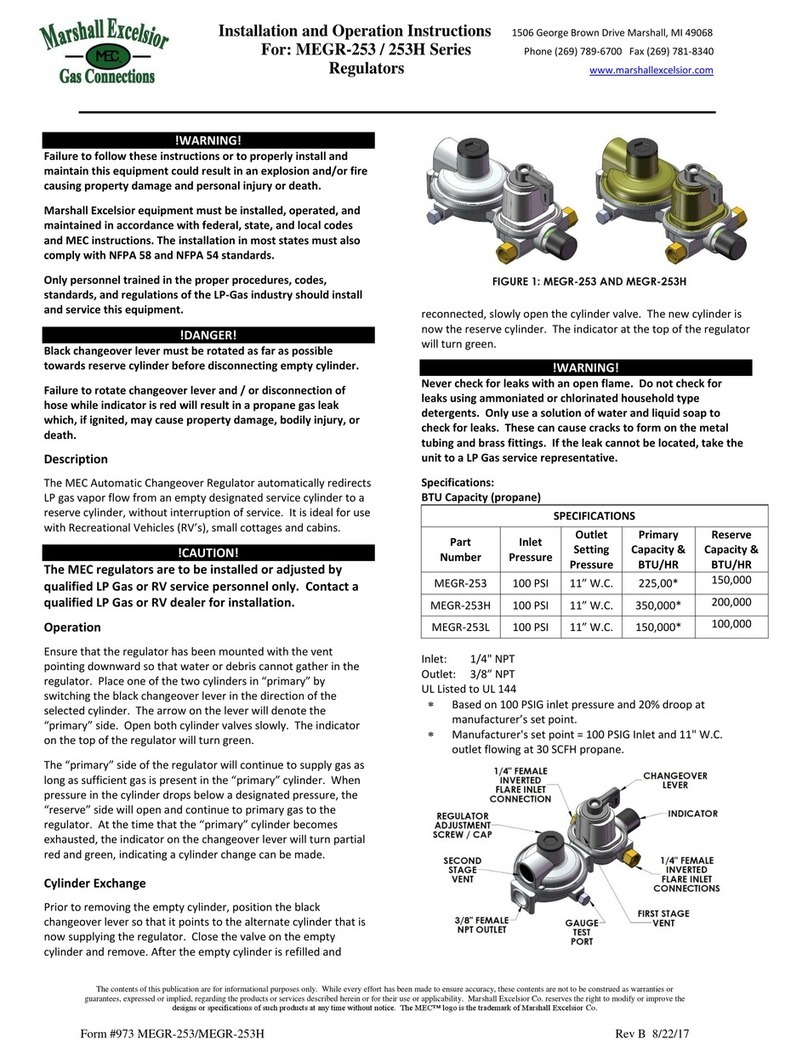
Marshall Excelsior
Marshall Excelsior MEGR-253 Installation and operation instructions