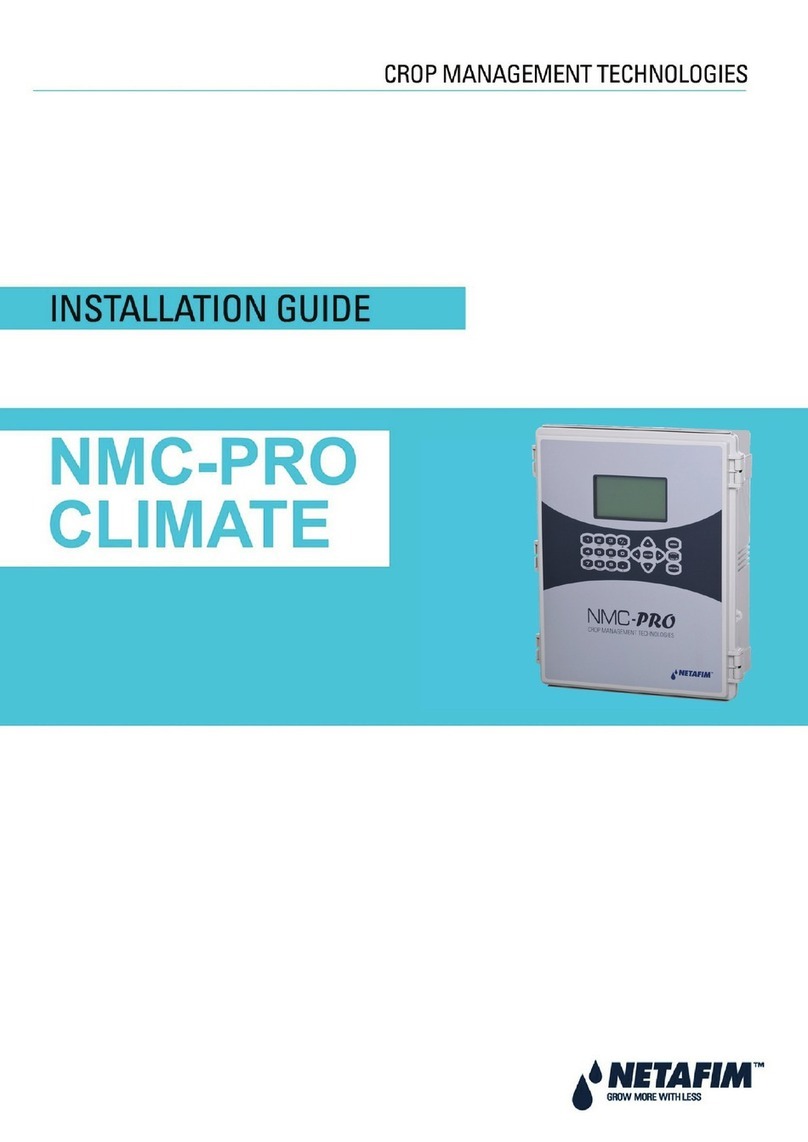| AlphaDisc BLE quick user guide V2.0 2
AlphaDisc™ CLD Controller Buttons
There are two main buttons on the AlphaDisc™ CLD controller control panel.
Following is the functionality description of the buttons:
Batteries Installation/Replacement
The AlphaDisc™ CLD controller is supplied with 4 x 1.5V Type D batteries supplied loose.
The estimated batteries’ lifetime is one year or about 80K flushes (whichever comes first).
To install/replace the batteries:
1. Remove the top cover by loosening the four screws.
2. Remove the two screws that secure the battery cover. This will allow access to the battery assembly.
3. Remove the battery assembly from the device and replace 4 x 1.5V Type D batteries.
4. Reinstall the battery assembly.
5. Close battery cover and tighten the screws.
6. Reassemble the top cover and tighten the screws.
AlphaDisc™ CLD Desktop, AlphaDisc™ CLD Mobile,
and AlphaDisc™ BLE Mobile Applications
The AlphaDisc™ CLD controller can be controlled by three applications as follows:
1. AlphaDisc™ CLD Desktop application connects to the controller via the cloud. It allows you to operate your
controller by remote access.
To access the AlphaDisc™ CLD Desktop application go to the Netafim.com website.
2. AlphaDisc™ CLD Mobile application connects to the controller via the cloud. It allows you to operate your
controller by remote access.
3. AlphaDisc™ BLE Mobile application connects to the controller via Bluetooth® wireless technology.
The mobile device should be within a range of 10-15 meters from the controller. This application does not require
or support cloud services.
The free AlphaDisc™ CLD and AlphaDisc™ BLE mobile applications by Netafim are available for download on Google
Play (Android version 5 and up) or the App Store (iOS version 9 and up).
LEFT BUTTON RIGHT BUTTON
SHORT PUSH TURN ON DISPLAY BACKLIGHT START MANUAL FLUSH
LONG PUSH ENTER COMMUNICATION MODE FORCE FULL CLOUD SYNCHRONIZATION