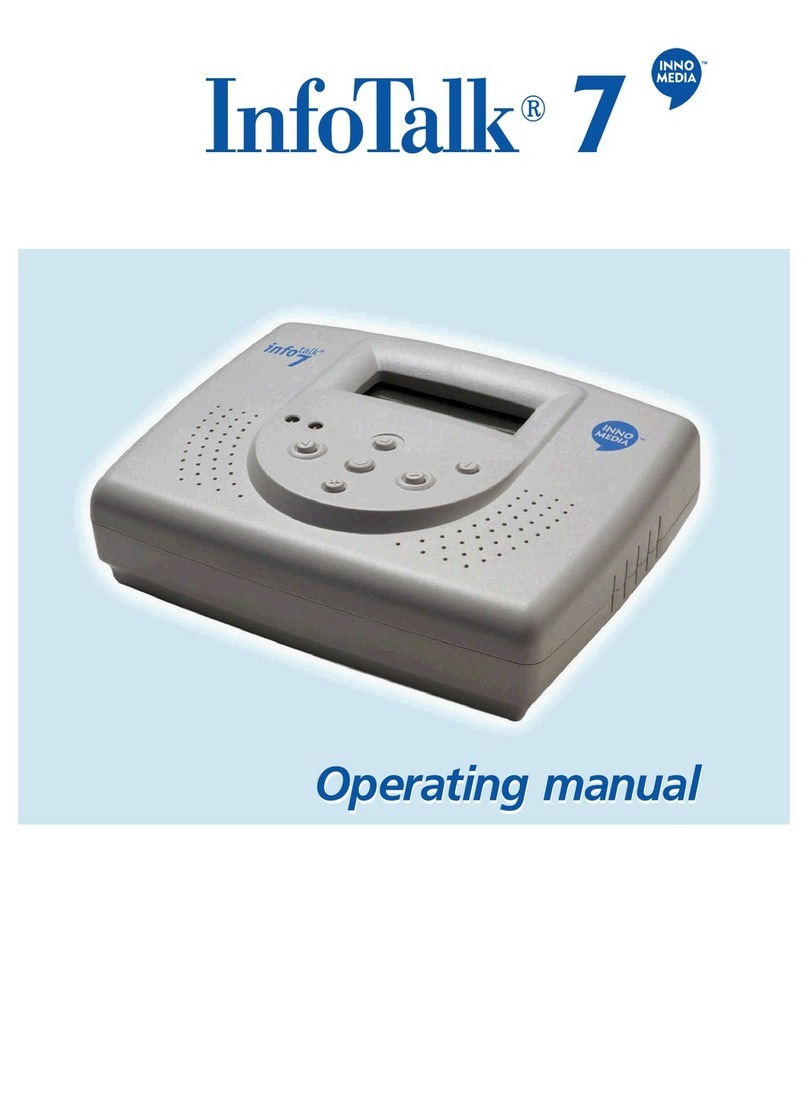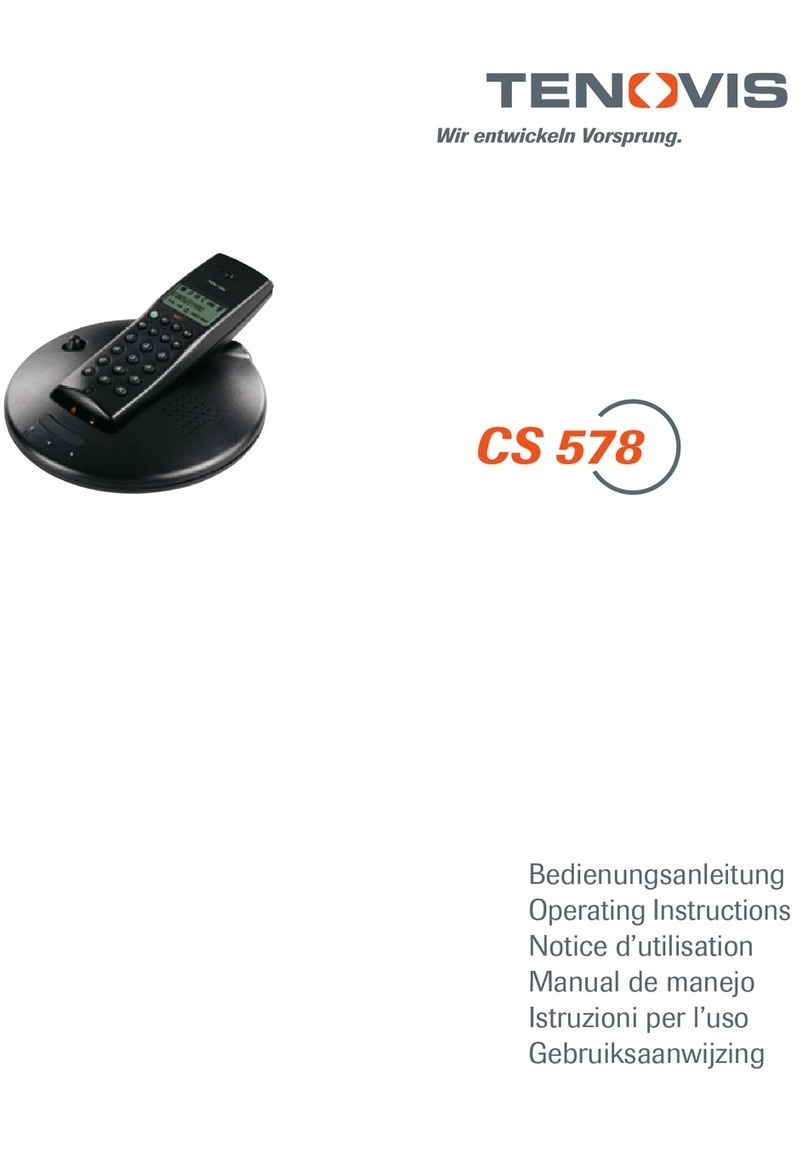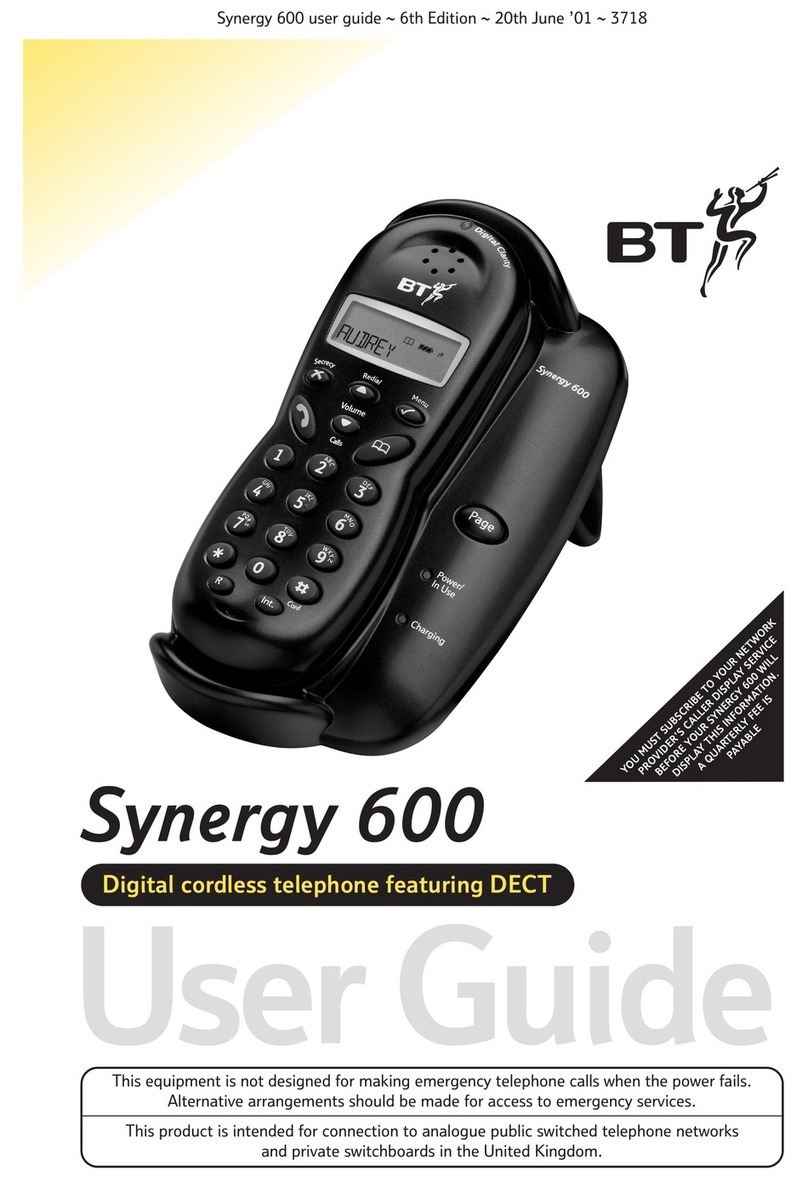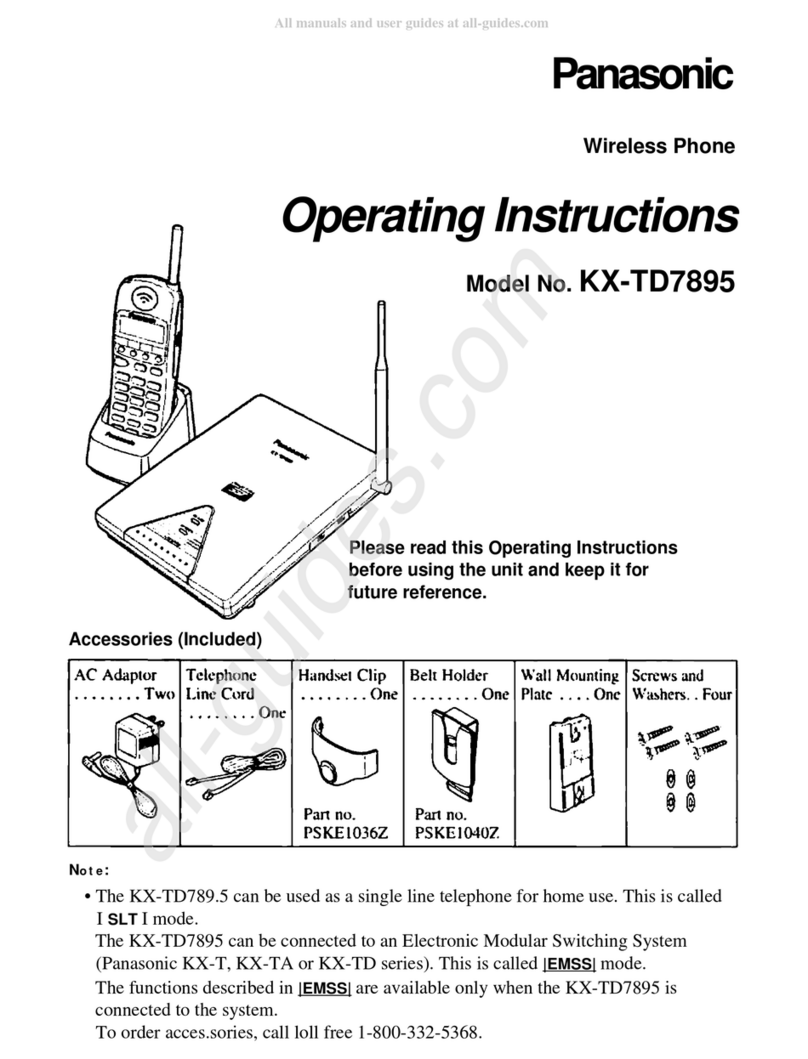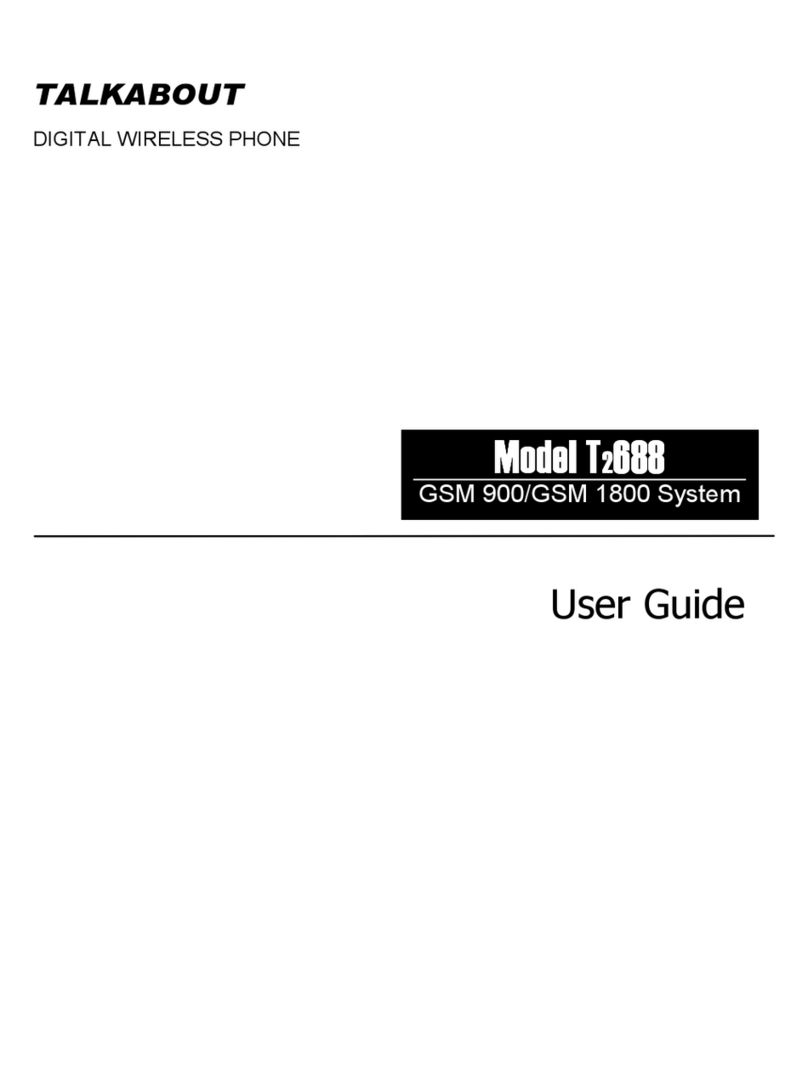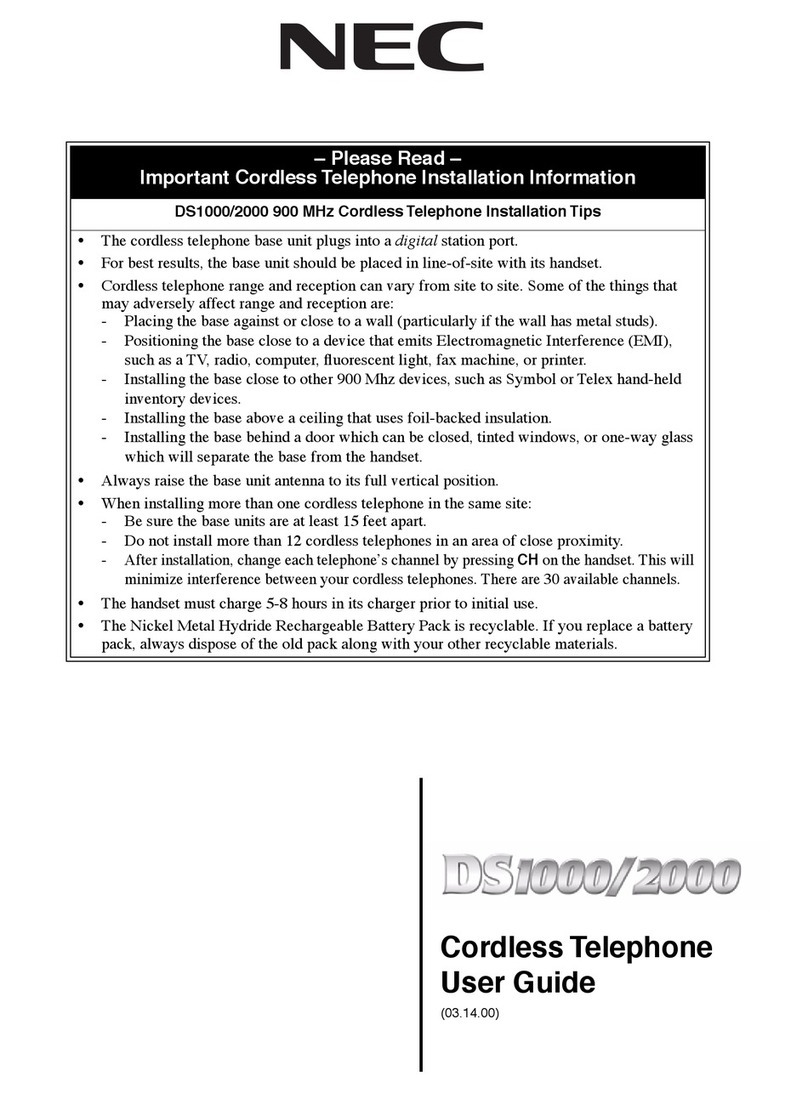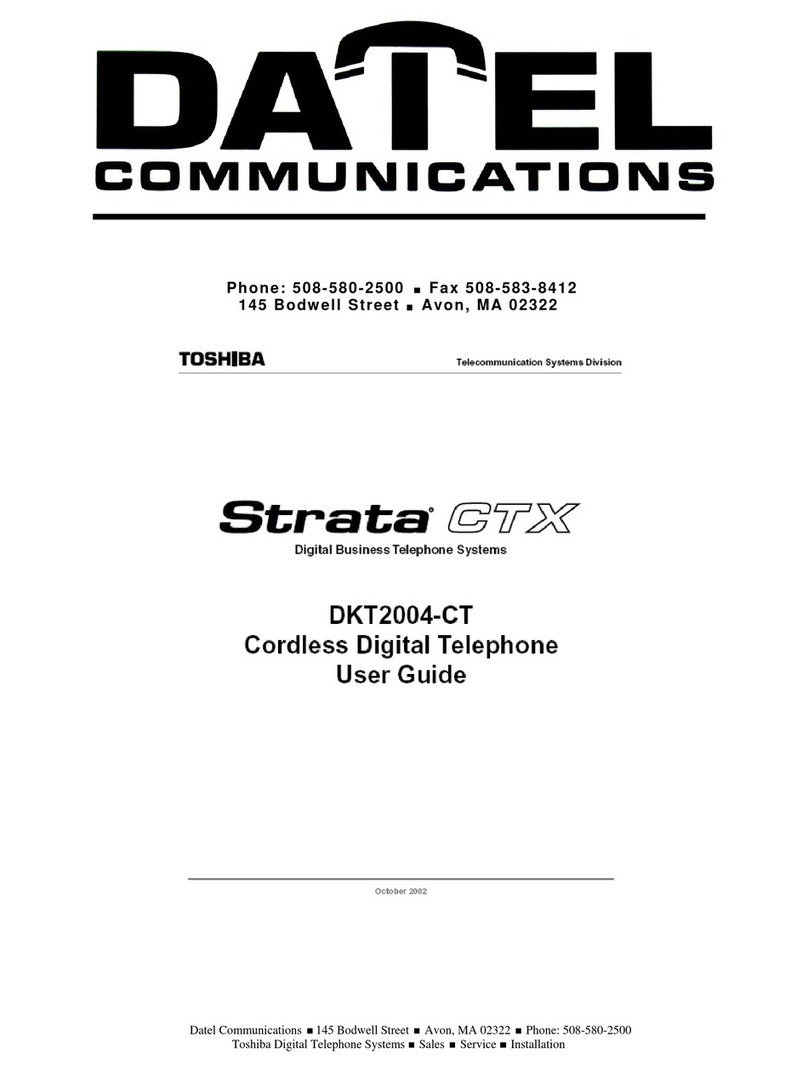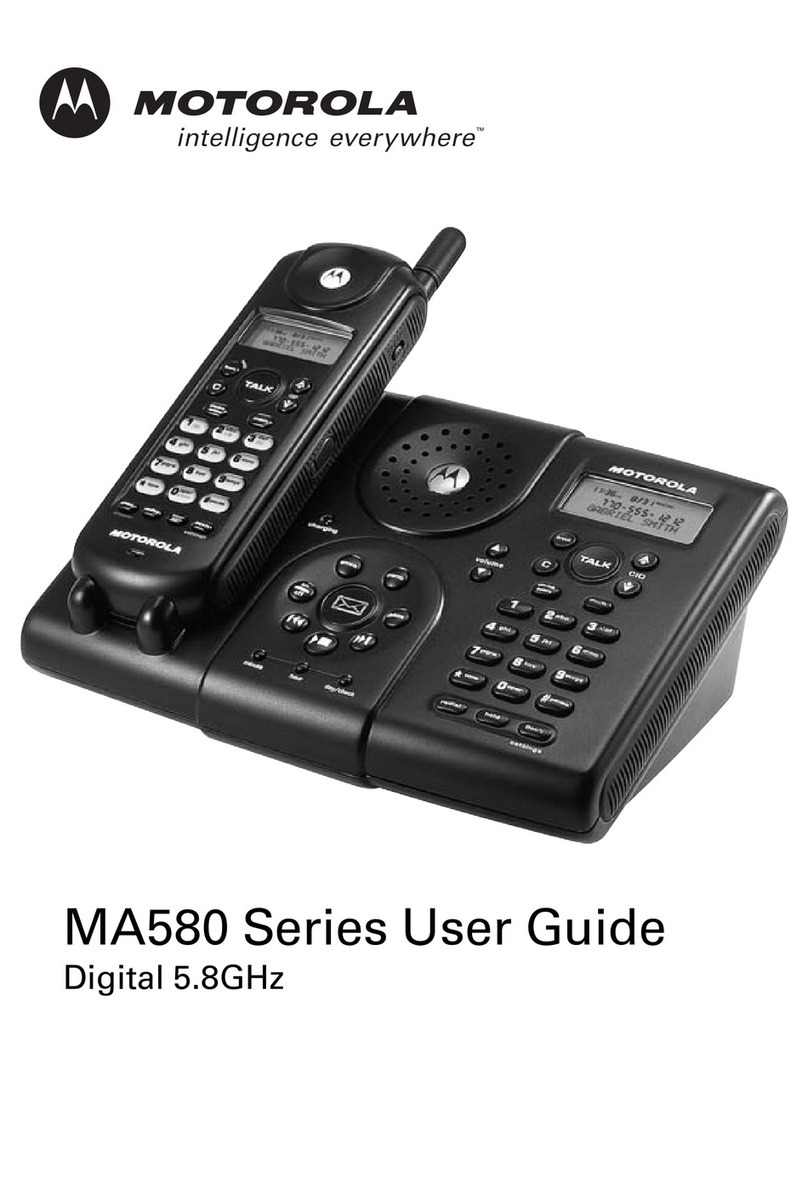InnoMedia infotalk 7 User manual

r
USER QUICK START
This Quick Start contains the essential
information for installing and setting up the
InfoTalk unit, so that users can start using
the InfoTalk to place calls and enjoy great
savings immediately.
r
Talk 7 Quick Start.qxd 12/12/02 9:15 AM Page 1

2
User Quick Start Guide
The aim of this Quick Start Guide is to provide you with sufficient knowledge to
set up and start using your InfoTalk 7 after stepping through the instructions.
I. INSTALLATION
BUTTON FUNCTION
To scroll Backward or Forward
To Confirm selection or to Proceed to the next level
To Exit from selection or Return to previous screen
To remain online when making follow-on Internet calls
For quick access to InnoSphere Call dialing mode
Diagram of overall connection
II. BUTTON FUNCTIONS
Welcome screen
Diagram of
phone keypad
Talk 7 Quick Start.qxd 12/12/02 9:15 AM Page 2

[Important]
III. INFOTALK 7 CONFIGURATION SHEET
Before you proceed to configure your InfoTalk, we suggest that you fill in the information in
column first to serve as your reference.
Sub-Menu
Phone Book
Dial Up
Settings
InnoSphere
Calls
Option
User Phone
Number
Name
ISP Phone No.
Login Name
Login Password
User ID
Password
Explanation
The phone number of the
phone line which is
connected to your InfoTalk.
Please enter the country
code, area code and the
phone number into your
InfoTalk.
Provide a name to your ISP
profile.
Your ISP dial-up phone
number.
Your ISP account User ID
Your ISP account Password
Refer to the given envelope
for the assign User ID
Refer to the given envelope
for the assign password
Example
Phone Number:
8872500
Area Code:
408
Country Code:
1
David - AT&T
4379000
David
apple123
1234567890
1234
Actual
Talk 7 Quick Start.qxd 12/12/02 9:15 AM Page 3

4
[NOTES]
-Login Name and Password are both case sensitive; hence please enter the
exact character whereby lower case “c” is not the same as upper case “C”. If
the wrong information is entered, you will receive “Invalid UserID and
Password” message on your CONNECTIVITY TEST.
-Please note that your ISP Internet account has specific Login Name/UserID
and Password; they are not the same as the Login Name/UserID for your other
email address like your Hotmail or Yahoo Mail. Please enter only the correct
information.
-If you have multiple Dial Up Settings profiles and InnoSphere Calls profiles
stored into your InfoTalk, please go to the SELECT DEFAULT option in each of
the respective sub-menu and choose the profiles you want to use. Without
making your choice, InfoTalk will use the first profile as your default profile.
Talk 7 Quick Start.qxd 12/12/02 9:15 AM Page 4

5
IV. Configuration and Settings
Enter User Phone Number
1. Press at Default Screen.
2. Press at Phone Book mode.
3. Press at User Phone option.
4. Enter the user’s PSTN phone number, area code and
country code into the option, and press to confirm.
5. Press to exit and save all settings.
Configure Dial Up Settings
1. Press at Default Screen.
2. Scroll menu with or to reach Dial Up Settings and press to
enter.
3. Press again to enter Add (default option), otherwise scroll with
or for other options.
4. At Name, key in the name for your dial up profile using the phone
key pad.
5. Press to store entry.
6. Scroll with or to configure remaining settings.
7. Repeat Steps 4-6 to configure other settings which include ISP
Phone Number, Login Name and Login Password using the keypad.
8. Scroll with or to access other options such as Change
Settings, Erase Settings and Select Default Settings.
9. After all Dial Up Settings are completed, press to exit and save
all settings.
Configure InnoSphere Calls Profile
1. Press at Default Screen.
2. Scroll menu with or to reach InnoSphere Calls and press to
enter.
3. Press to select Add (default option), otherwise scroll with or
for other options.
4. Press 2 times to access profile settings.
5. Enter the User ID using the phone keypad.
6. When completed, press to store entry.
7. Scroll with or to configure remaining settings.
8. Repeat Steps 4-6 to access and configure Password. Press to
exit this sub-menu.
9. Scroll with or to access other options such as Change Profile
Settings, Select Default Profile and HotKeys*.
10. After completing all InnoSphere Call configurations, press to
save all settings and exit.
*HotKeys are handy when you want to use your cordless phone to access both
InnoSphere Calls and Talk-to-Talk Calls.
∂
To toggle between lower
case and upper case,
press on the keypad for
about 2 seconds.
u
Wait for 1 second before
entering the next
character.
u
Obtain your User ID
and Password
before configuring
your InnoSphere
Profile
u
Diagram of character
representation
KEY
CHARACTER
1 1~!#$%^
&*()_+|{}:”
<>?`-=\;’/
2 2ABC
3 3DEF
4 4GHI
5 5JKL
6 6MNO
7 7PQRS
8 8TUV
9 9WXYZ
0 0.,@
# Space
*Back space /
Delete
Default screen
Talk 7 Quick Start.qxd 12/12/02 9:15 AM Page 5

6
V. CONNECTIVITY TEST
To perform Connectivity Test
1. Press at Default Screen.
2. Scroll menu with or to reach Connectivity Test.
3.Press at Test Mode.
4.Press to start test, otherwise press to exit.
Once InfoTalk 7 passes the connectivity test, you are ready to make your first
Internet call.
VI. MAKING CALLS
After configuring your InnoSphere accounts, InfoTalk 7 can call to any phone or
another InfoTalk 7 device in the world.
InnoSphere Calls
1.Pick up phone handset.
2.Wait for 1 sec, and the icon will appear on the screen.
3.Press button, InfoTalk will display < InnoSphere Call> on the
screen.
4.Enter the caller’s Country code +Area code +Phone Number +#
Example: To call a phone number in Shanghai
where 86 is the Country code
21 is the Area code
3351234 is the remote phone number
please dial 86 21 3351234 #
5.Your InfoTalk will start the Internet connection automatically.
6.Within 1-2 minutes, you will hear a ring back tone and the screen
shown below will appear when InfoTalk has accessed InnoSphere
network successfully.
When the remote party picks up the call, you can start your conversation.
∂
Always press
to confirm selection
and to exit menu.
u
Press
to move forward and
to go backward
when scrolling through
the menu.
u
Press to delete
character
u
Press
to insert character
u
8 Hours of
InnoSphere
talk time
left
Talk 7 Quick Start.qxd 12/12/02 9:15 AM Page 6

7
Talk-to-Talk Call
1.Pick up phone handset.
2.Wait for 1 sec, and the icon will appear on the screen.
3.Press button, InfoTalk will display <Talk2Talk:> on the screen.
4.Enter your IDD prefix +Country code +Area code +Remote phone
number.
Example: Call a phone number in Shanghai
where 001 is the IDD prefix
86 is the Country code
21 is the Area code
3351234 is the remote phone number
please dial 001 86 21 3351234
5.After hearing 2 rings, press # to initiate Internet connection.
6.You can choose to hang up your phone.
7.Both sides can pick up the phone again upon hearing the success tone
8.The screen below will appear when both sides have picked up the
phone.
Enjoy your Internet conversation.
Note: You need a valid InnoSphere account in order to make InfoTalk7-to-
InfoTalk7 calls.
8 Hours of
InnoSphere
talk time
left
Talk 7 Quick Start.qxd 12/12/02 9:15 AM Page 7

User Phone
ÆPhone Number
ÆCountry Code
ÆArea Code
Add
ÆName
ÆPhone Number
Change
Erase
Phone Book
8
InfoTalk 7 Navigation Menu
Restore Factory Default
Dial Tone
ÆTone
ÆPulse
Dial Prefix
ÆATDT
Country
ÆOthers
ÆFrance
ÆGermany
ÆItaly
ÆSpain
ÆSweden
ÆUK
ÆUS
ÆAustralia
Connection Tone
ÆSelect Tone
ÆVolume
Language
ÆEnglish
System
Settings
Start Test
Cancel Test
Connectivity
Test
Talk 7 Quick Start.qxd 12/12/02 9:15 AM Page 8

Add
ÆProfile 1
• User ID
• Password
ÆProfile 2
ÆProfile 3
Change
Select Default
Hot Keys
InnoSphere
Call
9
Add
ÆName
ÆISPPhone Number
ÆLogin Name
ÆLogin Password
Erase
Select Default
Notify Upgrade
ÆOn
ÆOff
Upgrade
Software
Upgrade
Call Waiting
ÆEnable
ÆDisable
Caller ID
ÆActivation Control
Received Calls
ÆView
ÆStore
ÆErase
Call Blocking
ÆAdd
ÆBlocked Number
• Manual
• Phone Book
ÆView
ÆActivation Control
Calling
Features
Dial Up
Settings
Talk 7 Quick Start.qxd 12/12/02 9:15 AM Page 9
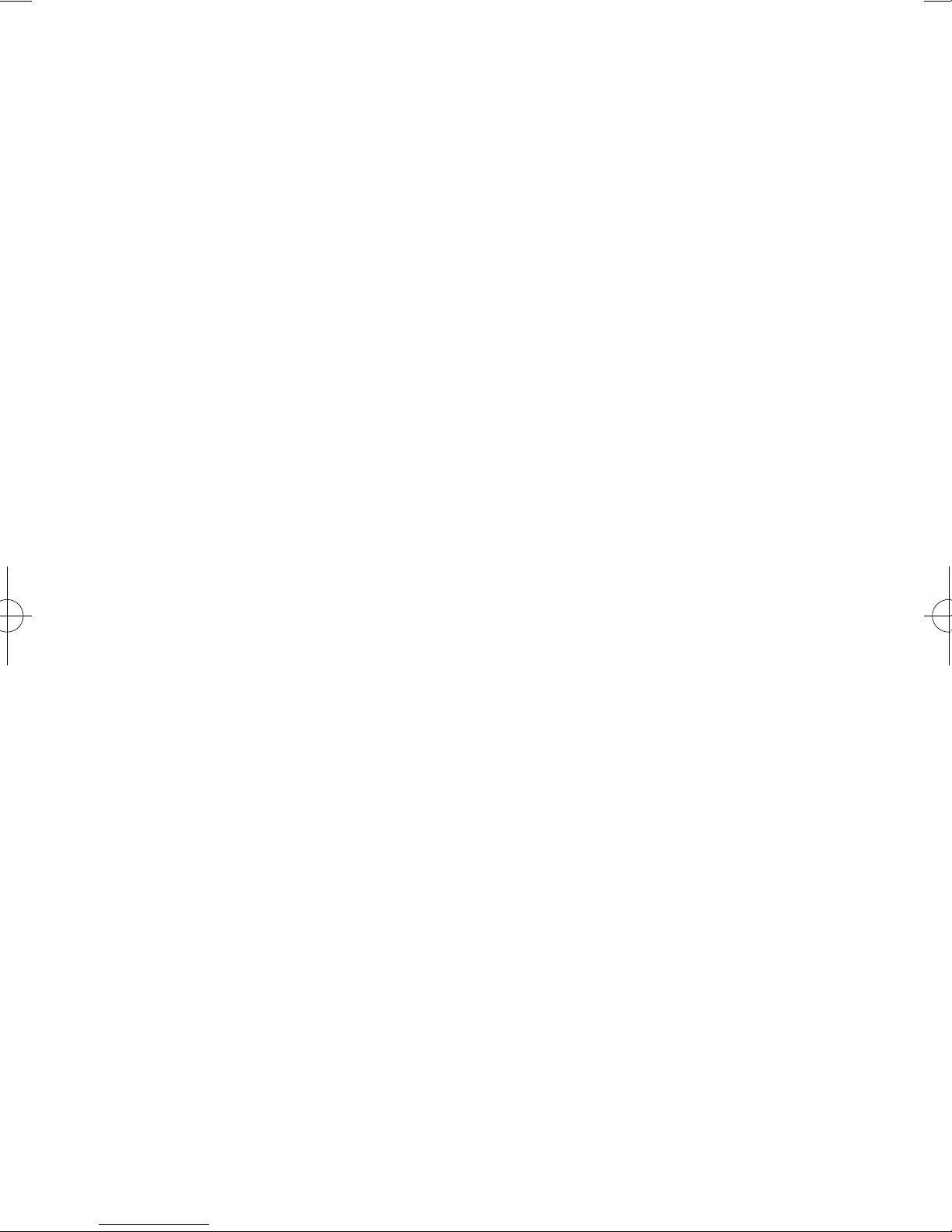
InnoMedia Ptd Ltd.
10 Science Park Road, #03-04
The Alpha, Singapore Science Park II, SINGAPORE 117684
Tel: (65) 6-872- 0828 Fax: (65) 6-872-0900
InnoMedia, Inc.
186 Topaz Street
Milpitas, CA 95035-5429 USA
Tel: (408) 432-5400 Fax: (408) 432-5404
InnoMedia Technology Inc.
3F, No 3, Industrial East Road IX,
Hsinchu Science-Based Industrial Park, Hsinchu, TAIWAN 300
Tel: (886) 3-564-1299 Fax: (886) 3-564-1589
InnoMedia, Inc.
No. 22 Chao Wai Street, Prime Tower, Suite 1405
Chaoyang District, Beijing 100020, P.R. CHINA
Tel: (86) 10 6588 5141 Fax: (86) 10 6588 5140
InnoMedia Website: www.innomedia.com
InnoSphere Website: www.innosphere.net
Talk 7 Quick Start.qxd 12/12/02 9:15 AM Page 10
Table of contents
Other InnoMedia Cordless Telephone manuals