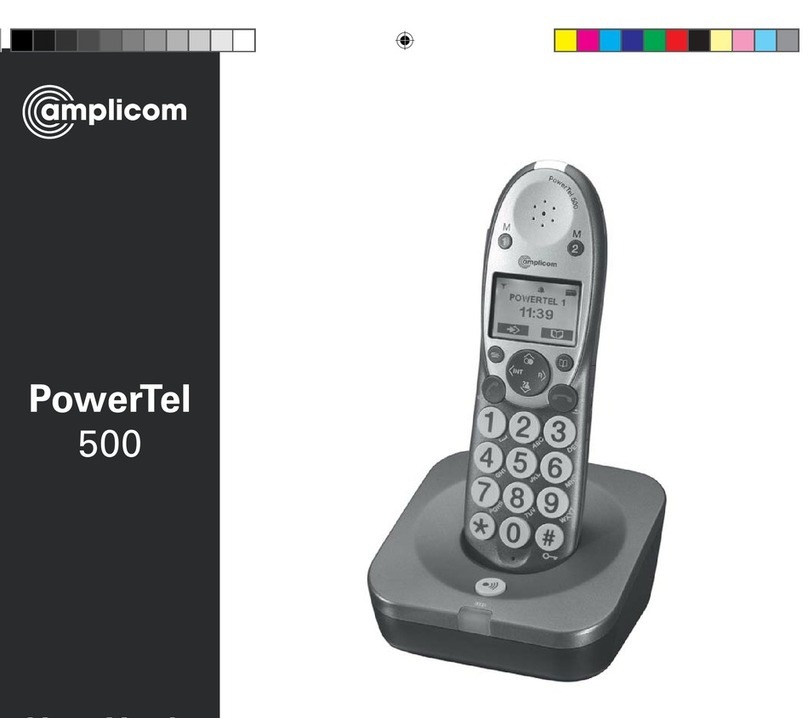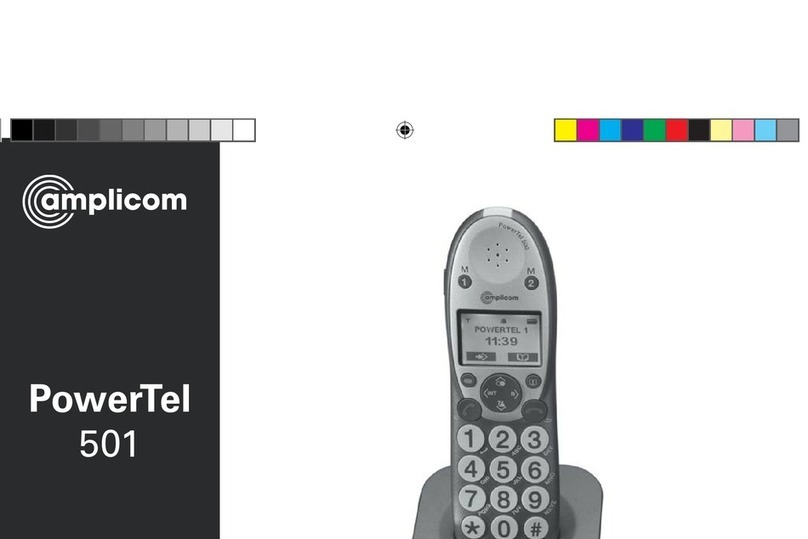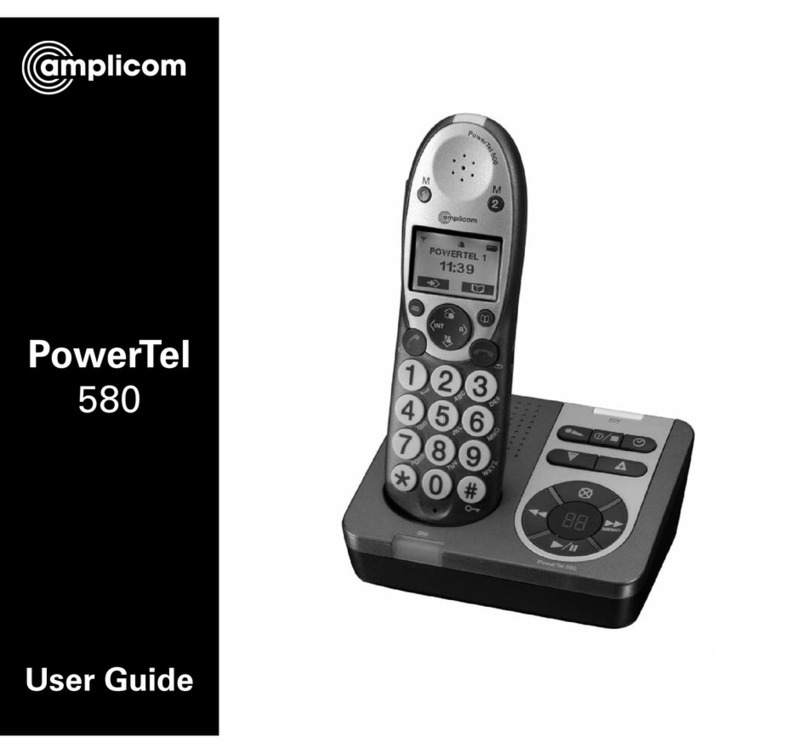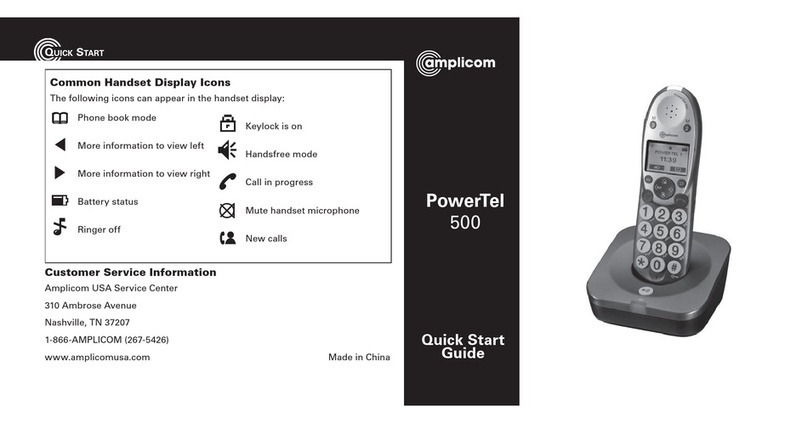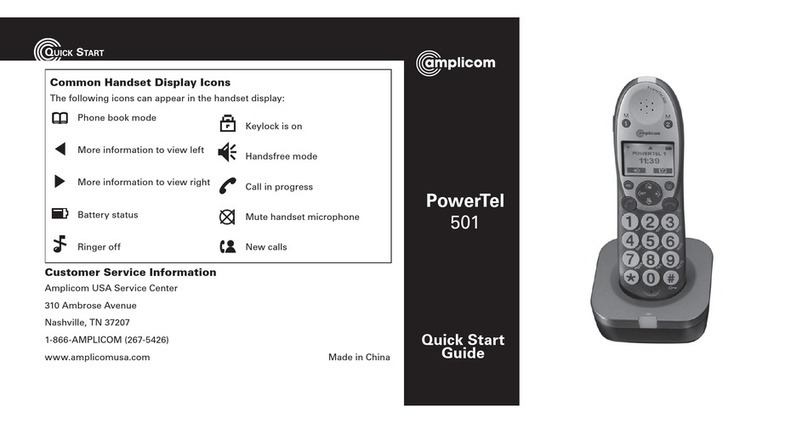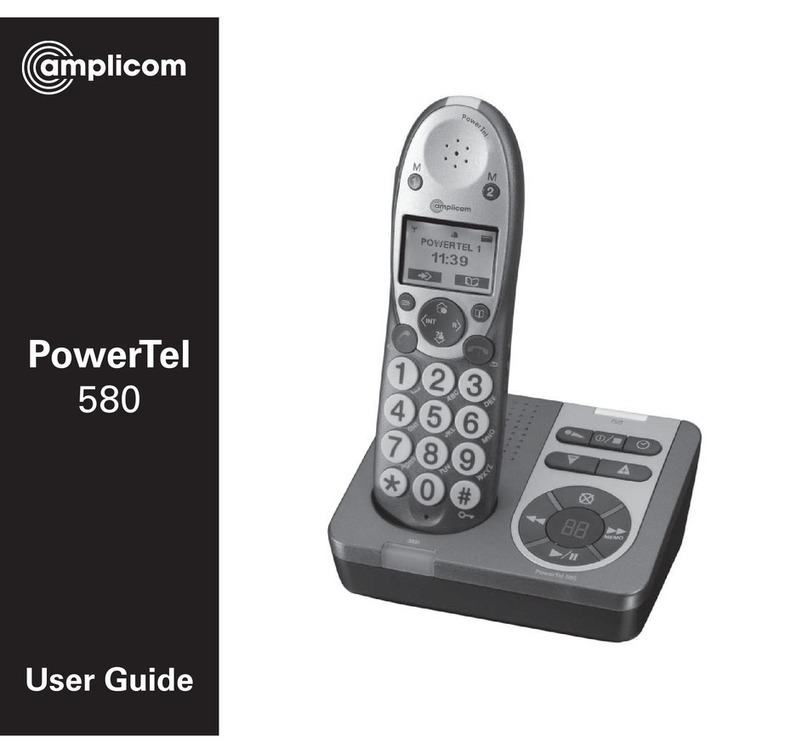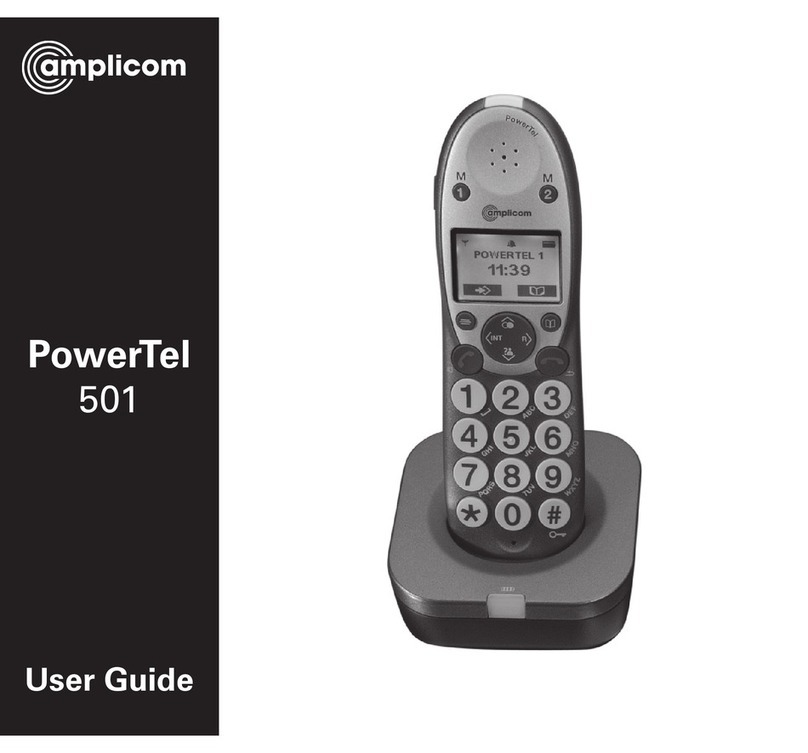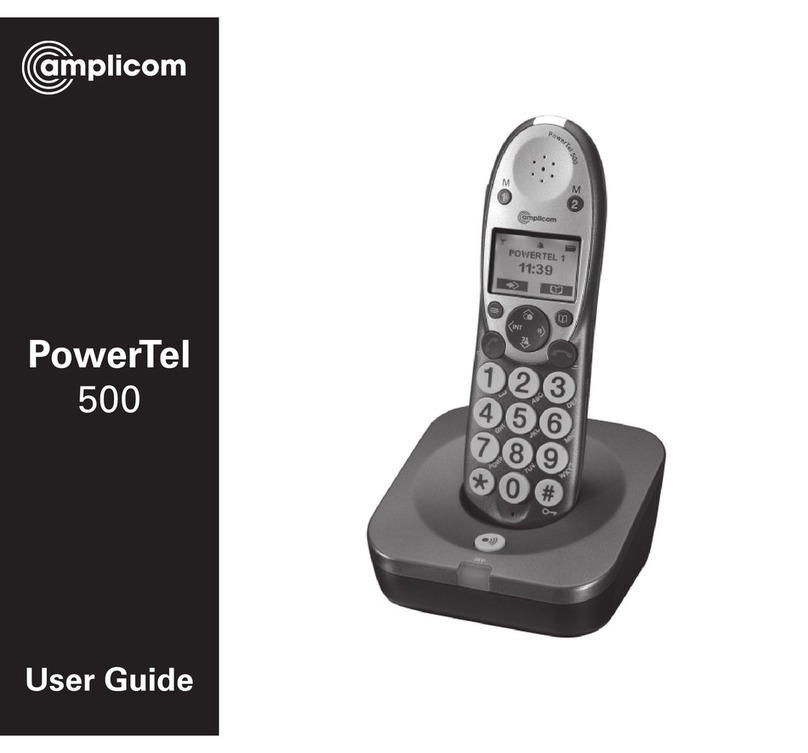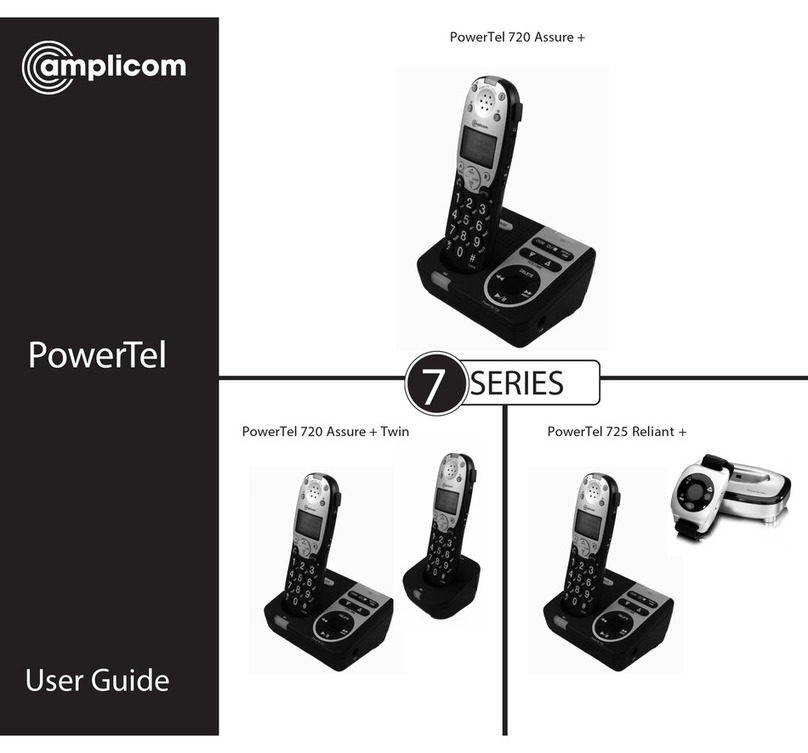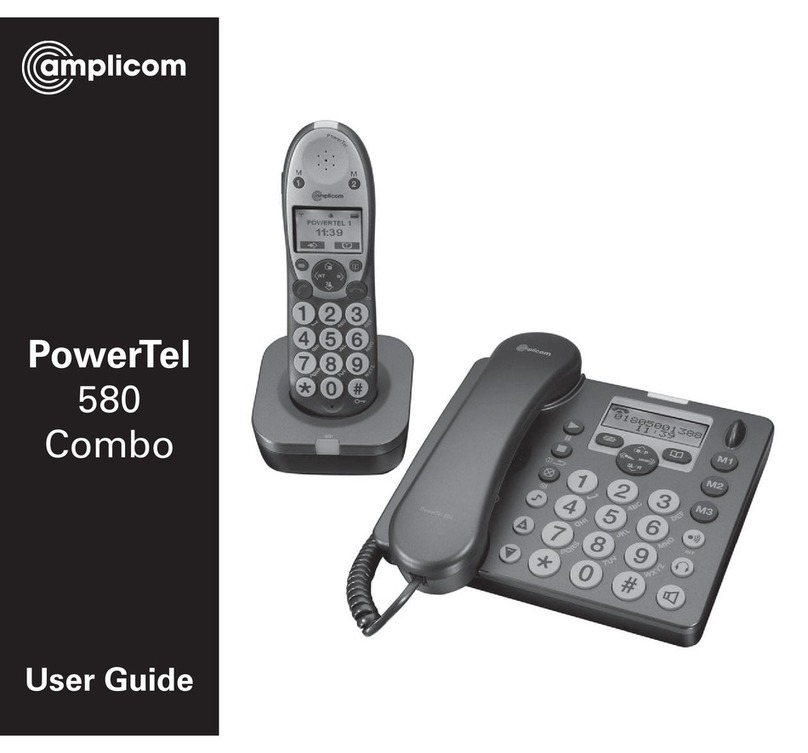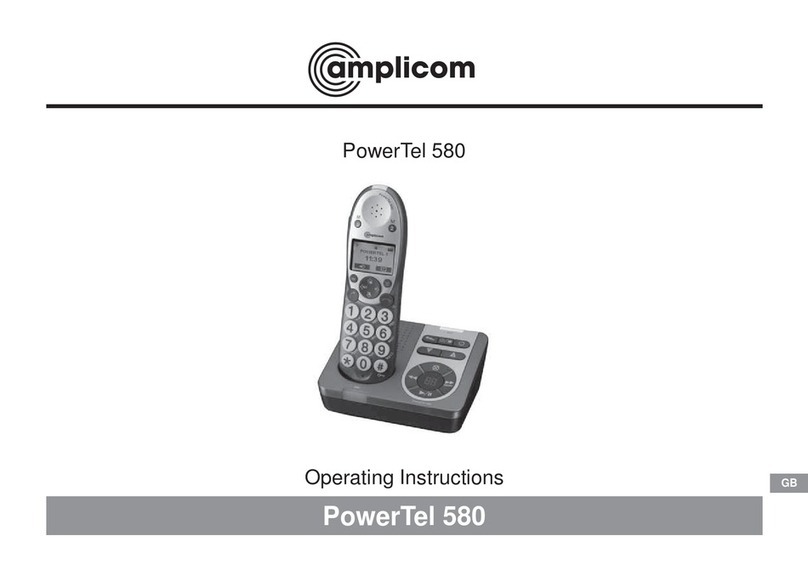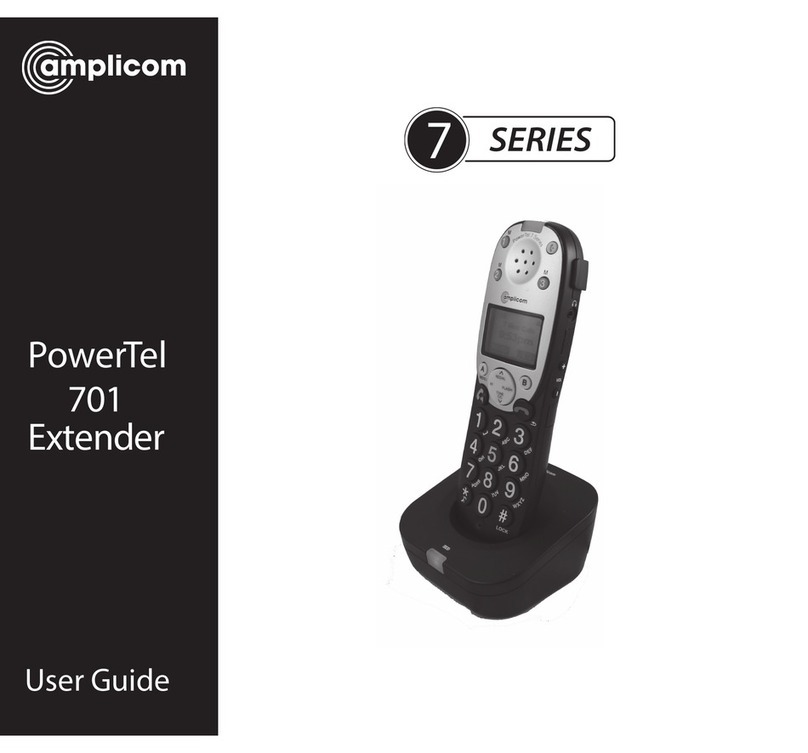User Guide
PowerTel
580
2
CONTENTS
Important Safety Instructions ........... 5
Getting Started ................................... 7
Set Up................................................... 7
Handset Display Icons ........................ 9
Phone Menu and Display Guide....... 10
Calling Functions............................... 11
Menu Options.................................... 15
Changing Menu Settings.................. 17
Changing Clock Settings .................. 18
Changing Base Settings ................... 19
Phone Book........................................ 20
Answering Machine .......................... 26
Adding a Handset.............................. 34
Help and Support .............................. 41
Troubleshooting Guide ..................... 41
Technical Details................................43
Default Settings ...............................44
Maintenance and Warranty..............45
FCC Compliance
Warning: Changes or modications to this equipment not expressly approved by the party responsible for compliance
could void the user’s authority to operate the equipment. NOTE: This equipment has been tested and found to comply with
the limits for a Class B digital device, pursuant to Part 15 of the FCC Rules. These limits are designed to provide reasonable
protection against harmful interference in a residential installation. This equipment generates, uses and can radiate radio
frequency energy and, if not installed and used in accordance with the instructions, may cause harmful interference to
radio communications. However, there is no guarantee that interference will not occur in a particular installation. If this
equipment does cause harmful interference to radio or television reception, which can be determined by turning the
equipment off and on, the user is encouraged to try to correct the interference by one or more of the following measures:
reorient or relocate the receiving antenna, increase the separation between the equipment and receiver, connect the
equipment into an outlet on a circuit different from that to which the receiver is connected, or consult the dealer or an
experienced radio/TV technician for help.
Caution: To maintain the compliance with the FCC’s RF exposure guideline, place the base unit at least 8 inches from nearby
persons.
For body worn operation, this handset has been tested and meets the FCC RF exposure guidelines when used with the
Amplicom accessories supplied or designated for this product. Use of other accessories may not ensure compliance with
FCC RF exposure guidelines.
This equipment complies with Part 68 of the FCC rules. A label on the base unit of this equipment contains, among other
information, the ACTA Product Number and the Ringer Equivalence Number (REN) for this equipment. You must, upon
request, provide this information to your telephone company.
Instructions available in other languages at www.amplicomusa.com.