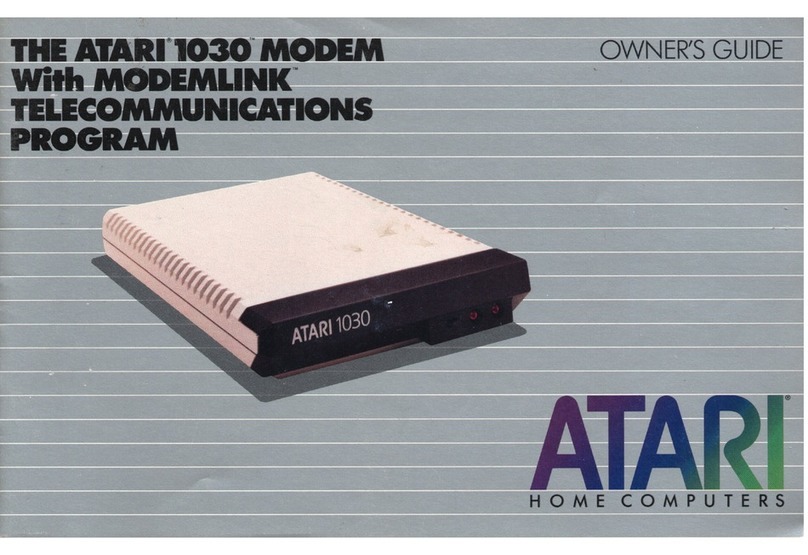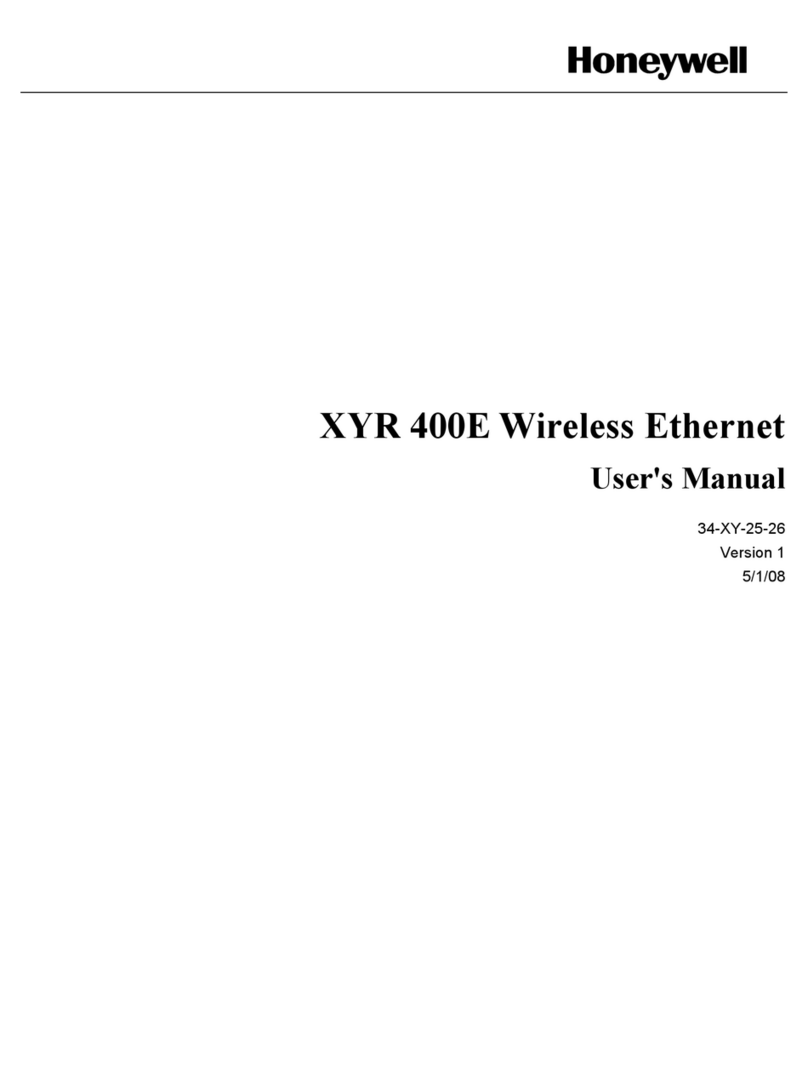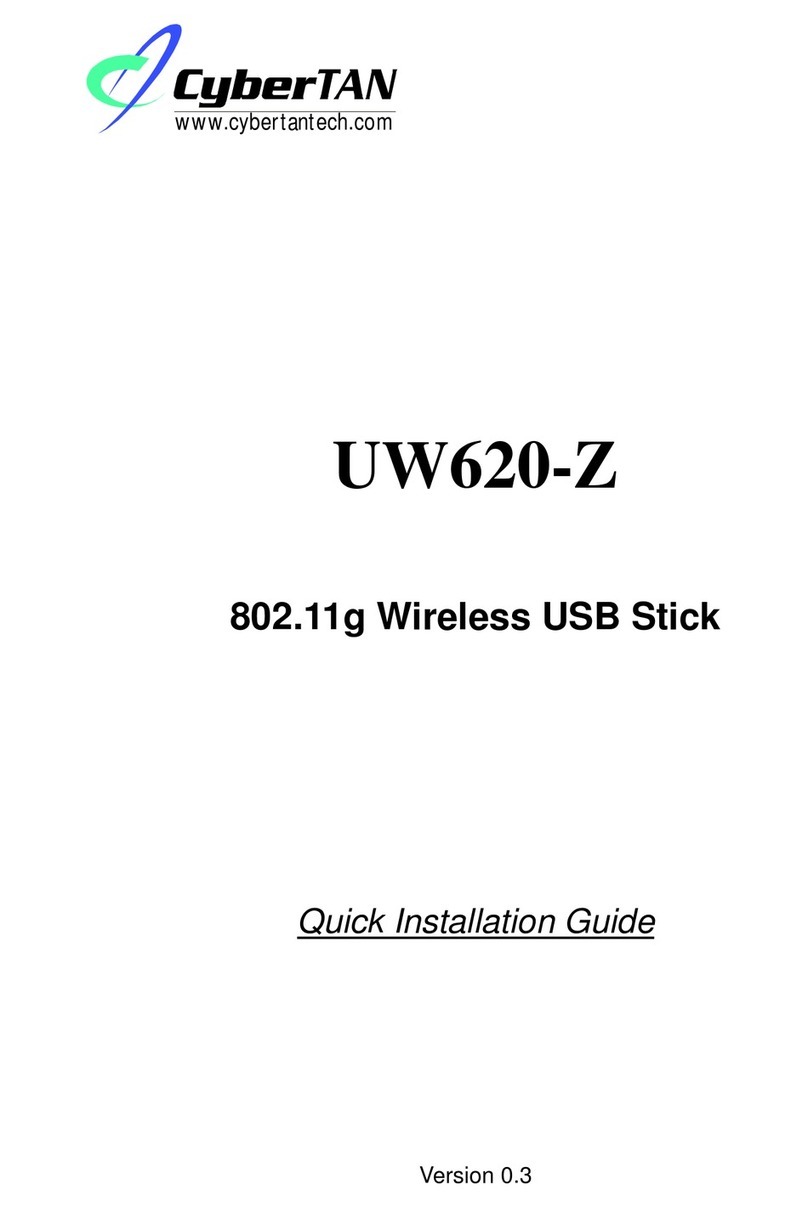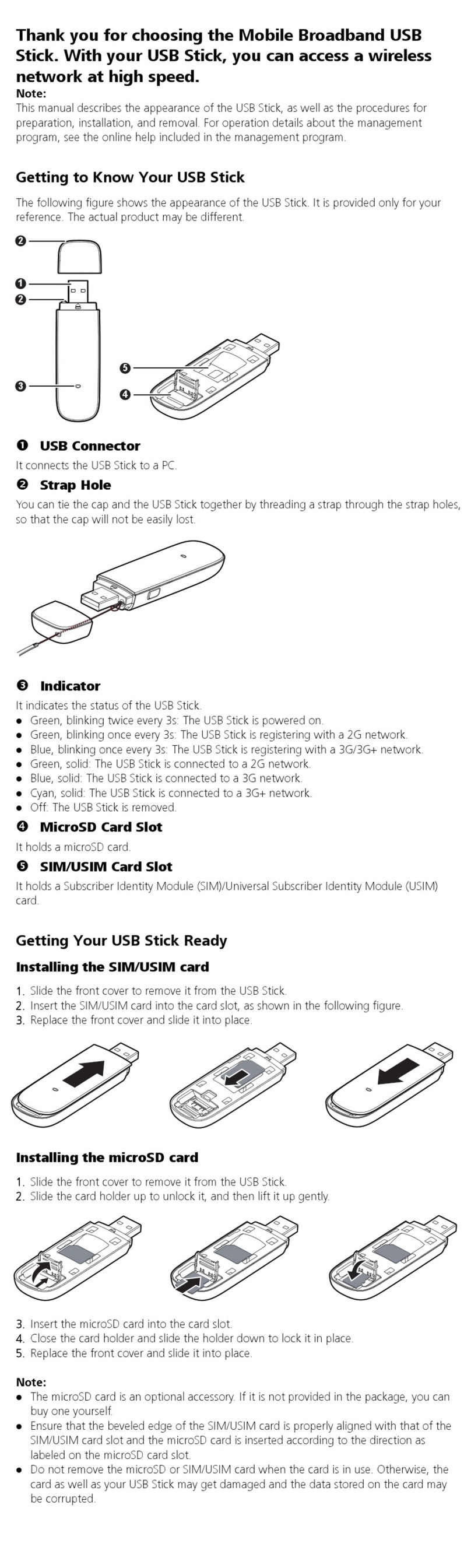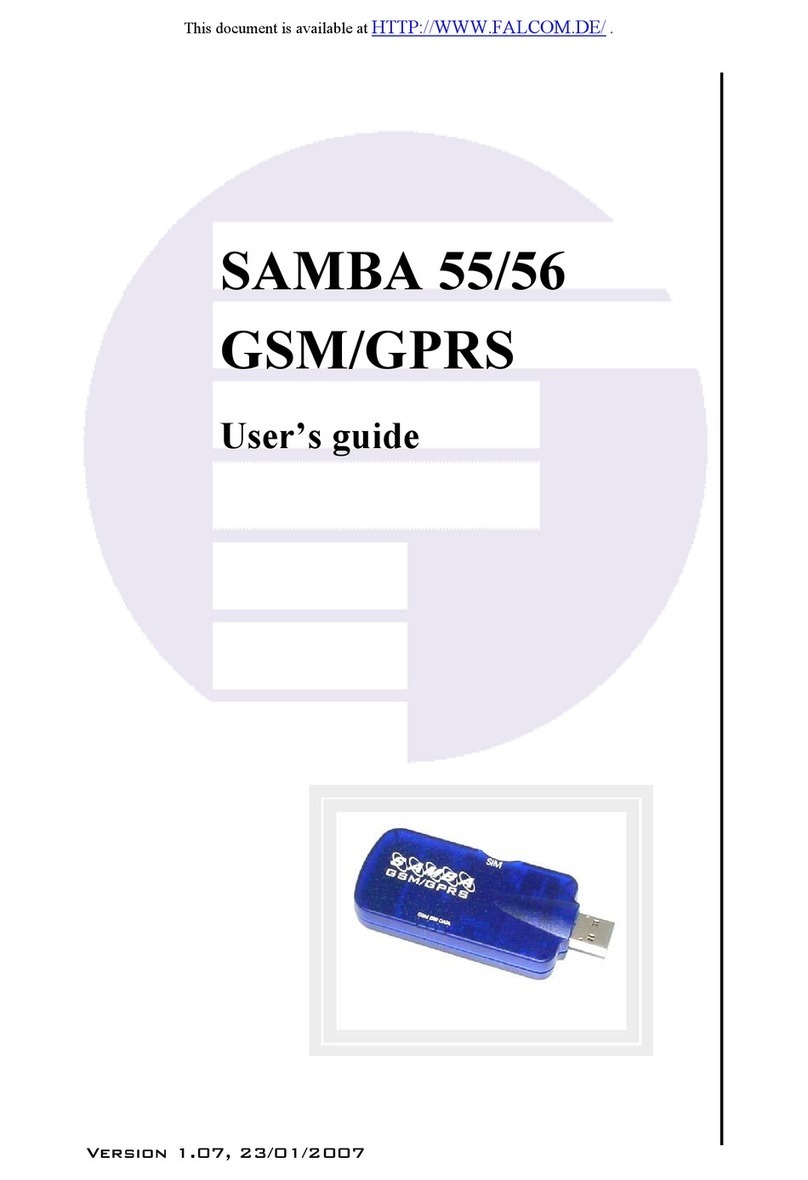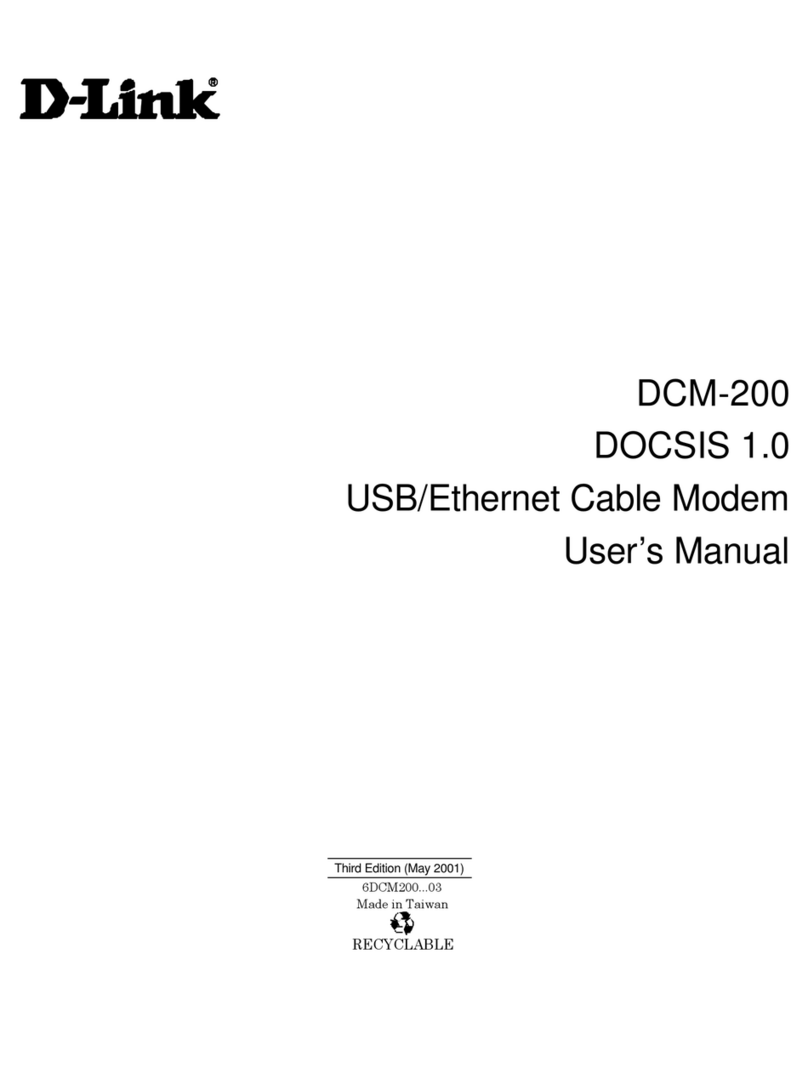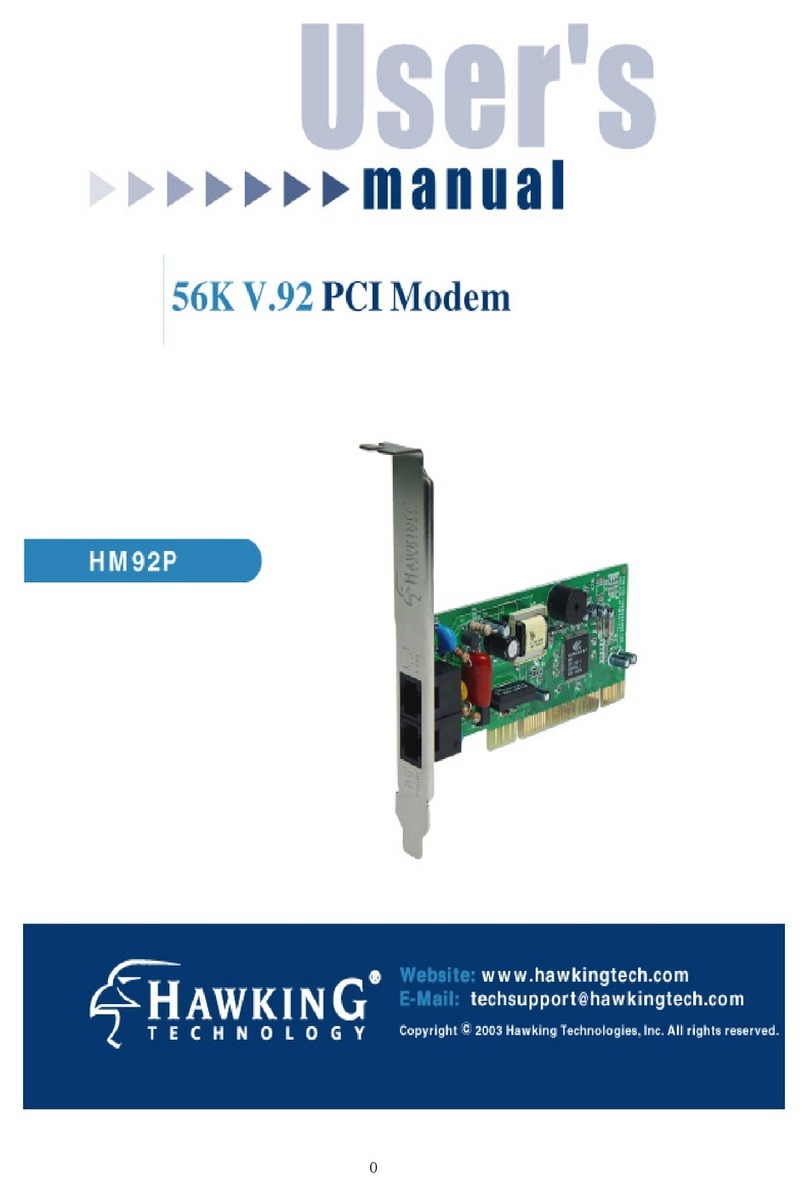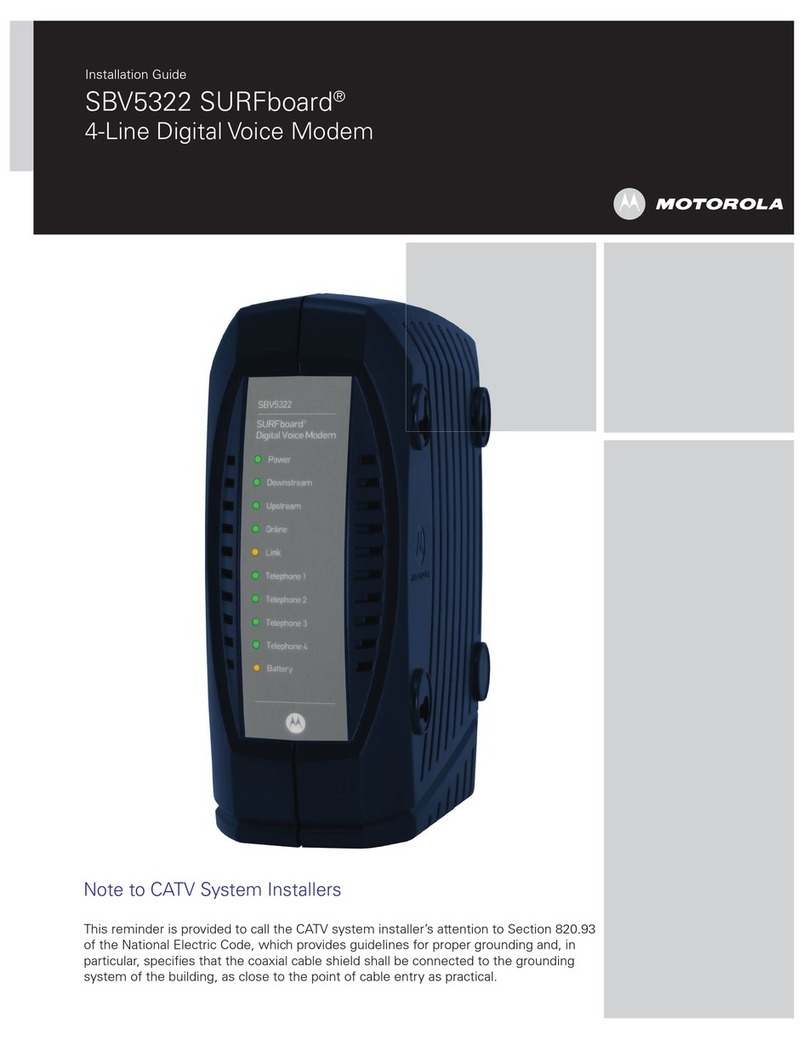InnoMedia MTA6328-2Re User manual

d
eltathree Inc
.
Innomedia MTA6328-2Re
Installation instructions
Last Update: March 2007

Innomedia MTA6328-2Re SET-UP INSTRUCTIONS
If you purchased the MTA6328-2Re device directly from deltathree –
You will need to com lete the configuration by a lying s ecific user settings via the
device’s LAN interface.
Connect your MTA6328-2Re as a Router and VoIP ada ter
1. Connect the WAN port on the Gateway’s rear panel to the Ethernet socket on your
broadband modem with the Ethernet 10/100 aseTX (RJ-45) cable that was provided
with your modem.
2. Connect the LAN port on the Gateway’s rear panel to an open Ethernet WAN port
on your router/switch with a supplied Ethernet 10/100 aseTX (RJ-45) cable, in
accordance with the instructions provided with your router/switch/hub.

3. Connect the phones to the Phone1 and Phone2 ports on the Gateway rear panel
with RJ-11 Phone cables (if you configure only one user account, connect the phone
to the Phone1 port).
6. Verify that all system components are properly installed. Make sure that all cable
connectors are securely positioned in the appropriate ports.
7. Connect the power adapter to the power connector of the unit and to the power
source.
7a. if you are using a DSL modem, you will need to enable PPPoE on the
MTA
and
disable PPPoE on your router; to enable PPPoE on the Gateway see - Configure
your
MTA6328-2Re
with your network below.
Connect your
MTA6328-2Re
to a home network
1. Connect the LAN port on the device’s rear panel to the network card on your PC or Router
with the Ethernet 10/100 aseTX (RJ-45).
2. Connect the phone to the Phone 1 on the MTA6328-2Re rear panel with RJ-11 phone
cables.
3. Connect the power adapter to the power connector of the unit and to the power source.
Configure your MTA6328-2Re with your network
Find out the LAN IP address of your device - To get the LAN IP address of your
MTA device, follow this procedure on a PC connected to LAN port of the MTA –
• Open the Start menu and select RUN
• In the command line enter CMD and press enter
• A black window appears, in that window type IPCONFIG.
• Write down the Default Gateway IP address, this is the
LAN IP of the MTA device.

Configuring PPPoE Settings
If your ISP provides your IP address using PPPoE, then you will need to
configure your MTA 6328-Re so that it will be able to establish a PPPoE
connection. To configure PPPoE settings, follow these steps:
• Open your web browser and connect to your MTA.
• Click on IP Network, then PPPoE Settings.
• Click Enable PPPoE to enable the service.
• Enter you Service ID if provided by your ISP. Otherwise, leave this field
blank.
• Enter your User ID, sometimes referred to as Username.
• Enter your Password.
• Choose the Authentication Protocol.
• Enter the idle time out in minutes. Entering 0 means the link is
connected all the time.
• Click Save & Reboot to save your settings and reboot the MTA. The
system will try to connect to your ISP when you reboot.
NOTE:
Click the Reset button if you want to restore the old entries.
NOTE: If you are using a static IP, refer to Configuring External IP Address
section on page 11 to disable DHCP and configure your IP information. Your ISP
will supply you with your IP information, User ID, Password, and Authentication
Protocol.
Configure your MTA6328-2Re to make hone calls with your deltathree account
• Open the web browser on the PC to which the MTA is connected and put
the LAN IP of the MTA you got above in the address line; when you are
prompted for a password please enter the password provided by your
account manager at deltathree as seen in Figure 1.

Figure 1
• Once logged in go to VoIP SIP Proxy. Follow the instructions as shown in figure 2.
Figure 2
• Enter the following information:
o For dial-tone:
SIP PROXY sipauth.deltathree.com
SIP Local Signaling Port 5060.
SIP Domain deltathree.com.
Registration Ex iration Time 300.
o For IVR:
SIP PROXY natrelay-devices.deltathree.com
SIP Local Signaling Port 5060.
SIP Domain natrelay-devices.deltathree.com.

Registration Ex iration Time 300.
• Click on the Save button.
• Go to VOIP User Account. Follow instructions as shown in the figure bellow.
• Enter the following information:
o For account with DID:
Line No. Choose 1 or 2 (device supports 2 lines).
User ID DID.
User Password PIN.
Confirm Password PIN.
User Name your name.
Authentication ID UID.
o For account without a DID:
Line No. Choose 1 or 2 (device supports 2 lines).
User ID UID
User Password PIN.
Confirm Password PIN.
User Name your name.
Authentication ID Empty (must be left blank!)
o For IVR:
Line No. Choose 1 or 2 (device supports 2 lines).
User ID lank
User Password lank.
Confirm Password lank.
User Name lank.
Authentication ID Empty (must be left blank!)
Use Hot Phone Number Yes.
Hot Phone Number 8888
• Click on the save button.
• Reboot the device.
Other manuals for MTA6328-2Re
1
Table of contents
Other InnoMedia Modem manuals