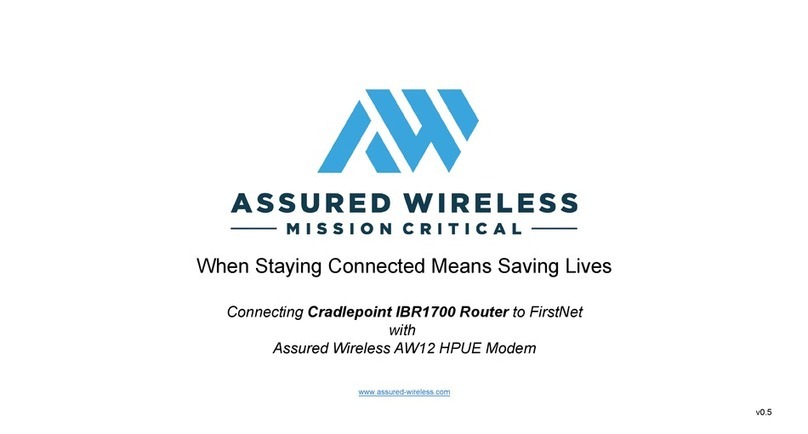Copyright ©2021 Assured Wireless Corporation. All rights reserved. All information provided here is subject to change
without notice. Assured Wireless and the Assured Wireless logo are trademarks of Assured Wireless Corporation.
assured-wireless.com
aw12vehqsg211
VEHICLE INSTALLATION
This quick start guide gives the basic steps for installing the AW12 MegaRange unit in vehicles.
Note. The antennas can be purchased as separate units or as a single four-in-one unit. See our
recommendations for compatible antennas at assured-wireless.com/products/antennas.
1 Locate the SIM card slot on the top of the AW12 modem.
2 Use a small Phillips head screwdriver to remove the screw
on the SIM slot door.
3 Use the depression on the upper left corner of the SIM
slot door to pry the door off. You should now see the top
of the silver SIM tray.
4 Insert the inclued SIM extractor tool into the hole on the
SIM tray; the tray should pop partway out.
5 Remove the SIM tray completely.
6 Insert your activated FirstNet SIM card into the tray. Note
that the tray is notched, so the card can only be inserted
the correct way.
7 Re-insert the SIM tray into its slot.
8 Replace the SIM slot door and replace the screw, being
careful not to overtighten.
1Ensure you have all the necessary equipment
2Insert SIM card
AW12 Modem Vehicle Installation Kit
QUICK START GUIDE
The following should have been included in the vehicle installation kit:
■AW12-DE modem
■AW12-PC-EI USB to Ethernet converter
■Vehicle mounting bracket
■(2) M6 screws and (2) M6 lock washers
■(4) M3 screws and (4) M3 lock washers
■SIM extractor tool
■Cat5e Ethernet cable
■USB screwtight cable
■DC power cable (4-pin Molex)
■DC power cable (modem to Ethernet converter)
■AC adapter
You will also need the following (not included in your kit):
■GPS active/passive antenna
■(2) LTE antennas
■HPUE (B14) antenna
■Activated FirstNet 3FF micro SIM card
■Phillips #2 screwdriver
■Phillips #00 screwdriver
Align notch and
insert in tray