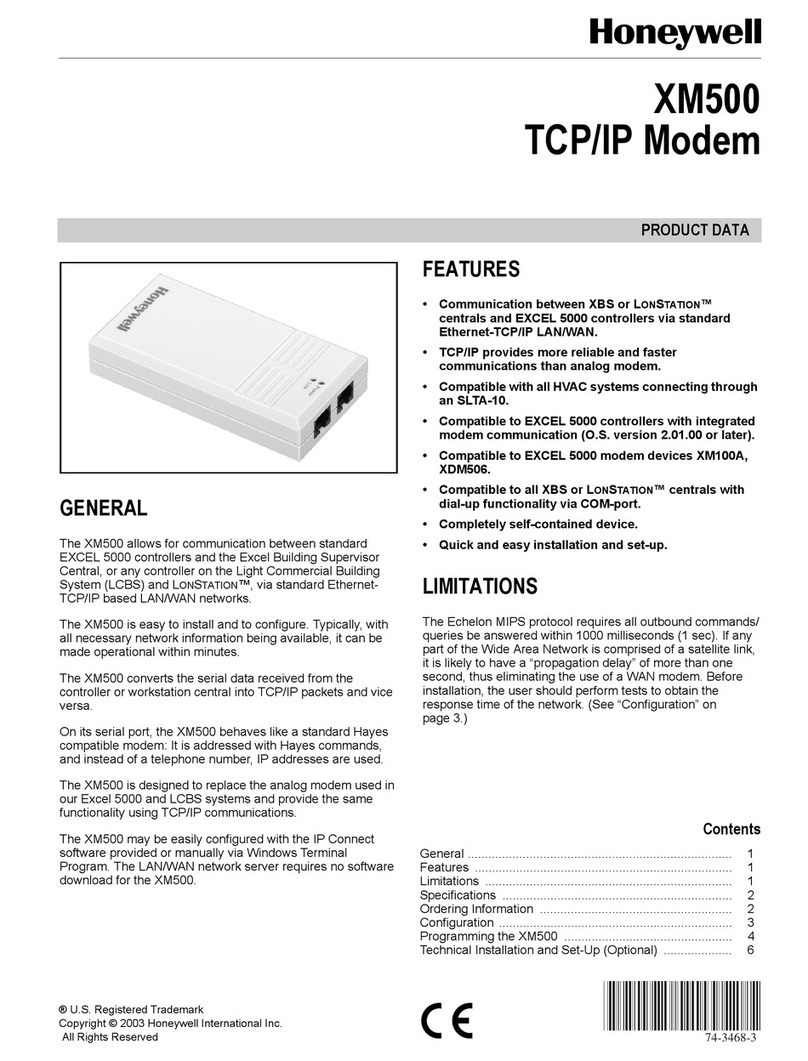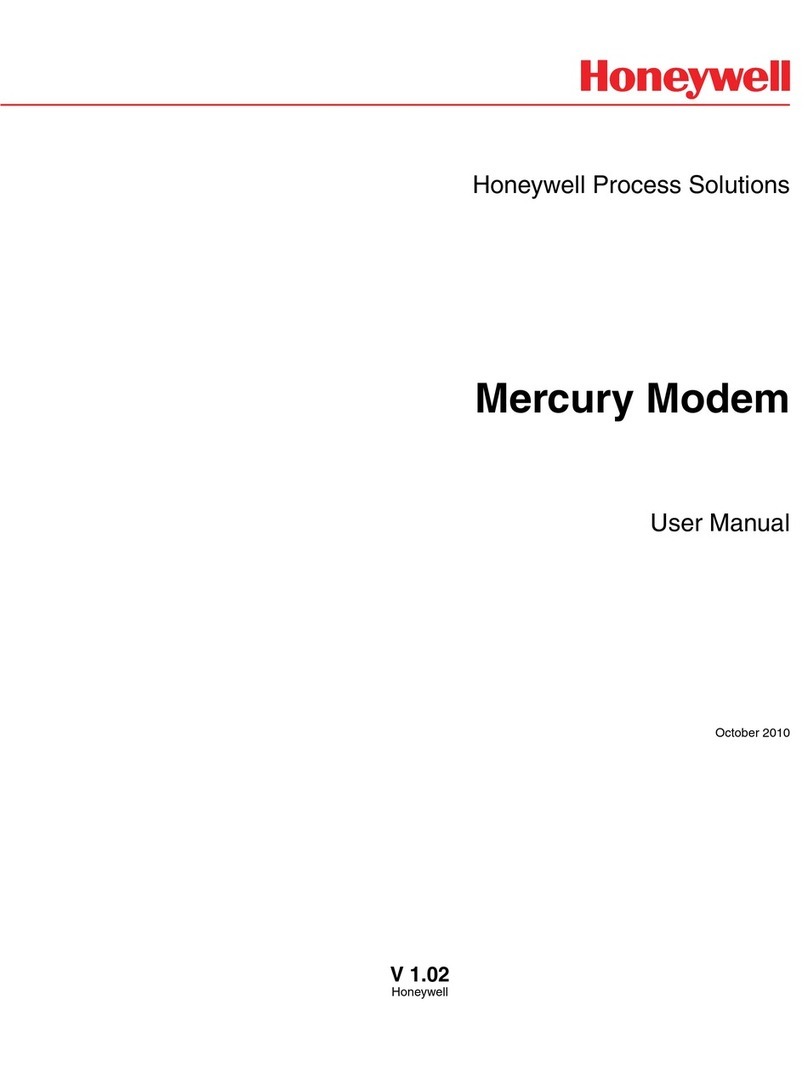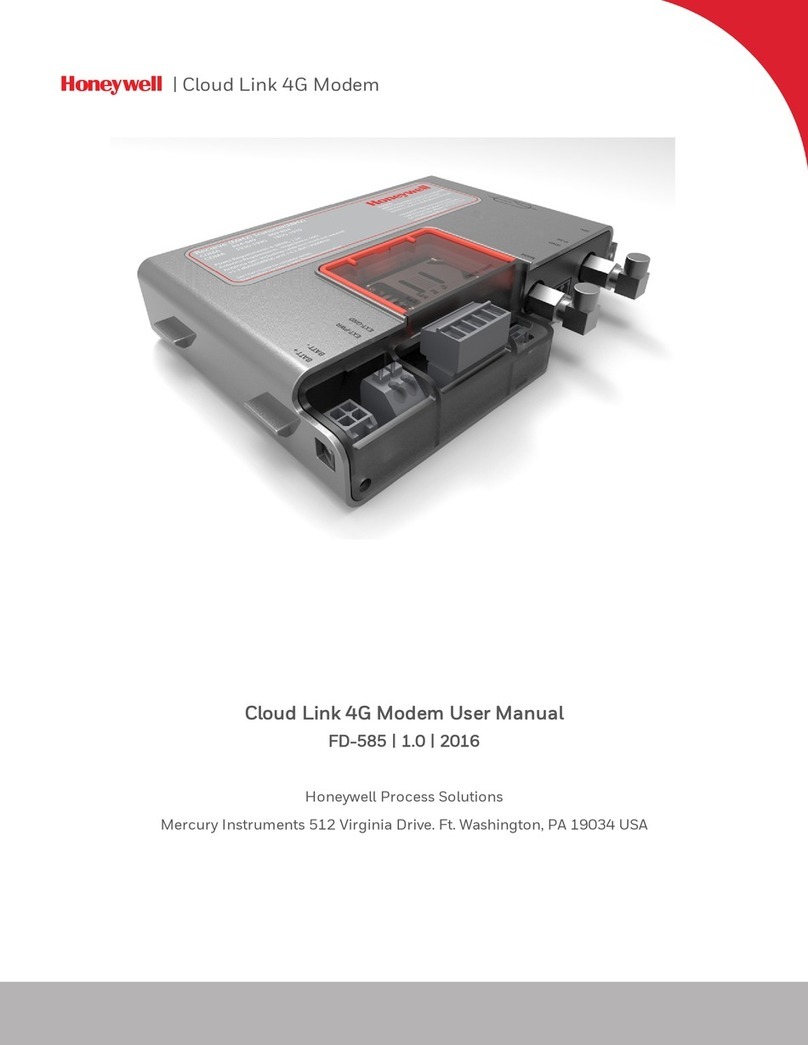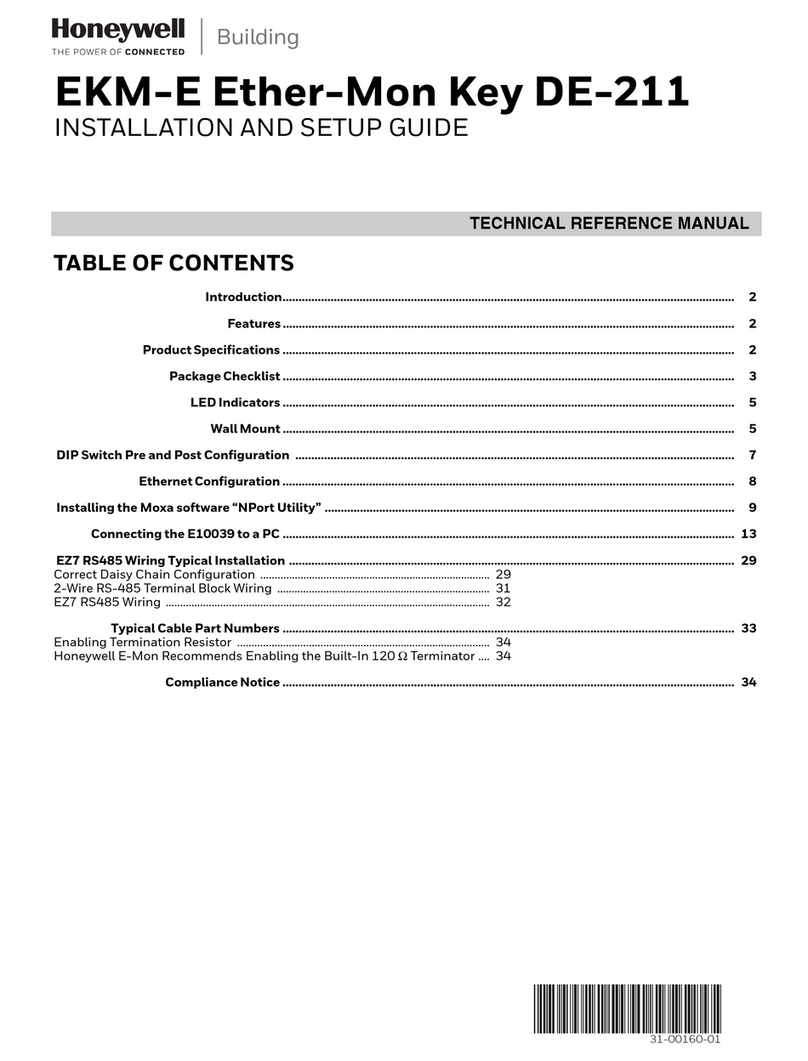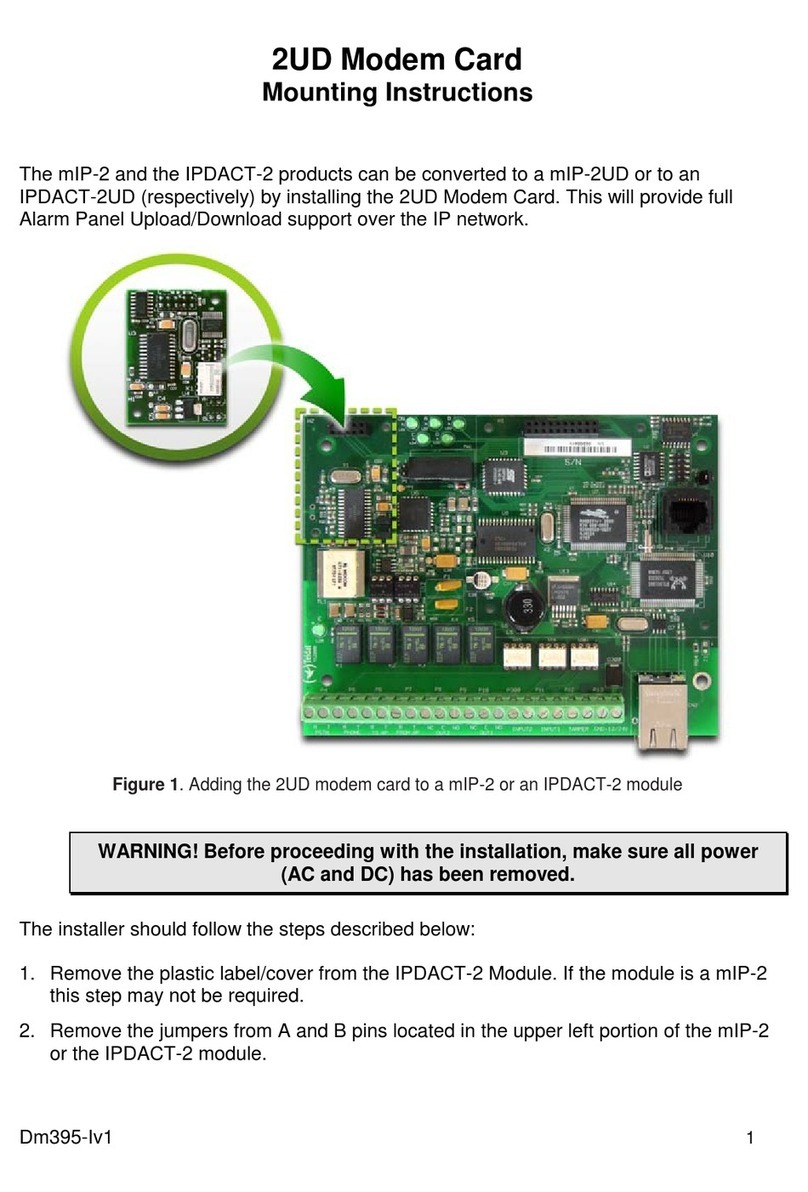Version 1 XYR400E Ethernet Modem 6
5/1/08
CONTENTS
CHAPTER ONE INTRODUCTION ............................................................................ 8
1.1 N
ETWORK
T
OPOLOGY
..................................................................................................... 8
1.2 G
ETTING
S
TARTED
Q
UICKLY
........................................................................................ 11
CHAPTER TWO INSTALLATION ............................................................................. 11
2.1 G
ENERAL
...................................................................................................................... 11
2.2 A
NTENNA
I
NSTALLATION
.............................................................................................. 12
2.2.1 Dipole and Collinear antennas................................................................................. 14
2.2.2 Directional antennas. ............................................................................................... 15
2.3 P
OWER
S
UPPLY
............................................................................................................. 16
2.4 S
ERIAL
C
ONNECTIONS
.................................................................................................. 16
2.4.1 RS232 Serial Port ................................................................................................ 16
2.4.2 RS485 Serial Port ................................................................................................ 17
2.5 D
ISCRETE
(D
IGITAL
)
I
NPUT
/O
UTPUT
............................................................................. 19
CHAPTER THREE OPERATION............................................................................. 19
3.1 S
TART
-
UP
...................................................................................................................... 19
3.2 S
ELECTING A
C
HANNEL
................................................................................................ 21
3.3 D
EFAULT
C
ONFIGURATION
........................................................................................... 23
3.4 C
ONFIGURING THE
U
NIT FOR THE
F
IRST
T
IME
............................................................... 23
3.4.1 Set PC to same network as XYR 400E................................................................... 23
3.4.2 Set XYR 400E to same network as PC.................................................................... 26
3.5 N
ETWORK
C
ONFIGURATION
.......................................................................................... 28
3.6 E
THERNET
D
ATA
........................................................................................................... 30
3.7 N
ORMAL
O
PERATION
.................................................................................................... 31
3.8 R
ADIO
C
ONFIGURATION
................................................................................................ 32
3.9 S
PANNING
T
REE
A
LGORITHM
/
R
EDUNDANCY
.............................................................. 34
3.10 M
ULTIPLE
AP
R
EPEATER
M
ESH
N
ETWORK
................................................................... 35
3.11 R
OUTING
R
ULES
........................................................................................................... 42
3.12 W
IRELESS
M
ESSAGE
F
ILTERING
.................................................................................... 45
3.13 S
ERIAL
P
ORT
C
ONFIGURATION
...................................................................................... 47
3.13.1 RS-232 PPP Server .............................................................................................. 47
3.13.2 Serial Gateway..................................................................................................... 52
3.13.3 Modbus TCP to RTU Gateway............................................................................ 54
3.14 D
IGITAL
I
NPUT
/O
UTPUT
................................................................................................ 55
3.15 M
ODBUS
I/O
T
RANSFER
................................................................................................ 55
3.16 M
ODULE
I
NFORMATION
C
ONFIGURATION
..................................................................... 60
3.17 R
EMOTE
C
ONFIGURATION
............................................................................................. 60
3.18 C
ONFIGURATION
E
XAMPLES
......................................................................................... 61