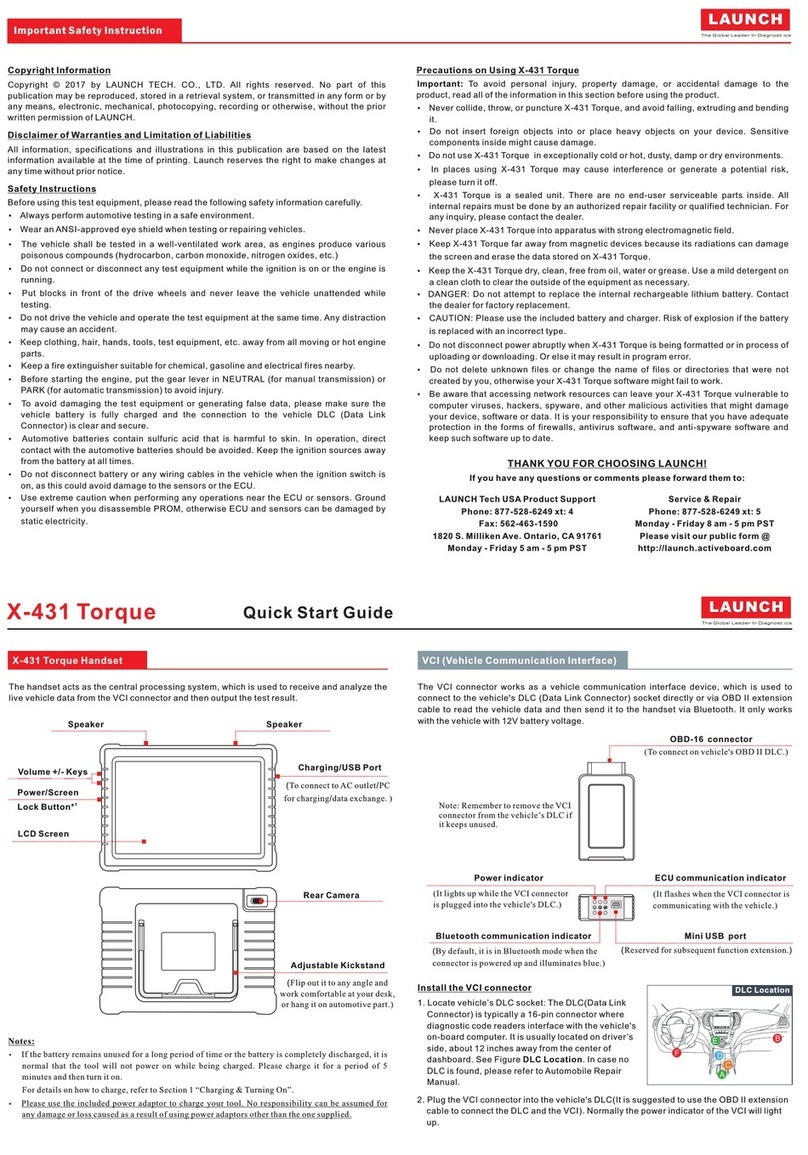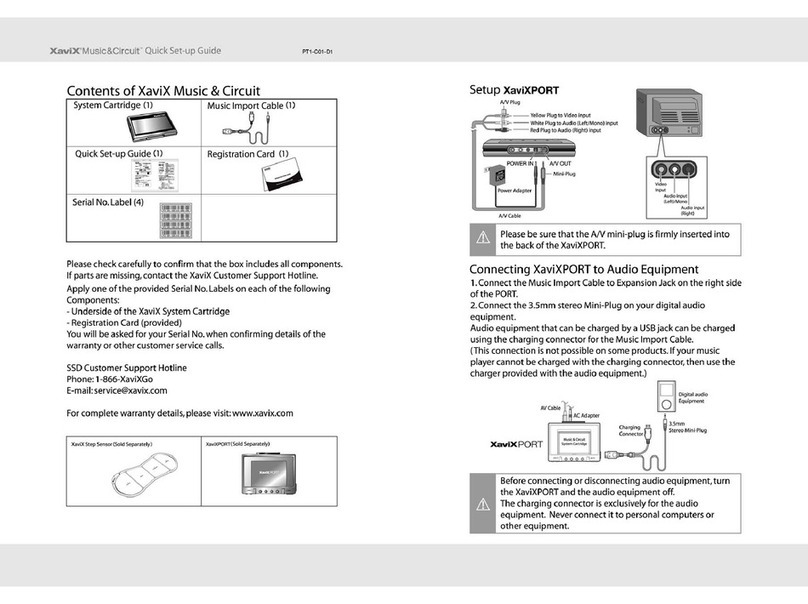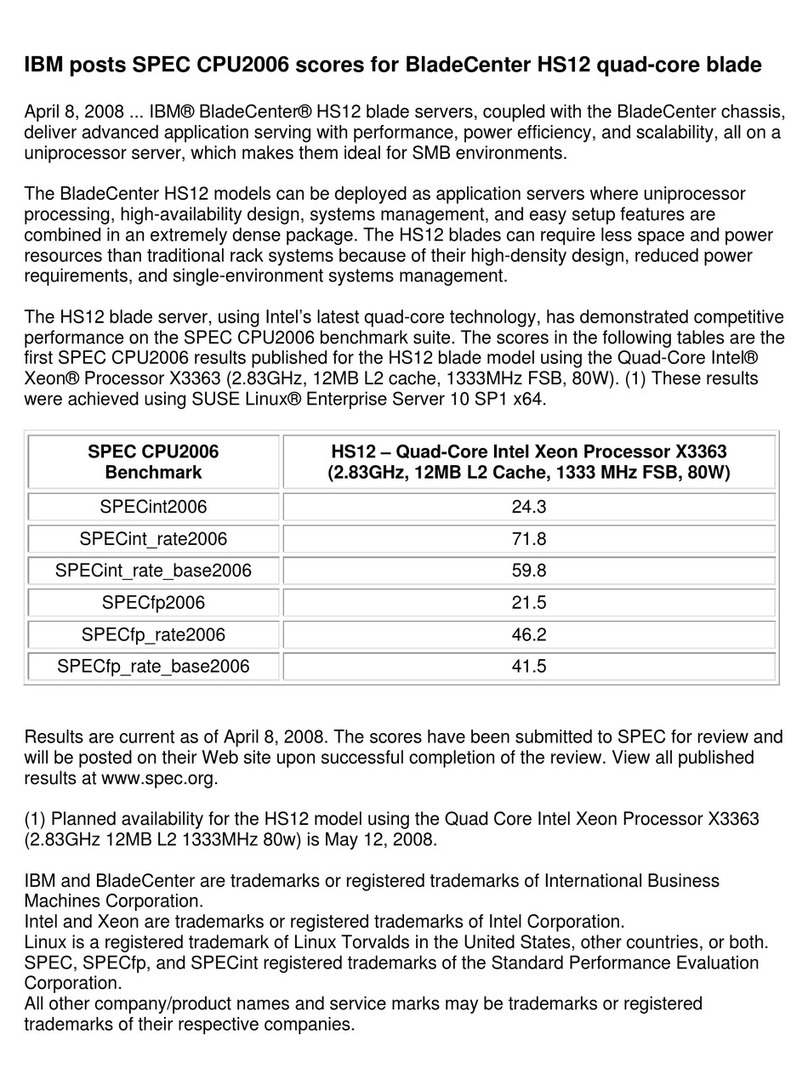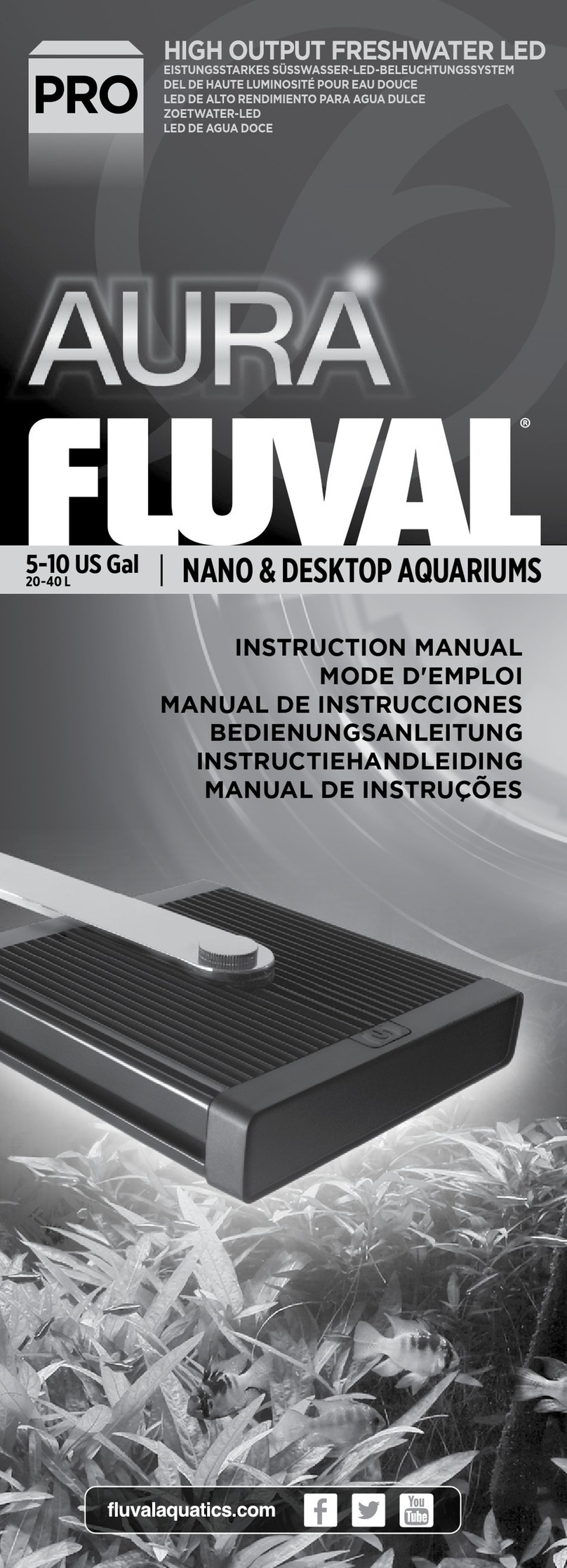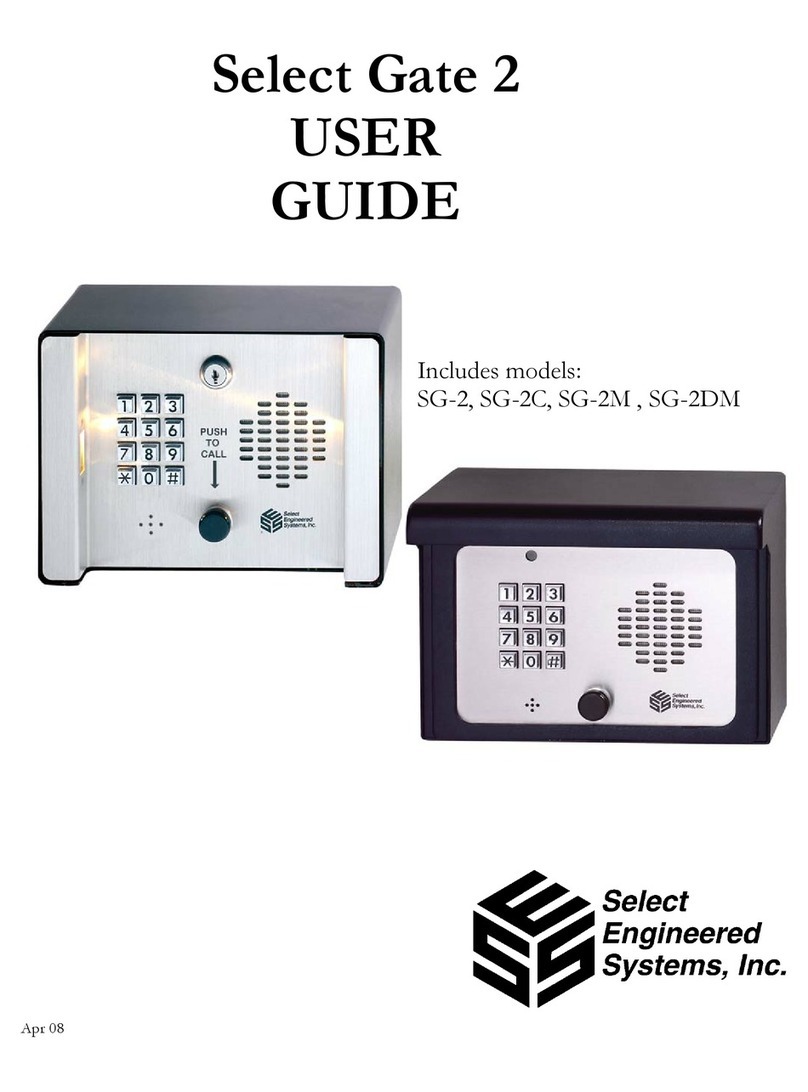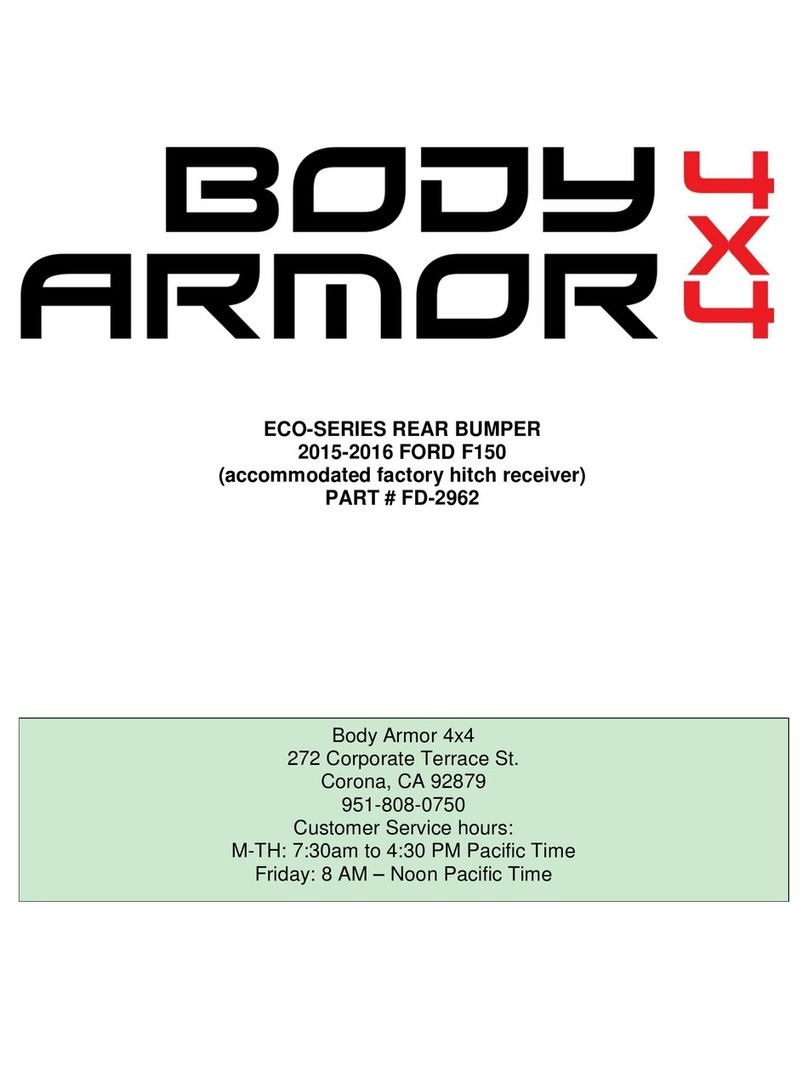Innotech EXCA234 Series User manual

Quick Installation Guide
INNOTECH EXCA234 SERIES
EXCA234 SERIES: Outdoor Vandal Dome Camera
CAMERA INSTALLATION
1. Remove the Rotation Base from the Dome Base (pull straight out).
2. Remove the (4) Base Mounting Hole Plugs (& Base Grommet/Side
Knockout if necessary).
3. Prepare the camera mount by drilling (4) holes using the Dome
Base Mounting Holes as a template.
4. Determine if you are using BNC or CAT5 connections & set the
BNC/CAT5 Switch on the Camera Gimbal to the correct position.
BNC CONNECTION
5. Determine the camera voltage requirements (See Figure:1 Voltage
Version Label).
5.1 Using the RJ45 Breakout Cable, connect the BNC connector to
the RG-59 video cable, then connect the Screw Terminal Power
Plug to camera power (See Figure:1 for switch settings & power
information).
5.2 Bring the RJ45 connector through the Base Grommet (or Side
Knockout), then attach the base to the prepared camera mount.
5.3 Insert the Camera Gimbal into the Rotation Base. (See Figure:1
for proper alignment).
5.4 Connect the RJ45 connector on the Breakout Cable to the RJ45
jack on the Camera Gimbal, then insert the Rotation Base into the
Dome Base.
CAT5 CONNECTION
6. Bring the user supplied CAT5 cable through the Base Grommet (or Side
Knockout), then attach the Dome Base to the prepared camera mount.
6.1 Insert the Camera Gimbal into the Rotation Base (See Figure:1 for
proper alignment).
6.2 Connect the RJ45 connector on the user supplied CAT5 cable to the
RJ45 jack on the Camera Gimbal, then insert the Rotation Base into
the Dome Base.
6.3 Connect the RJ45 connector on the other end of the user supplied
CAT5 cable to the Innotech SmartControl® CAT5 Decoder. Maximum
distance is 1,000 ft.
POWER & ADJUSTMENTS
7.1 Apply power to the camera.
7.2 Attach the test monitor cable (provided) to the test monitor connector
on the camera gimbal & use a test monitor for lens adjustments.
7.3 Adjust the camera lens position (by rotating the Rotation Base &
Camera Gimbal), adjust the zoom & focus.
7.4 Adjust the camera OSD settings (refer to: OSD User’s Manual).
Use the test monitor cable for BNC or CAT5 Connection.
OPTIONAL: Use the OSD Remote Control for CAT5 Connection.
7.5 Remove the test monitor cable & attach the dome.
INNOTECH TECHNICAL SUPPORT 954-792-2818 OPTION #3
PACKAGE CONTENTS
• (1) CAMERA GIMBAL/ROTATION BASE
(SNAP-LOCK)
• (1) DOME BASE
• (1) DOME
• (1) RJ45 BREAKOUT CABLE
• (1) TEST MONITOR CABLE
• (1) SCREW TERMINAL POWER PLUG
• (1) ALLEN WRENCH
• (4) SCREWS
• (4) ANCHORS

BNC Video Connector
*included with “HY”and “BNC” series only
GIMBAL SYSTEM
Camera
Gimbal
Rotation
Base
Dome
Base
EXCA234 Series
INNOTECH TECHNICAL SUPPORT 954.792.2818 option #3
RJ45 Connector
Power Jack 12/24 Volt
FIGURE 1:
CAMERA, CONTROLS & CONNECTIONS
FIGURE 2:
RJ45 BREAKOUT CABLE
Camera Gimbal
ALIGN AS SHOWN
Test Monitor
Connector
Rotation Base
Dome Base
RJ45 Jack
RJ45 Breakout
Cable
Voltage Version Label
OSD Joystick
BNC/CAT5 Switch
BNC CAT5 N/A FOR 12VDC
ONLY VERSION
CAT5 Connection
• Set BNC/CAT5 Switch to “CAT5”
• Use CAT5 cable with SmartControl
Decoder.
(See Cat5 wiring detail below)
BNC Connection
• Set BNC/CAT5 Switch to “BNC”
• Use RJ45 Breakout Cable with 12VDC or 24VAC
P/S (camera auto senses voltage)
Screw Terminal Power Plug
• Observe polarity for 12VDC
• No polarity for 24VAC
12VDC Only
Use RJ45 Breakout Cable with 12VDC
P/S & Screw Terminal Power Plug
CAT5
12V AC
24V AC
BNC
12V DC
BNC
ONLY !
CAT5 WIRING DETAIL
Clip is pointed
away from you.
T-568B
og
bbr
OB
GBR
1 2 3 4 5 6 7 8
RJ-45
Plug
Pin 1
INSERT
REMOVE
INSERT
REMOVE

Quick Installation Guide
INNOTECH EXCA235 SERIES
EXCA235 SERIES: Indoor Dome Camera
CAMERA INSTALLATION
1. Remove the Rotation Base from the Dome Base (pull straight out).
2. Prepare the camera mount by drilling (3) holes using the Dome
Base Mounting Holes as a template.
3. Determine if you are using BNC or CAT5 connections & set the
BNC/CAT5 Switch on the Camera Gimbal to the correct position.
BNC CONNECTION
4. Determine the camera voltage requirements (See Figure:1 Voltage
Version Label).
4.1 Using the RJ45 Breakout Cable, connect the BNC connector to
the RG-59 video cable, then connect the Screw Terminal Power
Plug to camera power (See Figure:1 for switch settings & power
information).
4.2 Bring the RJ45 connector through the base, then attach the base
to the prepared camera mount.
4.3 Insert the Camera Gimbal into the Rotation Base. (See Figure:1
for proper alignment).
4.4 Connect the RJ45 connector on the Breakout Cable to the RJ45
jack on the Camera Gimbal, then insert the Rotation Base into the
Dome Base.
CAT5 CONNECTION
5. Bring the user supplied CAT5 cable through the Base Grommet (or Side
Knockout), then attach the Dome Base to the prepared camera mount.
5.1 Insert the Camera Gimbal into the Rotation Base (See Figure:1 for
proper alignment).
5.2 Connect the RJ45 connector on the user supplied CAT5 cable to the
RJ45 jack on the Camera Gimbal, then insert the Rotation Base into
the Dome Base.
5.3 Connect the RJ45 connector on the other end of the user supplied
CAT5 cable to the Innotech SmartControl® CAT5 Decoder. Maximum
distance is 1,000 ft.
POWER & ADJUSTMENTS
6.1 Apply power to the camera.
6.2 Attach the test monitor cable (provided) to the test monitor connector
on the camera gimbal & use a test monitor for lens adjustments.
6.3 Adjust the camera lens position (by rotating the Rotation Base &
Camera Gimbal), adjust the zoom & focus.
6.4 Adjust the camera OSD settings (refer to: OSD User’s Manual).
Use the test monitor cable for BNC or CAT5 Connection.
OPTIONAL: Use the OSD Remote Control for CAT5 Connection.
6.5 Remove the test monitor cable & attach the dome.
INNOTECH TECHNICAL SUPPORT 954-792-2818 OPTION #3
PACKAGE CONTENTS
• (1) CAMERA GIMBAL/ROTATION BASE
(SNAP-LOCK)
• (1) DOME BASE
• (1) DOME
• (1) RJ45 BREAKOUT CABLE
• (1) TEST MONITOR CABLE
• (1) SCREW TERMINAL POWER PLUG
• (1) DOME KEY
• (3) SCREWS
• (3) ANCHORS

EXCA235 Series
INNOTECH TECHNICAL SUPPORT 954.792.2818 option #3
OSD Joystick
BNC/CAT5 Switch
BNC CAT5 N/A FOR 12VDC
ONLY VERSION
CAT5 Connection
• Set BNC/CAT5 Switch to “CAT5”
• Use CAT5 cable with SmartControl
Decoder.
(See Cat5 wiring detail below)
BNC Connection
• Set BNC/CAT5 Switch to “BNC”
• Use RJ45 Breakout Cable with 12VDC or 24VAC
P/S (camera auto senses voltage)
CAT5
12V AC
24V AC
BNC
INSERT
REMOVE
Camera Gimbal
ALIGN AS SHOWN
Test Monitor
Connector
Rotation Base
Dome Base
RJ45 Jack
RJ45 Breakout
Cable
RJ45 Connector
BNC Video Connector
Power Jack 12/24 Volt
Screw Terminal Power Plug
• Observe polarity for 12VDC
• No polarity for 24VAC
GIMBAL SYSTEM
Camera
Gimbal
Rotation
Base
Dome
Base
FIGURE 1:
CAMERA, CONTROLS & CONNECTIONS
FIGURE 2:
RJ45 BREAKOUT CABLE
12VDC Only
Use RJ45 Breakout Cable with 12VDC
P/S & Screw Terminal Power Plug
12V DC
BNC
ONLY !
CAT5 WIRING DETAIL
Clip is pointed
away from you.
T-568B
og
bbr
OB
GBR
1 2 3 4 5 6 7 8
RJ-45
Plug
Pin 1
INSERT
REMOVE
Voltage Version Label
*included with “HY”and “BNC” series only
This manual suits for next models
1
Popular Other manuals by other brands
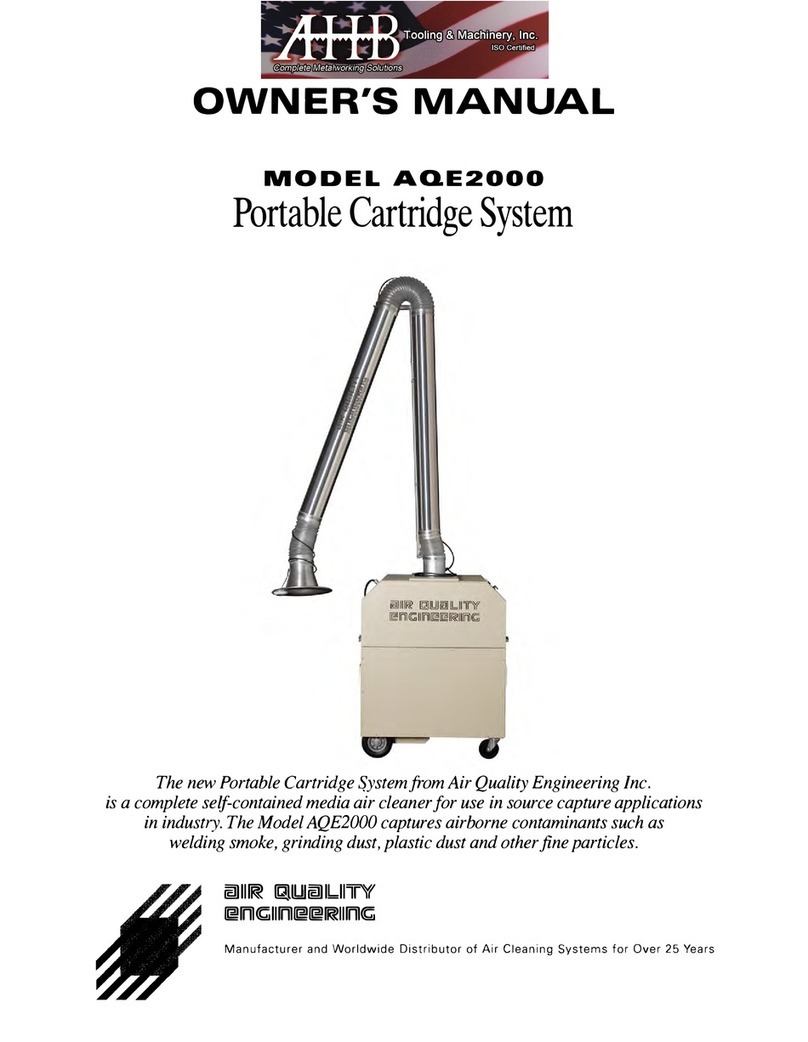
Air Quality Engineering
Air Quality Engineering AQE2000 owner's manual

GE
GE IACS3A instructions

Tetra
Tetra LightWave Timer instruction manual
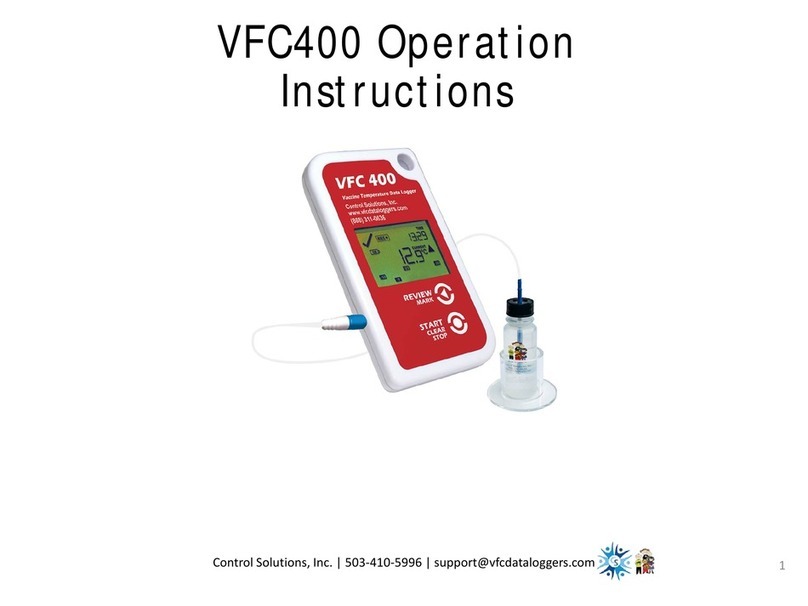
CONTROL SOLUTIONS
CONTROL SOLUTIONS VFC400 Operation instructions
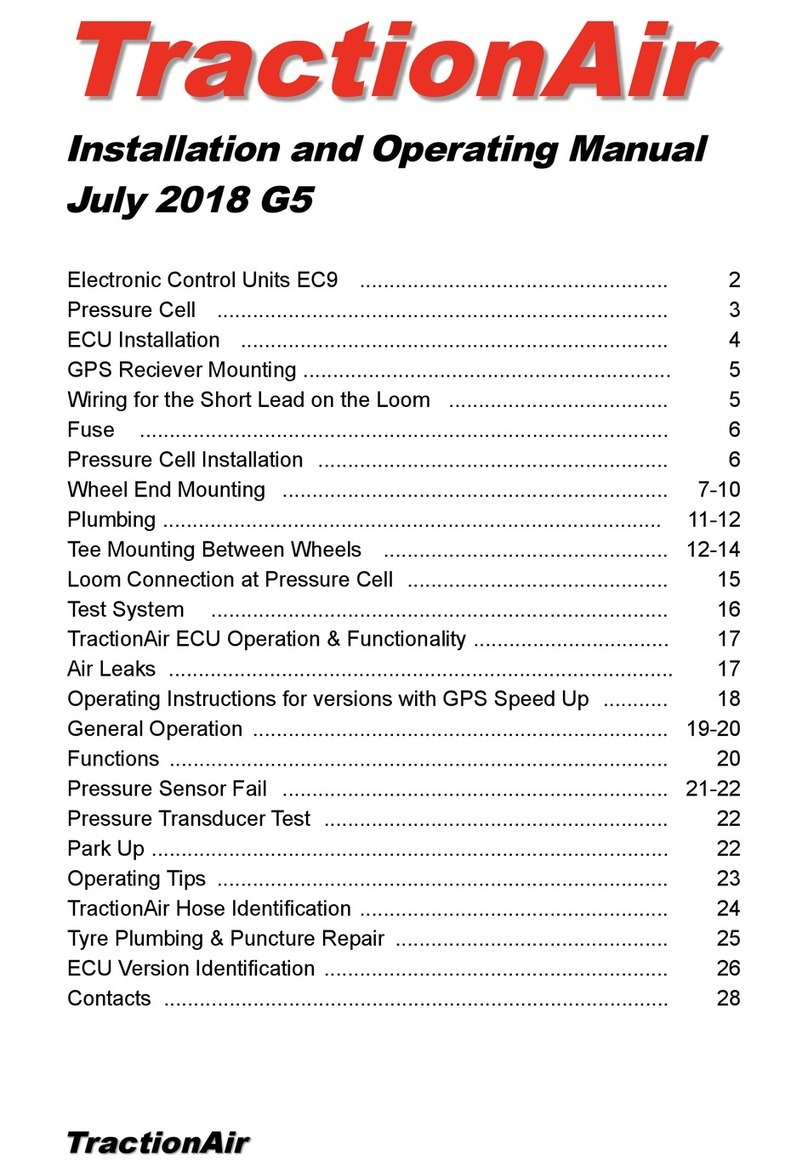
TRT
TRT TractionAir Installation and operating manual

SANPLAST
SANPLAST CLASSIC Series installation guide