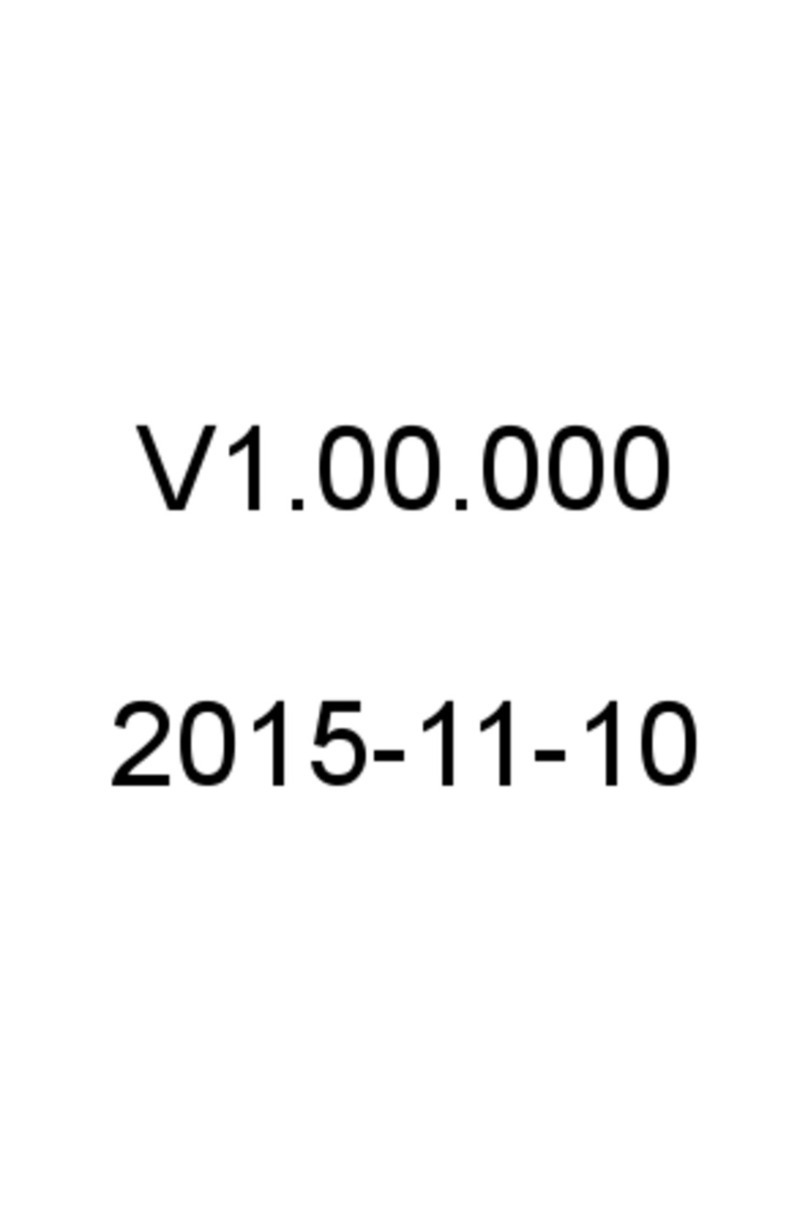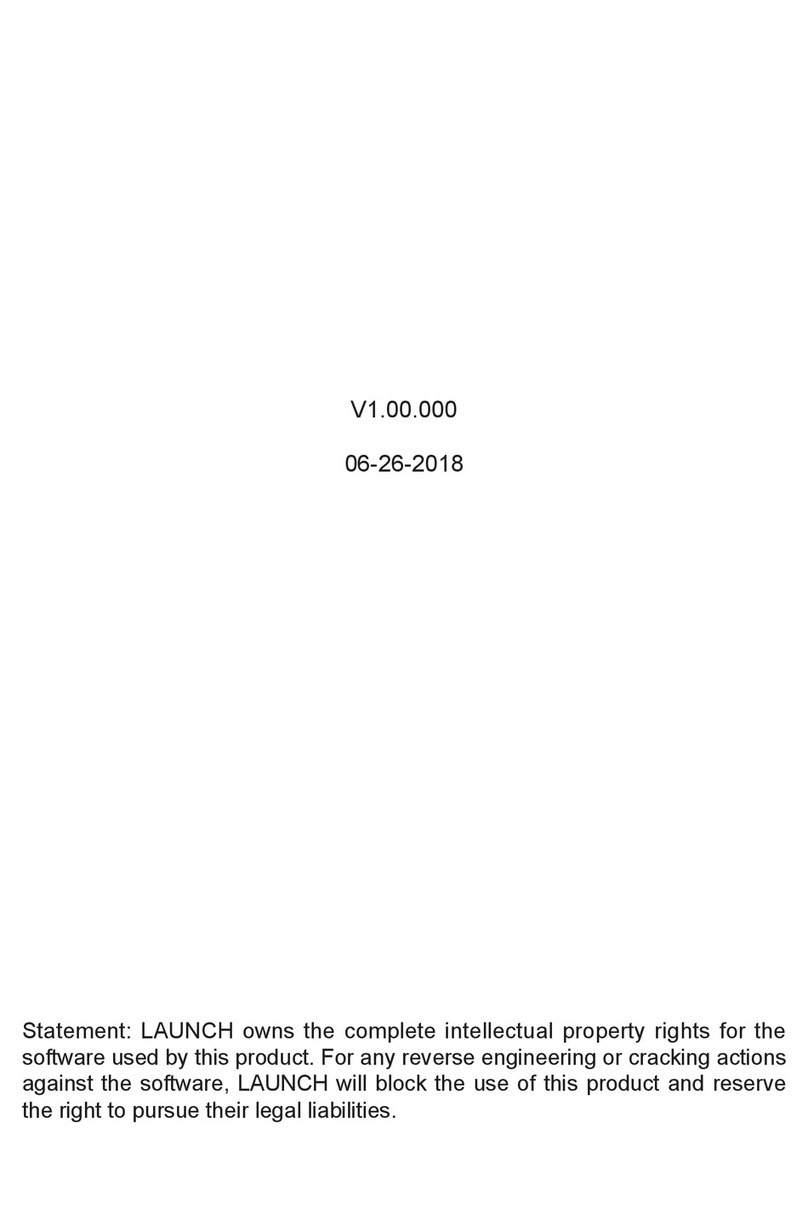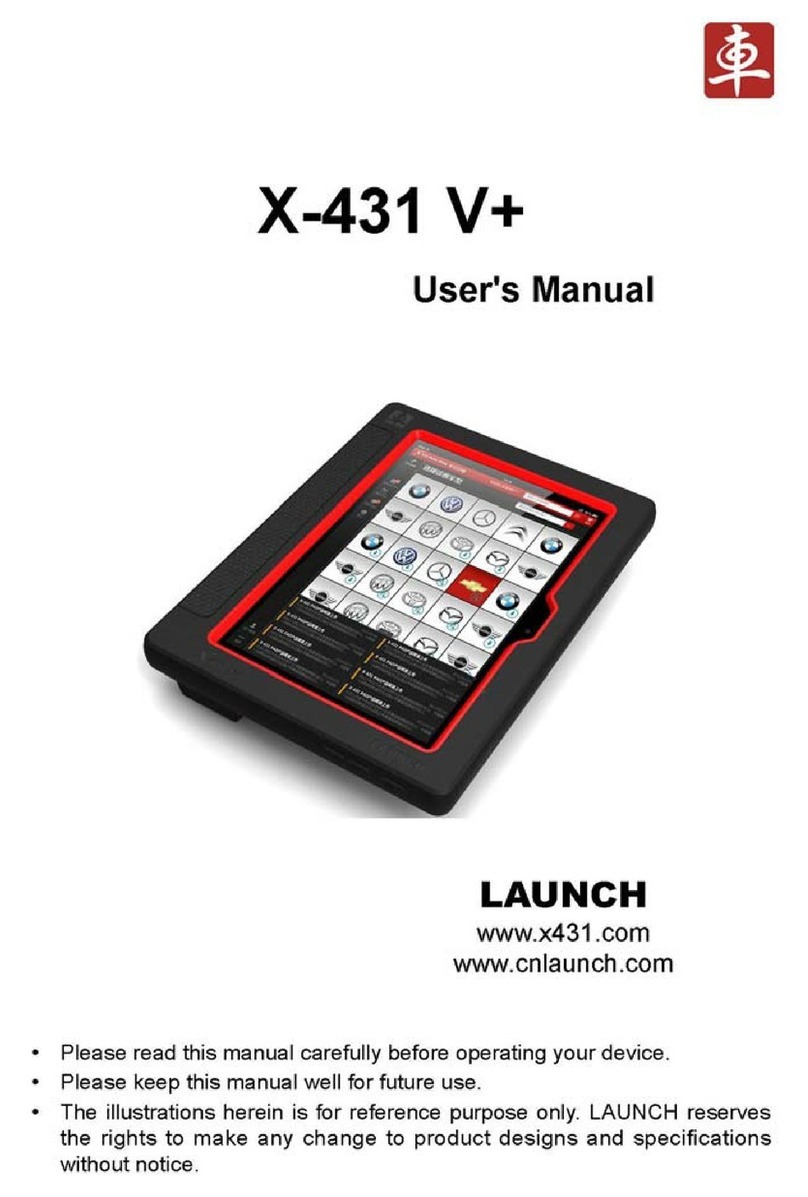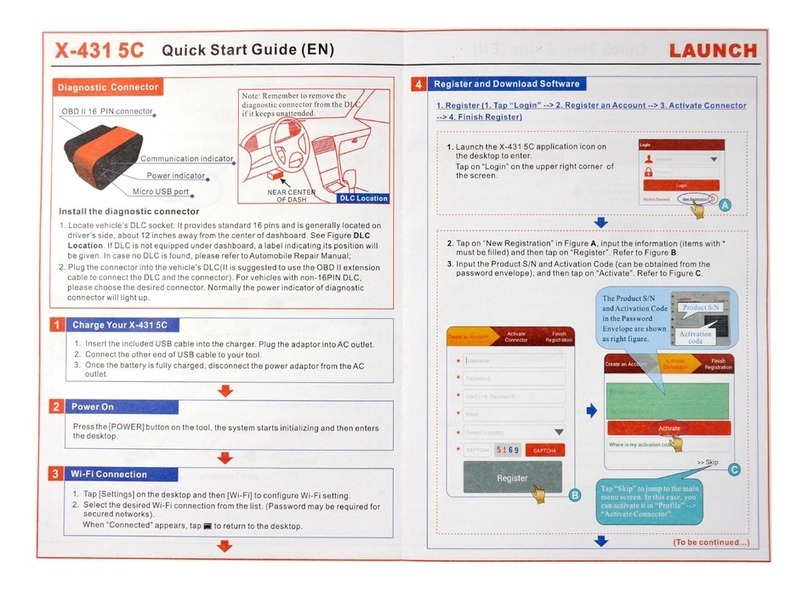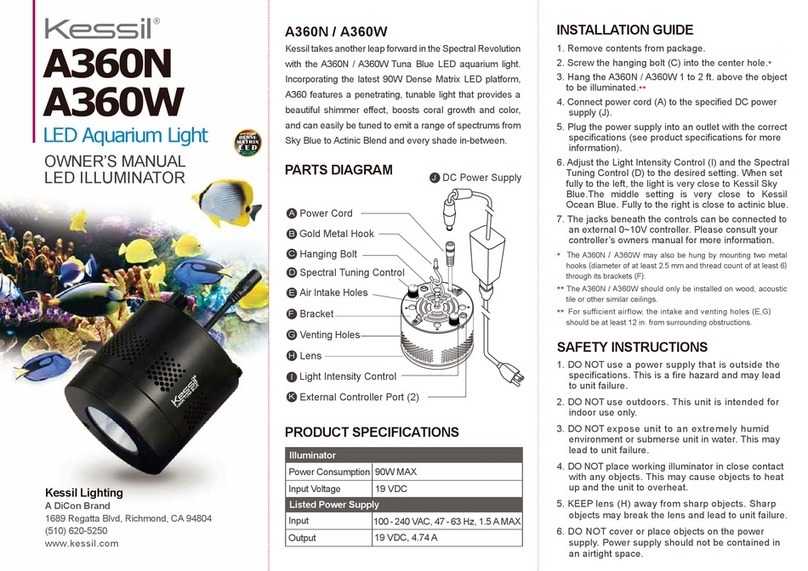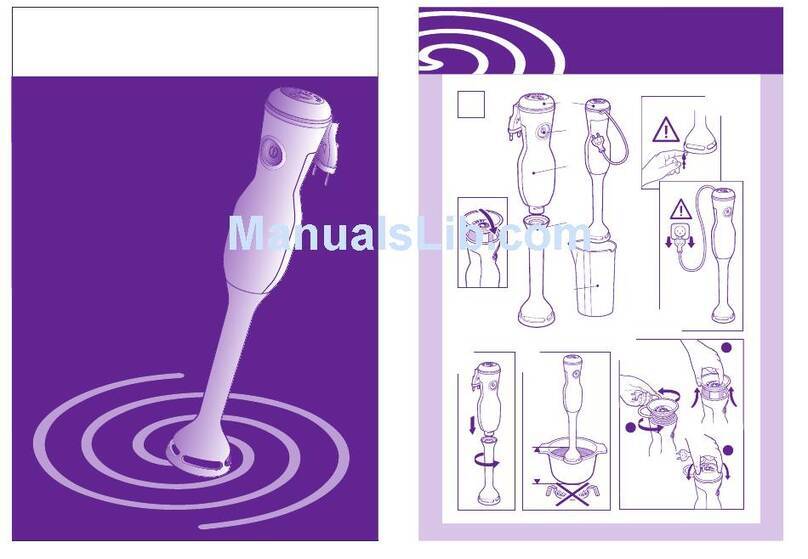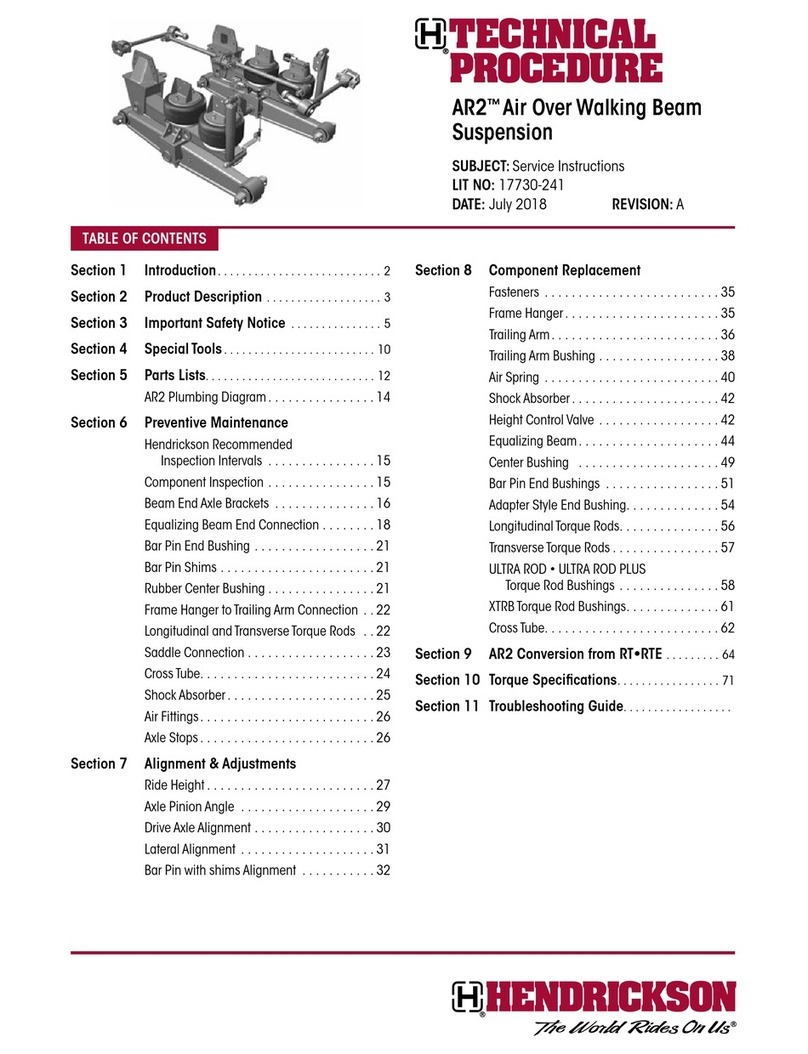Important Safety Instruction
Copyright Information
Copyright © 2017 by LAUNCH TECH. CO., LTD. All rights reserved. No part of this
publication may be reproduced, stored in a retrieval system, or transmitted in any form or by
any means, electronic, mechanical, photocopying, recording or otherwise, without the prior
written permission of LAUNCH.
Disclaimer of Warranties and Limitation of Liabilities
All information, specifications and illustrations in this publication are based on the latest
information available at the time of printing. Launch reserves the right to make changes at
any time without prior notice.
Safety Instructions
Before using this test equipment, please read the following safety information carefully.
Always perform automotive testing in a safe environment.
Wear an ANSI-approved eye shield when testing or repairing vehicles.
The vehicle shall be tested in a well-ventilated work area, as engines produce various
poisonous compounds (hydrocarbon, carbon monoxide, nitrogen oxides, etc.)
Do not connect or disconnect any test equipment while the ignition is on or the engine is
running.
Put blocks in front of the drive wheels and never leave the vehicle unattended while
testing.
Do not drive the vehicle and operate the test equipment at the same time. Any distraction
may cause an accident.
Keep clothing, hair, hands, tools, test equipment, etc. away from all moving or hot engine
parts.
Keep a fire extinguisher suitable for chemical, gasoline and electrical fires nearby.
Before starting the engine, put the gear lever in NEUTRAL (for manual transmission) or
PARK (for automatic transmission) to avoid injury.
To avoid damaging the test equipment or generating false data, please make sure the
vehicle battery is fully charged and the connection to the vehicle DLC (Data Link
Connector) is clear and secure.
Automotive batteries contain sulfuric acid that is harmful to skin. In operation, direct
contact with the automotive batteries should be avoided. Keep the ignition sources away
from the battery at all times.
Do not disconnect battery or any wiring cables in the vehicle when the ignition switch is
on, as this could avoid damage to the sensors or the ECU.
Use extreme caution when performing any operations near the ECU or sensors. Ground
yourself when you disassemble PROM, otherwise ECU and sensors can be damaged by
static electricity.
Precautions on Using X-431 Torque
Important: To avoid personal injury, property damage, or accidental damage to the
product, read all of the information in this section before using the product.
Never collide, throw, or puncture X-431 Torque, and avoid falling, extruding and bending
it.
Do not insert foreign objects into or place heavy objects on your device. Sensitive
components inside might cause damage.
Do not use X-431 Torque in exceptionally cold or hot, dusty, damp or dry environments.
In places using X-431 Torque may cause interference or generate a potential risk,
please turn it off.
X-431 Torque is a sealed unit. There are no end-user serviceable parts inside. All
internal repairs must be done by an authorized repair facility or qualified technician. For
any inquiry, please contact the dealer.
Never place X-431 Torque into apparatus with strong electromagnetic field.
Keep X-431 Torque far away from magnetic devices because its radiations can damage
the screen and erase the data stored on X-431 Torque.
Keep the X-431 Torque dry, clean, free from oil, water or grease. Use a mild detergent on
a clean cloth to clear the outside of the equipment as necessary.
DANGER: Do not attempt to replace the internal rechargeable lithium battery. Contact
the dealer for factory replacement.
CAUTION: Please use the included battery and charger. Risk of explosion if the battery
is replaced with an incorrect type.
Do not disconnect power abruptly when X-431 Torque is being formatted or in process of
uploading or downloading. Or else it may result in program error.
Do not delete unknown files or change the name of files or directories that were not
created by you, otherwise your X-431 Torque software might fail to work.
Be aware that accessing network resources can leave your X-431 Torque vulnerable to
computer viruses, hackers, spyware, and other malicious activities that might damage
your device, software or data. It is your responsibility to ensure that you have adequate
protection in the forms of firewalls, antivirus software, and anti-spyware software and
keep such software up to date.
LAUNCH
DLC Location
Note: Remember to remove the VCI
connector from the vehicle’s DLC if
it keeps unused.
Power indicator
Speaker Speaker
Rear Camera
Adjustable Kickstand
Charging/USB Port
Volume +/- Keys
LCD Screen
Power/Screen
1
Lock Button*
(It lights up while the VCI connector
is plugged into the vehicle's DLC.)
(By default, it is in Bluetooth mode when the
connector is powered up and illuminates blue.)
(
)
Flip out it to any angle and
work comfortable at your desk,
or hang it on automotive part.
( /
/)
To connect to AC outlet PC
for charging data exchange.
(To connect on vehicle's OBD II DLC.)
OBD-16 connector
ECU communication indicator
(It flashes when the VCI connector is
communicating with the vehicle.)
Mini USB port
(Reserved for subsequent function extension.)
Bluetooth communication indicator
Install the VCI connector
1. Locate vehicle’s DLC socket:
It is usually located on driver’s
side, about 12 inches away from the center of
dashboard. See Figure DLC Location. In case no
DLC is found, please refer to Automobile Repair
Manual.
The DLC(Data Link
Connector) is typically a 16-pin connector where
diagnostic code readers interface with the vehicle's
on-board computer.
X-431 Torque Handset VCI (Vehicle Communication Interface)
The handset acts as the central processing system, which is used to receive and analyze the
live vehicle data from the VCI connector and then output the test result.
The VCI connector works as a vehicle communication interface device, which is used to
connect to the vehicle's DLC (Data Link Connector) socket directly or via OBD II extension
cable to read the vehicle data and then send it to the handset via Bluetooth. It only works
with the vehicle with 12V battery voltage.
Not es:
If the battery remains unused for a long period of time or the battery is completely discharged, it is
normal that the tool will not power on while being charged. Please charge it for a period of 5
minutes and then turn it on.
For details on how to charge, refer to Section 1 “Charging & Turning On”.
Please use the included power adaptor to charge your tool. No responsibility can be assumed for
any damage or loss caused as a result of using power adaptors other than the one supplied.
2. Plug the VCI connector into the vehicle's DLC(It is suggested to use the OBD II extension
cable to connect the DLC and the VCI). Normally the power indicator of the VCI will light
up.
Quick Start Guide
X-431 Torque LAUNCH
THANK YOU FOR CHOOSING LAUNCH!
If you have any questions or comments please forward them to:
LAUNCH Tech USA Product Support
Phone: 877-528-624 xt: 4
Fax: 562-463-1590
1820 S. Milliken Ave. Ontario, CA 91761
Monday - Friday 5 am - 5 pm PST
9
Service & Repair
Phone: 877-528-624 xt: 5
Monday - Friday 8 am - 5 pm PST
Please visit our public form @
http://launch.activeboard.com
9