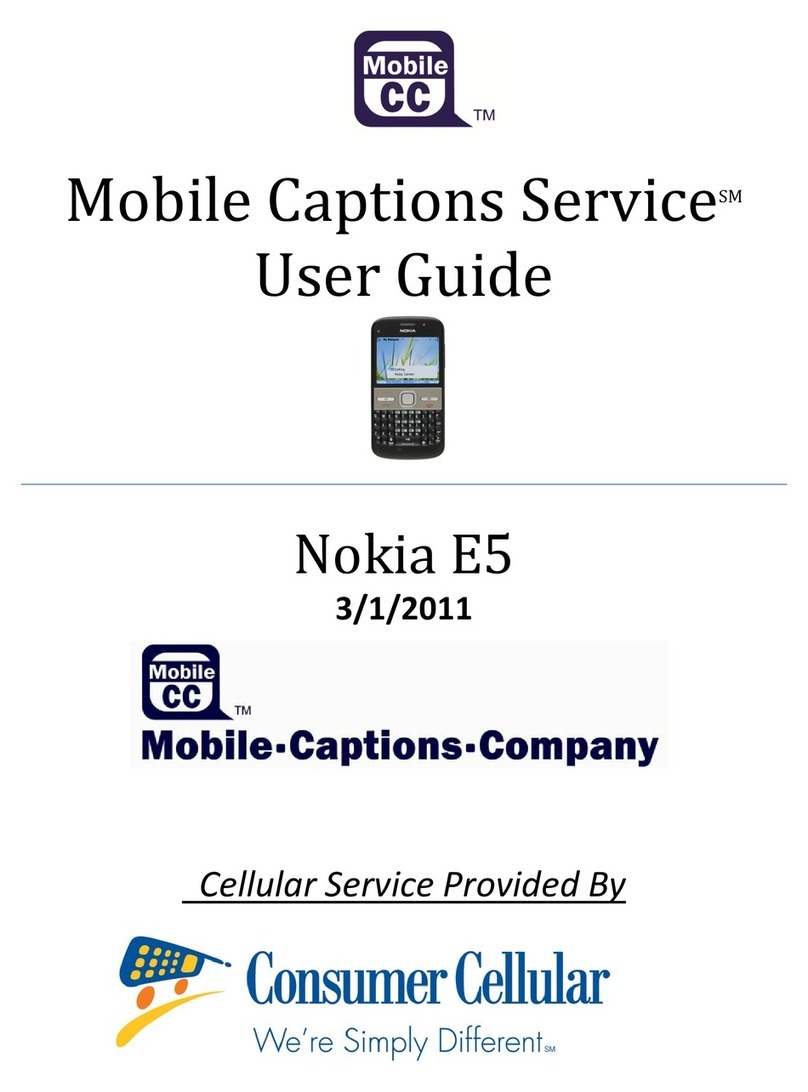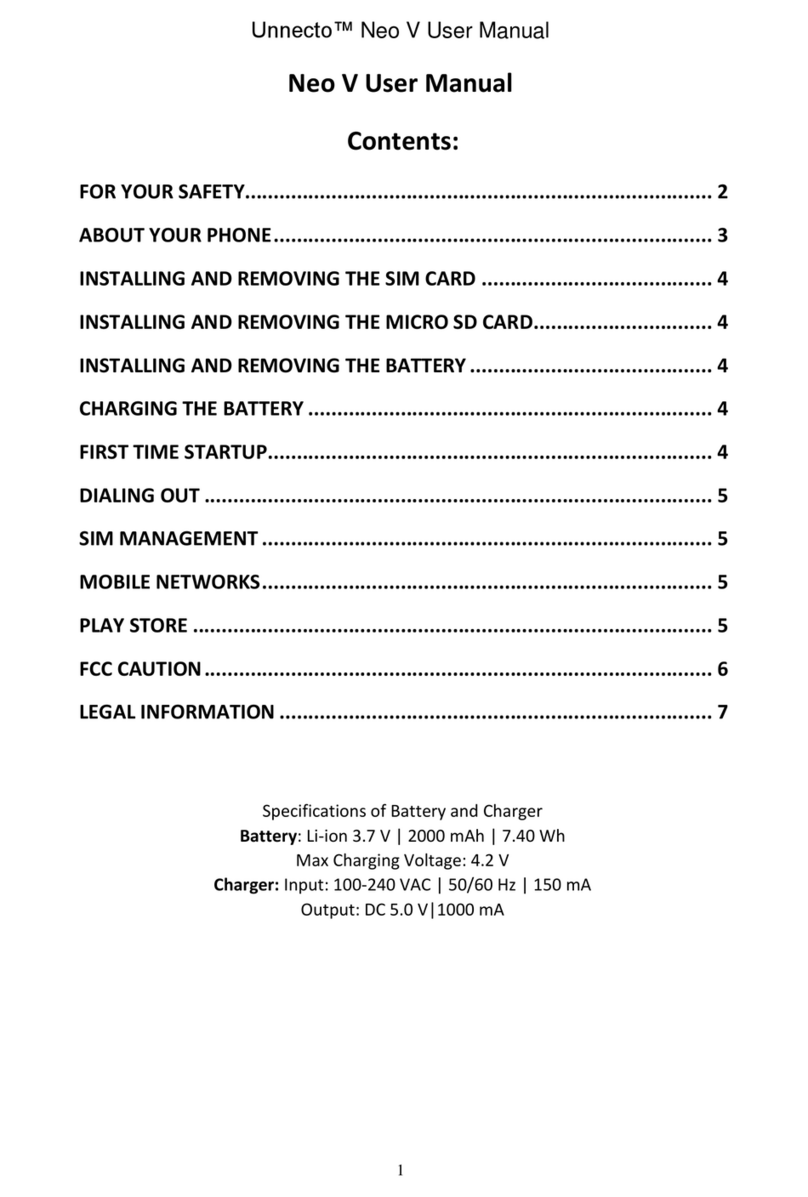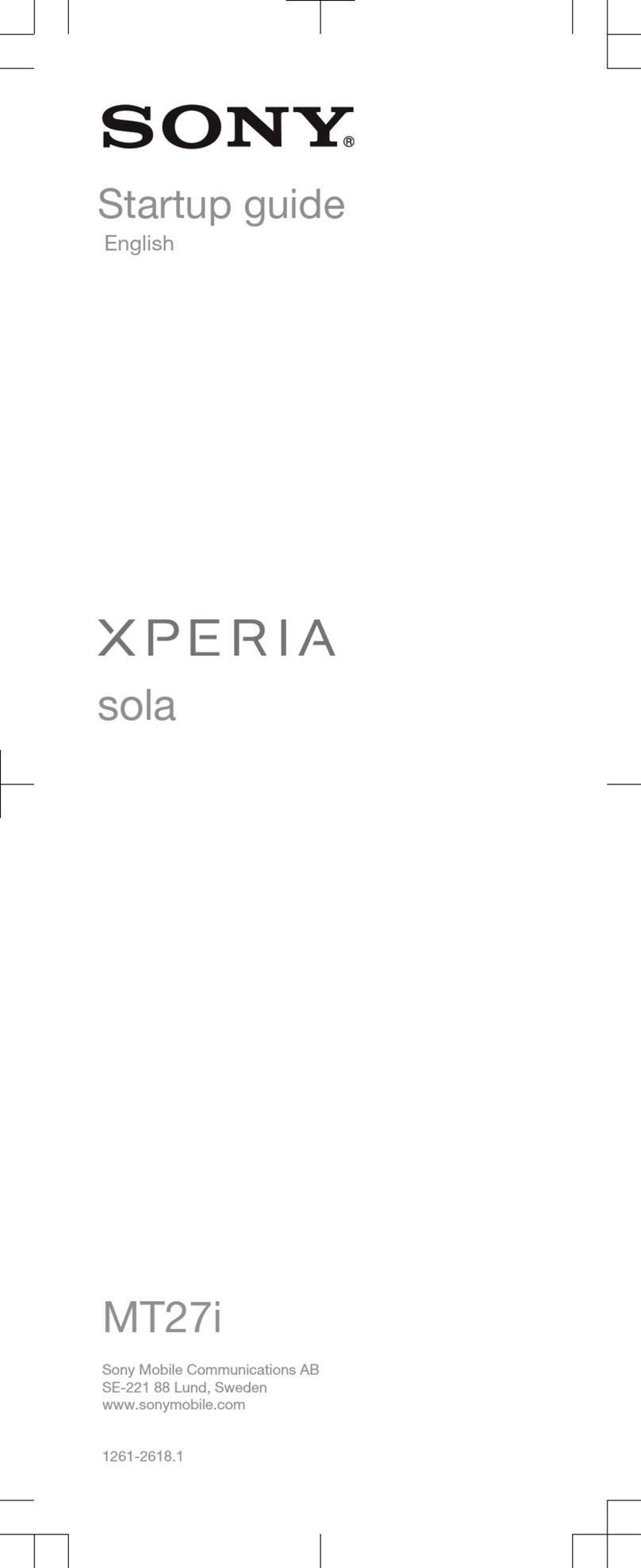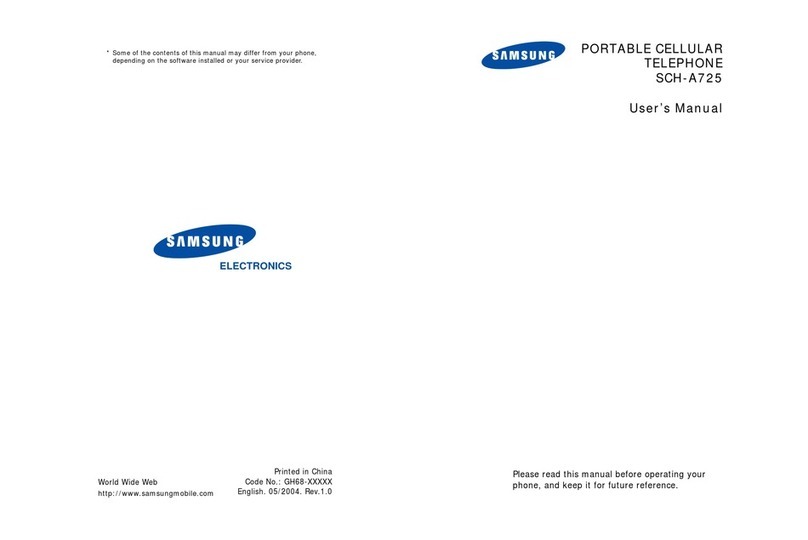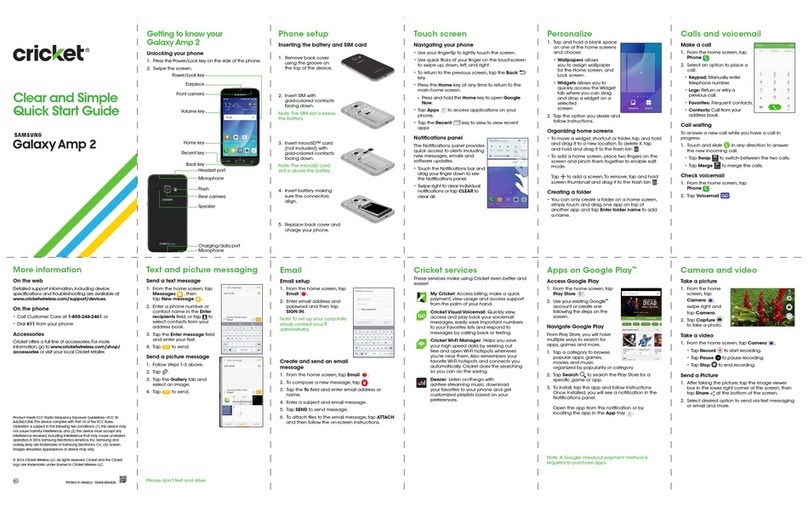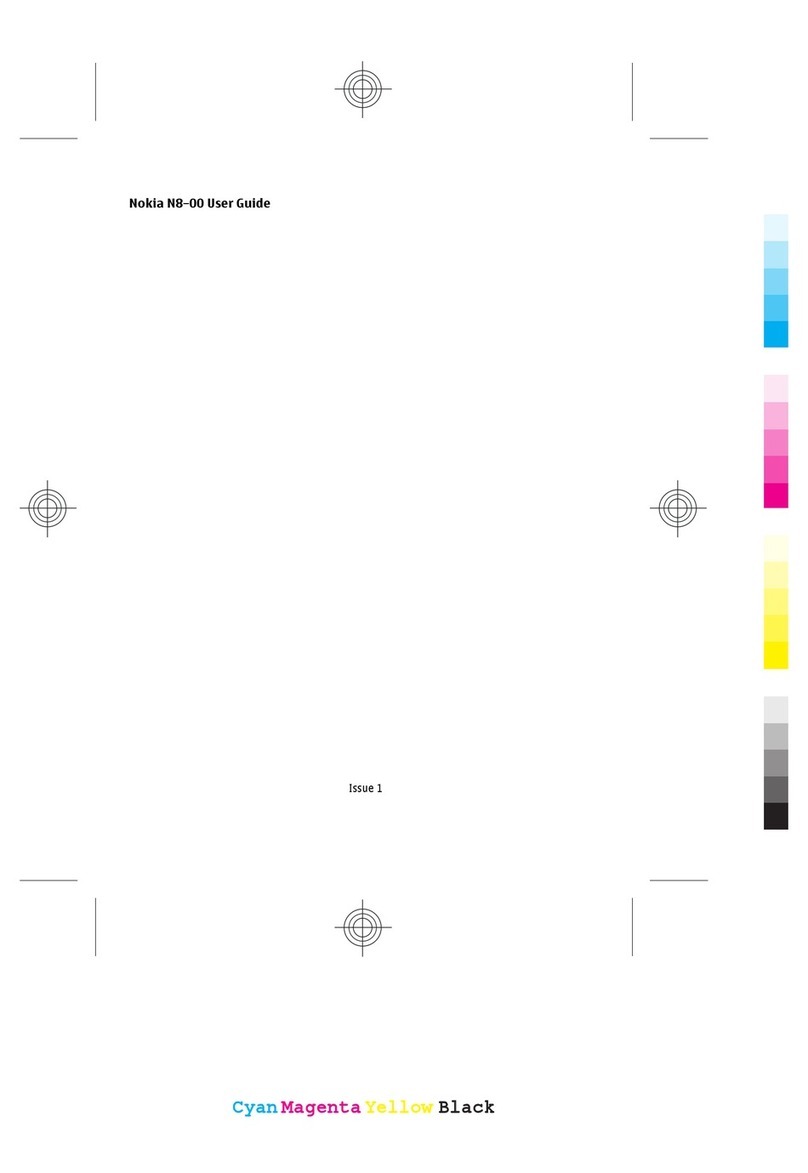Innotek MC3000 User manual

Preliminary Version / January 2005
1
MC3000 User’s Guide
Preliminary Version
January 2005
InnoTeletek, Inc.

Preliminary Version / January 2005
2
FCC RF EXPOSURE INFORMATION
WARNING! Read this information before using your phone
In August 1996 the Federal Communications Commission (FCC) of the United States
with its action in Report and Order FCC 96-326 adopted an updated safety standard for human
exposure to radio frequency (RF) electromagnetic energy emitted by FCC regulated transmitters.
Those guidelines are consistent with the safety standard previously set by both U.S. and
international standards bodies. The design of this phone complies with the FCC guidelines and
these international standards.
Use only the supplied or an approved antenna. Unauthorized antennas,
modifications, or attachments could impair call quality, damage the phone, or result in violation
of FCC regulations.
Do not use the phone with a damaged antenna. If a damaged antenna comes into
contact with the skin, a minor burn may result. Please contact your local dealer for replacement
antenna.
Body-worn Operation
This device was tested for typical body-worn operations with the back of the phone
kept 0.59 inches (1.5 cm) from the body. To comply with FCC RF exposure requirements, a
minimum separation distance of 0.59 inches (1.5 cm) must be maintained between the user’s
body and the back of the phone, including the antenna, whether extended or retracted. Third-
party belt-clips, holsters and similar accessories should not contain metallic components and
must provide 0.59 inch (1.5 cm) separation distance between the user’s body and the back of
the phone. Body-worn accessories that do not meet these requirements may not comply with
FCC RF exposure limits and should be avoided.
For more information about RF exposure, please visit the FCC website at www.fcc.gov

Preliminary Version / January 2005
3
FCC Notice
This device complies with part 15 of the FCC rules. Operation is subject to the
following two conditions: (1) This devices may not cause harmful interference, and (2) This
device must accept any interference received, including interference that may cause undesired
operation.
This equipment has been tested and found to comply with the limits for a Class B
digital device, pursuant to part15 and Part22 of the FCC Rules. These limits are designed to
provide reasonable protection against harmful interference in a residential installation. This
equipment generate, uses and can radiate radio frequency energy and, if not installed and used
in accordance with the instructions, may cause harmful interference to radio communications.
However, there is no guarantee that interference will not occur in a particular installation. If this
equipment does cause harmful interference to radio or television reception, which can be
determined by turning the equipment off and on, the user is encouraged to try to correct the
interference by one or more of the following measures:
- Reorient or relocate the receiving antenna.
- Increase the separation between the equipment and receiver.
- Connect the equipment into an outlet on a circuit different from that to which the
receiver is connected.
- Consult the dealer or an experienced radio/TV technician for help.
Any changes or modifications to the equipment not expressly approved by the party
responsible for compliance could void user’s authority to operate the equipment.

Preliminary Version / January 2005
4
Contents
Notice⋅⋅⋅⋅⋅⋅⋅⋅⋅⋅⋅⋅⋅⋅⋅⋅⋅⋅⋅⋅⋅⋅⋅⋅⋅⋅⋅⋅⋅⋅⋅⋅⋅⋅⋅⋅⋅⋅⋅⋅⋅⋅⋅⋅⋅⋅⋅⋅⋅⋅⋅⋅⋅⋅⋅⋅⋅⋅⋅⋅⋅⋅⋅⋅⋅⋅⋅⋅⋅⋅⋅⋅⋅⋅⋅⋅⋅⋅⋅⋅⋅⋅⋅⋅⋅⋅⋅⋅⋅⋅⋅⋅⋅⋅⋅⋅⋅⋅⋅⋅⋅⋅⋅⋅⋅⋅⋅⋅⋅⋅⋅⋅⋅⋅⋅⋅⋅⋅⋅⋅⋅⋅5
Chapter 1. Parts of the Terminal⋅⋅⋅⋅⋅⋅⋅⋅⋅⋅⋅⋅⋅⋅⋅⋅⋅⋅⋅⋅⋅⋅⋅⋅⋅⋅⋅⋅⋅⋅⋅⋅⋅⋅⋅⋅⋅⋅⋅⋅⋅⋅⋅⋅⋅⋅⋅⋅⋅⋅⋅⋅⋅⋅⋅⋅⋅⋅⋅⋅⋅⋅⋅⋅⋅⋅⋅⋅⋅⋅⋅⋅⋅⋅⋅⋅⋅⋅⋅⋅⋅8
Chapter 2. Getting Started⋅⋅⋅⋅⋅⋅⋅⋅⋅⋅⋅⋅⋅⋅⋅⋅⋅⋅⋅⋅⋅⋅⋅⋅⋅⋅⋅⋅⋅⋅⋅⋅⋅⋅⋅⋅⋅⋅⋅⋅⋅⋅⋅⋅⋅⋅⋅⋅⋅⋅⋅⋅⋅⋅⋅⋅⋅⋅⋅⋅⋅⋅⋅⋅⋅⋅⋅⋅⋅⋅⋅⋅⋅⋅⋅⋅⋅⋅⋅⋅⋅⋅⋅⋅⋅⋅⋅⋅⋅⋅⋅⋅⋅⋅⋅⋅⋅⋅⋅⋅⋅⋅9
Charging the Battery⋅⋅⋅⋅⋅⋅⋅⋅⋅⋅⋅⋅⋅⋅⋅⋅⋅⋅⋅⋅⋅⋅⋅⋅⋅⋅⋅⋅⋅⋅⋅⋅⋅⋅⋅⋅⋅⋅⋅⋅⋅⋅⋅⋅⋅⋅⋅⋅⋅⋅⋅⋅⋅⋅⋅⋅⋅⋅⋅⋅⋅⋅⋅⋅⋅⋅⋅⋅⋅⋅⋅⋅⋅⋅⋅⋅⋅⋅⋅⋅⋅⋅⋅⋅⋅⋅⋅⋅⋅⋅⋅⋅⋅⋅⋅⋅⋅⋅⋅⋅⋅⋅⋅⋅⋅⋅⋅⋅⋅⋅⋅⋅⋅⋅⋅⋅⋅⋅⋅⋅⋅9
Turning on/off the Terminal⋅⋅⋅⋅⋅⋅⋅⋅⋅⋅⋅⋅⋅⋅⋅⋅⋅⋅⋅⋅⋅⋅⋅⋅⋅⋅⋅⋅⋅⋅⋅⋅⋅⋅⋅⋅⋅⋅⋅⋅⋅⋅⋅⋅⋅⋅⋅⋅⋅⋅⋅⋅⋅⋅⋅⋅⋅⋅⋅⋅⋅⋅⋅⋅⋅⋅⋅⋅⋅⋅⋅⋅⋅⋅⋅⋅⋅⋅⋅⋅⋅⋅⋅⋅⋅⋅⋅⋅⋅⋅⋅⋅⋅⋅⋅⋅⋅⋅⋅⋅⋅⋅⋅⋅⋅⋅⋅⋅⋅⋅10
Chapter 3. Adjusting Settings⋅⋅⋅⋅⋅⋅⋅⋅⋅⋅⋅⋅⋅⋅⋅⋅⋅⋅⋅⋅⋅⋅⋅⋅⋅⋅⋅⋅⋅⋅⋅⋅⋅⋅⋅⋅⋅⋅⋅⋅⋅⋅⋅⋅⋅⋅⋅⋅⋅⋅⋅⋅⋅⋅⋅⋅⋅⋅⋅⋅⋅⋅⋅⋅⋅⋅⋅⋅⋅⋅⋅⋅⋅⋅⋅⋅⋅⋅⋅⋅⋅⋅⋅⋅⋅13
Sleep Mode⋅⋅⋅⋅⋅⋅⋅⋅⋅⋅⋅⋅⋅⋅⋅⋅⋅⋅⋅⋅⋅⋅⋅⋅⋅⋅⋅⋅⋅⋅⋅⋅⋅⋅⋅⋅⋅⋅⋅⋅⋅⋅⋅⋅⋅⋅⋅⋅⋅⋅⋅⋅⋅⋅⋅⋅⋅⋅⋅⋅⋅⋅⋅⋅⋅⋅⋅⋅⋅⋅⋅⋅⋅⋅⋅⋅⋅⋅⋅⋅⋅⋅⋅⋅⋅⋅⋅⋅⋅⋅⋅⋅⋅⋅⋅⋅⋅⋅⋅⋅⋅⋅⋅⋅⋅⋅⋅⋅⋅⋅⋅⋅⋅⋅⋅⋅⋅⋅⋅⋅⋅⋅⋅⋅⋅⋅⋅⋅⋅⋅⋅⋅⋅⋅⋅13
LCD Display⋅⋅⋅⋅⋅⋅⋅⋅⋅⋅⋅⋅⋅⋅⋅⋅⋅⋅⋅⋅⋅⋅⋅⋅⋅⋅⋅⋅⋅⋅⋅⋅⋅⋅⋅⋅⋅⋅⋅⋅⋅⋅⋅⋅⋅⋅⋅⋅⋅⋅⋅⋅⋅⋅⋅⋅⋅⋅⋅⋅⋅⋅⋅⋅⋅⋅⋅⋅⋅⋅⋅⋅⋅⋅⋅⋅⋅⋅⋅⋅⋅⋅⋅⋅⋅⋅⋅⋅⋅⋅⋅⋅⋅⋅⋅⋅⋅⋅⋅⋅⋅⋅⋅⋅⋅⋅⋅⋅⋅⋅⋅⋅⋅⋅⋅⋅⋅⋅⋅⋅⋅⋅⋅⋅⋅⋅⋅⋅⋅⋅⋅⋅⋅⋅13
Volume & Sounds⋅⋅⋅⋅⋅⋅⋅⋅⋅⋅⋅⋅⋅⋅⋅⋅⋅⋅⋅⋅⋅⋅⋅⋅⋅⋅⋅⋅⋅⋅⋅⋅⋅⋅⋅⋅⋅⋅⋅⋅⋅⋅⋅⋅⋅⋅⋅⋅⋅⋅⋅⋅⋅⋅⋅⋅⋅⋅⋅⋅⋅⋅⋅⋅⋅⋅⋅⋅⋅⋅⋅⋅⋅⋅⋅⋅⋅⋅⋅⋅⋅⋅⋅⋅⋅⋅⋅⋅⋅⋅⋅⋅⋅⋅⋅⋅⋅⋅⋅⋅⋅⋅⋅⋅⋅⋅⋅⋅⋅⋅⋅⋅⋅⋅⋅⋅⋅⋅⋅⋅⋅⋅⋅⋅13
Date/Time⋅⋅⋅⋅⋅⋅⋅⋅⋅⋅⋅⋅⋅⋅⋅⋅⋅⋅⋅⋅⋅⋅⋅⋅⋅⋅⋅⋅⋅⋅⋅⋅⋅⋅⋅⋅⋅⋅⋅⋅⋅⋅⋅⋅⋅⋅⋅⋅⋅⋅⋅⋅⋅⋅⋅⋅⋅⋅⋅⋅⋅⋅⋅⋅⋅⋅⋅⋅⋅⋅⋅⋅⋅⋅⋅⋅⋅⋅⋅⋅⋅⋅⋅⋅⋅⋅⋅⋅⋅⋅⋅⋅⋅⋅⋅⋅⋅⋅⋅⋅⋅⋅⋅⋅⋅⋅⋅⋅⋅⋅⋅⋅⋅⋅⋅⋅⋅⋅⋅⋅⋅⋅⋅⋅⋅⋅⋅⋅⋅⋅⋅⋅⋅⋅⋅⋅⋅13
Chapter 4. Operating the Terminal⋅⋅⋅⋅⋅⋅⋅⋅⋅⋅⋅⋅⋅⋅⋅⋅⋅⋅⋅⋅⋅⋅⋅⋅⋅⋅⋅⋅⋅⋅⋅⋅⋅⋅⋅⋅⋅⋅⋅⋅⋅⋅⋅⋅⋅⋅⋅⋅⋅⋅⋅⋅⋅⋅⋅⋅⋅⋅⋅⋅⋅⋅⋅⋅⋅⋅⋅⋅⋅⋅⋅⋅⋅⋅⋅14
Using the Stylus⋅⋅⋅⋅⋅⋅⋅⋅⋅⋅⋅⋅⋅⋅⋅⋅⋅⋅⋅⋅⋅⋅⋅⋅⋅⋅⋅⋅⋅⋅⋅⋅⋅⋅⋅⋅⋅⋅⋅⋅⋅⋅⋅⋅⋅⋅⋅⋅⋅⋅⋅⋅⋅⋅⋅⋅⋅⋅⋅⋅⋅⋅⋅⋅⋅⋅⋅⋅⋅⋅⋅⋅⋅⋅⋅⋅⋅⋅⋅⋅⋅⋅⋅⋅⋅⋅⋅⋅⋅⋅⋅⋅⋅⋅⋅⋅⋅⋅⋅⋅⋅⋅⋅⋅⋅⋅⋅⋅⋅⋅⋅⋅⋅⋅⋅⋅⋅⋅⋅⋅⋅⋅⋅⋅⋅⋅⋅14
Calibrating the Screen⋅⋅⋅⋅⋅⋅⋅⋅⋅⋅⋅⋅⋅⋅⋅⋅⋅⋅⋅⋅⋅⋅⋅⋅⋅⋅⋅⋅⋅⋅⋅⋅⋅⋅⋅⋅⋅⋅⋅⋅⋅⋅⋅⋅⋅⋅⋅⋅⋅⋅⋅⋅⋅⋅⋅⋅⋅⋅⋅⋅⋅⋅⋅⋅⋅⋅⋅⋅⋅⋅⋅⋅⋅⋅⋅⋅⋅⋅⋅⋅⋅⋅⋅⋅⋅⋅⋅⋅⋅⋅⋅⋅⋅⋅⋅⋅⋅⋅⋅⋅⋅⋅⋅⋅⋅⋅⋅⋅⋅⋅⋅⋅⋅⋅⋅⋅14
Resetting your Terminal⋅⋅⋅⋅⋅⋅⋅⋅⋅⋅⋅⋅⋅⋅⋅⋅⋅⋅⋅⋅⋅⋅⋅⋅⋅⋅⋅⋅⋅⋅⋅⋅⋅⋅⋅⋅⋅⋅⋅⋅⋅⋅⋅⋅⋅⋅⋅⋅⋅⋅⋅⋅⋅⋅⋅⋅⋅⋅⋅⋅⋅⋅⋅⋅⋅⋅⋅⋅⋅⋅⋅⋅⋅⋅⋅⋅⋅⋅⋅⋅⋅⋅⋅⋅⋅⋅⋅⋅⋅⋅⋅⋅⋅⋅⋅⋅⋅⋅⋅⋅⋅⋅⋅⋅⋅⋅⋅⋅⋅⋅⋅⋅⋅⋅15
Performing a Soft Reset⋅⋅⋅⋅⋅⋅⋅⋅⋅⋅⋅⋅⋅⋅⋅⋅⋅⋅⋅⋅⋅⋅⋅⋅⋅⋅⋅⋅⋅⋅⋅⋅⋅⋅⋅⋅⋅⋅⋅⋅⋅⋅⋅⋅⋅⋅⋅⋅⋅⋅⋅⋅⋅⋅⋅⋅⋅⋅⋅⋅⋅⋅⋅⋅⋅⋅⋅⋅⋅⋅⋅⋅⋅⋅⋅⋅⋅⋅⋅⋅⋅⋅⋅⋅⋅⋅⋅⋅⋅⋅⋅⋅⋅⋅⋅⋅⋅⋅⋅⋅⋅⋅⋅⋅⋅⋅⋅⋅⋅15
Performing a Hard Reset⋅⋅⋅⋅⋅⋅⋅⋅⋅⋅⋅⋅⋅⋅⋅⋅⋅⋅⋅⋅⋅⋅⋅⋅⋅⋅⋅⋅⋅⋅⋅⋅⋅⋅⋅⋅⋅⋅⋅⋅⋅⋅⋅⋅⋅⋅⋅⋅⋅⋅⋅⋅⋅⋅⋅⋅⋅⋅⋅⋅⋅⋅⋅⋅⋅⋅⋅⋅⋅⋅⋅⋅⋅⋅⋅⋅⋅⋅⋅⋅⋅⋅⋅⋅⋅⋅⋅⋅⋅⋅⋅⋅⋅⋅⋅⋅⋅⋅⋅⋅⋅⋅⋅⋅⋅⋅⋅16
Chapter 5. Applications⋅⋅⋅⋅⋅⋅⋅⋅⋅⋅⋅⋅⋅⋅⋅⋅⋅⋅⋅⋅⋅⋅⋅⋅⋅⋅⋅⋅⋅⋅⋅⋅⋅⋅⋅⋅⋅⋅⋅⋅⋅⋅⋅⋅⋅⋅⋅⋅⋅⋅⋅⋅⋅⋅⋅⋅⋅⋅⋅⋅⋅⋅⋅⋅⋅⋅⋅⋅⋅⋅⋅⋅⋅⋅⋅⋅⋅⋅⋅⋅⋅⋅⋅⋅⋅⋅⋅⋅⋅⋅⋅⋅⋅⋅⋅⋅⋅17
Making Document⋅⋅⋅⋅⋅⋅⋅⋅⋅⋅⋅⋅⋅⋅⋅⋅⋅⋅⋅⋅⋅⋅⋅⋅⋅⋅⋅⋅⋅⋅⋅⋅⋅⋅⋅⋅⋅⋅⋅⋅⋅⋅⋅⋅⋅⋅⋅⋅⋅⋅⋅⋅⋅⋅⋅⋅⋅⋅⋅⋅⋅⋅⋅⋅⋅⋅⋅⋅⋅⋅⋅⋅⋅⋅⋅⋅⋅⋅⋅⋅⋅⋅⋅⋅⋅⋅⋅⋅⋅⋅⋅⋅⋅⋅⋅⋅⋅⋅⋅⋅⋅⋅⋅⋅⋅⋅⋅⋅⋅⋅⋅⋅⋅⋅⋅⋅⋅⋅⋅⋅⋅⋅⋅⋅17
Barcode Scanning ⋅⋅⋅⋅⋅⋅⋅⋅⋅⋅⋅⋅⋅⋅⋅⋅⋅⋅⋅⋅⋅⋅⋅⋅⋅⋅⋅⋅⋅⋅⋅⋅⋅⋅⋅⋅⋅⋅⋅⋅⋅⋅⋅⋅⋅⋅⋅⋅⋅⋅⋅⋅⋅⋅⋅⋅⋅⋅⋅⋅⋅⋅⋅⋅⋅⋅⋅⋅⋅⋅⋅⋅⋅⋅⋅⋅⋅⋅⋅⋅⋅⋅⋅⋅⋅⋅⋅⋅⋅⋅⋅⋅⋅⋅⋅⋅⋅⋅⋅⋅⋅⋅⋅⋅⋅⋅⋅⋅⋅⋅⋅⋅⋅⋅⋅⋅⋅⋅⋅⋅⋅⋅20
Connecting with the Desktop Computer⋅⋅⋅⋅⋅⋅⋅⋅⋅⋅⋅⋅⋅⋅⋅⋅⋅⋅⋅⋅⋅⋅⋅⋅⋅⋅⋅⋅⋅⋅⋅⋅⋅⋅⋅⋅⋅⋅⋅⋅⋅⋅⋅⋅⋅⋅⋅⋅⋅⋅⋅⋅⋅⋅⋅⋅⋅⋅⋅⋅⋅⋅⋅⋅⋅⋅⋅⋅⋅⋅⋅⋅⋅⋅⋅⋅⋅⋅⋅⋅⋅⋅⋅⋅⋅⋅23
Wireless LAN(Option)⋅⋅⋅⋅⋅⋅⋅⋅⋅⋅⋅⋅⋅⋅⋅⋅⋅⋅⋅⋅⋅⋅⋅⋅⋅⋅⋅⋅⋅⋅⋅⋅⋅⋅⋅⋅⋅⋅⋅⋅⋅⋅⋅⋅⋅⋅⋅⋅⋅⋅⋅⋅⋅⋅⋅⋅⋅⋅⋅⋅⋅⋅⋅⋅⋅⋅⋅⋅⋅⋅⋅⋅⋅⋅⋅⋅⋅⋅⋅⋅⋅⋅⋅⋅⋅⋅⋅⋅⋅⋅⋅⋅⋅⋅⋅⋅⋅⋅⋅⋅⋅⋅⋅⋅⋅⋅⋅⋅⋅⋅⋅⋅⋅⋅27
Chapter 6. Troubleshooting⋅⋅⋅⋅⋅⋅⋅⋅⋅⋅⋅⋅⋅⋅⋅⋅⋅⋅⋅⋅⋅⋅⋅⋅⋅⋅⋅⋅⋅⋅⋅⋅⋅⋅⋅⋅⋅⋅⋅⋅⋅⋅⋅⋅⋅⋅⋅⋅⋅⋅⋅⋅⋅⋅⋅⋅⋅⋅⋅⋅⋅⋅⋅⋅⋅⋅⋅⋅⋅⋅⋅⋅⋅⋅⋅⋅⋅⋅⋅⋅⋅⋅⋅⋅⋅⋅⋅⋅⋅⋅⋅⋅⋅⋅⋅⋅⋅30
Troubleshooting⋅⋅⋅⋅⋅⋅⋅⋅⋅⋅⋅⋅⋅⋅⋅⋅⋅⋅⋅⋅⋅⋅⋅⋅⋅⋅⋅⋅⋅⋅⋅⋅⋅⋅⋅⋅⋅⋅⋅⋅⋅⋅⋅⋅⋅⋅⋅⋅⋅⋅⋅⋅⋅⋅⋅⋅⋅⋅⋅⋅⋅⋅⋅⋅⋅⋅⋅⋅⋅⋅⋅⋅⋅⋅⋅⋅⋅⋅⋅⋅⋅⋅⋅⋅⋅⋅⋅⋅⋅⋅⋅⋅⋅⋅⋅⋅⋅⋅⋅⋅⋅⋅⋅⋅⋅⋅⋅⋅⋅⋅⋅⋅⋅⋅⋅⋅⋅⋅⋅⋅⋅⋅⋅⋅⋅⋅⋅30
Chapter 7. Technical Specifications⋅⋅⋅⋅⋅⋅⋅⋅⋅⋅⋅⋅⋅⋅⋅⋅⋅⋅⋅⋅⋅⋅⋅⋅⋅⋅⋅⋅⋅⋅⋅⋅⋅⋅⋅⋅⋅⋅⋅⋅⋅⋅⋅⋅⋅⋅⋅⋅⋅⋅⋅⋅⋅⋅⋅⋅⋅⋅⋅⋅⋅⋅⋅⋅⋅⋅⋅⋅⋅⋅⋅⋅32
Physical Characteristic ⋅⋅⋅⋅⋅⋅⋅⋅⋅⋅⋅⋅⋅⋅⋅⋅⋅⋅⋅⋅⋅⋅⋅⋅⋅⋅⋅⋅⋅⋅⋅⋅⋅⋅⋅⋅⋅⋅⋅⋅⋅⋅⋅⋅⋅⋅⋅⋅⋅⋅⋅⋅⋅⋅⋅⋅⋅⋅⋅⋅⋅⋅⋅⋅⋅⋅⋅⋅⋅⋅⋅⋅⋅⋅⋅⋅⋅⋅⋅⋅⋅⋅⋅⋅⋅⋅⋅⋅⋅⋅⋅⋅⋅⋅⋅⋅⋅⋅⋅⋅⋅⋅⋅⋅⋅⋅⋅⋅⋅⋅⋅⋅⋅⋅32
Performance Characteristics ⋅⋅⋅⋅⋅⋅⋅⋅⋅⋅⋅⋅⋅⋅⋅⋅⋅⋅⋅⋅⋅⋅⋅⋅⋅⋅⋅⋅⋅⋅⋅⋅⋅⋅⋅⋅⋅⋅⋅⋅⋅⋅⋅⋅⋅⋅⋅⋅⋅⋅⋅⋅⋅⋅⋅⋅⋅⋅⋅⋅⋅⋅⋅⋅⋅⋅⋅⋅⋅⋅⋅⋅⋅⋅⋅⋅⋅⋅⋅⋅⋅⋅⋅⋅⋅⋅⋅⋅⋅⋅⋅⋅⋅⋅⋅⋅⋅⋅⋅⋅⋅⋅⋅⋅32
Service Information ⋅⋅⋅⋅⋅⋅⋅⋅⋅⋅⋅⋅⋅⋅⋅⋅⋅⋅⋅⋅⋅⋅⋅.⋅⋅⋅⋅⋅⋅⋅⋅⋅⋅⋅⋅⋅⋅⋅⋅⋅⋅⋅⋅⋅⋅⋅⋅⋅⋅⋅⋅⋅⋅⋅⋅⋅⋅⋅⋅⋅⋅⋅⋅⋅⋅⋅⋅⋅⋅⋅⋅⋅⋅⋅⋅⋅⋅⋅⋅⋅⋅⋅⋅⋅⋅⋅⋅⋅⋅⋅⋅⋅⋅⋅⋅⋅⋅⋅⋅⋅⋅⋅⋅⋅⋅⋅⋅⋅⋅⋅⋅⋅⋅⋅⋅⋅⋅⋅⋅33
Limited Warranty Statement⋅⋅⋅⋅⋅⋅⋅⋅⋅⋅⋅⋅⋅⋅⋅⋅⋅⋅⋅⋅⋅⋅⋅⋅⋅⋅⋅⋅⋅⋅⋅⋅⋅⋅⋅⋅⋅⋅⋅⋅⋅⋅⋅⋅⋅⋅⋅⋅⋅⋅⋅⋅⋅⋅⋅⋅⋅⋅⋅⋅⋅⋅⋅⋅⋅⋅⋅⋅⋅⋅⋅⋅⋅⋅⋅⋅⋅⋅⋅⋅⋅⋅⋅⋅⋅⋅⋅⋅⋅⋅⋅⋅⋅⋅⋅⋅34

Preliminary Version / January 2005
5
Notice
1. Limited Warranty
InnoTeletek will repair the defective parts free of charge if the problem is due to
materials or workmanship during the warranty period. The warranty period for this product is
one year from the date of product purchase. Provided that the date of purchase is not clear, it is
six months from the date of manufacture. The warranty period for the battery is six months from
the date of product purchase. Provided that the date of purchase is not clear, it is three months
from the date of manufacture.
However, InnoTeletek does not service free of charge in case of noted below even during
the warranty period. Any damages or defectives: (1) as a result of accident, misuse, abuse, or
other external causes; (2) by the reason of flood, typhoon, fire, war or other Acts of God; (3) by
the user’s arbitrary modification or conversion; (4) by any other reasons beyond defects of
materials or workmanship.
2. Copyright
This manual describes and explains the product on the basis of the time of present.
INNOTELETEK IS NOT LIABLE FOR ANY LOST PROFITS CAUSED BY UNEXPECTED
RESULTS CONCERNED WITH OMISSIONS AND THE EDITING OF THIS MANUAL. THE
MATERIAL IN THIS MANUAL IS SUBJET TO CHANGE TO IMPROVE RELIABILITY, FUNCION,
OR DESIGN WITHOUT NOTICE. The law protects all programs and the rights. Without the
permission from InnoTeletek, no right to copy, quote or translate this manual in whole or in part
is granted except as permitted under copyright law.
Other product names mentioned in this manual such as Microsoft ActiveSync®,
Windows®and its logo are registered trademarks of their companies. InnoTeletek is permitted
to use those Microsoft products by an affiliate of Microsoft, Microsoft Licensing, Inc.
All software furnished to the user is on a licensed basis, and it is not sold. InnoTeletek
has the rights of all software, and it grants to the user a license to use the software. The rights of
software are granted to the user under the agreement to comply with the terms on the license
agreement. Such license should not be sublicensed, distributed or transferred to other persons
by the user.
InnoTeletek License Agreement applies to all software provided by InnoTeletek. Microsoft
programs are granted to use by its End User License Agreement (EULA).

Preliminary Version / January 2005
6
The user shall not modify or merge any form of a licensed program with other programs,
or use it in a network without prior consent of InnoTeletek.
No right to copy a licensed program in whole or in part is granted except as permitted
under copyright law.
InnoTeletek may terminate the contract in the breach of contract by the user.
3. Precautions
A. Use this product at a proper voltage. Otherwise, this product may be damaged or
cause a fire.
B. Do not dismantle or modify this product arbitrarily. It may cause malfunction or
damage, and the warranty does not apply to these cases.
C. Do not use this product in dusty and humid places. It may weaken the function or
cause malfunction of the product.
D. When using the product, keep it away from a magnetic product or a large size
speaker. Otherwise, it may erase data stored in the terminal’s memory or cause
damage to the LCD.
E. Be careful not to expose your eyes to the laser beam while scanning. It is harmful
for your eyes.
F. Optional CDMA embedded products have their own Electronic Serial Numbers
(ESN) in the built-in CDMA Module. Do not copy or modify ESN illegally.
Otherwise, a legal restraint will be taken.
4. For a trouble-free use, observe the following tips when using your
terminal
A. Your terminal is designed to operate between -20 ~ 60 . Therefore℃℃ protect your
terminal from temperature extremes. Do not leave it on the dashboard of a car on
a hot day, and keep it away from heat sources. Otherwise, it may cause
malfunction, or data stored in your terminal may be lost.
B. The terminal is so durably made as to run through the 1.5m dropping test.
However this is only for circumstances beyond control. The touch-sensitive screen
of your terminal is made of glass. Be careful not to drop your terminal or subject it
to strong impact. Otherwise, it may be broken.
C. Although your terminal is water resistant, do not expose it to rain or moisture for
an extended period of time. Avoid using the terminal when it rains heavily. Wipe

Preliminary Version / January 2005
7
the water on the terminal with a soft cloth when it is moist before using. Otherwise,
it may cause malfunction.
D. Do not scratch the screen. Use only the supplied stylus pen intended for use with
a touch-sensitive screen. Never use a pen or pencil or other sharp object on the
screen, and clean the screen with a soft cloth when it is dusty. Otherwise, it may
cause damage to the touch-sensitive screen.
E. Do not use your terminal in any location that is close to other electronic goods.
Radio waves of other electronic goods may disturb your using the terminal. Also
do not store or use your terminal in any location that is extremely dusty, damp or
wet.
5. In Boxes
If intended, two gift boxes contain including subunits, the terminal and single slot cradle.
Carefully remove all protective material from the terminal and the cradle, and save the shipping
containers for later storage and shipping for repair or return. Verify that you received all
equipment listed below.
The terminal box contains:
-TERMINAL: 1
-LITHIUM-ION BATTERY: 1
-HANDSTRAP: 1*
-TERMINAL CASE: 1*
-STYLUS: 1*
-MC3000 USER’S GUIDE: 1
The cradle box contains (optional):
-ONE-SLOT CRADLE: 1
-USB SYNCH CABLE: 1
-ADAPTER: 1
-POWER CORD: 1
* In plastic bag
If you are missing any equipment or find any damaged equipment, call the local agent
or distributor immediately. If your problem cannot be solved over the phone, you may need to
return your equipment to the local agent or distributor. However, InnoTeletek is not liable for any
damages incurred during shipment if the shipping container is not used. See “Service
Information” on page 33.

Preliminary Version / January 2005
8
Chapter 1. Parts of the Terminal
(1) Indicator Lamp (LED)
(2) Antenna (For W-WAN use)
(3) IrDA port
(4) Speaker
(5) Scan Trigger
(6) 4way direction Key
(7) Power Button
(8) Send & End Key for WWAN.
(9) Numeric Key Pad (Alphabet and Hangul can be applied)
(10) Keypad Backlit button
(11) Function Key
(12) Universal I/O connector

Preliminary Version / January 2005
9
Chapter 2. Getting Started
1. Charging the Battery
Before using the terminal for the first time, charge the Li-ion Battery fully in the terminal until the
battery charging LED turns GREEN. It may take approximately 3 hours. Place your terminal into
the cradle and charge it.
Note: When you first use your terminal, if you remove your battery before it is fully charged, it
may cause malfunction. To ensure the quickest charging time, turn the terminal into a
sleep mode while charging.
To charge the terminal’s battery:
①Connect the cradle to a power source.
②Slide in the terminal into the cradle until red LED lights up. For spare battery charging,
stick the battery to charging slot at the top of cradle. The terminal starts to charge automatically,
and fully charges in approximately 3 hours.
③The battery charging LED turns RED to indicate that the battery is charging. As charging
is completed, LED turns GREEN.

Preliminary Version / January 2005
10
Note: Your terminal is equipped with a memory backup battery. This backup battery retains
data in memory when the terminal’s battery is removed. If the terminal leaves without the
battery in more than 1 hour, the backup battery consumes. It is preferable to exchange a
used up battery with a fully charged battery within 10 minutes or charge the battery with
the terminal in the cradle. Otherwise data may be lost.
2. Turning on/off Terminal
1) If you’re using the terminal for the first time
①Pulling out the RUBBER latch of the Battery cover.
②Slide left the Battery cover to open it.

Preliminary Version / January 2005
11
③Insert a battery in the battery compartment with the battery tether positioned. Ensure
that the top of the battery snaps into the place first, and then the bottom. When closing the
battery compartment, slide right the Battery cover and hook the RUBBOR into the hole.
2) When you’re using the power button to turn the terminal on
①Press the Power button to turn the terminal on.
- If you press and hold the Power button for about 3 seconds, it goes to a sleep mode,
turned off.
②As the booting process proceeds, Windows® logo comes up.
③If the power doesn’t come on, perform a hard reset. See “Performing a Hard Reset” .
Power Button

Preliminary Version / January 2005
12
2) Turning off Terminal
①Press and hold the Power button for about 3 seconds or tap Suspend on the start menu.
- You can also set your terminal to auto-suspend or to turn it off after a certain time period.
It allows you to save the battery power.
-Method of adjusting power: Tap Start →Settings →Control Panel. Double tap the
Power button and select Schemes.
②Separate the battery from the terminal when not in use for a long time.

Preliminary Version / January 2005
13
Chapter 3. Adjusting Settings
1. Sleep Mode
1) For low power consumption, push the Power button for about 3 seconds or tap Start →
Suspend, and your terminal will turn into a sleep mode. Data stored in RAM still remains even
after you perform a sleep mode.
2) To wake up from a sleep mode, push the Power button. When the terminal wakes up from
a sleep mode, the Windows will show you the same view, as it before a sleep mode
2. LCD Display
To save battery power you’d better change the backlight settings.
1) Tap Start →Settings →Control Panel, then Double tap Display.
2) Select Backlight and make desired selection.
3. Volume & Sounds
To change alarms and the volume of your key clicks etc., tap Start →Settings →Control
Panel, then double tap Volume & Sounds.
4. Date/Time
To adjust the date and time, select Start →Settings →Control Panel, then double tap
Date/Time.

Preliminary Version / January 2005
14
Chapter 4. Operating the Terminal
1. Using the Stylus
The stylus selects items and enters information. The stylus functions as a mouse.
1) Tap: Touch the screen once with the stylus to open items and select options.
2) Drag: Hold the stylus on the screen and drag across the screen to select text and images.
Drag in a list to select multiple items.
Note: 1. If the surface of the screen becomes soiled, clean it with a soft cloth before using the
stylus pen.
2. Take care not to scratch the screen. When working with your MC3000, use the
supplied pen intended for use with a touch-sensitive screen. Never use an actual pen or
pencil or other sharp object on the surface of the MC3000 screen.
3. Do not leave a child playing with stylus. Body contact with the sharp end could incur
severe injury. Please keep the terminal away from child at all times.
2. Calibrating the Screen
When tapping with the stylus pen does not activate correctly, calibrate the screen. To calibrate
the screen so the cursor on the touch screen aligns with the tip of your stylus:
1) To calibrate your screen, select Start →Settings →Control Panel, then double tap the
Stylus icon.
2) Remove the stylus from its stylus silo on the back of the terminal.
3) Tap the center of each target that appears on the calibration screen with stylus.
< Picture 3-1. Calibration screen >

Preliminary Version / January 2005
15
< Picture 3-2. Calibration Settings is completed >
3. Resetting Your Terminal
If the screen freezes or the terminal becomes inoperative, you may reset the terminal.
1) Performing a Soft Reset
Note: Move all stored data into a computer. Otherwise files that remain open during a soft
reset may not be retained.
To perform a soft reset, push both of the Power and Enter button.
Note: A soft reset restarts the terminal and saves all stored records and entries.
Push Power Button and Enter Button at the same time.

Preliminary Version / January 2005
16
2) Performing a Hard Reset
With a hard reset, formats, preferences, date and time, and other settings are restored to their
factory default settings.
To perform a hard reset, push Reset button located in right upper side of the Battery Cover.
Note: A hard reset also restarts your terminal, but erases all stored records and entries in RAM.
Therefore, never perform a hard reset unless a soft reset does not solve your problem.
! BE CAREFUL WHEN YOU PERFORM A HARD RESET SEVERAL TIMES
CONSECUTIVELY, IT MAY CAUSE SCREEN TO GO BLANK FOLLOWED BY VERTICAL
LINES ON THE SCREEN.
Push the Reset Button in the hole using the stylus pen.

Preliminary Version / January 2005
17
Chapter 5. Applications
1. Making documents
You can make a new document on your terminal with Microsoft WordPad®1, or work on a pre-
existing document by copying it from the desktop computer to your terminal. Information
between terminal and computer can be up- or downloaded through ActiveSync®software.
There are the following two ways to enter characters on the document using document-editing
programs.
- By using the keyboard.
-By using a handwriting recognition program (Jipilmook®)
The method for making documents with each of the methods is as follows.
1) Using the keyboard
①Using the shortcut icon in the Start menu or background screen, execute Microsoft
WordPad®, the document-editing program.
The Pictures below show how to use background screen shortcut icons. Double tap Microsoft
WordPad®(Picture 4-1), and the initial screen of Microsoft WordPad®will appear (Picture 4-2).
< Picture 4-1 > < Picture 4-2 >
1 Microsoft WordPad®is a registered trademark of Microsoft.

Preliminary Version / January 2005
18
②Tap on the bottom of the screen, with the stylus pen (Picture 4-3). Then the drop-
down menu with <Jipilmook®,Keyboard> will appear. Select Keyboard herein (Picture4-4).
< Picture 4-3 > < Picture 4-4 >
③When a keyboard screen appears on the lower portion of the screen, tap the keys with
your stylus.
Note: You can also use the keyboard on the front of the terminal. The keyboard uses a
numeric keypad that produces the numbers (0~9). The keypad is color-coded to
indicate particular actions that are produced when the Shift key is pressed.
2) Using the character recognition program (Jipilmook®)
①Execute Microsoft WordPad®, the document-editing program.
②Tap on the bottom of the screen with the stylus. Then the drop-down menu that
shows the <Jipilmook, Keyboard> options will appear. Select Jipilmook®.
< Picture 4-5 >

Preliminary Version / January 2005
19
③Select Jipilmook®.A window with the <a,A, 1·@> options appears on the lower portion of
the screen. Small letters, capital letters and numbers/symbols should be written on the “a”, “A”
and “1·@” -marked portion respectively.
< Picture 4-6. Box Screen Recognition Mode >
- Input Mode Conversion
- Ctrl: A shortcut key applied with “Ctrl + input character”. (e.g. writing Son the Ctrl
window calls the save file dialogue by Ctrl+S.)
④For the full screen mode for writing, tap the -shaped button on the right side
circled in <Picture 4-6>. For example, if you write letters anywhere using your stylus in the
full screen mode, the letters you write on the screen will be converted to text on the top
portion of the screen.
< Picture 4-7. Full Screen Recognition Mode >
Tab
Back Space
Space
Enter

Preliminary Version / January 2005
20
⑤For the split screen mode for writing, tap the -shaped button on the bottom menu
bar at the full screen mode. Above portion of the arrow circled in blue in the picture below is
for capital letter-input space and the below portion of the arrow is for small letters-input
space.
< Picture 4-8. Full Screen Recognition Mode >
2. Barcode Scanning (Demo Program)
1) Execute the barcode scanning program on the background screen.
< Picture 4-9. Preparations for Barcode Scanning >
Table of contents