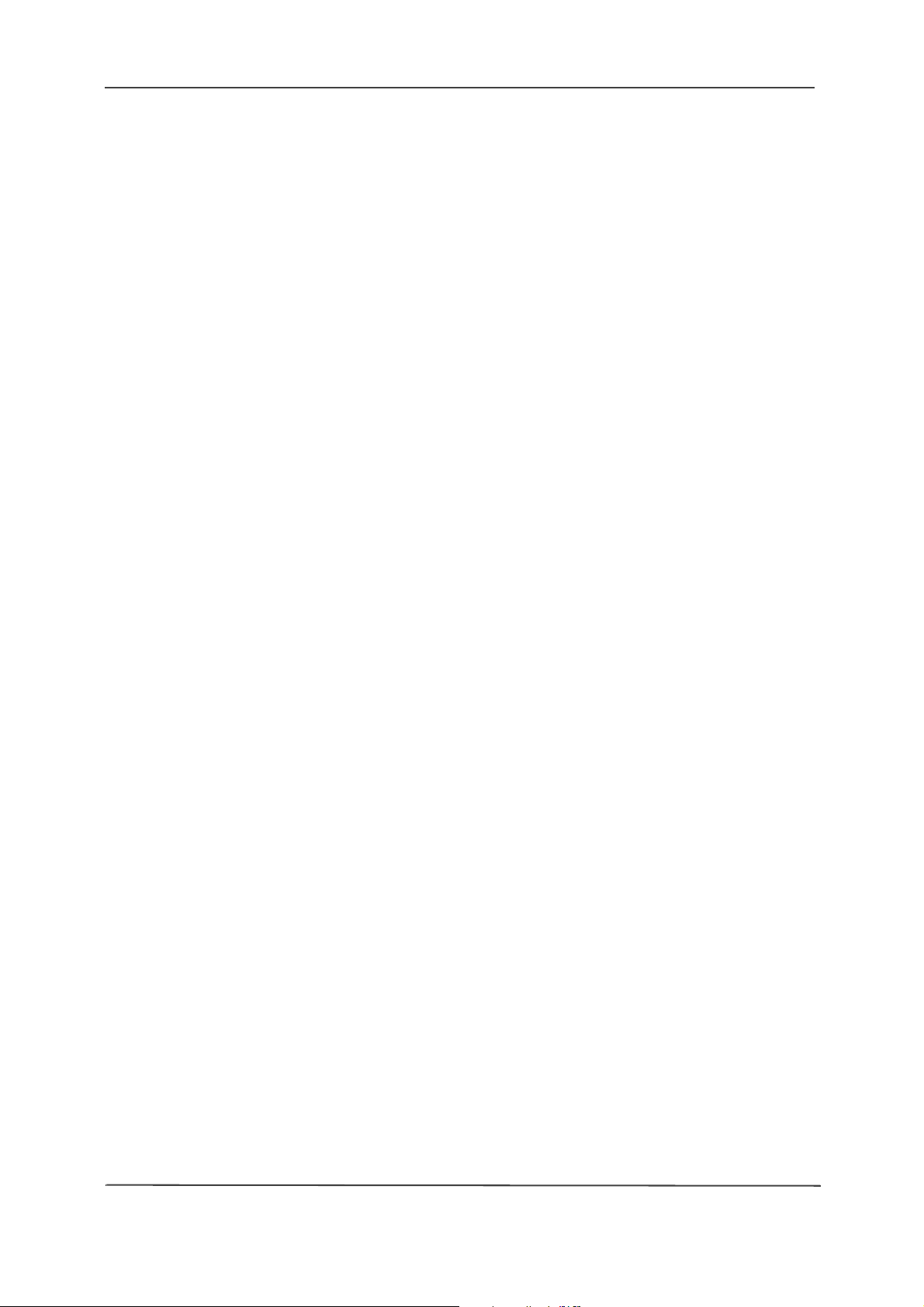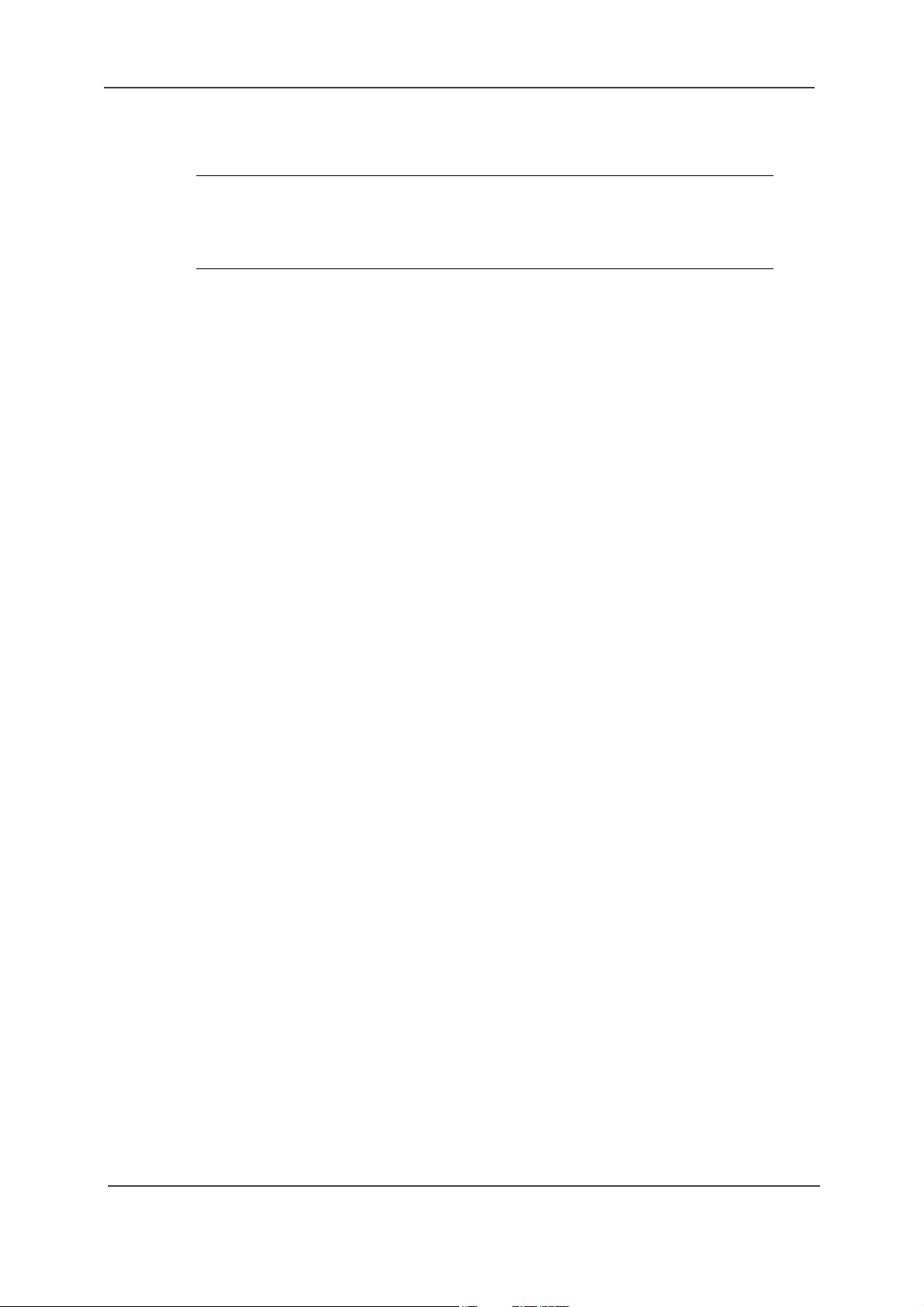TD 93066EN
User Manual
Ascom Myco Smartphone
14 May 2018 / Ver. K
4.8 Shortcut Drawer......................................................................................................... 21
4.9 Use Apps ................................................................................................................... 22
4.10 Battery Level Indication ......................................................................................... 23
4.11 Charge the Handset Battery .................................................................................. 23
4.11.1 Charge the Handset in a Charging Rack ..................................................... 24
4.11.2 Charge the Battery in a Battery Charging Rack......................................... 24
4.11.3 Charge with a Micro-USB Cable ................................................................... 25
4.11.4 Charging Indication ........................................................................................ 25
4.12 Change the Battery................................................................................................. 26
4.13 Unite Log In, or Log Out......................................................................................... 27
4.13.1 Log In ................................................................................................................ 28
4.13.2 Login Reminder .............................................................................................. 29
4.13.3 Log Out ............................................................................................................ 30
4.13.4 Recent Users List ............................................................................................ 31
4.13.5 Shared Phone................................................................................................. 32
4.14 Availability Status .................................................................................................... 32
4.14.1 Availability Status Indication.......................................................................... 32
4.14.2 Set the Availability Status ............................................................................. 33
5. Calling ................................................................................................................................ 35
5.1 Answer or Reject a Call ............................................................................................ 35
5.2 Make a Call................................................................................................................ 36
5.2.1 Call Using the Numeric Keypad..................................................................... 36
5.2.2 Call Using the Call List.................................................................................... 37
5.2.3 Call Using the Central Phonebook............................................................... 37
5.2.4 Call Using the Local Phonebook .................................................................. 38
5.2.5 Call From the Lock Screen ............................................................................ 38
5.2.6 Advanced Dialing............................................................................................ 38
5.2.7 Choosing the Call Carrier on a Cellular Handset ....................................... 39
5.3 End a Call................................................................................................................... 40
5.4 Functions during a Call............................................................................................ 40
5.4.1 Enable Loudspeaker and Adjust Volume...................................................... 41
5.4.2 Mute Microphone ............................................................................................. 41
5.4.3 Show the Keypad ............................................................................................. 41
5.4.4 Put Call on Hold................................................................................................ 41
5.4.5 Add a Second Call ........................................................................................... 41
5.4.6 Receive a Second Call While in a Call .......................................................... 41
5.4.7 Switch Between Calls ..................................................................................... 42
5.4.8 Transfer Call..................................................................................................... 42
5.4.9 Conference Call............................................................................................... 42