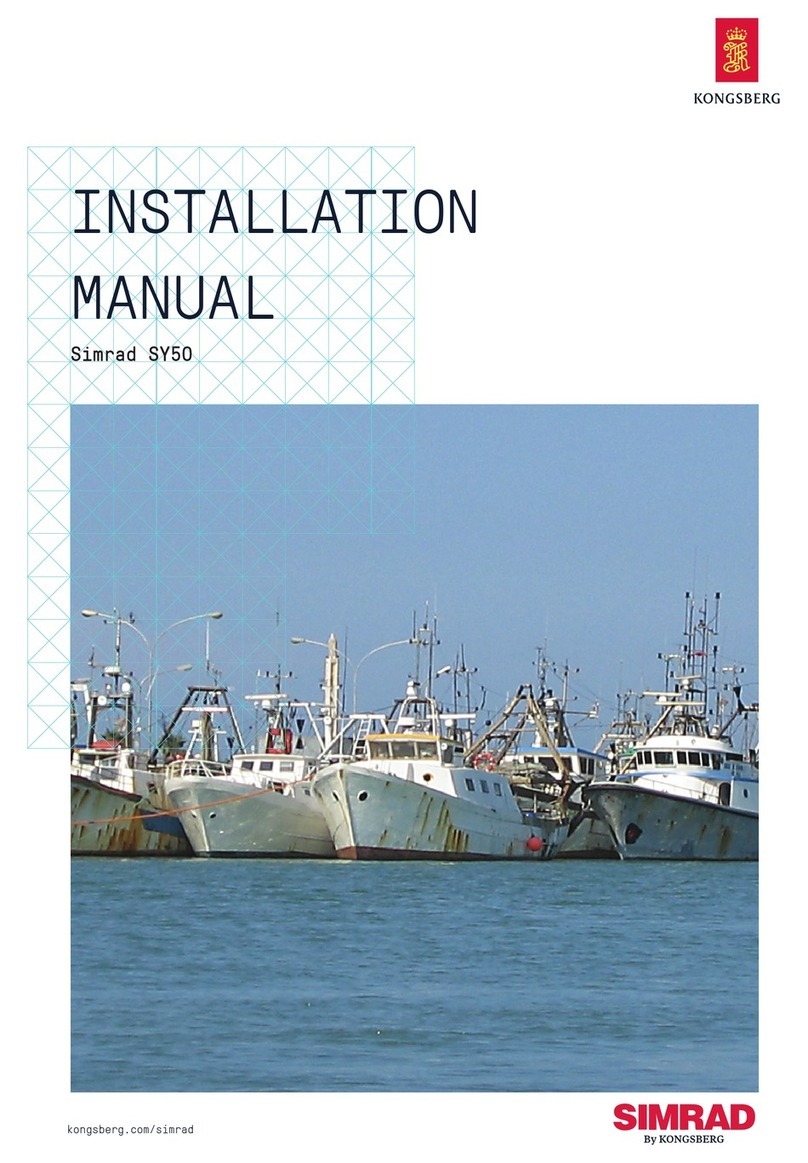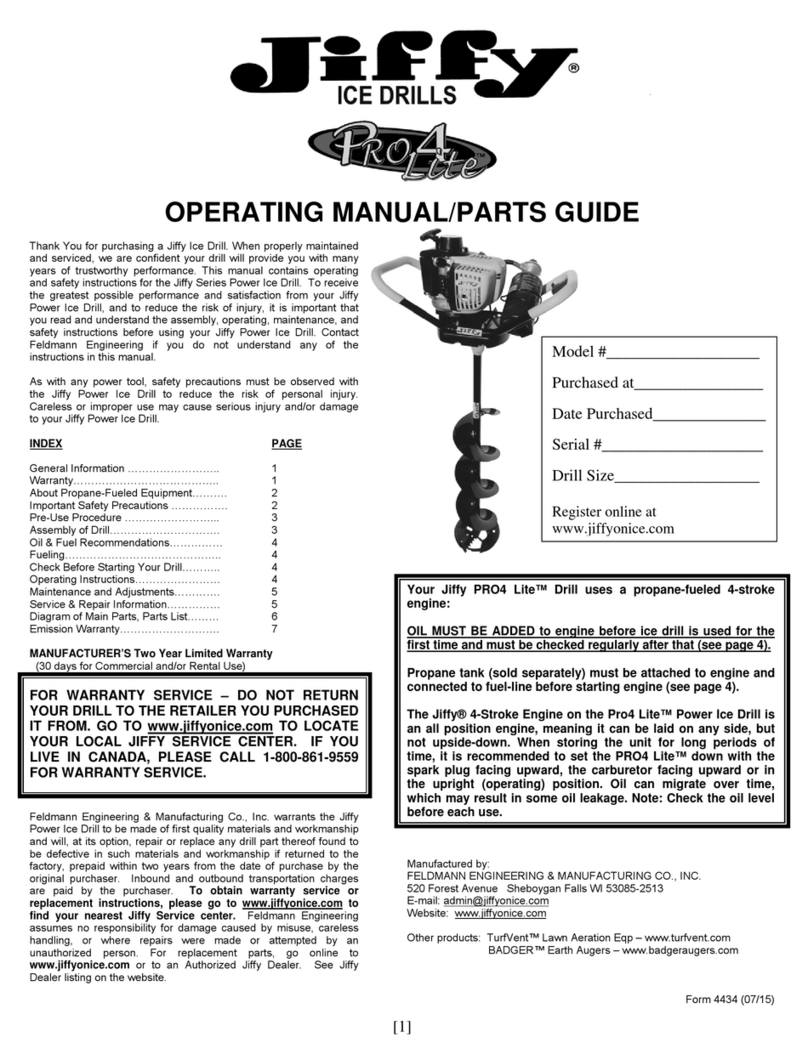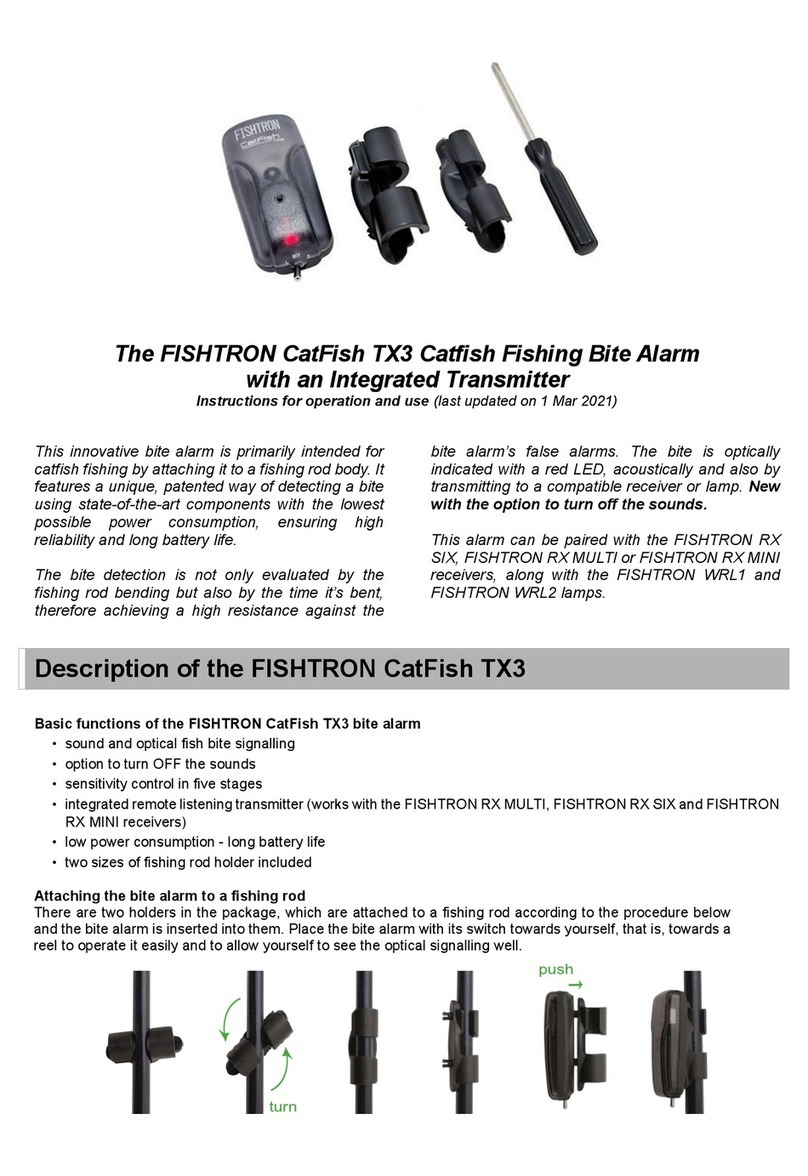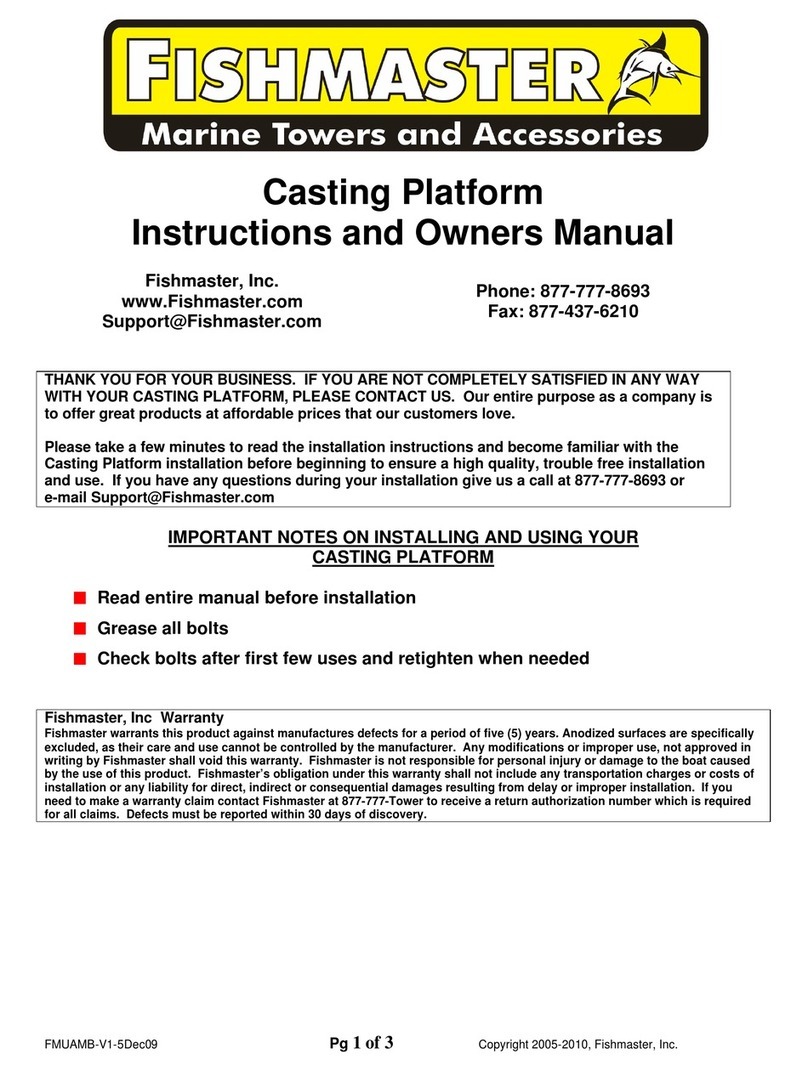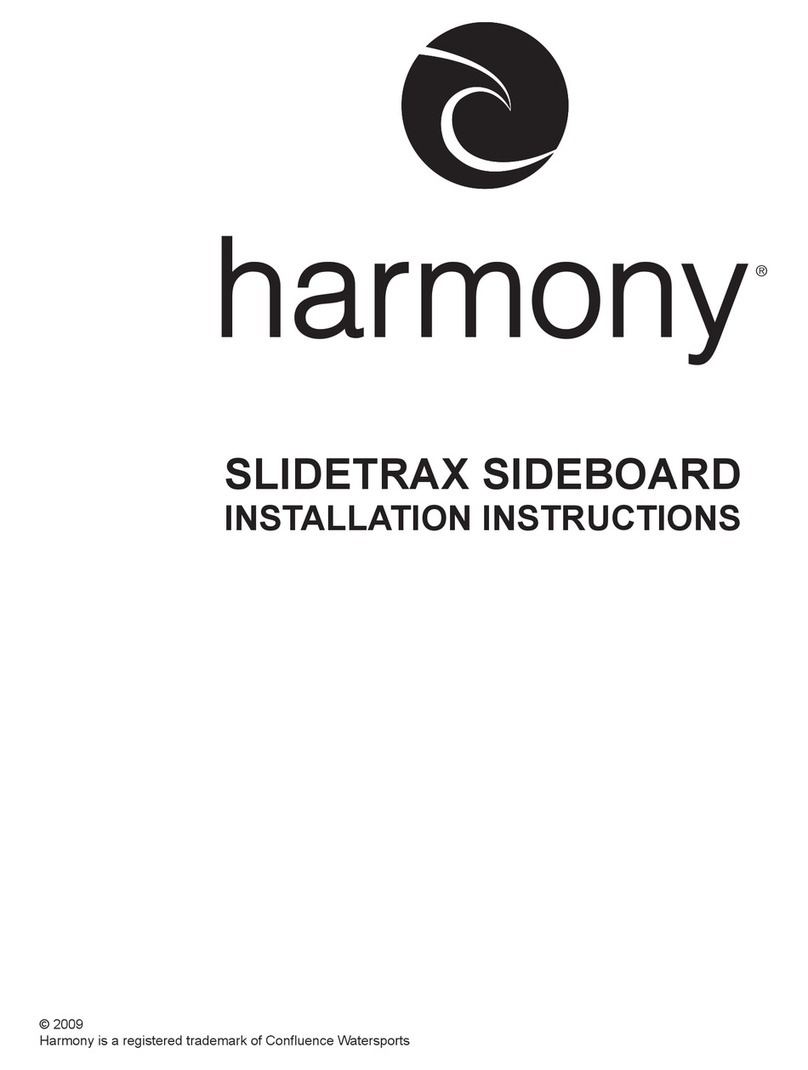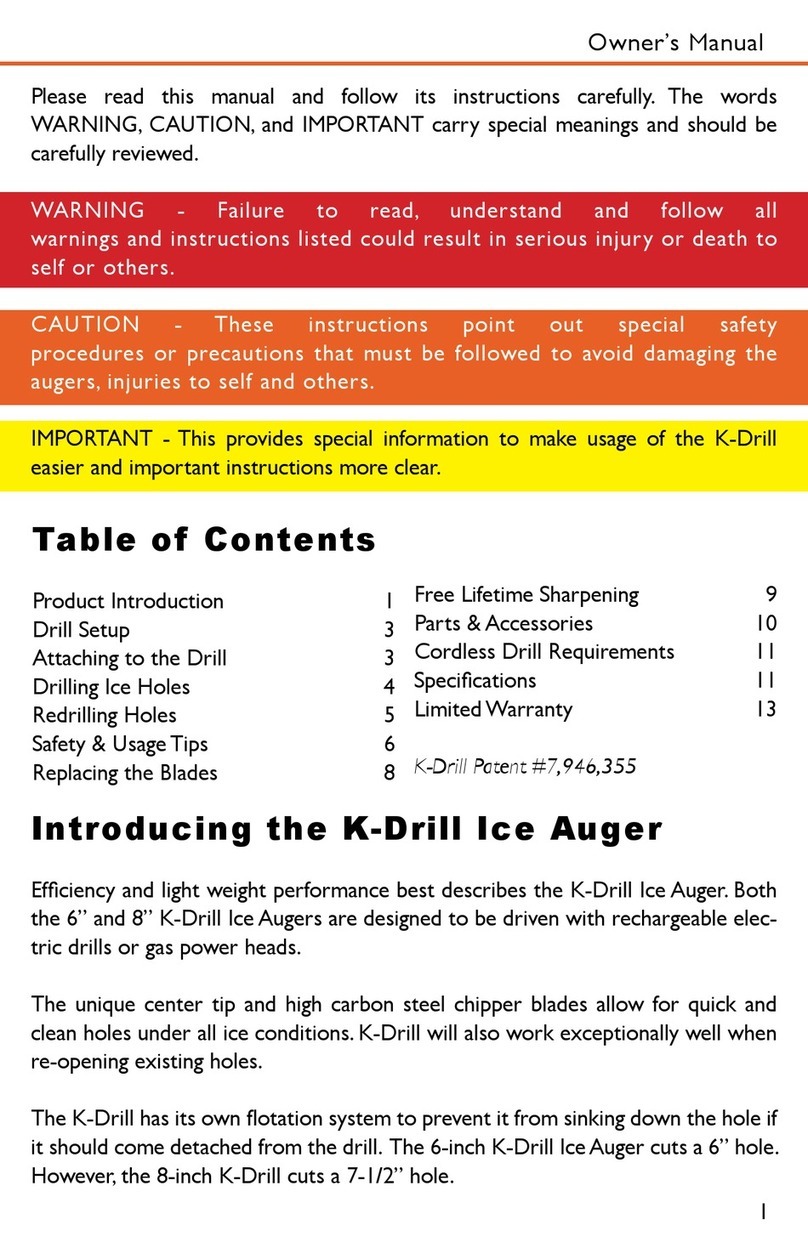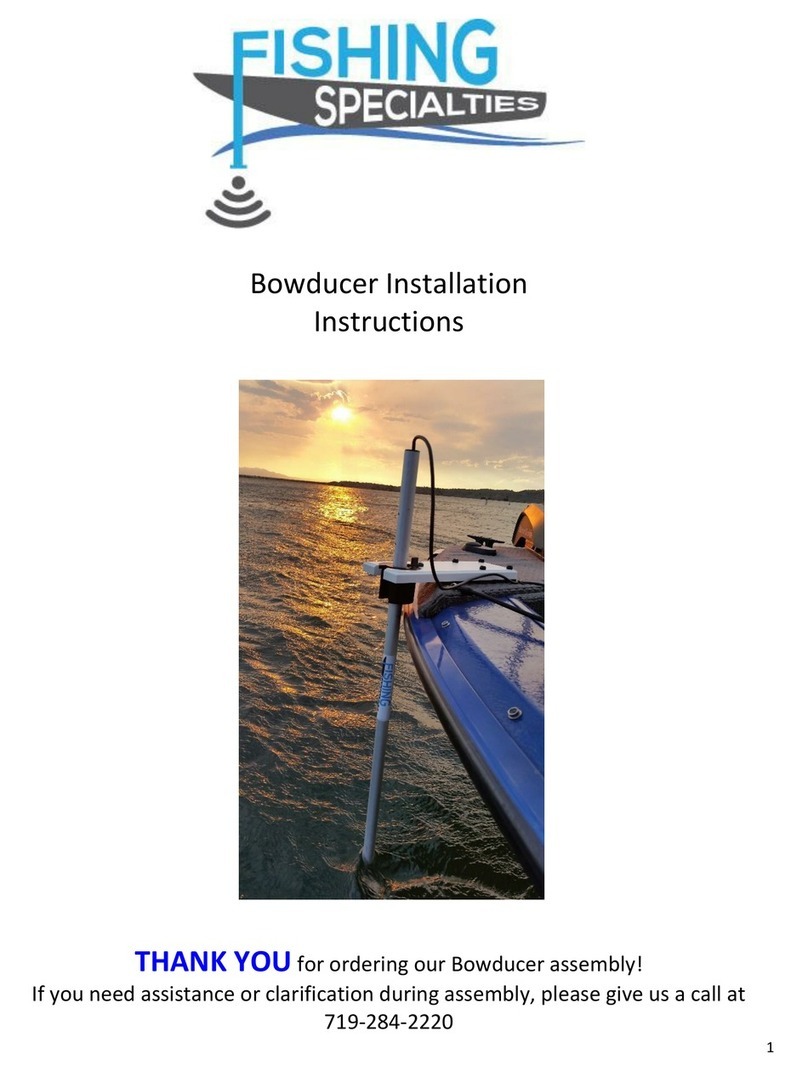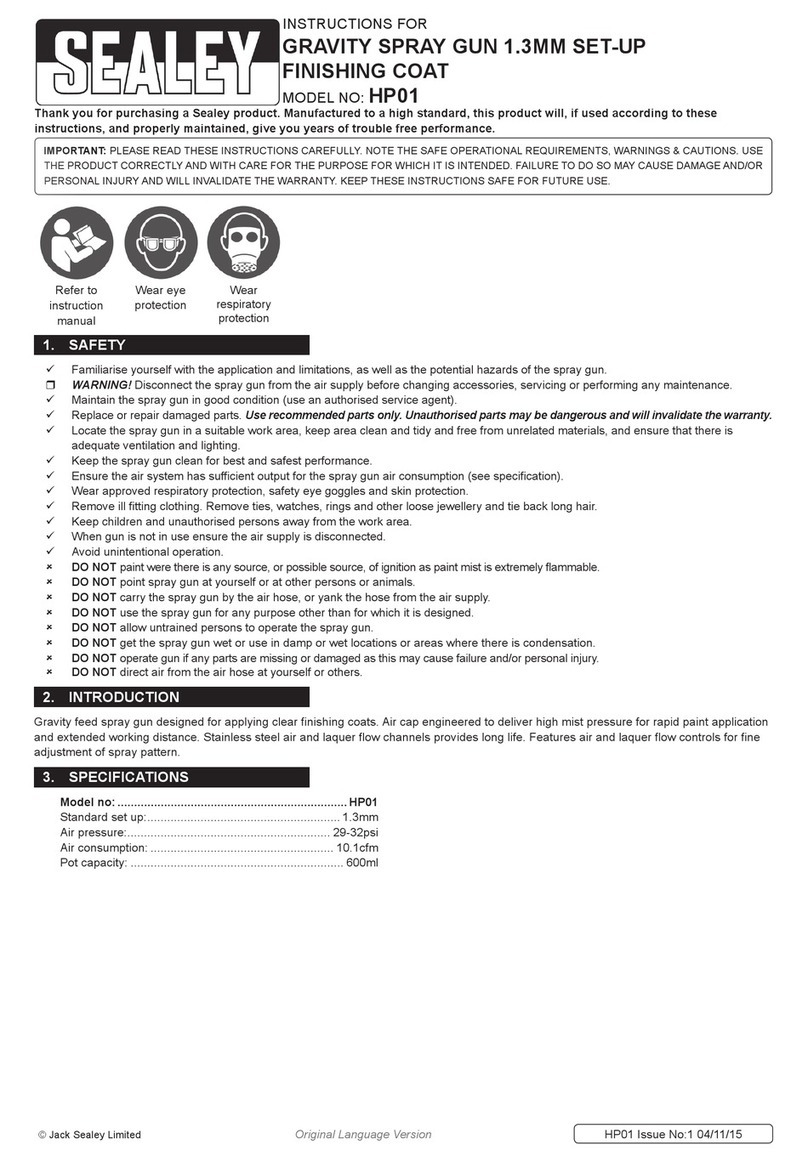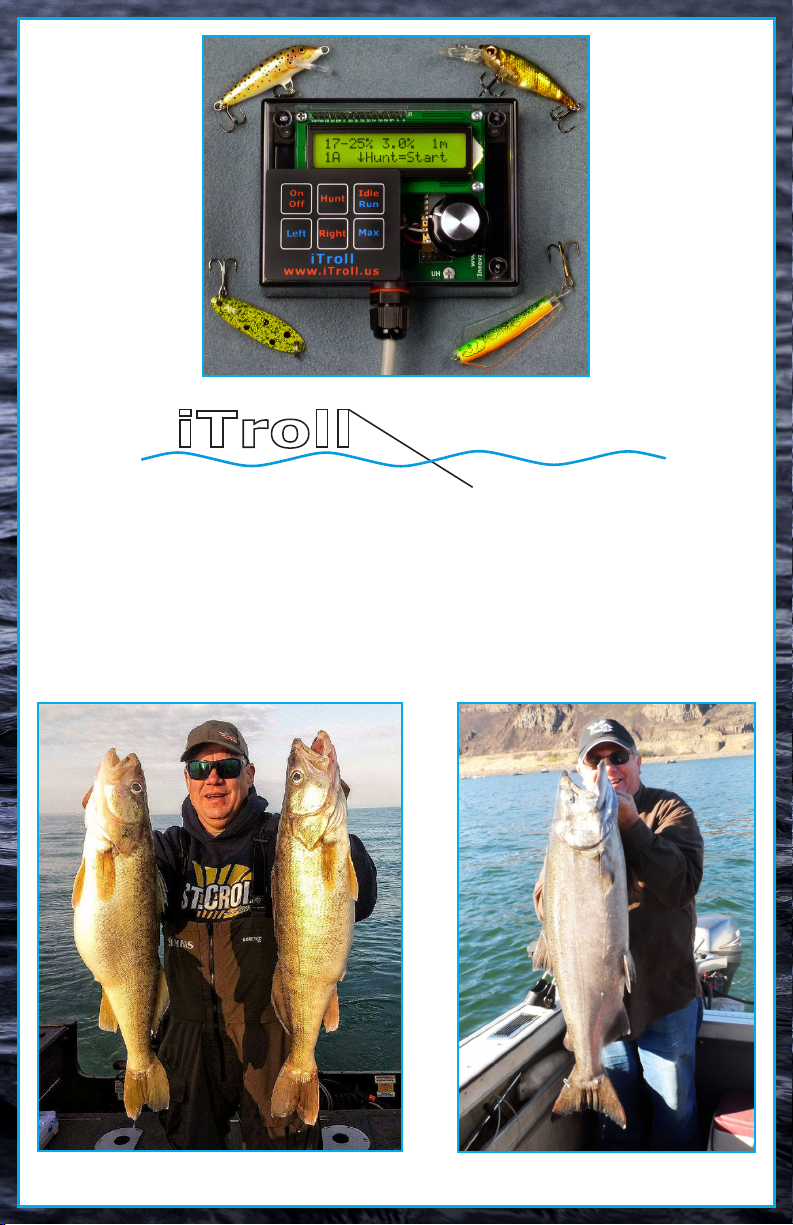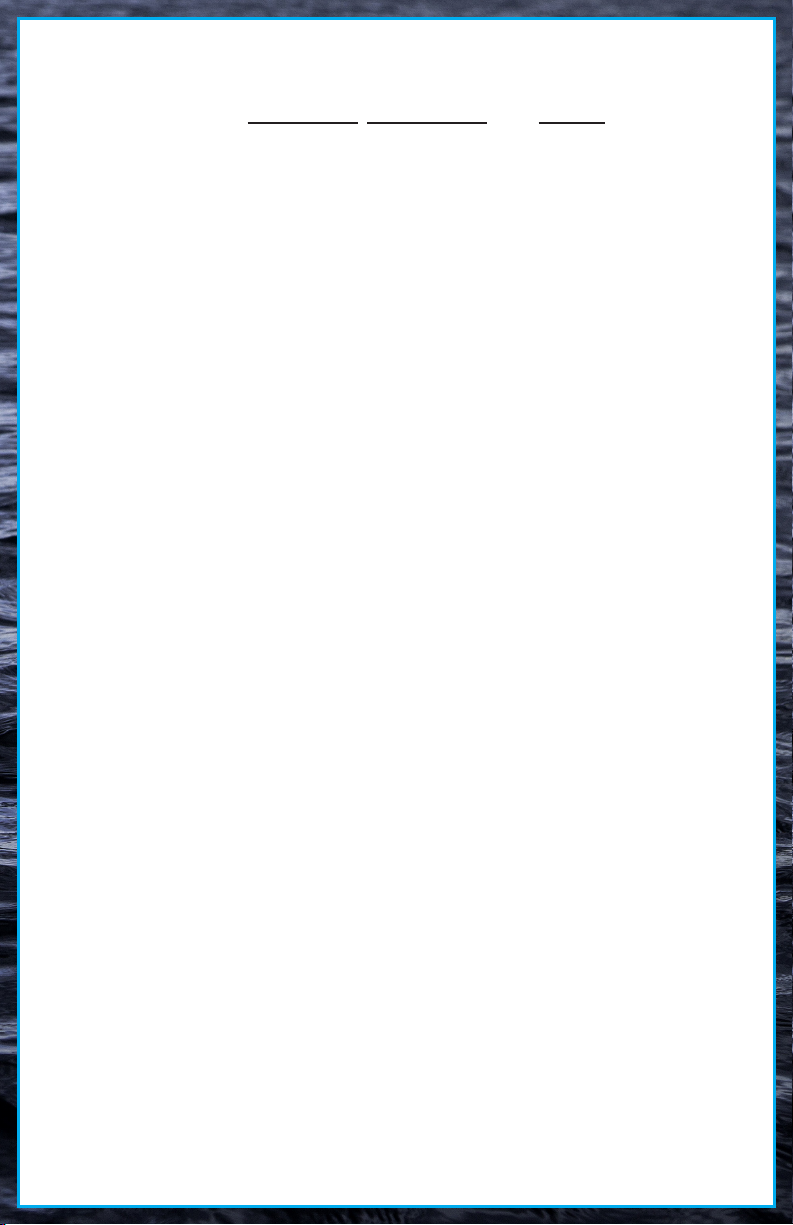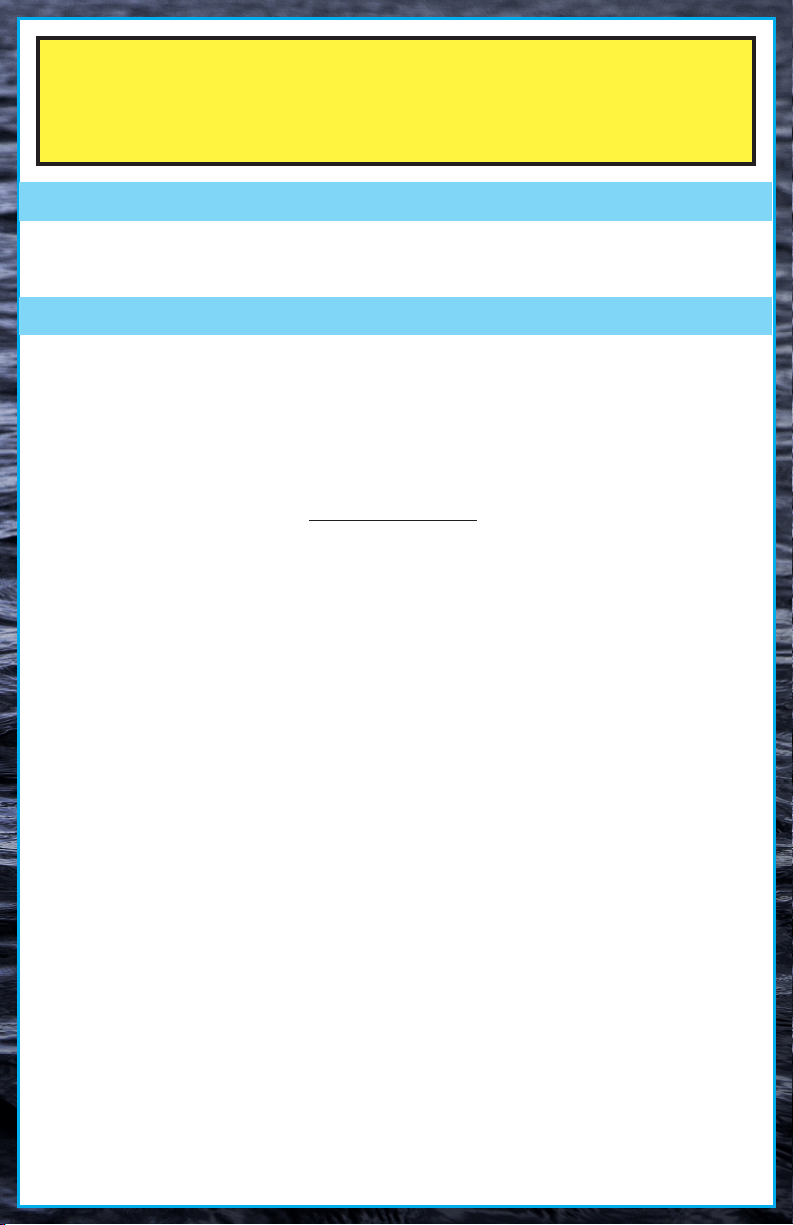HUNT Mode program memory:
iTroll stores EIGHT individual HUNT programs in internal memory. You can now have
HUNT programs for dierent conditions (example: shing up wind or down wind), or
for dierent baits / presentations (example: boom bouncers vs. stick baits). The memory
positions are allocated as follows: FOUR for stepping programs, and TWO EACH for cut
and bump programs (4 + 2 + 2 = 8 total).
Having multiple HUNT programs in memory enhances eciency and convenience. For
instance, you can have two separate stepping programs in memory that do essentially the
same behavior when running against the wind and with the wind. The dierence in the
programs is one has more aggressive throle seings than the other.
If you are running into the wind with one program and turn your boat around, it only
takes a few seconds to switch to the other program to troll with the wind.
Tips from iTroll’s designer on mastering the ULTIMATE power of Hunt Mode:
HUNT programs A - D:
• Make your Hunt programs stop at dierent speeds on the way up than on the way
down for MAXIMUM speed variety! Subtract your MinSpeed setting from your MaxSpeed
setting. If the dierence is an EVEN number, use ODD steps and vice - versa. See 4.2 for
an example.
• When Hunt nds a speed that the sh prefer (let’s use 18% as an example), DON’T go
to manual throttle and static troll at 18%! Reprogram your Hunt parameters to bracket
18% so when the sh’s speed preference changes (it always will), you will notice the
pattern where strikes occur and can simply re-bracket your Hunt parameters up or down
accordingly! A sample program that brackets 18% might be (15-20%, 2%, 1 Min). This
Hunt program will cover these speeds: 15% - 17% - 19% - 20% - 18% - 16% - 15% -
repeat. Please note that we used this tip WITH the previous one to cover EVERY speed
from 15 - 20%!
• The previous bracketing program is more eective than a straight 1% step program
(example: 15-20%, 1%, 1 Min) that hits the same speeds because the baits have more
of a “eeing” or stalling action during a speed change with the 2% step program.
• HUNT programs e, f, G & H:
You can vary your presentation by varying the degree and duration of your cut or bump
speeds. Put a bait in the water and try a moderate cut or bump (5%) for 10 - 15 sec-
onds vs. a larger cut or bump (10 - 15%) for 1 - 4 seconds.
Section 5: HUNT Mode User Interface
5.1: When you enter HUNT Mode, the rst screen to be displayed is called the “Start”
screen because it contains the word start. In the start screen, you can do two things:
Toggle through the eight HUNT programs that are stored
in memory by pressing the Max buon. In the boom left
corner, each program has a unique leer from A to H
to identify it.
Start the HUNT program that is displayed by pressing the Hunt buon.
5.2: In the “Start” screen (above), and the “Run” screens (next page), the display’s top line
shows the parameters of the HUNT Program that is selected. HINT: Note that the lower
throle seing is always presented rst. In the “Run” screens, the boom line shows the
program’s address and where you are in the program when it is running:
7
10-20% 3.0% 1m
1A Hunt=Start