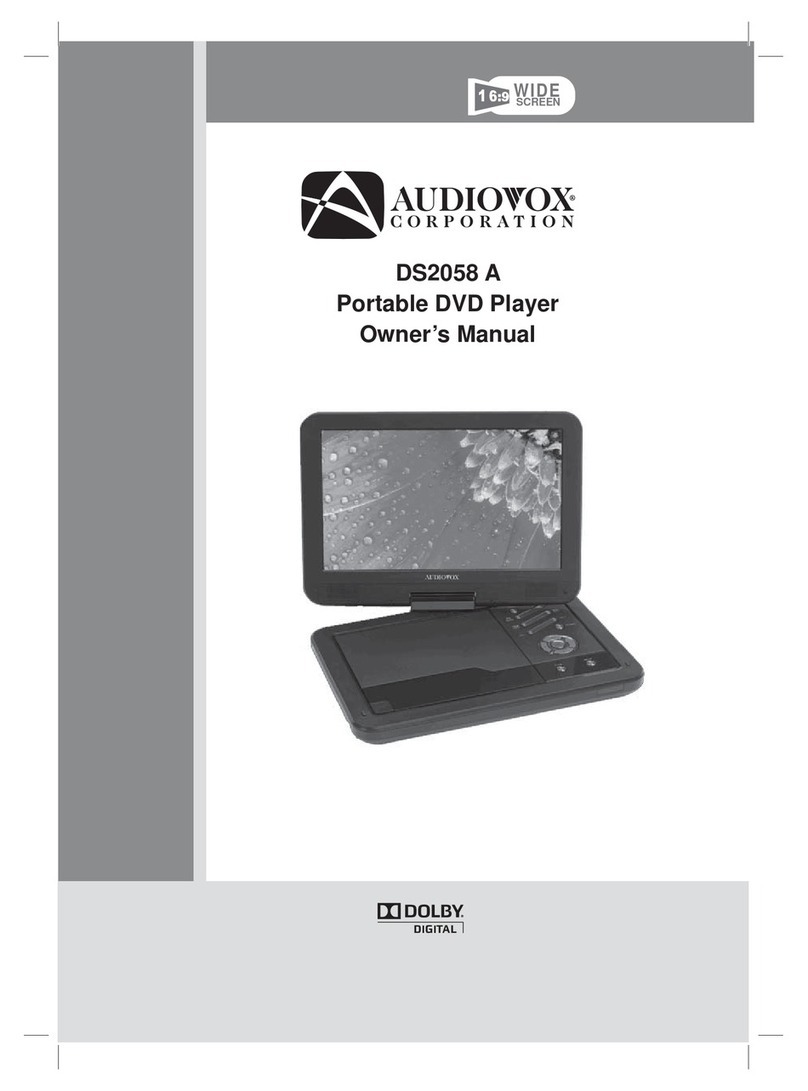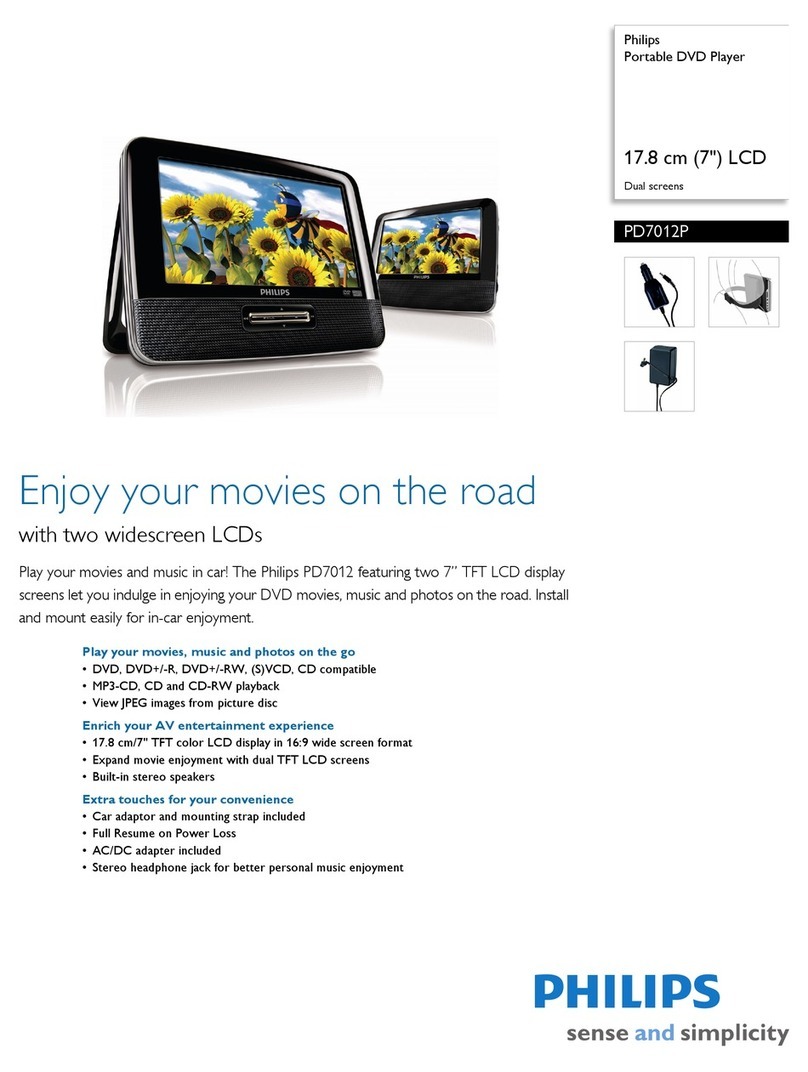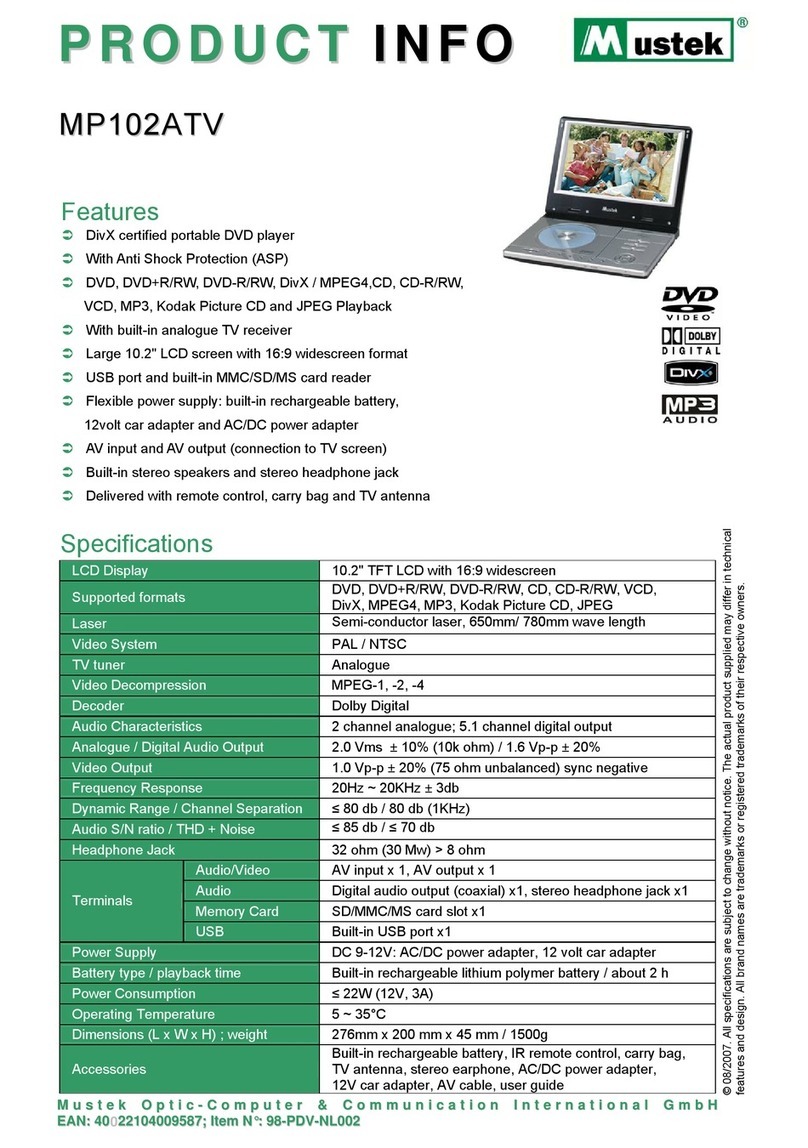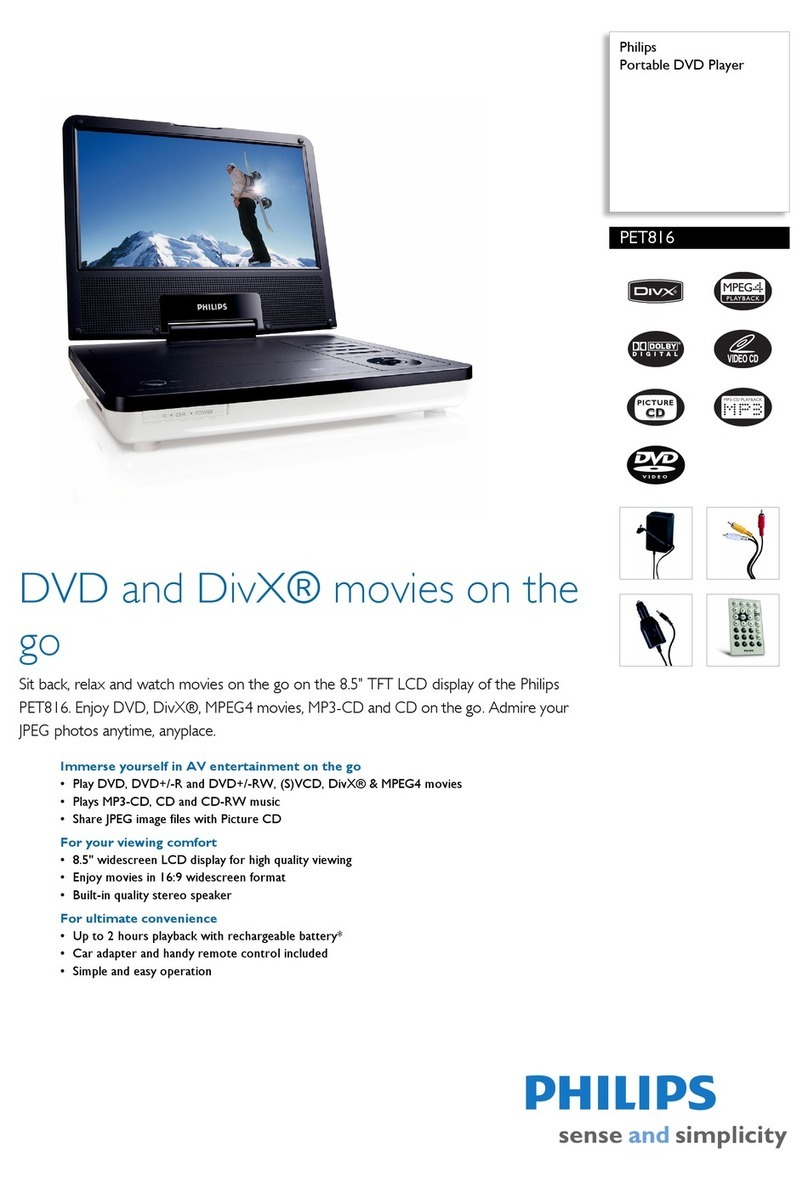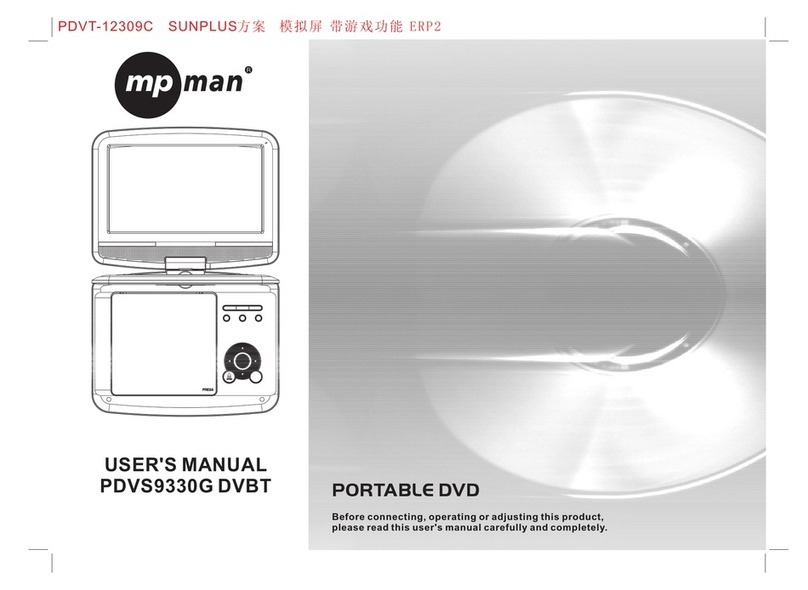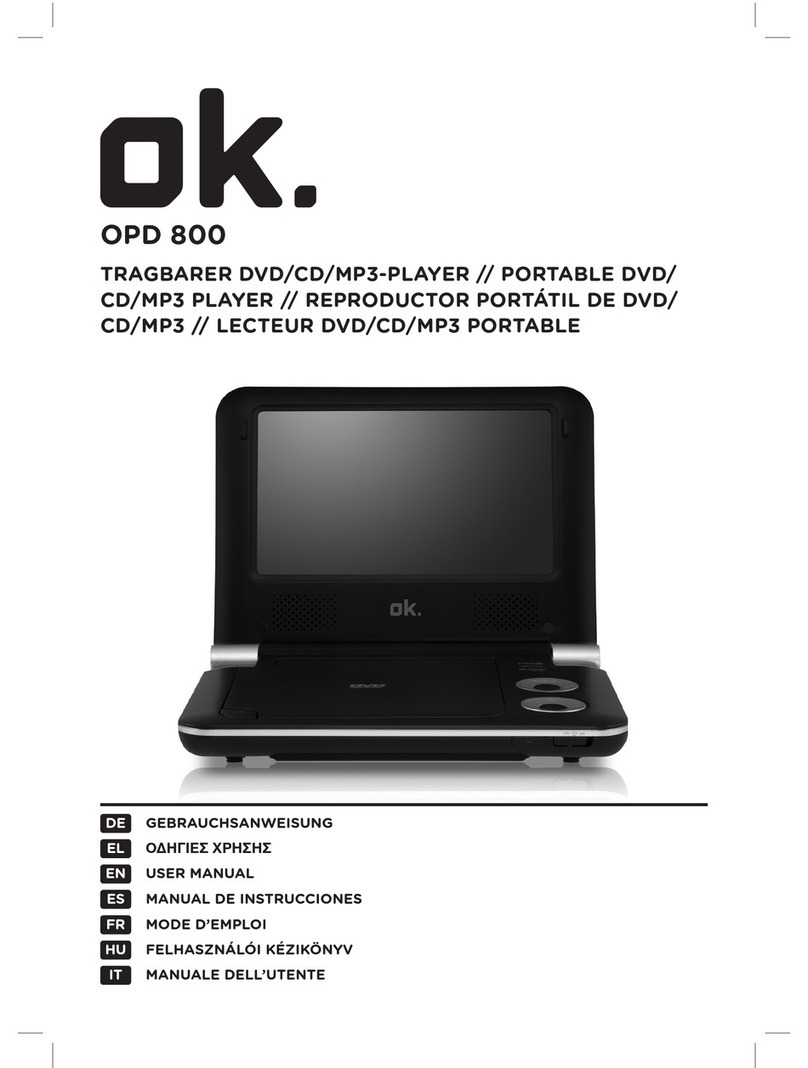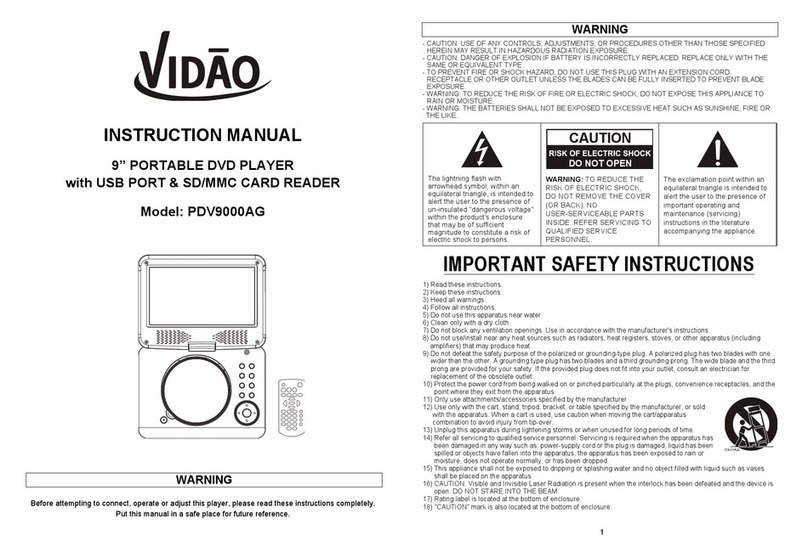InnovationSquare Tween Screen User manual

USER MANUAL
PORTABLE DVD PLAYER WITH
TWO TFT LCD TV
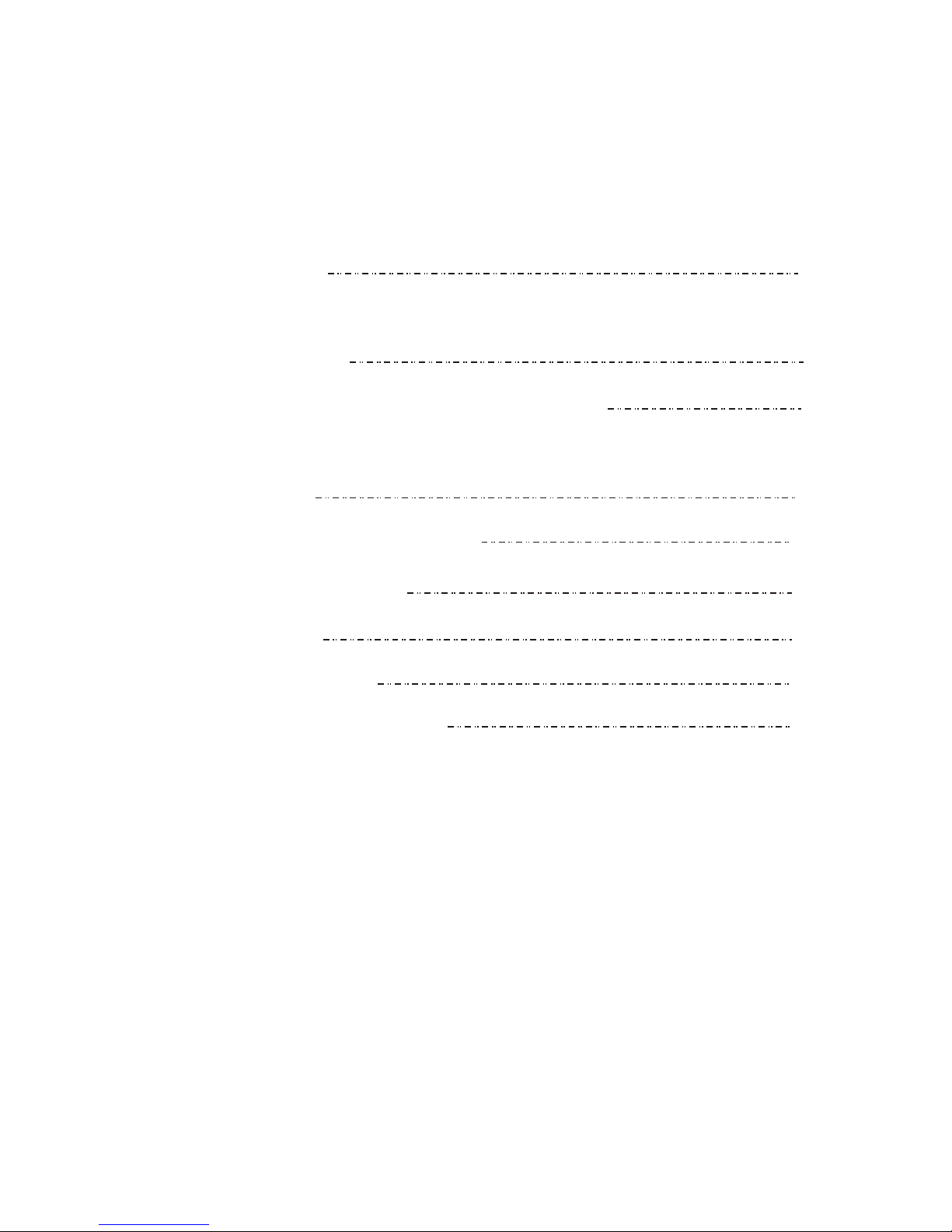
CONTENT
1
2
5
7
10
15
17
24
25
1. Accessories
2. Operation of remote control and
main functions
3. Instruction of Main machine function
4. Connection of DVD player and external
equipments
5. Instruction of playing DVD
6. DVD system setting
. Troubleshooting
9. Technical specification
7. Menu
8
chart

USER MANUAL
PORTABLE DVD PLAYER WITH
TWO TFT LCD TV
-1-
1. Accessories
1.AV in/out
cables 3.Earphone
4.Car adaptor
5.AC-DC
adaptor 6.DVD Remote
control
7.AAA batteries 9.User manual
10.Game
control
(optional)
11.Game disk
(optional) 12.TV remote
control
13.Support
base
SLOW
8.Headrest strap
15.75ohm antenna
conversion line
2.AVconnecting line
14.Double-side
adhesive
tape for
base support
16. AV
Conversion
Cable 17. Telescopic antenna
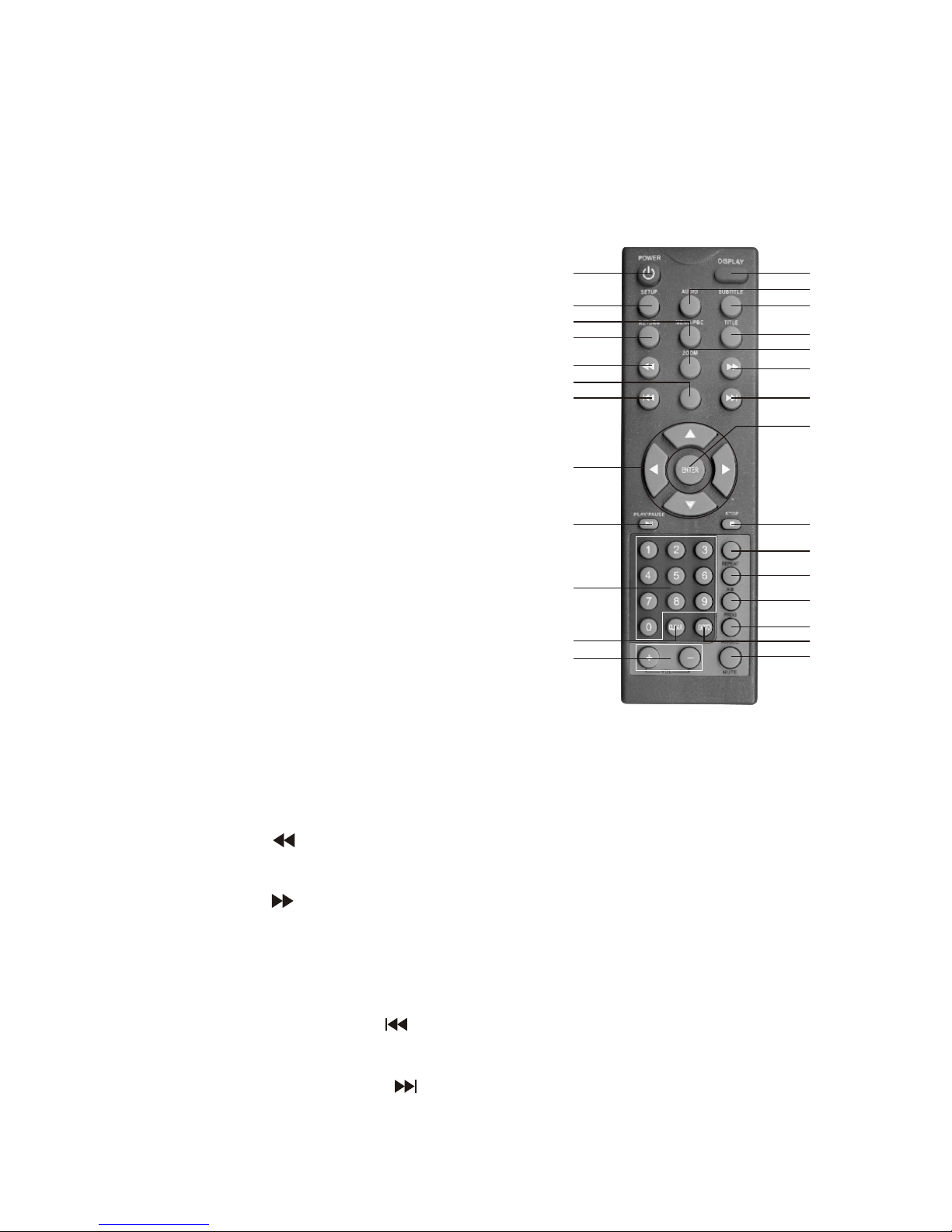
DVD player remote control function instructions
1) POWER
Press this button to turn off the unit.
2) DISPLAY
Press this button to display disc
information.
3) SETUP
Press this button to setup menu.
4) AUDIO
Press this button to shift dubbing
language.
5) SUBTITLE
Press this button to switch
subtitle language of DVD disc.
6) RETURN
Press this button to return
previous directory.
7) MENU
Press this button to return to menu.
While playing VCD, press to open/close PBC menu.
8) TITLE
Press this button to display DVD title.
9) Backward
Press this button to backward at high speed.
10) Forward
Press this button to forward at high speed.
11) ZOOM
Press this button to zoom the image.
12) Last track (chapter)
Press this button to play the last track (chapter).
13) Next Track (chapter)
Press this button to play the next track (chapter).
14) Slow Motion
SLOW
1 2
34
5
6
78
910
11
12 13
14
15
16
17 18
19
20
21
22
23
24
25 26
27
2. Operation of remote control and main functions
-2-

-3-
15)
Press this button to select the options.
16) ENTER
Press this button to confirm your selection operation.
17) PLAY/PAUSE
Press this button to play or pause disc playing.
18) STOP
Press this button to stop playing.
19) 0-9 key
20) REPEAT
Repeat some chapter, title or disc, this will work for VCD 2.0 disk
only when PBC has been closed.
21) A-B REPEAT
Repeat a specific portion from point A to point B of the disc.
22) PROG
Press this button to enter program mode.
23) ANGLE
Press this button to change angle of image.
24) GOTO
Press this button to search any title/chapter/track/time point, and
play.
25) VOL +/-
Press this button to adjust the volume.
26) MUTE
Press this button to eliminate all voices.
27) CLEAR
.

-4-
/
: the number of TV channel increases.
: the number of TV channel decreases
/ : To select program and adjust for selected program.
OK/MUSIC: Under Card mode, press to confirm, when playing
slide show, press as ON/OFF for the background music.
PICT: Picture mode shift.
POWER: Power on/off.
MENU: MENU/CARD mode, in main interface, press as USB and
CARD multi-media switch. Press to open function menu when
playing files.
MUTE: Mute button.
CALL: Press this button to display the character of program
currently watching.
SLEEP: Selecting the switch off time within 120 minutes.
MODE: Press this button to switch between TV/CARD/ AV mode.
SEARCH: Under TV mode, keep pressing(3 seconds) as Auto
search(TV mode only).
: Return button.
S.SHOW: Scan button.
0 9 (Digital key), -/--(Channel shift):
On TV mode, use to choose the TV channel (TV mode only).
P. ADJ: Picture adjust.
TV remote control operation
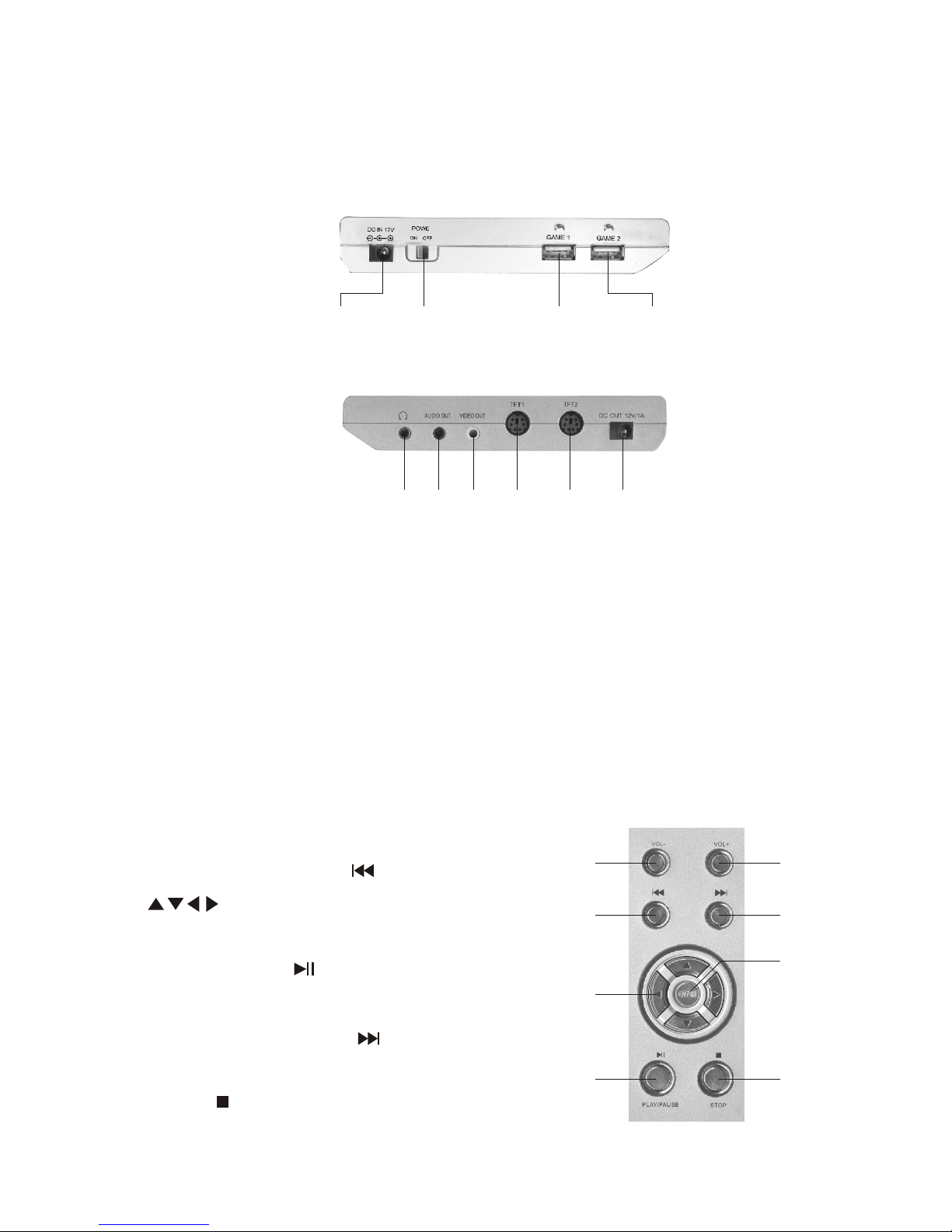
1 2 3 4 5 6
Left side
DC 12V POWER USB1 USB2
3. Instruction of Main machine function
Main components of DVD
The side panel of the player
Right side
-5-
1) Earphone jack: for connect to stereo earphone
2) Audio output
3) Video output
4) TFT 1
5) TFT2
6) DC OUT 12V/1A
Control panel
1. VOL+/-
2. Last track (chapter)
3.
Press the key to select the options
4. PLAY/PAUSE
5. VOL+/-
6. Next track (chapter)
7. ENTER
8. STOP
1
2
3
4
5
6
7
8

Appearance of TFT LCD Monitor/TV
-6-
1. Telescopic antenna
2. : Mute button/
picture mode shift button
3. OK/MUSIC: Confirm button
/Music Background button
4. S.SHOW: Scan button
5.
Return button/Menu button
6. POWER/MODE: Standby/
Operation mode shift button
7.
TFT-LCD screen
9. CH+/ : Channel Select/
Upward button
10. CH-/ : Channel Select/
Downward button
11. VOL+/ : Volume up/
Rightward button
12. VOL-/ : Volume down/
Leftward button
13 Remote-control receive
window
14. USB connect Jack
15. SD/MMC/MS type CARD
input port
16. Antenna input Jack
17. AV Output
18. AV Input
19. Headphone jack
20. DC Input
21. Backing car connect line
22. Speaker
MUTE/PICT
EXIT/MENU:
Power indicator
Red: Standby
Green: Power-on
8.
.

VIDEO IN
AUDIO IN
DC 12V
DC 12V
VIDEO IN
AUDIO IN
yellow
DC 12V
white
yellowwhite
AVconnecting line
4. Connection of DVD player and external
equipments
Connection with TV
VIDEO IN
AUDIO IN
RL
AV output line
Yellow
White
Red
DVD (right side) connection port Signal flow direction
-7-
DVD connection with TV
DVD (right side) connection port Signal flow direction
Notice:
TFT LCD TV 1 with TFT LCD TV 2 are same connection.
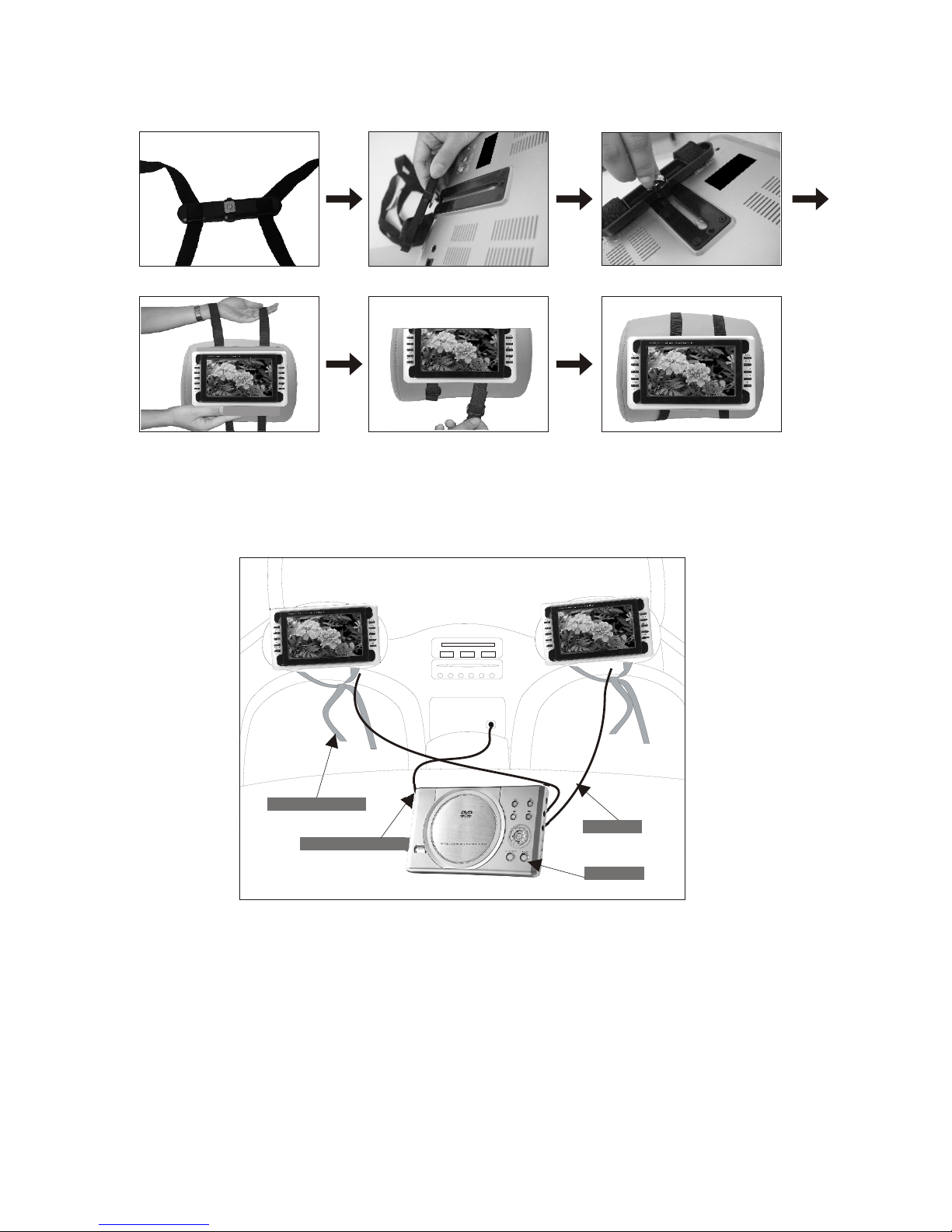
Installation of TV in car
DVD with 2 TV in car
-8-
Mounting Straps
Main Unit
Car Power Adapter
Din Cable

Connection of earphone and DVD player
Please turn down the volume before you use the earphone with the
DVD player, then plug the earphone to the DVD player to adjust the
volume.
DVD (right side)
connection port
-9-
Connection of earphone and TV
Simply plug the earphone to the connection port from the monitor
Notice: If receive with telescopic antenna, please pull out the
antenna conversion line.
Notice: TV will remain silence while earphone are operating
Connection of External Antenna Conversion Line and TV
Align one end of the attached antenna cord with the antenna jack on
TV set and connect the other end with the plug of the external antenna.

1. Select subtitle
Press SUBTITLE key directly or pressing SETUP key to change
caption language. SETUP menu operation detail methods in system
setup menu.
Notice:
1. Some discs only contain one
language
2. If you cannot find your favor caption
language by pressing SUBTITLE key
continually, that means the disc have
no such caption language at all.
2. Select dubbing language
When playing DVD disc, you could select your favor dub language by
pressing the AUDIO key.
When playing VCD disc, you could also switch the audio output mode:
Stereo left sound channel right sound channel mono L&R Stereo
3. ZOOM
While playing a video disc, press ZOOM player will zoom in the image,
press to see other parts of the picture.
4. Different angle play (ANGLE)
During playback of DVD disc press ANGLE to display the available
angles for disc contain multi-angle.
5. MUTE
When you want to mute the sound, press MUTE key on the remote,
press mute again to resume to the normal playback.
6. Title
Some DVD discs have a title menu recorded within them to use for
selecting titles for play. This feature will only work with these discs.
1. Press TITLE key during playing to enter title menu.
2. Use keys to control the direction and press ENTER or PLAY
to select preferred title or directly press the numeric keys to select
the title.
5. Instruction of playing DVD
-10-

Notice:
DVD disc are divided into units referred to as titles are divided into
chapters. A disc that contains a movie may have only one title with
many chapter divisions
7. MENU
Some DVD disc has complex contents such as multi-subtitle, multi-audio,
or multi-angle. In this case, you can use the DVD menu to select audio
language, subtitle language, and angle.
1. Press MENU during playing to display the DVD menu
2. Use the Arrow key to select favor item, press ENTER or PLAY to
confirm. Or directly press the numeric keys to select the item
3. Press MENU again resumes to normal play of the scene when
MENU key was first pressed.
8. System select (NTSC/PAL)
Press SETUP key to enter setup menu, use direction key to select
submenu option of 'Display' which under the 'TV System' option, then
press ENTER to change the NTSC/PAL output mode.
Notice:
if connect player with TV and then display without color, please change
output mode to be same with TV.
9. REPEAT
During playing, press REPEAT once to standard play mode. Press
REPEAT twice to repeat title or track, press the key 3 times to repeat
chapter. Repeat some segment, presses A- B one time first to setup
start point (A), then press A-B second times to setup the end point (B).
The player will repeat the segment from point A to B. press A-B a third
time to cancel A-B repeat and resume playback from point A.
10. PROGRAM
You must create your program in the Edit Program menu before you
can access the Program Play menu. By selecting Program Play in the
Play Mode Menu you are requiring the DVD player to play the disc in
the order you created in the Edit Program menu.
1. When a DVD is playing, press PROG (the main menu appears)
2. Use digit number keys to enter the title or chapter to be played
3. Press ENTER or PLAY to start
4. Press STOP twice to exit PROG
-11-
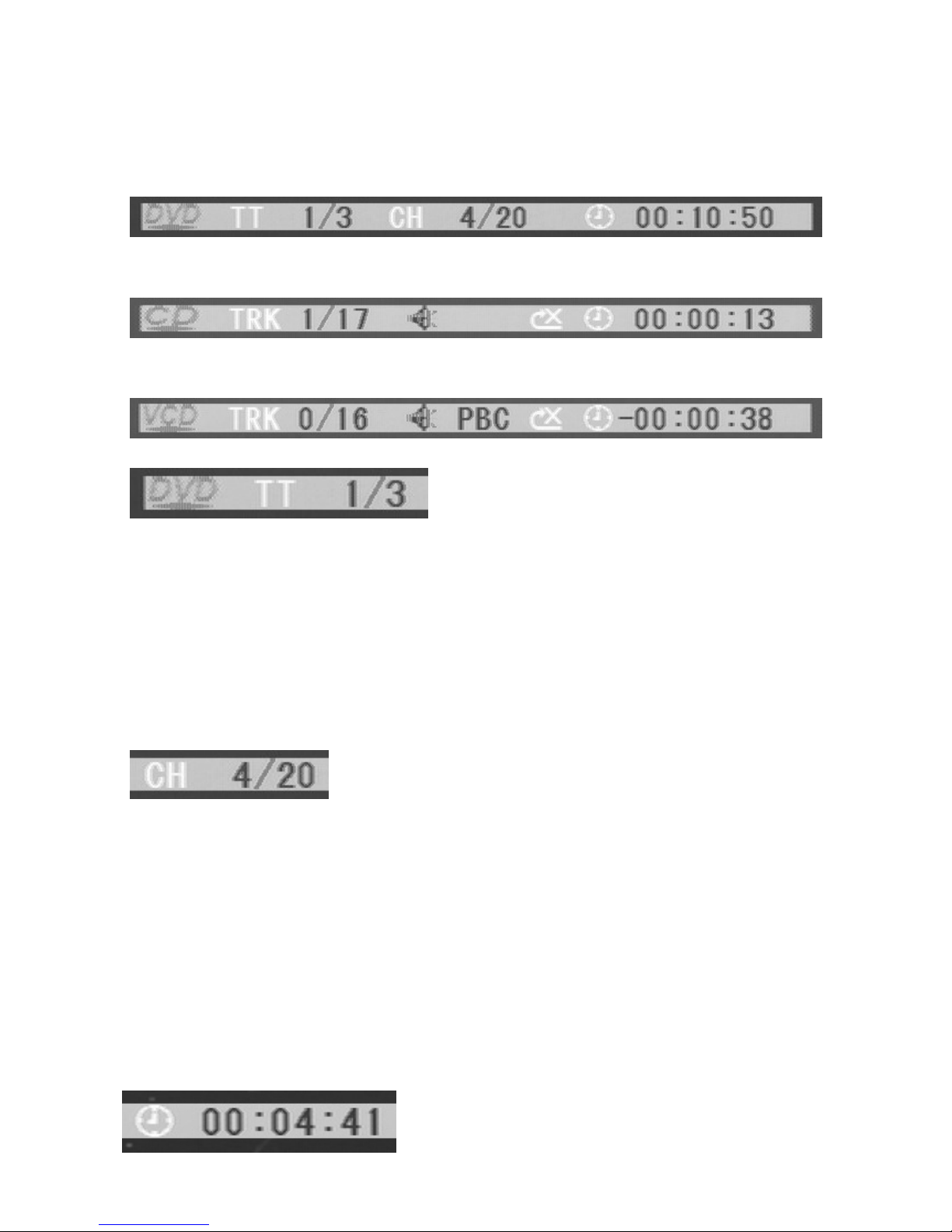
11. Display and On-Screen Info Display
During playing, press DISPLAY to display title, chapter, subtitle, audio,
play time, tag state of the disc as follows:
DVD disc Info Display
CD disc Info Display
VCD disc Info Display
Time display
If the disc has many titles, you can select your favor title:
1.During playing, press GOTO (the info display appears)
2.Use Left/Right to select title
3.Use digit number keys to enter your favor title, press ENTER to play
Notice:
some disc only has one title
Some title may have many chapters; you can select your favor title
chapter:
4. During playing, press GOTO (the info display appears)
5. Use Left/Right to select chapter
6. Use digit number keys to enter your favor chapter, press ENTER to
play
Notice:
some title only has one chapter
-12-
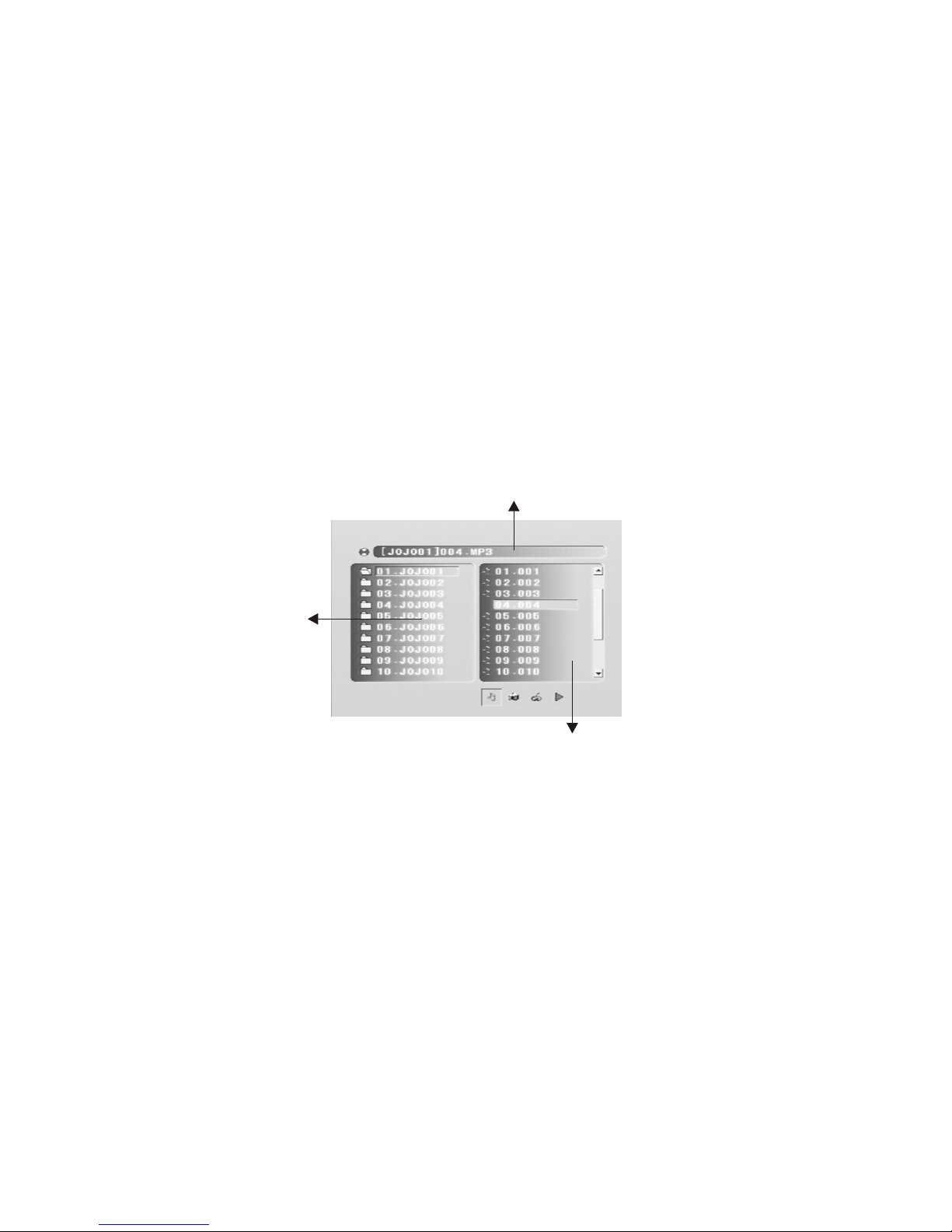
When machine are operating, you can select any time to play the disk:
1. Press 'GOTO' key while playing (the info display appears)
2. Press left/right key to select 'time'
3. Press number keys to enter play time (time must be the available
for the disk), press 'ENTER' key to play
play CD and music can be selected to play:
1. Use number keys to key in the number of the music while playing
2. Example: selected number 12, please press key 1 at first then key 2
Play mp3
Mp3 music list
Mp3 music list will appear automatically while playing mp3
Select mp3 music:
1. Use left/right key to select 'file list', use up/down key to select file,
press 'ok' key to play
2. Use left/right key to select 'current file music list', use up/down key
to select music, press 'ok' key to play
3. Screen will be turned off automatically when remote control or the
machine are not used over 90 seconds. Press any key to turn on
the screen.
Current music display
File list
Current file music list
-13-

Viewing JPEG files
JPEG files table
The Operation method of viewing JPEG files is similar as the operation
method of playing MP3, the above picture will appear after insert JPEG
disk.
Select viewing JPEG files, operation methods shown as follow:
1. Left/right key to select 'File list', up/down key to select file, press
'enter' then JPEG file list will appear:
2. Left/right key to select 'JPEG file list in the current file', up/down key
to select JPEG file, press 'enter' or 'play' key start to view.
Zoom
1. Pictures are able to 'zoom in' for bigger size, press 'ZOOM IN' to
select the size of zoom in for pictures: zoom in 2 times 3 times
4 times zoom in 2/1 zoom in 1/3 zoom in 1/4 zoom in OFF
2zoom in 2 times.
2. During pictures display, press up/down/left/right key to move the
position.
Current file select
File list
JPEG file list in the current file
-14-

main function list
item list
set up list
1. Use left/right key to select 'function' from 'main function list', 'item
list' will appears.
2. Use up/down key to select item which need to set up, press 'enter'
key to enter the 'set up list' of the selected item, press up/down key
to lest 'set up', press 'enter' key to return to 'item list'.
3. After set up, select 'exit set up menu' from 'item list' or press 'play'
key to exit system set up menu.
System set up menu:
6. DVD system setting
Press SETUP key to enter system menu to setup DVD systems
-15-

Maine Function
ITEM
SYSTEM
SETUP
LANGUAGE
SETUP
DIGITAL
SETUP
TV SYSTEM
TV TYPE
PASSWORD
RATING
DEFAULT
OSD LANGUAGE
AUDIO LANG
SUBTITLE LANG
MENU LANG
DUAL MONO
NTSC/PAL/AUTO
4:3PS/16:9
Insert new password then confirm, system will
save the password, (factory default password
'9999' KID
SAFE/G/PG/PG13/PG-R/R/NC-17/ADULT
RESTORE
Chinese/English/French/Spanish/German
STEREO/MONO L/ MONO R/ MIX MONO
Selecting item & remark
VIDEO CVBS
English/French/Spanish/German
Chinese/English/French/Spanish/German
Chinese/English/French/Spanish/German
Setup options for the DVD system as illustrated below.
-16-

Press MENU to display options as follows:
PICTURE OPTION CLOCK
SYSTEM PRESET
7.1. PICTURE
CONTRAST, BRIGHT, COLOR, SHARP and TINT displays on the
screen as below description:
Press or to select the item Press or to adjust
Only when displaying the picture of NTSC system, it will show the
character of TINT in the Picture menu.
Notice
-17-
When play games under weak or no signal, the game bar will twist
slightly. It is recommended to switch to video status before you
playing the game again.
Notice
7.2. OPTION
LANGUAGE, CALENDAR and GAME displays on the screen as below
description:
7.2.1.Press or to select the item LANGUAGE:
orPress to select multi language of OSD.
7.2.2.Press or to select the item CALENDAR:
Press or to select CALENDAR. Press or adjust year, and
press or adjust month.
7.2.3.Press or to select the item GAME:
Press or then game begins, then press to move leftward, to
rightward, to quick down and to rotate the game by 360 degrees.
Press POWER to exit game and resume to TV or VIDEO status.
7. MENU CHART (Press MENU Button on the remote control)
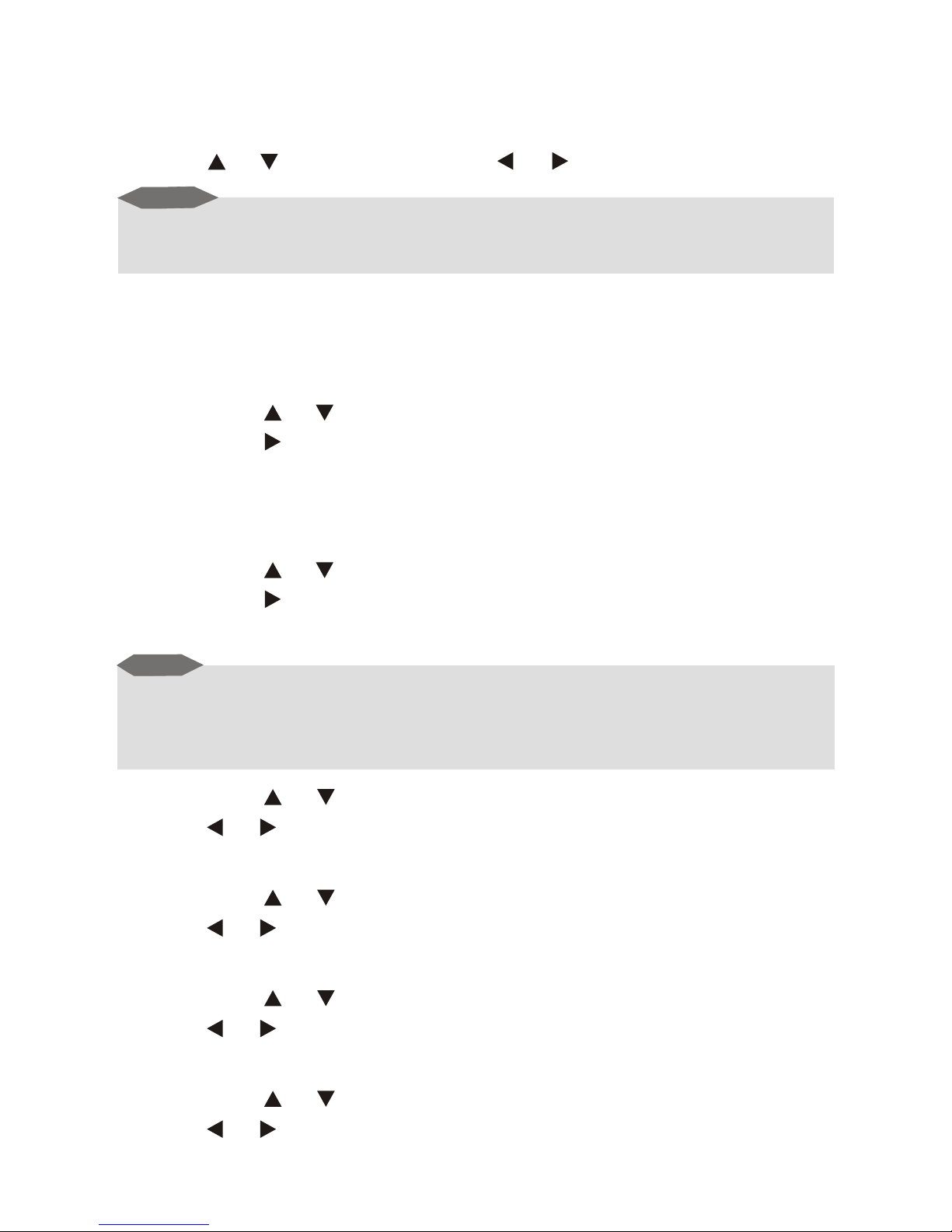
Notes
1. Please set the SOUND-SYS at local one.
2. In case with picture while without sound or with noise, please check
the SOUND-SYS for correct setup first.
Notice
7.3. CLOCK
TIME, ON-TIME, OFF-TIME, ATTENTION, BESPOKE TIME and
POSITION will display on the screen as below description:
Press or to select item, Press or to setup.
-18-
If you wish to setup other item, TIME must be setup. All items is
24 hours the most.
7.4. SYSTEM
COLOR-SYS, SOUND-SYS, BLUE BACK, HORIZONTAL,
VERTICAL and ZOOM displays on the screen as below description:
7.4.1.Press or to select the item COLOR-SYS:
Then press to revolve the screen in the order of AUTO, PAL and
SECAM. Please choose carefully this system correctly.
Otherwise, it may cause achromatic or inferior color.
It is recommended to select on AUTO position.
7.4.2.Press or to select the item SOUND-SYS:
Then press , the SOUND-SYS displays in the order of BG5.5M,
I6.0M, DK6.5M and L6.5M.
7.4.3.Press or to select the item BLUE BACK:
Press or can realize the ON / OFF of BLUE BACK under no
signal.
7.4.4.Press or to select the item HORIZONTAL:
Press or can realize HORIZONTAL, press again to resume the
picture.
7.4.5.Press or to select the item VERTICAL:
Press or can realize VERTICAL flip, press again to resume the
picture.
7.4.6.Press or to select the item ZOOM:
orPress can realize the selection of picture modes:4:3 mode,
and 16:9 mode.
This manual suits for next models
1
Table of contents