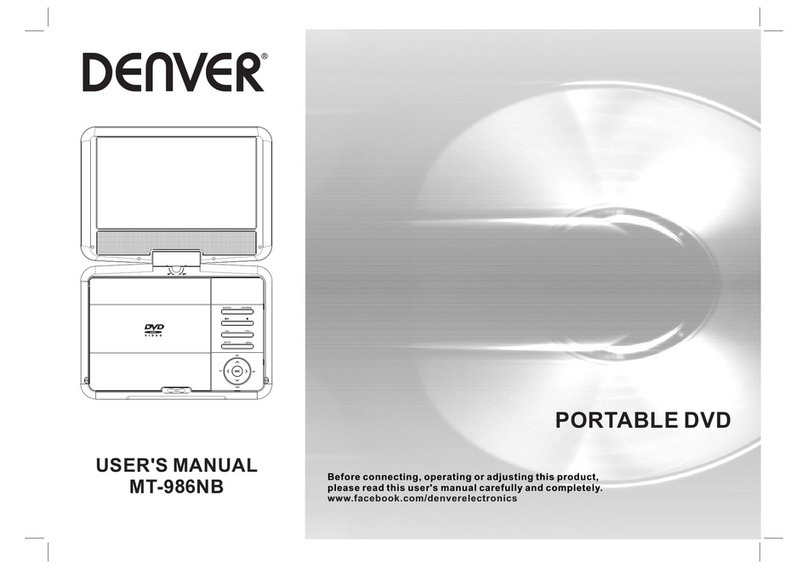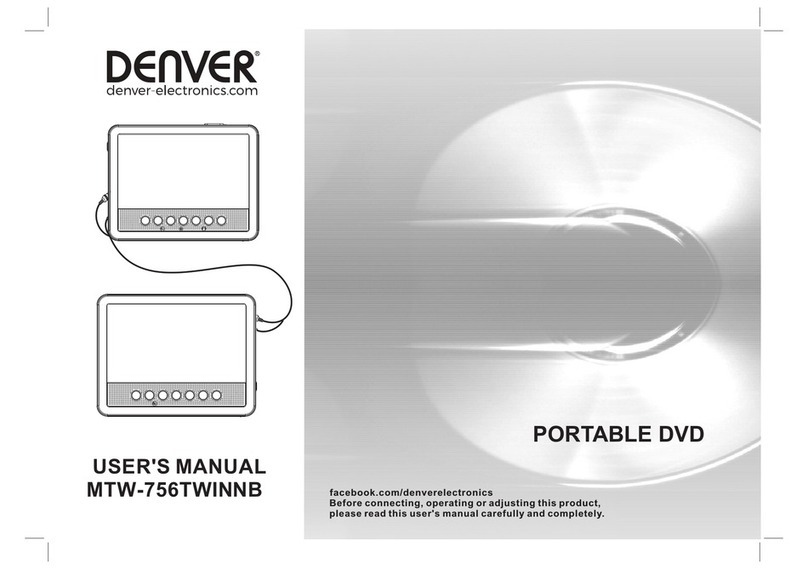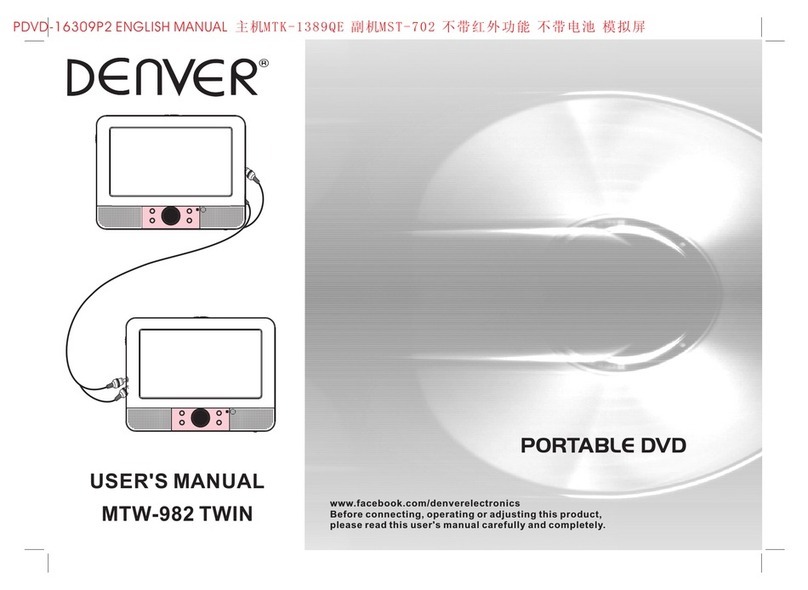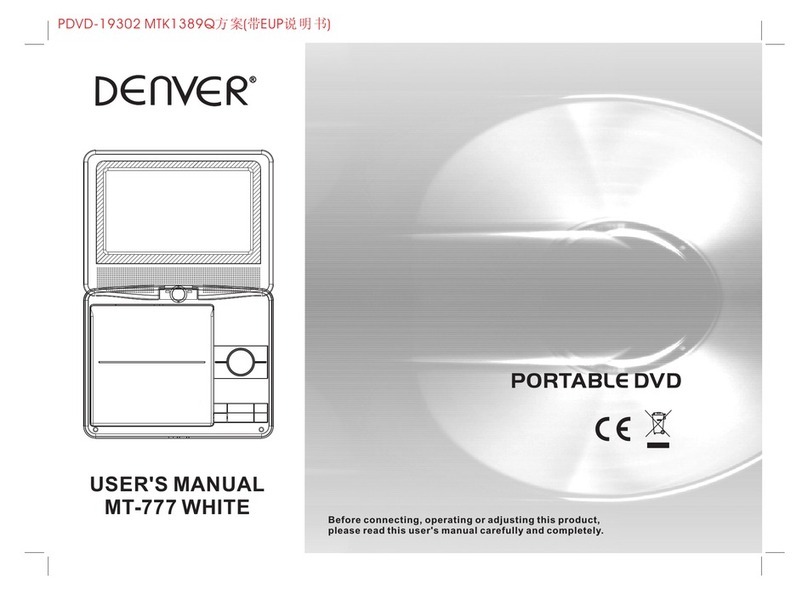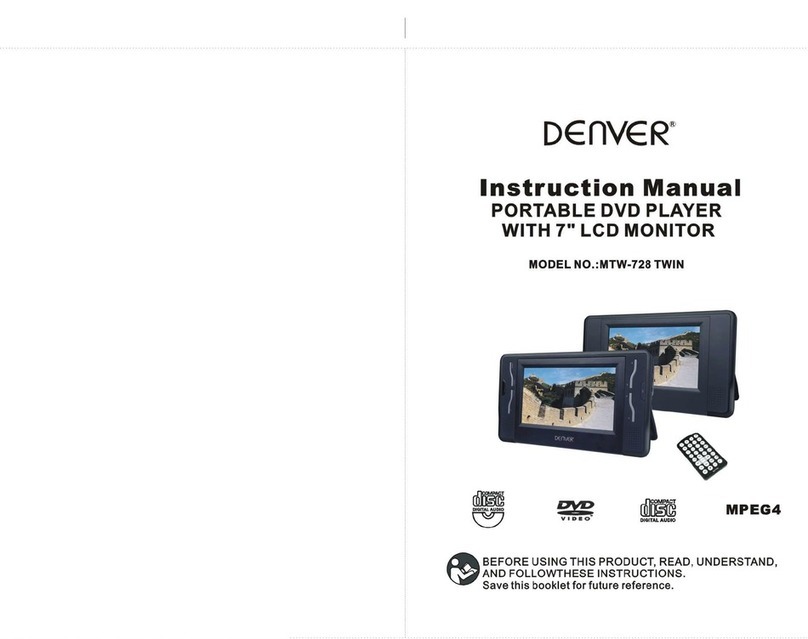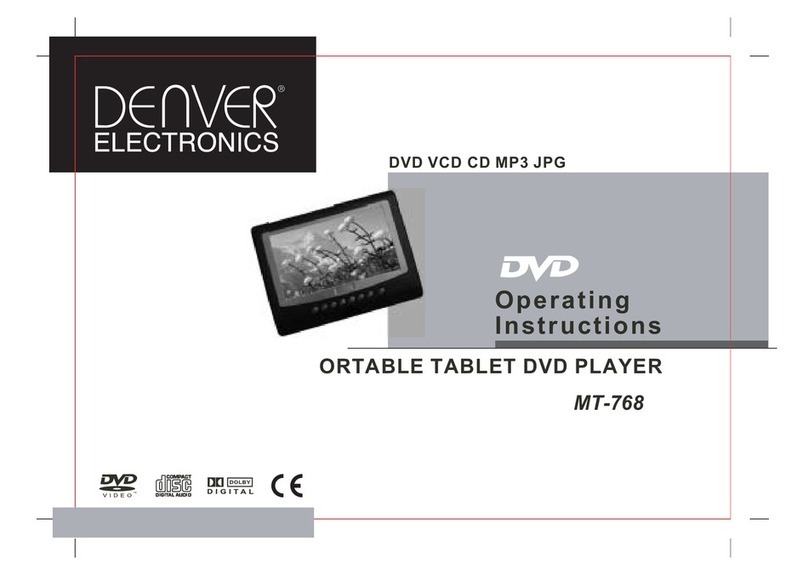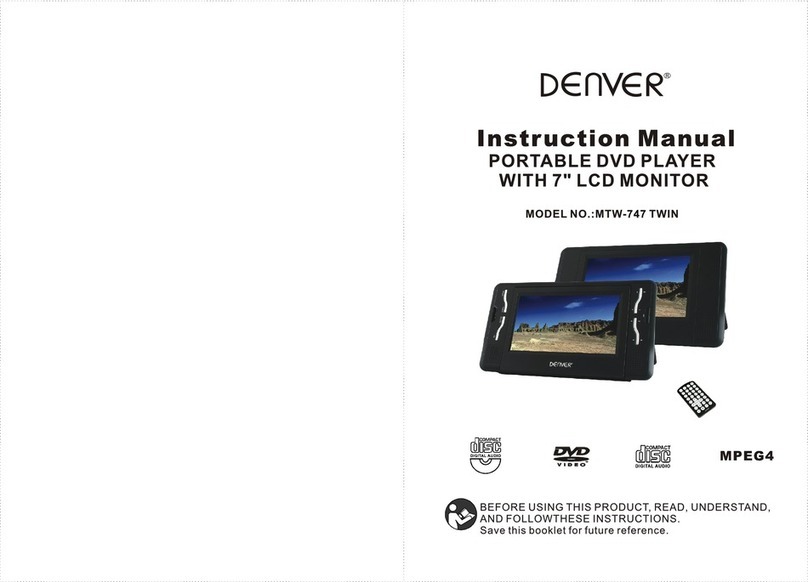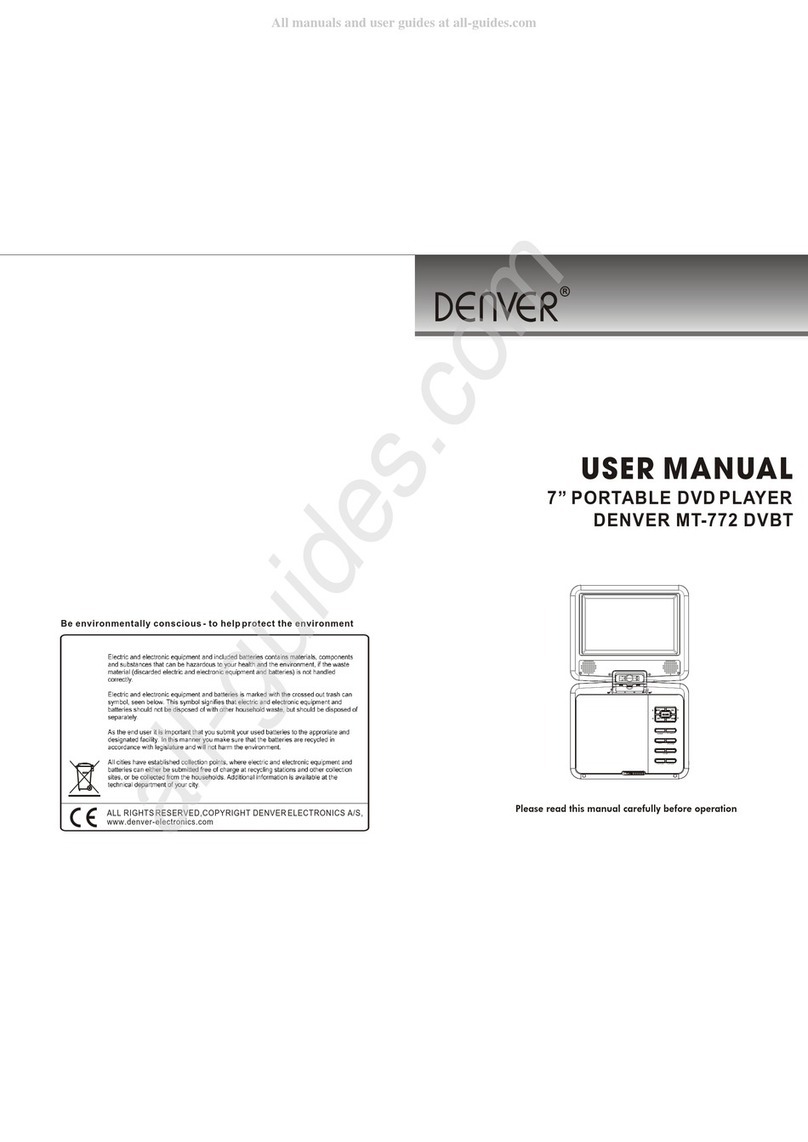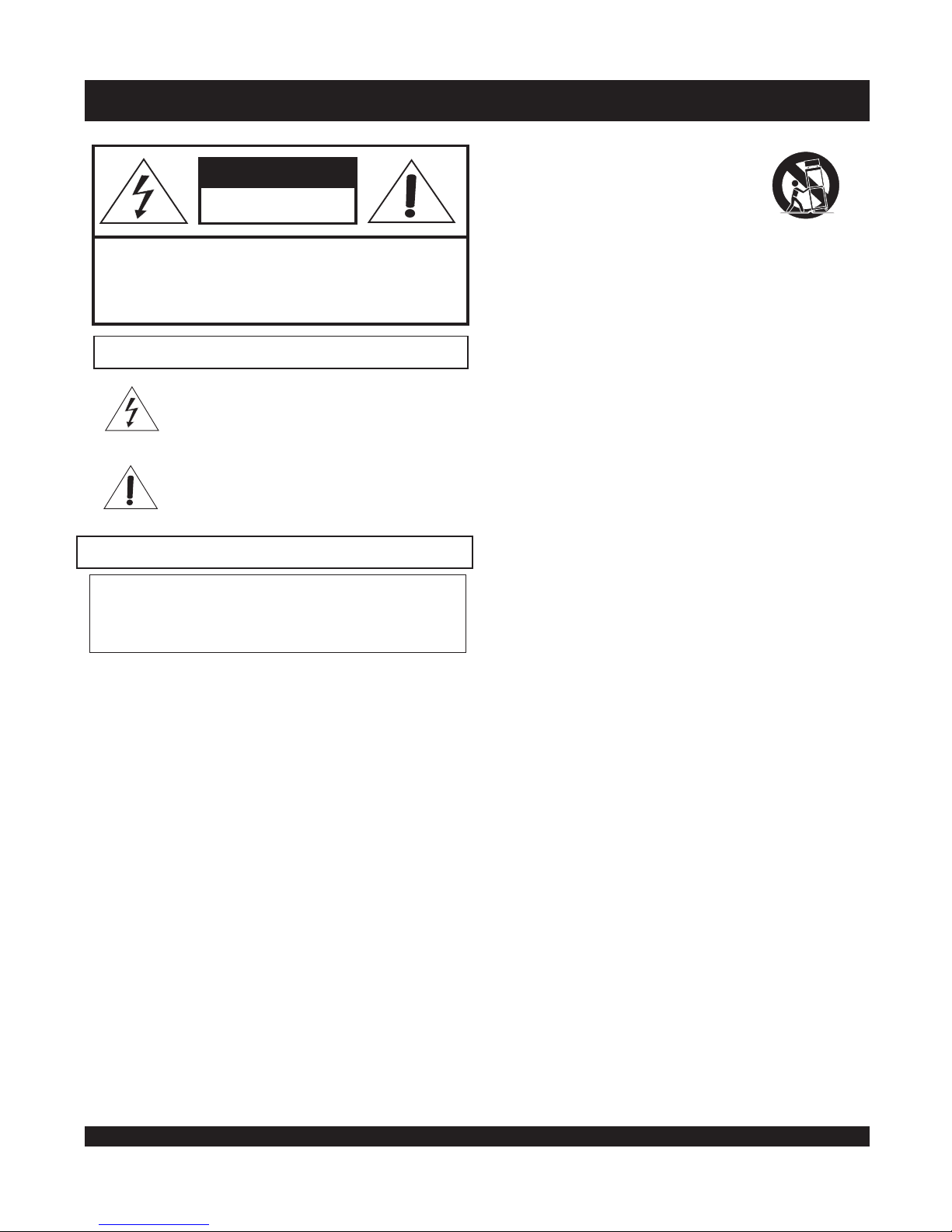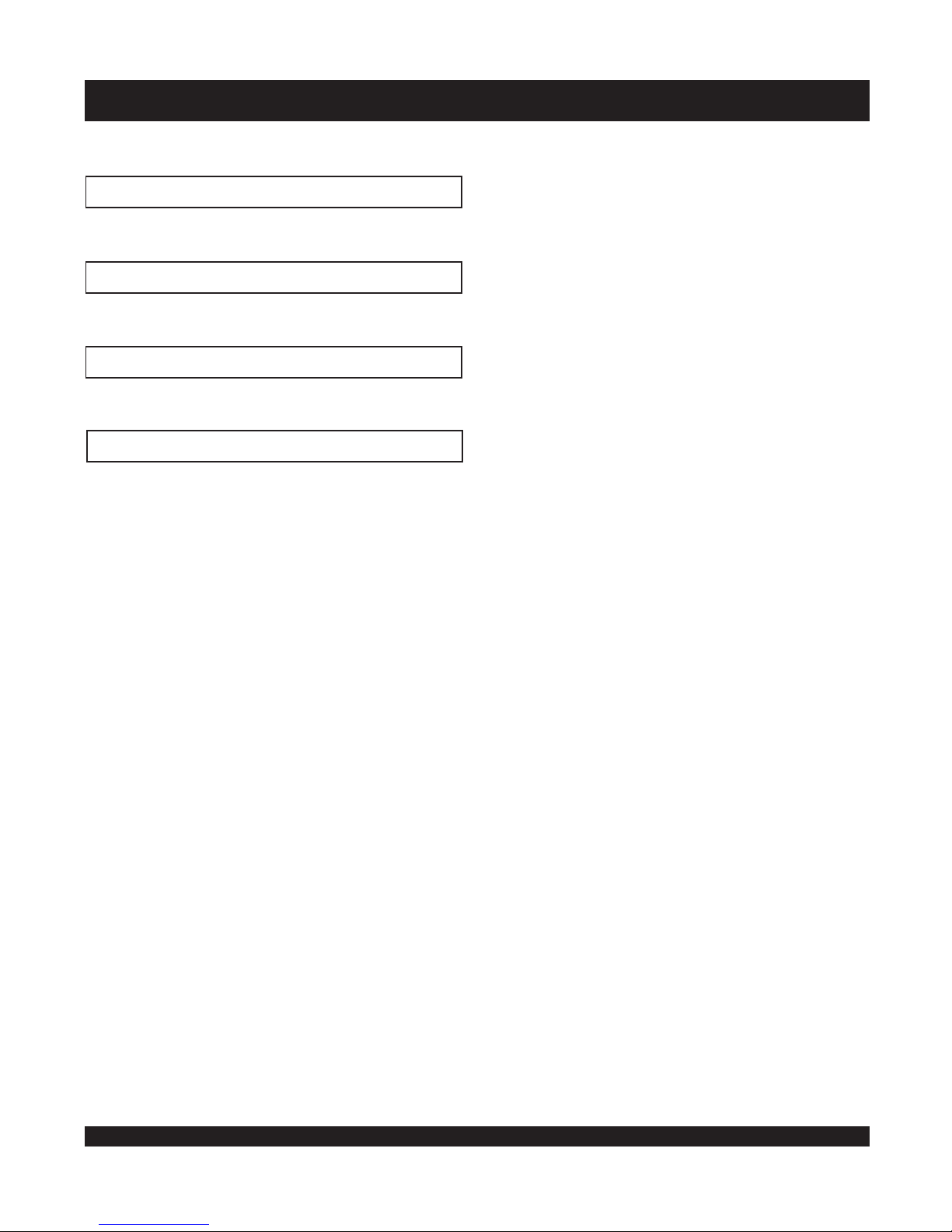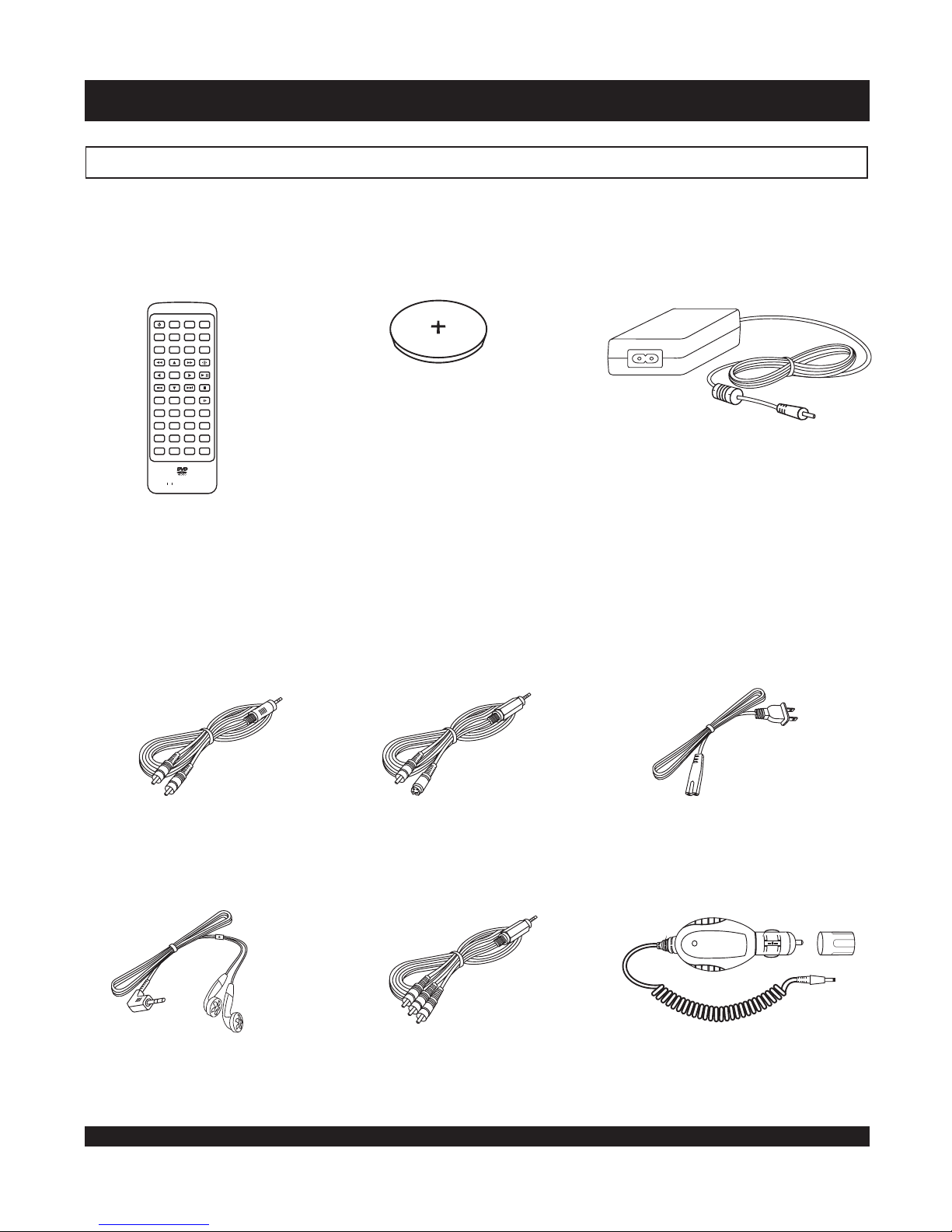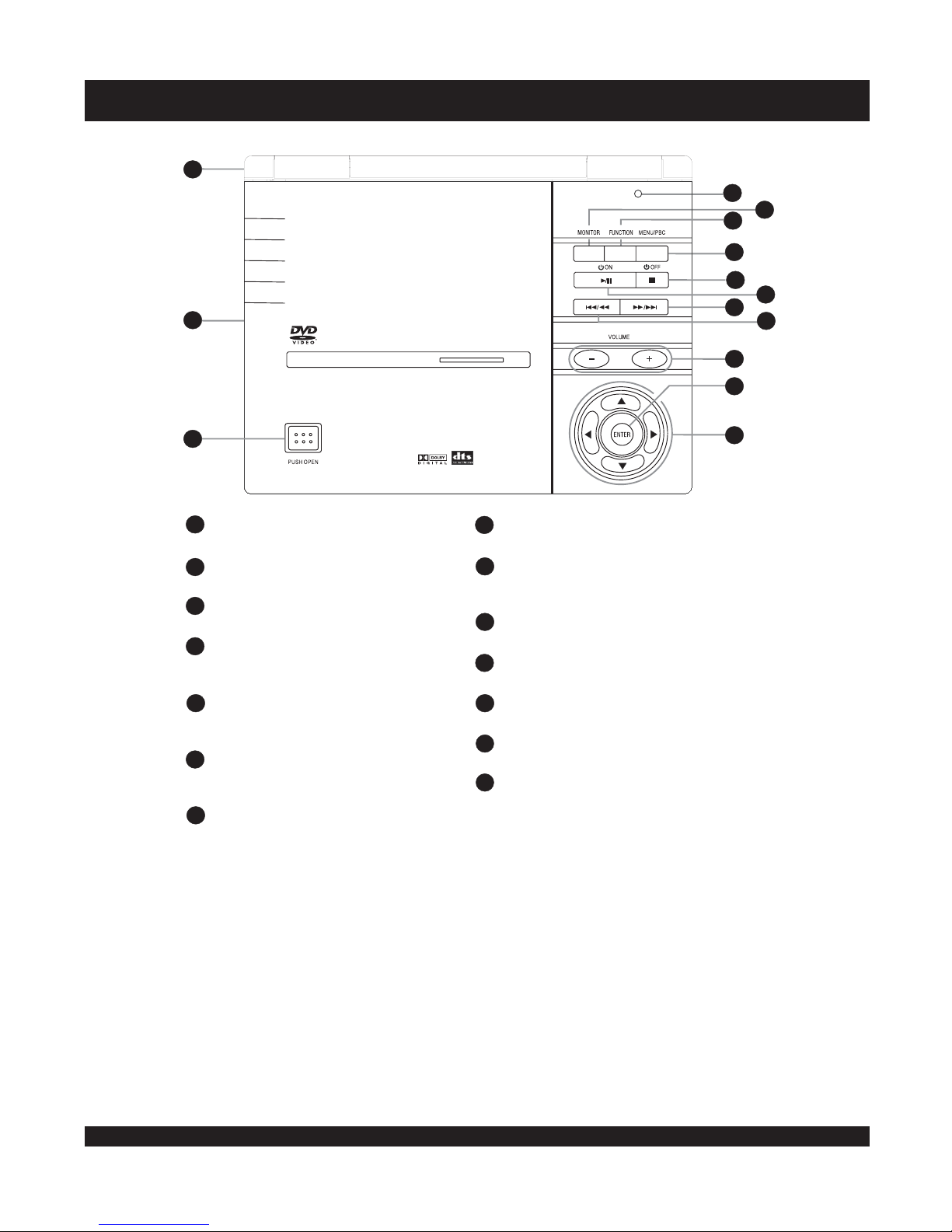The exclamation point within an equilateral triangle is
intended to alert the user to the presence of important
operating and servicing instructions in the literature
accompanying the appliance.
CAUTION
RISK OF ELECTRIC SHOCK
DO NOT OPEN
RISK OF ELECTRIC SHOCK
DO NOT OPEN
CAUTION: TO REDUCE THE RISK OF ELECTRIC SHOCK, DO NOT
REMOVE THE COVER (OR BACK). NO USER-SERVICEABLE PARTS
INSIDE. REFER TO QUALIFIED SERVICE PERSONNEL FOR SERVICING.
The lightning flash with arrowhead symbol, within an
equilateral triangle, is intended to alert the user to the presence
of not isolated dangerous voltage within the inside of the
product that may be sufficient magnitude to constitute a risk of
electric shock to persons.
WARNING: TO REDUCE THE RISK OF FIRE, ELECTRIC SHOCK OR
ANNOYING INTERFERENCE, DO NOT EXPOSE THIS APPLIANCE TO RAIN
OR MOISTURE AND ONLY USE THE RECOMMENDED ACCESSORIES.
Read these instructions - When using this unit, basic precautions
outlined in this section should always be followed.
Keep these instructions - Retain this user manual for future
reference.
Heed all warnings - Follow all warning labels on the product, and
the safety instructions in this manual.
Follow all instructions - Adhere to the instructions outlined in this
manual and on the unit.
Clean only with a dry cloth - Unplug the unit before cleaning. Do
not use any liquid or detergents for cleaning.
Do not block any ventilation opening. Install in accordance with
the manufacture's instructions.
Do not install near any heat sources such as radiators, heat
registers, stoves, or other apparatus (including amplifiers) that
produce heat.
Do not defect the safety purpose of the polarized plug. A polarized
plug has two blades with one wider than the other. The wide blade
is provided for your safety. If the provided plug does not fit into
your outlet, consult an electrician for replacement of the obsolete
outlet.
Protect the power cord from being walked on or pinched
particularly at plugs, convenience receptacles, and the point where
they exit from the apparatus.
Only use attachments / accessories specified by the manufacturer.
The apparatus shall not be exposed to dripping or splashing and no
objects filled with liquids, such as vases, shall be placed on the
apparatus.
Use only with the cart, stand, tripod, bracket, or
table specified by the manufacturer, or sold with
the apparatus. When a cart is used, use caution
when moving the cart / apparatus combination to
avoid injury from tip-over.
Caution - Use of controls or adjustments or performance of
procedures other than those specified herein may result in
hazardous radiation exposure.
Unplug this apparatus during lightning storms or
when unused for long periods of time.
Refer all servicing to qualified service personnel. Servicing is
required when the apparatus has been damaged in any way, such
as when the power-supply cord or plug is damaged, liquid has
been spilled, objects have fallen into the apparatus, the apparatus
has been exposed to rain or moisture, or when the unit does not
operate normally, or has been dropped.
Power cord protection - To avoid any malfunctions of the unit
and to protect against electric shock, fire or personal injury,
please observe the following:
a) Hold the plug firmly when connecting or disconnecting the
AC power cord to this unit.
b) Do not connect or disconnect the AC power cord with wet
hands.
c) Keep the AC power cord away from heating appliances.
d) Never put any heavy object on the AC power cord.
e) Do not attempt to repair or reconstruct the AC power cord in
any way.
Remove dust, dirt, etc. on the plug at regular intervals.
If the unit has been dropped or otherwise damaged, turn off the
power and disconnect the AC power cord.
If smoke, odors or noises are emitted from the unit, turn off the
power and disconnect the AC power cord.
Placement - Avoid placing the unit in areas of direct sunlight,
heating radiators, closed automobiles, high temperature (over
35 C (95 F)), high humidity (over 90%), excessive dust,
vibration, impact or where the surface is tilted, as the internal
parts may be seriously damaged.
Non-use periods - When the unit is not used, turn the power off.
When the unit is unused for a long period of time, the unit should
be unplugged from the household AC outlet.
No fingers or other objects inside - Touching internal parts of this
unit is dangerous and may cause serious damage to the unit. Do
not attempt to disassemble the unit.
Do not put any foreign object on the disc tray.
Keep away from water and magnets.
Keep the unit away from flower vases, tubs, sinks, etc. If liquids
are spilled into the unit, serious damage could occur.
Keep magnetic objects, such as speakers, distant from the player.
Stacking - Place the unit in a horizontal position and do not place
anything heavy on it.
Do not place the unit on amplifiers or other equipment which
may become hot.
Condensation - Moisture may form on the lens in the following
cases: a) immediately after a heater has been turned on b) in a
steamy or very humid room c) the unit is moved from a cold
environment to a warm one.
If moisture forms inside this unit, it may not operate properly. In
this case, turn off the power and wait about one hour for the
moisture to evaporate.
Noise interference while a broadcast is being received -
depending on the reception condition of the TV, interference may
appear on the TV screen while you are watching a TV broadcast,
if the unit is switched on. This is not a malfunction of the unit or
the TV. To watch a TV broadcast, turn off this unit.
°°
SAVE THESE INSTRUCTIONS
SAFETY INSTRUCTIONS
Explanation of warning symbols
Read the following instructions carefully
2