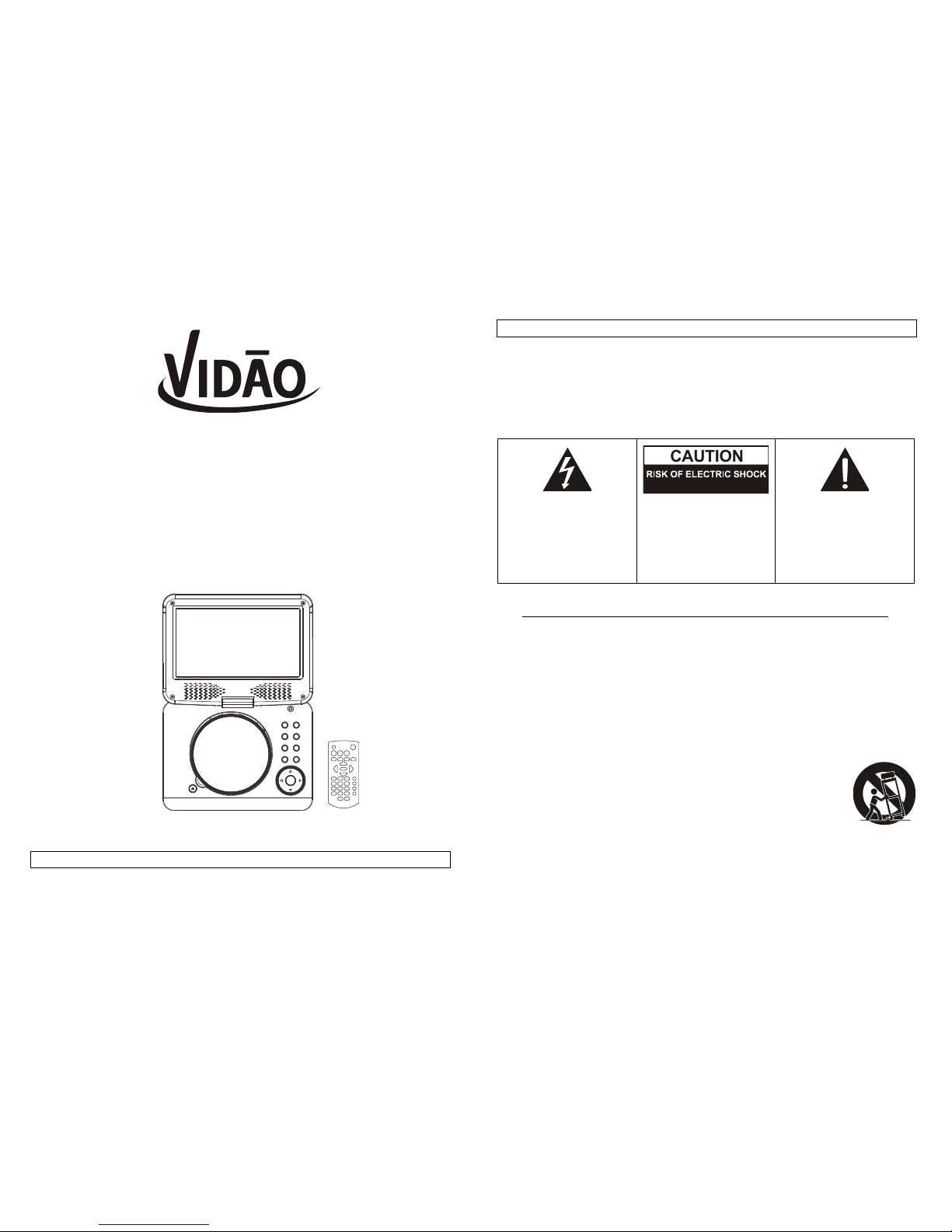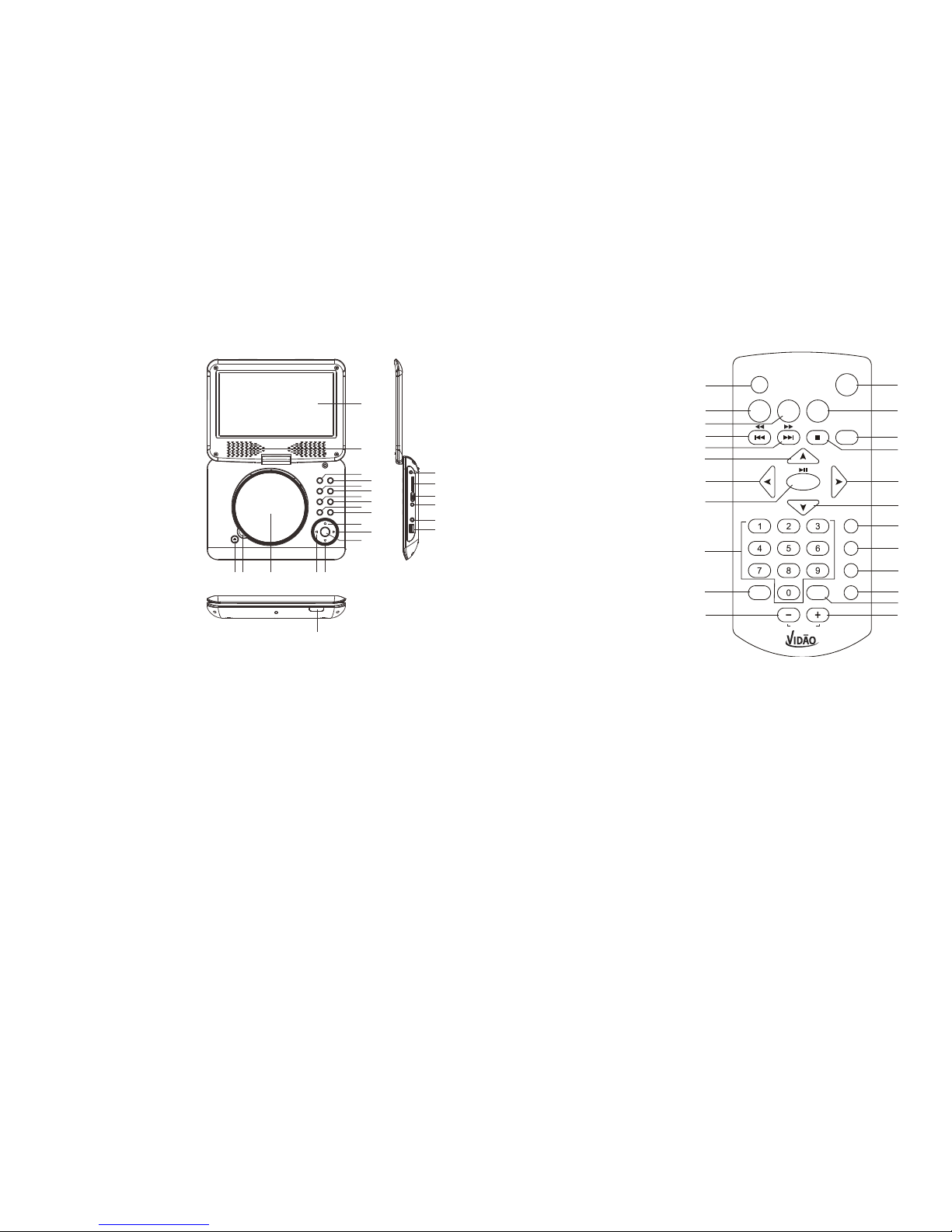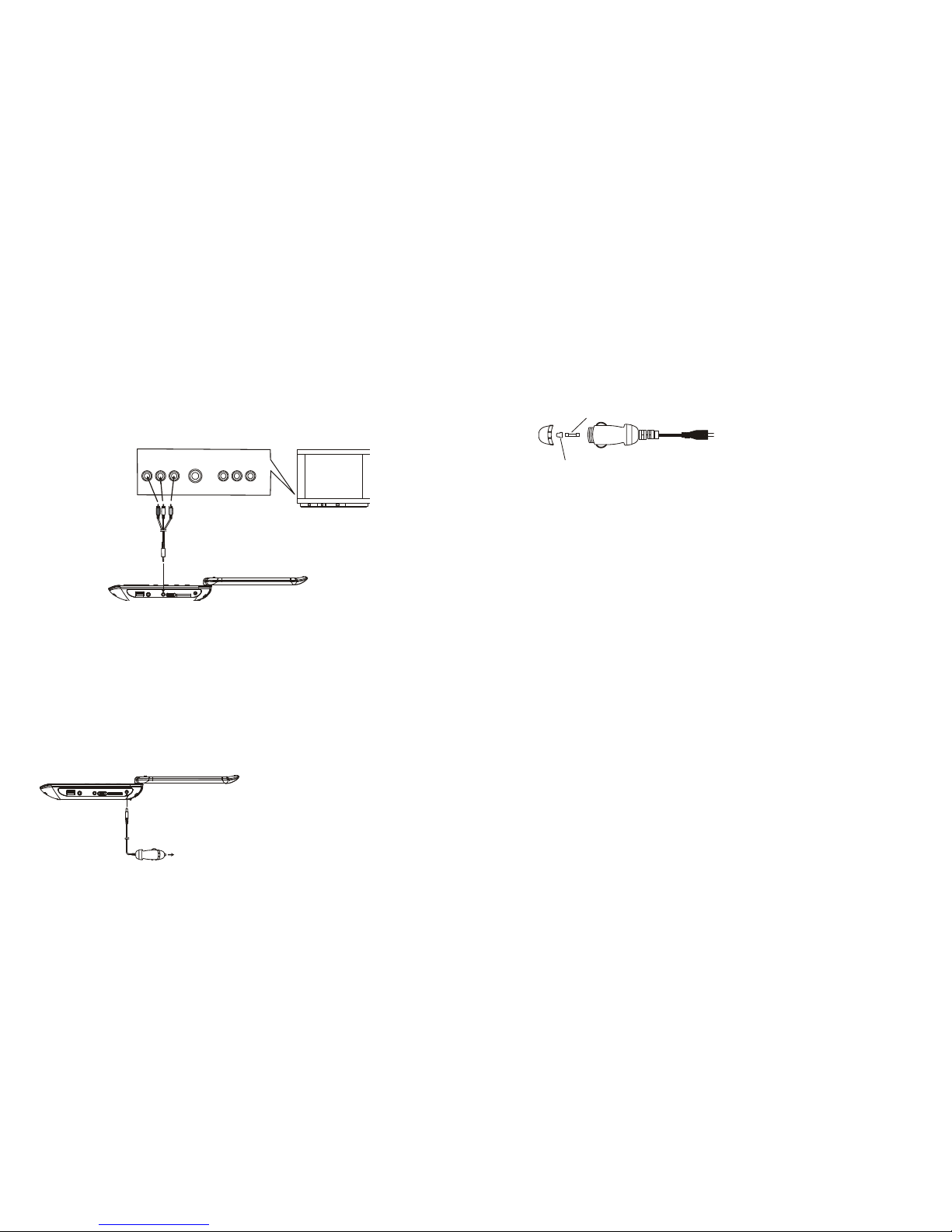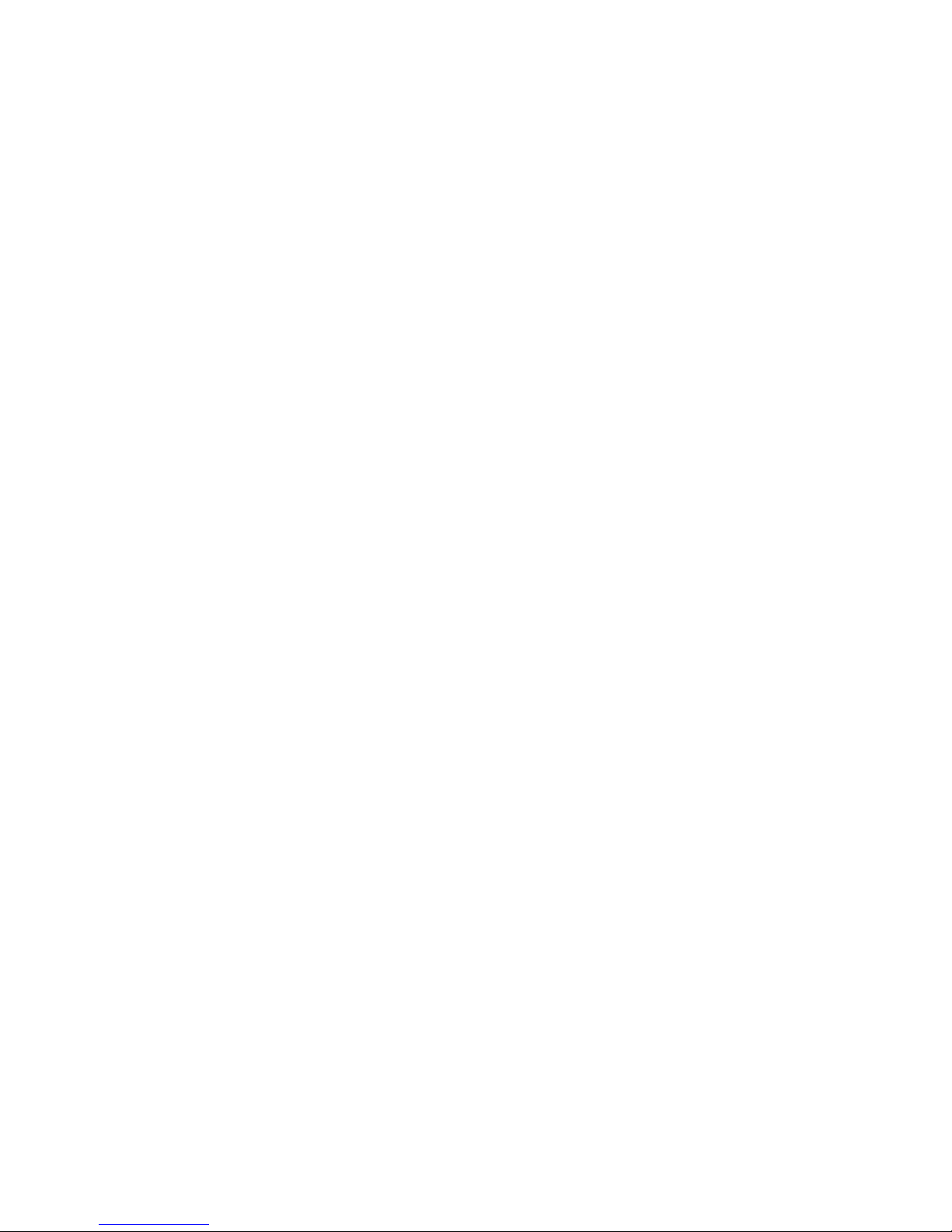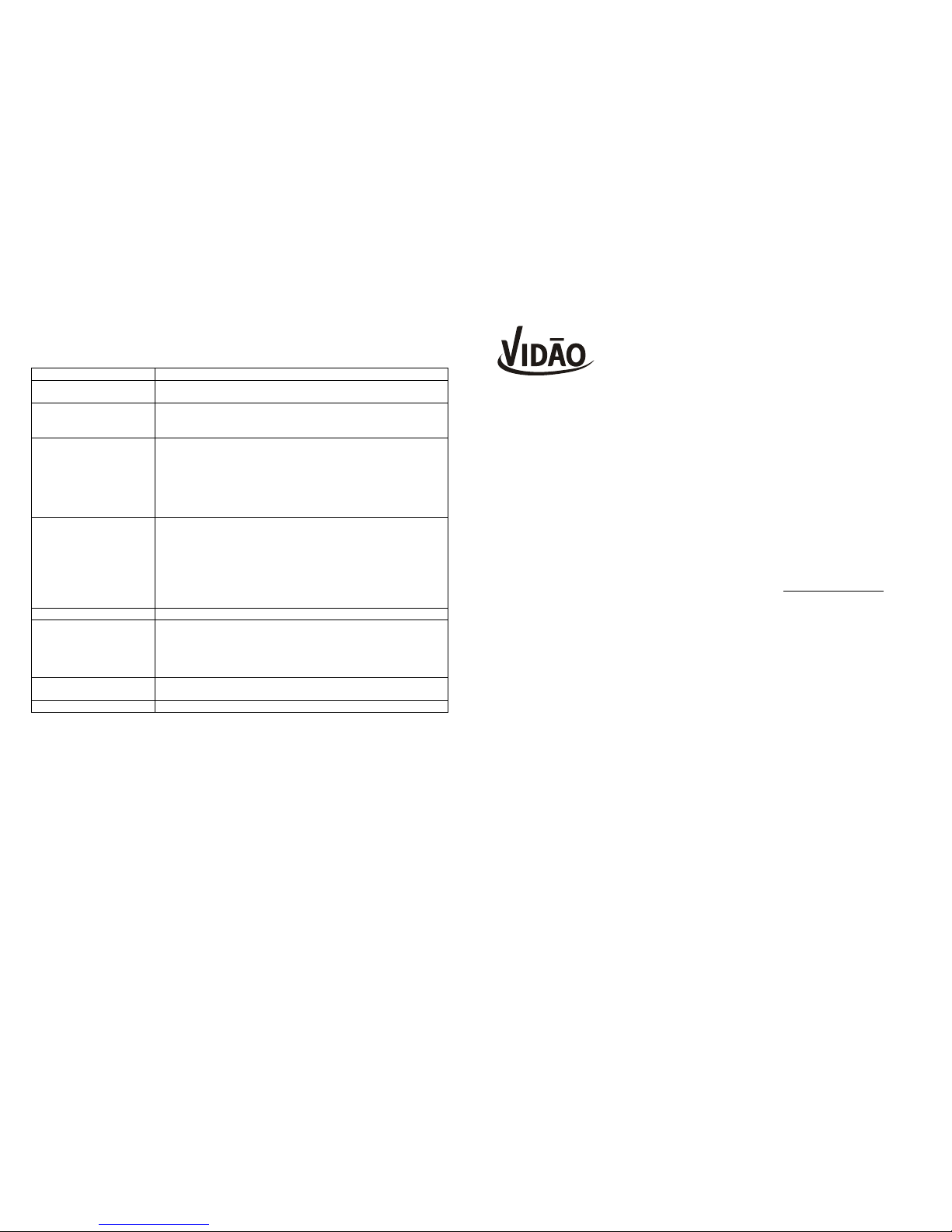6 7
SLOW-MOTION PLAY (DVD)
Press and hold SLOW button during playback, the disc will be played at 1/2 of normal speed at first,
each time this button is pressed, the play speed becomes slower (down to 1/7 of normal speed.)
Press PLAY/PAUSE button, normal play will resume.
REPEAT
Press REPEAT button during play, it will repeat play one chapter/title or repeat all (for DVD disc), or
repeat play a track or all tracks (for CD), or repeat the sections between two specific points (A-B).
SEARCH FOR PREFERRED SCENE
1. Press SEARCH button during play and highlight the item to be played (Title, Chapter, or Chapter time)
by navigation buttons.
2. Input the desired number or time via the numeric buttons.
3. Press OK button to confirm and the playback from the located scene starts.
4. To exit search menu, press SEARCH button directly.
PROGRAM PLAY (UP TO 16 MEMORIES)
1. Press PROGRAM during playback to display the program menu.
2. Select location(s) to be memorized via navigation buttons and then enter desired Titles/Chapters
numbers via numeric buttons.
Example: Track 3, press "3"
Track 12, press "1" and then "2"
Track 21, press "2" and then "1"
3. To start programmed playback, select PLAY on the menu; pressing PROGRAM button again to exit
programming.
4. To change programmed items, scroll the navigation button to the item to be changed and enter the
desired track number on the screen, the selected Item will be changed. To clear all items, select the
<CLEAR> on the menu, and then press OK button on remote control.
5. You can also cancel program mode by clearing all the items in the program menu.
ZOOM PLAY
Press ZOOM button continuously to zoom in the picture by2, 3, and 4 times, zoom out by 1/2, 1/3, 1/4 of
normal size.
Press this button once more when the picture is at 1/4 size to return to the normal size display.
Scroll to view the enlarged picture using Navigation buttons.
ON SCREEN DISPLAY INFORMATION
When the player is in operation, press DISPLAY button continuously, the screen will display parts of
information (current disc type, title number, chapter number, playtime, audio language, audio type,
subtitle language and multi angle, etc.) in a sequence.
CHANGING AUDIO SOUNDTRACK LANGUAGE (DVD DISC)
It is possible to change the audio soundtrack language to a different language from the one selected at
the initial settings (This operation works only with discs on which multiple audio soundtrack languages
are recorded).
Press AUDIO button during DVD disc play, the sound track will be changed with a selected sound track
showing on the screen.
NOTE: When no soundtrack languages are recorded, pressing this button will not work.
MULTI-ANGLE VIEWING (DVD ONLY)
Press and hold ANGLE button repeatedly to select your desired angle to view the scene.
Note: only the DVDs shot with multi-angle scenes have this function.
CHANGING SUBTITLE LANGUAGE (DVD ONLY)
Press SUBTITLE button several times during DVD playback, the subtitle language will be changed with
the selected subtitle language showing on the screen;
When the desired language appears, release the button to view the subtitle in that language.
Note: this function only works on the DVDs recorded with multi-language subtitles.
RETURN TO MAIN MENU AND PLAY THE TITLE (DVD)
During playback, press MENU button to return to main menu and press TITLE button to play the title.
KODAK PICTURE CD / JPEG CD PLAYBACK
Load a Kodak picture CD/JPEG CD disc onto the disc tray, then select picture option to play the disc with
navigation left/right button and press OK Button to confirm.
Slide show of Kodak Picture CD begins automatically;
Folders of JPEG picture CD are displayed on the TV screen; use the navigation buttons on the remote to
select the desired folder and then press OK button to confirm.
The files in this folder are displayed and you can select your favourite pictures using the up/down
navigation buttons on the remote and press OK button to start playback.
Preview and the corresponding information (resolution, size, date) of the picture will be displayed while
you scroll across the file names.
KODAK PICTURE CD / JPEG CD OPERATIONS
1. PLAY MODES
Press REPEAT button to change play mode.
During playback, press STOP to enter preview mode.
2. SKIP TO NEXT/PREVIOUS PICTURE
Press NEXT button to skip to the next picture or PREVIOUS button to the previous picture.
3. PICTURE ROTATIONS
Press RIGHT and LEFT navigation buttons to rotate the picture Clockwise and anti-clockwise
respectively.
4. PICTURE FLIP AND TURN
Press UP navigation button to flip the picture up or down.
Press DOWN navigation button to flip the picture left or right.
5. PICTURE ZOOM IN/OUT
Press ZOOM button continuously, the picture zooms in by 2, 3, 4 times or zooms out by 1/2, 1/3, 1/4 of
the original size.
Press this button once more when the picture getting 1/4 size to return to the normal play.
If the picture is enlarged, you may use the navigation buttons to view blocked parts of the picture.
6. SLIDE SHOW TRANSITION MODES
During slide show playback, press the PROGRAM button cyclically to select one slide show transition
effect to play picture.
EXTERNAL MEMORY MEDIA OPERATION (USB&SD/MMC CARD)
Prepare the player for External Memory media operation
1. Slide the POWER ON/OFF switch to ON position, Insert a USB data traveller filled with media files
into the USB port or plug a SD/MMC card into the card slot. After the USB or the SD/MMC card is
successfully detected and read, a media menu shows on the screen, select a corresponding media
type (picture, audio, video) to play the disc with navigation left/right button and press OK Button to
confirm. Folders show on the screen and use navigation buttons to select your desired folder and
track to play.
2. Press NEXT or PREVIOUS button to skip forward or backward.
Note: Press and hold STOP/SOURCE button on the remote or press DVD/USB/SD button on the unit to
make selection among USB, card and disc via navigation LEFT/RIGHT button, confirm your selection by
pressing OK button.
CAUTION: To avoid electronic static discharge, don't touch the USB port and card slot during playback.