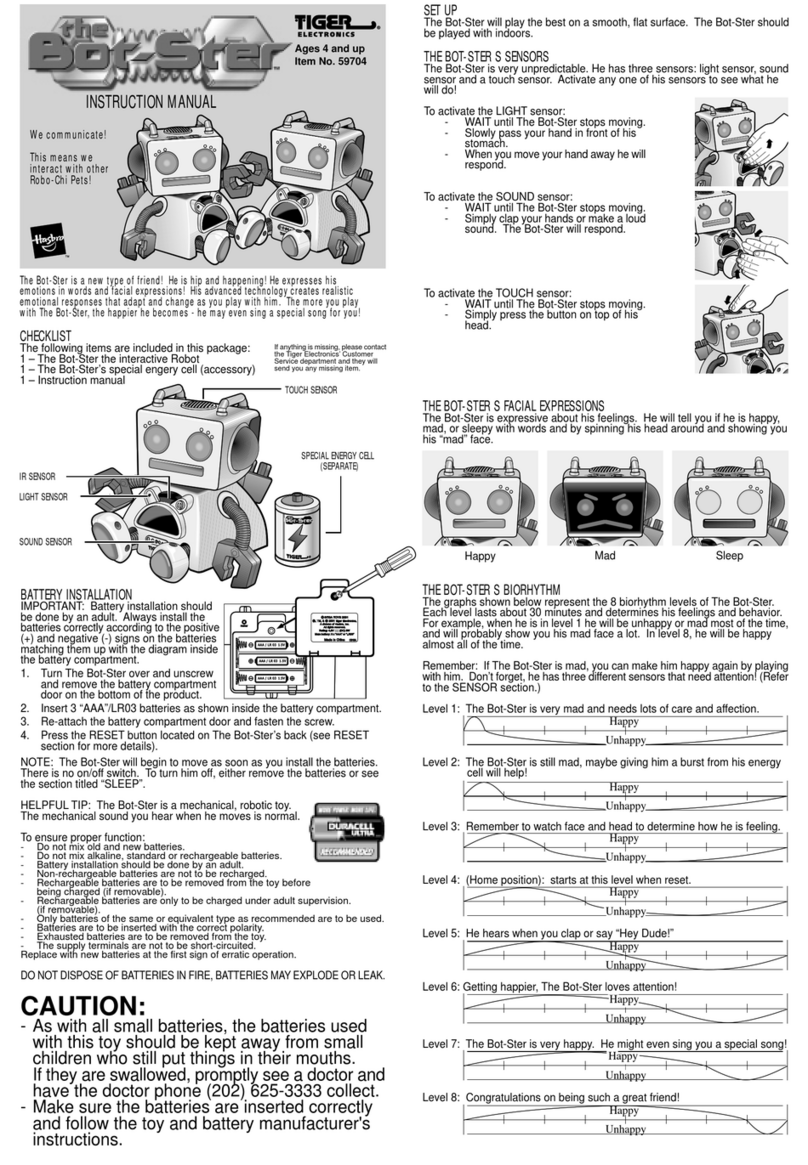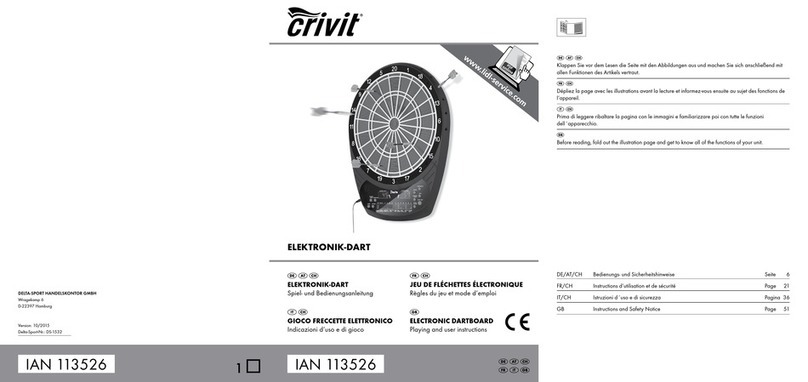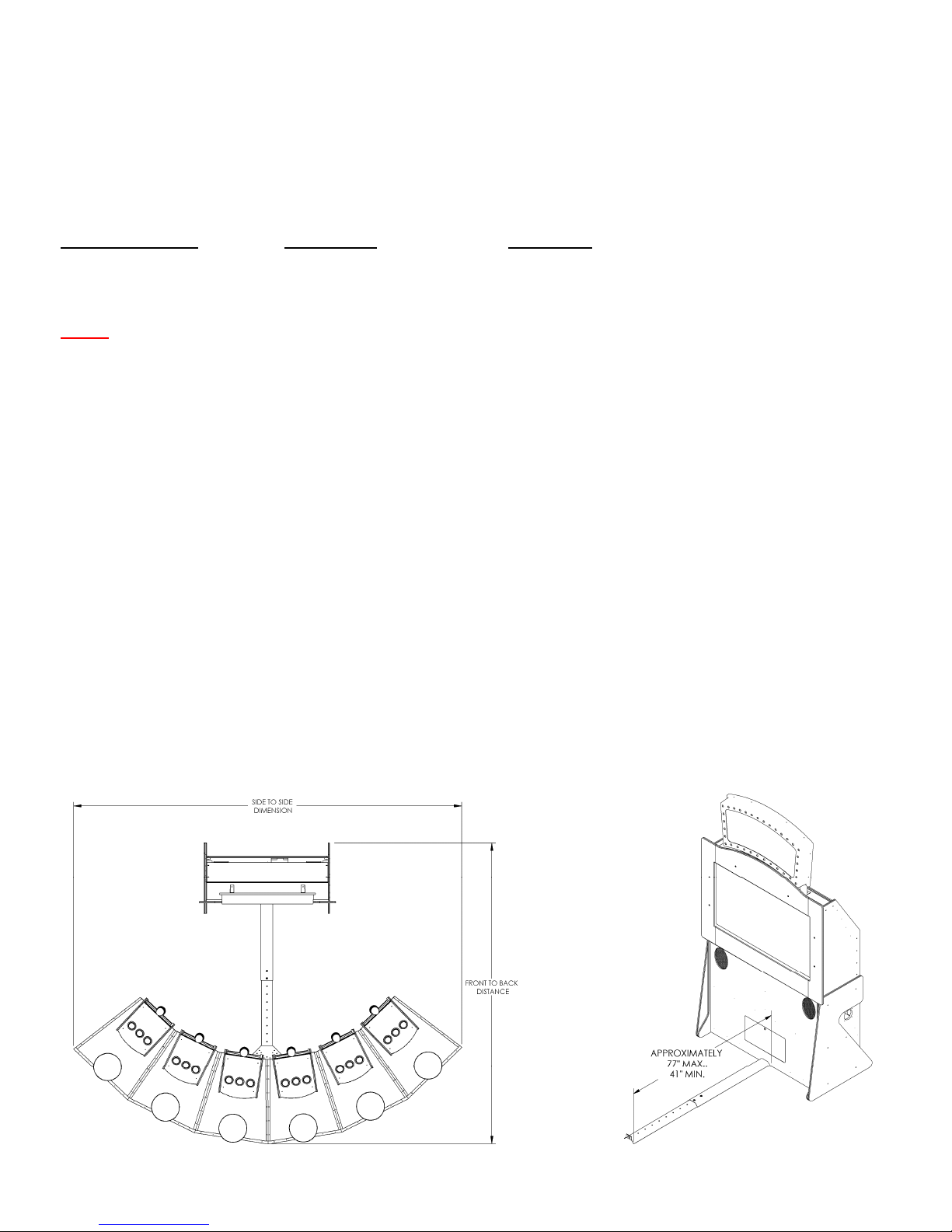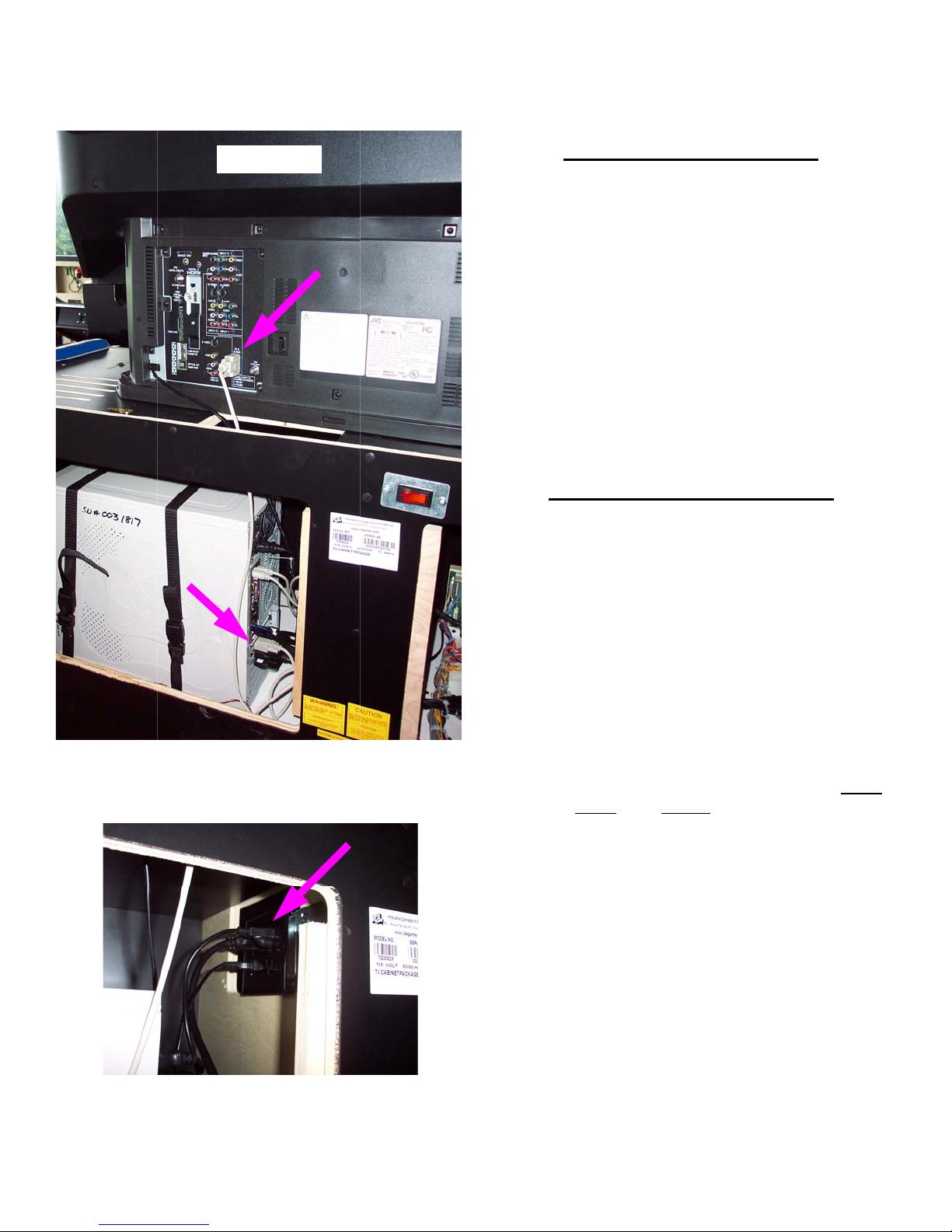9
INTRODUCTION
Overview
Super Trivia TV is a Redemption game prepared to be
used in authorized places. It contains a very easy game
based on a competition where players get to answer sev-
eral questions and allows the winner to collect the tickets
from the rest of the players. A big bonus is awarded to the
player that answers all the questions correctly.
The machine is based on a PC system that emulates a
TV game such as Trivia, where the competitors can an-
swer a sequence of questions belonging to different cate-
gories. The aim of the game is to increase the competition
and arrange that an only winner gets the final prize con-
sisting in a given number of tickets. It is a system that can
be easily up-dated and that makes possible to send and
recover the data base of the questions and the answers.
General Features
Super Trivia TV has the following general characteristics:
• The machine runs with coins and deals out tickets.
• From 1 to 8 players can play simultaneously.
• 6 different categories.
• The game consists of 5 different questions per match
with 3 possible answers to each question.
• The winner gets the tickets of the other players.
• In case of draw, the winner is the player who has an-
swered in the shortest time.
• When the winner of the game answers all the 5 ques-
tions, he gets the bonus.
• The atmosphere, that seems like a TV program, and
the spectacular appearance of the cabinet attract the
players.
• The questions and the answers are up-to-dated by
means of a diskette, CD ROM or USB drive.
• The machine has a functioning register for the local
operator.
• The setup is easy.
Key Benefits
Super Trivia TV has many key benefits that increase
spectacularly its productivity. They are the following:
• Target. The machine is for a very large public, in par-
ticular for adults.
• Female Target. It has a high access of the female
target.
• Game philosophy. Quick and easy: it increases the
competition and the prizes.
• Contents. Very funny, easy and actual questions en-
couraging playing.
• Graphic Design. Pleasant and attracting the attention
for its simplicity and elegance. The messages on the
screen during the game are very clear and are joined
to the speaker’s explanations.
• Cabinet. Very spectacular. It seems like a TV studio
and gives the players the sensation to participate in a
real TV show.
• Data up-dating. Questions, answers and categories
are stored in central data bases.
Game Function
The functions of the game are shown below.
Machine in stand-by
Machine in stand-by: A video with the explanations, the
intros and the bonus appears. The bonus is fixed.
Game starting
The competitor introduces coins. The machine waits for
other players.
If the value is set ON, the game gives a Mercy Ticket to
all the players.
Closed game
After the game starts, no one else can participate.
Questions
The machine asks 5 questions with 3 possible answers
each one. The players press the button corresponding to
the answer they consider to be the right one.
Information
After each question, the machine will display the scores of
every player.
Winner
The amount of the tickets got by the winner second and
third position depends on the number of the other com-
petitors. In case of draw in the number of right answers,
the time taken to answer every question will be taken into
account. Information screens display the scores.
CAUTION:
A 15 AMP DEDICATED LINE IS REQUIRED.
CAUTION:
USE ONLY A 110-120 VOLT V.A.C. GROUNDED OUT-
LET FOR THIS PRODUCT.
FAILURE TO USE A PROPERLY GROUNDED OUTLET
COULD CAUSE SERIOUS BODILY INJURY OR DAM-
AGE TO THE PRODUCT AND COULD VOID YOUR
WARRANTY.
WARNING:
BE SURE POWER IS OFF BEFORE PLUGGING IN.