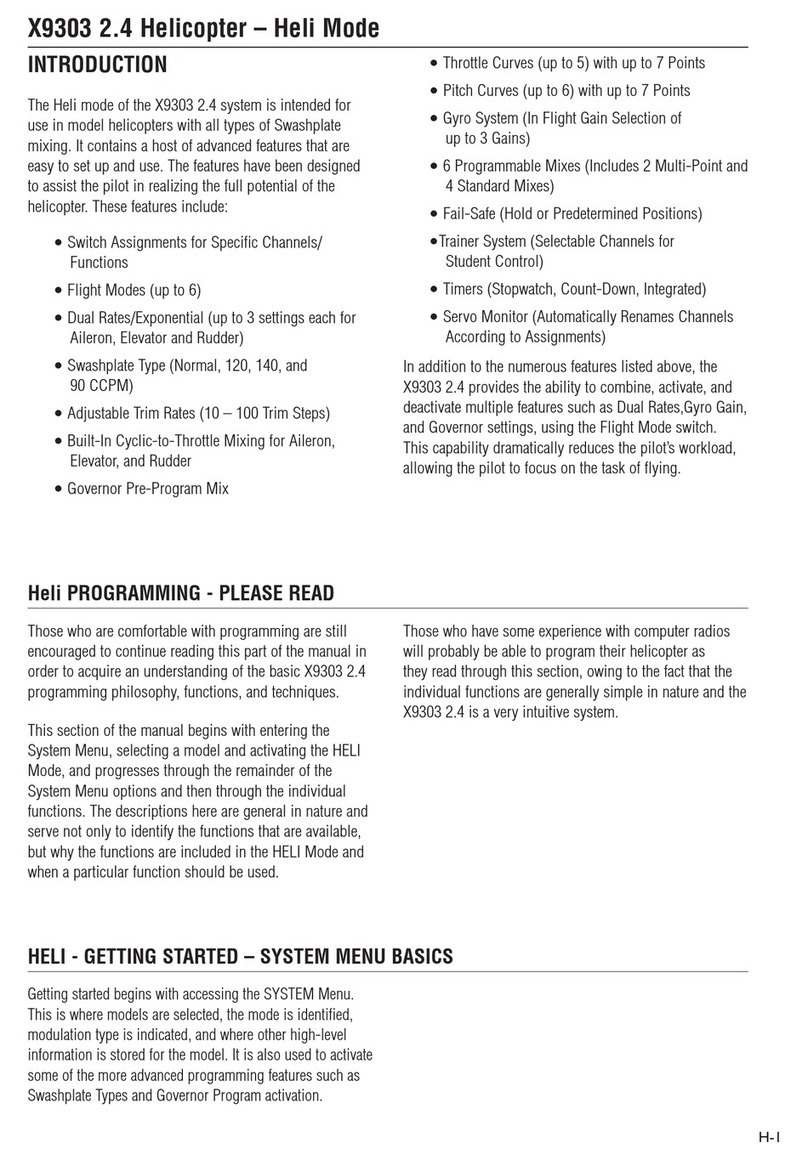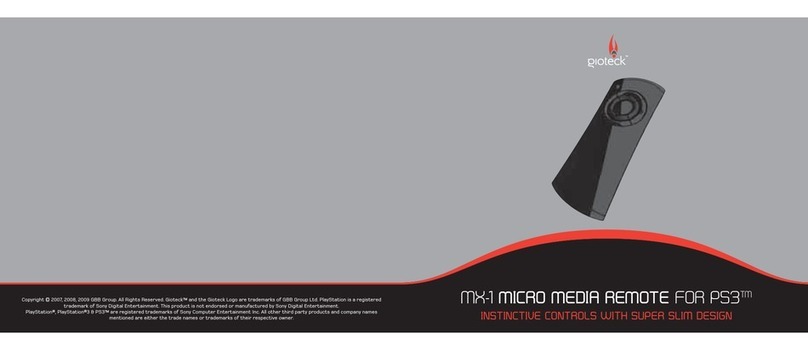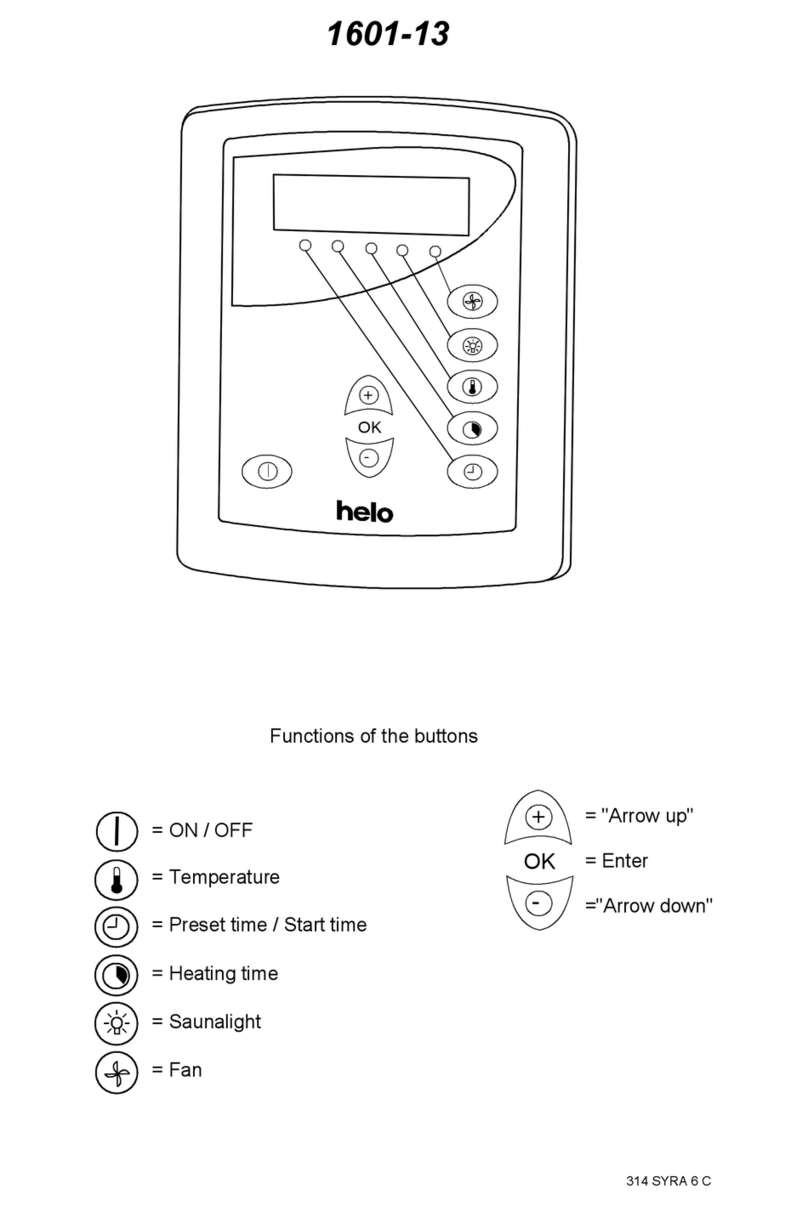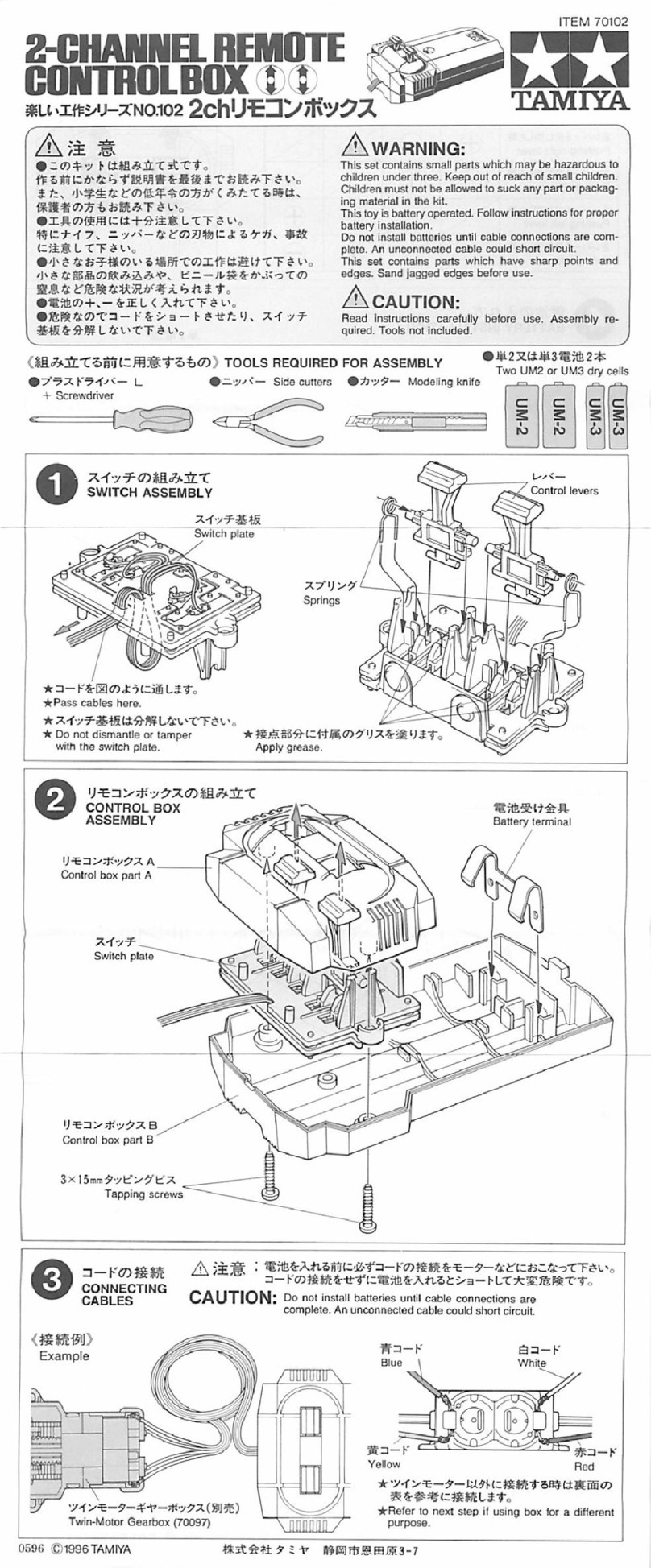Innovative systems IPTV Middleware Remote Control & DVR User manual

Innovative Systems, LLC | IPTV Middleware Version 2.0 | Rev. November 25, 2010 | Page 1
IPTV Middleware
Remote Control & DVR
User Guide
Version 2.0
The information presented in this document is written for the default
settings of the system.
Your company may use this information ‘as is’. Or, you are free to
reformat the document as best fits your company. All screen
captures used in this guide are available as individual png graphics.
This guide is a WORKING DOCUMENT. The information and screen
captures represented in this document WILL CHANGE frequently.
Information in this document may change without notice.

Innovative Systems, LLC | IPTV Middleware Version 2.0 | Rev. November 25, 2010 | Page 2
Table of Contents
Table of Contents........................................................................................................................... 2
Introduction.................................................................................................................................... 4
The Remote..................................................................................................................................... 5
Playback Controls...................................................................................................................................6
What’s on TV? ............................................................................................................................... 7
Using the OK Button (Now Playing).....................................................................................................7
Using the INFO Button...........................................................................................................................8
Using the Browse Button........................................................................................................................9
Using the Channel Guide ............................................................................................................ 10
Using the Guide Button........................................................................................................................10
Search........................................................................................................................................... 13
Perform a Title Search Within the Guide...........................................................................................13
Perform a Partial Text Search Using the Search Button on Remote Control.................................14
Record Programs.......................................................................................................................... 15
Record What You Are Currently Watching ......................................................................................15
Create a One-Time Recording from the Guide..................................................................................17
Record a ‘Live’ Event...........................................................................................................................18
Record a Series from the Guide...........................................................................................................19
Watch a Recorded Program......................................................................................................... 21
Reminders..................................................................................................................................... 23
Folders.......................................................................................................................................... 25
Status Bar..................................................................................................................................... 26
Delete a Recording....................................................................................................................... 27
Using Bookmarks......................................................................................................................... 28
Working with Multiple Streams................................................................................................... 29
Recording Conflicts...................................................................................................................... 31
Attempt to Watch a Locked Channel........................................................................................... 32
Attempt to Watch a Program Beyond the Parental Rating Settings.......................................... 34
Using the List Button................................................................................................................... 36

Innovative Systems, LLC | IPTV Middleware Version 2.0 | Rev. November 25, 2010 | Page 3
Current Recordings..............................................................................................................................36
Future Recordings ................................................................................................................................38
Series Recording Rules.........................................................................................................................40
Create a Favorites List................................................................................................................. 42
Access a Favorites List for Surfing......................................................................................................44
My TV Menu ................................................................................................................................ 45
My Recordings Menu................................................................................................................... 48
My Phone Menu........................................................................................................................... 50
My Settings Menu ........................................................................................................................ 51
Display Settings.....................................................................................................................................51
General Guide Settings.........................................................................................................................52
Parental Controls..................................................................................................................................53
Change PIN............................................................................................................................................53
Edit Locked............................................................................................................................................54
Set Ratings.............................................................................................................................................54
Phone Options.......................................................................................................................................55
Recording Settings................................................................................................................................56
Changing the Number of Rows and Columns in the Guide....................................................... 57
Caller ID and Message Waiting Indication on the TV............................................................... 59
Important Note............................................................................................................................. 61

Innovative Systems, LLC | IPTV Middleware Version 2.0 | Rev. November 25, 2010 | Page 4
Introduction
Get ready to free your TV. You’re going to love the new control you have over how and when you watch
television once you’re free from the usual constraints of ordinary TV.
This extraordinary TV service offers a powerful new DVR giving freedom to record your favorite
programs and watch them on YOUR schedule. Using the buttons on the remote control, you can forward
past parts you don’t want to watch and rewind to watch the things you want to see again.
You even have the freedom to control Live TV. Each time you tune to a channel, the DVR begins making
a temporary recording of the program you are watching. This gives you the ability to Pause the current
program if the phone rings and the freedom to rewind or instant replay a scene that you just have to see
again. Your DVR will record up to one hour of Live TV.
It’s important to understand the Live TV recording is not permanent. Unlike recording a program on
your DVR to watch later, the DVR records Live TV in a temporary storage or a buffer. For Live TV
recordings, this temporary recording (buffer) will be erased if any of the following occur:
You turn off your DVR.
You watch the same channel for longer than the temporary recording buffer period. The
most recent hour of the program is kept in the temporary recording.
You switch to another program. When you change channels, your DVR begins to store the
new program. It removes the previous program you were watching from the temporary
storage.
This user guide will walk you through the many features of this extraordinary TV service. But as always, if
you have questions or problems, just give us a call.

Innovative Systems, LLC | IPTV Middleware Version 2.0 | Rev. November 25, 2010 | Page 5
The Remote

Innovative Systems, LLC | IPTV Middleware Version 2.0 | Rev. November 25, 2010 | Page 6
Playback Controls
These buttons of your remote control function similar to DVD controls.
Here’s what each button does:
List: Press List once to see the list of recorded programs. Press List a second time
to see what is scheduled to be recorded. Press List a third time to access your
Series Rules.
Live: Press Live to return to the current part of a live broadcast.
Skip Forward: Skip forward 30 seconds while watching a recording or live TV.
Skip Back: Skip backward 10 seconds while watching a recording or while
watching live TV.
Play: Begin or resume watching a recording. Also display/remove the status bar.
Fast Forward: Fast forward through parts of a recording. Press multiple times to
go forward faster.
Record: Record a program.
Pause: Pause the program you are currently watching.
Stop: Stop watching a recording or stop a recording that is in progress.
Rewind: Rewind through parts of a recording. Press multiple times to rewind
faster.
Guide: Access the program Guide. Press a 2nd time for alternate view.
Arrows/Browse/Search/OK: Press to navigate through the guides, menu options
or to make selections.
S B
E R
A O
R W
C S
H E

Innovative Systems, LLC | IPTV Middleware Version 2.0 | Rev. November 25, 2010 | Page 7
What’s on TV?
When you first turn on the TV, there are three easy ways you can see what is currently showing. You can
use the OK button, the Info button or the Browse button.
Using the OK Button (Now Playing)
1. Press the OK button on the remote control.
2. When you press the OK button, you see what is happening on the DVR at this point.
In this example, the TV symbol indicates you are viewing a recorded program “Doctor Who”
from Channel 309 BBCA. The tower symbol next to channel 33 indicates what is on live
television. Channels 33 and 34 are currently recording as indicated by the red circle symbol.

Innovative Systems, LLC | IPTV Middleware Version 2.0 | Rev. November 25, 2010 | Page 8
Using the INFO Button
1. Press the INFO button on the remote control.
When you press the INFO button, you see the name and a description of the current
program at the top of the screen. If you are watching a live program, at the bottom of the
screen you’ll see the channel number, channel name, current date and time, program name,
date and time the program airs, a progress bar showing how far along the program is, and
the program that airs next.
2. If you are viewing a live program you can press the right/left arrow buttons to view what is
showing later on the current channel. Or, press the up/down buttons to view what is showing
on another channel.
3. Press the Day + and Day –buttons to see what is on this channel, 24 hours from now.

Innovative Systems, LLC | IPTV Middleware Version 2.0 | Rev. November 25, 2010 | Page 9
Using the Browse Button
1. Press the Browse (right arrow) button on the remote control.
At the top of the screen, you see the channel you are currently tuned to. At the bottom of
the screen you see the channel number, channel name, current date and time, program
name, date and time the program airs, a progress bar showing how far along the program is,
and the program that airs next.
2. Press the right/left arrow buttons to view what is showing later on the current channel. Or,
press the up/down arrows to view what is showing on another channel.
3. Press the Day + and Day –buttons to see what is on this channel, 24 hours from now.

Innovative Systems, LLC | IPTV Middleware Version 2.0 | Rev. November 25, 2010 | Page 10
Using the Channel Guide
The Channel Guide is your on-screen tool to see what is on TV and allows you to surf channels while still
watching a program.
Using the Guide Button
1. Press the Guide button on the remote control. Information about the program you are tuned to
displays at the top of the screen along with indicators if the show is in HD, if the program is a
new episode, and if the broadcast is in HD. Other channels and their programs will show at the
bottom of the screen. Shows that started prior to the current time slot are indicated with a blue
arrow prior to the program name. Shows that continue past the last time slot showing on the
guide are indicated with a blue arrow after the program name. Programs scheduled for
recording will be marked with a red circle.
2. To move through the guide one channel at a time, press the up/down arrow buttons on the
remote control. As you do this, a description of the highlighted program will display at the top of
the screen. Or, press the Channel + and Channel –buttons to scroll through the channels more
quickly.
3. To move through the guide one page at a time, press the Page + (up) and Page –(down) buttons
on the remote control.
4. To move through the guide one screen at a time, use the fast forward and rewind buttons.
5. To move through the guide a full 24 hours, press the Day + and Day –buttons on the remote
control. You cannot use the Day –button to go back in time. However, you can use it to page
back if you have moved ahead in the guide.
6. To see programs you missed, press the Skip Back button to go back one page in the guide. If
there was a program you missed, you could search for other programs of the same name and
schedule the DVR to record the program.

Innovative Systems, LLC | IPTV Middleware Version 2.0 | Rev. November 25, 2010 | Page 11
7. While in the Guide, if you press the Guide button a second time, you can view the Guide in
Channel Guide view where similar information is displayed in a different format.

Innovative Systems, LLC | IPTV Middleware Version 2.0 | Rev. November 25, 2010 | Page 12
8. To browse through the guide using a Favorites list, press the blue button or the Favorite Menu.
The list name will appear at the bottom of the screen. Keep pushing the blue button to scroll
through the different Favorites lists.
9. To Exit the Guide, either press the Guide button a third time or press the Exit button on the
remote control.

Innovative Systems, LLC | IPTV Middleware Version 2.0 | Rev. November 25, 2010 | Page 13
Search
There are Search capabilities that allow you to either search for a full title of a program or for a word or
two within a title. You can use the Search tool in the Guide to find all instances of a program by title. Or,
you can use the Search feature to enter a partial name and search for all instances of the word to locate
the desired program. This works well if you can’t recall the full name of a program or movie.
Perform a Title Search Within the Guide
1. While viewing the Guide, select the desired program using the arrow buttons, then press the
Search button (yellow button) on the remote control.
2. This will perform a full title search to return all shows with the same title. In this example, the
search found all shows titled “Ace of Cakes.”
3. If there is a program in the search results you would like to record, you may schedule a
recording from the list of search results. Use the up/down arrows to highlight the program and
press Record or OK on the remote control. Follow the steps to schedule a recording.

Innovative Systems, LLC | IPTV Middleware Version 2.0 | Rev. November 25, 2010 | Page 14
Perform a Partial Text Search Using the Search Button on Remote Control
1. While viewing any program (and not in the Guide or other menus), press the Search button (left
arrow) on the remote control. This will display a search window where you can enter the first
few letters or one or two words in the program title.
2. Use the arrow keys on the remote control to highlight the letters and press OK to select a letter.
When you have entered all the text, arrow down to Submit and press OK or just push the yellow
button to start the search.
3. In this example, the user has searched for all programs with the word ‘dog’ in the title.
4. If there is a program in the search results that you would like to record, you may schedule a
recording from the list of search results. Simply use arrow buttons to highlight the program and
then press OK or Record on the remote control. Follow the steps to schedule a recording.
5. You may also continue to search for more programs by the same name. In this example,
selecting “Snow Dogs” and pushing the yellow button will search for all scheduled airings of
“Snow Dogs”.

Innovative Systems, LLC | IPTV Middleware Version 2.0 | Rev. November 25, 2010 | Page 15
Record Programs
Your DVR service gives you the freedom to record the program you are watching as you are watching it,
record a program while you watch another, or you can record a program you see in the program guide.
You can also schedule a series recording so you always catch all episodes of your favorite programs.
Note: If a program you record is either locked by parental rating settings or on a channel that is locked,
the DVR will record the program but you will be required to enter a PIN to view it.
Record What You Are Currently Watching
If you are watching a program and decide that you want to record the remainder of the program you
can easily start the recording.
1. While watching a program, press the Record button on the remote control.
2. Choose whether this is a one-time recording, a series recording, or select cancel to not set a
recording.
3. Customize your recording selections for start and stop time and which folder to save the
recording to.
4. You can also use the Reminder function from this screen. Choose reminder if you would like
your television to remind you when the program is going to air, when a new episode of the
program is going to air, or every time the program will air. You may set the reminder for 1, 2, 3,
4, 5, 10 or 15 minutes prior to the program start. You can also choose to have the television
automatically tune to the channel when the recording starts. More information on setting
Reminders can be found later in this guide.
5. A Red circle will briefly display in the top right of the screen indicating you are recording the
program.

Innovative Systems, LLC | IPTV Middleware Version 2.0 | Rev. November 25, 2010 | Page 16
6. If you decide to stop recording the program before it is complete, press the Stop button. Choose
from the options regarding how to save the partial recording. The options are:
a. Stop Recording and Keep –Saves the recording for future viewing.
b. Stop Recording, Keep and Protect –Saves the recording and protects it from automatic
deletion.
c. Stop Recording and Delete –Deletes the recording from memory.
d. Continue Recording –Does not stop recording the program.

Innovative Systems, LLC | IPTV Middleware Version 2.0 | Rev. November 25, 2010 | Page 17
Create a One-Time Recording from the Guide
Whether you are choosing a program from the Guide or if you are currently viewing the program when
you decide to record it, the process to create a one-time recording is the same:
1. From the Guide, highlight the program you want to record and press the Record button on the
remote control. The recording options will display.
2. Choose to create a one-time recording.
3. Use the arrow keys to customize start & stop times, folder to save the recording to, and auto
tune preferences.
4. Arrow down to “Create One Time Recording” and click OK on your remote control.
5. A Red circle will display in the guide indicating the program will record.
6. You will also be able to find the recording in the Future Recordings list.
7. If you change your mind and decide against recording the program, with the program
highlighted on the guide, press Stop on the remote control and the Red circle will be
removed indicating the program will not record.

Innovative Systems, LLC | IPTV Middleware Version 2.0 | Rev. November 25, 2010 | Page 18
Record a ‘Live’ Event
(Live sporting event, award show, etc.)*
Recording a Live Event is essentially the same as recording any other program. However, since there is a
chance of a live event running longer than originally scheduled in the programming guide, you have the
option to record up to one hour longer in order to be sure you record all of the event. An example would
be a major league baseball game or football game.
1. From the Guide, highlight the program you want to record and press the Record button on the
remote control. The recording options will display.
2. The DVR recognizes from the program guide information that this is a live broadcast and warns
you that it may extend past the designated end time. Use the left/right arrow keys to choose to
Stop Recording by 15 minutes, 30 minutes, or 60 minutes.
3. Arrow down to Extend Recording and press OK on the remote control.
*Note: Live programming options will only be available when the Guide Data flags the programming
as “live” programming.

Innovative Systems, LLC | IPTV Middleware Version 2.0 | Rev. November 25, 2010 | Page 19
Record a Series from the Guide
Whether you are choosing a program from the Guide or if you are currently viewing the program when
you decide to record it, the process to create a series recording is the same:
1. If you have found a program that you would like to record in the Guide, highlight it and press the
Record on the remote control. The recording options will display.
2. Arrow over to select Series and press OK on the remote control.
3. The Series Recording Options will display.
Choose how many episodes to Keep at Most any given time. Options are 1 –10 or All
episodes. Use left/right arrow buttons to make your selection.
Choose the Show Type you wish to record. You may choose to record All episodes of a
program or only New episodes.
Choose when to Start Recording. You can begin ‘on time’ when the program is scheduled to
begin. Or you can use the arrow buttons to choose 1, 2, 3, 4, 5,10, 15 or 30 minutes early.
Choose when to Stop Recording. You can stop ‘on time’ when the program is scheduled to
end. Or you can use the Browse/Arrow (Left or Right) buttons to choose 1, 2, 3, 4, 5,10, 15,
30, or 60 minutes late.
Finally choose the Folder where you want to save the recording. By default the folder will be
‘All Recordings’ but you may choose another existing folder or create a new folder.
Arrow down to Create Series Recording and press OK on the remote control to save your
changes. To Cancel your changes, push Exit or highlight Cancel and press OK on the remote
control.

Innovative Systems, LLC | IPTV Middleware Version 2.0 | Rev. November 25, 2010 | Page 20
4. A Red circle with an ‘S’ will display in the guide indicating the program is part of a series
recording.
5. You will also be able to see the scheduled recording in the Future Recordings list as well as in the
Series Rules list.
Table of contents
Other Innovative systems Remote Control manuals