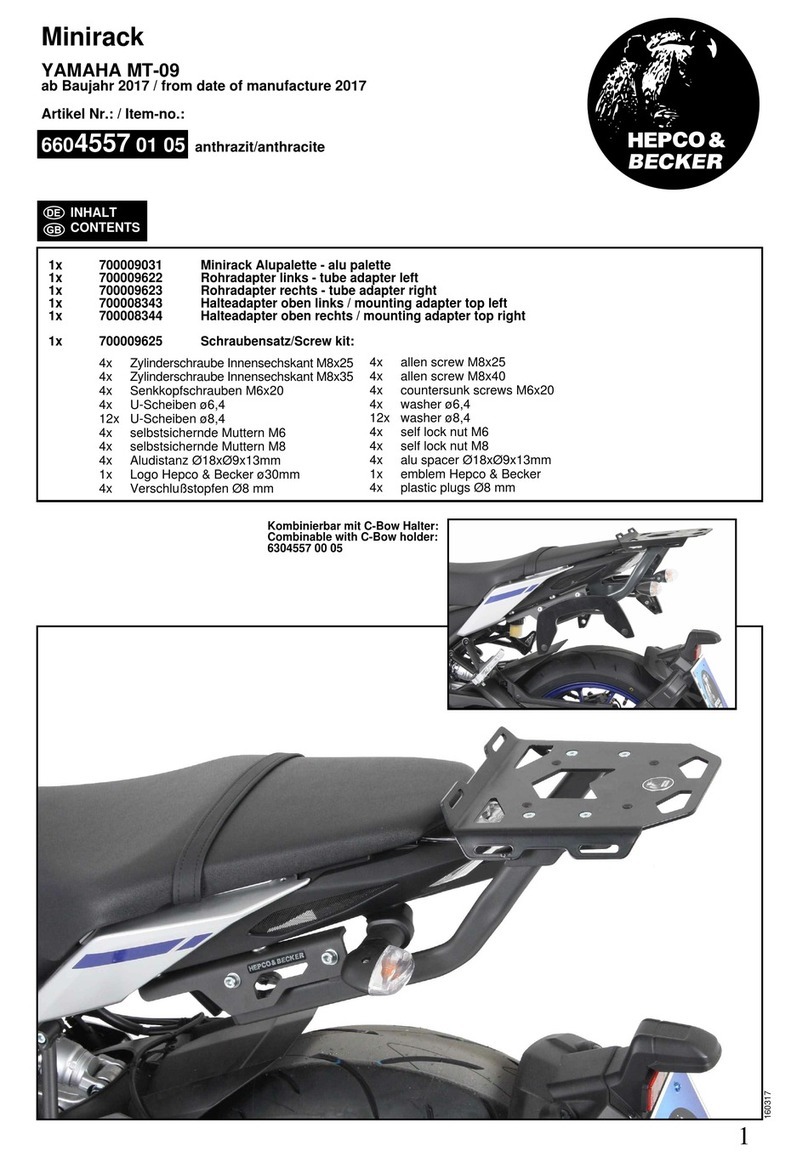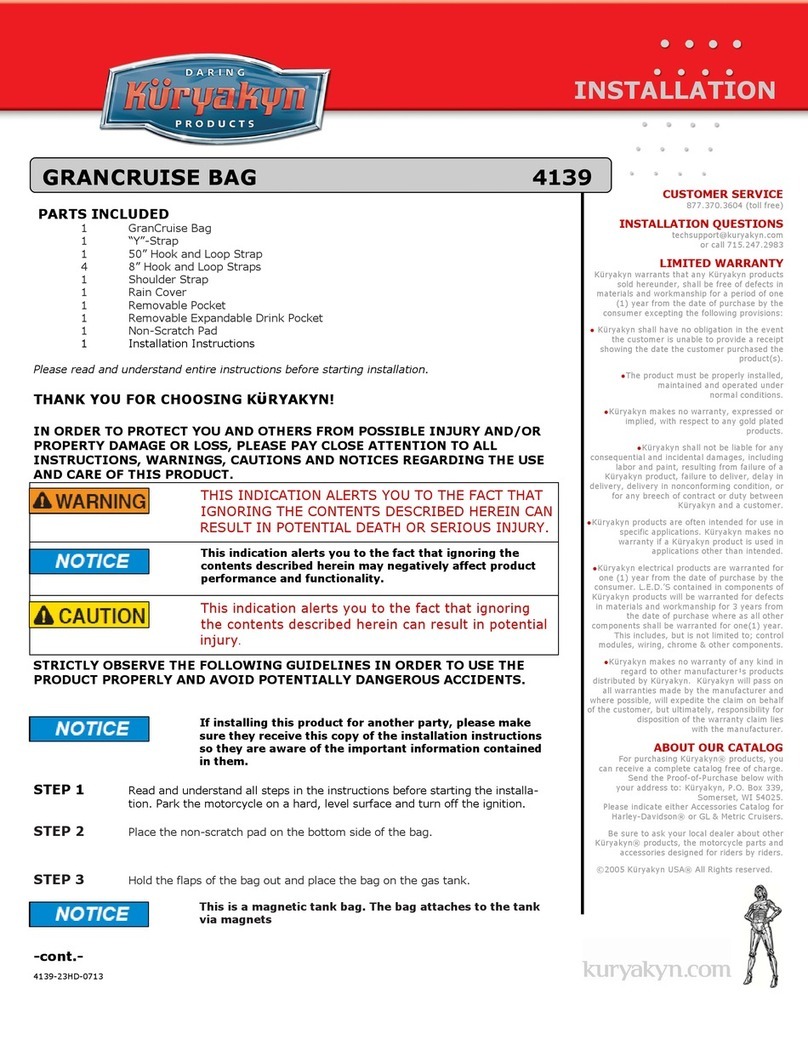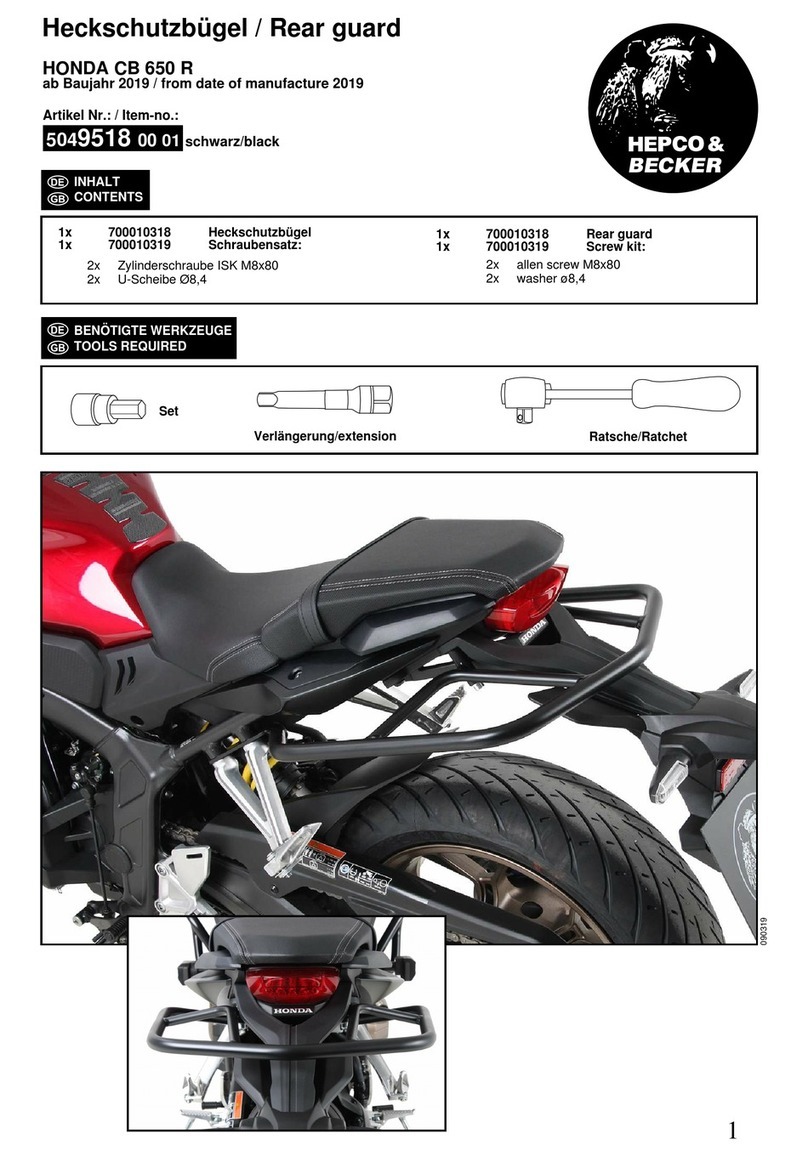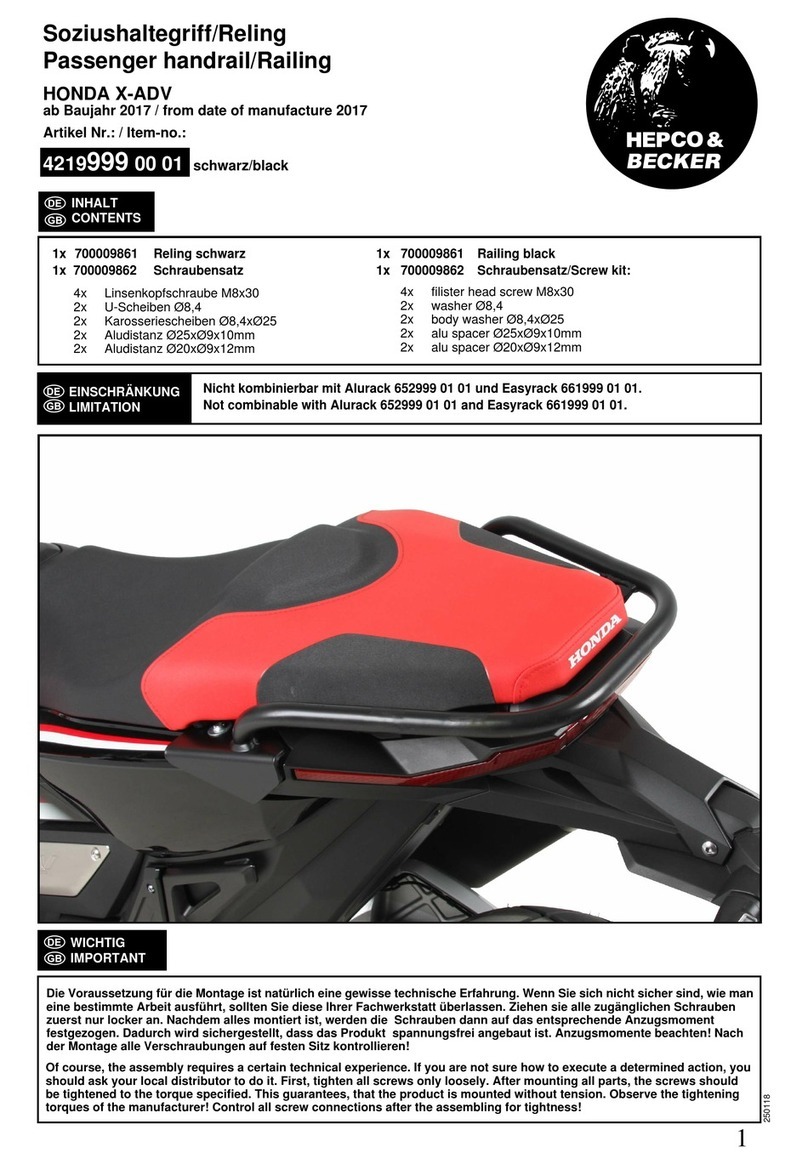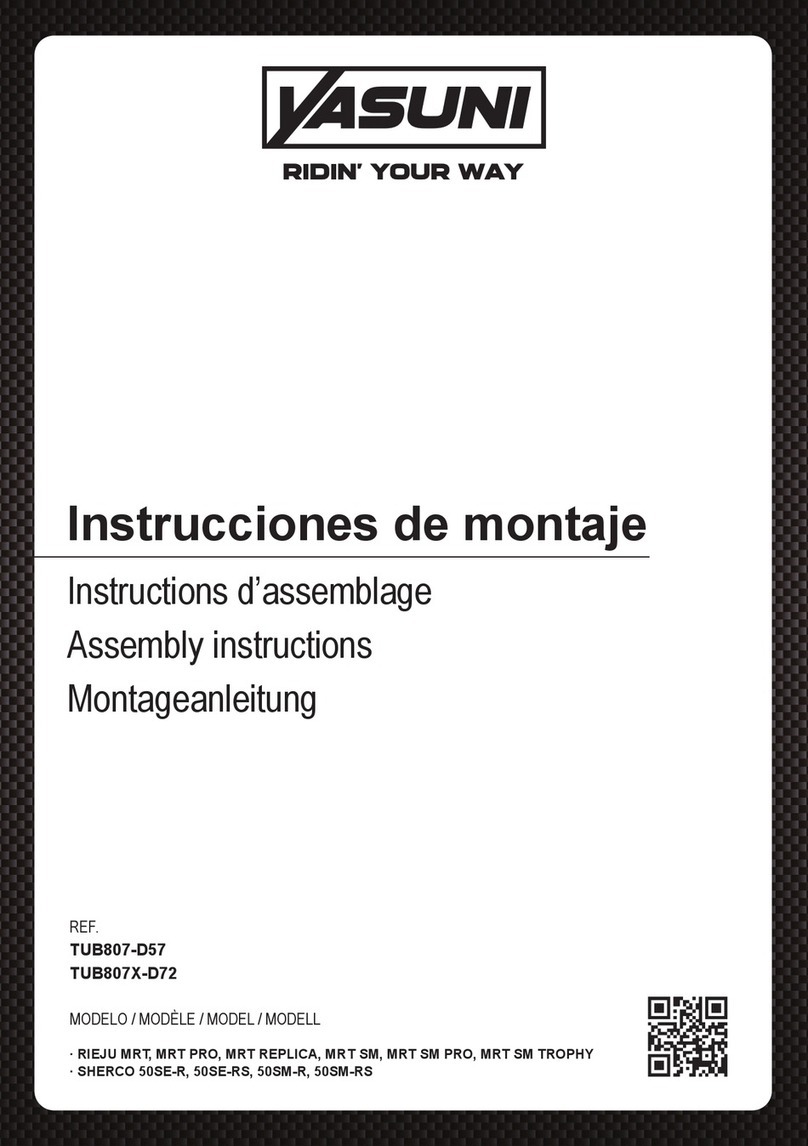Innovv C5 User manual

INNOVV™
https://www.innovv.com
mProduct Over View I
INNOWCS
WiFi
Full
HD Remote
Lens
Motorcycle Camera System
Installation Guide
l.DVR
2.Lens
3.Lens Cable
4.Power Cable
S.Lens
Plug
6.Thumb Screw
7.Power Cable Connector
8.12V
to
SV
DC
Converter
9.DVR
Holder
.10.External
Mic
1l.internal
Mic Hole
12.Mini
USB
Port
13.
Reset
Hole
14.
SD
card Slot
lSI
Installation Reference I
[I
Camera Bracket Installation
Ii]
Camera and
DVR
Connection
(l12V
DC
Converter Connection I
-,.
~v
[V
~
r"-T
!
,.,.
1:1
Installation Instructions I
Input Wires Connection:
Red
Wire: +(Positive Battery Terminal), Black Wire: -(Negative
Battery Terminal)
Yellow Wire:
To
12V Switched Power Source,
that
is
to
trigger
power supply
from
power source
to
camera system when
ignition
is
on.
OUTPUT:
DC
SV
2A
(Max).
There
is
10 second delay
for
ignition power on
or
power off.
•Locate aposition
that
will allow the best view.
•Ensure the
mount
is
secure and will not interfere
with
the
operation
of
the motorcycle. Consider the range
of
motion on the
front
forks
of
amotorcycle.
•The camera may
be
mounted in several positions using the provided mounting accessories. Ensure you do not unscrew camera
case
or
it
may cause damage
to
lens inside.
•Route the camera cable in asafe manor back
to
the
DVR
location. Ensure the cables are
not
subjected
to
apinch point
or
in
an
area
that
will expose
it
to
high temperature from the engine, and keep cable away
from all
of
the
other
cables (particularly head light,
taillight
cables)
to
avoid
EMI
(Electro-Magnetic Interference).
•The
CS
is
designed
to
start/stop recording when the ignition
is
turned on/off.
•The yellow wire from the supplied
DC
12V
to
SV
converter
is
to
connect the switched power source which
has
power only when the main ignition switch
is
on.
Red
wire
is
to
connect the reliable and stable 12V
power source, like the positive terminal
of
battery. Black wire
is
to
ground connection.
•Please keep adistance between
DVR
and Converter.
•The
CS
can
be
powered up by
SV
2.1A using a
USB
cable(Not included)
to
the
USB
port.
•The
CS
has
an
internal Mic
to
record audio.
An
external microphone (not included)
can
also
be
connected
to
the camera
to
record communications, etc.nLike
us
on
facebook!
www.facebook.com/lnnovv

INNOilII™
https://www.innovv.com
INNOVV
C5
WiFi Full
HD
Remote
Lens
Motorcycle Camera System
User Manual
•Please
follow
instructions
below
to
download
the
INNOVV
C5
mobile WiFi app
for
both
Android &
iOS.
•microSD card should be
formatted
in-device using
the
mobile app before recording begins.
•Please do
not
attempt
to
repair, modify,
or
alter this
product
and/or
it's accessories.
•Please charge this device
for
one
hour
prior
to
initial
power
up.
PI
Key
Indicator
and
Function
I
Hold
for
3-seconds
until
RED
light
begins
to
flash
to
power
device
ON
&
initiate
recording.
Power
Key
Hold
for
3-seconds
until
RED
light
begins
to
flash
to
power
device
OFF
&
terminate
recording.
Acontinuous flashing red light will indicate amicroSD card error.
WiFi
is
ready
to
connect
shortly
after
the
device
is
powered
ON.
A
steady
flashing
GREEN
light
will
indicate
the
connection
is
on
WiFi
stand-by.
WiFi
Key
A
successful
and
continuous
connection
will
be
indicated
by
a
solid
GREEN
light.
Press
WiFi
Key
again
to
drop
the
connection
and
enter
WiFi
stand-by.
USB
Port
Charging port for the internal battery &data transfer port between external devices.
Reset
Key
Hold down reset key to trigger adevice reboot in case of error.
Motion
detection
recording
is
designated
by
the
icon
"(~')"
in
the
mobile
app.
Motion
Once
movement
is
detected,
recording
starts
and
is
indicated
by
a
flashing
RED
light.
Detection
After 10-seconds recording will stop until movement is detected again.
Parking
mode
recording
is
designated
by
the
icon" • "
in
the
mobile
app.
Parking
The internal battery will be utilized to record impact events regardless
of
external power
Mode
supply. Device will record 1-minute segments
of
each event before powering down.
Recordings will not be protected
if
external power supply
is
active.
Operation
and
LED
Indicator
Operation
Power
Key
(Red
Color)
WiFi
Key
(Green
Color)
Living
record
RED
light
slow
flash
(1x
per
second)
Recording
Stopped
RED
light
solid
(no
flashing)
Pnatograph
RED
light
fast
flash
(3
times)
WiFi
Connection
Stand-By
GREEN
light
flash
(1x
per
second)
WiFi
Connection
Stable
GREEN
light
solid
(no
flashing)
WiFi
Terminated
GREEN
light
will
flash
slowly
No
microSD
Card
RED
light
fast
flash
(3x
per
second)
microSD
Card
Formating
RED
light
stop
once
and
on
again
Firmware
Upgrade
RED
light
flash
once
per
second,
and
then
3
times
per
seconds
until
stop
lSI
App
download
and
Operation
liE
App
Connection
•Select INNOVV_C5_***
from
WiFi networks
to
connect
•Settings => Wireless &networks => INNOVV
C5
•Default password
is
12345678
[;IJ
APP
Screen
Shots
lim
Links
•Website:
https:!/www.innovv.com
•Blog: Click
to
visit INNOVV official blog page.
•Shop: Click
to
purchase products
from
iNNOVV online store.
•Share: Click
to
upload photos you take on
your
rides, video clips
recorded using INNOVV camera system,
to
share fun riders
worldwide.
INOVV
CS
App
Logo
To exit full screen video.
Parking
mode
For
Apple
Device
~#:t
To
view
full screen video
Jii
'"
-
Motion
detection
For
Android
Device
Click 0
to
enter
into
recording section.
Red
dot
is
flashing
if
camera
system
is
recording,
Click.
0
stop
recording,
and Clic •0
start
recording.
~~
*'
to
adjust
brightness.
II
back
button
Click 0To
review
recordings
and
photos.
Recordings and photos
can
be
toggled
to
play, review, download
or
delete.
iii
Recording
1m
Downloading
the
App
a)
Search and
download
INNOVV
C5
on
the
Google Play Store
for
Android
or
the
App
Store
for
Apple devices. Compatible
with
iOS
8.3
or
Android 5.1 above.
b)
Scan
QR
code
below
to
download
INNOVV
C5
App right
to
your
device.
C)
Storage
must
be allowed
from
App permissions
for
downloading
videos/photos
from
[I
Package
included
Ii]
Trouble
Shooting
Fault Key Indicator
Trouble
Shooting
Causes Operation
1.
WiFi has been disconnected Turn WiFi network
ON
and OFF, then reconnect
Format microSD card using the function
of
Memory Card Formatting
fromAPP
Correct wire connection between 12v to 5v converter
to
power source
Change microSD card
or
Format microSD card
Check video cable
Change microSD card to be high speed (Class
10
or
Above)
Format microSD card and Set G-sensor to
low
level
or
off
7. Video cable is defective
6. Wrong power source connection
3.
Loop Video is Off, microSD card is full.
2.
microSD card is defective
or
not compatible
1.
microSD card is unreadable
Blue Light ON (No flashing) 2.
The
distance between Mobile device &Camera
..
..
Red Light ON
or
Flashing system is too far,
or
the WiFi singsl
was
blocked
Move
Mobile deVice close to Camera system and reconnect WIFI
3.
The mobile device
is
not compatible.
Wifi
Upgrade
or
change the mobile device
connection is weak
4. Too
many
protected video clips, microSD card
Blue Light ON (No flashing)
~i~S~fu!!!,II.~~_~~,.-,_----=~-=-
__
-+-,-;-========-=-
-j
Red Light ON or Flashing 5. Unfirmed conneciton between Type CUnplug Type Cconnector and replug
connector
microSD card inserted,
power on camera system,
on recording
WiFi is connected, App has
termindated
or
processing
Please refer
to
our
troubleshooting
instructions
below
for
any problems
or
errors
that
may arise. Please also contact
your
INNOVV dealer
for
additional
information
and guides.
lx
DVR,
1 x
Lens
with
video cable,
1 x
DC
12v
to
5v converter,
1 x Bracket pack
for
lens,
1 x Bracket pack
for
DVR,
1 x
SD
Card Reader,
1 x User Manu,
Memory
Card
not
included
8. Wrong settings
or
system corrupt Reset camera system,
or
Reinstall firmware
microSD card inserted.
power oncamera system,
on
recording
Blue Light
OFF
Red Light OFF
1.
Low
power
supply from the
power
source
2. Wrong wire connection between 12v to
5v
converter to ower source
Check power supply
Correct wire connection
Without external power
supply;Press power button
and no initiation.
Blue Light
OFF
Red Light
OFF
Internal battery drain Charging the internal battery for
one
hour using USB cable
Can not download
videos/photosfrom camera
to device.
Storage
must
be allowed from App permissions for downloading
INNOW
C5
app
does
not
have permission to videos/photos from camera
to
your device.
store data to your celular device. Settings
=>
App Permissions
=>
INNOW
C5
=>
Storage
Settings
=>
App
=>
INNOW
C5
=>
Storage
Live recording disapears
after device
is
locked. Screen locked and live recording can
not
be Display
on
the lock screen
display on the lock screen. Settings
=>
App
=>
INNOW
C5
=>
Notifications
II
Like
us
on
facebook!
www.facebook.com/lnnovv
Other Innovv Motorcycle Accessories manuals
Popular Motorcycle Accessories manuals by other brands

Ohlins
Ohlins FG 470 owner's manual
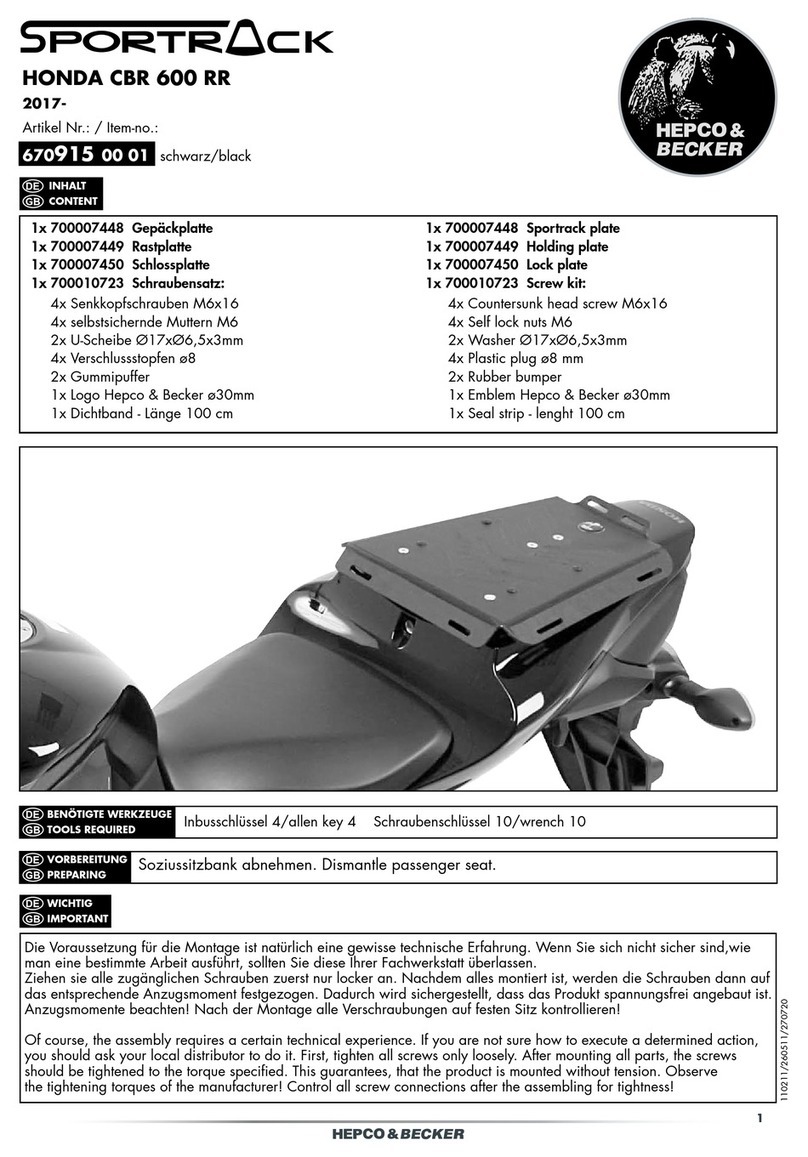
hepco & becker
hepco & becker SPORTRACK 670915 00 01 installation guide

gilles.tooling
gilles.tooling Rct10gt- BM08 manual
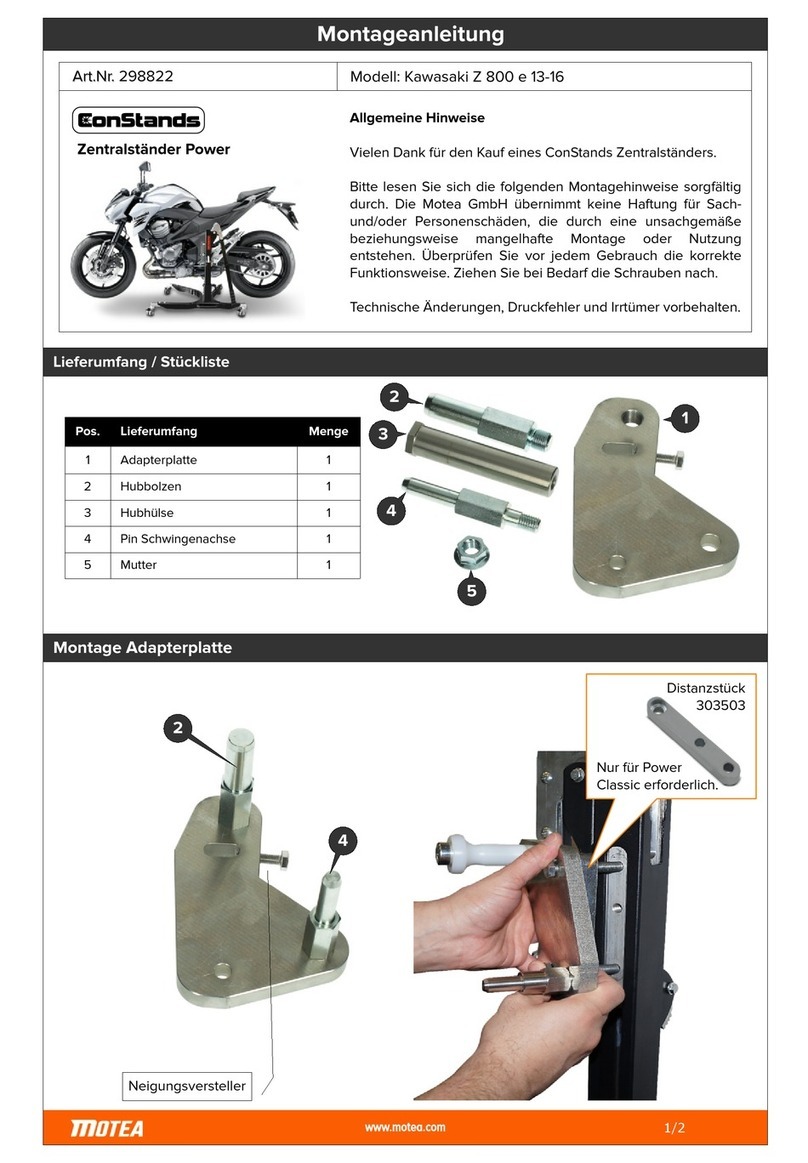
motea
motea EonStands 298822 Mounting instruction
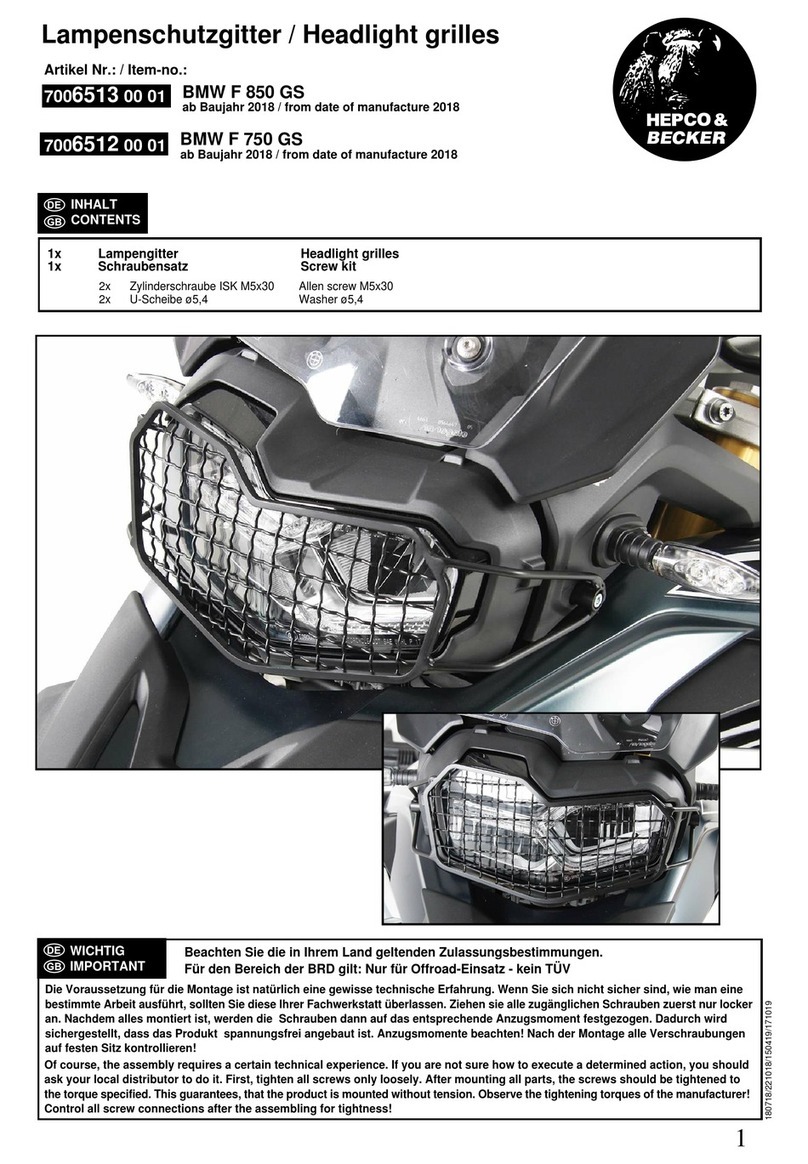
hepco & becker
hepco & becker 7006513 00 01 quick start guide

hepco & becker
hepco & becker 630724 00 01 Mounting instructions