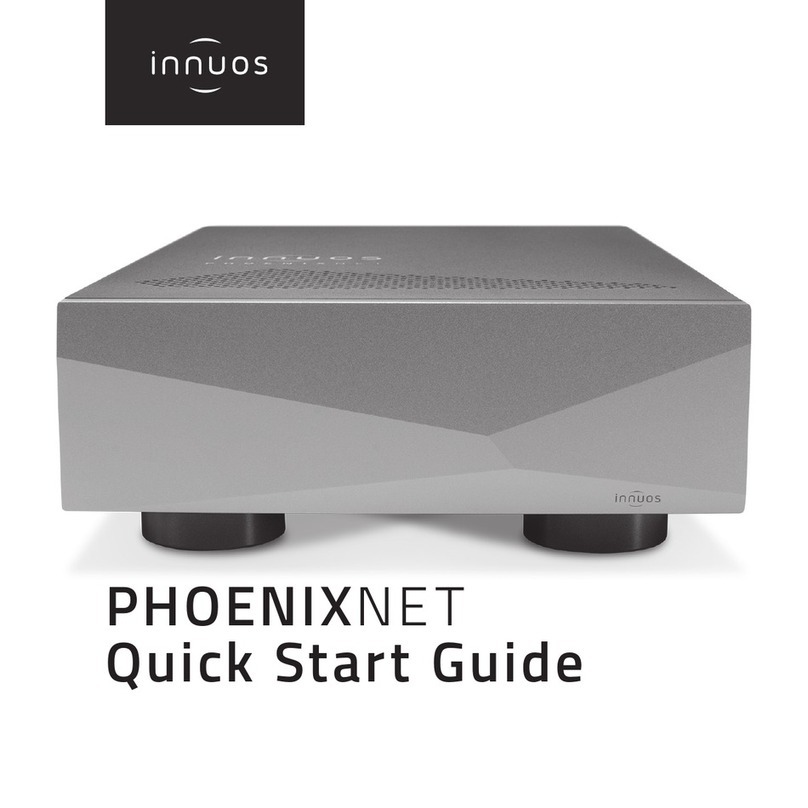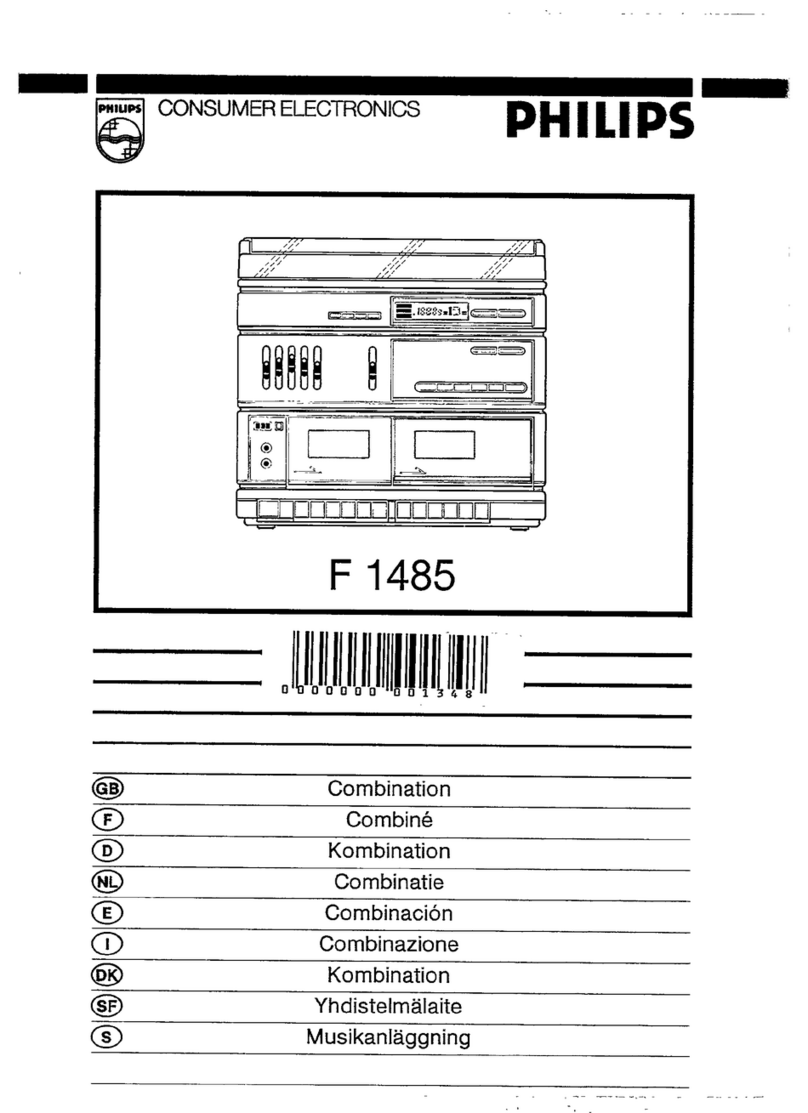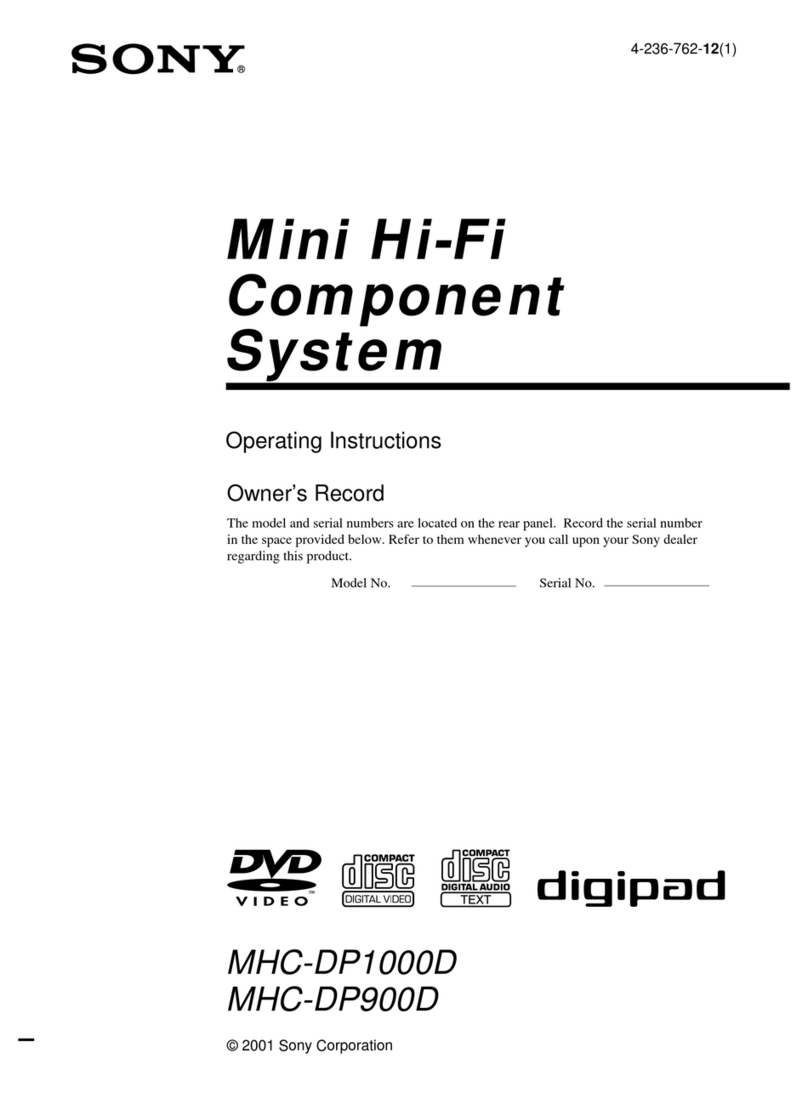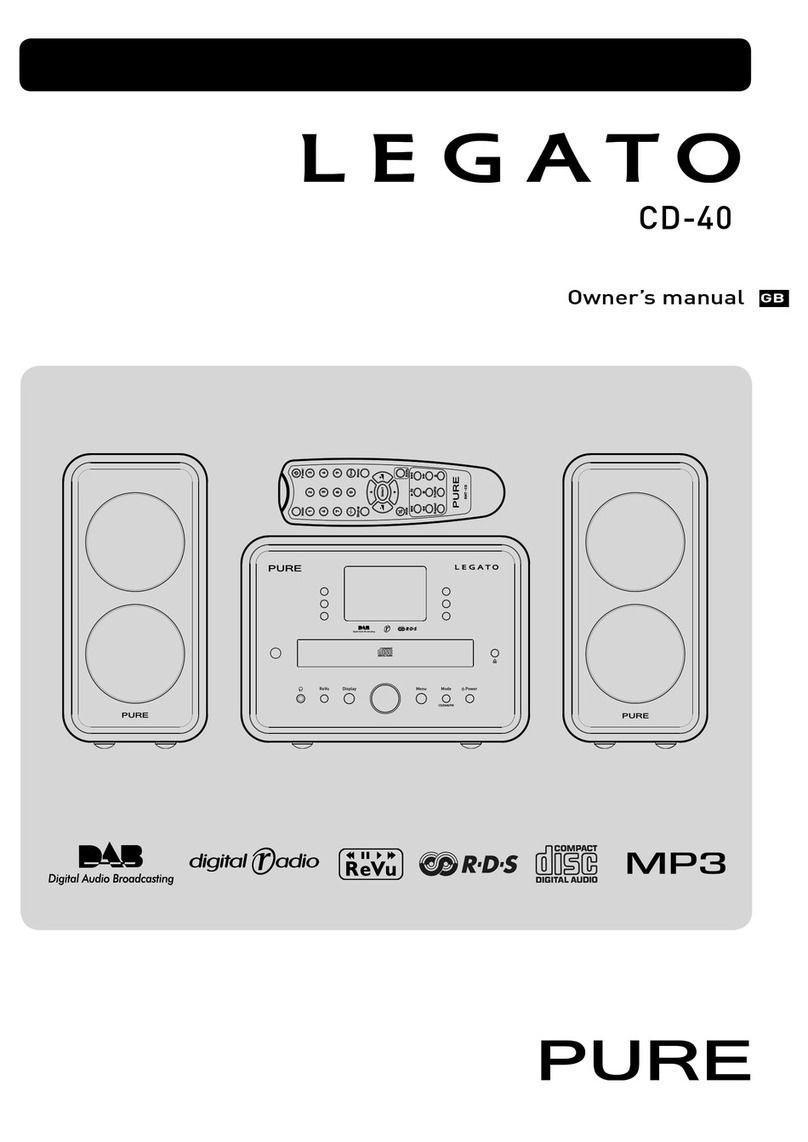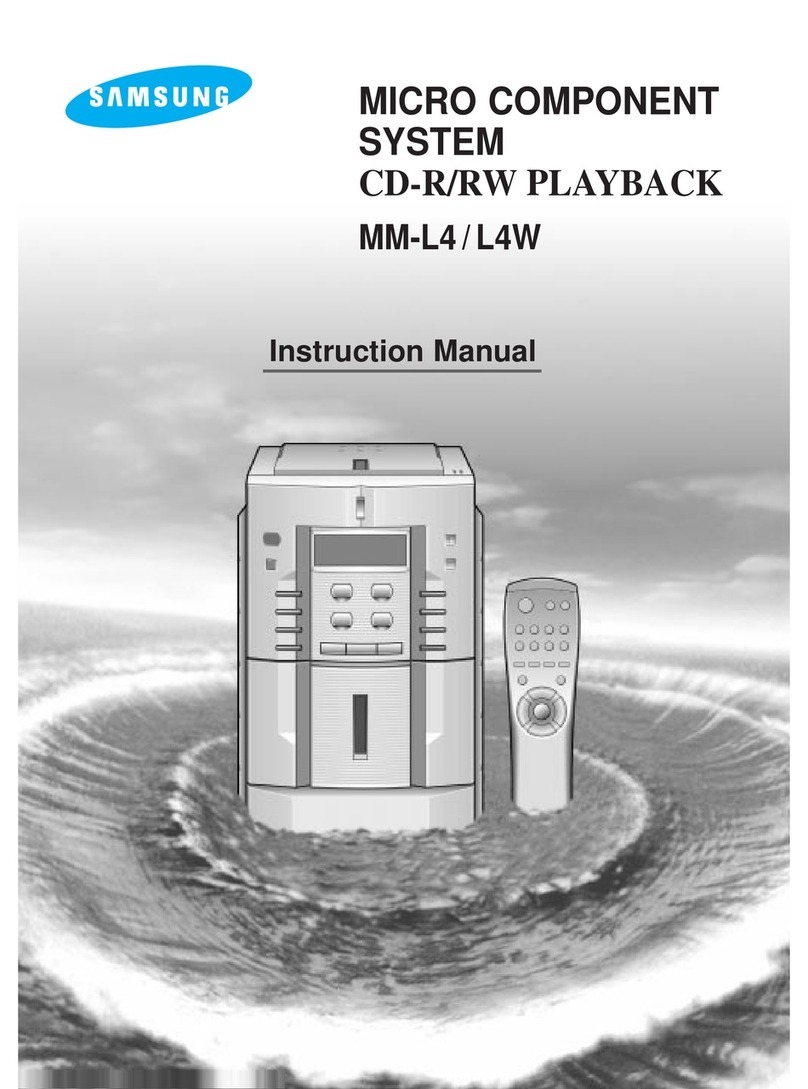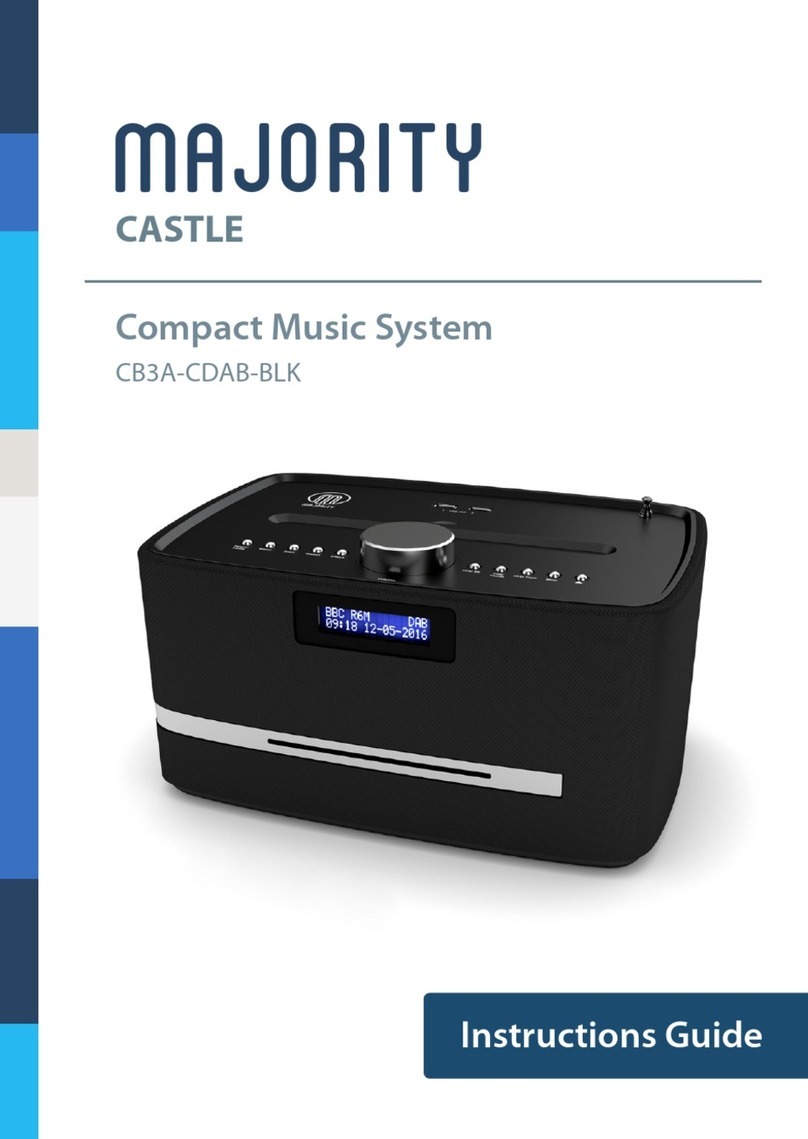innuos ZEN Mk3 User manual

ZEN / ZEN
ITH
Mk3
Quick Start Guide

Innuos ZEN / ZENith Mk3 Quick Start Guide (English)
Document version 1.1
Thank you for buying our Music Server.
This quick start guide will show you how to get started with your new
Music Server.
For more detailed information please read our innuOS manual
innuos.com/en/go/innuos-manual
Should you have problems please contact support@innuos.com
and we’ll be happy to assist you.

1
Contents
1ZEN/ZENith Mk3 Rear Panel Diagram ������������������������ 2
2Box Contents ��������������������������������������������� 3
3Connect your System to mains power ������������������������ 4
4Connect your System to your home network ������������������ 5
5Connect Network Audio Device to Streamer Port �������������� 6
6Turn on your System ��������������������������������������� 7
7Update innuOS software to the latest version ������������������ 8
8Adding music to your System �������������������������������� 9
9Using your System as a Player ������������������������������� 11
10 Connecting to a UPnP / DLNA system ����������������������� 12
11 Using Player Apps ����������������������������������������� 13
12 Connecting to a Sonos system ������������������������������ 16
13 Using your System with Roon ������������������������������� 18
14 Turn off your System �������������������������������������� 20

2
AC IN
ᵔᵕ
Designed in England
Manufactured in Portugal
Please re ad the manual bef ore use
RISK OF ELECTRIC SHOCK
DO NOT OPEN
Input Voltage: AC 220-240V ~ 50/60Hz
LAN STREAMERSERVICE ONLY BACKUP DAC
EMPLOYER
UNIQUEMENT
AVECUN FUSIBLE
DE250V
USEONLY WHITH A
250VFUSE
4
5
6
7
2 3 8
1
1 ZEN/ZENith Mk3 Rear Panel Diagram
1 Mains Power Connector
2 Fuse Box
3 On/Off Switch
4 HDMI Output (Service Only)
5 USB for Backup Drive (USB 3)
6 USB DAC output (USB 2)
7 Ethernet Input from Router
8 Ethernet Streamer Port

4
AC IN
ᵔᵕ
Designed in England
Manufactured in Portugal
Please read t he manual befor e use
RISKOF ELECTRIC SHOCK
DONOT OPEN
Input Voltage: AC 220-240V ~ 50/60Hz
LAN STREAMERSERVICE ONLY BACKUP DAC
EMPLOYER
UNIQUEMENT
AVECUN FUSIBLE
DE250V
USEONLYWHITH A
250VFUSE
2
1
3
3 Connect your System to mains power

5
AC IN
ᵔᵕ
Designed in England
Manufactured in Portugal
Please read t he manual befor e use
RISKOF ELECTRIC SHOCK
DONOT OPEN
Input Voltage: AC 220-240V ~ 50/60Hz
LAN STREAMERSERVICE ONLY BACKUP DAC
EMPLOYER
UNIQUEMENT
AVECUN FUSIBLE
DE250V
USEONLYWHITH A
250VFUSE
WAN
INTERNET
ETHERNET
STREAMER
1
2
LAN
option aWired to the Internet Router
4 Connect your System to your home network

6
AC IN
AC IN
ᵔᵕ
Designed in England
Manufactured in Portugal
Please read t he manual befo re use
RISKOF ELECTRIC SHOCK
DONOT OPEN
Input Voltage: AC 220-240V ~ 50/60Hz
LAN STREAMERSERVICE ONLY BACKUP DAC
EMPLOYER
UNIQUEMENT
AVECUN FUSIBLE
DE250V
USEONLY WHITH A
250VFUSE
LAN
STREAMER
1
2
LAN
Ethernet Cable
note Optional - Not required for server operation
5 Connect Network Audio Device to Streamer Port
The Streamer Port provides a wired network connection for streamers, wireless speakers and
other network audio products.

7
STREAMER
LAN
BACKUP
DAC
SERVICE ONLY
AC IN ᴖᴗ Please read the manual before use
RISKOF ELECTRIC SHOCK
DONOT OPEN
Input Voltage:
AC 220-240V ~ 50/60Hz
Designed in the United Kingdom
Assembled In Portugal
EMPLOYER
UNIQUEMENT
AVECUN FUSIBLE
DE250V
USEONLY WHITH A
250VFUSE
1
2
30 s
On System
Ready
WHITE BLUE
PRESS
ONCE
6 Turn on your System
Please press and release. Do not hold the front power button down.
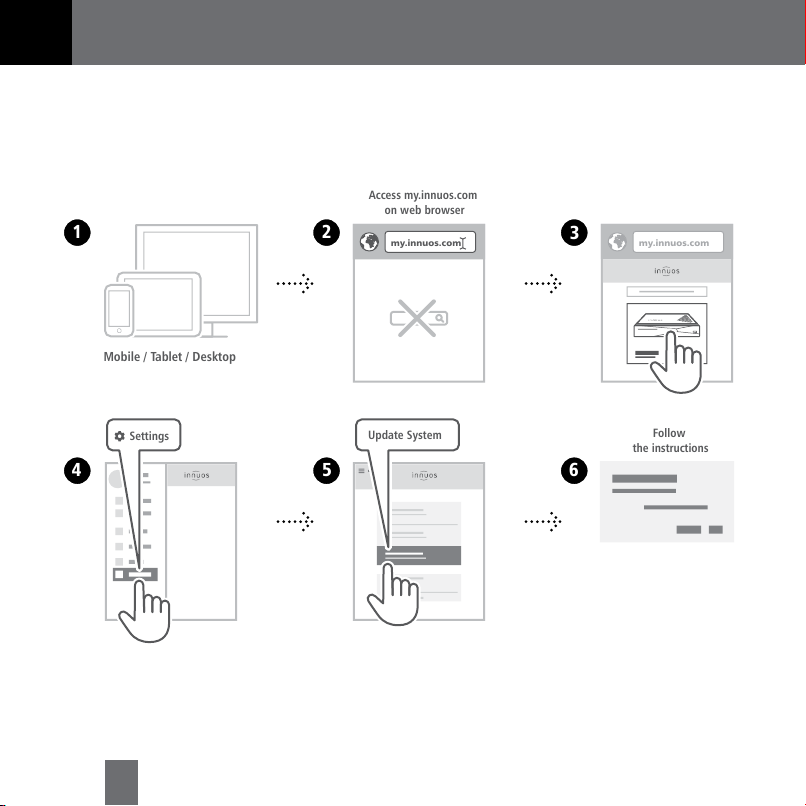
8
my.innuos.com my.innuos.com
Settings Update System
1 2 3
456
Access my.innuos.com
on web browser
Follow
the instructions
Mobile / Tablet / Desktop
7 Update innuOS software to the latest version
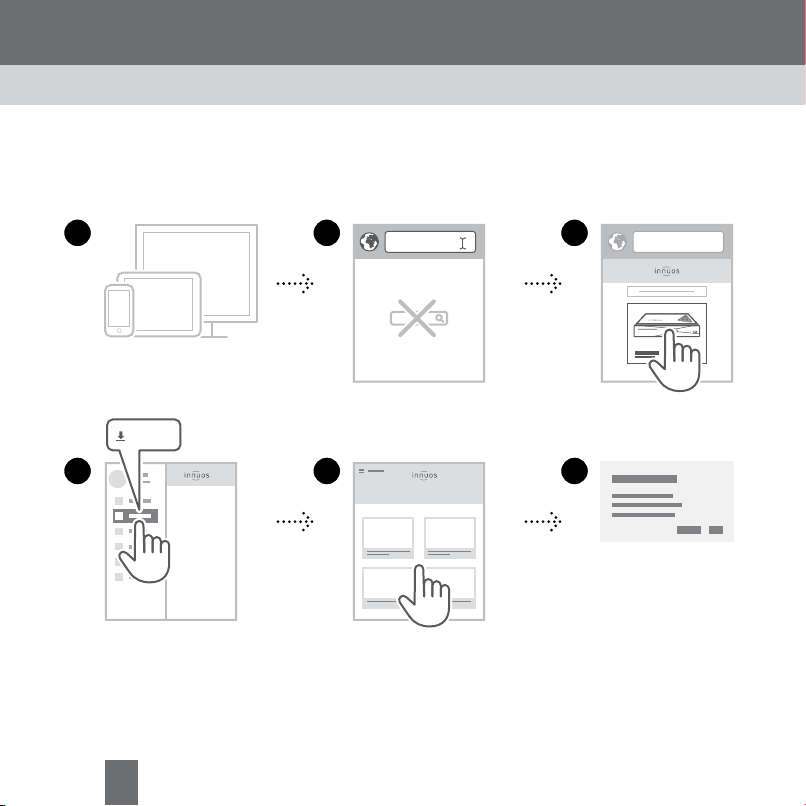
10
my.innuos.com my.innuos.com
Import
1 2 3
456
Access my.innuos.com
on web browser
Select
Music Source
Follow
the instructions
Mobile / Tablet / Desktop
option bImport Digital Music

11
R
TUNER
PHONO
IN IN IN IN IN OUT
AUX
CD/DAC
DIGITAL
USB
RECORDER
SPEAKERS
LINE IN
L
R
L
B
A
AC IN
AC IN
ᵔᵕ
Designed in England
Manufactured in Portugal
Please read t he manual befo re use
RISKOF ELECTRIC SHOCK
DONOT OPEN
Input Voltage: AC 220-240V ~ 50/60Hz
LAN STREAMERSERVICE ONLY BACKUP DAC
EMPLOYER
UNIQUEMENT
AVECUNFUSIBLE
DE250V
USEONLYWHITH A
250VFUSE
USB
1
2
DAC
USB Male A
to Male B Cable
USB Male A
to Male B Cable
(TYPE B)
(TYPE A)
setup aConnect to a DAC/Amplifier via USB
9 Using your System as a Player
Note: USB Cable not included. Requires DAC compatible with USB Audio Class 2.

12
UPnP
1 2 3
4
ZEN / ZENith
Music Server
Select
UPnP / Music Server / Music Source
Launch
UPnP App
Browse and Play
your Music
10 Connecting to a UPnP / DLNA system
The UPnP app is provided by the manufacturer of your streamer, ie. Bose, B&O, Naim,
Bluesound, etc.

14
my.innuos.com my.innuos.com
Settings
Configure
Spotify / Tidal / Qobuz
1 2 3
456
Access my.innuos.com
on web browser
Follow
the instructions
Mobile / Tablet / Desktop
1 Setup Streaming Services (Optional) �����������������������������������������������������������������
Streaming Apps require a premium account subscription.

15
Squeezer Squeeze
Control
iPeng 9
APP
...
CBA
1
2
Albuns
Genre
...
Artists
My Apps RadioMy Music
Sports
News
Music
Launch your App (iPeng 9 /
Orange Squeeze / Squeeze Control)
Launch your App (iPeng 9 /
Squeezer / Squeeze Control)
1 Setup Streaming Services (Optional) �����������������������������������������������������������������
················ 2 Play your music

16
my.innuos.com my.innuos.com
Settings
123
45
Choose Server Integration
6
Sonos
Apply
Changes
Access my.innuos.com
on web browser
Mobile / Tablet / Desktop
1 Setup ���������������������������������������������������������������������������������������������������������������
12 Connecting to a Sonos system

18
my.innuos.com my.innuos.com
Settings
123
45
Choose Server Integration
6
Roon
Apply
Changes
Access my.innuos.com
on web browser
Enable Roon
Mobile / Tablet / Desktop
Roon Core1
or
Roon as
Player only2
1 Enable Roon on innuOS �����������������������������������������������������������������������������������
13 Using your System with Roon
1
Roon Core: Select if you want to use this server as Roon Server and Player.
2
Roon as Player only: Select if you are running Roon Core on another system.
Other manuals for ZEN Mk3
1
This manual suits for next models
1
Table of contents
Other innuos Stereo System manuals