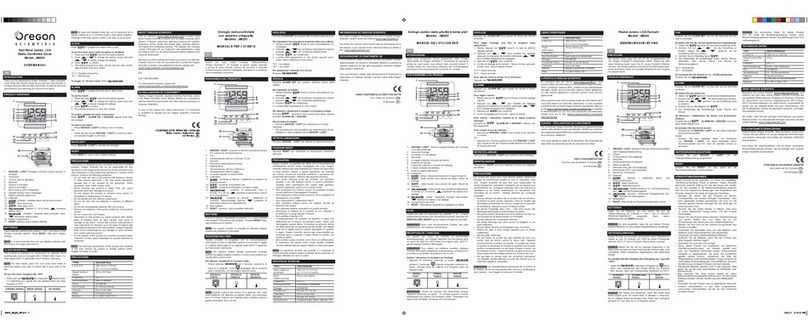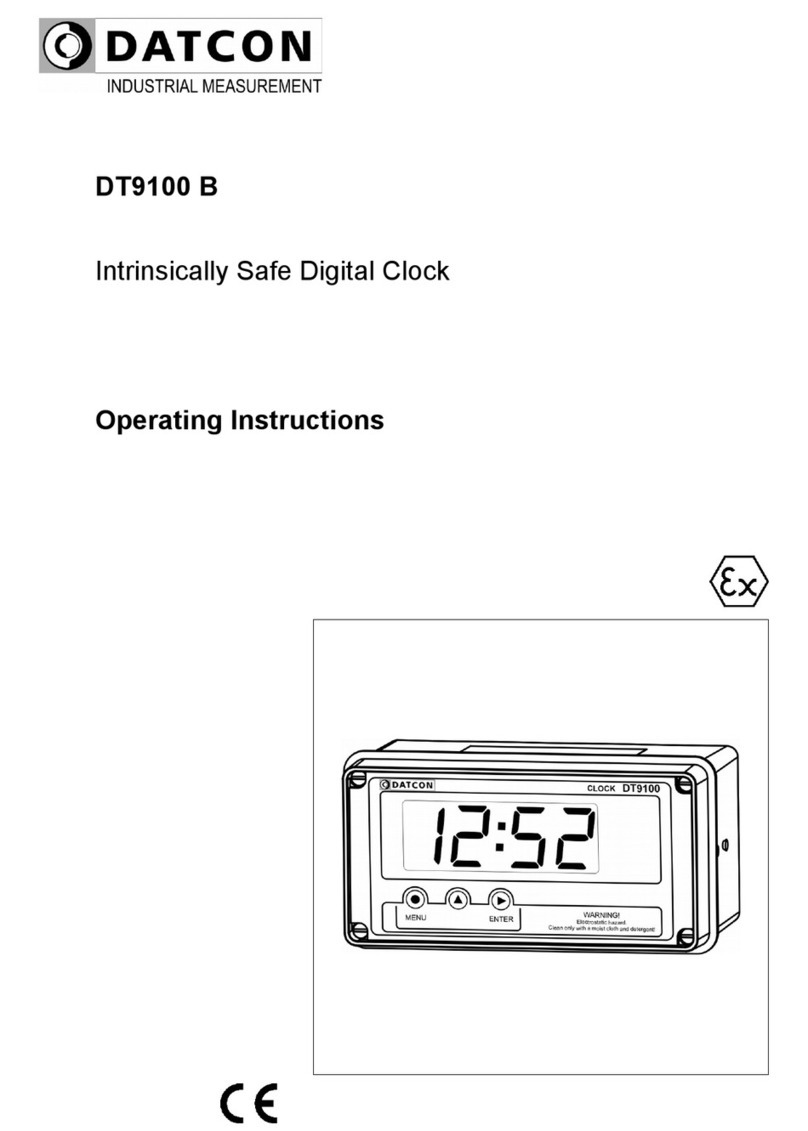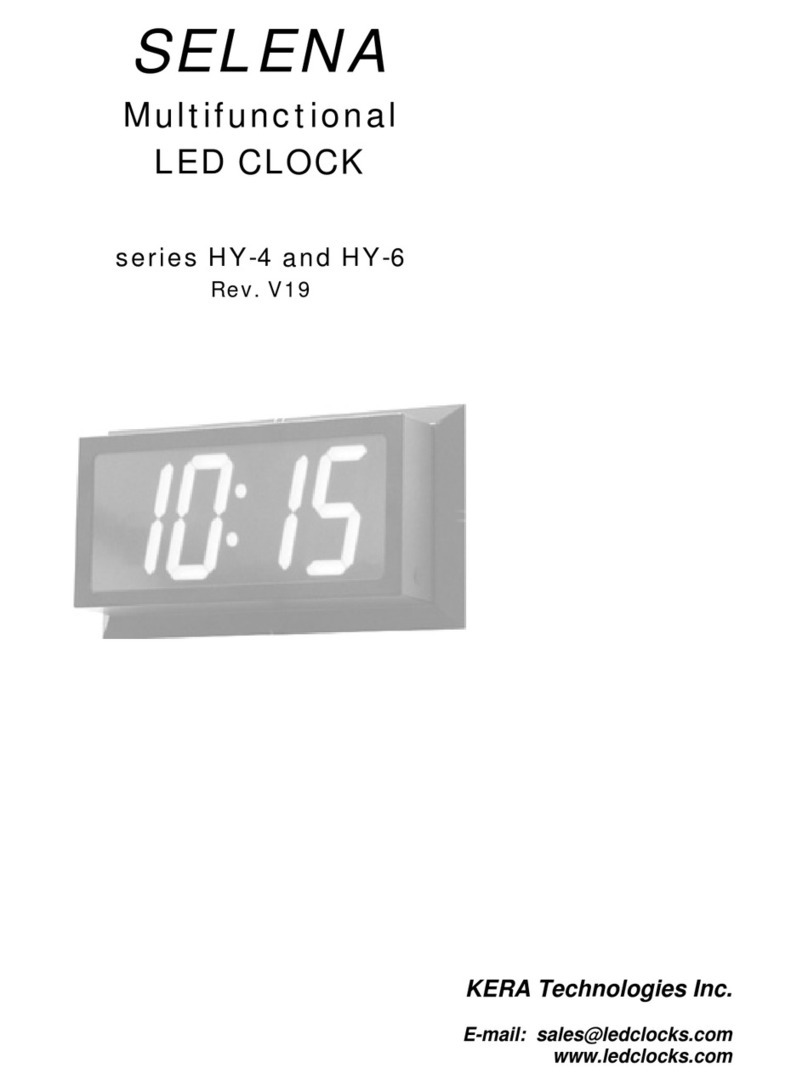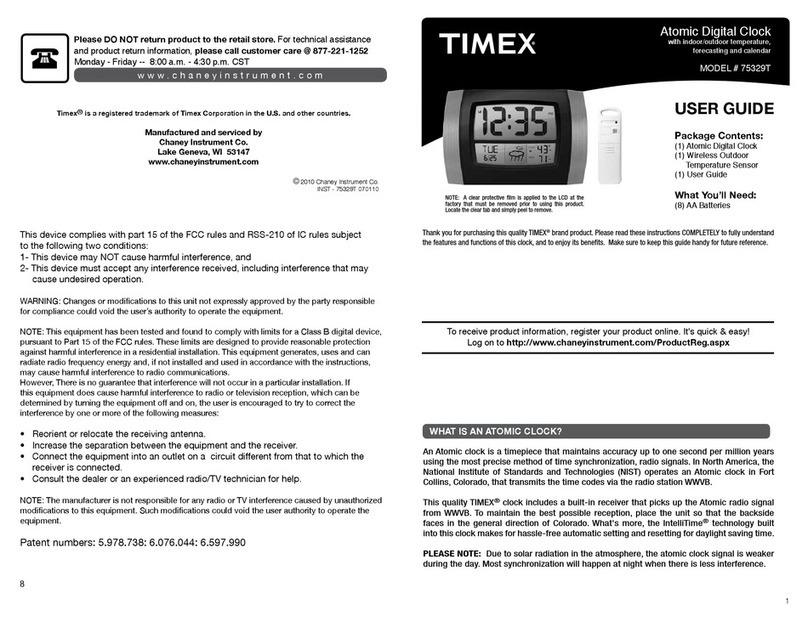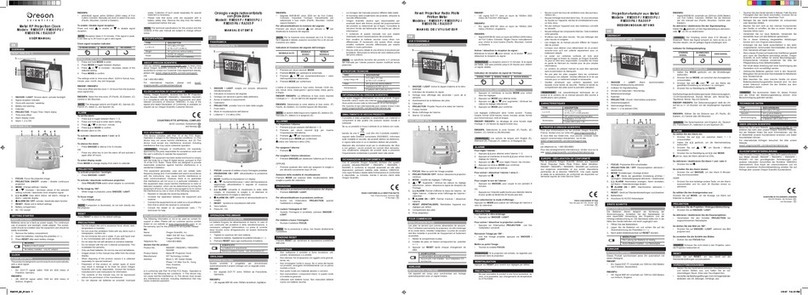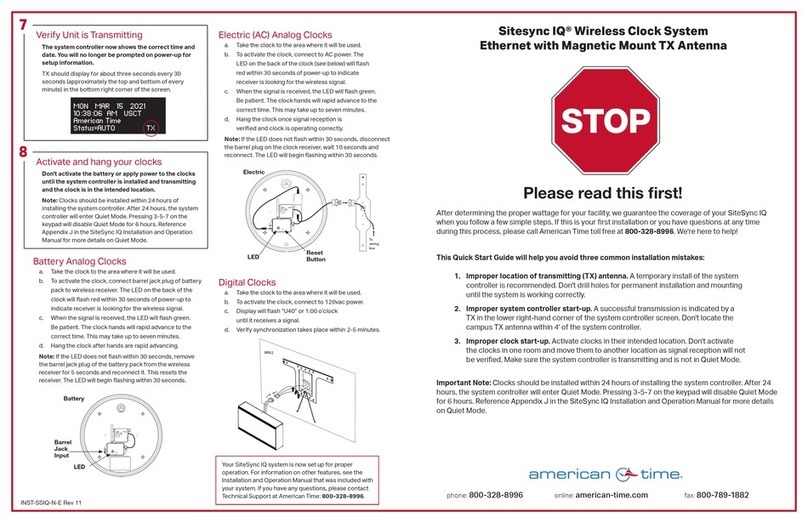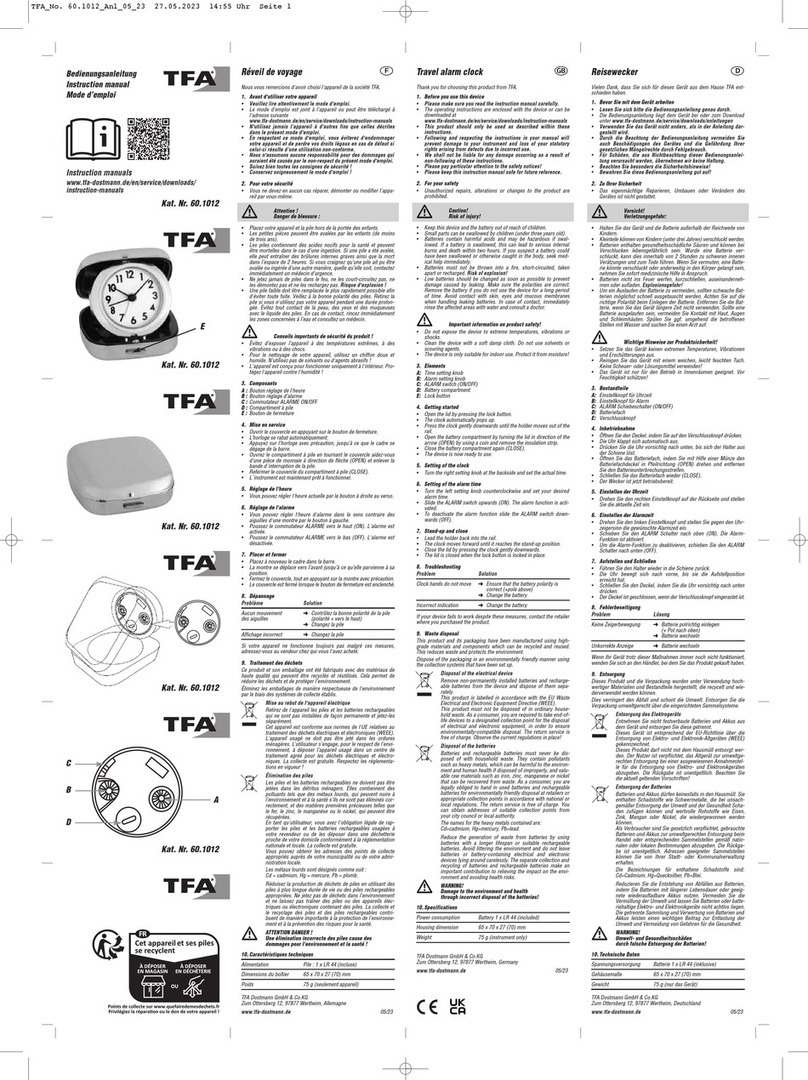Inova Solutions OnTime 4-Digit Digital Clocks User manual





Figure 1: PoE Cabling Plan ............................................................................................ 5
Figure 2: Analog Clock Mounting Template .............................................................. 7
Figure 3: Analog Clock Cutout Template.................................................................... 7
Figure 4: Analog Clock Double Mount Assembly ...................................................... 8
Figure 5: Analog Clock Wall Mount ............................................................................ 9
Figure 6: Mounting Template for 4-Digit Clocks ..................................................... 10
Figure 7: Mounting Template for 6-Digit Clocks ..................................................... 10
Figure 8: Digital Clock Pendant Mounting ............................................................... 11
Figure 9: Digital Clock Cantilever Mounting ........................................................... 12
Figure 10: Digital Clock Mounting Kits..................................................................... 12
Figure 11: Cut-out Template for 4-Digit Clocks ....................................................... 13
Figure 12: Template for 6-Digit Clocks ...................................................................... 14
Figure 13: Data Cable Installation .............................................................................. 15
Figure 14: Clock/Flush Mount Assembly................................................................. 15
Figure 15: Power Up Sequence ................................................................................... 16
Table 1: Technical Specifications................................................................................... 3
Table 2: Dimensions for Mounting Digital Clock..................................................... 13
Table 3: Clock Configuration Methods...................................................................... 18
Table 4: DHCP Configuration Options...................................................................... 20
Table 5: DHCP Private Option String Parameters ................................................... 21
Table 6: Examples of Common DHCP Configuration Strings ............................... 22
Table 7: IP Address Reference Table.......................................................................... 26
Table 8: Configuration for Daylight Saving Time.................................................... 28
Table 9: Troubleshooting the OnTime Clock ............................................................ 30
Table 10: Glossary of Terms ......................................................................................... 32
Table 11: Configuration Commands .......................................................................... 35

The Inova OnTime Clock brings all the advantages of Power over Ethernet (PoE)
technology to the marketplace in a real-time synchronized system of clocks.
PoE is an exciting and relatively new technology that allows devices to get both
power and data over standard network cabling. It is the same technology that
powers Voice over Internet Protocol (VoIP) phones.
Delivering both data and power over one set of wires simplifies installation,
saves space, and eliminates the need for electrical outlets at the clock mounting
locations. Additionally, the option of centralized Uninterrupted Power Supply
(UPS) backup allows PoE devices to continue running even in the event of a
power failure.
Note: The local area network must support IEEE 802.3af PoE for the OnTime
clocks to operate.
This document contains:
Safety Instructions
Technical Specifications
Installation Instructions
Configuration Procedures
Troubleshooting Solutions
Maintenance/Warranty

Read and understand all instructions before installing or operating an OnTime
Clock. This product is safe when installed and operated as described in this user
guide.
To prevent injury, damage to the unit, or other harm, read this manual in
its entirety before installing or operating the clock.
Observe normal safety precautions and use appropriate safety equipment
(safety glasses, gloves, ladders, etc.) when installing this product.
Never install wiring during a lightning storm.
Never install data jacks or electrical wiring in wet locations unless the
equipment is specifically designed for that purpose.
Be sure that mounting hardware is suitable for the mounting surface and
sufficient to support the weight of the clock.
Observe all local codes when installing the product.
This product is not a toy! Please keep it out of the reach of children.
Operation of this product in a manner inconsistent with the instructions in
this manual may result in personal injury and damage to the product and
will void the warranty.
Do not use harsh cleaners or aerosol cleaners. Use a damp cloth for
cleaning.
Do not place this product on an unstable cart, stand, or table. The product
may fall, causing injury or damage.

The Inova OnTime Clock is currently available in three models with the
specifications listed in Table 1.
Table 1: Technical Specifications
Technical Specifications
Analog
Digital (hh:mm)
Digital (hh:mm:ss)
Display Face
Analog Clock Dial
12” (30 cm)
4-Digit
Red or green 7-segment LED
6-Digit
Red or green 7-segment LED
Viewing
Distance
100 feet
150 feet
150 feet
Standard
Cabinet
Black Injection
Molded Plastic
Black Injection Molded
Plastic
Black painted Aluminum
Optional
Cabinet Colors
Not Available
Putty or Off-White
Putty or Off-White
Stainless Steel
Cabinet
Not Available
Brushed Stainless Steel
Brushed Stainless Steel
Accuracy
+/- 1 Second
+0/-200 milliseconds
+0/-200 milliseconds
Power
Consumption
PoE, IEEE 802.3af
compliant, 3W actual
consumption
PoE, IEEE 802.3af compliant,
8W actual consumption
PoE, IEEE 802.3af compliant,
9.5W actual consumption
Dimensions
13.4” diameter x 2”D
(35.3 cm x 5.1 cm)
12”L x 6”H x 2.2”D
(30.5 cm x 15.2 cm x 5.6 cm)
17.5”L x 6”H x 2.2”D
(44.5 cm x 15.2 cm x 5.6 cm)
Weight
2 lbs (0.9 kg)
Plastic Cabinet: 2 lbs (0.9 kg)
Steel Cabinet: 3.8 lbs (1.7 kg)
Aluminum Cabinet: 2.5 lbs
(1.1 kg)
Steel Cabinet: 5 lbs (2.3 kg)
Flush Mount
Option
Not Available
Black or stainless steel
Black or stainless steel
Network
Interface
10/100 BaseT
Operating
Temperature
32º to 104º F (0º to 40º C)
Operating
Humidity
95% maximum, non-condensing
Certifications
UL/CSA 60950-1, ETL Listed, CE Marked, RoHS Compliant
Warranty
One (1) year, returned to factory

Before installing any display, you should:
Obtain all necessary permissions from facilities managers or property
owners.
Develop a LAN diagram showing the desired location of each display
unit.
Plan the Power over Ethernet (PoE) power solution.
Select a mounting method for the clock.
Acquire tools and materials including assorted screwdrivers, power drill,
and other materials necessary to ensure that mounting brackets are
installed in compliance with building codes and restrictions.
When the clock shipment arrives, inspect all packing boxes for damage. Unpack
all clocks and inspect them so that you can report any damage to Inova
Solutions.
The OnTime clocks require connection to PoE enabled network equipment that
can source power in compliance with IEEE 802.3af. PoE power is commonly
used to power devices such as wireless Access Points and IP telephones; it is
usually injected into the LAN using either PoE enabled Ethernet switches or Mid
Span power injectors. Consult with your IT Group to make sure that the
required PoE equipment is in place.
Single port PoE power injectors are the best means of powering PoE devices for a
demonstration system or a small scale deployment. Inova Solutions offers a
single port PoE injector for sale to support these systems (see Figure 1). Refer to
Inova OnTime™ Online Store for more information on this part.
A power injector is typically installed in the communications room, and passes
Ethernet communications through while also injecting power in accordance with
the IEEE 802.3af standard. The 48 VDC power is only supplied to devices that
request it through a handshake mechanism, so normal Ethernet devices are not

damaged if connected to a standard PoE port. Note that a power injector
requires a connection to AC power, and may be connected to a battery backed
uninterruptable power supply (UPS).
Figure 1: PoE Cabling Plan
Sites that are already equipped with PoE enabled network equipment are most
likely already compatible with the OnTime clock. The OnTime clock will
automatically request and receive power from a PoE enabled switch that
conforms to the IEEE 802.3af standard.
If the site plan calls for a significant number of clocks to be powered from a
single piece of network equipment, it may be useful to verify that that piece of
equipment can deliver the necessary power. Some PoE enabled switches cannot
deliver the full IEEE 802.3af power of 15.4 Watts per port or may require certain
power options to do so. Refer to the specifications in Table 1 for the actual power
consumption of all of the units and to the manual for your particular PoE
enabled power sourcing equipment.

Sites that are not currently equipped with PoE enabled network equipment are
typically best served by Midspan Power Injectors. The Midspan Power Injector
is a multi-port rack mounted device that looks a lot like an Ethernet Switch.
Typically it is installed in the rack near the existing Ethernet switch, and any
ports that require PoE service are routed through the Midspan Power Injector.
These units are typically available in 6 port, 12 port, 24 port, or 48 port
configurations. The Inova OnTime™ Online Store offers a single port PoE
injector for sale to support demonstration systems. Note that Midspan Power
Injectors can also be configured for battery backup.
The OnTime clocks require connection to a PoE enabled LAN. PoE power is
usually injected into the LAN using either PoE enabled Ethernet switches or Mid
Span power injectors. Consult with your IT Group to make sure that the
required PoE equipment is in place.
The following is a recommended procedure for surface mounting the analog
clock:
1. Determine the clock mounting location.
2. Mark the Mounting Point location.
Note that the Mounting Point is located 2½” (6.35 cm) below the top of the clock
rim.
3. Refer to Figure 2 to install the junction box for the data cable (if required)
centered 2 ½”(5 cm) to the right of the Mounting Point.
4. Insert a flat-head fastener suitable for the wall surface at the marked point
and tighten.
5. Withdraw the fastener until there is a ¼” (or a little more than ½ cm) gap
between the mounting surface and the back of the fastener head.
6. Insert the data cable into the jack located at the back of the OnTime Clock.
7. Position the keyhole slot located on the rear of the clock over the fastener
head.
8. Pull the clock slightly downward until the unit is seated securely.

Figure 2: Analog Clock Mounting Template
1. Determine mounting location. There should be a solid stud or post for
mounting the junction box.
2. Cut a 4 1/8”x 4” (104.7mm x 101.6mm) hole in the drywall. (See Figure 3.)
Figure 3: Analog Clock Cutout Template

3. Mount the junction box (part 1 in Figure 4) to the stud or post.
Figure 4: Analog Clock Double Mount Assembly
4. Route the cable to the junction box as desired.
5. Route the cables though the couplings of the junction box adapter plate
(part 2 in Figure 4).
6. Attach the adapter plate to the junction box using the 4 screws (part 3 in
Figure 4) provided.
7. Route the cable through the holes in the housing and then through the
washers (part 5 in Figure 4) and retaining nuts (part 6 in Figure 4). Secure
the housing with the retaining nuts and tighten.
8. Plug the cables into the jack located on the back of the clocks.
9. Attach the clocks to the housing using screws (part 7 in Figure 4 and
Figure 5).

Figure 5: Analog Clock Wall Mount
10. For ceiling mount applications, the orientation of the clock can be
corrected by removing the screws that secure the clock to the housing and
rotating the clock 90 degrees to the desired position.
The following is a recommended procedure for surface mounting the digital
clock. No mounting kit is required.
1. Determine the clock mounting location.
2. Mark two points 10” (25.4 cm) apart which are level and centered on the
data cable outlet.
Note that both models are mounted with a ten inch distance between screw hole
centers; however, the best location for the wall jack varies. Refer to the
templates in Figure 6 and Figure 7 to ensure that you line the wall jack up
with the recess in the back of the unit.
7

Figure 6: Mounting Template for 4-Digit Clocks
Figure 7: Mounting Template for 6-Digit Clocks
3. Insert two flat-head fasteners suitable for the wall surface at the marked
points and tighten.
4. Withdraw the fasteners until there is a 1/16” (.16cm) gap between the
mounting surface and the back of the fastener head.

5. Insert the data cable into the jack located at the back of the OnTime Clock.
6. Position the keyhole slots located on the rear of the clock over the fastener
heads.
7. Pull the clock slightly downward until the unit is seated securely.
The following is a recommended procedure for pendant mounting. This
procedure requires a mounting kit (either ONT4KIT or ONT6KIT) and some
additional hardware.
Figure 8: Digital Clock Pendant Mounting
1. Determine the clock mounting location.
Note: The illustration above suggests a recommended mounting means for a
pendant mount of one or more OnTime Clocks. Supplement the mounting kit
with two suitable locknuts and a length of ¾” (1.9 cm) pipe or conduit.
2. Mark the location where the clock assembly is to be mounted, making
sure that the mounting means is located beneath the data cable outlet.
3. Assemble and tighten the locknuts and pipe length as shown above.
4. Insert about 10 to 12 inches (30 cm) of data cable through the center hole
of the mounting kit. Securely attach the mounting means, using fasteners
suitable for the surface.
5. Lift an OnTime Clock into position and insert the data cable into the jack
located on the back of the clock.
6. Position the keyhole slots located on the rear of the clock over the
mounting tabs.
7. Pull the clock slightly downwards until the unit is seated.
8. Repeat for the second clock if two clocks are being installed back-to-back.

The following is a recommended procedure for cantilever mounting. This
procedure requires a mounting kit (either ONT4KIT or ONT6KIT).
Figure 9: Digital Clock Cantilever Mounting
1. Determine the clock mounting location.
2. Using the template provided, mark the location where the clock is to be
mounted, making sure the center is located over the data cable outlet.
3. Join the Ethernet Clock Mount and the Ethernet Clock Cantilever Wall
Mount using a #2 Phillips screwdriver and a 3/8” wrench. Make sure that
the two washers are fitted between the Clock Mount and the Cantilever
Wall Mount. Refer to Figure 10.
Figure 10: Digital Clock Mounting Kits
4. Insert 10 to 12 inches (30 cm) of data cable through the center hole of the
mounting unit.
5. Attach the unit to the wall with fasteners suitable for the surface.
6. Lift the clock into place and insert the data cable into the jack located on
the back of the clock.
7. Position the keyhole slots located on the rear of the clock over the
mounting tabs on the clock mount.
8. Pull the clock slightly downwards until the unit is seated securely.
9. Repeat for the second clock if clocks are being installed back-to-back.

The flush mounting feature of the OnTime clock provides an attractive,
streamlined mounting that blends with all room decors. This simple system
hides the clock body, while still giving full viewing access to the time face with
no visible wiring.
The following is the recommended procedure for flush mounting.
1. Ensure that the location that is chosen for mounting is pre-wired with a
data network feed.
2. Cut an appropriately-sized opening into the wall. Refer to Table 2 for
appropriate dimensions for the opening.
Model
Vertical Dimension
Horizontal Dimension
4-Digit
12 3/8” or 31.4 cm
6 ½” or 16.5 cm
6-Digit
17 7/8” or 45.4 cm
Table 2: Dimensions for Mounting Digital Clock
Clearance within the wall should be at least 2 ½” (6.4 cm) deep to allow
for the clock body.
When cutting the opening please use the template provided. This will help
ensure that the opening is square as well as the proper size and in the
correct location. For the template, refer to Figure 11 and Figure 12.
Figure 11: Cut-out Template for 4-Digit Clocks

Figure 12: Template for 6-Digit Clocks
3. Using the template provided, locate the holes for the customer supplied
hardware.
4. Drill two 5/16” holes.
5. Once holes for the bolts have been made, install #6 molly anchors in the
holes, tighten until they expand, and then withdraw the screws.
6. Cut out the shaded area indicated on the template.
7. Install the data cable in the rear of the clock as shown in Figure 13. The
clock is now ready for installation.

Figure 13: Data Cable Installation
8. Place the clock/flush mount assembly in the hole and re-install the
screws, as seen in Figure 14.
Figure 14: Clock/Flush Mount Assembly
Once the installation is complete, power up the units by connecting them to a
PoE enabled Ethernet LAN. Both the analog and digital clocks will follow the
power up sequence described below.
Note that the process shown assumes the factory default of DHCP addressing is in place.
This manual suits for next models
2
Table of contents
Other Inova Solutions Clock manuals
Popular Clock manuals by other brands

La Crosse Technology
La Crosse Technology 513-1417CHv2 Setup guide

Oregon Scientific
Oregon Scientific RAR186 owner's manual

T&J
T&J EL5770 instruction manual
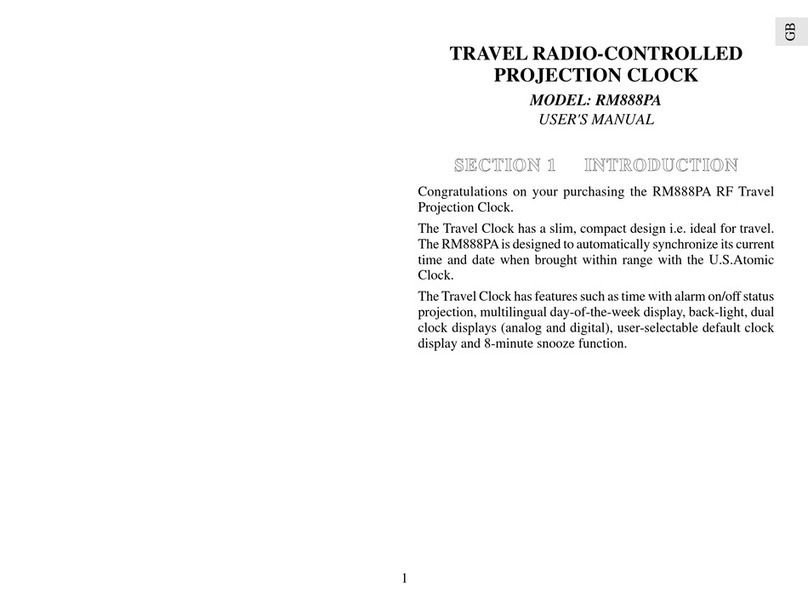
Oregon Scientific
Oregon Scientific RM888PA user manual

Oregon Scientific
Oregon Scientific RM308P user manual

Bresser
Bresser 8020210GYE000 instruction manual