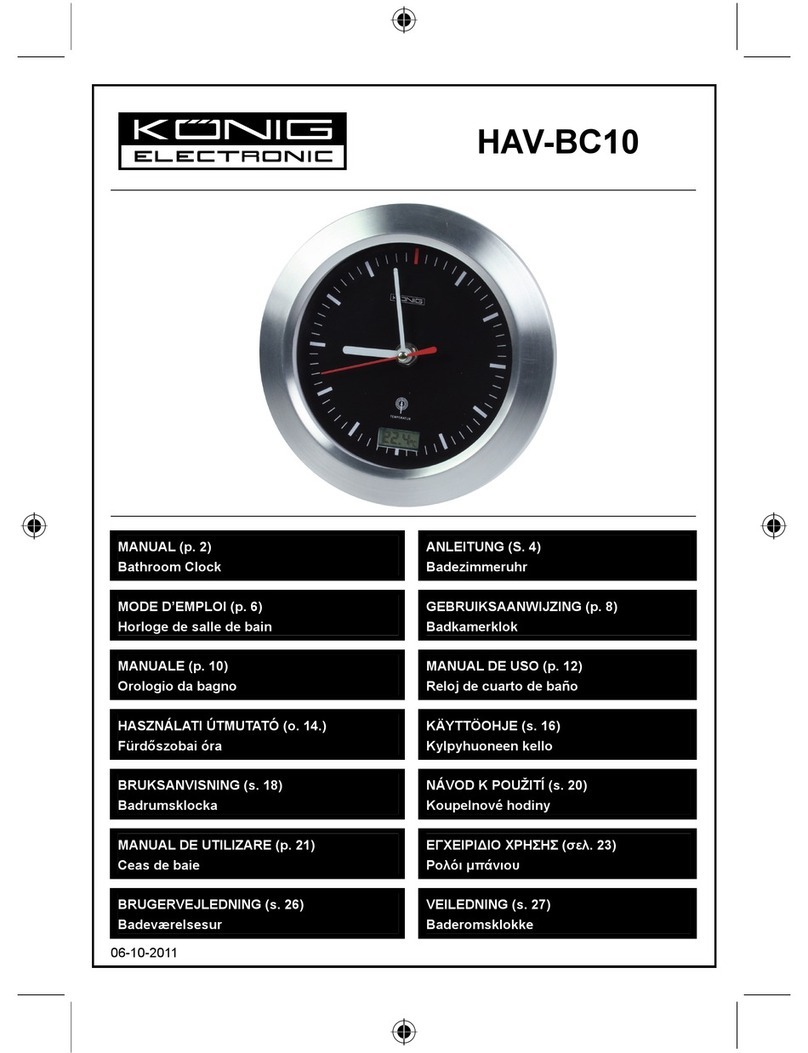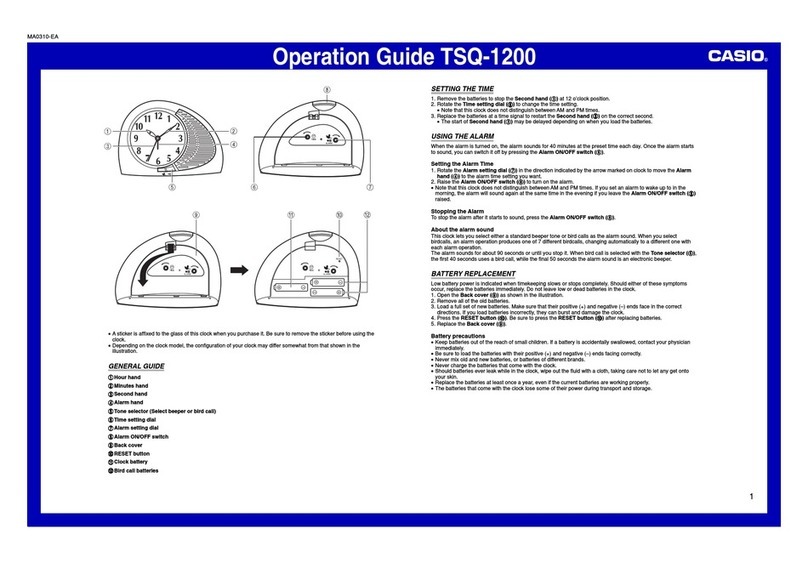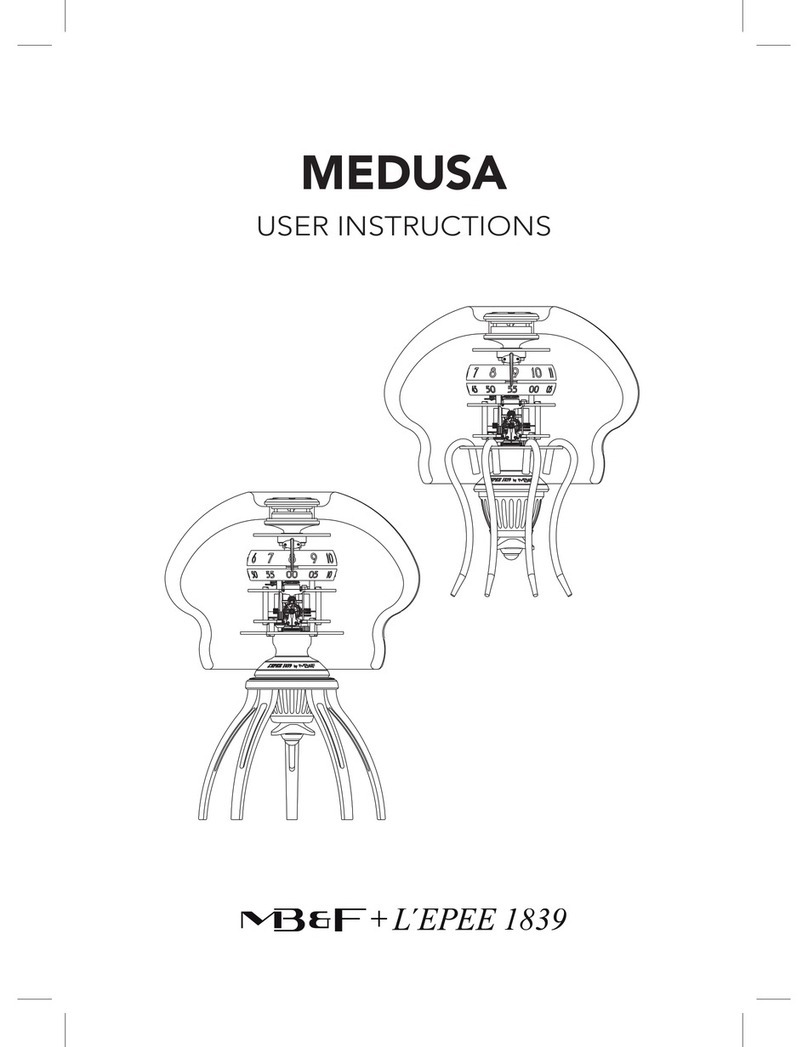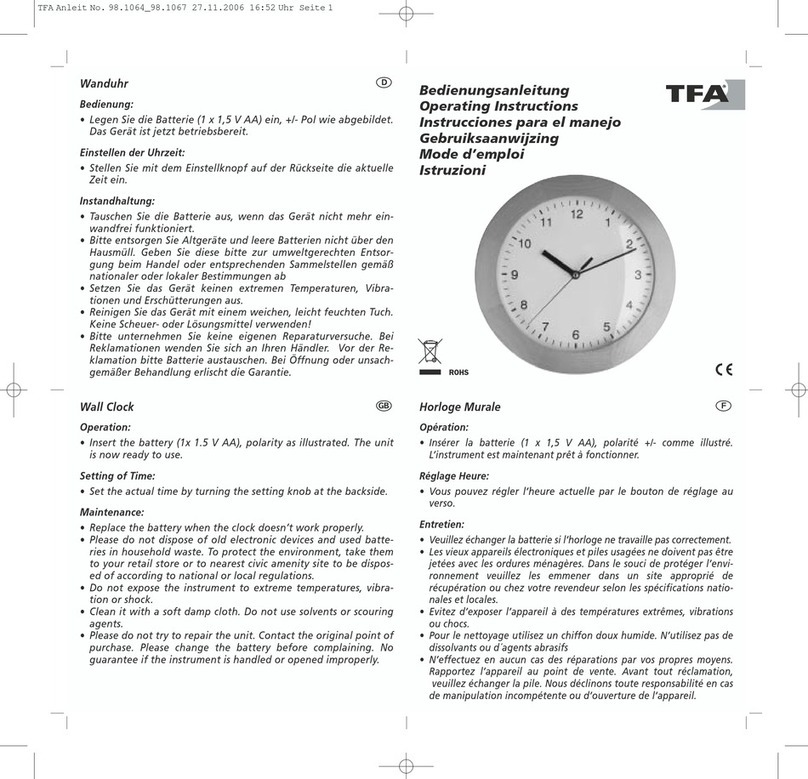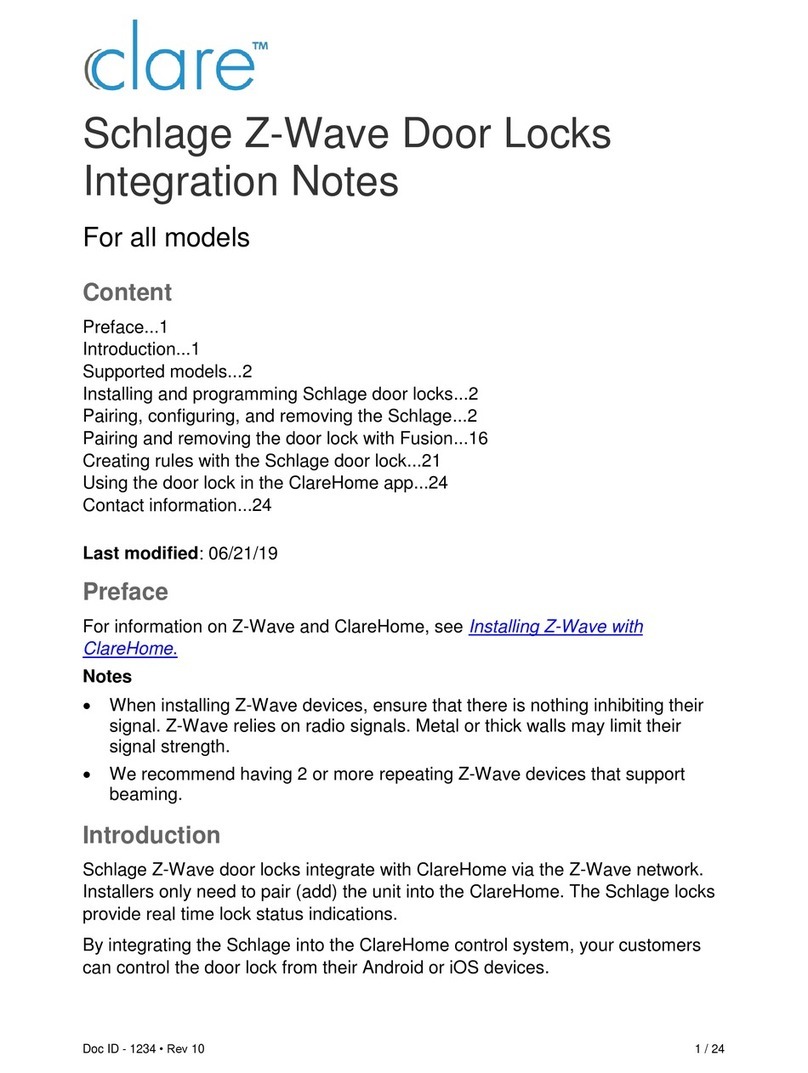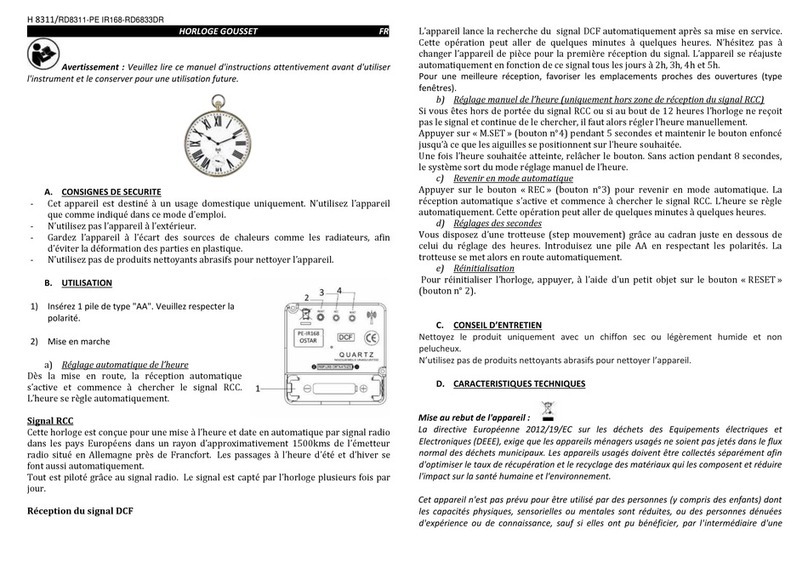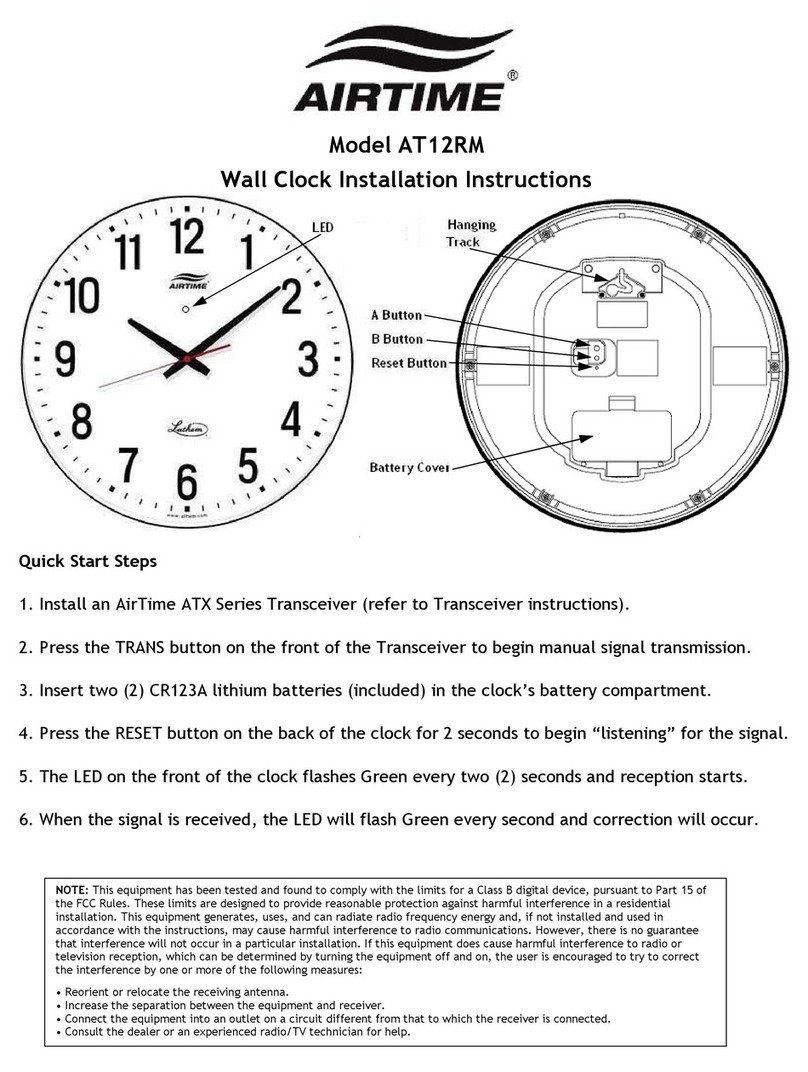Inova Solutions ontime User manual

Inova Solutions
OnTime®Clock
Installation and User Guide
Firmware version 2
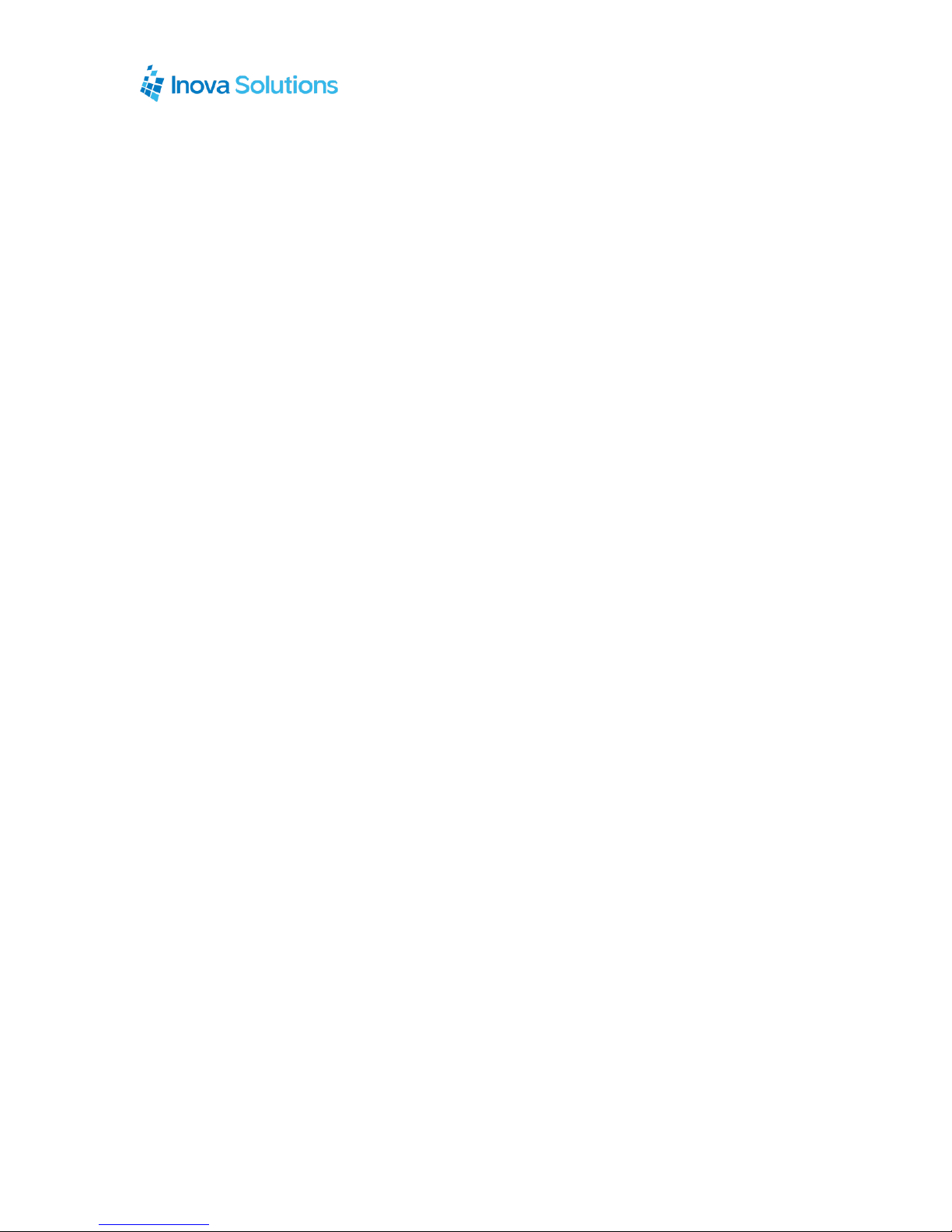
OnTime Clock
Installation and User Guide
Firmware Version 2
January 10, 2017
Inova Part Number: 715482
NOTICE OF TRADEMARK:
Inova OnTime and it components are trademarks of Inova Solutions.
Microsoft, Microsoft Windows, and PowerPoint are registered
trademarks of Microsoft Corporation.
While reasonable efforts have been taken in the preparation of this document to
ensure its accuracy, Inova Solutions, Inc. assumes no liability resulting
from any errors or omissions in this manual, or
from the use of the information contained herein.
© 2017 Inova Solutions, Inc.
110 Avon Street
Charlottesville, VA 22902
434.817.8000
www.inovasolutions.com

All claims based on information publicly available at time of printing. All other product or service names mentioned
in this document may be trademarks of the companies with which they are associated.
© 2017 Inova Solutions. | All rights reserved | page ii
Table of Contents
1. OnTime Introduction....................................................................................1
1.1. Clock Identification .................................................................................2
2. Safety Instructions.......................................................................................3
3. Technical Specifications..............................................................................4
4. Installation ....................................................................................................5
4.1. Pre-Installation........................................................................................5
4.2. Unpack the Clock ...................................................................................5
4.3. Power over Ethernet Cabling Plan..........................................................5
4.3.1. Small Scale Installations ..........................................................................5
4.3.2. Sites with PoE Enabled Network Equipment............................................6
4.3.3. Sites with no Existing PoE Equipment......................................................6
4.4. Surface Mounting the Analog Clock .......................................................7
4.5. Mounting the Double Sided Analog Clock ..............................................8
4.6. Surface Mounting the Digital Clock.........................................................9
4.7. Pendant Mounting the Digital Clock –Single or Double ......................11
4.8. Cantilever Mounting the Digital Clock –Double Sided ........................12
4.9. Recessed Mounting the Digital Clock...................................................13
4.10. Power Up and Verification.................................................................16
5. Configuration..............................................................................................17
5.1. Network Parameters.............................................................................17
5.2. Time Parameters..................................................................................18
5.3. Management Parameters.....................................................................18
5.4. Clearing the Configuration....................................................................19
5.4.1. Digital Clock...........................................................................................19
5.4.2. Analog Clock..........................................................................................19
6. Automatic Configuration Using DHCP .....................................................20
6.1. Overview...............................................................................................20
6.3. DHCP Configuration Settings...............................................................21
6.4. DHCP Configuration Test and Rollout..................................................21
6.5. Creating a DHCP Configuration String .................................................21
6.6. Inova OnTime Management Settings ...................................................23

All claims based on information publicly available at time of printing. All other product or service names mentioned
in this document may be trademarks of the companies with which they are associated.
© 2017 Inova Solutions. | All rights reserved | page iii
6.7. Setting Different DHCP Option Numbers for a Clock............................24
6.8. Verifying the DHCP Configuration Settings on a Clock ........................24
6.9. DHCP Configuration Example for Microsoft Server..............................25
7. Manual Configuration Using Telnet..........................................................26
7.1. Establishing a Telnet Connection to the Clock .....................................26
7.2. Configuring an IP Address....................................................................27
7.2.1. DHCP.....................................................................................................27
7.2.2. Assigned Static IPv4 Address ................................................................27
7.3. Specifying a Primary or Secondary Time Server..................................28
7.4. Setting the Time Zone ..........................................................................29
7.5. Configuring Daylight Saving Time ........................................................30
8. Troubleshooting.........................................................................................31
9. Warranty and Maintenance........................................................................33
9.1. Warranty...............................................................................................33
9.2. Repair and Returns ..............................................................................33
10. Glossary of Terms..................................................................................34
Appendix A: Clock Configuration...................................................................35
Appendix B: Configuring DHCP Options for Microsoft Servers..................39
Appendix C: Clock Management System Support.........................................41
Figures
Figure 1: PoE Cabling Plan............................................................................................6
Figure 2: Analog Clock Mounting Template....................................................................7
Figure 3: Analog Clock Double Mount Assembly.............................................................8
Figure 4: Mounting Template for 4-Digit Clocks..............................................................9
Figure 5: Mounting Template for 6-Digit Clocks............................................................10
Figure 6: Digital Clock Pendant Mounting.....................................................................11
Figure 7: Digital Clock Cantilever Mounting..................................................................12
Figure 8: Template for 4-Digit Clocks...........................................................................14
Figure 9: Template for 6-Digit Clocks...........................................................................14
Figure 10: Data Cable Installation ................................................................................15
Figure 11: Clock/Recessed Mount Assembly ...............................................................15
Figure 12: Power Up Sequence ...................................................................................16
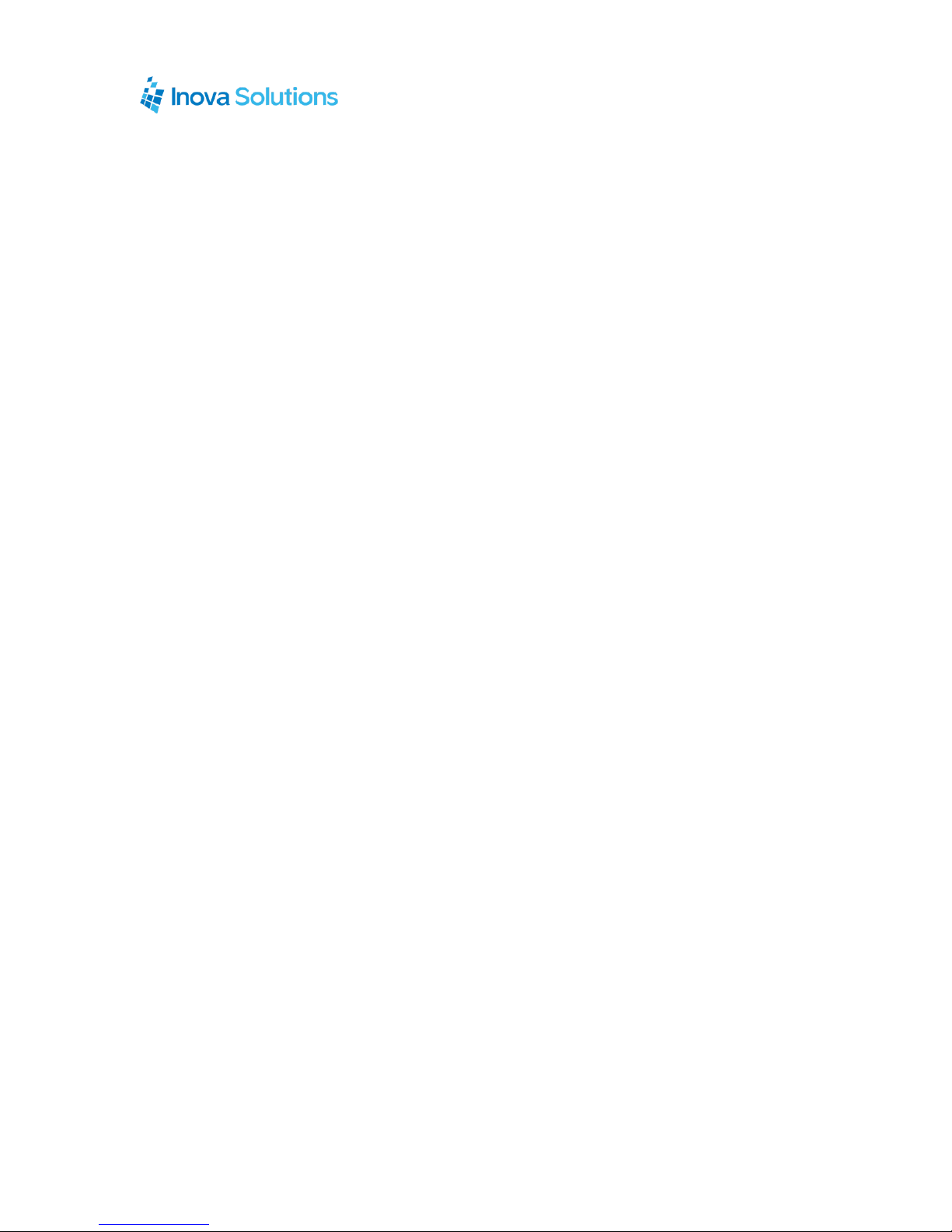
All claims based on information publicly available at time of printing. All other product or service names mentioned
in this document may be trademarks of the companies with which they are associated.
© 2017 Inova Solutions. | All rights reserved | page iv
Tables
Table 1: Technical Specifications...................................................................................4
Table 2: Dimensions for Mounting Digital Clock ...........................................................13
Table 3: Configuration Options for Inova OnTime Clock...............................................17
Table 4: DHCP Configuration Options..........................................................................21
Table 5: DHCP Option 230 String Parameters .............................................................22
Table 6: Examples of Common DHCP Configuration Strings .......................................23
Table 7: Inova OnTime Management Properties..........................................................23
Table 8: IP Address Reference Table...........................................................................28
Table 9: Configuration for Daylight Saving Time...........................................................30
Table 10: Troubleshooting the Digital OnTime Clock....................................................31
Table 11: Troubleshooting the Analog OnTime Clock...................................................32
Table 12: Glossary of Terms.........................................................................................34
Table 13: Configuration Commands..............................................................................38

OnTime Clock
Installation and User Guide
Firmware Version 2
All claims based on information publicly available at time of printing. All other product or service names mentioned
in this document may be trademarks of the companies with which they are associated.
© 2017 Inova Solutions | All rights reserved | page 1
1. OnTime Introduction
The Inova OnTime®Clock brings all the advantages of Power over Ethernet (PoE)
technology to the marketplace in a real-time synchronized system of clocks.
PoE technology allows devices to get both power and data over standard network
cabling. It is the same technology that powers Voice over Internet Protocol (VoIP)
phones.
Delivering both data and power over one set of wires simplifies installation, saves
space, and eliminates the need for electrical outlets at the clock mounting locations.
Additionally, the option of centralized Uninterrupted Power Supply (UPS) backup
allows PoE devices to continue running even in the event of a power failure.
Note: The local area network must support IEEE 802.3af PoE for the OnTime Clocks to
operate.
This document contains:
Safety Instructions
Technical Specifications
Installation Instructions
Configuration Procedures
Troubleshooting Solutions
Maintenance/Warranty
Inova Solutions maintains a support website for registered customers at
https://support.inovasolutions.com. This website contains:
Frequently asked questions
Support information
Access to the Inova OnTime Management System that can be used to manage
your clock system

OnTime Clock
Installation and User Guide
Firmware Version 2
All claims based on information publicly available at time of printing. All other product or service names mentioned
in this document may be trademarks of the companies with which they are associated.
© 2017 Inova Solutions | All rights reserved | page 2
1.1. Clock Identification
This manual applies only to the current firmware version of the OnTime Clock, known
as firmware version 2. Referring to the table below, if you believe that you have an
OnTime Clock Firmware Version 1, please refer to Inova OnTime Support for the
appropriate manual.
Firmware Version 2
Firmware Version 1
Production Years
Mid-2015 to present
2005 to mid-2015
Firmware Versions
2.x
1.x
Organizationally Unique
Identifier (OUI), or MAC
Address Prefix
00-30-D1
00-60-35
Digital Clock Identification
Observe the firmware
version on a reboot or power
cycle and look for firmware
version 2.x
Observe the firmware
version on a reboot or power
cycle and look for firmware
version 1.x
Analog Identification
No LED Digits on the Rear
Look for LED Digits on the
rear, which indicate a
firmware version 1 clock

OnTime Clock
Installation and User Guide
Firmware Version 2
All claims based on information publicly available at time of printing. All other product or service names mentioned
in this document may be trademarks of the companies with which they are associated.
© 2017 Inova Solutions | All rights reserved | page 3
2. Safety Instructions
Read and understand all instructions before installing or operating an OnTime Clock.
This product is safe when installed and operated as described in this user guide.
To prevent injury, damage to the unit, or other harm, read this manual in its
entirety before installing or operating the clock.
Observe normal safety precautions and use appropriate safety equipment (safety
glasses, gloves, ladders, etc.) when installing this product.
Never install wiring during a lightning storm.
Never install data jacks or electrical wiring in wet locations unless the equipment
is specifically designed for that purpose.
Be sure that mounting hardware is suitable for the mounting surface and
sufficient to support the weight of the clock.
Observe all local codes when installing the product.
This product is not a toy! Please keep it out of the reach of children.
Operation of this product in a manner inconsistent with the instructions in this
manual may result in personal injury and damage to the product and will void
the warranty.
Do not use harsh cleaners or aerosol cleaners. Use a damp cloth for cleaning.
Do not place this product on an unstable cart, stand, or table. The product may
fall, causing injury or damage.
This product is not approved for damp or wet locations; it is certified for dry,
indoor installation

OnTime Clock
Installation and User Guide
Firmware Version 2
All claims based on information publicly available at time of printing. All other product or service names mentioned
in this document may be trademarks of the companies with which they are associated.
© 2017 Inova Solutions | All rights reserved | page 4
3. Technical Specifications
The OnTime Clock is available in three models with the specifications listed in Table 1.
Table 1: Technical Specifications
Technical Specifications
Analog
Digital (hh:mm)
Digital (hh:mm:ss)
Display Face
Analog Clock Dial
12” (30 cm)
4-Digit
Red or green 7-segment LED
6-Digit
Red or green 7-segment LED
Viewing
Distance
100 feet (30.5 meters)
150 feet (45.7 meters)
150 feet (45.7 meters)
Standard
Cabinet
Black injection molded
plastic
Black injection molded plastic
Black painted aluminum
Optional
Cabinet
Double sided
Putty or off-white injection
molded plastic, Black painted
aluminum, Brushed stainless
steel
Brushed stainless steel
Accuracy
+/- 1 Second
+0/-200 milliseconds
+0/-200 milliseconds
Power
Consumption
PoE, IEEE 802.3af /at
compliant
Single sided: 3W
Double sided: 4W
PoE, IEEE 802.3af /at compliant
8W actual consumption
PoE, IEEE 802.3af /at compliant
9.5W actual consumption
Dimensions
Single sided:
12 3/4” diameter x 17/8”D
(29.5 cm x 5.1 cm)
Double sided:
12 3/4” diameter x 4”D
(29.5 cm x 10.8 cm)
12”L x 6”H x 2.28”D
(30.5 cm x 15.2 cm x 5.8 cm)
17.5”L x 6”H x 2.28”D
(44.5 cm x 15.2 cm x 5.8 cm)
Weight
Single sided:
1.6 lbs (0.73 kg)
Double sided:
7 lbs (3.2 kg)
Plastic Cabinet:
1.6 lbs (0.7 kg)
Aluminum Cabinet:
2.2 lbs (1.0 kg)
Stainless Steel Cabinet:
4.1 lbs (1.85 kg)
Aluminum Cabinet:
3.25 lbs (1.47 kg)
Stainless Steel Cabinet:
5.6 lbs (2.5 kg)
Recessed
Mount
Option
Not available
Black or stainless steel
Black or stainless steel
Network Interface
10/100 BaseT
Operating Temperature
32º to 104º F (0º to 40º C)
Operating Humidity
95% maximum, non-condensing
Certifications
UL/CSA 60950-1, ETL Listed, CE Marked, RoHS Compliant
Warranty
Three (3) years, returned to factory. Refer to Section 9for warranty details.

OnTime Clock
Installation and User Guide
Firmware Version 2
All claims based on information publicly available at time of printing. All other product or service names mentioned
in this document may be trademarks of the companies with which they are associated.
© 2017 Inova Solutions | All rights reserved | page 5
4. Installation
4.1. Pre-Installation
Before installing any clock, you should:
Obtain all necessary permissions from facilities managers or property owners.
Develop a LAN diagram showing the desired location of each unit.
Plan the Power over Ethernet (PoE) power solution.
Select a mounting method for the clock.
Acquire tools and materials including assorted screwdrivers, power drill, and
other materials necessary to ensure that mounting brackets are installed in
compliance with building codes and restrictions.
4.2. Unpack the Clock
When the clock shipment arrives, inspect all packing boxes for damage. Unpack all
clocks and inspect them so that you can report any damage to Inova Solutions.
4.3. Power over Ethernet Cabling Plan
The OnTime Clocks require connection to PoE enabled network equipment that can
source power in compliance with IEEE 802.3af. PoE power is commonly used to power
devices such as wireless Access Points and IP telephones; it is usually injected into the
LAN using either PoE enabled Ethernet switches or Mid Span power injectors. Consult
with your IT group to make sure that the required PoE equipment is in place.
4.3.1. Small Scale Installations
Single port PoE power injectors are the best means of powering PoE devices for a
demonstration system or a small scale deployment. Inova Solutions offers a single port
PoE injector for sale to support these systems (see Figure 1). Refer to the OnTime Store
for more information on this part.
A power injector is typically installed in the communications room, and passes Ethernet
communications through while also injecting power in accordance with the IEEE
802.3af standard. The 48 VDC power is only supplied to devices that request it through
a handshake mechanism, so normal Ethernet devices are not damaged if connected to a
standard PoE port. Note that a power injector requires a connection to AC power, and
may be connected to a battery backed uninterruptable power supply (UPS).

OnTime Clock
Installation and User Guide
Firmware Version 2
All claims based on information publicly available at time of printing. All other product or service names mentioned
in this document may be trademarks of the companies with which they are associated.
© 2017 Inova Solutions | All rights reserved | page 6
Figure 1: PoE Cabling Plan
4.3.2. Sites with PoE Enabled Network Equipment
Sites that are already equipped with PoE enabled network equipment are most likely
already compatible with the OnTime Clock. The OnTime Clock will automatically
request and receive power from a PoE enabled switch that conforms to the IEEE 802.3af
standard.
If the site plan calls for a significant number of clocks to be powered from a single piece
of network equipment, it may be useful to verify that that piece of equipment can
deliver the necessary power. Some PoE enabled switches cannot deliver the full IEEE
802.3af power of 15.4 Watts per port or may require certain power options to do so.
Refer to the specifications in Table 1 for the actual power consumption of all of the units
and to the manual for your particular PoE enabled power sourcing equipment.
4.3.3. Sites with no Existing PoE Equipment
Sites that are not currently equipped with PoE enabled network equipment are typically
best served by Midspan Power Injectors. The Midspan Power Injector is a multi-port
rack mounted device that looks a lot like an Ethernet Switch. Typically it is installed in
the rack near the existing Ethernet switch, and any ports that require PoE service are
routed through the Midspan Power Injector. These units are typically available in 6
port, 12 port, 24 port, or 48 port configurations. The OnTime Store offers a single port

OnTime Clock
Installation and User Guide
Firmware Version 2
All claims based on information publicly available at time of printing. All other product or service names mentioned
in this document may be trademarks of the companies with which they are associated.
© 2017 Inova Solutions | All rights reserved | page 7
PoE injector for sale to support demonstration systems. Note that Midspan Power
Injectors can also be configured for battery backup.
The OnTime Clocks require connection to a PoE enabled LAN. PoE power is usually
injected into the LAN using either PoE enabled Ethernet switches or Mid Span power
injectors. Consult with your IT group to make sure that the required PoE equipment is
in place.
4.4. Surface Mounting the Analog Clock
The following is a recommended procedure for surface mounting the analog clock:
1. Determine the clock mounting location.
2. Mark the Mounting Point location.
Note that the Mounting Point is located 1” (2.54 cm) below the top of the clock rim.
3. Refer to Figure 2 to install the junction box for the data cable (if required)
centered 2 ½”(5 cm) to the right of the Mounting Point.
Figure 2: Analog Clock Mounting Template
4. Insert a flat-head fastener suitable for the wall surface at the marked point and
tighten.
5. Withdraw the fastener until there is a 1/8”(or a little more than ½ cm) gap
between the mounting surface and the back of the fastener head.
6. Insert the data cable into the jack located at the back of the OnTime Clock.

OnTime Clock
Installation and User Guide
Firmware Version 2
All claims based on information publicly available at time of printing. All other product or service names mentioned
in this document may be trademarks of the companies with which they are associated.
© 2017 Inova Solutions | All rights reserved | page 8
7. Position the keyhole slot located on the rear of the clock over the fastener head.
8. Pull the clock slightly downward until the unit is seated securely.
4.5. Mounting the Double Sided Analog Clock
1. Determine mounting location. There should be a solid stud or post for mounting
a solid masonry type junction box and to hold the weight of the double sided
clock.
2. Mount a solid masonry junction box, two gang size, (item 1 in Figure 3) to the
stud or post in accordance with local regulations.
Figure 3: Analog Clock Double Mount Assembly
3. Route the data cable to the junction box in accordance with local regulations.
4. Plug the data cable into the connector (item 2 in Figure 3).
5. Mount the clock assembly (item 3 in Figure 3) to the junction box and secure the
unit with the knurled screws provided (item 4 in Figure 3).
6. For ceiling mount applications, the orientation of the clocks can be corrected by
gripping each clock face one at a time and rotating approximately 15°
counterclockwise so that it comes free. Then, turn the clock to the desired
orientation and reinstall it by rotating in clockwise until you feel the detent.

OnTime Clock
Installation and User Guide
Firmware Version 2
All claims based on information publicly available at time of printing. All other product or service names mentioned
in this document may be trademarks of the companies with which they are associated.
© 2017 Inova Solutions | All rights reserved | page 9
4.6. Surface Mounting the Digital Clock
The following is a recommended procedure for surface mounting the digital clock. No
mounting kit is required.
1. Determine the clock mounting location.
2. Mark two points 10” (25.4 cm) apart which are level and centered on the data
cable outlet.
Note that both models are mounted with a ten inch distance between screw hole centers;
however, the best location for the wall jack varies. Refer to the templates in Figure 4
and Figure 5 to ensure that you line the wall jack up with the recess in the back of
the unit.
Figure 4: Mounting Template for 4-Digit Clocks
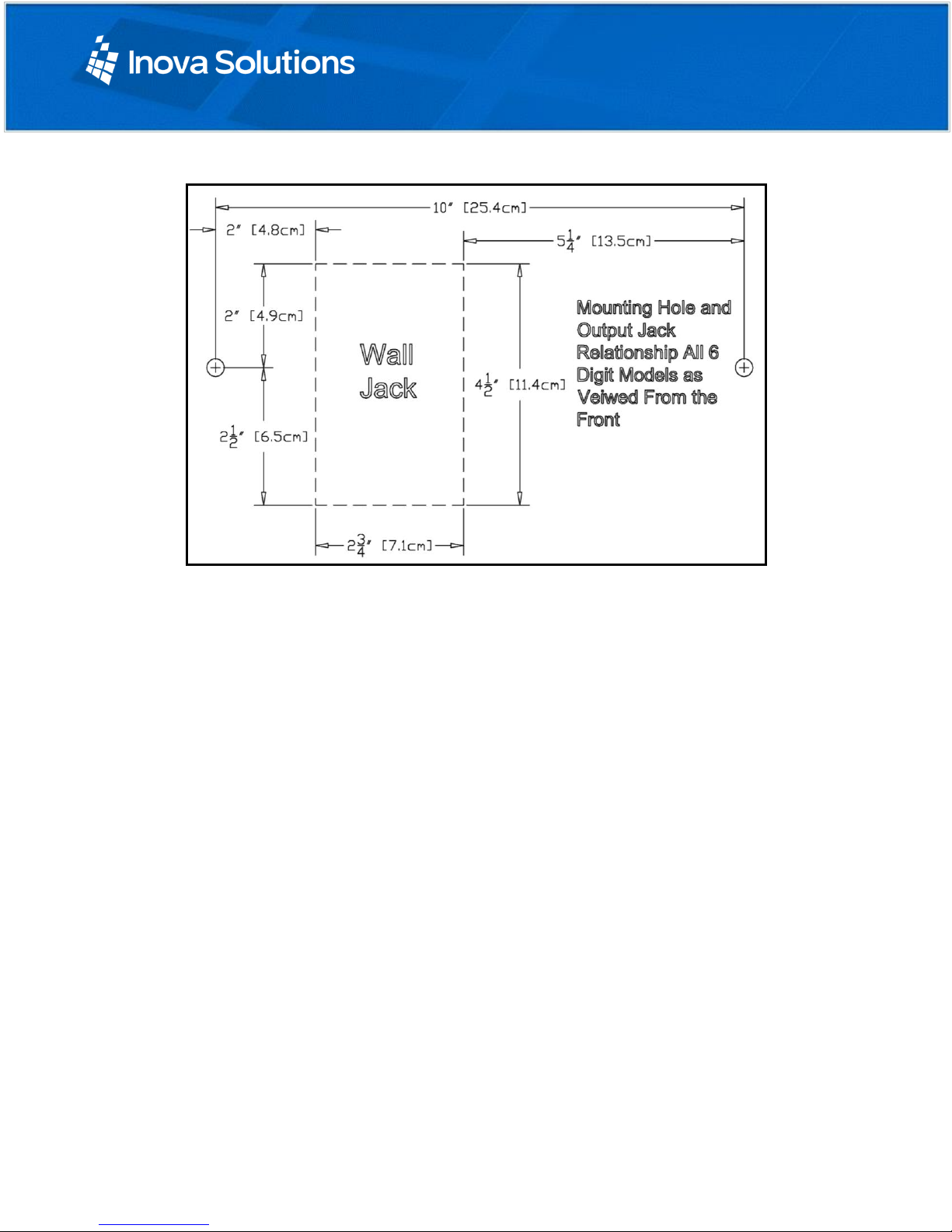
OnTime Clock
Installation and User Guide
Firmware Version 2
All claims based on information publicly available at time of printing. All other product or service names mentioned
in this document may be trademarks of the companies with which they are associated.
© 2017 Inova Solutions | All rights reserved | page 10
Figure 5: Mounting Template for 6-Digit Clocks
3. Insert two flat-head fasteners suitable for the wall surface at the marked points
and tighten.
4. Withdraw the fasteners until there is a 1/16” (.16cm) gap between the mounting
surface and the back of the fastener head.
5. Insert the data cable into the jack located at the back of the OnTime Clock.
6. Position the keyhole slots located on the rear of the clock over the fastener heads.
7. Pull the clock slightly downward until the unit is seated securely.

OnTime Clock
Installation and User Guide
Firmware Version 2
All claims based on information publicly available at time of printing. All other product or service names mentioned
in this document may be trademarks of the companies with which they are associated.
© 2017 Inova Solutions | All rights reserved | page 11
4.7. Pendant Mounting the Digital Clock –Single or Double
The following is a recommended procedure for pendant mounting. This procedure
requires a pendant mounting kit (either ONT4KIT or ONT6KIT) and some additional
hardware.
Figure 6: Digital Clock Pendant Mounting
1. Determine the clock mounting location.
Note: The illustration above suggests a recommended mounting means for a pendant
mount of one or more OnTime Clocks. Supplement the mounting kit with two
suitable locknuts and a length of ¾” (1.9 cm) pipe or conduit.
2. Mark the location where the clock assembly is to be mounted, making sure that
the mounting means is located beneath the data cable outlet.
3. Assemble and tighten the locknuts and pipe length as shown above.
4. Insert about 10 to 12 inches (30 cm) of data cable through the center hole of the
mounting kit. Securely attach the mounting means, using fasteners suitable for
the surface.
5. Lift an OnTime Clock into position and insert the data cable into the jack located
on the back of the clock.
6. Position the keyhole slots located on the rear of the clock over the mounting tabs.
7. Pull the clock slightly downwards until the unit is seated.
8. Repeat for the second clock if two clocks are being installed back-to-back.

OnTime Clock
Installation and User Guide
Firmware Version 2
All claims based on information publicly available at time of printing. All other product or service names mentioned
in this document may be trademarks of the companies with which they are associated.
© 2017 Inova Solutions | All rights reserved | page 12
4.8. Cantilever Mounting the Digital Clock –Double Sided
The following is a recommended procedure for cantilever mounting. This procedure
requires a cantilever mounting kit (either ONT4KIT-W or ONT6KIT-W).
Figure 7: Digital Clock Cantilever Mounting
1. Determine the clock mounting location. There should be a solid stud or post for
mounting a solid masonry type junction box and to hold the weight of the
double sided clock.
2. Mount a solid masonry junction box, two gang size (item 1, Figure 7), to the stud
or post in accordance with local regulations.
3. Route the 2 data cables to the junction box in accordance with local regulations,
then route the data cables though the hole in the back of the mount (item 2,
Figure 7). The 4 digit clocks will require at least 12”(30.48cm) once through the
hole and the 6 digit clocks will require at least 18”(45.72cm).
4. Attach mount (item 2, Figure 7) to the junction box using thumbscrews (item 3)
provided.

OnTime Clock
Installation and User Guide
Firmware Version 2
All claims based on information publicly available at time of printing. All other product or service names mentioned
in this document may be trademarks of the companies with which they are associated.
© 2017 Inova Solutions | All rights reserved | page 13
5. Attach cover plates (items 4 and 5, Figure 7) with screws (item 6) using 5/32”
allen wrench (provided).
6. One at a time, insert a data cable into the RJ45 jack locted in the rear of each
clock. Any excess cable can be stowed inside the well in the back of the clock.
7. Position the keyhole slots located on the rear of the clock on the hanger hooks
located on the mount.
8. Pull the clock slightly downwards until the unit is seated securely.
9. Install the 2 retention fasteners (item 7, Figure 7) to secure the clocks to the
mount.
4.9. Recessed Mounting the Digital Clock
The recessed mounting feature of the OnTime Clock provides an attractive, streamlined
mounting that blends with all room decors. This simple system hides the clock body,
while still giving full viewing access to the time face with no visible wiring.
The following is the recommended procedure for recessed mounting.
1. Ensure that the location that is chosen for mounting is pre-wired with a data
network feed.
2. Cut an appropriately-sized opening into the wall. Refer to Table 2 for
appropriate dimensions for the opening.
Model
Horizontal Dimension
Vertical Dimension
4-Digit
12 3/8” or 31.4 cm
6 ½” or 16.5 cm
6-Digit
17 7/8” or 45.4 cm
Table 2: Dimensions for Mounting Digital Clock
Clearance within the wall should be at least 2 ½” (6.4 cm) deep to allow for the
clock body.
When cutting the opening please refer to the template provided in Figure 8 and Figure 9.
This will help ensure that the opening is square as well as the proper size and in
the correct location.

OnTime Clock
Installation and User Guide
Firmware Version 2
All claims based on information publicly available at time of printing. All other product or service names mentioned
in this document may be trademarks of the companies with which they are associated.
© 2017 Inova Solutions | All rights reserved | page 14
Figure 8: Template for 4-Digit Clocks
Figure 9: Template for 6-Digit Clocks
3. Refer to the template provided and locate the holes for the customer supplied
hardware.
4. Drill two 5/16” holes.
5. Once holes for the bolts have been made, install #6 molly anchors in the holes,
tighten until they expand, and then withdraw the screws.

OnTime Clock
Installation and User Guide
Firmware Version 2
All claims based on information publicly available at time of printing. All other product or service names mentioned
in this document may be trademarks of the companies with which they are associated.
© 2017 Inova Solutions | All rights reserved | page 15
6. Cut out the shaded area indicated on the template.
7. Install the data cable in the rear of the clock as shown in Figure 10. The clock is
now ready for installation.
Figure 10: Data Cable Installation
8. Place the clock/recessed mount assembly in the hole and re-install the screws, as
seen in Figure 11.
Figure 11: Clock/Recessed Mount Assembly
Table of contents
Other Inova Solutions Clock manuals