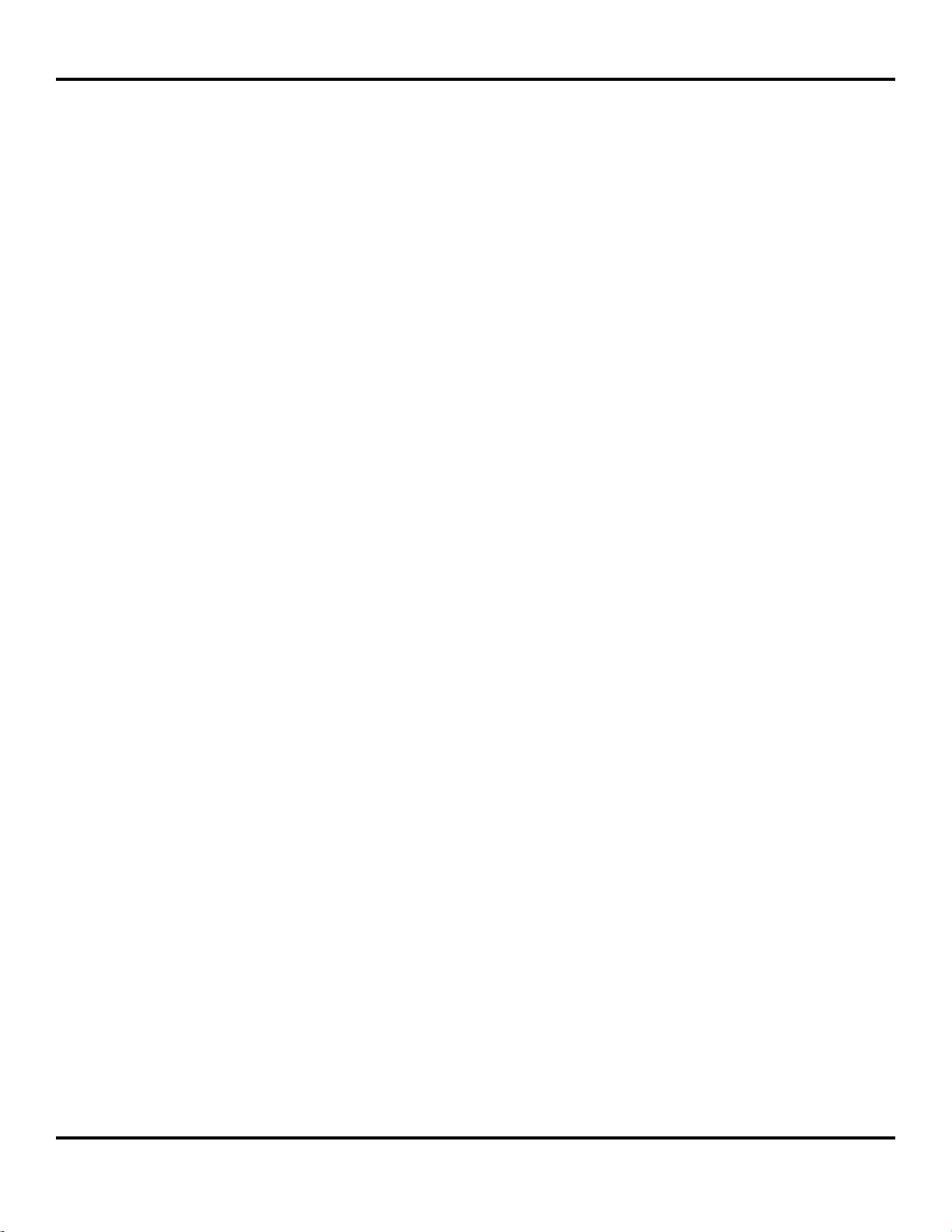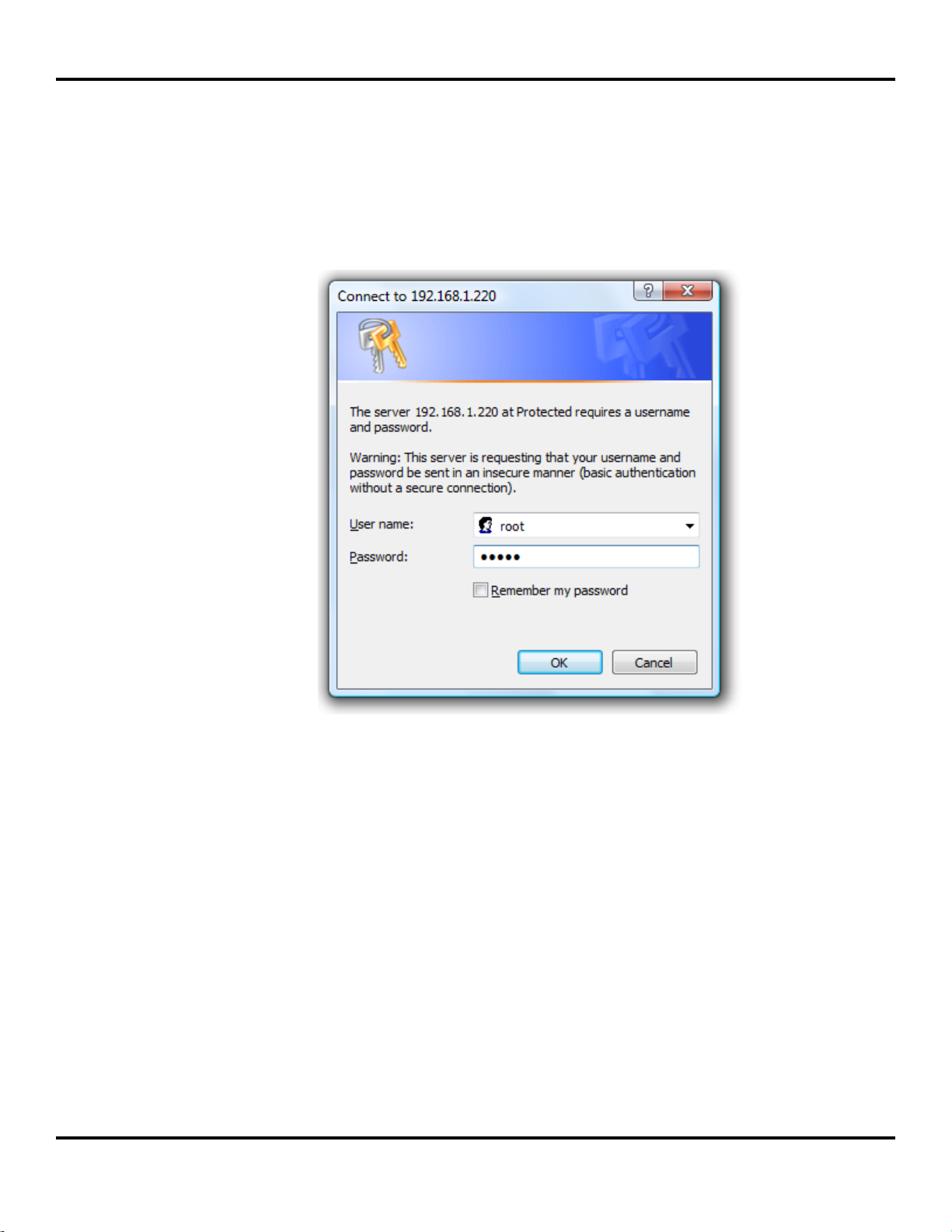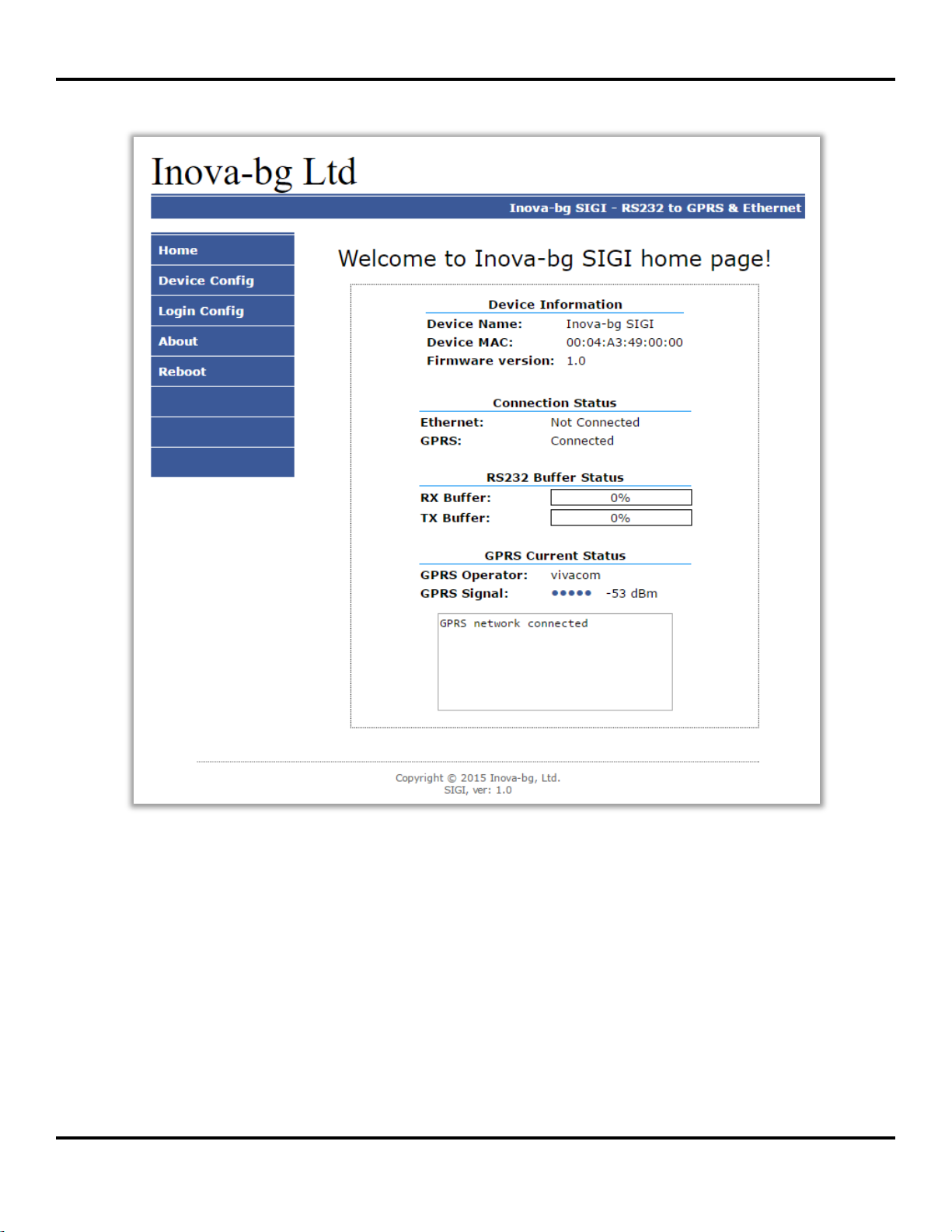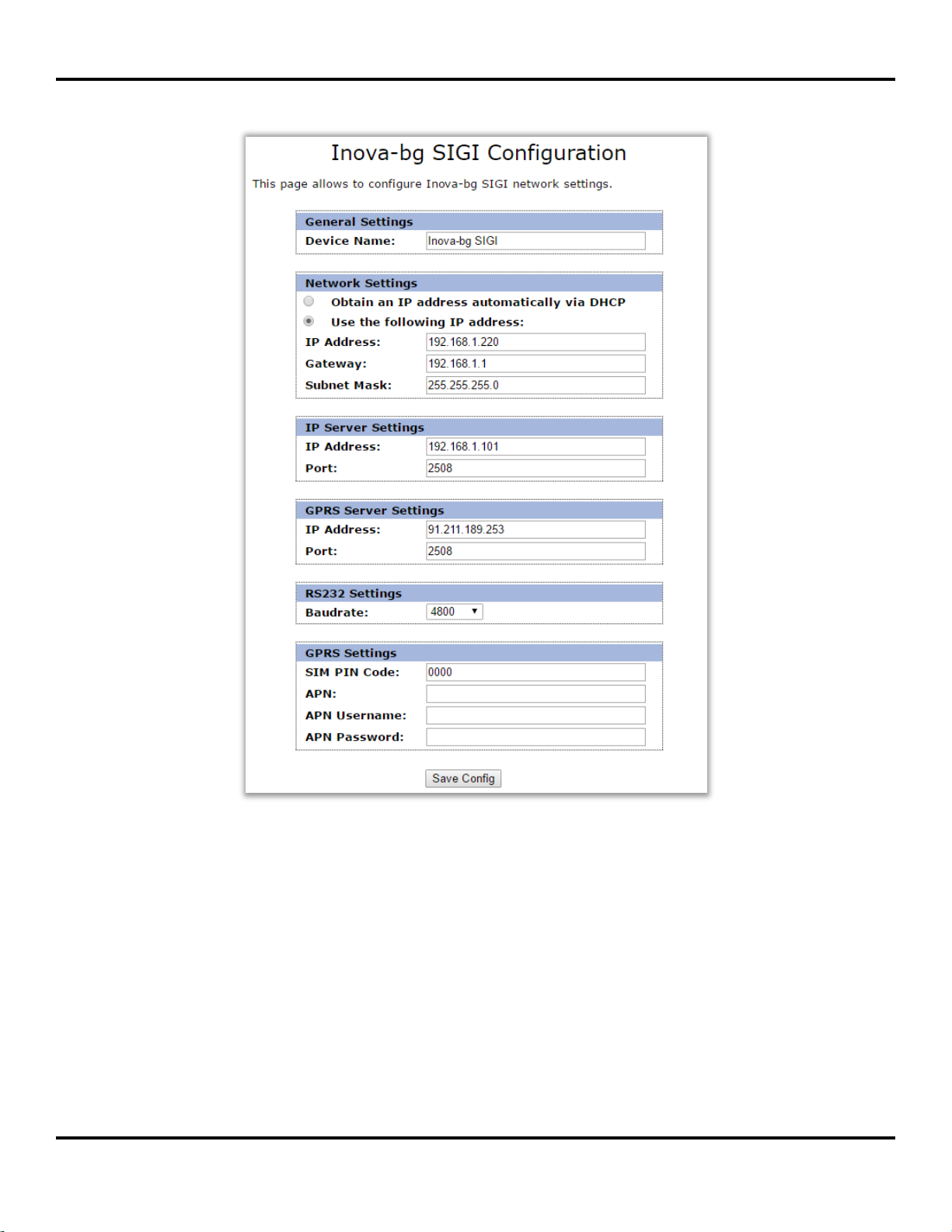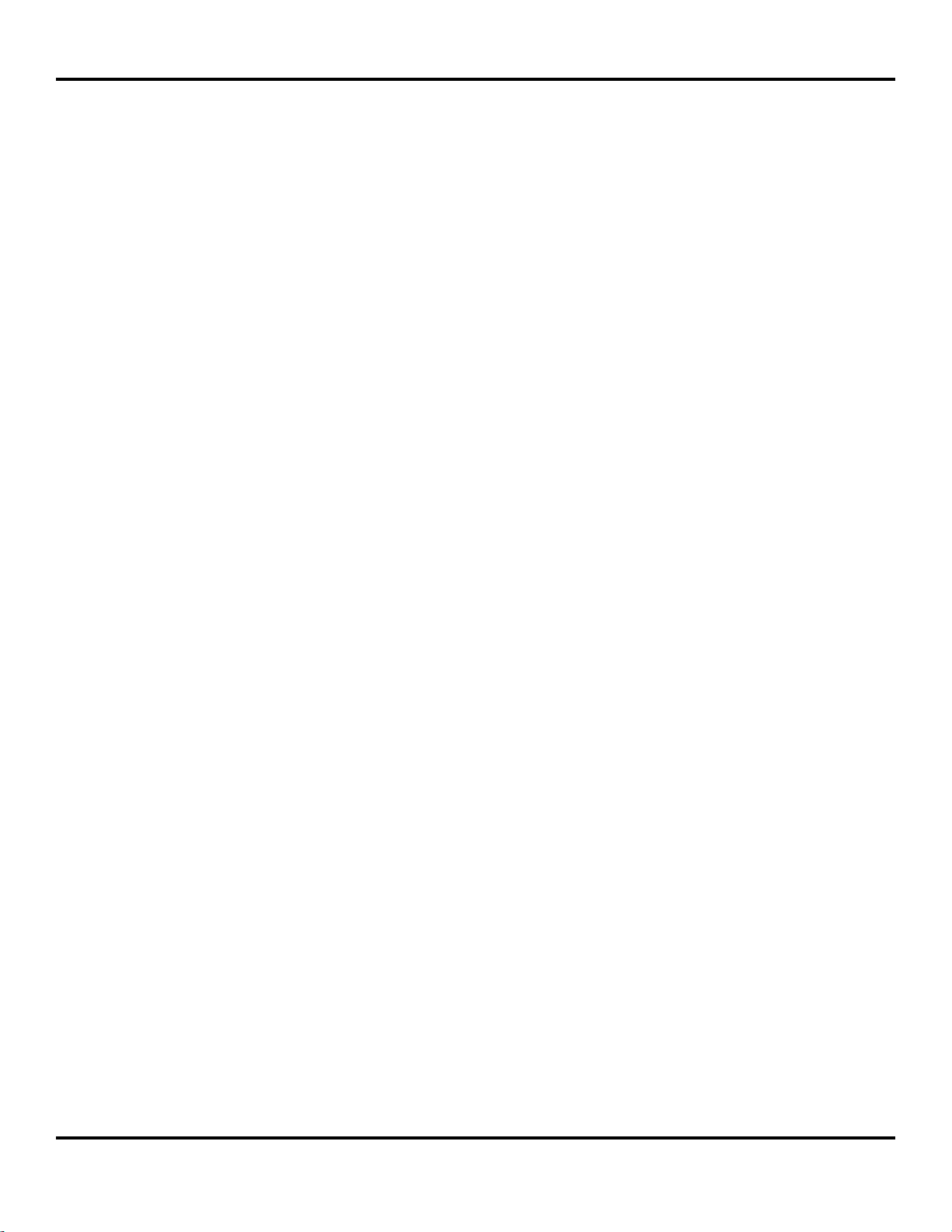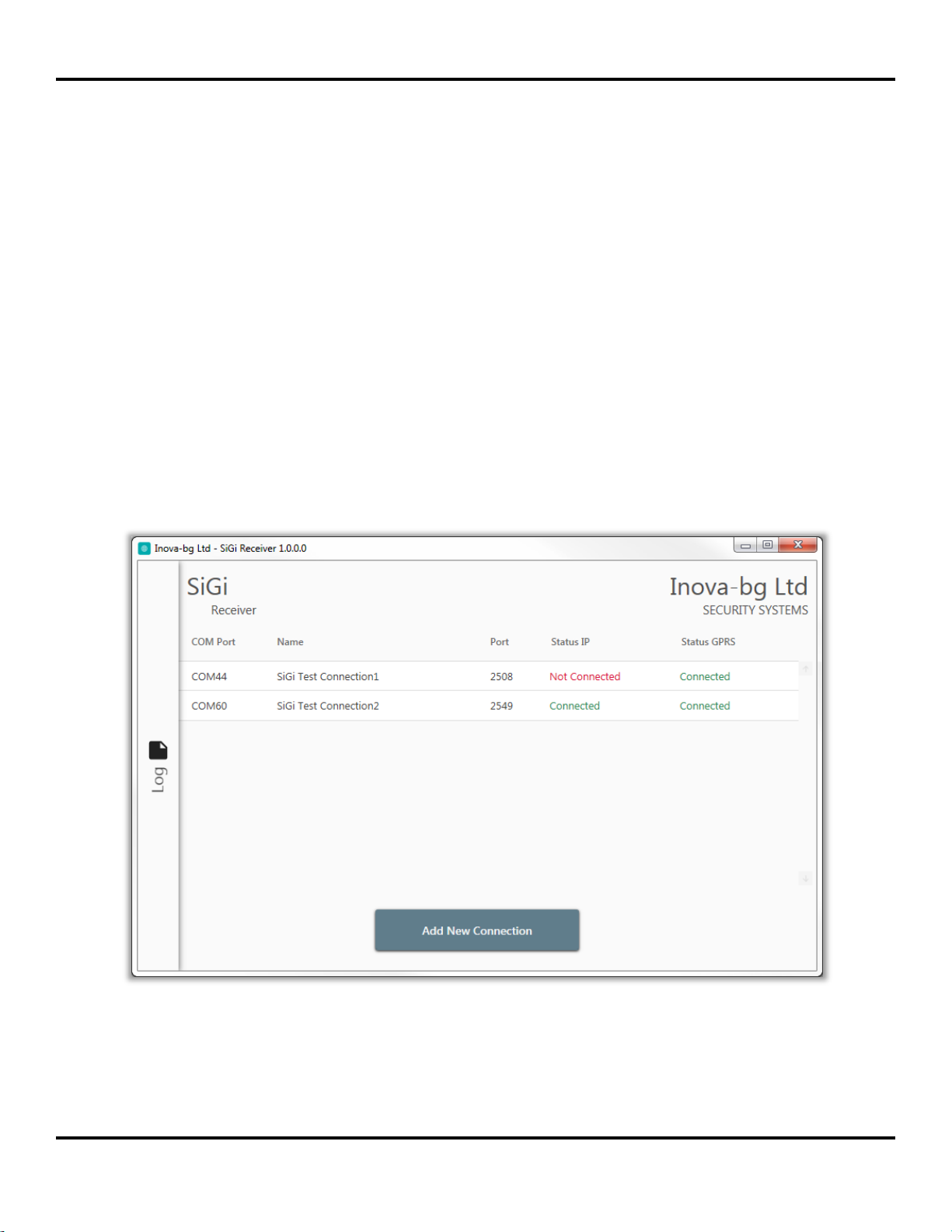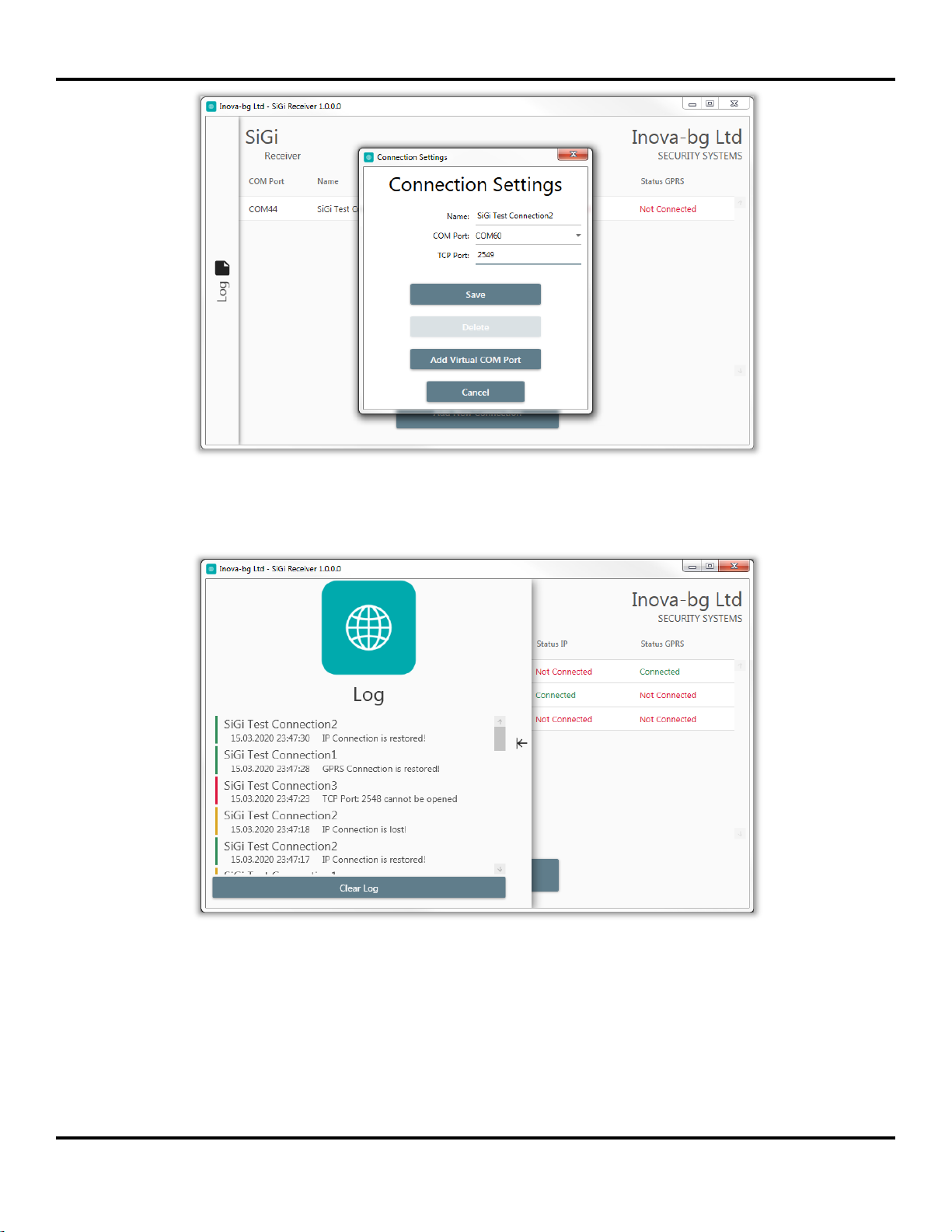SIGI User Manual v2.0
Inova-bg Ltd 2018
Page 7 of 16
Use the following IP address –IP address and network parameters are set to static
IP Address –IP address
Gateway –Gateway address.
Subnet Mask –Subnet mask of the IP network.
IP and GPRS Servers:
IP address and TCP Port of the receiving server. This parameters could be the same
for IP and GPRS or different –depends on the receiving server network.
Baudrate –the baudrate used for the RS232 communication.
In the GPRS Settings, the parameters of the mobile operator must be entered. If only
IP network is used these fields can be empty.
In SIM PIN Code the PIN code must be entered. If the SIM card doesn't use PIN
code, this field has no role (empty or not).
APN (Access Point Name), APN Username, APN Password are parameters of the
mobile network. The mobile operator must provide them.
When you click the Save Config button a validation check is performed. If there is
invalid data in one or more fields –they will be colored in red. Additionally under the
button Save Config a field will be generated –Error List –which describes in details
the errors and how to fix them. If all the input data are correct SIGI will save the
parameters and will reboot with the new configuration.