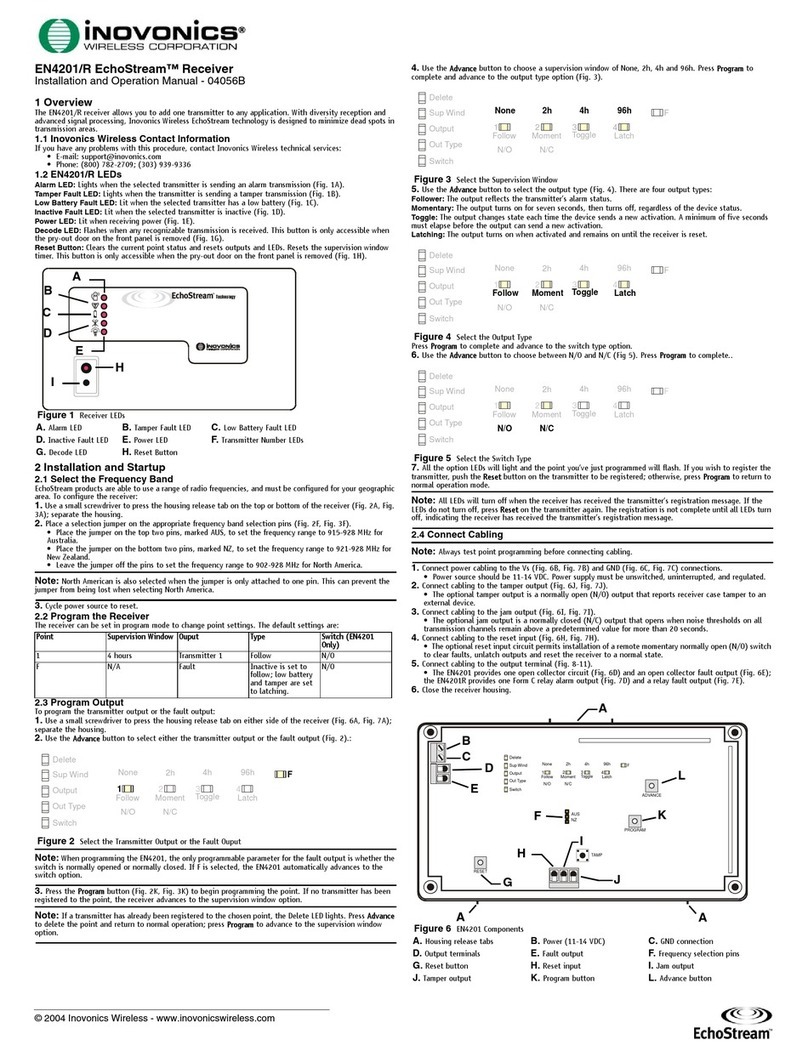© Inovonics, 2011 - www.inovonics.com 2
2.7 Setup Point
1. From the INSTALL & SERVICE menu, press Enter at the SETUP POINT prompt.
2. Use the Up/Down buttons to scroll through the points; press the Enter button to
select a point.
•T
XREGISTR’Ddisplays if a transmitter or repeater is currently registered to this
point; TXNOT REGSTR’Ddisplays if no transmitter is registered to this point.
3. Press Enter to setup the point. The following setup options are available:
Supervision Time: Sets time limit on missing transmitter reporting.
• The valid range is 0 to 99 hours. The default is 30 minutes. Selecting 0 turns off
supervision.
Caution: Turning offsupervision can jeopardize the integrity ofyour system. Inovonics
does not recommend turning off supervision. For supervision to function correctly, the
supervision time must be set for an interval greater than the transmitter check-in time.
a. Use the Up and Down buttons to adjust the supervision time; press the Enter
button to select.
b. Use the Up and Down buttons to toggle between Hrs (hours)and Min (minutes);
press the Enter button to select.
Select Security/Repeater Configures point’s alarm and alert bits as either a repeater
or a security transmitter.
a. Use the Up and Down buttons to choose SELECT SECURITY for a security
transmitter or SELECT REPEATER for a repeater; press the Enter button to select.
1-4 Alarm Inputs Allows security transmitters with multiple alarm conditions to be
assigned a separate alarm point and output type for each individual condition.
a. Use the Up and Down buttons to select the number of alarm inputs for the
transmitter; press the Enter to select.
Alarm Out: Maps the security transmitter’s alarm condition(s) to alarm outputs.
a. Use the Up/Down buttons to scroll through the output numbers. Choosing - - will
disable alarm output.
b. Press Enter to select the output to use for the alarm condition.
Alarm Output Type Selects the output type for the alarm condition.
a. Use the Up/Down buttons to scroll through the following options:
• Follower: The output reflects the transmitter’s alarm status. Press the Enter
button to select.
• Latching: The output turns on when activated and remains on until the receiver
is reset. Press the Enter button to select.
• Toggle: The output changes state each time the device sends a new activation.
Press the Enter button to select.
INACTIVE displays when selected. Inactive time prevents output chatter. The
valid range is 2.0 to 99.5 seconds, in 0.5 second increments. Use the Up and
Down buttons to select; press the Enter button to select.
• Momentary: The output turns on for the programmed duration, then turns off,
regardless of the device status. Press the Enter button to select.
MOMENT displays when selected. This sets the time that the output will stay
activated. The valid range 0.5 to 99.5 seconds, in 0.5 second increments. Use
the Up and Down buttons to select; press the Enter button to select.
Inactive Out: Maps transmitter/repeater inactivity fault output.
a. Use the Up/Down buttons to scroll through the output numbers. Choosing - - will
disable inactivity reporting.
b. Press Enter to select the output to use for this transmitter/repeater's inactivity
transmission.
Inactive Output Type Selects the output type for the inactive condition.
a. Use the Up/Down buttons to scroll through the following options:
• Follower: The output reflects the transmitter’s inactive status. Press the Enter
button to select.
• Latching: The output turns on when a inactive condition is sent and remains on
until the receiver is reset. Press the Enter button to select.
• Toggle: The output changes state each time the device sends a new inactive
condition. A minimum of five seconds must elapse before the output can send a
new inactive condition. Press the Enter button to select.
INACTIVE displays when selected. Inactive time prevents output chatter. The
valid range is 2.0 to 99.5 seconds, in 0.5 second increments. Use the Up and
Down buttons to select; press the Enter button to select.
• Momentary: The output turns on for the programmed duration, then turns off,
regardless of the device status. Press the Enter button to select.
MOMENT displays when selected. This sets the time that the output will stay
activated. The valid range 0.5 to 99.5 seconds, in 0.5 second increments. Use
the Up and Down buttons to select; press the Enter button to select.
Tamper Out: Maps transmitter/repeater tamper fault output.
a. Use the Up/Down buttons to scroll through the output numbers. Choosing - - will
disable tamper output.
b. Press Enter to select the output to use for this transmitter/repeater's tamper
transmission.
Tamper Output Type Selects the output type for the tamper condition.
a. Use the Up/Down buttons to scroll through the following options:
• Follower: The output reflects the transmitter’s tamper status. Press the Enter
button to select.
• Latching: The output turns on when a tamper condition is sent and remains on
until the receiver is reset. Press the Enter button to select.
• Toggle: The output changes state each time the device sends a new tamper
condition. A minimum of five seconds must elapse before the output can send a
new tamper condition. Press the Enter button to select.
INACTIVE displays when selected. Inactive time prevents output chatter. The
valid range is 2.0 to 99.5 seconds, in 0.5 second increments. Use the Up and
Down buttons to select; press the Enter button to select.
• Momentary: The output turns on for the programmed duration, then turns off,
regardless of the device status. Press the Enter button to select.
MOMENT displays when selected. This sets the time that the output will stay
activated. The valid range 0.5 to 99.5 seconds, in 0.5 second increments. Use
the Up and Down buttons to select; press the Enter button to select.
Low Batt Out: Maps transmitter/repeater low battery fault output.
a. Use the Up/Down buttons to scroll through the output numbers. Choosing - - will
disable low battery output.
b. Press Enter to select the output to use for this transmitter/repeater's low battery
transmission.
Low Battery Output Type Selects the output type for the low battery condition.
a. Use the Up/Down buttons to scroll through the following options:
• Follower: The output reflects the transmitter’s low battery status. Press the
Enter button to select.
• Latching: The output turns on when a low battery condition is sent and remains
on until the receiver is reset. Press the Enter button to select.
• Toggle: The output changes state each time the device sends a new low battery
condition. A minimum of five seconds must elapse before the output can send a
new low battery condition. Press the Enter button to select.
INACTIVE displays when selected. Inactive time prevents output chatter. The
valid range is 2.0 to 99.5 seconds, in 0.5 second increments. Use the Up and
Down buttons to select; press the Enter button to select.
• Momentary: The output turns on for the programmed duration, then turns off,
regardless of the device status. Press the Enter button to select.
MOMENT displays when selected. This sets the time that the output will stay
activated. The valid range 0.5 to 99.5 seconds, in 0.5 second increments. Use
the Up and Down buttons to select; press the Enter button to select.
Line Power Loss Out: Maps repeater line power loss fault output.
a. Use the Up/Down buttons to scroll through the output numbers. Choosing - - will
disable line power loss output.
b. Press Enter to select the output to use for this repeater's line power loss
transmission.
Line Power Loss Output Type Selects the output type for the line power loss
condition.
a. Use the Up/Down buttons to scroll through the following options:
• Follower: The output reflects the repeater’s line power loss status. Press the
Enter button to select.
• Latching: The output turns on when a low battery condition is sent and remains
on until the receiver is reset. Press the Enter button to select.
• Toggle: The output changes state each time the device sends a new line power
loss condition. A minimum of five seconds must elapse before the output can
send a new line power loss condition. Press the Enter button to select.
INACTIVE displays when selected. Inactive time prevents output chatter. The
valid range is 2.0 to 99.5 seconds, in 0.5 second increments. Use the Up and
Down buttons to select; press the Enter button to select.
Momentary: The output turns on for the programmed duration, then turns off,
regardless of the device status. Press the Enter button to select.
MOMENT displays when selected. This sets the time that the output will stay activated.
The valid range 0.5 to 99.5 seconds, in 0.5 second increments. Use the Up and Down
buttons to select; press the Enter button to select.
Text: Enter eight-character descriptive text for the transmitter/repeater
a. Use Up/Down buttons to scroll through the alphanumeric characters; press
Enter to select and advance to the next character. To select a space, press Enter
without selecting a digit.
Note: If you do not use all eight characters, you must enter spaces to the end of the
line.
b. When finished, press Enter again to complete selection.
2.8 Register Transmitter
The REGISTER TRANSMITTER option allows you to register a transmitter or repeater.
a. Use the Up and Down buttons to toggle between N for no and Y for yes to
choose whether or not you wish to registera transmitter/repeater to the point; press
Enter to select.
Note: You can always register a transmitter/repeater to the point at a later time using
the REGISTER XMITTER prompt in the INSTALL & SERVICE menu.
b. If you chose to register a transmitter/repeater at this time, press the transmitter/
repeater’s Reset button at the RESET XMITTER prompt.
2.9 Delete Point
The DELETE POINT option allows you to delete transmitter registration information from
all registered points, or a specific point. Programmed point information is not deleted;
just the registration identification number associated with the transmitters or
repeaters. To delete points:
1. From the INSTALL & SERVICE menu, use the Up and Down buttons to navigate to
the DELETE POINT prompt; press the Enter button.
2. The DELETE ALL? prompt displays. Use the Up and Down buttons to choose N for
no or Y for yes; press Enter to select.
3. If you selected no, the DELETE POINT prompt displays. Use the Up and Down
buttons to select a point to delete; press Enter to select.
4. Press the Enter button to return to the INSTALL & SERVICE menu.
2.10 Monitor Signal Strength
The SIGNAL STRENGTH option is used to measure signal strength and troubleshoot
installation problems.
1. At the SIGNAL STRENGTH prompt, press Enter.
•P
OINT 01 displays, along with a signal quality of GOOD, WEAK or NOSIG.
Note: The point must have an active transmitter associated with it to display signal
strength.
2. Use the Up/Down buttons to scroll through the registered transmitters.
3. Press Enter again to view Level (LV) and Margin (MA).
• LV indicates the overall signal strength; MA indicates the signal strength minus
the background noise.
Note: Inovonics recommends an LV of four for most installations. For CENELEC,
Grade 2 installations, an LV of 10 or greater is required.
4. To reset signal data, use the Up/Down buttons to leave and return to the
transmitter you are monitoring.