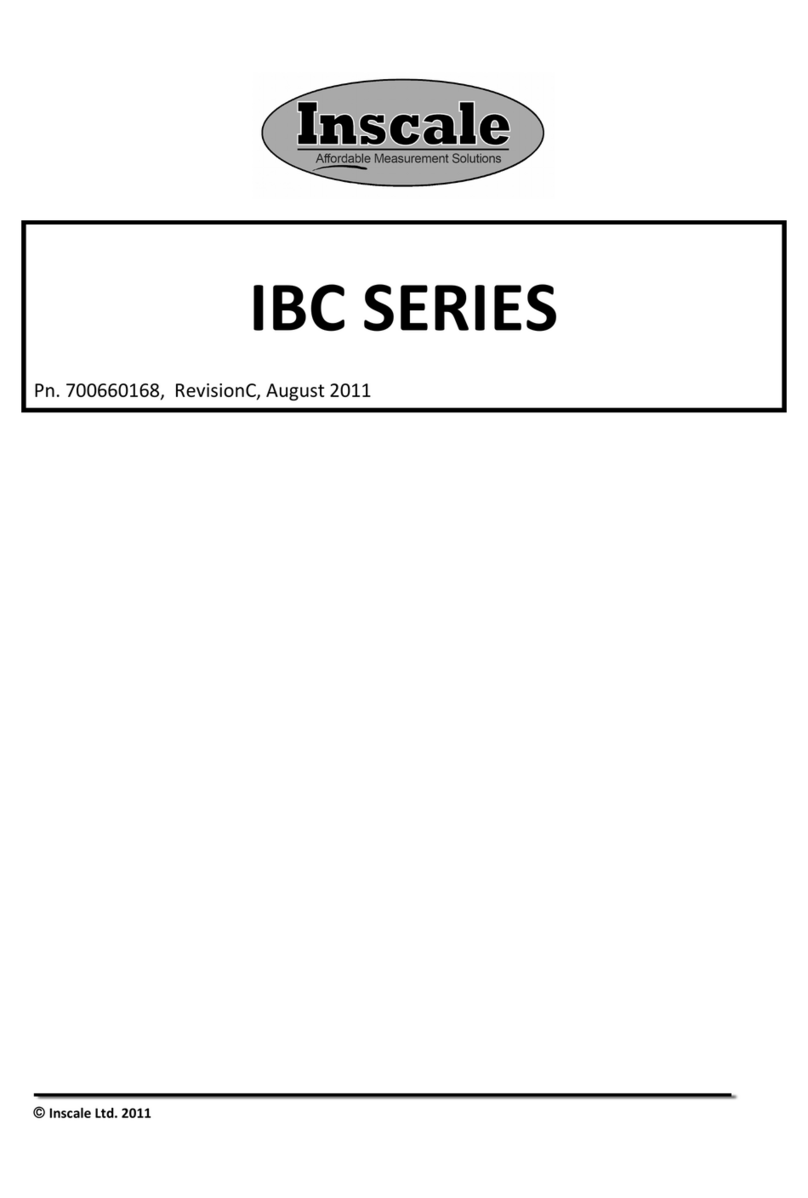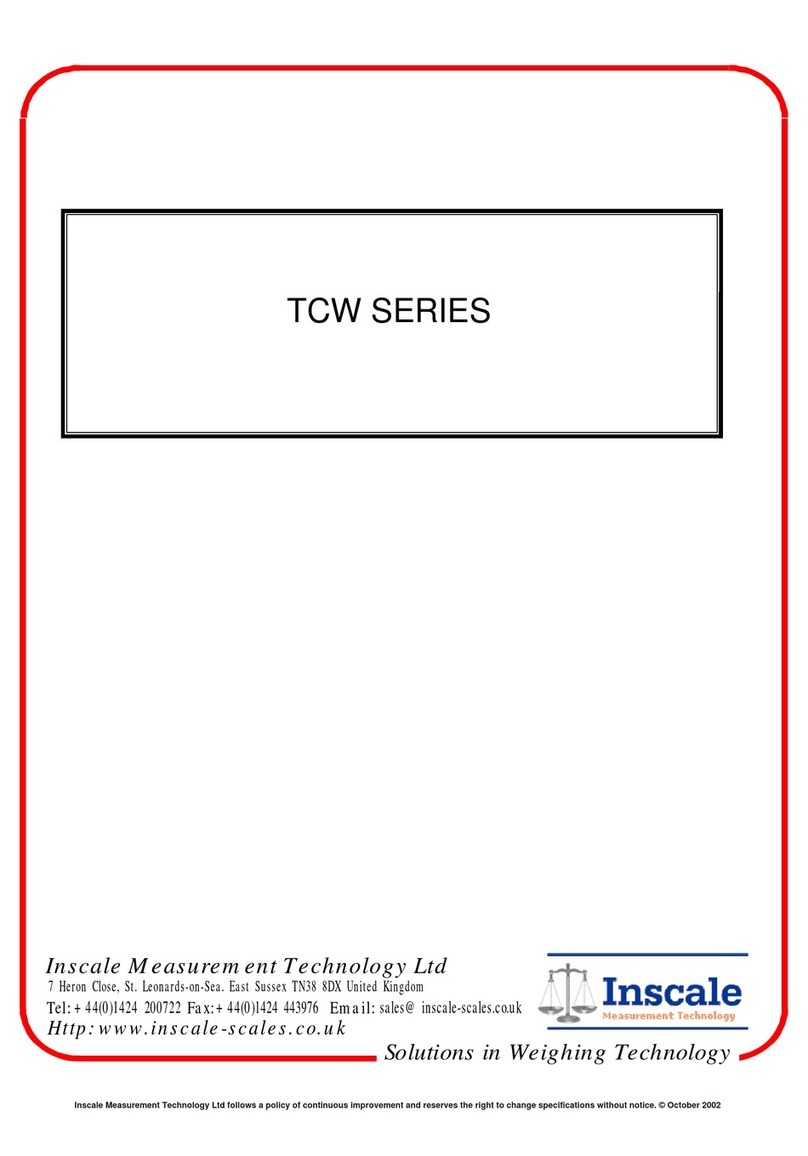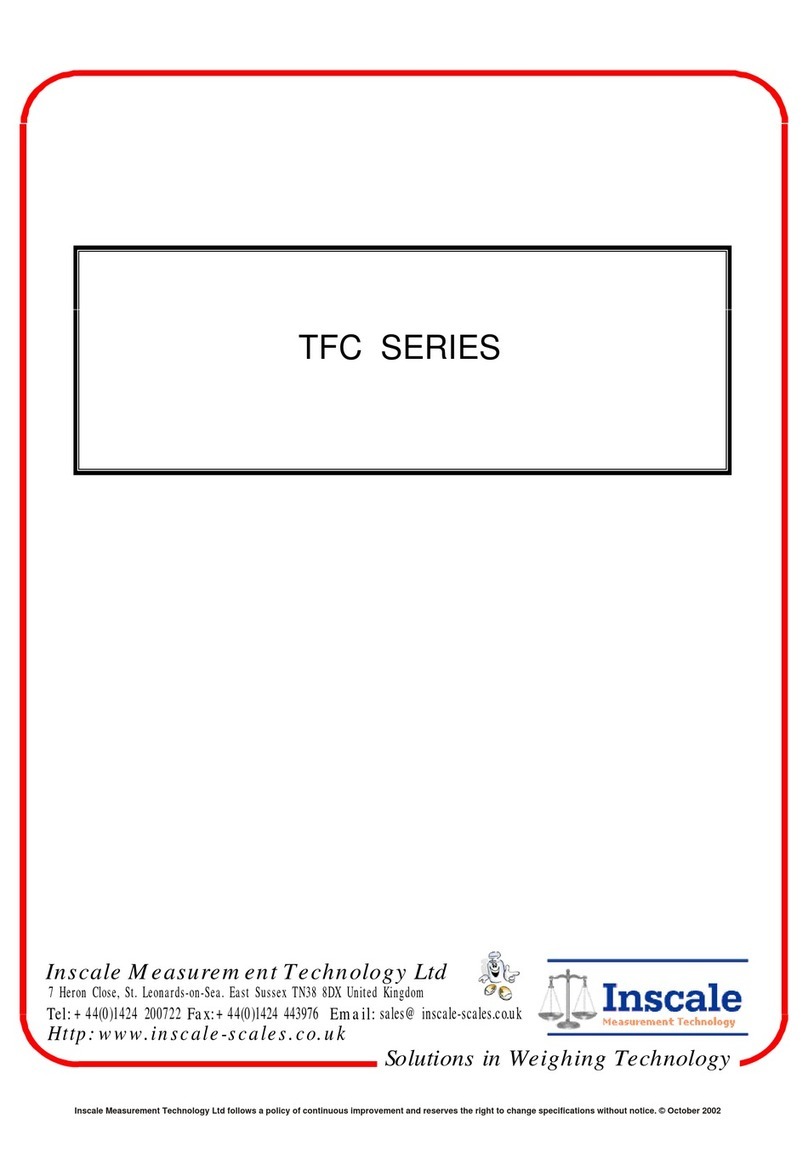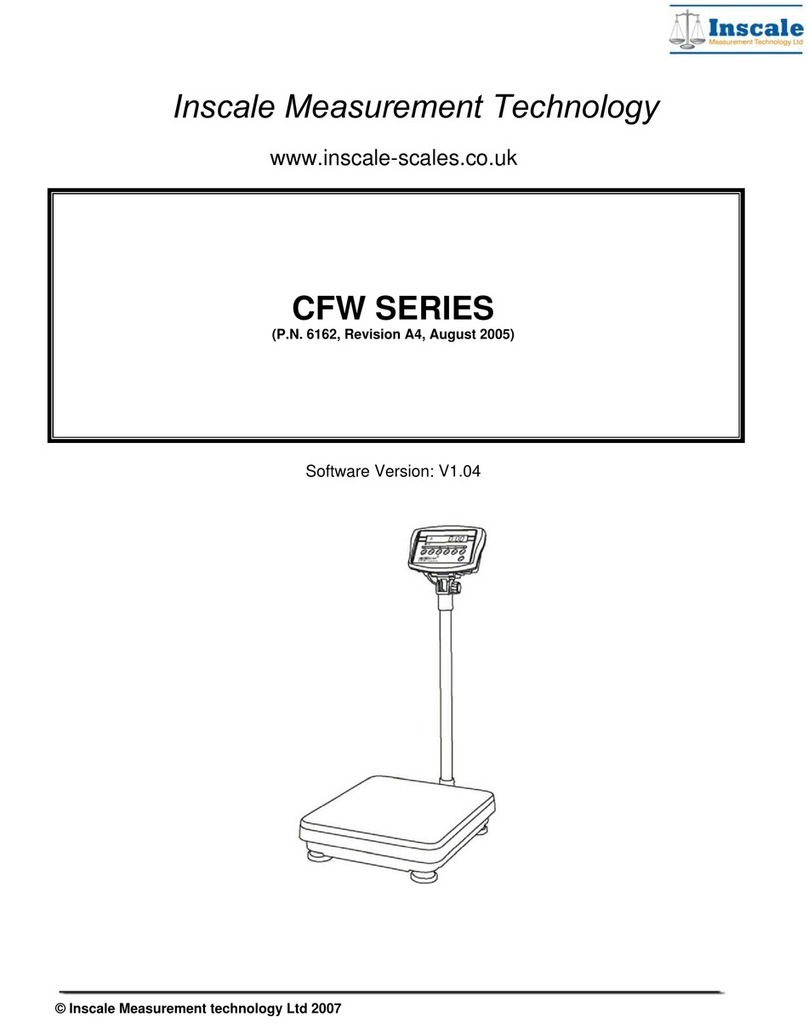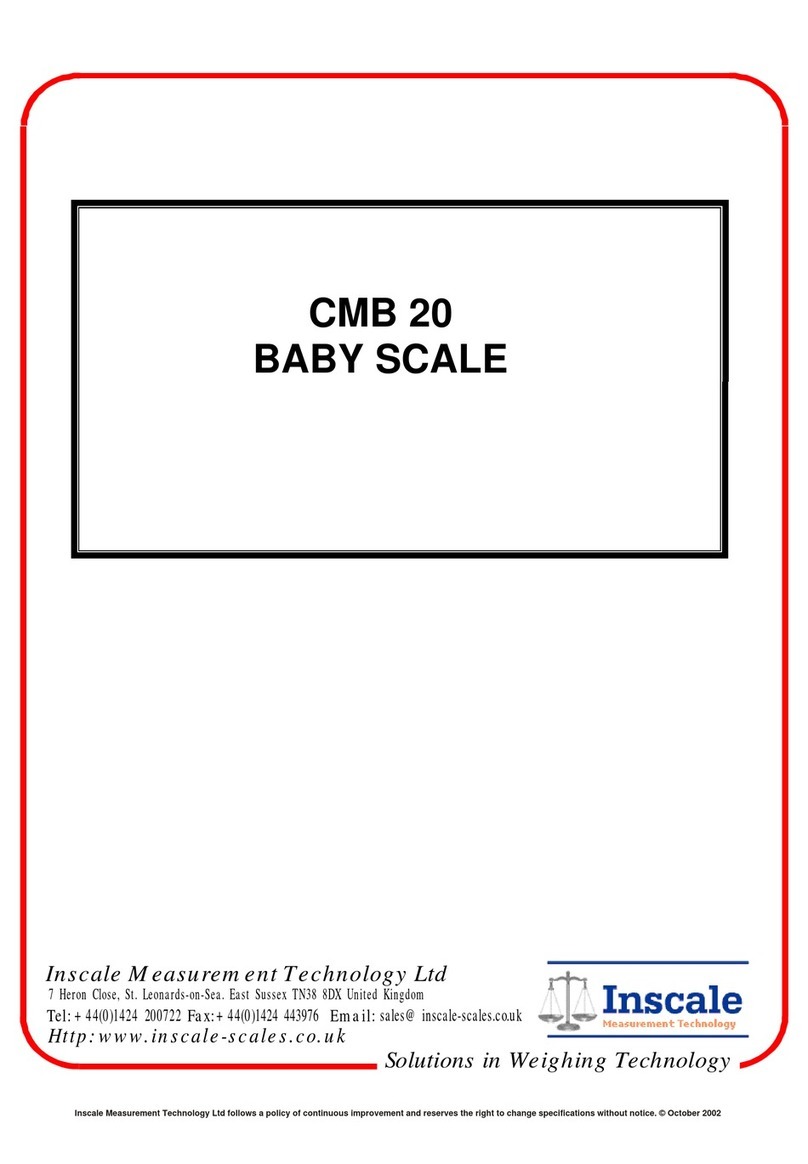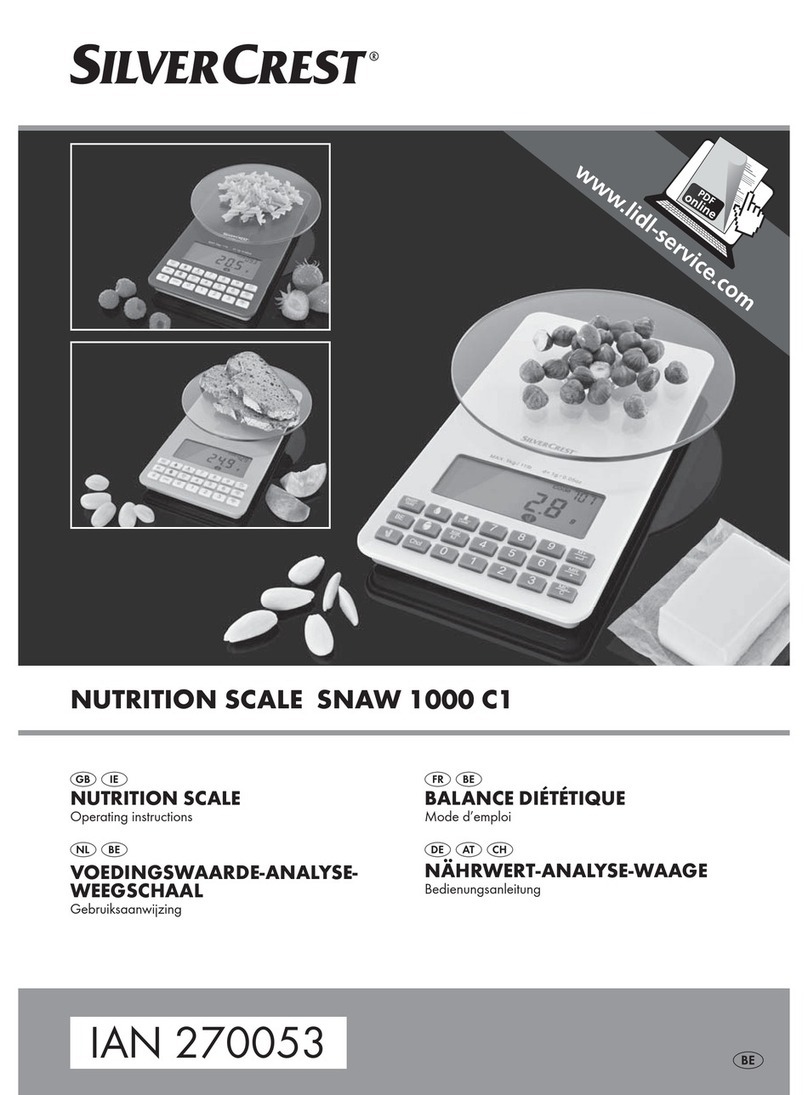Inscale IBW 3 User manual

© Inscale Ltd. 2010
IBW SERIES
Revision B2, January 2010

© Inscale Ltd. 2010
Easy Reference:
Model name of the scale:
Serial number of the unit:
Software revision number
( isplayed when power is first turned on):
ate of Purchase:
Name of the supplier and place:

© Inscale Ltd. 2010 p a g e 1
CONTENTS
1.0 INTROD CTION............................................................................................ 3
2.0
SPECIFICATIONS ............................................................................................ 4
3.0
SAFETY PRECA TIONS ................................................................................... 5
4.0
SET P............................................................................................................ 6
4.1
ASSEMBLING OF SCALE................................................................................. 6
4.2
ASSEMBLING OF BATTERY AN POWER ....................................................... 6
5.0
WEIGHING ..................................................................................................... 7
5.1 BEFORE WEIGHING ........................................................................................ 7
5.2
WEIGHING..................................................................................................... 7
5.3
USER FUNCTIONS ......................................................................................... 8
5.3.1 PARTS COUNTING FUNCTION................................................................ 8
5.3.2 PERCENTAGE WEIGHING....................................................................... 8
5.3.3 CHECK WEIGHING................................................................................... 9
5.3.4 HOLD FUNCTION.................................................................................... 10
5.3.5 CALIBRATION ......................................................................................... 10
6.0
F NCTION SETTING ..................................................................................... 11
6.1 ENTERING THE FUNCTION SETTING MO E.................................................. 11
6.2 SETTING OF AUTO SHUT OFF FUNCTION ..................................................... 11
6.3 BACKLIGHT SETTING MO E ......................................................................... 11
6.4 HOL FUNCTION MO E ............................................................................... 12
6.5 PARTS COUNTING FUNCTION ...................................................................... 12
6.6 PERCENTAGE WEIGHING FUNCTION ........................................................... 12
6.7 CHECK WEIGHING FUNCTION ...................................................................... 12
6.8 USER CALIBRATION FUNCTION .................................................................... 13
6.9 SELECTION OF WEIGHING UNITS ................................................................. 13
7.0
CALIBRATION............................................................................................... 14
7.1
AUTOMATIC EXTERNAL CALIBRATION ....................................................... 14
8.0
ERROR MESSAGE ......................................................................................... 15

© Inscale Ltd. 2010 p a g e 2

© Inscale Ltd. 2010 p a g e 3
1.0
INTROD CTION
•The IBW models are supplied with a power supply adapter, to charge the
internal rechargeable battery operation.
•Four models: 3kg X 0.1g, 6kg X0.2g, 15kg X 0.5g, 30kg X 1g
• Large LC with backlight
•5 weighing units: g, kg, lb, oz, and a user set custom unit
•Indicators for Stable, zero, net weight, and low battery functions
•Stainless steel pan with ABS case and pan support
•Sealed Membrane keypad
•Overload Protection
•Spirit level and leveling feet
•Auto calibration, zero tracking and tare

© Inscale Ltd. 2010 p a g e 4
2.0 SPECIFICATIONS
Model IBW 3 IBW 6 IBW 15 IBW 30
capacity 3Kg 6Kg 15Kg 30Kg
Readability 0.1g 0.2g 0.5g 1g
Repeatability 0.1g 0.2g 0.5g 1g
Linearity ± 0.2g 0.4g 1g 2g
Units kg / g / lb / oz / custom unit
Stabilization
time 2s 2s 2s 2s
Operating
temperature
0ºC to 40ºC
32ºF to 104ºF
Power supply 12V C @ 800mA adapter
6V4.5Ah rechargeable battery
Calibration External calibration
Calibration
Weights
1kg,2kg,3kg
2lb/4lb/6lb
2kg,4kg,6kg
4lb/8lb/12lb
4kg,8kg,15Kg
10lb/20lb/25lb
10kg,20kg,30kg
20lb/40lb/60lb
isplay 6 digits 24mm LC

© Inscale Ltd. 2010 p a g e 5
3.0 SAFETY
PRECA TIONS
Caution:
Please use only the original C adapter supplied with the scale. Other cords or
adapters may damage the scale.
Notice:
•Avoid extremes of temperature. o not place in direct sunlight or near
air conditioning vents.
•Battery should be removed if the scale is not used for a long period of
time.
•o not stack material on the scale when it is not in use.
•Avoid high humidity that might cause condensation, and keep away
from direct contact with water.
•Static may influence the weighing result. To reduce the static wipe the
pan and the scale with anti-static wipes.
•When the battery is lower than 5.7v, the battery symbol will show
to indicate the low battery; when it is lower than 5.4v, the scale will
turn off automatically.

© Inscale Ltd. 2010 p a g e 6
4.0 SET
P
4.1 ASSEMBLING OF SCALE
•Put the scale on a stable and even table.
•Adjust the height of the feet to level the scale; the spirit level bubble
should be in the center of the spirit level.
•Put the pan support in place, inserting the pan support pins into the
holes on top of the scale. Place the stainless steel pan on the support.
•on’t press the scale with great force or the load cell could be
damaged.
4.2 ASSEMBLING OF BATTERY AND POWER
In some cases the rechargeable battery must be shipped separate from the
scale. In this case the user must install the battery.
Remove the battery cover under the scale and put the 6v 4Ah rechargeable
battery provided in to the battery compartment. Connect the battery to the
cable paying attention to the polarity. The red connector goes to the (+)
positive terminal on the battery, the black connector goes to the (-) negative
terminal on the battery.
The adapter provided with the scale is used to charge the battery. Make
certain the adapter matches the voltage of the location you are using the
scale in.

© Inscale Ltd. 2010 p a g e 7
5.0 WEIGHING
5.1 BEFORE WEIGHING
Check the setting of the auto shut off function, see section 6.2. If the auto
shut off function is on, the scale will shut off after a period of time if the scale
is not used and it has a stable reading.
5.2 WEIGHING
•Press [On/Off] to turn on the scale. The display will show the software
revision then show the battery voltage “X.X vol” .Then it will begin it’s
self-checking test from 0 to 9. When reading is stable, the display will
show "0.00", stable symbol, zero symbol, and the weighing unit used
the last time the scale was used.
•Press [ nits/
] to select units. Press [ nits/
] to select units from
"g" / "Kg" / "lb" / "oz"/”CUS”. Only the weighing units enabled will be
displayed, See section 6.9.
•Check if the reading is “0.00”, if not, press [Zero/
ESC
]. “0.00” and the
zero symbol will be displayed.
•Put the item to be weighed on the pan. When the reading is stable, the
net weight will be shown.
If a container is used, put the container on the pan and press the [Tare/↵
↵↵
↵] key when
the reading is stable. The display will show “0.00” and the zero symbol. If the
container is more than 2% of the capacity, the NET symbol will be on. Load the
container or remove material from the container, the scale will show the net weight
of the material added or removed.

© Inscale Ltd. 2010 p a g e 8
5.3 USER FUNCTIONS
The parts counting, percent weighing and calibration functions can be accessed
using the [Func/
] key, if the functions have been enabled as described in section
6.0.
If the function is turned off the function will not be available. Only functions that
have been turned on can be accessed.
5.3.1 PARTS COUNTING FUNCTION
•In normal weighing mode, press [Func/
] key to move to the first
available function, usually the parts counting mode.
•The display will show “PC—10pcs”, press the [Hold/
] key to go
through the preset sample piece values of 10, 25, 50 or 100 pieces. For
example if you selected PC-25pcs, hand count out 25 pieces and put
them on the scale.
•Press the [Tare/↵
↵↵
↵] key once the stability indicator comes on to confirm
the entered value. The display will show the number of pieces placed
on the pan.
•If more items are put on the pan, the increased count value will be
shown.
•Press [Zero/
ESC
] to exit and go back to the normal weighing mode.
5.3.2 PERCENTAGE WEIGHING
•In the weighing mode, press [Func/
] key twice to access the
percentage weighing mode, the display will show “PEr”.
•Press the [Tare/↵
↵↵
↵] key to set the reference sample value, the display
will show “SE ”.
•Place the item to be set at 100% on the pan, and press the [Tare/↵
↵↵
↵] Key
when the stability indicator comes on.

© Inscale Ltd. 2010 p a g e 9
•The display will show “100.0%”.
•When another item with a different weight value is put on the pan, the
relative % value would be shown against the initial reference sample
value.
•Press the [Zero/
ESC
] key to exit and go back to weighing mode.
5.3.3 CHECK WEIGHING
•When in normal mode, press [Func/
] three times to move to the
check weighing mode.
•The display will show “CHECK”.
•Press [Tare/↵
↵↵
↵] to set the high limits. The display will show the “000000
HI” with one digit flashing.
•Press [Hold/
] to increase the flashing digits;
•Press [ nits/
] to decrease the flashing digits;
•Press [Func/
] to select the digit;
• Press [Tare/↵
↵↵
↵] to accept the value and move to set the low limits. The
display will show “000000 Lo”
•Use the same method the set the low limits and press [Tare/↵
↵↵
↵] to enter
the buzzer setting section,
•Press [Hold/
] to change the display to “H-L” or “- - 0- - ” or “OFF” to
have beeper sound when the weight is outside the limits, between the
limits or off.
•Press [Tare/↵
↵↵
↵] to start the check weighing.
•Put the item on the pan, if the weight is below the low limits, the scale
will show “xxxxx.x Lo”; if it is higher than high limits, the scale will
show“xxxxx.x HI”. Otherwise the scale will show “xxxxx.x OK”。
•Press the [Tare/↵
↵↵
↵] key to exit and go back to weighing mode.

© Inscale Ltd. 2010 p a g e 10
5.3.4 HOLD FUNCTION
•When in weighing mode, press [Func/
] four times until the display
shows“5 HOD”
•Press the [Hold/
] key to go through the holding time of 5、10、20、
30, AUTO or Manual.
•If AUTO is selected the weight will be automatically held (locked on the
display) when stable until the [Hold/
] key is pressed. If a numeric
value is selected the weight will be held only when the [Hold/
] key is
pressed and it will be held for the number of seconds selected.
•For example if you selected 5, the display will lock for 5 seconds after
the [Hold/
] key is pressed. If you selected AUTO, the scale will lock
when stable and hold the value until you press the [Hold/
] key.
•If Manual is selected the [Hold/
] key will toggle the display to hold or
release the value when it is pressed.
•Press [Tare/↵
↵↵
↵] to confirm the value and start hold weighing function.
5.3.5 CALIBRATION
•Refer to section 7 for details

© Inscale Ltd. 2010 p a g e 11
6.0 F NCTION
SETTING
6.1 ENTERING THE FUNCTION SETTING MODE
•Press [On/Off] to shut off the power.
•Hold [Func/
] and press [On/Off] to turn the scale on.
•Continue to press the [Func/
] key until the auto shut off mode
function is shown.
•The display will show “OFF PW ” or “x PW ” (x is the number of minutes
before the scale would shut off automatically if it has remained unused
for the set amount of time).
6.2 SETTING OF AUTO SHUT OFF FUNCTION
•Press [Hold/
] to change the setting of the function.
•“OFF PW ” means that the function is disabled.
•“x PW ” means that the auto off function is on. The number is the time
in minutes before the scale will shut off automatically.
•To continue to other function settings, press [Tare/↵
↵↵
↵] to confirm the
current setting and show the next mode.
•The display will then show “OFF bL”, “On bL”, or “AuTo bL” these are the
backlight function settings.
6.3 BACKLIGHT SETTING MODE
•Press the [Hold/
] key to change the state of backlight.
•“OFF BL”: the backlight is off all the time.
•“AuTo bL”: auto backlight, backlight will come on if the display moves off
of zero.
•“On bL”: backlight will be on all the time.
•
Press [Tare/↵
↵↵
↵] to confirm and move to the next setting. When you
enter Hold function mode, it will show "On HOD " or "OFF HOD" .

© Inscale Ltd. 2010 p a g e 12
6.4 HOLD FUNCTION MODE
•Press [Hold/
] to change the state of the function.
•" OFF HOD ":Hold function is off all the time and not available to the
user to set as in section 5.3.4.
•“ ON HOD”: Hold function is enabled.
•Press [Tare/↵
↵↵
↵] to confirm and move to the next setting. When you
enter parts counting function, it will show "On PCS " or "OFF PCS ".
6.5 PARTS COUNTING FUNCTION
•Press [Hold/
] to switch on or off the part counting function.
•"OFF PCS" :part counting function is off.
•"ON PCS" : part counting function is enabled.
•Press the [Tare/↵
↵↵
↵] key to confirm the setting and move to the next
setting. It would enter the percentage weighing when it shows "On
PEr " or "OFF PEr".
6.6 PERCENTAGE WEIGHING FUNCTION
•Press [Hold/
] key to switch on or off this function.
•"OFF PEr ": percentage function is off.
•"ON PEr”: percentage function is enabled.
•Press the [Tare/↵
↵↵
↵] key to confirm the setting and move to the next
setting. It enters the check weighing when it displays "On CHE" or "OFF
CHE".
6.7 CHECK WEIGHING FUNCTION
•Press [Hold/
] to switch on or off this function.
•" OFF CHE ":check weighing function is off.
•" ON CHE":check weighing function is enabled.
•Press the [Tare/↵
↵↵
↵] key to confirm and move to the next setting. It
enters the calibration mode when is shows "On CAL" or "OFF CAL".

© Inscale Ltd. 2010 p a g e 13
6.8 USER CALIBRATION FUNCTION
•Press [Hold/
]to switch on or off the function.
•"OFF CAL": the user calibration function is off.
•"ON CAL": the user calibration function is enabled.
•Press the [Tare/↵
↵↵
↵] key to confirm the setting and enter the next setting.
It enters unit setting when it shows "On g " or "OFF g".
6. SELECTION OF WEIGHING UNITS
Each weighing unit can be set to be either on or off. If it is on it is available when the
user presses the [ nits/
] key during normal weighing. If it is off the weighing unit
is not available during normal use. The grams unit is always on.
•Press the [Hold/
] key to change the unit from on to off.
•On: the unit is enabled.
•Off: the unit is disabled.
•The units will be in the following sequence: “g”/ "Kg" / "lb" /
"oz"/"CUS".
•If the custom unit “CUS” is enabled, press [Tare/↵
↵↵
↵] to confirm the
setting and go on to set the relation between g and customer unit. The
value can be set from 0.00001 to 9.99999.
•Press [Func/
] to select the flashing digit;
•Press [ nits/
] to decrease the value;
•Press [Hold/
] to increase the value;
•Press the [Tare/↵
↵↵
↵] key to confirm and move back to the first setting.
Turn the scale off and on again to enter the normal weighing mode and save the
changes make.

© Inscale Ltd. 2010 p a g e 14
7.0 CALIBRATION
•Calibration is recommended for best accuracy. It is suggested that the
scale be calibrated when first installed and any time the scale is moved
to a different environment.
• To ensure best accuracy calibrate before use.
•Ensure weights are ready before calibrating, the weight should be of a
known accuracy, for example OIML class M1 or Class 4 of ASTM E617.
•o not calibrate the scale if a proper calibration weight is available.
•Calibration can only be accessed if the Calibration function has been
enabled as described in section 6.0.
7.1 AUTOMATIC EXTERNAL CALIBRATION
•In the weighing mode, press the [Func/
] key to access calibration
mode. The display will show “CAL”.
•Press the [Tare/↵
↵↵
↵] key, an access code (Pin code) is required to
continue, The display will show “Pin” .
•Press the [Func/
] key then [ nits/
] key then [Tare/↵
↵↵
↵] key, and
then press [Zero/
ESC
] key to confirm the pin code.
•The display will show the weighing unit last used to calibrate the scale,
“S-Unit kg”(or ”S-Unit Lb”) ,press the [Hold/
] key to change to lb’s or
kg’s for the calibration weighing unit value.
•Press the [Tare/↵
↵↵
↵] key to start the zero calibration. The display will
show “CAL 0” and when the stable symbol is displayed press the [Tare/↵
↵↵
↵]
key to confirm.
•The display will now show the calibration mass expected. ”CAL XX Kg
“(or ”CAL XX Lb “).Press the [Hold/
] key to change the calibration
values if necessary. Each model has 3 different kg and lb calibration
selection values.
Calibration selectable values for all model:

© Inscale Ltd. 2010 p a g e 15
•Press the [Tare/↵
↵↵
↵] key, the display will show “Load” then add the
selected calibration mass value to the pan.
•After the calibration mass is added, wait for the stable symbol to come
on and then press the [Tare/↵
↵↵
↵] key, the display will show “PASS”, and
then return to normal weighing after 3 seconds.
•If it is outside of the previous calibration value by more than 5% ,it will
show “FAIL L” or “FAIL H” indicating the new calibration weight was too
low(FAIL L) or too high (FAIL H) in respect to the previous calibration
value.
8.0 ERROR
MESSAGE
---A O
A/ counts are too high
---A L
A/ counts are too low
--ERR-
Wrong operation
------
Overload 9d
Unit-E
All the units are disabled
Low battery indication
IBW3 IBW6 IBW15 IBW30
1Kg/2kg/3kg 2Kg/4kg/6kg 5Kg/10kg/15kg 10Kg/20kg/30kg
2lb/4lb/6lb 4lb/8lb/12lb 10lb/20lb/25lb 20lb/40lb/60lb

© Inscale Ltd. 2010 p a g e 16

© Inscale Ltd. 2010
Manufacturer’s Declaration of Conformity
This product has been manufactured in accordance with the harmonised European
standards, following the provisions of the below stated directives:
Electro Magnetic Compatibility irective 2004/108/EC
Low Voltage irective 2006/95/EC
Inscale Ltd.
Unit 2, Hazel House
78 London Road
Bexhill-on-Sea
East Sussex TN39 3LE, UK
FCC COMPLIANCE
This equipment has been tested and found to comply with the limits for a Class A digital device,
pursuant to Part 15 of the FCC Rules. These limits are designed to provide reasonable protection
against harmful interference when the equipment is operated in a commercial environment. The
equipment generates, uses, and can radiate radio frequency energy and, if not installed and used in
accordance with the instruction manual, may cause harmful interference to radio communications.
Operation of this equipment in a residential area is likely to cause harmful interference in which case
the user will be required to correct the interference at his own expense.
Shielded interconnect cables must be employed with this equipment to insure compliance with the
pertinent RF emission limits governing this device.
Changes or modifications not expressly approved by Inscale Ltd could void the user's authority to
operate the equipment.
WEEE COMPLIANCE
Any Electrical or Electronic Equipment (EEE) component or assembly of parts intended to be
incorporated into EEE devices as defined by European irective 2002/95/EEC must be recycled or
disposed using techniques that do not introduce hazardous substances harmful to our health or the
environment as listed in irective 2002/95/EC or amending legislation. Battery disposal in Landfill Sites
is more regulated since July 2002 by regulation 9 of the Landfill (England and Wales) Regulations 2002
and Hazardous Waste Regulations 2005. Battery recycling has become topical and the Waste Electrical
and Electronic Equipment (WEEE) Regulations are set to impose targets for recycling.

© Inscale Ltd. 2010
Inscale Ltd. products are predominantly designed for the Laboratory, Educational, Medical,
retail and Industrial Segments. The product range can be described as follows:
-Analytical and Precision Balances
-Compact and Portable Balances
-High Capacity Balances
-Moisture analysers / balances
-Mechanical Scales
-Counting Scales
- igital Weighing/Check-weighing Scales
-High performance Platform Scales
-Crane scales
-Medical Scales
-Retail Scales for Price computing
For a complete listing of all Inscale products visit our website at www.inscale.co.uk
© Copyright by inscale Ltd. All rights reserved. No part of this publication may be reprinted or
translated in any form or by any means without the prior permission of Inscale Ltd.
Inscale Ltd. reserves the right to make changes to the technology, features, specifications and
design of the equipment without notice.
All information contained within this publication is to the best of our knowledge timely, complete
and accurate when issued. However, we are not responsible for misinterpretations which may
result from the reading of this material.
The latest version of this publication can be found on our Website.
www.inscale.co.uk
This manual suits for next models
3
Table of contents
Other Inscale Scale manuals
Popular Scale manuals by other brands
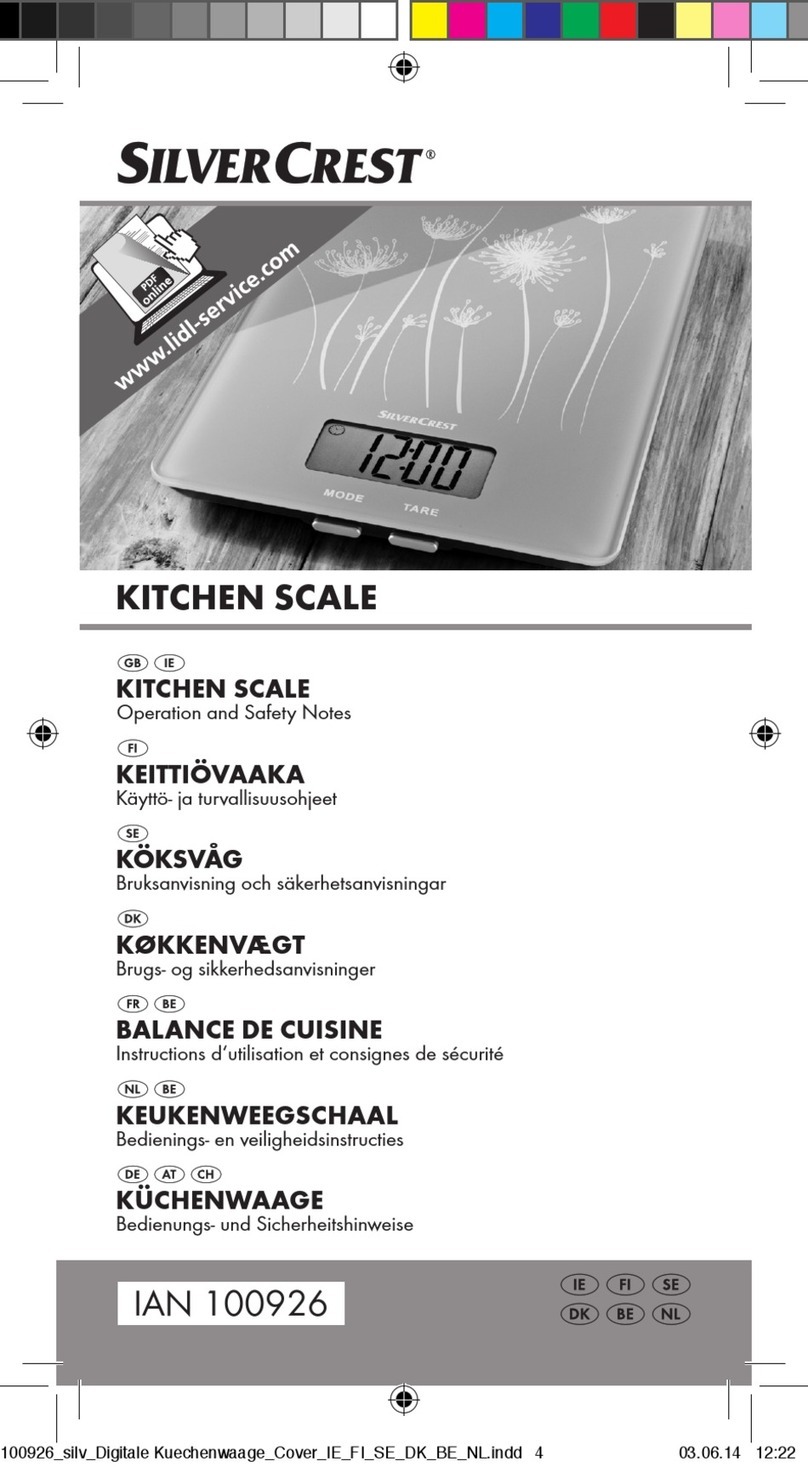
Silvercrest
Silvercrest Z31622B Operation and safety notes
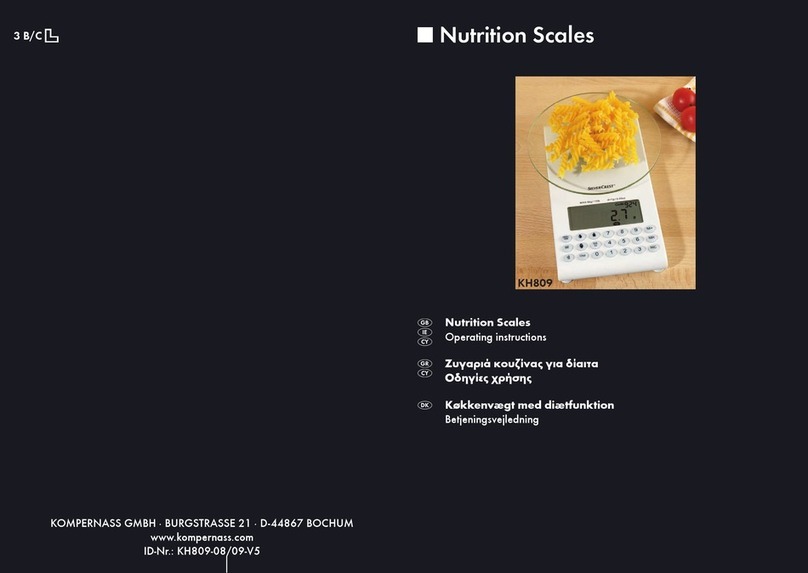
Silvercrest
Silvercrest KH809 operating instructions

Excell
Excell Dingo EX2002 user manual

Silvercrest
Silvercrest HG03301 Operation and safety notes

Silvercrest
Silvercrest HG03221A Operation and safety notes

My Weigh
My Weigh ultraship-75 user manual
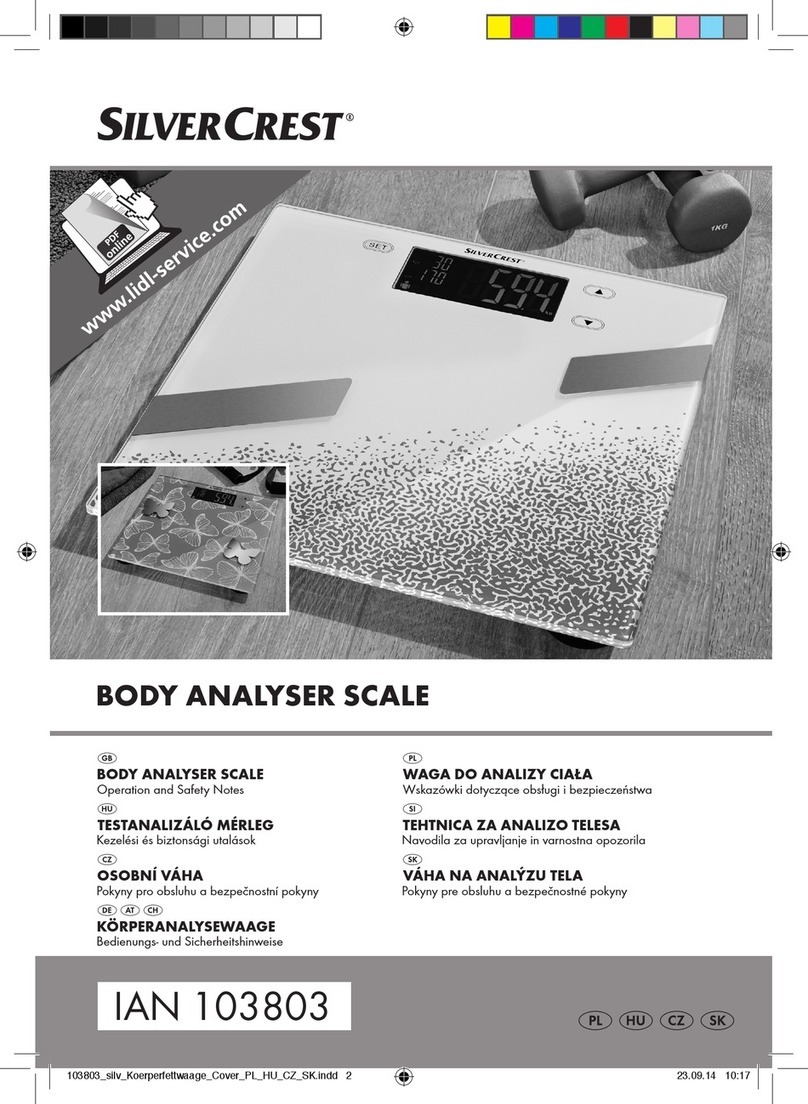
Silvercrest
Silvercrest 103803 Operation and safety notes

Silvercrest
Silvercrest SKWD B1 Operation and safety notes
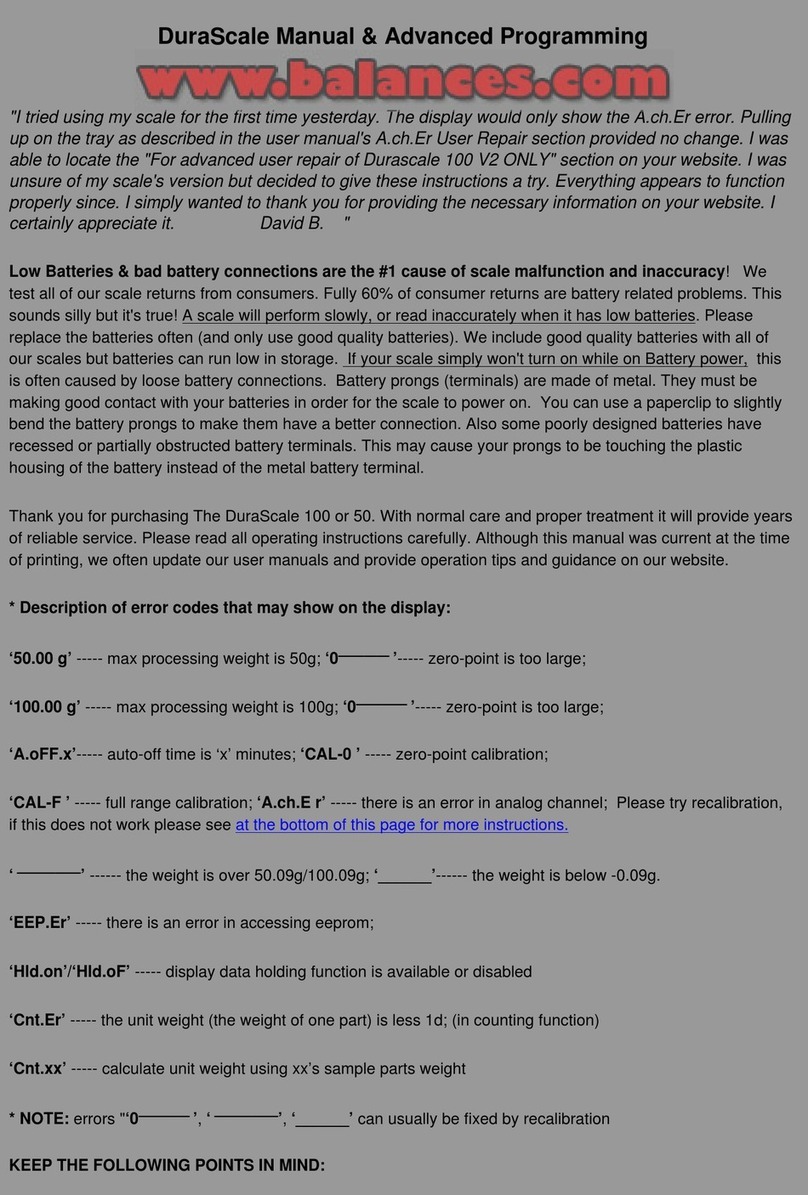
My Weigh
My Weigh durascale 50 user manual

Silvercrest
Silvercrest SDL 300 C2 operating instructions

My Weigh
My Weigh i5500 iBalance Compact series instruction manual

TScale
TScale IHB++ -300 Techical manual